Alpine DVE-5300 Bedienungsanleitung
Alpine
DVD-Player
DVE-5300
Lesen Sie kostenlos die 📖 deutsche Bedienungsanleitung für Alpine DVE-5300 (56 Seiten) in der Kategorie DVD-Player. Dieser Bedienungsanleitung war für 25 Personen hilfreich und wurde von 2 Benutzern mit durchschnittlich 4.5 Sternen bewertet
Seite 1/56

DVD-VIDEO/CD PLAYER
DVE-5300
• OWNER’S MANUAL
Please read before using this equipment.
• MODE D’EMPLOI
Veuillez lire avant d’utiliser cet appareil.
• MANUAL DE OPERACIÓN
Léalo antes de utilizar este equipo.
R
R
R
R
R
ALPINE ELECTRONICS OF AMERICA, INC.
19145 Gramercy Place, Torrance,
California 90501, U.S.A.
Phone 1-800-ALPINE-1 (1-800-257-4631)
Thank you for purchasing this Alpine product. Please take a moment to protect your purchase by
registering your product now at the following address: www.alpine-usa.com/registration.
You will be informed of product and software updates (if applicable), special promotions, news
about Alpine, and entered for a chance to win prizes.
Merci d’avoir acheté ce produit Alpine. Nous vous invitons à consacrer un moment à la protection
de votre achat en enregistrant votre produit dès maintenant à l’adresse suivante :
www.alpine-usa.com/registration.
Vous serez tenu informé des mises à jour des produits et des logiciels (le cas échéant), des
promotions spéciales, de l’actualité d’Alpine, et vous aurez une chance de remporter des prix.
Gracias por adquirir este producto Alpine. Con solo unos pocos pasos podrá proteger su producto,
registrándolo a través de la siguiente dirección: www.alpine-usa.com/registration.
Recibirá información sobre nuevos productos y software, promociones especiales, novedades sobre
Alpine y participará en el sorteo de premios.

ALPINE ELECTRONICS MARKETING, INC.
1-7, Yukigaya-Otsukamachi, Ota-ku,
Tokyo 145-0067, JAPAN
Phone: 03-5499-4531
ALPINE ELECTRONICS France S.A.R.L.
184 allée des Erables
CS 52016 - Villepinte
95 945 Roissy CDG cedex
FRANCE
Phone : + 33(0)1 48 63 89 89
ALPINE ELECTRONICS OF AUSTRALIA PTY. LTD.
161-165 Princes Highway, Hallam
Victoria 3803, Australia
Phone 03-8787-1200
ALPINE ELECTRONICS GmbH
Wilhelm-Wagenfeld-Str. 1-3, 80807 München, Germany
Phone 089-32 42 640
ALPINE ELECTRONICS OF U.K. LTD.
Alpine House
Fletchamstead Highway, Coventry CV4 9TW, U.K.
www.alpine.co.uk
ALPINE ITALIA S.p.A.
Viale Cristoforo Colombo, 8
20090 Trezzano sul Naviglio MI, Italy
Phone +39 02 484781
ALPINE ELECTRONICS DE ESPAÑA, S.A.
Portal de Gamarra 36, Pabellón, 32
01013 Vitoria (Alava)-APDO 133, Spain
Phone 945-283588

Contents
Operating Instructions
When Using the Remote Control ..................... 9
Battery Replacement ........................................ 9
Turning Power On and Off ............................. 10
Loading and Unloading Discs ........................ 10
Operating the DVE-5300 Video Player .......... 11
Playing DVD/Video CD ................................. 12
Stopping Playback .......................................... 12
Fast-forwarding/Fast-reversing ...................... 12
Finding the Beginning of Chapters or
Tracks .......................................................... 13
Playing Still Frames (pausing) ....................... 13
Frame-by-frame Playback .............................. 13
Searching by Title Number (DVD only) ........ 13
Searching Directly by Chapter or Track
Number ....................................................... 13
Chapter/Track/Title Repeat Playback ............. 14
Switching the Audio Tracks ........................... 14
Video CDs with multiplex audio ................ 14
Switching the Angle (DVD only) ................... 14
Switching the Subtitles (subtitle language)
(DVD only) ................................................. 14
Displaying the Disc Status (DVD only) ......... 15
Displaying the Disc Status
(Video CD only) .......................................... 15
Playback ..........................................................16
M.I.X. (Random Play) ....................................16
Repeat Play .....................................................16
Searching Directly by Track Number .............16
Playback ..........................................................17
Selecting Folders .............................................17
M.I.X. (Random Play) ....................................17
Repeat Play .....................................................17
Folder/File Name Search ................................18
Searching Directly by File Number ................18
About MP3/WMA/AAC .................................18
DVD Setup Operation .....................................20
Setting items .................................................... 20
System Setup ...............................................20
Switching the Bar Color .................................. 20
Setting the TV Screen ...................................... 20
Delaying Image Output ................................... 21
Returning to the Initial Setting ........................ 21
DVD Contents Setup ...................................21
Setting the language ........................................ 21
CD Contents Setup ......................................22
Playing MP3/WMA/AAC/WAV Data ............. 22
Setting the Video CD Play Mode .................... 22
Displaying the Disc Status Automatically
(CD/MP3/WMA/AAC/WAV Only) ............. 22
Audio Setup .................................................22
Setting the Digital Output ................................ 22
Setting the Downmix Mode ............................. 22
About DVDs ...................................................23
About WAV .....................................................23
Terminology ....................................................24
List of Language Codes ..................................25
In Case of Difficulty .......................................26
Specifications ..................................................28

Operating Instructions
Watching the video may distract the driver from looking ahead of
the vehicle and cause an accident.
Any function that requires your prolonged attention should only be
performed after coming to a complete stop. Always stop the vehicle
in a safe location before performing these functions.
Failure to do so may result in an accident.
Excessive volume levels that obscure sounds such as emergency
vehicle sirens or road warning signals (train crossings, etc.) can be
dangerous and may result in an accident. LISTENING AT LOUD
VOLUME LEVELS IN A CAR MAY ALSO CAUSE HEARING
DAMAGE.
Viewing the display may distract the driver from looking ahead of
the vehicle and cause an accident.
Doing so may result in an accident, fire or electric shock.
(Check with your dealer if you are not sure.) Failure to do so may
result in fire, etc.
Swallowing them may result in serious injury. If swallowed,
consult a physician immediately.
Failure to do so may result in fire or electric shock.
Doing so may cause heat to build up inside and may result in fire.
Use for other than its designed application may result in fire,
electric shock or other injury.
Doing so may result in personal injury or damage to the product.
Failure to do so may cause personal injury or damage to the
product. Return it to your authorized Alpine dealer or the nearest
Alpine Service Certer for repairing.
WARNING

Use a soft dry cloth for periodic cleaning of the product. For more
severe stains, please dampen the cloth with water only. Anything
else has the chance of dissolving the paint or damaging the plastic.
Do not operate your unit in ambient temperature above +60°C
(+140°F) or below -10°C (+14°F).
You may notice the disc playback sound wavering due to
condensation. If this happens, remove the disc from the player and
wait about an hour for the moisture to evaporate.
Do not attempt to play cracked, warped, or damaged discs.
Playing a bad disc could severely damage the playback mechanism.
If you have problems, do not attempt to repair the unit yourself.
Return it to your Alpine dealer or the nearest Alpine Service
Station for servicing.
Do not grip or pull out the disc while it is being pulled back into the
player by the automatic reloading mechanism.
Do not attempt to insert a disc into the unit when the unit power is
off.
Your player accepts only one disc at a time for playback. Do not
attempt to load more than one disc.
Make sure the label side is facing up when you insert the disc.
Press to eject any disc that is inserted incorrectly.
Playing a disc while driving on a very bumpy road may result in
skips, but this will not scratch the disc or damage the player.
As a protective measure to prevent the disc from jamming, press
to eject any disc with irregular surface or inserted incorrectly.
When a new disc is inserted into the player and ejected after initial
loading, using your finger, feel around the inside of the certer hole
and outside edge of the disc. If you feel any small bumps or
irregularities, this could inhibit proper loading of the disc. To
remove the bumps, rub the inside edge of the hole and outside edge
of the disc with a ball-point pen or other such instrument, then
insert the disc again.
Be sure to use round shaped discs only for this unit and never use
any special shaped discs.
Use of special shaped discs may cause damage to the mechanism.
Make sure the DVE-5300 will not be installed in a location
subjected to:
• Direct sun and heat
• High humidity and water
• Excessive dust
• Excessive vibrations
Do not drop the disc while handling. Hold the disc so you will not
leave fingerprints on the surface. Do not affix tape, paper, or
gummed labels to the disc. Do not write on the disc.
Fingerprints, dust, or soil on the surface of the disc could cause the
DVD player to skip. For routine cleaning, wipe the playing surface
with a clean, soft cloth from the certer of the disc to the outer edge.
If the surface is heavily soiled, dampen a clean, soft cloth in a
solution of mild neutral detergent before cleaning the disc.
There are various accessories available on the market for protecting
the disc surface and improving sound quality.
However, most of them will influence the thickness and/or diameter
of the disc. Using such accessories can cause operational problems.
We recommend not using these accessories on discs played in
Alpine DVD players.

The discs listed below can be played on this unit.
* Two-layer DVD disc compatible
DVD-ROMs, DVD-RAMs, CD-ROMs (excluding MP3/WMA/
AAC/WAV files), photo CDs, etc.
This unit is not compatible with DualDisc.
Using a DualDisc may cause unit malfunction, and may cause disc
damage when the disc is inserted/ejected.
This DVD player will play back any disc whose region number is 1
(or All). DVDs with a region number other than those listed below,
cannot be played on this DVD player.
This DVD unit is compatible with playback control (PBC)
compatible video CDs (version 2.0).
“PBC” is a function by which you can use menu screens recorded
on the disc to find the scene you want to watch and view various
types of information in dialog style.
If you use unspecified compact discs, correct performance cannot
be guaranteed.
You can play CD-Rs (CD-Recordable)/CD-RWs (CD-ReWritable)
which have been recorded only on audio devices.
You can also play CD-Rs/CD-RWs containing MP3/WMA/AAC/
WAV formatted audio files.
• Some of the following discs may not play on this unit:
Flawed discs, discs with fingerprints, discs exposed to extreme
temperatures or sunlight (e.g., left in the car or this unit), discs
recorded under unstable conditions, discs on which a recording
failed or a re-recording was attempted, copy-protected CDs
which do not conform to the audio CD industry standard.
• Use discs with MP3/WMA/AAC/WAV files written in a format
compliant with this unit. For details, MP3/WMA/AAC: see
page 18, WAV: see page 23.
To customers using CD-R/CD-RW
• If a CD-R/CD-RW cannot be played back, make sure the last
recording session was closed (finalized).
• Finalize the CD-R/CD-RW if necessary, and attempt playback
again.
The DVE-5300 plays DVD Video, Video CD, Audio CD and has a
built in MP3/WMA/AAC decoder.
The following information is designed to help you create your own
music CDs (either Audio CD or MP3/WMA/AAC encoded CD-R/
RW files).
What is the difference between an Audio and MP3/WMA/AAC
CD?
An Audio CD is the same format as the commercial CDs you buy
in the store (also known as CD-DA). MP3 (MPEG-1 Audio Layer
3)/WMA (Windows Media Audio)/AAC (Advanced Audio
Coding) is a data file that uses a compression scheme to reduce the
size of the music file.*
Mark (logo) Recorded
content Disc size Max. playing
time
DVD
Video
Audio
+
Video
12 cm*
One-sided
disc
Approx.
4 hours
Two-sided
disc
Approx.
8 hours
Video
CD
Audio
+
Video
12 cm Approx.
74 Minutes
Music
CD Audio 12 cm Approx.
74 Minutes
DIGITAL V I D E O
1
ALL

Hybrid Audio CD and Data (MP3/WMA/AAC) CD-R/RW
discs:
The DVE-5300 can read either sector on the disc. Choose CD-DA
to play the CD audio section or MP3/WMA/AAC to play the MP3/
WMA/AAC section.*
Multi session CD-R/RW:
Once a recording has been stopped, this is considered one session.
If the disc is not closed (finalize), additional data may be added.
Once this additional data has been recorded, this becomes a “multi-
session” CD. The DVE-5300 can only read multi-session DATA
Formatted discs (MP3/WMA/AAC files - Not Audio CD files).
Properly formatted MP3/WMA/AAC Discs:
Use ISO9660 formatting to insure proper playback. You may use
standard ISO naming Level 1 (8.3 DOS standard), Level 2 (32
characters) or Joliet (Windows or Macintosh long filenames) file
naming conventions.*
* Please consult the Owner’s manual for additional information.
• This unit is compatible with discs recorded in the standard
DVD-Video format.
• Note that discs not finalised (processed to enable to play on
playback-only DVD players) cannot be played on this DVD
player.
• Some discs may not play back, depending on the recording
device and disc format.
• Discs or files utilising copy protection, may not be playable.
Some recording systems may not properly format copied files to
enable proper playback.
• In the following cases, the disc may not play on this unit:
discs recorded by certain DVD recorders, certain irregular discs,
flawed discs, dirty discs, when the pickup lens of this DVD
player is dirty, or when moisture condensation has occurred
inside the unit.
• Be sure to follow all cautions included with your DVD-Rs/
DVD-RWs/DVD+Rs/DVD+RWs discs.
• Do not put stickers, seals, or tape on the label side of DVD-Rs/
DVD-RWs/DVD+Rs/DVD+RWs.
• Compared to the regular discs, DVD-Rs/DVD-RWs/DVD+Rs/
DVD+RWs are more affected by heat, moisture, and direct
sunlight. If left in a car, etc., damage may occur and it might not
play on this unit.
Title
If titles are programmed for the DVD, these are the largest units of
division of the information recorded on the disc.
Chapter
Each Title may also be divided into smaller divisions, called
chapters. These can be specific scenes or musical selections.
•This product incorporates copyright protection technology that
is protected by method claims of certain U.S. patents and other
intellectual property rights owned by Macrovision Corporation
and other rights owners. Use of this copyright protection
technology must be authorized by Macrovision Corporation, and
is intended for home and other limited viewing uses only unless
otherwise authorized by Macrovision Corporation. Reverse
engineering or disassembly is prohibited.
•The terms HDMI and HDMI High-Definition Multimedia
Interface, and the HDMI Logo are trademarks or registered
trademarks of HDMI Licensing, LLC in the United States and
other countries.
•Manufactured under license from Dolby Laboratories. Dolby,
Pro Logic and the double-D symbol are trademarks of Dolby
Laboratories.
•For DTS patents, see http://patents.dts.com. Manufactured under
license from DTS Licensing Limited. DTS, the Symbol, & DTS
and the Symbol together are registered trademarks, and DTS
2.0+Digital Out is a trademark of DTS, Inc. © DTS, Inc. All
Rights Reserved.
• is a trademark of DVD Format/Logo Licensing
Corporation.
•Windows Media and the Windows logo are trademarks, or
registered trademarks of Microsoft Corporation in the United
States and/or other countries.
•MPEG Layer-3 audio coding technology licensed from
Fraunhofer IIS and Thomson. Supply of this product only
conveys a license for private, non-commercial use and does not
convey a license nor imply any right to use this product in any
commercial (i.e. revenue-generation) real time broadcasting
(terrestrial, satellite, cable and/or any other media),
broadcasting/streaming via internet, intranets and/or other
networks or in other electronic content distribution systems, such
as pay-audio or audio-on-demand applications. An independent
license for such use is required. For details, please visit
http://www.mp3licensing.com
• Do not touch the surface.
• Do not expose the disc to direct sunlight.
• Do not affix stickers or labels.
• Clean the disc when it is dusty.
• Make sure that the disc is smooth and flat.
• Do not use commercially available disc accessories.
Do not leave the disc in the car or the unit for a long time.
Never expose the disc to direct sunlight.
Heat and humidity may damage the disc and you may not be
able to play it again.

Turns the power ON and OFF.
Displays playback status on the screen.
Determines the selected item.
Repeats playback.
Selects MP3/WMA/AAC/WAV folders.
Video CD: Switches the audio output.
DVD: Switches the audio language.
Switches the subtitle (DVD only).
Removes numbers (one character at a time) that have been
selected and input.
Press and hold for 2 seconds. All the characters which were
selected and input are erased.
Switches the angle (DVD only).
CD mode: Press the button to go back to the beginning
of the current track. Press and hold to fast
reverse.
MP3/WMA/AAC/WAV mode:
Press the button to go back to the beginning
of the current file. Press and hold to fast
reverse.
DVD/Video CD mode:
Move to the desired position on the disc.
During playback, press and hold for more
than 1 second to reverse the disc at
double speed. Hold for more than 5
seconds to reverse the disc at 8 times the
normal speed. Hold for more than 10
seconds to reverse the disc at 32 times
the normal speed.
The picture is reversed by one frame each
time the button is pressed in the pause
mode (DVD only).
Switches between play and pause.
Video CD: Switches between PBC On and Off.
DVD: Displays the DVD menu.
Displays the SETUP (initial setting) screen.
•Please setup before insert the disc or during stop status.
Selects MP3/WMA/AAC/WAV folders.
Returns to the selection screen just prior to the current
screen.
Selects the items displayed on the screen.
M.I.X. play for CDs and MP3/WMA/AAC/WAV.
Inputs numbers.
MP3/WMA/AAC/WAV Folder and File Search.
CD mode: Press the button to advance to the beginning
of the next track. Press and hold to fast
forward.
MP3/WMA/AAC/WAV mode:
Press the button to advance to the beginning
of the next file. Press and hold to fast
forward.
DVD/Video CD mode:
Move to the desired position on the disc.
During playback, press and hold for more
than 1 second to forward the disc at
double speed. Hold for more than 5
seconds to forward the disc at 8 times the
normal speed. Hold for more than 10
seconds to forward the disc at 32 times
the normal speed.
The picture is forwarded by one frame
each time the button is pressed in the
pause mode.
Displays the Top Menu (DVD only).
Stops the playback.
•Operation may not be possible depending on the type of disc and the
playback conditions. At such a time the following mark is displayed
on the screen:

The chapter/track switches each time the button is pressed, and
playback of the selected chapter/track starts.
•Some DVDs do not have chapters.
•The beginning of a track may not be found on the Video CD equipped
with PBC (playback control). Press MENU to turn the PBC function
off.
/
/
•No sound is played during the still mode.
•The image or sound may stop temporarily when playback starts from
the pause mode. This is not a malfunction.
The picture advances or reverses by one frame each time
the button is pressed.
/
•No sound is played during frame-by-frame playback.
•For video CD, reverse frame-by-frame playback is not available.
Use this function to easily find positions on the DVD using the DVD’s
title.
number keys
ENT.
Playback starts from the selected title number.
•This function cannot be used on discs on which no title numbers are
recorded.
•Press CLR to delete the last digit in the title number. Press and hold
CLR for at least 2 seconds to clear all title numbers.
•Press RETURN to cancel the title search mode.
•Depending on the number of digits input, playback may start
automatically even if ENT. is not pressed in step 2.
Use this function to easily move to the beginning of the chapters or
tracks on the disc.
number keys
ENT.
Playback starts from the selected chapter or track.
•This function cannot be used on discs on which no chapter numbers
are recorded.
•The beginning of a track number may not be directly found on the
Video CD equipped with PBC (playback control). Press MENU to
turn the PBC function off.
•Depending on the number of digits input, playback may start
automatically even if ENT. is not pressed in step 2.
•Press CLR to delete the last digit in the chapter/track number.
Press and hold CLR for at least 2 seconds to clear “Chapter” and
“Track” numbers.
•Press RETURN to cancel the chapter/track search mode and resume
normal playback.
: Press this to start playback from the beginning of the
following chapter or track.
: Press this to start playback from the beginning of the
current chapter or track.
Press repeatedly to start playback from the
beginning of a previous chapter or track.
“Chapters” are divisions of movies or musical selections
on DVDs.
“Tracks” are divisions of movies or musical selections on
video and music CDs.

Use this function to play the disc’s titles, chapters or tracks repeatedly.
REPEAT
The repeat mode switches each time the button is pressed.
•The track/disc repeat modes cannot be used on video CDs with
playback control (PBC). Press MENU to turn the PBC function off.
•For some discs it is not possible to switch the repeat mode.
DVDs can have up to 8 different audio tracks. These alternate tracks can
be switched during playback.
AUDIO
The sound switches between the alternate audio tracks
recorded on the disc each time the button is pressed.
•The selected alternate track becomes the default setting every time
the power is turned on or the disc is replaced. If the disc does not
include that track, the disc’s default language is selected instead.
•Not all discs will allow changing the alternate audio tracks during
playback. In these cases, select audio tracks from the DVDs menu.
•There may be a delay before the selected alternate track begins to
play.
AUDIO
The left and right channels will be output as shown in the figure
below, each time the button is pressed.
On DVDs in which scenes have been filmed from multiple angles, the
angle can be switched during playback.
ANGLE
The angle switches between the angles recorded on the disc
each time the button is pressed.
•Some time may be required for the angle to change.
•Depending on the disc, the angle may switch in one of two ways.
-Seamless: The angle switches smoothly.
-Non-seamless: When the angle is switched, a still picture is
displayed first, after which the angle switches.
With multiple subtitle language DVDs, the subtitle language can be
switched during playback, or subtitles can be hidden.
SUBTITLE
The subtitle switches between the languages recorded on the
disc and OFF each time the button is pressed.
•There may be a delay before the selected subtitle appears.
•Not all discs will allow changing the subtitles during playback. In
these cases, select subtitles from the DVD's menu.
•The selected subtitle language becomes the default setting every time
the power is turned on or the disc is replaced. If the disc does not
include that language, the disc’s default language is selected instead.
•For some discs, the subtitles will be displayed even when this is set to
off.
LR LL RR LR
The chapter is played repeatedly.
The title is played repeatedly.
The mode returns to normal
playback. (Factory default)
The track is played repeatedly.
Playback does not repeat.
(Factory default)
Switching from the disc menu
For some discs, the audio language, angle and subtitles can be
switched from the disc menu.
1 Press , select the item, then press
2 Press , , or to select the language or angle,
then press
(For some discs, they can be selected using the
(“0” to “9”) while the language or the
angle menu is displayed.)

Use the procedure described below to display the status (title number,
chapter number, etc.) of the currently playing DVD on the monitor
screen.
DISP.
The playback status is displayed.
The playback status display closes when pressed again.
Use the procedure described below to obtain an on-screen display of the
status (track number, etc.) of the currently playing video CD on the
monitor screen.
DISP.
The playback status is displayed.
The playback status display closes when pressed again.
•When PBC is set to On, the current track number and track playback
time is not displayed.
A u d i o : E N G 1 / 4 D OL B Y D 3 / 2 . 1
S ub T . : J P N 1 1 / 2 2 A N G L E : 1 / 3
181
0 1 : 2 3 ' 4 5 "
O f f
D V D–V N T S C
Playback disk
TV system
(NTSC or PAL)
Current chapte
r
number
Chapter
playback time
Current audio
number
Current subtitle
number
Current angle
number
Current title
number
Playback
status
Repeat setting
(Default setting -
repeat off)
Current audio
language
Current subtitle
language
P B C O f f
A u d i o : L R
1 2 ' 3 4 "
O f f
VC D
1
Current audio
status
Playback disk
Current track
number
Playback
status
Playback control
(PBC)
Repeat setting
(Default setting - repeat disc)
Track
playback time

The DVE-5300 will play back MP3/WMA/AAC/WAV files stored on
CD-Rs and CD-RWs. The format used must be compliant with ISO9660
level 1 or level 2.
For further information about playing or storing MP3/WMA/AAC files,
refer to page 18 before using the unit.
To load discs, see “Loading and Unloading Discs” on
page 10.
Press .
Press repeatedly to start playback from the beginning
of a previous track.
Press and hold .
Press .
Press and hold .
Pressing / again will resume playback.
•MP3/WMA/AAC/WAV playback information (folder no., file no., tag
information, etc.) will be displayed on the monitor during playback.
•The unit can play discs containing audio data and MP3/WMA/AAC/
WAV data.
•For MP3/WMA/AAC/WAV discs, some time may be required until
playback starts.
•Some discs will not play back depending on the writing or MP3
conversion software used for the disc. In that case, try other software.
•Any file protected by DRM (Digital Rights Management) copy
protection, cannot be played back on this unit.
•During playback of a VBR (Variable Bit rates) file, the file or elapsed
time may not be correctly displayed.
•If is pressed during M.I.X. disc playback, new files will be played
back in a random sequence. If is pressed, the beginning of the
current file will be played back.
M.I.X.
The M.I.X. mode switches each time the button is pressed.
Press to deactivate the M.I.X. play.
•If the M.I.X. mode is activated during Repeat playback, the Repeat
Play mode will be canceled.
REPEAT
The repeat mode switches each time the button is pressed.
Press again and select Off (RPT OFF) to deactivate
the repeat play.
•If the Repeat Play mode is activated during M.I.X. playback, the
M.I.X. mode will be canceled.
MP3/WMA/AAC/
WAV
RETURN
Number
keys
(0 to 9)
ENT.
REPEAT
CLR
u
a
d
i
LIST
M.I.X.
Only files in a folder are played
back in a random sequence.
The files on the disc will be played
back in a random sequence.
(factory default)
The file is played back repeatedly.
Only files in a folder are repeatedly
played back.
The mode returns to normal.
(Factory default)

19-EN
Corresponding File Systems
This device supports discs formatted with ISO9660 Level 1
or Level 2.
Under the ISO9660 standard, there are some restrictions
toremember.
The maximum nested folder depth is 8 (including the root
directory). The number of characters for a folder/file name
is limited.
Valid characters for folder/file names are letters A-Z (all
caps), numbers 0-9, and ‘_’ (underscore).
This device also can play back discs in Joliet, Romeo, etc.,
and other standards that conform to ISO9660. However,
sometimes the file names, folder names, etc., are not
displayed correctly.
Formats supported
This device supports Mixed Mode CD, Enhanced CD (CD-Extra)
and Multi-Session.
This device cannot correctly play back discs recorded with
Track At Once or packet writing.
Order of files
Files are played back in the order that the writing software writes
them to the disc. Therefore, the playback order may not be what
is expected. Verify the writing order in the software’s
documentation. The playback order of the folders and files is as
follows.
* The folder No./folder Name will not be displayed if no file is
contained in the folder.
Bit rate
This is the “sound” compression rate specified for encoding. The
higher the bit rate, the higher the sound quality, but also the larger
the files.
Sampling rate
This value shows how many times per second the data is sampled
(recorded). For example, music CDs use a sampling rate of 44.1 kHz,
so the sound is sampled (recorded) 44,100 times per second.
The higher the sampling rate, the higher the sound quality, but also
the larger the volume of data.
Encoding
Converting music CDs, WAVE (AIFF) files, and other sound files into
the specified audio compression format.
Tag
Song information such as track title, artist names, album names, etc.,
written into MP3/WMA/AAC files.
Root folder
The root folder (or root directory) is found at the top of the file
system. The root folder contains all folders and files. It is created
automatically for all burned discs.
Root
Folder
Folder MP3/WMA/AAC/WAV File
Terminology

21-EN
16 : 9 (Wide)
Select this when
connected to a wide
screen TV.
4 : 3 LB (Letter Box)
Select this when connected to a
conventional 4:3 size (normal
TVaspect ratio) monitor. There may
be black bands visible at the top
and bottom of the screen (when
playing a 16:9 size movie). The
width of these stripes will depend
upon the original aspect ratio of the theater release of the
movie.
4 : 3 PAN (Pan Scan)
Select this when
connected to a
conventional 4:3 size
monitor. The picture will fill
the entire TV screen.
However, due to the
mismatch in aspect ratio,
parts of the movie at the extreme left and right sides will not
be visible (when playing a 16:9 size movie).
Delaying Image Output
Use this function when an external audio processor is connected.
Depending on the connected audio processor, the audio and image
currently played back may not be output at the same time. In this case,
you can output an image delayed by 0.1 second by setting to On.
Setting item: Video Delay
Setting contents: Off (Initial setting) / On
• If a disc with a high compression rate is played back, the image and
audio may be distorted.
Returning to the Initial Setting
You can return the contents you previously set to the initial factory
settings.
Setting item: Setup Initialize
Setting contents: Yes / No (Initial setting)
Setting the language
The audio language, subtitle language and menu language can be set
according to your preferences.
Once set, this becomes the default language. This function is convenient
when you always want to listen in English. (Not all discs allow
changing the default language. If not, the factory default language
applies.)
Setting item: Languages
Setting contents: Audio / Subtitle / Menu
Further Setting contents:
Auto *1 (Initial setting) / Off *2 (Subtitle only) / English /
French / Japanese / Italian / German / Swedish / Spanish /
Chinese / Russian / Others *3
*1 Auto
The disc is played with the audio language or subtitle
language set as the priority language for the disc.
*2 Off
Subtitles are not displayed. (Subtitle only)
*3 Others
Set this to play the disc with a language other than one of
the languages displayed. Press ENT. , then use the
numeric keypad (“0” to “9”) to input the 4-digit language
code. Then press ENT. again. For the language codes,
refer to “List of Language Codes” (page 25).
• If you change the language setting when the disc is in the unit, the
setting is decided with one of the following operations.
-Disc (disc) eject.
-Turn OFF the main unit.
-Switch the source on the head unit.
• To temporarily change the language of the current disc, either do so
from the DVD menu or using the operation described in the section
“Switching the Audio Tracks” (page 14).
• If the disc does not include the selected language, the disc’s default
language is set.
• Languages set upon shipment from the factory:
Audio language : Auto
Subtitle language : Auto
Menu language : Auto
• Press RETURN to return to the previous display.
On: Output image is delayed by 0.1 second.
Yes: Returns to the initial setting.
No: Does not returns to the initial setting.
DVD Contents Setup
Audio: Set the audio track language.
Subtitle: Set the language of the subtitles displayed on the
screen.
Menu: Set the language used for the menus (title menu, etc.).

22-EN
Playing MP3/WMA/AAC/WAV Data
Setting item: CD Play Mode
Setting contents: CD-DA (Initial setting) / Compress
This unit can play back CDs containing both CD and MP3/WMA/AAC/
WAV data (created in Enhanced CD (CD Extra) format).
• Perform this setting before inserting a disc. If a disc has already been
inserted, remove it first.
Setting the Video CD Play Mode
When playing a Playback Control (PBC) enabled video CD, you can
choose to set PBC On or Off.
Setting item: VCD Play Mode
Setting contents: PBC On (Initial setting) / PBC Off
• You can set PBC On or Off directly by pressing MENU.
Displaying the Disc Status Automatically (CD/MP3/WMA/
AAC/WAV Only)
When playing a CD/MP3/WMA/AAC/WAV file, you can choose to
display the Disc Status(track number,etc.) automatically.
Setting item: Auto Display
Setting contents: Off/On (Initial setting)
Setting the Digital Output
Use the following procedure to set the digital audio signal output from
the DVE-5300.
Setting item: Digital Out
Output Modes: Dolby D / DTS
Setting contents: Bitstream / LPCM (Initial setting)
• Pressing RETURN will return to the previous screen.
Digital audio output
Setting the Downmix Mode
This function applies to Dolby Digital, DTS stream sound.
Setting item: Downmix Mode
Setting contents: Stereo (Initial setting) / Surround Encoded
CD Contents Setup
CD-DA: Only CD data can be played back.
Compress: Only MP3/WMA/AAC/WAV data can be playedback.
PBC On: The PBC menu is displayed.
PBC Off: The PBC menu is not displayed.
On: The Disc Status is displayed automatically while
playing back.
Off: Disc Status is not displayed automatically while
playing back.
Audio Setup
Bitstream: Select “Bitstream” when you want to connect a
digital audio processor to play Dolby Digital or DTS
audio. When “Bitstream” is selected, the HDMI audio
will be muted. The DVE-5300 optical output must be
used for the external processor.
LPCM: The audio signal recorded on the disc is converted
to 48 kHz/16 bit (for DVDs) or 44.1 kHz (for video
CDs and CDs) linear PCM audio signals for output.
Disc Audio recording
format Digital
output
setting
Optical digital
audio output
(when a digital
audio processor
is connected)
Digital audio
output (HDMI
output)
Format Fs Q
LPCM
(DVD,
CD)
48/96kHz 16/20/
24bit
Bitstream
LPCM 2ch
Down mix
(48kHz/16bit)
LPCM
LPCM
2ch Down mix
(48kHz/16bit)
44.1kHz 16bit
Bitstream
LPCM 2ch
(44.1kHz/16bit)
LPCM LPCM 2ch
(44.1kHz/16bit)
Dolby
Digital
(DVD)
48kHz 16/18/
20bit
Bitstream Bit stream
(Max 7.1ch)
LPCM
Decoded 2ch
Down mix
(48kHz/16bit)
Decoded 2ch
Down mix
(48kHz/16bit)
DTS
(DVD,
CD)
48/96kHz 16/20/
24bit
Bitstream Bit stream
(Max 6.1ch)
LPCM
Decoded 2ch
Down mix
(48kHz/16bit)
Decoded 2ch
Down mix
(48kHz/16bit)
44.1kHz 16/20/
24bit
Bitstream Bit stream
(Max 5.1ch)
LPCM
Decoded 2ch
Down mix
(44.1kHz/16bit)
Decoded 2ch
Down mix
(44.1kHz/16bit)
MPEG1
(DVD,
Video
CD)
48kHz 16bit
Bitstream Bit stream
(Max 5.1ch)
LPCM
Decoded 2ch
Down mix
(48kHz/16bit)
Decoded 2ch
Down mix
(48kHz/16bit)
44.1kHz 16bit
Bitstream Bit stream
LPCM Decoded 2ch
(44.1kHz/16bit)
Decoded 2ch
(44.1kHz/16bit)
MPEG2
(DVD) 48kHz 16bit
Bitstream Bit stream
(Max 5.1ch)
LPCM
Decoded 2ch
Down mix
(48kHz/16bit)
Decoded 2ch
Down mix
(48kHz/16bit)
MP3/
WMA/
AAC
8/11.025/
12/16/
22.05/24/
32/44.1/
48kHz
16bit
Bitstream
Decoded 2ch
(32kHz,
44.1kHz or
48kHz/16bit)
LPCM
Decoded 2ch
(32kHz,
44.1kHz or
48kHz/16bit)
WAV 44.1kHz 16bit
Bitstream
Decoded 2ch
(44.1kHz/16bit)
LPCM Decoded 2ch
(44.1kHz/16bit)
Stereo: Stereo Downmix.
Surround Encoded: Surround compatible Downmix.
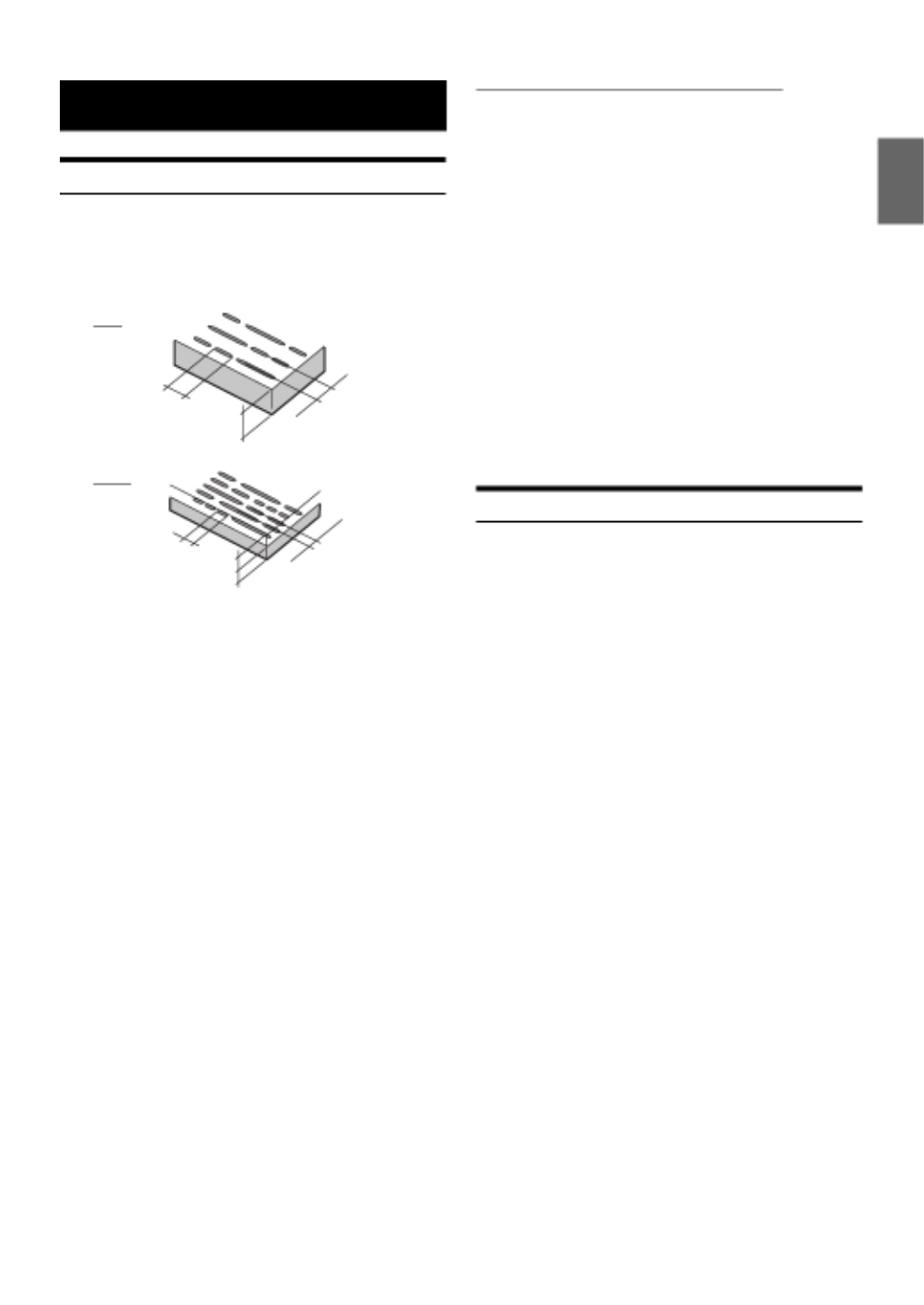
23-EN
About DVDs
Music CDs and DVDs have grooves (tracks) in which the digital
data is recorded. The data is represented as microscopic pits
recorded into the track – these pits are read by a laser beam to
play the disc. On DVDs, the density of the tracks and pits is
twice that of CDs, so DVDs can contain more data in less space.
A 12 cm disc can contain one movie or about four hours of music.
In addition, DVDs provide sharp picture quality with vivid colors thanks
to a horizontal resolution of over 500 lines (compared to less than 300
for VHS tape). With the addition of an optional, digital audio processor
(PXA-H800, etc.), you can recreate the power and presence of a movie
theater with Dolby Digital 5.1-channel Surround.
In addition, DVDs offer a variety of functions.
• Multiple audio* (page 14)
Movies can be recorded in up to eight languages. The
desired language can be selected from the remote control.
• Multi angle function* (page 14)
When the DVD contains a movie shot from multiple angles, the
desired angle can be selected from the remote control.
• Subtitles function* (page 14)
Movies can include subtitles in up to 32 languages. The
desired subtitle language can be selected from the remote
control.
• Multi story function*
With this function, a single movie includes various story lines.
You can select different story lines to view various versions of
the same movie.
Operation differs from disc to disc. Story line selection
screens including instructions appear during the movie. Just
follow the instructions.
* The functions, audio languages, subtitle languages, angles, etc.,
differ from disc to disc. For details, refer to the disc’s instructions.
About WAV
WAV, whose official name is “WAVE FORMAT” is a standard format of
Windows® audio file.
• Extension: “.wav”
• Sampling rate: 44.1 kHz
• Quantization bit number: 16
• Channel number: up to 2ch
• Format: PCM only
Information
CDs
Minimum pit
length -
0.9 µm 1.2 mm Track pitch -
1.6 µm
DVDs
Minimum pit
length -
0.9 µm
0.6 mm Track pitch -
0.74 µm
0.6 mm

• Vehicle’s ignition is off.
- If connected following the instructions, the unit will not
operate with the vehicle’s ignition off.
• DVE-5300 is turned off.
- Turn on the DVE-5300 by remote control.
• Improper power lead connections.
- Check power lead connections.
• Blown fuse.
- Replace the fuse on the battery lead of the unit with the proper
value.
• Moisture condensation in the disc unit.
- Allow enough time for the condensation to evaporate (about 1
hour).
• A disc is already in the DVD player.
- Eject the disc and remove it.
• The disc is being improperly inserted.
- Re-insert the disc following the instructions in the “Loading
and Unloading Discs” section.
• The disc has been damaged.
- Eject the disc and discard it; using a damaged disc in your unit
can cause damage to the mechanism.
• Improper mounting of the unit.
- Securely re-mount the unit.
• The disc is very dirty.
- Clean the disc.
• The disc has scratches.
- Change the disc.
• The pick-up lens is dirty.
- Do not use a commercial available lens cleaner disc.
Consult your nearest ALPINE dealer.
• Dirty or scratched disc.
- Clean the disc; damaged disc should be replaced.
• Close session (finalization) has not been performed.
- Perform finalization and attempt playback again.
• Mechanical error
- Press . After the error indication disappears, insert the disc
again. If the above-mentioned solution does not solve the
problem, consult your nearest ALPINE dealer.
• Writing error occurred. The CD format is not compatible.
- Make sure the CD has been written in a supported format.
Refer to “About MP3/WMA/AAC” on page 18, or “About
WAV” on page 23, then rewrite in the format supported by this
device.
• Monitor’s power is not turned on.
- Turn on the monitor’s power.
• Condensation
- Wait a while (about 1 hour) for the condensation to dry.
• Monitor’s mode is not switched to the mode you want to see.
- Switch to the mode you want to see.
• Monitor’s parking brake cord is not connected.
- Connect the monitor’s parking brake cord and set the parking
brake. (For details, refer to the monitor’s instructions.)
• Monitor’s parking brake is not set.
- Connect the monitor’s parking brake cord and set the parking
brake. (For details, refer to the monitor’s instructions.)
• Disc is loaded upside-down.
- Check the disc and load it with the labeled side facing upward.
• The disc is dirty.
- Clean the disc.
• A disc not able to playback with this unit is loaded.
- Check if the disc is able to be played back.
• Setup menu is displayed.
- Press RETURN to turn the menu off.
• Disc is being fast-forwarded or fast-reversed.
- The picture may be unclear, but this is normal.
• Vehicle’s battery power is weak.
- Check the battery power and wiring.
(The unit may malfunction if the battery power is under 11
volts with a load applied.)
• Monitor’s fluorescent tube is worn out.
- Replace the monitor’s fluorescent tube.
• Disc is scratched.
- Replace with a non-scratched disc.
• Mechanism error.
1) Press and eject the disc.
If the disc does not eject, press again for at least 3
seconds and eject the disc. The disc may drop when force to
eject. Please pay attention to protect the disc.
If the disc still does not eject, consult your Alpine dealer.
2) When the error indication remains after ejecting, press
again.
If the error indication still does not turn off after pressing
a few times, consult your Alpine dealer.
• No disc is inserted.
- Insert a disc.
• Although a disc is inserted, “NO DISC” is displayed and the unit
does not start to play or eject the disc.
- Remove the disc by pressing again for at least 3 seconds.
- The disc may drop when force to eject. Please pay attention to
protect the disc.
If you encounter a problem, please turn the power off, then on again.
If the unit is still not functioning normally, please review the items
in the following checklist. This guide will help you isolate the
problem if the unit is at fault. Otherwise, make sure the rest of your
system is properly connected or consult your authorized Alpine
dealer.
DISC ERROR
NO DISC

• Remote control operation is not possible.
- For some discs or playing modes, certain operations are not
possible. This is not a malfunction.
• Disc does not match regional code number.
- Load a disc that matches the regional code number.
• Protective circuit is activated at high temperature.
- The indicator will disappear when the temperature returns to
within operation range.
- Leave the power OFF until the temperature decreases and then
turn the power ON again.
• Mechanism error.
1) Press and eject the disc.
If the disc does not eject, press again for at least 3
seconds and eject the disc. The disc may drop when force to
eject. Please pay attention to protect the disc.
If the disc still does not eject, consult your Alpine dealer.
2) When the error indication remains after ejecting, press
again.
If the error indication still does not turn off after pressing
a few times, consult your Alpine dealer.
• A copy-protected WMA file was played back.
- You can only play back non-copy-protected files.
• A disc with an unsupported region code or other copyright
infringement has been inserted.
- Change to another disc.
• The unit cannot read a disc's TOC because the disc has many
scratches or is very dirty.
- Clean the dirty disc, and insert it again. Damaged discs should
be replaced.
REGIONAL CODE
VIOLATION
HI-TEMP
LOADING ERROR
EJECT ERROR
PROTECTED
ILLEGAL FORMAT
READ ERROR

• Due to continuous product improvement, specifications and design
are subject to change without notice.
Frequency Response CD: 5 – 20,000 Hz (± 1 dB)
Wow & Flutter (% WRMS) Below measurable limits
Total Harmonic Distortion 0.02 % (at 1 kHz)
Dynamic Range 95 dB (at 1 kHz)
Channel Separation 65 dB (at 1 kHz)
Horizontal resolution 500 lines or greater
Video output level 1Vp-p (75 ohms)
Video S/N ratio DVD: 60 dB
Audio S/N ratio 95 dB
Wave length DVD: 665 nm
CD: 800 nm
Laser power CLASS II
Battery Type CR2025 battery
Width 42 mm (1-5/8")
Height 90 mm (3-1/2")
Depth 11.6 mm (15/32")
Weight 30 g (1 oz) (battery excluded)
Power Requirement 14.4 V DC
(11–16 V allowable)
Operating Temperature +14°F to +140°F
(-10°C to + 60°C)
HDMI Output Format 480p
Weight 1.2kg (2 lbs. 10 oz)
Width 170 mm (6-3/4")
Height 50 mm (2")
Depth 154 mm (6-1/16")

Install at an angle between horizontal and 30°. Note that installing
at an angle outside of this range will result in a loss of performance
and possibly damage.
* To securely connect the ground lead, use an already installed screw
on a metal part of the vehicle (marked ( )) or a clean, bare metal
spot on the vehicle’s chassis.
•Fix the cables carefully. Do not damage them by tucking them into
movable parts, such as a seat rail, or by locating them against sharp
or pointed edges.
Do not mount the unit in a location of extreme temperature
fluctuations (such as near an air conditioner or heater vent). Disc
read failures or other problems may result.
If mounted in such location, failures such as “Disc can not read.” or
other failure may occur.
*

Place two pieces of Velcro fastener to the mounting
location with the rough side facing toward the DVD unit.
Remove the protective paper covering the adhesive on the
Velcro fastener . Press the unit onto the strips at the
mounting position.
When using HDMI connection cables, secure the cables to the HDMI
Terminals with the supplied HDMI Hold-down Bracket.
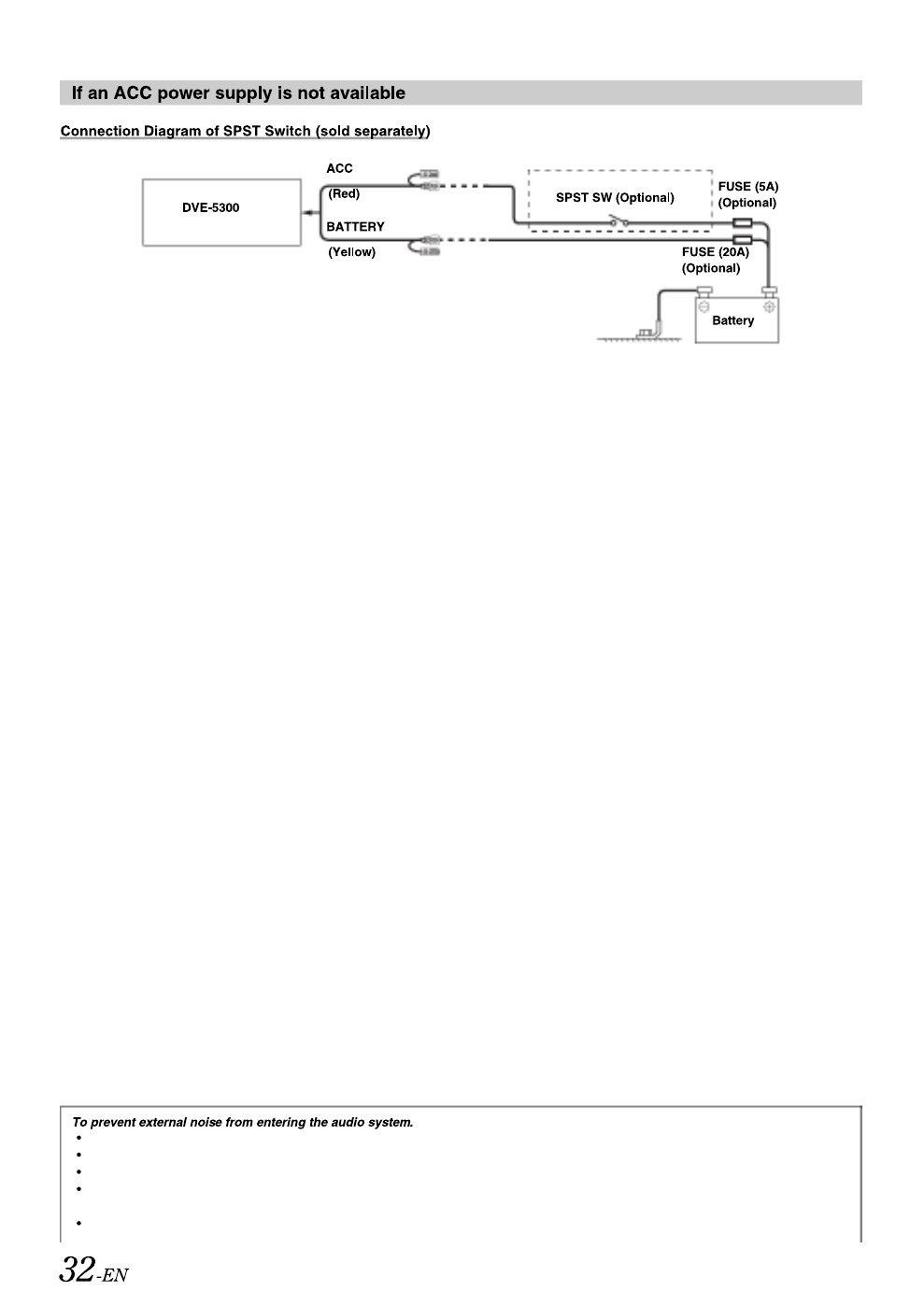
•If your vehicle has no ACC power supply, add an SPST (single-pole, single-throw) switch (sold separately) and fuse (sold separately).
•The diagram and the fuse amperage shown above are in the case when the unit is used individually.
•If the switched power (ignition) lead of the unit is connected directly to the positive (+) post of the vehicle’s battery, the unit draws some current
(several hundred milliamperes) even when its switch is placed in the OFF position, and the battery may be discharged.
Locate the unit and route the leads at least 10 cm away from the car harness.
Keep the battery power leads as far away from other leads as possible.
Connect the ground lead securely to a bare metal spot (remove any paint, dirt or grease if necessary) of the car chassis.
If you add an optional noise suppressor, connect it as far away from the unit as possible. Your Alpine dealer carries various
noise suppressors, contact them for further information.
Your Alpine dealer knows best about noise prevention measures so consult your dealer for further information.
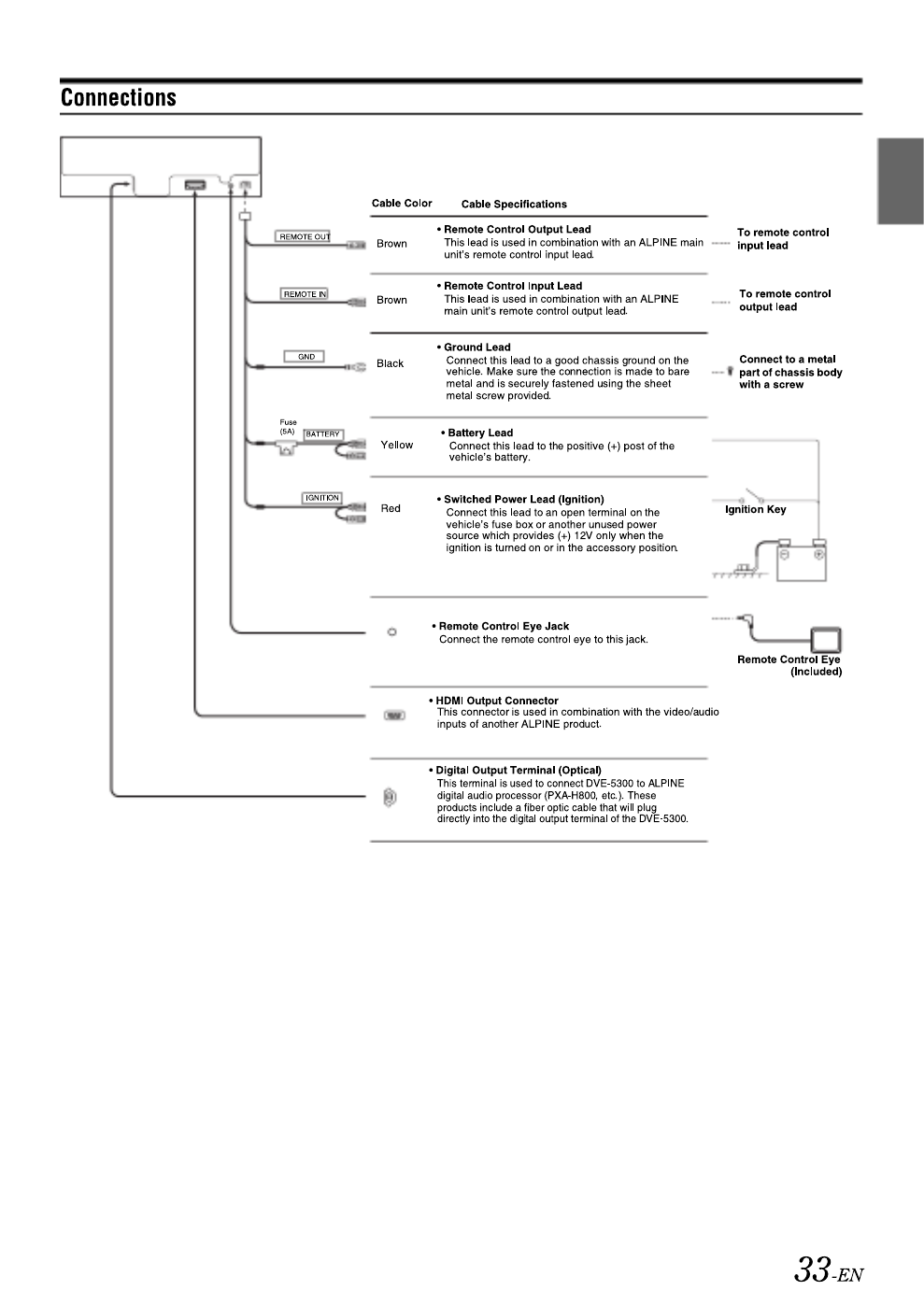
•Connect properly.
Never connect to parts other than the ones indicated in these operating instructions.
•Also refer to the operating instructions of the other products in the system.

LIMITED WARRANTY
ALPINE ELECTRONICS OF AMERICA, INC. (“Alpine”), is dedicated to quality craftsmanship and is pleased to offer this Warranty. We suggest that you
read it thoroughly. Should you have any questions, please contact your Dealer or contact Alpine at one of the telephone numbers listed below.
PRODUCTS COVERED:
This Warranty covers Car Audio Products and Related Accessories (“the
product”). Products purchased in the Canada are covered only in the
Canada. Products purchased in the U.S.A. are covered only in the U.S.A.
LENGTH OF WARRANTY:
This Warranty is in effect for one year from the date of the first
consumer purchase.
WHO IS COVERED:
This Warranty only covers the original purchaser of the product, who
must reside in the United States, Puerto Rico or Canada.
WHAT IS COVERED:
This Warranty covers defects in materials or workmanship (parts and
labor) in the product.
WHAT IS NOT COVERED:
This Warranty does not cover the following:
Damage occurring during shipment of the product to Alpine for
repair (claims must be presented to the carrier).
Damage caused by accident or abuse, including burned voice coils
caused by over-driving the speaker (amplifier level is turned up
and driven into distortion or clipping). Speaker mechanical failure
(e.g. punctures, tears or rips). Cracked or damaged LCD panels.
Dropped or damaged hard drives.
Damage caused by negligence, misuse, improper operation or
failure to follow instructions contained in the Owner’s manual.
Damage caused by act of God, including without limitation,
earthquake, fire, flood, storms or other acts of nature.
Any cost or expense related to the removal or reinstallation of the
product.
Service performed by an unauthorized person, company or
association.
Any product which has the serial number defaced, altered or
removed.
Any product which has been adjusted, altered or modified without
Alpine’s consent.
Any product not distributed by Alpine within the United States,
Puerto Rico or Canada.
Any product not purchased from an Authorized Alpine Dealer.
HOW TO OBTAIN WARRANTY SERVICE:
You are responsible for delivery of the product to an Authorized
Alpine Service Center or Alpine for repair and for payment of any
initial shipping charges. Alpine will, at its option, repair or replace
the product with a new or reconditioned product without charge.
If the repairs are covered by the warranty, and if the product was
shipped to an Authorized Alpine Service Center or Alpine, Alpine
will pay the return shipping charges.
You should provide a detailed description of the problem(s) for
which service is required.
You must supply proof of your purchase of the product.
You must package the product securely to avoid damage during
shipment. To prevent lost packages it is recommended to use a
carrier that provides a tracking service.
HOW WE LIMIT IMPLIED WARRANTIES:
ANY IMPLIED WARRANTIES INCLUDING FITNESS FOR USE AND
MERCHANTABILITY ARE LIMITED IN DURATION TO THE PERIOD OF THE
EXPRESS WARRANTY SET FORTH ABOVE AND NO PERSON IS
AUTHORIZED TO ASSUME FOR ALPINE ANY OTHER LIABILITY IN
CONNECTION WITH THE SALE OF THE PRODUCT.
HOW WE EXCLUDE CERTAIN DAMAGES:
ALPINE EXPRESSLY DISCLAIMS LIABILITY FOR INCIDENTAL AND
CONSEQUENTIAL DAMAGES CAUSED BY THE PRODUCT. THE TERM
“INCIDENTAL DAMAGES” REFERS TO EXPENSES OF TRANSPORTING
THE PRODUCT TO THE ALPINE SERVICE CENTER, LOSS OF THE
ORIGINAL PURCHASER’S TIME, LOSS OF THE USE OF THE PRODUCT,
BUS FARES, CAR RENTALS OR OTHERS COSTS RELATING TO THE CARE
AND CUSTODY OF THE PRODUCT. THE TERM “CONSEQUENTIAL
DAMAGES” REFERS TO THE COST OF REPAIRING OR REPLACING OTHER
PROPERTY WHICH IS DAMAGED WHEN THIS PRODUCT DOES NOT
WORK PROPERLY. THE REMEDIES PROVIDED UNDER THIS WARRANTY
ARE EXCLUSIVE AND IN LIEU OF ALL OTHERS.
HOW STATE/PROVINCIAL LAW RELATES TO THE
WARRANTY:
This Warranty gives you specific legal rights, and you may also have
other rights which vary from state to state and province to province. In
addition, some states/provinces do not allow limitations on how long
an implied warranty lasts, and some do not allow the exclusion or
limitation of incidental or consequential damages. Accordingly,
limitations as to these matters contained herein may not apply to you.
IN CANADA ONLY:
This Warranty is not valid unless your Alpine car audio product has
been installed in your vehicle by an Authorized Installation Center, and
this warranty stamped upon installation by the installation center.
HOW TO CONTACT CUSTOMER SERVICE:
Should the product require service, please call the following number
for your nearest Authorized Alpine Service Center.
Or visit our website at; http://www.alpine-usa.com
CAR AUDIO 1-800-ALPINE-1 (1-800-257-4631)
NAVIGATION 1-888-NAV-HELP (1-888-628-4357)
ALPINE ELECTRONICS OF AMERICA, INC., 19145 Gramercy Place, Torrance, California 90501, U.S.A.
Do not send products to this address.
Call the toll free telephone number or visit the website to locate a service center.

Don’t forget to take a moment to protect your purchase by registering your product now at the following
address: www.alpine-usa.com/registration.
N’oubliez pas de consacrer un moment à la protection de votre achat en enregistrant votre produit dès
maintenant à l’adresse suivante : www.alpine-usa.com/registration.
Recuerde que con solo unos pocos pasos podrá proteger su producto, registrándolo a través de la siguiente
dirección: www.alpine-usa.com/registration.






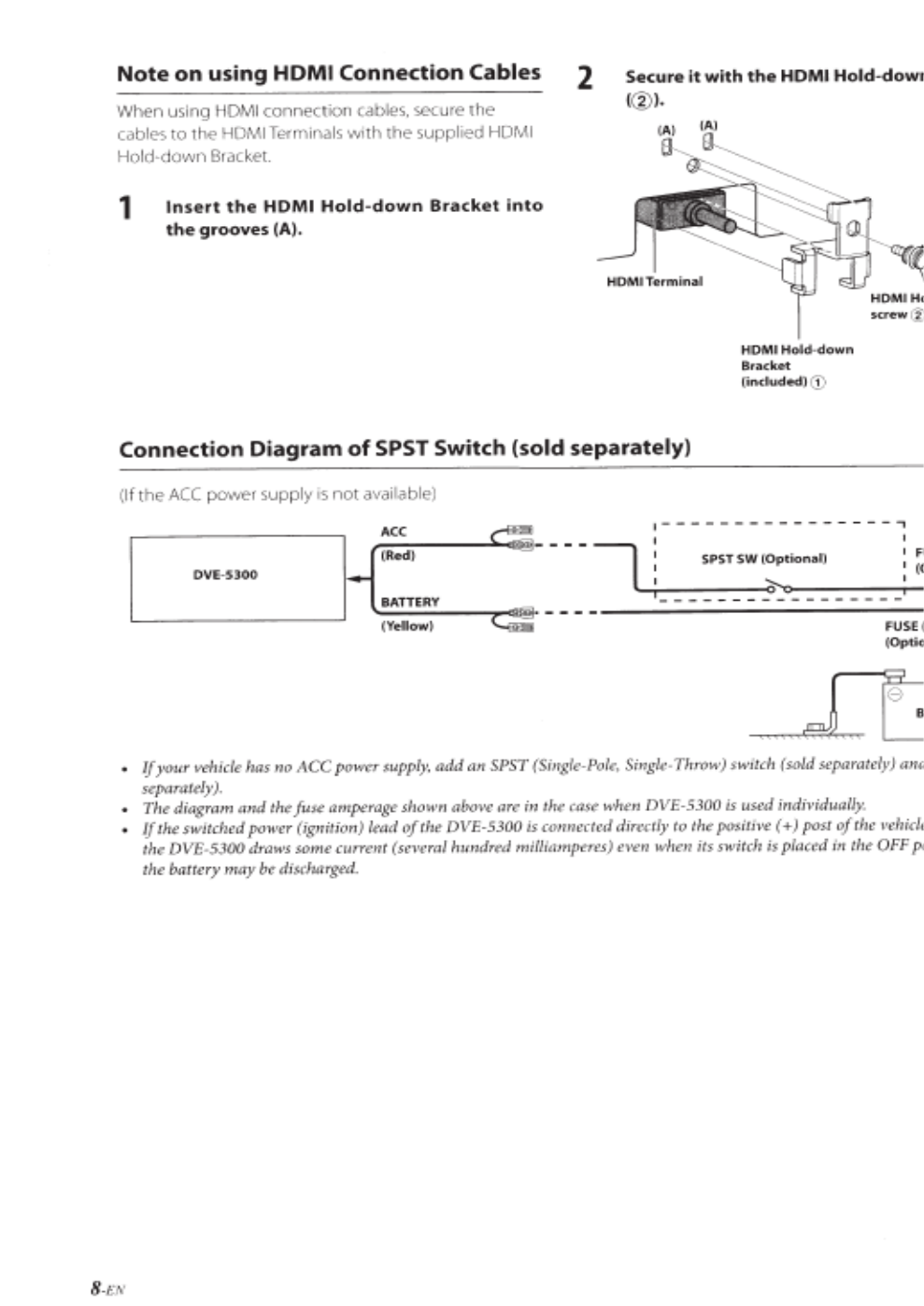

Produktspezifikationen
| Marke: | Alpine |
| Kategorie: | DVD-Player |
| Modell: | DVE-5300 |
Brauchst du Hilfe?
Wenn Sie Hilfe mit Alpine DVE-5300 benötigen, stellen Sie unten eine Frage und andere Benutzer werden Ihnen antworten
Bedienungsanleitung DVD-Player Alpine

2 Oktober 2024

31 Juli 2024

12 Juli 2024
Bedienungsanleitung DVD-Player
- DVD-Player Samsung
- DVD-Player Asus
- DVD-Player Sanyo
- DVD-Player Gembird
- DVD-Player Lexibook
- DVD-Player Manta
- DVD-Player Medion
- DVD-Player Philips
- DVD-Player Sony
- DVD-Player Panasonic
- DVD-Player LG
- DVD-Player MX Onda
- DVD-Player AEG
- DVD-Player OK
- DVD-Player Yamaha
- DVD-Player Eminent
- DVD-Player Linksys
- DVD-Player Denver
- DVD-Player Durabase
- DVD-Player MarQuant
- DVD-Player Bush
- DVD-Player Thomson
- DVD-Player Trevi
- DVD-Player Blaupunkt
- DVD-Player Braun
- DVD-Player Grundig
- DVD-Player Kenwood
- DVD-Player Micromaxx
- DVD-Player Sharp
- DVD-Player Daewoo
- DVD-Player Mitsubishi
- DVD-Player Salora
- DVD-Player Vestel
- DVD-Player Philco
- DVD-Player Schaub Lorenz
- DVD-Player Aiwa
- DVD-Player Aiptek
- DVD-Player AudioSonic
- DVD-Player Coby
- DVD-Player Curtis
- DVD-Player DIFRNCE
- DVD-Player Lenco
- DVD-Player Denon
- DVD-Player Mpman
- DVD-Player ODYS
- DVD-Player Pioneer
- DVD-Player JVC
- DVD-Player Muse
- DVD-Player Onkyo
- DVD-Player TERRIS
- DVD-Player Akai
- DVD-Player Dual
- DVD-Player Ferguson
- DVD-Player Funai
- DVD-Player Hitachi
- DVD-Player Hyundai
- DVD-Player Reflexion
- DVD-Player Toshiba
- DVD-Player Elta
- DVD-Player Sencor
- DVD-Player Rotel
- DVD-Player Harman Kardon
- DVD-Player Xiron
- DVD-Player Opera
- DVD-Player BMW
- DVD-Player Xoro
- DVD-Player NAD
- DVD-Player Logik
- DVD-Player Supermicro
- DVD-Player Marantz
- DVD-Player Arcam
- DVD-Player Cambridge
- DVD-Player Airis
- DVD-Player NextBase
- DVD-Player Sherwood
- DVD-Player Bluetech
- DVD-Player Energy Sistem
- DVD-Player Magnum
- DVD-Player Scott
- DVD-Player JGC
- DVD-Player Soundmaster
- DVD-Player Sylvania
- DVD-Player Audiovox
- DVD-Player Hiteker
- DVD-Player Autovision
- DVD-Player Woxter
- DVD-Player Boss
- DVD-Player RCA
- DVD-Player Oppo
- DVD-Player Jensen
- DVD-Player Transcend
- DVD-Player Alba
- DVD-Player Eltax
- DVD-Player Emtec
- DVD-Player GPX
- DVD-Player Koda
- DVD-Player Laser
- DVD-Player Magnavox
- DVD-Player Mustek
- DVD-Player Naxa
- DVD-Player Provision
- DVD-Player Qmedia
- DVD-Player Sevic
- DVD-Player Soundstream
- DVD-Player Sunstech
- DVD-Player Tesco
- DVD-Player Tesco-Technika
- DVD-Player Voxx
- DVD-Player Yakumo
- DVD-Player Nevir
- DVD-Player Lenoxx
- DVD-Player EKO
- DVD-Player Planet Audio
- DVD-Player Aristona
- DVD-Player Apex
- DVD-Player Aitro
- DVD-Player Audica
- DVD-Player AC Ryan
- DVD-Player Belson
- DVD-Player Aconatic
Neueste Bedienungsanleitung für -Kategorien-

4 Dezember 2024

14 Oktober 2024

14 Oktober 2024

13 Oktober 2024

13 Oktober 2024

8 Oktober 2024

8 Oktober 2024

4 Oktober 2024

4 Oktober 2024

1 Oktober 2024