Alesis Monitor One Active 520 Bedienungsanleitung
Alesis
Lautsprecher
Monitor One Active 520
Lesen Sie kostenlos die 📖 deutsche Bedienungsanleitung für Alesis Monitor One Active 520 (12 Seiten) in der Kategorie Lautsprecher. Dieser Bedienungsanleitung war für 27 Personen hilfreich und wurde von 2 Benutzern mit durchschnittlich 4.5 Sternen bewertet
Seite 1/12

M1ACTIVE 520 USB
STUDIO MONITORS WITH USB AUDIO INTERFACE
QUICKSTART GUIDE
(ENGLISH) 1 – 2
GUÍA DE INICIO RÁPIDO
(ESPAÑOL) 3 – 4
GUIDE D’UTILISATION SIMPLIFIÉ
(FRANÇAIS) 5 – 6
GUIDA RAPIDA
(ITALIANO) 7 – 8
KURZANLEITUNG
(DEUTSCH) 9 – 10
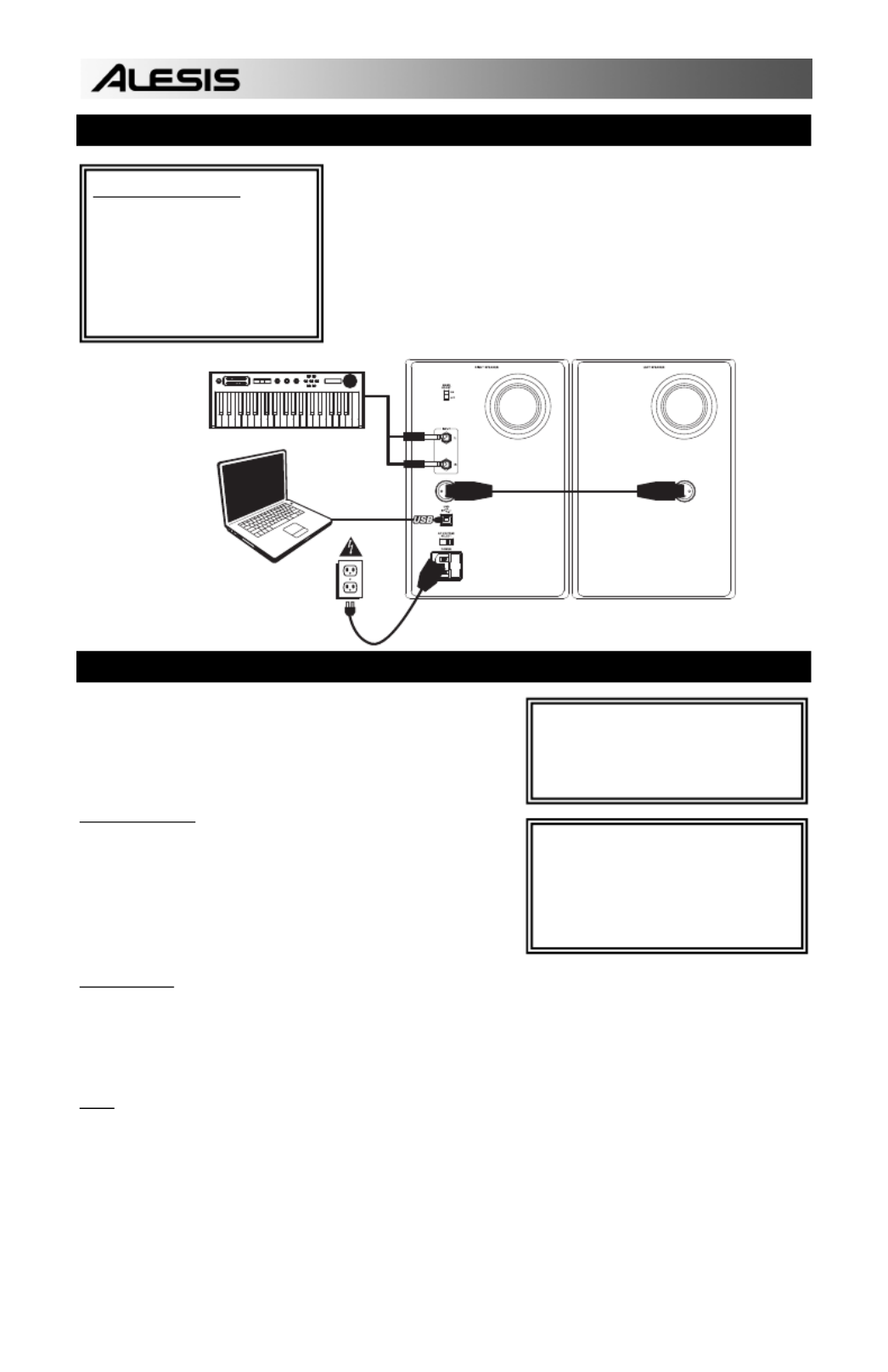
1
vo lume
vo lume
vo lume
vo lume
vo lume
m1
m1
m1
m1
m1
m2
m2
m2
m2
m2
p itch
p itch
p itch
p itch
p itch
x y
x
x
x
xy
y
y
yz
z
z
zz
-
-
-
--
+
+
+
++
octave
octave
octave
octave
octave
accomp
accomp
accomp
accomp
accomp
store
store
store
store
store
tap
tap
tap
tap
tap
phrase
phrase
phrase
phrase
phrase
latch
latch
latch
latch
latch
ana l o g m o d e l in g s y n t h
ana l o
ana l o
ana l o
ana l o g m o d
g m o d
g m o d
g m o d eli n g
eli n g
eli n g
eli n g sy n t
sy n t
sy n t
sy n t h
h
h
h
push
push
push
push
push
r
r
r
r
r
h
h
h
h
h
y
y
y
y
y
t
t
t
t
t
h
h
h
h
h
m
m
m
m
m
s
s
s
s
s
p
p
p
p
p
a
a
a
a
a
t
t
t
t
t
t
t
t
t
t
e
e
e
e
e
r
r
r
rr
n
n
n
n
n
s
s
s
s
s
p
p
p
p
p
r
r
r
r
r
o
o
o
o
o
g
g
g
g
g
r
r
r
r
r
a
a
a
a
a
m
m
m
m
m
s
s
s
s
s
s
s
s
s
s
e
e
e
e
e
t
t
t
t
t
u
u
u
u
u
p
p
p
p
p
s
s
s
s
s
c
c
c
c
c
o
o
o
o
o
n
n
n
n
n
f
f
f
f
f
i
i
i
i
i
g
g
g
g
g
HOOKUP DIAGRAM
READ THE SAFETY & WARRANTY INFORMATION
BEFORE USING THIS PRODUCT!
Refer to the possible connection scenario for hooking up
the M1 Active 520 USB speakers.
AUDIO SETUP WITH YOUR COMPUTER
The M1Active 520 USB speakers are plug-and-play, so there is no
special driver installation necessary. Simply power on the speakers,
connect them to your computer’s USB port and all the necessary
drivers will be automatically installed. To enable your M1Active 520
USB speakers to send and receive audio to and from your computer,
follow the instructions below for your computer's operating system:
WINDOWS VISTA:
1. Go to Start Menu
Control Panel
Sound. (If you don’t see
Sound, select Switch to Classic View, and the Sound Control
Panel should become available.)
2. Click the Playback tab and select USB Audio Codec* as the
default device. (To enable recording through the M1Active 520
USB's 1/4" TRS INPUTS, click the Recording tab and select USB
Audio Codec* as the default device.**)
3. Click OK.
WINDOWS XP:
1. Go to Start Menu
Control Panel
Sounds and Audio Devices.
2. Click the Audio tab.
3. Under Sound Playback, select USB Audio Codec* as the default device. (To enable recording through the M1Active
520 USB's 1/4" TRS INPUTS, select USB Audio Codec* as the default Sound Recording device.**)
4. Click OK.
MAC:
1. Go to Applications
Utilities
Audio MIDI Setup.
2. In the Audio Devices tab under System Settings, select USB Audio Codec* as your Default Output. (To enable
recording through the M1Active 520 USB's 1/4" TRS INPUTS, select USB Audio Codec* as your Default Input.**)
3. Close the window.
BOX CONTENTS
y M1Active 520 USB Speakers
y Power Cable
y USB Cable
y XLR Cable
y Quickstart Guide
y Safety & Warranty Information
* If you have other USB audio devices
connected to your computer, which may
have identical names, you may need to try
selecting each one until the M1Active 520
USB speakers are recognized.
COMPUTER
KEYBOARD OR
SOUND MODULE
POWER SOURCE
XLR CABLE
(INCLUDED)
** If you wish to record audio through the
M1Active 520 USB speakers, be sure your
audio software program is set up to receive
audio from them. This can usually be done
in your software’s "Preferences" or "Device
Setup." Please consult your software
manual for more information.
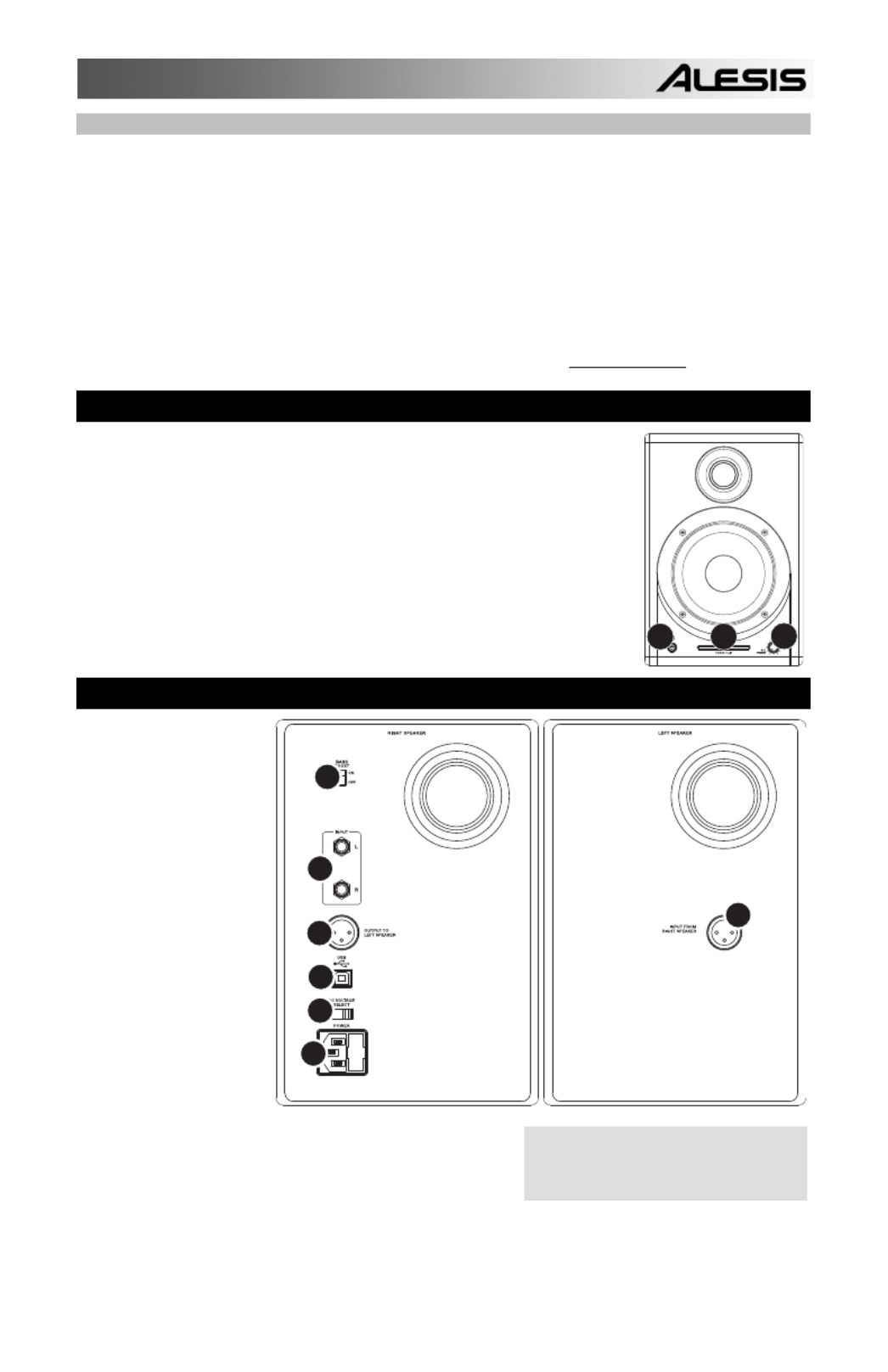
2
If you experience problems when connecting
the speakers through a USB hub, we
recommend connecting the speakers directly
to
y
our com
p
uter.
ABOUT LATENCY & THIRD-PARTY ASIO DRIVERS
"Latency" is the delay between the moment when audio is generated and the moment when you actually hear it. Higher
latency means a longer delay.
The M1Active 520 USB speakers feature zero latency direct monitoring so you don’t have to worry about latency when
monitoring input sources connected to the rear of the speakers. However, latency may become an issue when using software
synths and instruments.
Generally, you want to keep latency as low as possible while still allowing your equipment to operate without glitches.
Latency and buffering is usually adjusted in your software’s Preferences settings.
If you still experience too much latency or "lag" when using software synths and instruments, you might want to download
one of the free and widely available ASIO (Audio Stream Input/Output) drivers from the Internet. In general, ASIO drivers
may perform better and with lower latency since they create a more efficient communication between audio devices and
software. You may download and install the free ASIO4ALL driver (PC) by visiting www.asio4all.com.
FRONT PANEL OVERVIEW
1. VOL/POWER – This knob is used to turn the speakers on and adjust their volume.
To turn on, simply turn up the knob; you will feel a click when the speakers turn on.
2. HEADPHONES – Connect your 1/4" headphones to this output to hear the mix
through your headphones. Note that while the headphones are connected, you will
not be able to hear sound out of your speakers until the headphones are
disconnected.
3. POWER / CLIP INDICATOR – This light will illuminate blue when it detects incoming
audio signal. It will illuminate red if that signal is clipping.
REAR PANEL OVERVIEW
1. POWER – Use the
included power cable
to connect the
speakers to a live
power source. Make
sure your AC
VOLTAGE
SELECTOR is set to
the correct voltage for
your country.
2. AC VOLTAGE
SELECTOR – This 2-
position switch sets
the AC input voltage
for the speaker. US
users should set this
switch to "100-120V"
whereas UK and most
European users will
need to set this to
"220-240V."
3. USB (1.1) – Use the
supplied USB cable to
connect the speaker
system to your
computer. Note that the M1Active 520 USB speakers are Plug-
and-Play so there is no additional driver installation necessary;
the speakers should be ready to use as soon as they are
plugged in.
4. OUTPUT TO LEFT SPEAKER – This is the audio connection to
the left speaker. Use the included XLR cable to connect the right speaker to the left speaker.
5. 1/4” TRS INPUTS – Use 1/4" TRS cables (not included) to connect external sound sources to these inputs.
6. BASS BOOST – This 2-position switch allows you to boost the speakers’ bass frequencies.
12 3
1
2
3
4
5
6
4
Produktspezifikationen
| Marke: | Alesis |
| Kategorie: | Lautsprecher |
| Modell: | Monitor One Active 520 |
Brauchst du Hilfe?
Wenn Sie Hilfe mit Alesis Monitor One Active 520 benötigen, stellen Sie unten eine Frage und andere Benutzer werden Ihnen antworten
Bedienungsanleitung Lautsprecher Alesis

31 Juli 2024

27 Juli 2024

21 Juli 2024

9 Juli 2024

21 Juni 2023

23 Mai 2023

23 Oktober 2022

15 Oktober 2022
Bedienungsanleitung Lautsprecher
- Lautsprecher Crivit
- Lautsprecher Samsung
- Lautsprecher Infiniton
- Lautsprecher Clatronic
- Lautsprecher Tristar
- Lautsprecher Anker
- Lautsprecher Apple
- Lautsprecher Approx
- Lautsprecher Arctic
- Lautsprecher Asus
- Lautsprecher Bazoo
- Lautsprecher Belkin
- Lautsprecher BenQ
- Lautsprecher Exibel
- Lautsprecher Gembird
- Lautsprecher Genius
- Lautsprecher Hama
- Lautsprecher HP
- Lautsprecher Labtec
- Lautsprecher Lexibook
- Lautsprecher Audio-Technica
- Lautsprecher LogiLink
- Lautsprecher Logitech
- Lautsprecher Manhattan
- Lautsprecher Manta
- Lautsprecher Maxxter
- Lautsprecher Medion
- Lautsprecher Nedis
- Lautsprecher NGS
- Lautsprecher Niceboy
- Lautsprecher Philips
- Lautsprecher Rapoo
- Lautsprecher SilverCrest
- Lautsprecher Sony
- Lautsprecher Speedlink
- Lautsprecher SteelSeries
- Lautsprecher Sweex
- Lautsprecher T'nB
- Lautsprecher Targus
- Lautsprecher Tevion
- Lautsprecher Trust
- Lautsprecher Verbatim
- Lautsprecher Watson
- Lautsprecher Wintech
- Lautsprecher Lemus
- Lautsprecher Panasonic
- Lautsprecher LG
- Lautsprecher Makita
- Lautsprecher Roland
- Lautsprecher Adler
- Lautsprecher Camry
- Lautsprecher ZyXEL
- Lautsprecher Bosch
- Lautsprecher AEG
- Lautsprecher OK
- Lautsprecher Vox
- Lautsprecher TechniSat
- Lautsprecher Yamaha
- Lautsprecher Velleman
- Lautsprecher Neumann
- Lautsprecher CSL
- Lautsprecher Dymond
- Lautsprecher IKEA
- Lautsprecher ISY
- Lautsprecher Maginon
- Lautsprecher Schwaiger
- Lautsprecher Technaxx
- Lautsprecher Alecto
- Lautsprecher Denver
- Lautsprecher ECG
- Lautsprecher Gira
- Lautsprecher König
- Lautsprecher MarQuant
- Lautsprecher Renkforce
- Lautsprecher Bush
- Lautsprecher Telefunken
- Lautsprecher TFA
- Lautsprecher Thomson
- Lautsprecher Trevi
- Lautsprecher Black And Decker
- Lautsprecher Blaupunkt
- Lautsprecher Braun
- Lautsprecher Grundig
- Lautsprecher Ideen Welt
- Lautsprecher Kenwood
- Lautsprecher Prime3
- Lautsprecher Schneider
- Lautsprecher Sharp
- Lautsprecher Autotek
- Lautsprecher Atlantic
- Lautsprecher Brandt
- Lautsprecher Einhell
- Lautsprecher Daewoo
- Lautsprecher Worx
- Lautsprecher Pyle
- Lautsprecher Finlux
- Lautsprecher Luxor
- Lautsprecher Neff
- Lautsprecher Salora
- Lautsprecher SEG
- Lautsprecher Kaiser
- Lautsprecher Schaub Lorenz
- Lautsprecher Telestar
- Lautsprecher AIAIAI
- Lautsprecher Aiwa
- Lautsprecher AKG
- Lautsprecher Alphatronics
- Lautsprecher Aiptek
- Lautsprecher ARCHOS
- Lautsprecher AudioSonic
- Lautsprecher Auna
- Lautsprecher Auvisio
- Lautsprecher Coby
- Lautsprecher Bang And Olufsen
- Lautsprecher Beats
- Lautsprecher DIFRNCE
- Lautsprecher Bose
- Lautsprecher Bowers And Wilkins
- Lautsprecher Caliber
- Lautsprecher Lenco
- Lautsprecher Creative
- Lautsprecher Denon
- Lautsprecher Mpman
- Lautsprecher ODYS
- Lautsprecher Edifier
- Lautsprecher Pioneer
- Lautsprecher Heitech
- Lautsprecher I-Onik
- Lautsprecher IWantit
- Lautsprecher Jabra
- Lautsprecher Jay-Tech
- Lautsprecher TrekStor
- Lautsprecher JBL
- Lautsprecher JVC
- Lautsprecher KEF
- Lautsprecher Klipsch
- Lautsprecher Krüger And Matz
- Lautsprecher Motorola
- Lautsprecher Muse
- Lautsprecher Nokia
- Lautsprecher Onkyo
- Lautsprecher Optoma
- Lautsprecher PEAQ
- Lautsprecher Sennheiser
- Lautsprecher Shure
- Lautsprecher Skullcandy
- Lautsprecher Soundcore
- Lautsprecher Technics
- Lautsprecher TERRIS
- Lautsprecher Teufel
- Lautsprecher Vivanco
- Lautsprecher Xiaomi
- Lautsprecher Hifonics
- Lautsprecher Megasat
- Lautsprecher Hikoki
- Lautsprecher Akai
- Lautsprecher Continental Edison
- Lautsprecher Dual
- Lautsprecher Dyon
- Lautsprecher Edenwood
- Lautsprecher Ferguson
- Lautsprecher GoGEN
- Lautsprecher Hitachi
- Lautsprecher Hyundai
- Lautsprecher Loewe
- Lautsprecher Orava
- Lautsprecher Reflexion
- Lautsprecher Strong
- Lautsprecher TCL
- Lautsprecher Toshiba
- Lautsprecher Livoo
- Lautsprecher Imperial
- Lautsprecher Max
- Lautsprecher Kärcher
- Lautsprecher Tascam
- Lautsprecher Allview
- Lautsprecher Lamax
- Lautsprecher Prixton
- Lautsprecher Homedics
- Lautsprecher Sencor
- Lautsprecher Goobay
- Lautsprecher Element
- Lautsprecher Bigben
- Lautsprecher Cabstone
- Lautsprecher Novero
- Lautsprecher Plantronics
- Lautsprecher Streetz
- Lautsprecher Fenton
- Lautsprecher Epson
- Lautsprecher OneConcept
- Lautsprecher TOA
- Lautsprecher Dell
- Lautsprecher LC-Power
- Lautsprecher Lenovo
- Lautsprecher Musway
- Lautsprecher Acme
- Lautsprecher Adam
- Lautsprecher Audio Pro
- Lautsprecher AudioAffairs
- Lautsprecher Avanca
- Lautsprecher Bolse
- Lautsprecher Boston Acoustics
- Lautsprecher Boynq
- Lautsprecher Cabasse
- Lautsprecher Canton
- Lautsprecher Dali
- Lautsprecher Damson
- Lautsprecher Enermax
- Lautsprecher Gemini
- Lautsprecher Harman Kardon
- Lautsprecher Heco
- Lautsprecher Magnat
- Lautsprecher Marmitek
- Lautsprecher Marshall
- Lautsprecher Mirage
- Lautsprecher Naim
- Lautsprecher Nikkei
- Lautsprecher Nyne
- Lautsprecher Polk Audio
- Lautsprecher Power Dynamics
- Lautsprecher Razer
- Lautsprecher S-Digital
- Lautsprecher Samson
- Lautsprecher Scosche
- Lautsprecher Skytec
- Lautsprecher SuperTooth
- Lautsprecher Tangent
- Lautsprecher Vonyx
- Lautsprecher Xiron
- Lautsprecher Peavey
- Lautsprecher ICES
- Lautsprecher Marshall Electronics
- Lautsprecher SBS
- Lautsprecher Leitz
- Lautsprecher Furuno
- Lautsprecher Xoro
- Lautsprecher Karma
- Lautsprecher Atlas
- Lautsprecher BML
- Lautsprecher Parrot
- Lautsprecher AVerMedia
- Lautsprecher EnVivo
- Lautsprecher HK Audio
- Lautsprecher Metronic
- Lautsprecher Osprey
- Lautsprecher Midland
- Lautsprecher Nova
- Lautsprecher Alpine
- Lautsprecher Easypix
- Lautsprecher NAD
- Lautsprecher Bopita
- Lautsprecher Logik
- Lautsprecher Urban Revolt
- Lautsprecher Fender
- Lautsprecher Adj
- Lautsprecher Be Cool
- Lautsprecher Lionelo
- Lautsprecher Genesis
- Lautsprecher Techly
- Lautsprecher Renegade
- Lautsprecher Ebode
- Lautsprecher Vogel's
- Lautsprecher Champion
- Lautsprecher Proline
- Lautsprecher Vision
- Lautsprecher Behringer
- Lautsprecher IMG Stageline
- Lautsprecher Mackie
- Lautsprecher Numark
- Lautsprecher Omnitronic
- Lautsprecher Thomann
- Lautsprecher MB Quart
- Lautsprecher Showtec
- Lautsprecher Kindermann
- Lautsprecher Nebula
- Lautsprecher NEC
- Lautsprecher Overmax
- Lautsprecher Marantz
- Lautsprecher Hercules
- Lautsprecher Monoprice
- Lautsprecher Arcam
- Lautsprecher AURUM
- Lautsprecher Cambridge
- Lautsprecher Dynacord
- Lautsprecher Ecler
- Lautsprecher Monacor
- Lautsprecher Rockford Fosgate
- Lautsprecher TEAC
- Lautsprecher Crunch
- Lautsprecher Huawei
- Lautsprecher Aplic
- Lautsprecher InLine
- Lautsprecher Titanwolf
- Lautsprecher DigiTech
- Lautsprecher Eizo
- Lautsprecher Lexon
- Lautsprecher Pure
- Lautsprecher Sangean
- Lautsprecher Massive
- Lautsprecher Paulmann
- Lautsprecher Kidsmill
- Lautsprecher Nest
- Lautsprecher Vivax
- Lautsprecher Intex
- Lautsprecher V-TAC
- Lautsprecher James
- Lautsprecher Revox
- Lautsprecher Sherwood
- Lautsprecher Jamo
- Lautsprecher EGO
- Lautsprecher Albrecht
- Lautsprecher AXTON
- Lautsprecher Clarion
- Lautsprecher Mac Audio
- Lautsprecher Kogan
- Lautsprecher GPO
- Lautsprecher Energy Sistem
- Lautsprecher Schardt
- Lautsprecher Conceptronic
- Lautsprecher OTTO
- Lautsprecher Korg
- Lautsprecher Stabo
- Lautsprecher Audizio
- Lautsprecher JGC
- Lautsprecher Soundmaster
- Lautsprecher Sylvania
- Lautsprecher Audiovox
- Lautsprecher ESX
- Lautsprecher Reloop
- Lautsprecher Altec Lansing
- Lautsprecher Gear4
- Lautsprecher Sonoro
- Lautsprecher AVID
- Lautsprecher Cobra
- Lautsprecher MartinLogan
- Lautsprecher Nubert
- Lautsprecher Sanus
- Lautsprecher ION
- Lautsprecher Rega
- Lautsprecher Amazon
- Lautsprecher Insignia
- Lautsprecher Craftsman
- Lautsprecher Swissonic
- Lautsprecher Busch-Jaeger
- Lautsprecher SPC
- Lautsprecher August
- Lautsprecher Majority
- Lautsprecher Roadstar
- Lautsprecher Speaka
- Lautsprecher Crosley
- Lautsprecher Digitus
- Lautsprecher SereneLife
- Lautsprecher Audison
- Lautsprecher Macrom
- Lautsprecher Phonocar
- Lautsprecher DataVideo
- Lautsprecher Xblitz
- Lautsprecher RCF
- Lautsprecher Electro-Voice
- Lautsprecher HTC
- Lautsprecher Mr Handsfree
- Lautsprecher Woxter
- Lautsprecher Viking
- Lautsprecher JAZ Audio
- Lautsprecher NOXON
- Lautsprecher Scansonic
- Lautsprecher Tracer
- Lautsprecher Grandstream
- Lautsprecher Sonos
- Lautsprecher Yorkville
- Lautsprecher EasyMaxx
- Lautsprecher Defunc
- Lautsprecher Eden
- Lautsprecher Deltaco
- Lautsprecher Boss
- Lautsprecher Swisstone
- Lautsprecher Foscam
- Lautsprecher Fresh 'n Rebel
- Lautsprecher American Audio
- Lautsprecher Alto
- Lautsprecher Genelec
- Lautsprecher Ultimate Ears
- Lautsprecher Chord
- Lautsprecher Kramer
- Lautsprecher Tivoli Audio
- Lautsprecher Hertz
- Lautsprecher Pro-Ject
- Lautsprecher JLab
- Lautsprecher Galaxy Audio
- Lautsprecher RCA
- Lautsprecher HQ Power
- Lautsprecher Ibiza Sound
- Lautsprecher Kicker
- Lautsprecher AV:link
- Lautsprecher Polk
- Lautsprecher Speed-Link
- Lautsprecher Bogen
- Lautsprecher Oppo
- Lautsprecher Sonus Faber
- Lautsprecher McIntosh
- Lautsprecher Sonance
- Lautsprecher Jensen
- Lautsprecher Anchor Audio
- Lautsprecher House Of Marley
- Lautsprecher ELAC
- Lautsprecher Furrion
- Lautsprecher Sven
- Lautsprecher Fostex
- Lautsprecher JL Audio
- Lautsprecher Pyle Pro
- Lautsprecher PreSonus
- Lautsprecher Qtx
- Lautsprecher Hartke
- Lautsprecher Oregon Scientific
- Lautsprecher Deaf Bonce
- Lautsprecher LD Systems
- Lautsprecher IK Multimedia
- Lautsprecher Boompods
- Lautsprecher Porter-Cable
- Lautsprecher Vorago
- Lautsprecher Urbanista
- Lautsprecher Creative Labs
- Lautsprecher Victrola
- Lautsprecher Google
- Lautsprecher Ultron
- Lautsprecher Blackmagic Design
- Lautsprecher Bluesound
- Lautsprecher Ruark Audio
- Lautsprecher BlueAnt
- Lautsprecher DAS Audio
- Lautsprecher Berker
- Lautsprecher Avante
- Lautsprecher Avantone Pro
- Lautsprecher DAP
- Lautsprecher DAP Audio
- Lautsprecher Definitive Technology
- Lautsprecher Deluxa
- Lautsprecher Devialet
- Lautsprecher DLS
- Lautsprecher Eltax
- Lautsprecher Ematic
- Lautsprecher Energy
- Lautsprecher Focal
- Lautsprecher Forever
- Lautsprecher Fusion
- Lautsprecher Geneva
- Lautsprecher Gingko
- Lautsprecher GPX
- Lautsprecher Ground Zero
- Lautsprecher Hammond
- Lautsprecher Helix
- Lautsprecher HMDX
- Lautsprecher IDance
- Lautsprecher IHome
- Lautsprecher ILive
- Lautsprecher Iluv
- Lautsprecher Infinity
- Lautsprecher IRC
- Lautsprecher Iriver
- Lautsprecher Jam
- Lautsprecher Jawbone
- Lautsprecher JB Systems
- Lautsprecher Karcher Audio
- Lautsprecher Konig Electronic
- Lautsprecher Koolsound
- Lautsprecher KRK Systems
- Lautsprecher Lab 31
- Lautsprecher LaCie
- Lautsprecher Lanzar
- Lautsprecher Laser
- Lautsprecher Libratone
- Lautsprecher Logic3
- Lautsprecher M-Audio
- Lautsprecher Malone
- Lautsprecher Martin
- Lautsprecher Maxell
- Lautsprecher Medeli
- Lautsprecher Media-tech
- Lautsprecher Meridian
- Lautsprecher Mission
- Lautsprecher MiTone
- Lautsprecher Monitor Audio
- Lautsprecher Mordaunt Short
- Lautsprecher Mtx Audio
- Lautsprecher Naxa
- Lautsprecher Numan
- Lautsprecher One Acoustics
- Lautsprecher Paradigm
- Lautsprecher Phoenix Gold
- Lautsprecher Piega
- Lautsprecher Platinet
- Lautsprecher Provision ISR
- Lautsprecher Pure Acoustics
- Lautsprecher Q Acoustics
- Lautsprecher Quadral
- Lautsprecher Raymarine
- Lautsprecher Rel
- Lautsprecher REL Acoustics
- Lautsprecher Roku
- Lautsprecher Roth
- Lautsprecher Sharper Image
- Lautsprecher Silvergear
- Lautsprecher Sinji
- Lautsprecher Sirius
- Lautsprecher Sitecom
- Lautsprecher Soundlogic
- Lautsprecher Standard Horizon
- Lautsprecher Steren
- Lautsprecher Stereoboomm
- Lautsprecher Stinger
- Lautsprecher Sunstech
- Lautsprecher Tannoy
- Lautsprecher Technika
- Lautsprecher Terratec
- Lautsprecher Harley Benton
- Lautsprecher Hive
- Lautsprecher Tronios
- Lautsprecher US Blaster
- Lautsprecher Veho
- Lautsprecher Vifa
- Lautsprecher Vizio
- Lautsprecher Voxx
- Lautsprecher Wharfedale
- Lautsprecher X4-Tech
- Lautsprecher XtremeMac
- Lautsprecher Zagg
- Lautsprecher Zvox
- Lautsprecher SpeakerCraft
- Lautsprecher Acoustic Energy
- Lautsprecher Vimar
- Lautsprecher Singing Machine
- Lautsprecher Epcom
- Lautsprecher Adastra
- Lautsprecher Antec
- Lautsprecher Bauhn
- Lautsprecher AudioControl
- Lautsprecher TV Ears
- Lautsprecher Martin Audio
- Lautsprecher APart
- Lautsprecher Brookstone
- Lautsprecher Blackstar
- Lautsprecher Podspeakers
- Lautsprecher Kraun
- Lautsprecher HEOS
- Lautsprecher Fun Generation
- Lautsprecher TWF
- Lautsprecher QSC
- Lautsprecher RetroSound
- Lautsprecher Acoustic Landscape
- Lautsprecher Thonet & Vander
- Lautsprecher Monster
- Lautsprecher Celly
- Lautsprecher Valore
- Lautsprecher Proel
- Lautsprecher Niles
- Lautsprecher Martin Logan
- Lautsprecher Metra
- Lautsprecher ModeCom
- Lautsprecher Kanto
- Lautsprecher Denon DJ
- Lautsprecher Speco Technologies
- Lautsprecher Nevir
- Lautsprecher Cleer
- Lautsprecher IFi Audio
- Lautsprecher Gefen
- Lautsprecher Polsen
- Lautsprecher Fluance
- Lautsprecher Russound
- Lautsprecher Aluratek
- Lautsprecher Astell&Kern
- Lautsprecher IMG Stage Line
- Lautsprecher Legrand
- Lautsprecher Atlas Sound
- Lautsprecher FBT
- Lautsprecher TC Electronic
- Lautsprecher Sound2Go
- Lautsprecher Eikon
- Lautsprecher DB Technologies
- Lautsprecher Micromega
- Lautsprecher Lenoxx
- Lautsprecher Turbosound
- Lautsprecher Bang Olufsen
- Lautsprecher Hanwha
- Lautsprecher Argon
- Lautsprecher ATen
- Lautsprecher Laney
- Lautsprecher Morel
- Lautsprecher SVS
- Lautsprecher Citronic
- Lautsprecher Crest Audio
- Lautsprecher System Sensor
- Lautsprecher Cygnett
- Lautsprecher Brigmton
- Lautsprecher Axis
- Lautsprecher Natec
- Lautsprecher AQL
- Lautsprecher MEE Audio
- Lautsprecher Wet Sounds
- Lautsprecher Lilliput
- Lautsprecher Sirus
- Lautsprecher Arctic Cooling
- Lautsprecher Pyramid
- Lautsprecher Premier Mounts
- Lautsprecher Black Hydra
- Lautsprecher GoldenEar Technology
- Lautsprecher Linn
- Lautsprecher Roswell
- Lautsprecher Penton
- Lautsprecher Music Hall
- Lautsprecher Audac
- Lautsprecher OSD Audio
- Lautsprecher Indiana Line
- Lautsprecher SunBriteTV
- Lautsprecher Match
- Lautsprecher Audioengine
- Lautsprecher SOUNDBOKS
- Lautsprecher BZBGear
- Lautsprecher JAYS
- Lautsprecher On-Q
- Lautsprecher DreamGEAR
- Lautsprecher Crestron
- Lautsprecher PSSO
- Lautsprecher PowerBass
- Lautsprecher Ices Electronics
- Lautsprecher The Box
- Lautsprecher Goal Zero
- Lautsprecher Empire
- Lautsprecher Kurzweil
- Lautsprecher MusicMan
- Lautsprecher Dynaudio
- Lautsprecher GOgroove
- Lautsprecher Avantree
- Lautsprecher PSB
- Lautsprecher KLH Audio
- Lautsprecher X-MINI
- Lautsprecher Extron
- Lautsprecher V7
- Lautsprecher Dcybel
- Lautsprecher Bazooka
- Lautsprecher Tema
- Lautsprecher Xantech
- Lautsprecher Theater Solutions
- Lautsprecher Blackmore
- Lautsprecher Artsound
- Lautsprecher Bigben Interactive
- Lautsprecher SSV Works
- Lautsprecher Rolls
- Lautsprecher Sonifex
- Lautsprecher Advance Acoustic
- Lautsprecher Micca
- Lautsprecher Kali Audio
- Lautsprecher MadBoy
- Lautsprecher Leviton
- Lautsprecher Revel
- Lautsprecher SoundBot
- Lautsprecher Nxg
- Lautsprecher WyreStorm
- Lautsprecher R-MUSIC
- Lautsprecher Etekcity
- Lautsprecher Margaritaville
- Lautsprecher Klark Teknik
- Lautsprecher ANT
- Lautsprecher Raidsonic
- Lautsprecher GMB Audio
- Lautsprecher SWIT
- Lautsprecher Alfatron
- Lautsprecher Atomos
- Lautsprecher SiriusXM
- Lautsprecher Visaton
- Lautsprecher KRK
- Lautsprecher Xcellon
- Lautsprecher HEDD
- Lautsprecher Music Hero
- Lautsprecher Soundfreaq
- Lautsprecher NHT Audio
- Lautsprecher Cerwin-Vega
- Lautsprecher Sound Ordnance
- Lautsprecher Majestic
- Lautsprecher Punos
- Lautsprecher Markbass
- Lautsprecher BSS Audio
- Lautsprecher Pursonic
- Lautsprecher AmpliVox
- Lautsprecher Memphis Audio
- Lautsprecher Amphion
- Lautsprecher Andover
- Lautsprecher FiveO
- Lautsprecher Aquatic AV
- Lautsprecher UGo
- Lautsprecher Ashly
- Lautsprecher Vakoss
- Lautsprecher Totem
- Lautsprecher Beoplay
- Lautsprecher Poly-Planar
- Lautsprecher OTONE Audio
- Lautsprecher Kreafunk
- Lautsprecher CyberData Systems
- Lautsprecher Minirig
- Lautsprecher Feelworld
- Lautsprecher Audio Solutions
- Lautsprecher Sunfire
- Lautsprecher WHD
- Lautsprecher SoundTube
- Lautsprecher Native Union
- Lautsprecher Lenmar
- Lautsprecher Soundsation
- Lautsprecher NUVO
- Lautsprecher Audiofrog
- Lautsprecher Microlab
- Lautsprecher Adam Hall
- Lautsprecher The T.amp
- Lautsprecher Perfect Choice
- Lautsprecher Vyrve Audio
- Lautsprecher EARISE
- Lautsprecher TM Electron
- Lautsprecher MuxLab
- Lautsprecher Triangle
- Lautsprecher Ikegami
- Lautsprecher Elvid
- Lautsprecher Tronsmart
- Lautsprecher N-Gear
- Lautsprecher Fluid
- Lautsprecher Rocketfish
- Lautsprecher TVLogic
- Lautsprecher Cowon
- Lautsprecher Klip Xtreme
- Lautsprecher Xvive
- Lautsprecher JobSite
- Lautsprecher Moonki
- Lautsprecher Wohler
- Lautsprecher Proficient
- Lautsprecher Audibax
- Lautsprecher Eos
- Lautsprecher Eve Audio
- Lautsprecher C2G
- Lautsprecher Aperion
- Lautsprecher Soundsphere
- Lautsprecher Elipson
- Lautsprecher Advance
- Lautsprecher Airpulse
- Lautsprecher Koolatron
- Lautsprecher GGMM
- Lautsprecher Qian
- Lautsprecher Transparent
- Lautsprecher Aton
- Lautsprecher Escape
- Lautsprecher Lotronic
- Lautsprecher Wavemaster
- Lautsprecher Rebeltec
- Lautsprecher Moki
- Lautsprecher Audiotec Fischer
- Lautsprecher BASSBOSS
- Lautsprecher F&D
- Lautsprecher Mount-It!
- Lautsprecher Weather X
- Lautsprecher Soen
- Lautsprecher Miller & Kreisel
- Lautsprecher PMC
- Lautsprecher Taga Harmony
- Lautsprecher Monkey Banana
- Lautsprecher MoFi
- Lautsprecher ATC
- Lautsprecher BMB
- Lautsprecher ADAM Audio
- Lautsprecher AquaSound
- Lautsprecher Art Sound
- Lautsprecher Exagerate
- Lautsprecher Valcom
- Lautsprecher Constellation
- Lautsprecher Posh
- Lautsprecher Amina
- Lautsprecher Seeburg
- Lautsprecher Bowers Wilkins
- Lautsprecher Emphasys
- Lautsprecher Audio Design
- Lautsprecher Sudio
- Lautsprecher Micro Innovations
- Lautsprecher Audica
- Lautsprecher Clarity
- Lautsprecher Handy Century
- Lautsprecher Beale
- Lautsprecher Boston
- Lautsprecher SoundCast
- Lautsprecher Ministry Of Sound
- Lautsprecher Pulver
- Lautsprecher MONDO
- Lautsprecher Wonky Monkey
- Lautsprecher EarFun
- Lautsprecher XXODD
- Lautsprecher B&W
- Lautsprecher Lithe Audio
- Lautsprecher Meinl
- Lautsprecher Montarbo
- Lautsprecher AwoX Striim
- Lautsprecher TIC
- Lautsprecher DCM
- Lautsprecher Aktimate
- Lautsprecher Kinyo
- Lautsprecher AquaJam
- Lautsprecher VIETA PRO
- Lautsprecher Thiel
- Lautsprecher Speakal
- Lautsprecher Edwards Signaling
- Lautsprecher 2N
- Lautsprecher Bem
- Lautsprecher Select Increments
- Lautsprecher Lowell
- Lautsprecher Mad Dog
- Lautsprecher AudioSource
- Lautsprecher Audyssey
- Lautsprecher VisionTek
- Lautsprecher Algo
- Lautsprecher LOG Professional
- Lautsprecher Barefoot Sound
- Lautsprecher Quad
- Lautsprecher Auratone
- Lautsprecher Iharmonix
- Lautsprecher X JUMP
- Lautsprecher Trettitre
- Lautsprecher Inter-M
- Lautsprecher Audiovector
- Lautsprecher Party Light & Sound
- Lautsprecher Real-El
- Lautsprecher Potter
- Lautsprecher PulseAudio
- Lautsprecher HuddleCamHD
- Lautsprecher Blue Tees
- Lautsprecher Bearware
- Lautsprecher OWI
- Lautsprecher Aconatic
- Lautsprecher GoldenEar
- Lautsprecher FoneStar
- Lautsprecher AXESS
- Lautsprecher Glemm
- Lautsprecher MyDJ
- Lautsprecher Xoopar
- Lautsprecher Delvcam
Neueste Bedienungsanleitung für -Kategorien-

3 Dezember 2024

3 Dezember 2024

3 Dezember 2024

2 Dezember 2024

1 Dezember 2024

30 November 2024

30 November 2024

30 November 2024

30 November 2024

30 November 2024