Adder CCSUN-10M Bedienungsanleitung
Adder
Kabel für Computer und Peripheriegeräte
CCSUN-10M
Lesen Sie kostenlos die 📖 deutsche Bedienungsanleitung für Adder CCSUN-10M (2 Seiten) in der Kategorie Kabel für Computer und Peripheriegeräte. Dieser Bedienungsanleitung war für 17 Personen hilfreich und wurde von 2 Benutzern mit durchschnittlich 4.5 Sternen bewertet
Seite 1/2
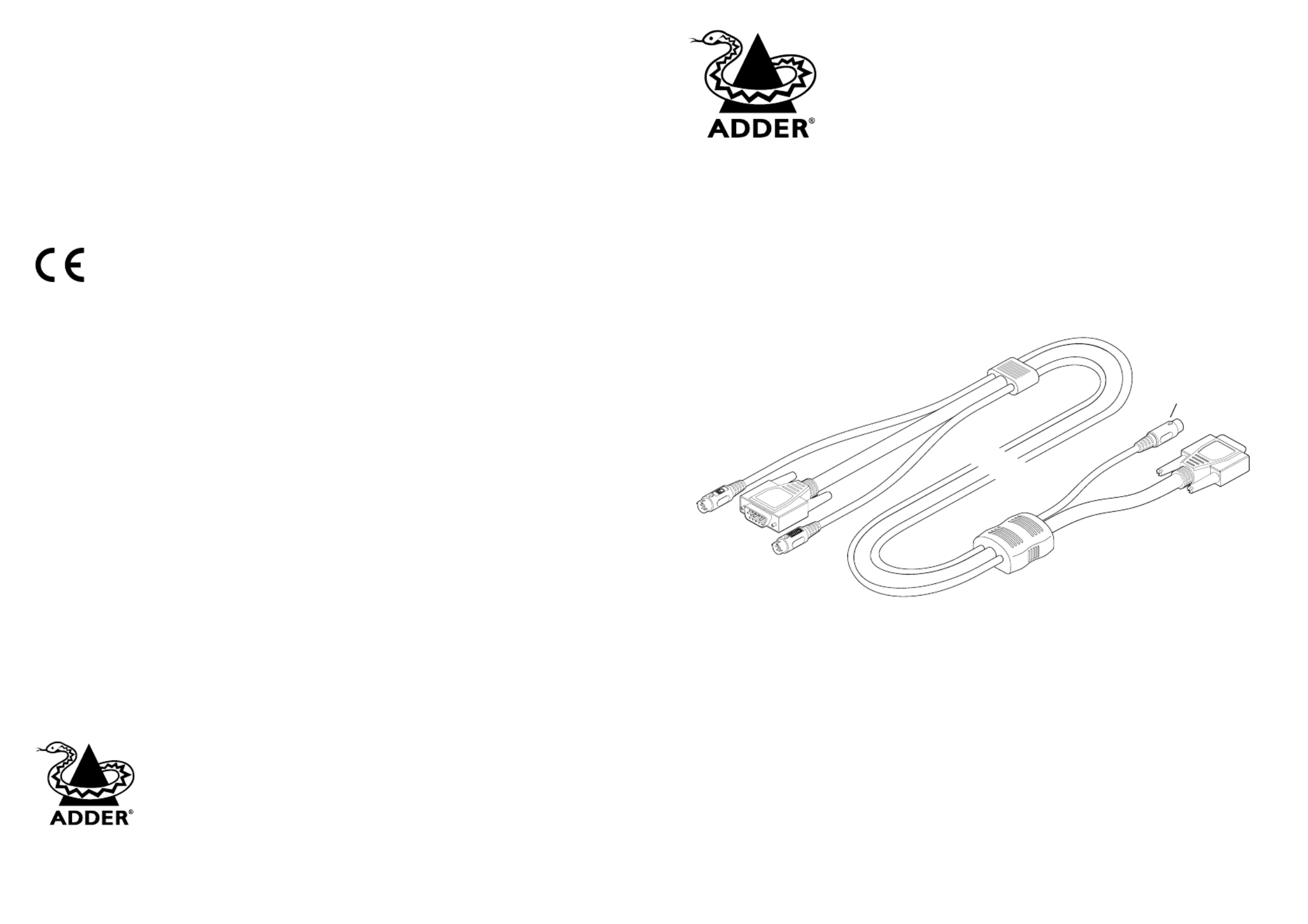
Your Sun converter cable package
In addition to this brief guide, your package should contain the converter cable:
Adder Technology Limited,
Technology House,
Trafalgar Way,
Cambridge, CB3 8SQ,
United Kingdom
Tel: +44 (0)1954 780044
Fax: +44 (0)1954 780081
Sun® Converter Cable
User Guide
Email: support@adder.com
Web: www.adder.com
© 2003 Adder Technology Limited • Release 1.0b • December 2003 • Part No. ADD0052/1
All trademarks are acknowledged.
Adder Corporation,
29 Water Street,
Newburyport,
MA 01950,
United States of America
Tel: +1-888-932-3337
Fax: +1-888-275-1117
Sun converter
cable
KVM Switch end
Keyboard, video and
mouse connectors
Computer end
Video and keyboard &
mouse connectors
Circuitry shell
This moulding contains
all of the signal
conversion circuitry
Sun combined
keyboard & mouse
connector
Your warranty
Adder Technology Ltd warrants that this product shall be free from defects in workmanship and
materials for a period of two years from the date of original purchase. If the product should fail to
operate correctly in normal use during the warranty period, Adder will replace or repair it free of
charge. No liability can be accepted for damage due to misuse or circumstances outside Adder’s
control. Also, Adder will not be responsible for any loss, damage or injury arising directly or indirectly
from the use of this product. Adder’s total liability under the terms of this warranty shall in all
circumstances be limited to the replacement value of this product.
Regulatory information
European EMC directive 89/336/EEC
This equipment has been tested and found to comply with the limits for a class A computing device in
accordance with the specifications in the European standard EN55022. These limits are designed to
provide reasonable protection against harmful interference. This equipment generates, uses and can
radiate radio frequency energy and if not installed and used in accordance with the instructions may cause harmful
interference to radio or television reception. However, there is no guarantee that harmful interference will not occur
in a particular installation. If this equipment does cause interference to radio or television reception, which can be
determined by turning the equipment on and off, the user is encouraged to correct the interference with one or
more of the following measures: (a) Reorient or relocate the receiving antenna. (b) Increase the separation between
the equipment and the receiver. (c) Connect the equipment to an outlet on a circuit different from that to which the
receiver is connected. (d) Consult the supplier or an experienced radio/TV technician for help.
FCC statement
This equipment generates, uses and can radiate radio frequency energy and if not installed and used properly, that is,
in strict accordance with the manufacturer’s instructions, may cause interference to radio communications. It has
been tested and found to comply with the limits for a Class A computing device in accordance with the
specifications in Subpart J of part 15 of FCC rules, which are designed to provide reasonable protection such
interference when the equipment is operated in a commercial environment. Operation of this equipment in a
residential area may cause interference, in which case the user at his own expense will be required to take whatever
measures may be necessary to correct the interference. Changes or modifications not expressly approved by the
manufacturer could void the user’s authority to operate the equipment.
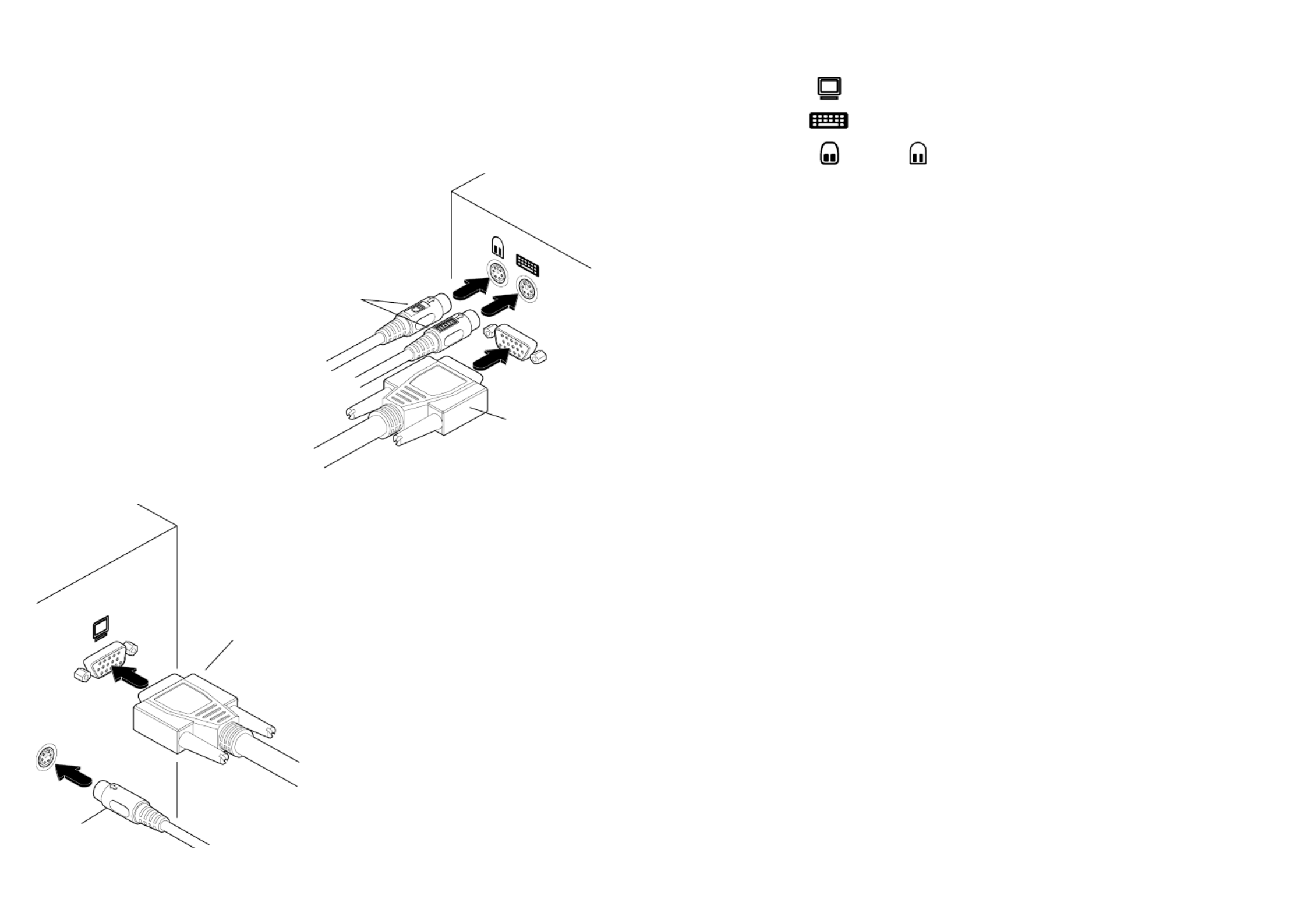
Connecting your Sun® converter cable
Your converter cable is primarily designed for use with a Sun computer and a traditional
Keyboard, Video and Mouse (KVM) switch unit.
Note: It is technically possible to connect your PS/2-style keyboard, PS/2-style mouse and
monitor directly to the converter cable. However, you would first need to purchase separate
gender changers for the PS/2 keyboard and mouse connectors and possibly one also for the
video connector.
Connector/port icons & colours
Monitor (video) Dark blue
Keyboard Purple
Mouse or Mid green
Important information
• For use in dry, oil free indoor environments only.
• Your Sun converter cable contains no user-serviceable parts.
• For connection only to Sun computer systems and KVM switch connectors.
Software upgrades, country codes & keypresses
Your Sun converter cable can be upgraded to take advantage of feature improvements and
operation changes that may become available in the future. Additionally, it can also be
made to declare a particular keyboard country code when used with legacy KVM switches.
The necessary upgrade and keyboard files are made available within the Support section of
the Adder Technology website - www.adder.com. Full instructions for performing an
upgrade/keyboard emulation are included with the files from the website.
3 At the other end of the converter cable (with
two plugs), connect the video and Sun
keyboard & mouse plugs to the relevant
sockets on your computer.
4 Switch on your computer(s) and KVM switch,
and operate in the usual manner.
Note: If you are using your Sun converter
cable inconjunction with an Adder MP-type
KVM switch no further action is required to
ensure correct operation. However, with
other Adder switches or non-Adder switches,
you need to instruct your Sun converter cable
to declare a valid keyboard country code to
the system. Further details about this feature
are provided in the upgrade notes available
from www.adder.com.
Your Sun converter cable emulates the presence
of a keyboard and mouse to the computer at all
times. This means that there will be no delay in
response when switching to this channel.
KVM switch
Sun
computer
Mouse and Keyboard
connectors
Video
connector
Video
connector
Keyboard &
mouse
connector
To connect your Sun converter cable
1 If possible, switch off your
computer(s) and KVM switch.
2 At the end of the converter cable
that has three plugs, connect the
keyboard, mouse and video plugs to
the relevant sockets on your KVM
switch.
PS/2 keyboard Sun keyboard
Right-[Ctrl] [F1] Stop
Right-[Ctrl] [F2] Again
Right-[Ctrl] [F3] Props
Right-[Ctrl] [F4] Undo
Right-[Ctrl] [F5] Front
Right-[Ctrl] [F6] Copy
Right-[Ctrl] [F7] Open
Right-[Ctrl] [F8] Paste
Right-[Ctrl] [F9] Find
Right-[Ctrl] [F10] Cut
Right-[Ctrl] [1] Mute
Right-[Ctrl] [2] Volume -
Right-[Ctrl] [3] Volume +
Right-[Ctrl] [4] Power*
Right-[Ctrl] [H] Help
* Certain PS/2 keyboards have a
power key which will be mapped
to perform the same function for
a Sun system.
When used with MP-type switches
When you use your Sun converter cable with
an Adder MP-type KVM switch, the cable
intelligently interacts with the switch. During
this interaction, the cable gathers information
(such as the keyboard country code) from the
switch and passes it through to the connected
Sun system. As the default settings on the MP-
type switch are all automatic, this makes the
whole system fully ‘plug and play’ for the
majority of installations.
Keypress equivalents
The tables below provide equivalent
keypresses on a standard PC (PS/2-style)
keyboard that emulate special keys
Produktspezifikationen
| Marke: | Adder |
| Kategorie: | Kabel für Computer und Peripheriegeräte |
| Modell: | CCSUN-10M |
| Produktfarbe: | Grau |
| Kabellänge: | 10 m |
| Anschluss 1: | SUN+VGA |
| Anschluss 2: | 2xPS/2+VGA |
Brauchst du Hilfe?
Wenn Sie Hilfe mit Adder CCSUN-10M benötigen, stellen Sie unten eine Frage und andere Benutzer werden Ihnen antworten
Bedienungsanleitung Kabel für Computer und Peripheriegeräte Adder

9 Juni 2024

9 Juni 2024

9 Juni 2024

9 Juni 2024

9 Juni 2024

9 Juni 2024

9 Juni 2024
Bedienungsanleitung Kabel für Computer und Peripheriegeräte
- Kabel für Computer und Peripheriegeräte Belkin
- Kabel für Computer und Peripheriegeräte Gembird
- Kabel für Computer und Peripheriegeräte Hama
- Kabel für Computer und Peripheriegeräte Kensington
- Kabel für Computer und Peripheriegeräte Audio-Technica
- Kabel für Computer und Peripheriegeräte LogiLink
- Kabel für Computer und Peripheriegeräte Manhattan
- Kabel für Computer und Peripheriegeräte Philips
- Kabel für Computer und Peripheriegeräte Sony
- Kabel für Computer und Peripheriegeräte Targus
- Kabel für Computer und Peripheriegeräte Brennenstuhl
- Kabel für Computer und Peripheriegeräte Velleman
- Kabel für Computer und Peripheriegeräte König
- Kabel für Computer und Peripheriegeräte Blaupunkt
- Kabel für Computer und Peripheriegeräte Kenwood
- Kabel für Computer und Peripheriegeräte Pioneer
- Kabel für Computer und Peripheriegeräte Jabra
- Kabel für Computer und Peripheriegeräte Abus
- Kabel für Computer und Peripheriegeräte Perel
- Kabel für Computer und Peripheriegeräte Ewent
- Kabel für Computer und Peripheriegeräte Goobay
- Kabel für Computer und Peripheriegeräte Icy Box
- Kabel für Computer und Peripheriegeräte Lindy
- Kabel für Computer und Peripheriegeräte Plantronics
- Kabel für Computer und Peripheriegeräte Tripp Lite
- Kabel für Computer und Peripheriegeräte Marmitek
- Kabel für Computer und Peripheriegeräte Scosche
- Kabel für Computer und Peripheriegeräte Honeywell
- Kabel für Computer und Peripheriegeräte TRENDnet
- Kabel für Computer und Peripheriegeräte Black Box
- Kabel für Computer und Peripheriegeräte 4smarts
- Kabel für Computer und Peripheriegeräte Techly
- Kabel für Computer und Peripheriegeräte Vogel's
- Kabel für Computer und Peripheriegeräte NZXT
- Kabel für Computer und Peripheriegeräte Hager
- Kabel für Computer und Peripheriegeräte ESI
- Kabel für Computer und Peripheriegeräte InLine
- Kabel für Computer und Peripheriegeräte Kogan
- Kabel für Computer und Peripheriegeräte Energy Sistem
- Kabel für Computer und Peripheriegeräte Sanus
- Kabel für Computer und Peripheriegeräte NewStar
- Kabel für Computer und Peripheriegeräte Digitus
- Kabel für Computer und Peripheriegeräte Audison
- Kabel für Computer und Peripheriegeräte DataVideo
- Kabel für Computer und Peripheriegeräte APC
- Kabel für Computer und Peripheriegeräte Cisco
- Kabel für Computer und Peripheriegeräte Greenlee
- Kabel für Computer und Peripheriegeräte FiiO
- Kabel für Computer und Peripheriegeräte Deltaco
- Kabel für Computer und Peripheriegeräte Fresh 'n Rebel
- Kabel für Computer und Peripheriegeräte Kramer
- Kabel für Computer und Peripheriegeräte Intellinet
- Kabel für Computer und Peripheriegeräte Eaton
- Kabel für Computer und Peripheriegeräte Kicker
- Kabel für Computer und Peripheriegeräte Blue Microphones
- Kabel für Computer und Peripheriegeräte Speed-Link
- Kabel für Computer und Peripheriegeräte Fluke
- Kabel für Computer und Peripheriegeräte McIntosh
- Kabel für Computer und Peripheriegeräte JL Audio
- Kabel für Computer und Peripheriegeräte Simplecom
- Kabel für Computer und Peripheriegeräte Duronic
- Kabel für Computer und Peripheriegeräte Steren
- Kabel für Computer und Peripheriegeräte Terratec
- Kabel für Computer und Peripheriegeräte ACV
- Kabel für Computer und Peripheriegeräte AMX
- Kabel für Computer und Peripheriegeräte SpeakerCraft
- Kabel für Computer und Peripheriegeräte Siig
- Kabel für Computer und Peripheriegeräte Moxa
- Kabel für Computer und Peripheriegeräte RGBlink
- Kabel für Computer und Peripheriegeräte StarTech.com
- Kabel für Computer und Peripheriegeräte Monster
- Kabel für Computer und Peripheriegeräte Panduit
- Kabel für Computer und Peripheriegeräte Gefen
- Kabel für Computer und Peripheriegeräte Russound
- Kabel für Computer und Peripheriegeräte Aluratek
- Kabel für Computer und Peripheriegeräte Legrand
- Kabel für Computer und Peripheriegeräte Metz Connect
- Kabel für Computer und Peripheriegeräte Opticis
- Kabel für Computer und Peripheriegeräte ATen
- Kabel für Computer und Peripheriegeräte Wentronic
- Kabel für Computer und Peripheriegeräte Crestron
- Kabel für Computer und Peripheriegeräte Extron
- Kabel für Computer und Peripheriegeräte Vantage Point
- Kabel für Computer und Peripheriegeräte Atlona
- Kabel für Computer und Peripheriegeräte CLUB3D
- Kabel für Computer und Peripheriegeräte Rocstor
- Kabel für Computer und Peripheriegeräte Equip
- Kabel für Computer und Peripheriegeräte IPort
- Kabel für Computer und Peripheriegeräte Roline
- Kabel für Computer und Peripheriegeräte Diggelmann
- Kabel für Computer und Peripheriegeräte Hamlet
- Kabel für Computer und Peripheriegeräte Kurth Electronic
- Kabel für Computer und Peripheriegeräte Hall Research
- Kabel für Computer und Peripheriegeräte Klein Tools
- Kabel für Computer und Peripheriegeräte EXSYS
- Kabel für Computer und Peripheriegeräte ICC
- Kabel für Computer und Peripheriegeräte Axagon
- Kabel für Computer und Peripheriegeräte Nexibo
Neueste Bedienungsanleitung für -Kategorien-

2 Dezember 2024

30 November 2024

20 August 2024

17 August 2024

17 August 2024

16 August 2024

13 August 2024

27 Juni 2024

27 Juni 2024

23 Juni 2024