Adder AIM-192 Bedienungsanleitung
Lesen Sie kostenlos die 📖 deutsche Bedienungsanleitung für Adder AIM-192 (164 Seiten) in der Kategorie Schalter. Dieser Bedienungsanleitung war für 8 Personen hilfreich und wurde von 2 Benutzern mit durchschnittlich 4.5 Sternen bewertet
Seite 1/164

AdderLink™ Innity Manager
User Guide
Experts in
Connectivity
Solutions


INSTALLATION
1
CONFIGURATIONOPERATION
FURTHER
INFORMATION
INDEX
Introduction
Local feed through 3 ...............................................................................................
AIM basics 4 ..............................................................................................................
Supplied items 6 .......................................................................................................
Installation
Connections 7 ..........................................................................................................
Installation requirements 8 ....................................................................................
Tips for a successful implementation 8 ...............................................................
Mounting the AIM server 9 ...................................................................................
Conguration
Supported browsers 10 ..........................................................................................
Login for admin users 10 ........................................................................................
Important rst conguration steps ................................................................11
Adding AdderLink Innity units ......................................................................12
If an ALIF unit is not located 12 ......................................................................
ALIF manual factory reset ..........................................................................13
The Dashboard tab 14 ............................................................................................
Upgrading ALIF rmware globally ............................................................. 25
Upgrading (or downgrading) AIM rmware ...........................................26
Enabling Remote Support 28 ...................................................... ...........................
Web Interface Access ..................................................................................29
Troubleshooting 29 ............................................................................................
The Channels tab 30 ...............................................................................................
The Receivers tab 33 ..............................................................................................
The Transmitters tab .........................................................................................37
The C-USB LAN tab 41 .........................................................................................
The Servers tab 42 ..................................................................................................
The Users tab 43 .....................................................................................................
The Presets tab 47 ...................................................................................................
The Statistics tab 49 ................................................................................................
Operation
Logging in 50 .............................................................................................................
The Local OSD screen 51 ......................................................................................
Listing C-USB LAN transmitters 52 ..............................................................
Accessing virtual machines 52 ..................................................... ....................
Using the Remote OSD feature 53 ................................................................
Further information
Lithium battery ...................................................................................................54
Getting assistance 54 ..............................................................................................
Appendix A - Tips for success when networking ALIF units 55 ...................
Appendix B - Troubleshooting 57 .........................................................................
Appendix C - Redundant servers: Setting up and swapping out 58 .............
Setting up AIM server redundancy ...........................................................58
Operation of Redundancy ..........................................................................58
Swapping out an AIM server 59 ......................................................................
Appendix D - Upgrade license 60 ........................................................................
Appendix E - Glossary ......................................................................................61
Appendix F - AIM API ........................................................................................64
Appendix G - DHCP server requirements for ALIF support 76 ..................
Using DHCP Option 125 77 ...........................................................................
Appendix H - Technical specications ...........................................................78
Appendix I - Open source licenses 79 ................................................................
Index
Contents

INSTALLATION
2
CONFIGURATIONOPERATION
FURTHER
INFORMATION
INDEX
AdderLink™ Innity transmitter and receiver units allow multiple remote users to access
host computers in a very exible manner. Such exibility requires management and
coordination – that is where AIM (AdderLink Innity Manager) becomes vital.
AIM is designed to promote the most efcient use of AdderLink Innity (ALIF) units
by allowing central control over any number of transmitters and receivers. Using the
intuitive AIM web-based interface, one or more administrators can manage potentially
thousands of users who are interacting with an almost unlimited number of devices.
AIM operates as a self-contained compact server (including its own DHCP server) unit
that can be situated anywhere within your network of ALIF devices:
The AIM server is supplied pre-loaded and is straightforward to deploy, requiring only a
network connection and a power input to begin operation.
All conguration of your AdderLink Innity transmitters (channels), receivers and users
are performed using the intuitive AIM browser interface via a network connected
computer.
The AIM server front panel
The AIM server rear panel.
In normal use only the network and power connectors are used (ringed in red).
The AIM server connects to your network and provides administrative
control over the various AdderLink Innity transmitters, receivers and their users.
Note: Although the AdderLink Innity units require Gigabit Ethernet connections, in its
administrative role, the AIM server requires only a 10/100Mbps connection
to the network.
Please see the section Basic steps for a new conguration for assistance with
creating AIM installations.
Introduction
Green
indicator:
Power
Red
indicator:
Drive
activity

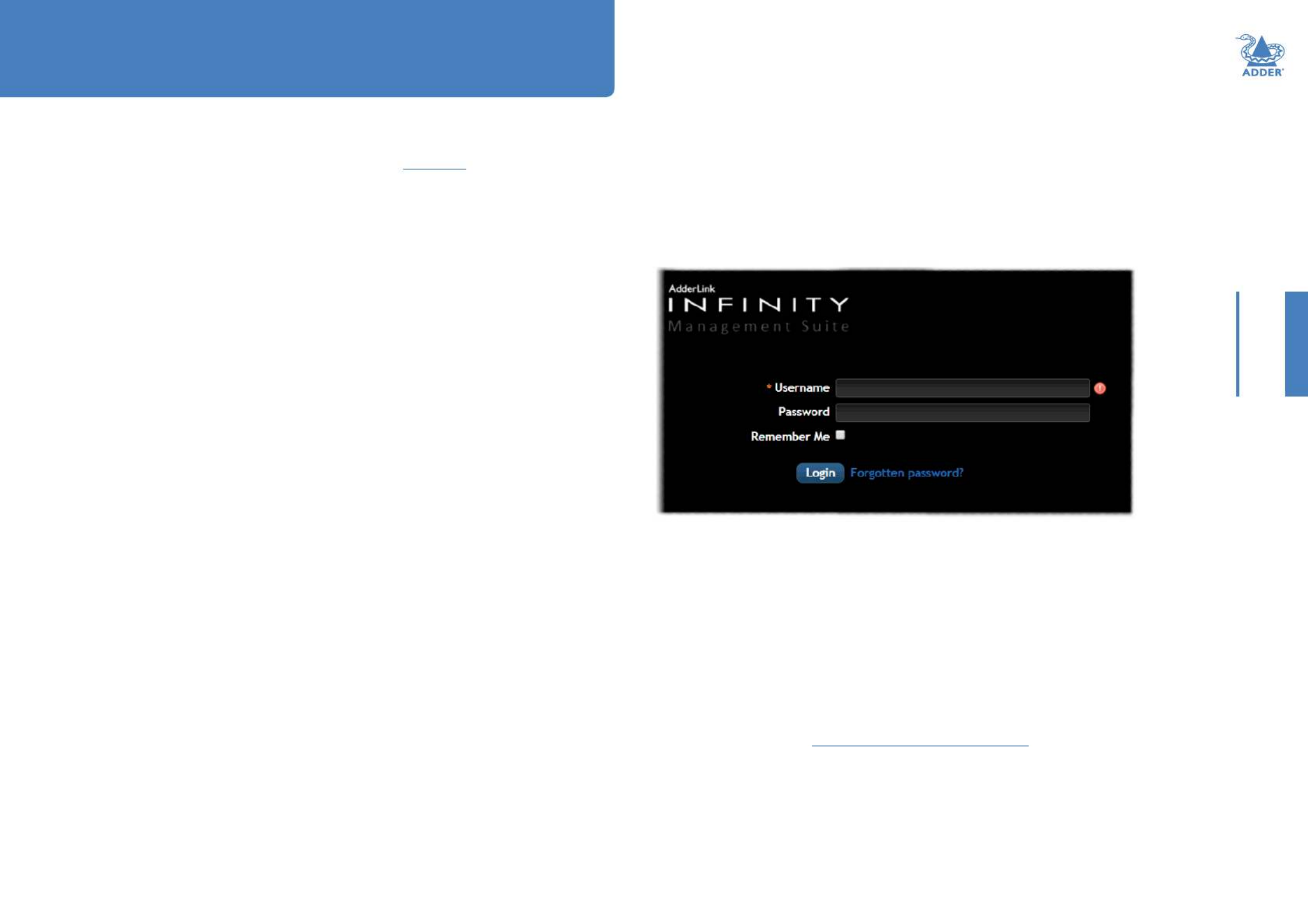
10
INSTALLATIONCONFIGURATIONOPERATION
FURTHER
INFORMATION
INDEX
This section covers conguration of the AdderLink Innity Manager Suite for administrators.
For details about the regular user interface, please see the section.
Operation
SUPPORTED BROWSERS
The AIM admin interface requires an A-grade browser with Javascript enabled.
For best results always use the latest version of any browser used.
• Google Chrome
• Firefox
• Edge*
• Safari for Mac OS*
* The most intensive testing has been carried out using Chrome and Firefox. MS Edge
and Safari are known to work but testing with these browsers has been limited by
comparison.
LOGIN FOR ADMIN USERS
1 Ensure that the AIM server is powered on (allow 3 minutes before accessing).
2 Using a computer located anywhere within the local network open a web browser
(see Supported browsers list opposite) and enter the default IP address for the AIM
server: 169.254.1.3
The Login page will be displayed:
3 Enter your Username and Password and click the Login button.
The default username is and the default password is admin password.
You are strongly recommended to change the default admin password as one of your
rst actions: Go to Dashboard>Users. Click on the furthest right icon in the admin row
(congure users) and change the password for the admin user.
If you check the Remember Me box, a cookie will be stored on the computer,
allowing you to access the admin section without having to log in each time. The
cookie will survive for up to the AIM Admin Timeout period. If you do not check the
Remember Me box, you will remain logged in only for the duration of your browser
session.
4 Continue to the section on the next page.
Important rst conguration steps
Forgotten password
If necessary, click the Forgotten password link to display an assistance page where a
secret code will be given. Provide the secret code to Adder support or your distributor
to obtain an unlock code which can then be entered to reset your password and gain
access.
Conguration

Produktspezifikationen
| Marke: | Adder |
| Kategorie: | Schalter |
| Modell: | AIM-192 |
| Upgradefähige Firmware: | Ja |
| Breite: | 432 mm |
| Tiefe: | 230 mm |
| Gewicht: | 2750 g |
| AC-Netzadapter: | Ja |
| Mitgelieferte Kabel: | AC |
| Produkttyp: | AV-Matrix-Umschalter |
| Produktfarbe: | Schwarz |
| Höhe: | 44 mm |
| AC Eingangsspannung: | 100-240 V |
| AC Eingangsfrequenz: | 50 - 60 Hz |
| Eingebautes Display: | Nein |
| Gleichstrom-Anschluss (DC): | Ja |
| Betriebstemperatur: | 0 - 40 °C |
| Schnellstartübersicht: | Ja |
| Zertifizierung: | CE, FCC |
| Gehäusematerial: | Metall |
| LED-Anzeigen: | Ja |
| Rack-Einbau: | Ja |
| Ein-/Ausschalter: | Ja |
| USB-Stecker: | USB Typ-A |
| Anzahl der USB-Anschlüsse: | 4 |
| Ausgangsstrom: | 500 mA |
| Ausgangsleistung: | 60 W |
| Gehäusefarbe: | Schwarz |
| Eingangsstrom: | 1.5 A |
| VGA (D-Sub)-Eingangsanschlüsse: | 4 |
| Rack-Kapazität: | 1U |
| Anzahl HDMI-Eingangsschnittstellen: | 1 |
| RJ-45-Eingangsanschlüsse: | 2 |
| Steuerungsanzeigeeinheit: | Nein |
Brauchst du Hilfe?
Wenn Sie Hilfe mit Adder AIM-192 benötigen, stellen Sie unten eine Frage und andere Benutzer werden Ihnen antworten
Bedienungsanleitung Schalter Adder

9 Juni 2024

9 Juni 2024

9 Juni 2024

9 Juni 2024

9 Juni 2024

9 Juni 2024

9 Juni 2024

9 Juni 2024

9 Juni 2024

9 Juni 2024
Bedienungsanleitung Schalter
- Schalter Asus
- Schalter Basetech
- Schalter Belkin
- Schalter Hama
- Schalter HP
- Schalter Manhattan
- Schalter Nedis
- Schalter SilverCrest
- Schalter Brennenstuhl
- Schalter Cotech
- Schalter Profile
- Schalter Quigg
- Schalter ZyXEL
- Schalter Bosch
- Schalter Buffalo
- Schalter TechniSat
- Schalter Yamaha
- Schalter Velleman
- Schalter Powerfix
- Schalter Linksys
- Schalter Netgear
- Schalter Schwaiger
- Schalter Alecto
- Schalter EMOS
- Schalter Gira
- Schalter Renkforce
- Schalter Trotec
- Schalter Schneider
- Schalter Worx
- Schalter Pyle
- Schalter Kaiser
- Schalter Jabra
- Schalter One For All
- Schalter Sennheiser
- Schalter Abus
- Schalter Elro
- Schalter Perel
- Schalter Wago
- Schalter Nexa
- Schalter Tork
- Schalter GEV
- Schalter Goobay
- Schalter Lindy
- Schalter Tripp Lite
- Schalter Ansmann
- Schalter Marmitek
- Schalter Honeywell
- Schalter TRENDnet
- Schalter Globaltronics
- Schalter TP-Link
- Schalter Kathrein
- Schalter Flamingo
- Schalter Black Box
- Schalter Techly
- Schalter Theben
- Schalter GAO
- Schalter Kopp
- Schalter Hager
- Schalter Monoprice
- Schalter Monacor
- Schalter Toolcraft
- Schalter Chamberlain
- Schalter Huawei
- Schalter JUNG
- Schalter Ei Electronics
- Schalter Edimax
- Schalter Totolink
- Schalter D-Link
- Schalter QNAP
- Schalter Digitus
- Schalter DataVideo
- Schalter Lancom
- Schalter LevelOne
- Schalter APC
- Schalter Grandstream
- Schalter Grässlin
- Schalter EVE
- Schalter Comet
- Schalter Elektrobock
- Schalter Tenda
- Schalter CyberPower
- Schalter IFM
- Schalter Intertechno
- Schalter Ubiquiti Networks
- Schalter Unify
- Schalter Kramer
- Schalter Intellinet
- Schalter AV:link
- Schalter Hikvision
- Schalter Vemer
- Schalter Planet
- Schalter EnGenius
- Schalter Finder
- Schalter Mikrotik
- Schalter Shimano
- Schalter Homematic IP
- Schalter Heidemann
- Schalter Berker
- Schalter Emerson
- Schalter Intermatic
- Schalter Inverto
- Schalter Mercury
- Schalter Merlin Gerin
- Schalter Paladin
- Schalter Suevia
- Schalter AMX
- Schalter Triax
- Schalter Ubiquiti
- Schalter UPM
- Schalter Vimar
- Schalter Siig
- Schalter Iogear
- Schalter StarTech.com
- Schalter Smart-AVI
- Schalter Shelly
- Schalter Dahua Technology
- Schalter PAC
- Schalter Gefen
- Schalter Avocent
- Schalter Russound
- Schalter Legrand
- Schalter Eltako
- Schalter CYP
- Schalter H-Tronic
- Schalter ATen
- Schalter Noble
- Schalter SmartAVI
- Schalter Rule
- Schalter Kraus & Naimer
- Schalter Chacon
- Schalter Phoenix Contact
- Schalter OSD Audio
- Schalter BZBGear
- Schalter Crestron
- Schalter ORNO
- Schalter Atlona
- Schalter Krone
- Schalter Lightware
- Schalter Roline
- Schalter Wallair
- Schalter Adviti
- Schalter MFA
- Schalter Matrox
- Schalter Blustream
- Schalter Vivolink
- Schalter IB Connect
- Schalter Ernitec
- Schalter Raritan
- Schalter Seuthe
- Schalter Gigahertz Solutions
- Schalter ConnectPro
- Schalter SEADA
- Schalter IPGARD
- Schalter Doepke
- Schalter Micro Connect
- Schalter Epiphan
- Schalter Baco
- Schalter Pizzato Elettrica
- Schalter Upvel
Neueste Bedienungsanleitung für -Kategorien-

3 Dezember 2024

2 Dezember 2024

2 Dezember 2024

2 Dezember 2024

2 Dezember 2024

2 Dezember 2024

2 Dezember 2024

2 Dezember 2024

2 Dezember 2024

2 Dezember 2024