Acronis Snap Deploy 3 Bedienungsanleitung
Lesen Sie kostenlos die 📖 deutsche Bedienungsanleitung für Acronis Snap Deploy 3 (103 Seiten) in der Kategorie Software. Dieser Bedienungsanleitung war für 14 Personen hilfreich und wurde von 2 Benutzern mit durchschnittlich 4.5 Sternen bewertet
Seite 1/103


2 © Acronis, Inc
Copyright © Acronis, Inc., 2010 . All rights reserved.
“Acronis”, “Acronis Compute with Confidence”, and the Acronis logo are trademarks of Acronis, Inc.
Linux is a registered trademark of Linus Torvalds.
Windows is a registered trademark of Microsoft Corporation.
All other trademarks and copyrights referred to are the property of their respective owners.
Distribution of substantively modied versions of this document is prohibited without the explicit
permission of the copyright holder.
Distribution of this work or derivative work in any standard (paper) book form for commercial
purposes is prohibited unless prior permission is obtained from the copyright holder.
DOCUMENTATION IS PROVIDED «AS IS» AND ALL EXPRESS OR IMPLIED CONDITIONS,
REPRESENTATIONS AND WARRANTIES, INCLUDING ANY IMPLIED WARRANTY OF
MERCHANTABILITY, FITNESS FOR A PARTICULAR PURPOSE OR NON-INFRINGEMENT, ARE
DISCLAIMED, EXCEPT TO THE EXTENT THAT SUCH DISCLAIMERS ARE HELD TO BE LEGALLY
INVALID.
Third party software notices. Third party code may be provided with the Software and/or Service.
The license terms for such third-parties are detailed in the license.txt le located in the root installation
directory. You can always find the latest up- -to date list of the third party code and the associated
license terms used with the Software and/or Service at http://kb.acronis.com/content/7696.
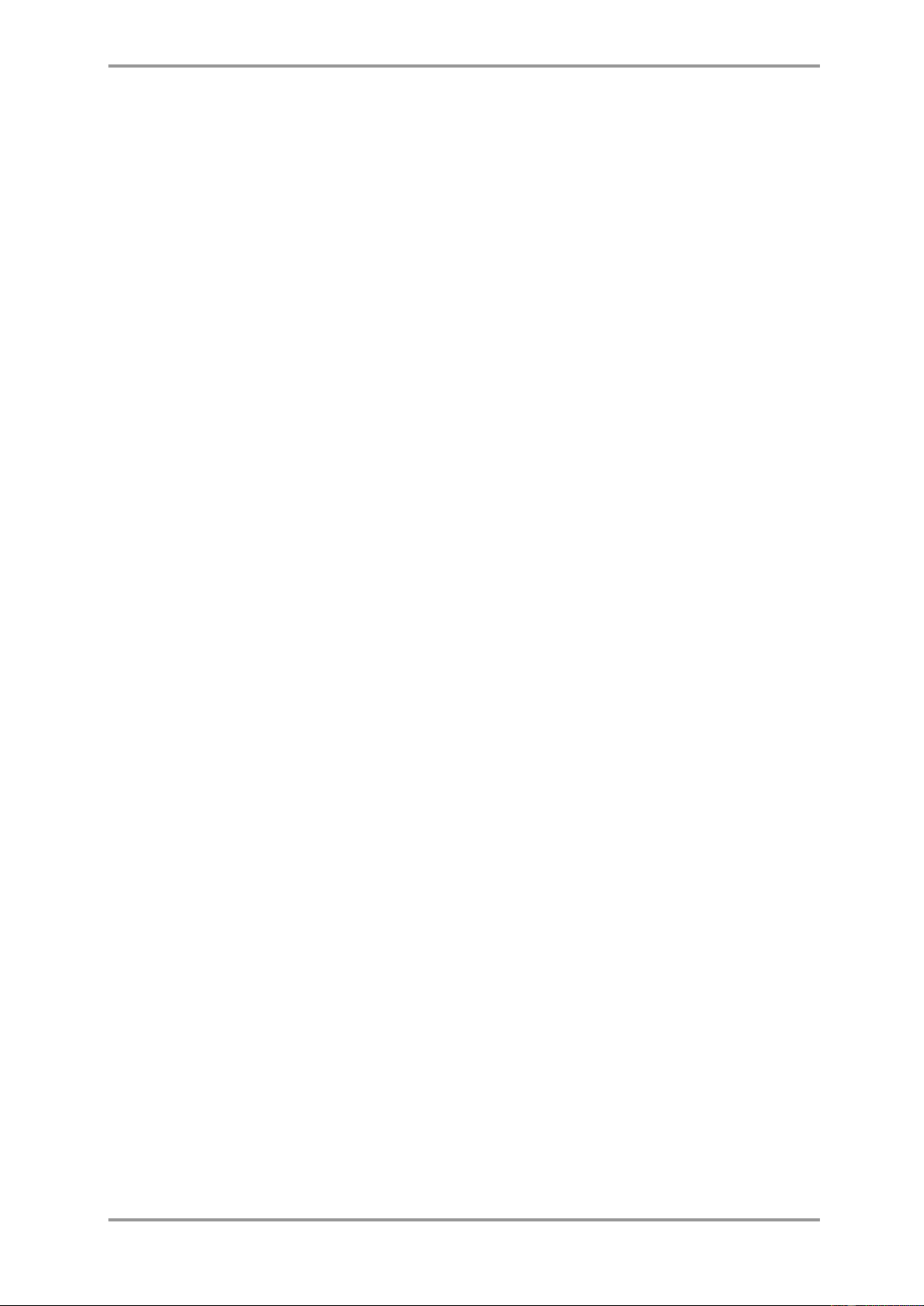
© Acronis, Inc 3
Table of Contents
1. Introducing Acronis® Snap Deploy® ............................................................................... 6
1.1 Overview.............................................................................................................................. 6
1.1.1 What is Acronis Snap Deploy ........................................................................................... 6
1.1.2 Who needs Acronis Snap Deploy? ................................................................................... 6
1.1.3 Acronis Snap Deploy infrastructure .................................................................................. 6
1.2 What you can do with Acronis Snap Deploy 3 ......................................................................... 7
1.2.1 Take an image of the master system (Acronis Snap Deploy 2.0 functionality) ..................... 7
1.2.2 Manual deployment (Acronis Snap Deploy 2.0 functionality) .............................................. 7
1.2.3 Scheduled deployment (new in v 3) ................................................................................. 7
1.2.4 Event- driven deployment (new in v 3) ............................................................................. 8
1.2.5 Command line and scripting under Win PE (new in v 3) .................................................... 8
1.2.6 Standalone deployment (new in v 3) ............................................................................... 9
1.2.7 Custom Deployment (User-initiated deployment) (new in v 3) ........................................... 9
1.2.8 Deployment of a disk partition or MBR (new in v 3) ........................................................ 10
1.2.9 Selective deployment (MAC filtering) (new in v 3)........................................................... 10
1.2.10 Password protection (new in v 3) ................................................................................ 10
1.2.11 Manage a remote computer (Acronis Snap Deploy 2.0 functionality) .............................. 10
1.3 What else is new in v 3? ..................................................................................................... 11
1.3.1 Encrypted communication ............................................................................................. 11
1.3.2 Multicast TTL and network bandwidth throttling ............................................................. 11
1.4 Supported operating systems .............................................................................................. 11
1.5 License policy ..................................................................................................................... 12
1.5.1 Server and workstation licenses .................................................................................... 12
1.5.2 Licenses for Acronis Universal Deploy ............................................................................ 12
1.5.3 Acronis Snap Deploy trial version ................................................................................... 12
1.6 Upgrade to v 3 ................................................................................................................... 13
1.6.1 Upgrading licenses ....................................................................................................... 13
1.6.2 Upgrading components ................................................................................................. 13
1.7 Technical support ............................................................................................................... 14
2. Understanding Acronis Snap Deploy ............................................................................... 15
2.1 Terminology ....................................................................................................................... 15
2.2 Components ....................................................................................................................... 16
2.3 Support for le systems and storage media .......................................................................... 17
2.3.1 Supported le systems .................................................................................................. 17
2.3.2 Supported media .......................................................................................................... 17
2.4 Usage ................................................................................................................................ 17
2.4.1 Offline imaging ............................................................................................................. 18
2.4.2 Online imaging ............................................................................................................. 19
2.4.3 Deployment ................................................................................................................. 19
2.5 What is Acronis Universal Deploy ......................................................................................... 21
2.5.1 Acronis Universal Deploy purpose .................................................................................. 21
2.5.2 Acronis Universal Deploy general principles .................................................................... 21
2.5.3 Acronis Universal Deploy and Microsoft Sysprep ............................................................. 22
2.5.4 Getting Acronis Universal Deploy ................................................................................... 22
3. Installation ..................................................................................................................... 23
3.1 System requirements .......................................................................................................... 23
3.2 Used ports and IP addresses ............................................................................................... 23
3.3 General rules of installation ................................................................................................. 24
3.3.1 Installation le ............................................................................................................. 24
3.3.2 Common installation congurations ............................................................................... 24
3.4 Installation of Acronis Snap Deploy Management Console ..................................................... 26
3.5 Installation of Acronis License Server ................................................................................... 26
Produktspezifikationen
| Marke: | Acronis |
| Kategorie: | Software |
| Modell: | Snap Deploy 3 |
Brauchst du Hilfe?
Wenn Sie Hilfe mit Acronis Snap Deploy 3 benötigen, stellen Sie unten eine Frage und andere Benutzer werden Ihnen antworten
Bedienungsanleitung Software Acronis

6 Juli 2024

6 Juli 2024

6 Juli 2024

6 Juli 2024

5 Juli 2024

3 Juli 2024
Bedienungsanleitung Software
- Software Apple
- Software Microsoft
- Software Sony
- Software Canon
- Software Roxio
- Software Zoom
- Software Garmin
- Software Teasi
- Software Casio
- Software Omron
- Software Nikon
- Software EnVivo
- Software Minolta
- Software Hercules
- Software Aritech
- Software Ableton
- Software Adobe
- Software AVG
- Software Pinnacle
- Software Wolters Kluwer
- Software GoPro
- Software SMA
- Software Google
- Software Davilex
- Software DraftSight
- Software Enfocus
- Software Enra
- Software Foveon
- Software FreakinSoftMania
- Software Igo
- Software Iriver
- Software LibreOffice
- Software Macromedia
- Software Magix
- Software Nedsoft
- Software Nero
- Software Office
- Software Osirius
- Software Route 66
- Software SAB
- Software Serif
- Software Skype
- Software Solcon
- Software Spectorsoft
- Software Startech
- Software Stentec
- Software Suse
- Software TeamViewer
- Software Techsmith
- Software Trend Micro
- Software Ulead
- Software ZTE Blade V8
- Software Corel
- Software FileMaker
- Software Cyberlink
- Software Antares
- Software Acoustica
- Software Arcsoft
- Software Android
- Software Omni Group
- Software McAfee
- Software Norton
- Software Lebara
- Software BlueGriffon
Neueste Bedienungsanleitung für -Kategorien-

14 Oktober 2024

14 Oktober 2024

10 Oktober 2024

7 Oktober 2024

5 Oktober 2024

5 Oktober 2024

5 Oktober 2024

23 September 2024

22 September 2024

27 August 2024