Acer Predator Aethon 100 Bedienungsanleitung
Lesen Sie kostenlos die 📖 deutsche Bedienungsanleitung für Acer Predator Aethon 100 (2 Seiten) in der Kategorie Tastatur. Dieser Bedienungsanleitung war für 27 Personen hilfreich und wurde von 2 Benutzern mit durchschnittlich 4.5 Sternen bewertet
Seite 1/2
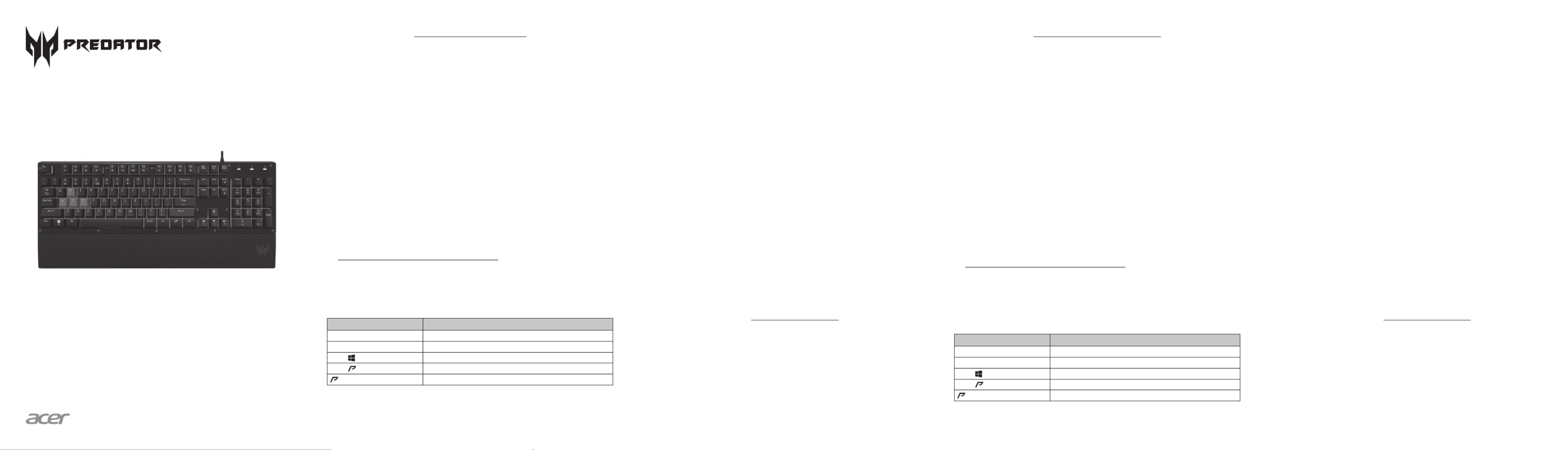
English
Quick Start Guide
This guide outlines the operating procedures and safety precautions. Please
read it carefully to make sure you are using your product properly and keep
it for future reference.
Specifications
• Model: PKB800
• Membrane Keyboard
• System compatibility :
Windows® 7/8/8.1/10
• Connector Type: USB
• 19 Anti-ghosting Keys: Tab, Shift,
Ctrl, Alt, Q, W, E. A, S, D, Z, X, C, V,
Space, , , , ↓ ↑ ← →
• Backlight: 16.8 million RGB color
• Cable Length: Ø4.2, 1800mm
• Dimensions (L x W x H):
Keyboard without palm rest:
450 x 137 x 38 mm
Keyboard with palm rest:
450 x 204 x 38 mm
• Weight: 1045g ± 10g
Package Contents
• Predator Gaming Keyboard x 1
• Palm Rest x 1
• Quick Start Guide x 1
• Warranty booklet x 1
Setting Up
• Plug & Play: Simply connect the keyboard to an available USB port and
the keyboard will automatically install all necessary drivers.
• You can download the software from
http://go.acer.com/predator-quartermaster
• Lighting effect can be adjusted by software to Breathing / Full Lightening
/ Blinking / Spectrum / Four-Color Breathing / Four-Color Blinking / Off.
• (Drags and selects the whole keyboard to configure the lighting effect for
the keyboard.)
Keyboard function
Hotkey Description
Fn + F11 Turn on/off keyboard lock
Fn + Pg Up / Pg Dn Adjust brightness levels.
Fn + Turn on/off the Windows key lock
Fn + Switch the lighting effect
1
Switch the backlight color
2
1. Default lighting effect: Full Lightened/Breathing in single color/Breathing
in 4 color/Off
2. Default backlight color: Teal blue/Green/White/Red
Comfort Guideline
Some research has suggested long periods of repetitive motion; using an
improper operation space, body position, and poor work habits may be
associated with physical discomfort and injury to nerves, tendons, and
muscles. Below are some guidelines for optimizing comfort of usage and
avoiding injury.
1. Put the keyboard and monitor in front of you, and place the mouse within
easy reach.
2. Have your elbow next to your side and adjust the height of the table and
chair to make the mouse and keyboard placed below your elbow.
3. Have your feet well supported and your shoulders relaxed.
4. Taking frequent short breaks can help ease the tiredness from using the
keyboard for a long time.
5. Do not sit in the same position all day operating the keyboard and mouse.
Leave the seat, do some exercise for arms and shoulders, and relax your
wrists, neck and legs.
6. Beware of discomfort; when you experience body conditions like pain,
numbness, or tingling in hands, wrists, arms, shoulders, neck and legs,
please consult qualified health professionals.
Caution
• Do not disassemble the device or operate the device under abnormal
conditions.
• Do not submerge the device in water.
• If the device RGB lights could not be lightened up, please re-plug in the
USB.
• If the device could not be functional, or there was thermal abnormal
situation, please re-plug in the connector.
• If you still encounter problems after going through the corrective
measures, please contact your dealer or an authorized service center for
assistance.
• For more information regarding the PREDATOR accessories, please visit
the PREDATOR website at www.acer.com/predator
Environment
Temperature:
• Operating: 0 °C to 40 °C
• Non-operating: -10 °C to 65 °C
Humidity(non-condensing):
• Operating: 20% to 90%
• Non-operating: 20% to 95%
Manufacturer address
Acer Inc.
8F, 88, Sec. 1, Xintai 5th Rd. Xizhi, New Taipei City 221, Taiwan
Quick Start Guide
Guía de inicio rápido
Guide de démarrage rapide
Aethon 100
Español
Guía de inicio rápido
Esta guía resume los procedimientos operativos y las precauciones de
seguridad. Léala atentamente para asegurarse de que está usando su
producto correctamente y guárdela para referencia futura.
Especificaciones
• Modelo: PKB800
• Teclado de membrana
• Compatibilidad del sistema:
Windows® 7/8/8.1/10
• Tipo de conector: USB
• 19 teclas anti-fantasma: Tab,
Shift, Ctrl, Alt, Q, W, E. A, S, D, Z,
X, C, V, Espacio, , , , ↓ ↑ ← →
• Retroiluminación: 16,8 millones
de colores RGB
• Largo del cable: Ø4,2, 1800 mm
• Dimensiones (Largo x Ancho x Alto):
Teclado sin descanso para las
manos: 450 x 137 x 38 mm
Teclado con descanso para las
manos: 450 x 204 x 38 mm
• Peso: 1045g ± 10g
Contenido del paquete
• Teclado para juegos Predator x 1
• Descanso para manos x 1
• Guía de inicio rápido x 1
• Folleto de garantía x 1
Configuración
• Plug & Play: Simplemente conecte el teclado a un puerto USB disponible y
el teclado automáticamente instalará todos los controladores necesarios.
• Puede descargar el software desde
http://go.acer.com/predator-quartermaster
• El efecto de iluminación puede ajustarse por software a Pulso /
Iluminación total / Parpadeo / Espectro / Pulso de cuatro colores /
Parpadeo de cuatro colores / Apagado.
• (Arrastra y selecciona todo el teclado para configurar el efecto de
iluminación para el teclado).
Función del teclado
Tecla de acceso directo Descripción
Fn + F11 Activa/Desactiva el bloqueo del teclado
Fn + Re Pág / Av Pág Ajusta los niveles de brillo.
Fn + Activa/Desactiva el bloqueo de la tecla de Windows
Fn + Alternar el efecto de iluminación1
Alternar el color de retroiluminación2
1. Efecto de iluminación por defecto: Iluminación total/Pulso en un color
único/Pulso en 4 colores/Apagado
2. Color de retroiluminación por defecto: Verde azulado/Verde/Blanco/Rojo
Pautas de confort
Algunas investigaciones han sugerido que períodos prolongados de
movimientos repetitivos; el uso inapropiado de un espacio de funcionamiento,
la posición corporal y malos hábitos de trabajo pueden estar asociados con
molestias físicas y daños a nervios, tendones y músculos. A continuación
encontrará algunas pautas para optimizar el confort y evitar lesiones.
1. Coloque el teclado y el monitor frente a usted y el mouse en un lugar de
fácil acceso.
2. Mantenga el codo junto al costado de su cuerpo y ajuste la altura de la
mesa y la silla para ubicar el mouse y el teclado debajo del codo.
3. Tenga los pies bien apoyados y los hombros relajados.
4. Tomar breves descansos con frecuencia puede ayudar a aliviar el
cansancio que produce el uso prolongado del teclado.
5. No se siente en la misma posición todo el día mientras utiliza el teclado
y el mouse. Deje el asiento, haga algún ejercicio de brazos y hombros y
relaje las muñecas, el cuello y las piernas.
6. Tenga cuidado con el malestar; cuando experimente estados corporales
como dolor, entumecimiento u hormigueo en manos, muñecas, hombros,
cuello y piernas, consulte a profesionales de la salud calificados.
Precaución
• No desmonte el dispositivo ni haga funcionar el dispositivo bajo
condiciones anormales.
• No sumerja el dispositivo en agua.
• Si las luces RGB del dispositivo no pueden encenderse, vuelva a enchufar
el USB.
• Si el dispositivo no funciona, o se presenta una situación térmica anormal,
vuelva a enchufar en el conector.
• Si sigue encontrando problemas luego de repasar las medidas correctivas,
contacte a su distribuidor o a un centro de servicio oficial para obtener
asistencia.
• Para mayor información relativa a los accesorios de PREDATOR, visite el
sitio Web de PREDATOR en www.acer.com/predator
Entorno
Temperatura:
• Operativa: 0 °C a 40 °C
• No operativa: -10 °C a 65 °C
Humedad (sin condensación):
• Operativa: 20% a 90%
• No operativa: 20% a 95%
Dirección del fabricante
Acer Inc.
8F, 88, Sec. 1, Xintai 5th Rd. Xizhi, New Taipei City 221, Taiwan

Product Name : Predator Gaming Keyboard
Model No. : PKB800
Rated : 5V 100mA
Made in China
Predator Aethon 100
www.acer.com/predator
PREDATOR GAMING KEYBOARD
Safety Flyer
EU Declaration of Conformity
The product is conformity with all the essential requirements and other
provisions of the European Council Directive: RoHS Directive (2011/65/ EU)
and EMC Directive (2014/30/EU).
This product must not be disposed of with your other household
waste or treat them in compliance with the local regulations or
contact your local city office, your household waste disposal service
or the shop where you purchased the product.
Este producto no debe ser eliminado con otros residuos domésticos,
trátelo de acuerdo con las normas locales o contacte a la oficina
local de su ciudad, a su servicio de desechos domésticos o a la
tienda donde compró el producto.
Ce produit ne doit pas être jeté avec vos autres ordures ménagères,
traitez-le en conformité avec les réglementations locales ou
contactez votre bureau municipal, votre service d’élimination des
déchets ménagers ou le magasin où vous avez acheté le produit.
This device complies with Part 15 of the FCC Rules. Operation
is subject to the following two conditions: (1) This device may
not cause harmful interference, and (2) this device must accept
any interference received, including interference that may cause
undesired operation.
This equipment has been tested and found to comply with the limits
for a Class B digital device, pursuant to Part 15 of the FCC Rules.
These limits are designed to provide reasonable protection against
harmful interference in a residential installation. This equipment
generates, uses and can radiate radio frequency energy and, if
not installed and used in accordance with the instructions, may
cause harmful interference to radio communications. However,
there is no guarantee that interference will not occur in a particular
installation. If this equipment does cause harmful interference to
radio or television reception, which can be determined by turning
the equipment o and on, the user is encouraged to try to correct
the interference by one of the following measures:
- Reorient or relocate the receiving antenna.
- Increase the separation between the equipment and receiver.
- Connect the equipment into an outlet on a circuit dierent from
that to which the receiver is connected.
- Consult the dealer or an experienced radio/TV technician for help.
FCC Caution: Any changes or modifications not expressly approved
by the party responsible for compliance could void the user’s
authority to operate this equipment.
This Class B digital apparatus complies with Canadian ICES- 003.
Français
Guide de démarrage rapide
Ce guide décrit les procédures d’utilisation et les précautions de sécurité.
Veuillez le lire attentivement pour vous assurer que vous utilisez
correctement votre produit et conservez-le pour référence ultérieure.
Spécifications
• Modèle : PKB800
• Clavier à membrane
• Compatibilité système :
Windows® 7/8/8.1/10
• Type de connecteur : USB
• 19 touches anti-effet fantôme :
Tab, Maj, Ctrl, Alt, Q, W, E. A, S, D,
Z, X, C, V, Espace, , , , ↓ ↑ ← →
• Rétroéclairage : 16,8 millions de
couleurs RVB
• Longueur de câble : Ø4,2, 1800 mm
• Dimensions (Lo x La x H) :
Clavier sans repose-poignets :
450 x 137 x 38 mm
Clavier avec repose-poignets :
450 x 204 x 38 mm
• Poids: 1045g ± 10g
Contenu de l’emballage
• Clavier de jeu Predator x 1
• Repose-poignets x 1
• Guide de démarrage rapide x 1
• Livret de garantie x 1
Configuration
• Plug-and-Play : Connectez simplement le clavier à un port USB disponible
et le clavier installera automatiquement tous les pilotes nécessaires.
• Vous pouvez télécharger le logiciel sur
http://go.acer.com/predator-quartermaster
• L’effet d’éclairage peut être réglé par logiciel sur Clignotant lent /
Éclairage complet / Clignotement / Spectre / Clignotant lent à quatre
couleurs / Clignotement à quatre couleurs / Désactivé.
• (Fait glisser et sélectionne tout le clavier pour configurer l’effet d’éclairage
pour le clavier.)
Fonction du clavier
Touche spéciale Description
Fn + F11 Activer/désactiver le verrouillage du clavier
Fn + Pg préc. / Pg suiv. Ajustez les niveaux de luminosité.
Fn + Activer/désactiver le verrouillage de la touche Windows
Fn + Changer l’effet d’éclairage1
Changer la couleur du rétroéclairage2
1. Effet d’éclairage par défaut : Éclairage complet / Clignotant lent à une
couleur / Clignotant lent à quatre couleurs / Désactivé
2. Couleur de rétroéclairage par défaut : Bleu turquoise/vert/blanc/rouge
Règles de confort
Certaines recherches suggèrent que de longues périodes de mouvement
répétitif, dans un espace de travail inadéquat, avec une mauvaise position
du corps et de mauvaises habitudes de travail peuvent être associées à une
gêne physique et à des blessures aux nerfs, aux tendons et aux muscles. Voici
quelques règles pour optimiser le confort d’utilisation et éviter les blessures.
1. Placez le clavier et le moniteur devant vous et placez la souris à portée de
main.
2. Maintenez votre coude sur votre côté et ajustez les hauteurs de la table et
de la chaise pour placer la souris et le clavier au-dessous votre coude.
3. Maintenez vos pieds bien supportés et vos épaules détendues.
4. Prendre de courtes pauses fréquentes peut aider à soulager la fatigue de
l’utilisation du clavier pendant une longue période.
5. Ne restez pas assis dans la même position toute la journée lorsque vous
utilisez le clavier et la souris. Quittez le siège, faites de l’exercice pour les
bras et les épaules et détendez vos poignets, votre cou et vos jambes.
6. Méfiez-vous de l’inconfort. Lorsque vous ressentez des affections du
corps comme des douleurs, des engourdissements ou des picotements
dans les mains, les poignets, les bras, les épaules, le cou et les jambes,
veuillez consulter un professionnel de la santé qualifié.
Attention
• Ne démontez pas l’appareil et n’utilisez pas l’appareil dans des conditions
anormales.
• Ne plongez pas l’appareil dans l’eau.
• Si les lumières RVB de l’appareil ne s’allument pas, veuillez rebrancher
l’USB.
• Si l’appareil ne fonctionne pas ou s’il y a eu une situation anormale, veuillez
rebrancher le connecteur.
• Si vous avez toujours des problèmes après avoir passé en revue les
mesures correctrices, veuillez contacter votre revendeur ou un centre de
service agréé.
• Pour plus d’informations concernant les accessoires PREDATOR, veuillez
visiter le site Web de PREDATOR sur www.acer.com/predator
Environnement
Température:
• En marche : 0 °C à 40 °C
• À l’arrêt : -10 °C à 65 °C
Humidité (sans condensation) :
• En marche : 20% à 90%
• À l’arrêt : 20% à 95%
Adresse du fabricant
Acer Inc.
8F, 88, Sec. 1, Xintai 5th Rd. Xizhi, New Taipei City 221, Taiwan
Produktspezifikationen
| Marke: | Acer |
| Kategorie: | Tastatur |
| Modell: | Predator Aethon 100 |
Brauchst du Hilfe?
Wenn Sie Hilfe mit Acer Predator Aethon 100 benötigen, stellen Sie unten eine Frage und andere Benutzer werden Ihnen antworten
Bedienungsanleitung Tastatur Acer

14 September 2024

8 September 2024

23 August 2024

28 Juli 2024

25 Oktober 2022
Bedienungsanleitung Tastatur
- Tastatur A4Tech
- Tastatur Anker
- Tastatur Apple
- Tastatur Approx
- Tastatur Asus
- Tastatur BeeWi
- Tastatur Belkin
- Tastatur Connect IT
- Tastatur Corsair
- Tastatur Cougar
- Tastatur Exibel
- Tastatur Gembird
- Tastatur Genius
- Tastatur Gigabyte
- Tastatur Hama
- Tastatur HP
- Tastatur HyperX
- Tastatur KeepOut
- Tastatur Kensington
- Tastatur LogiLink
- Tastatur Logitech
- Tastatur Mad Catz
- Tastatur Manhattan
- Tastatur Medion
- Tastatur Microsoft
- Tastatur Nacon
- Tastatur Nedis
- Tastatur NGS
- Tastatur Niceboy
- Tastatur Philips
- Tastatur Rapoo
- Tastatur Roccat
- Tastatur Saitek
- Tastatur Sandberg
- Tastatur Seal Shield
- Tastatur Sharkoon
- Tastatur SilverCrest
- Tastatur SteelSeries
- Tastatur Sweex
- Tastatur Targus
- Tastatur Trust
- Tastatur Verbatim
- Tastatur Watson
- Tastatur Zalman
- Tastatur Panasonic
- Tastatur Clas Ohlson
- Tastatur Roland
- Tastatur Buffalo
- Tastatur Ergoline
- Tastatur Essentiel B
- Tastatur TechniSat
- Tastatur Yamaha
- Tastatur Hori
- Tastatur CSL
- Tastatur Eminent
- Tastatur ISY
- Tastatur Denver
- Tastatur König
- Tastatur Renkforce
- Tastatur Trevi
- Tastatur Pyle
- Tastatur I-Onik
- Tastatur TrekStor
- Tastatur JVC
- Tastatur Technics
- Tastatur TERRIS
- Tastatur Vivanco
- Tastatur Xiaomi
- Tastatur Akai
- Tastatur GoGEN
- Tastatur MT Logic
- Tastatur Livoo
- Tastatur Zoom
- Tastatur Casio
- Tastatur Cherry
- Tastatur Ewent
- Tastatur Lindy
- Tastatur AZIO
- Tastatur Lenovo
- Tastatur MSI
- Tastatur Tripp Lite
- Tastatur Avanca
- Tastatur Enermax
- Tastatur Marmitek
- Tastatur Razer
- Tastatur Scosche
- Tastatur Sigma
- Tastatur Doro
- Tastatur Black Box
- Tastatur Logik
- Tastatur Fender
- Tastatur Adj
- Tastatur Genesis
- Tastatur Techly
- Tastatur CME
- Tastatur Cooler Master
- Tastatur NZXT
- Tastatur Thermaltake
- Tastatur Mitel
- Tastatur Fellowes
- Tastatur Fujitsu
- Tastatur Alesis
- Tastatur Hohner
- Tastatur Ketron
- Tastatur AOC
- Tastatur Bakker Elkhuizen
- Tastatur Brydge
- Tastatur Ednet
- Tastatur InLine
- Tastatur KeySonic
- Tastatur Matias
- Tastatur Penclic
- Tastatur Rii
- Tastatur Kawai
- Tastatur Kogan
- Tastatur Energy Sistem
- Tastatur Conceptronic
- Tastatur Korg
- Tastatur ION
- Tastatur SPC
- Tastatur RGV
- Tastatur Digitus
- Tastatur RCF
- Tastatur Woxter
- Tastatur Mediacom
- Tastatur Tracer
- Tastatur Deltaco
- Tastatur Boss
- Tastatur Native Instruments
- Tastatur Arturia
- Tastatur Speed-Link
- Tastatur Hikvision
- Tastatur Ducky
- Tastatur Tiptop Audio
- Tastatur Sven
- Tastatur IK Multimedia
- Tastatur Viper
- Tastatur Vorago
- Tastatur Homematic IP
- Tastatur X9 Performance
- Tastatur Krom
- Tastatur Elgato
- Tastatur 4ms
- Tastatur Gamesir
- Tastatur Eclipse
- Tastatur General Music
- Tastatur GeoVision
- Tastatur GPX
- Tastatur Hammond
- Tastatur Ibm
- Tastatur Icon
- Tastatur ILive
- Tastatur Iluv
- Tastatur Inovalley
- Tastatur Joy-it
- Tastatur Leotec
- Tastatur Logic3
- Tastatur M-Audio
- Tastatur MaxMusic
- Tastatur Mede8er
- Tastatur Medeli
- Tastatur Media-tech
- Tastatur Merkloos
- Tastatur Native
- Tastatur Nord Electro
- Tastatur Novation
- Tastatur Satel
- Tastatur Schubert
- Tastatur Stagg
- Tastatur Steren
- Tastatur AMX
- Tastatur Universal Remote Control
- Tastatur Veho
- Tastatur Zagg
- Tastatur BakkerElkhuizen
- Tastatur Vimar
- Tastatur Alienware
- Tastatur Man & Machine
- Tastatur Siig
- Tastatur Ozone
- Tastatur Iogear
- Tastatur Brookstone
- Tastatur Kingston
- Tastatur Dahua Technology
- Tastatur Millenium
- Tastatur ModeCom
- Tastatur Aluratek
- Tastatur Erica Synths
- Tastatur BT
- Tastatur TG3 Electronics
- Tastatur KRUX
- Tastatur Hanwha
- Tastatur NPLAY
- Tastatur Laney
- Tastatur SureFire
- Tastatur XPG
- Tastatur Brigmton
- Tastatur Natec
- Tastatur Gamdias
- Tastatur Arctic Cooling
- Tastatur Havis
- Tastatur Adesso
- Tastatur Crestron
- Tastatur The Box
- Tastatur Bontempi
- Tastatur Kurzweil
- Tastatur ThunderX3
- Tastatur V7
- Tastatur Gravity
- Tastatur Promate
- Tastatur Studiologic
- Tastatur CM Storm
- Tastatur Nektar
- Tastatur FURY
- Tastatur Satechi
- Tastatur Unitech
- Tastatur ActiveJet
- Tastatur IPort
- Tastatur Genovation
- Tastatur Xcellon
- Tastatur Roline
- Tastatur Roadworx
- Tastatur Redragon
- Tastatur Hamlet
- Tastatur UGo
- Tastatur Mars Gaming
- Tastatur K&M
- Tastatur Vakoss
- Tastatur Kinesis
- Tastatur Perixx
- Tastatur Savio
- Tastatur Vultech
- Tastatur Contour Design
- Tastatur Goodis
- Tastatur Soundsation
- Tastatur ENDORFY
- Tastatur CTA Digital
- Tastatur TEKLIO
- Tastatur Dexibell
- Tastatur Canyon
- Tastatur Keychron
- Tastatur The T.amp
- Tastatur Perfect Choice
- Tastatur R-Go Tools
- Tastatur X-keys
- Tastatur Venom
- Tastatur Gamber-Johnson
- Tastatur Kanex
- Tastatur IOPLEE
- Tastatur Hawking Technologies
- Tastatur SilentiumPC
- Tastatur IQUNIX
- Tastatur Acme Made
- Tastatur Blue Element
- Tastatur 3Dconnexion
- Tastatur Mountain
- Tastatur Xtrfy
- Tastatur Polyend
- Tastatur Nuki
- Tastatur Montech
- Tastatur Msonic
- Tastatur Micro Innovations
- Tastatur Goldtouch
- Tastatur PIXMY
- Tastatur STANDIVARIUS
- Tastatur Sequenz
- Tastatur Startone
- Tastatur Mad Dog
- Tastatur Raspberry Pi
- Tastatur Urban Factory
- Tastatur Accuratus
- Tastatur Logickeyboard
- Tastatur GETT
- Tastatur Akko
- Tastatur Groove Synthesis
- Tastatur CoolerMaster
- Tastatur Royal Kludge
- Tastatur Voxicon
- Tastatur On-Stage
- Tastatur Carlsbro
- Tastatur UNYKAch
- Tastatur Xtech
- Tastatur Loupedeck
Neueste Bedienungsanleitung für -Kategorien-

30 November 2024

30 November 2024

30 November 2024

26 November 2024

26 November 2024

25 November 2024

14 Oktober 2024

14 Oktober 2024

11 Oktober 2024

10 Oktober 2024