ZTE Grand S II Bedienungsanleitung
ZTE
Smartphone
Grand S II
Lesen Sie kostenlos die 📖 deutsche Bedienungsanleitung für ZTE Grand S II (3 Seiten) in der Kategorie Smartphone. Dieser Bedienungsanleitung war für 11 Personen hilfreich und wurde von 2 Benutzern mit durchschnittlich 4.5 Sternen bewertet
Seite 1/3

ZTE Grand S II LTE
Mobile Phone
Quick Start Guide
LEGAL INFORMATION
Copyright © 2014 ZTE CORPORATION.
All rights reserved.
No part of this publication may be quoted,
reproduced, translated or used in any form or by
any means, electronic or mechanical, including
photocopying and microfilm, without the prior
written permission of ZTE Corporation.
ZTE Corporation reserves the right to make
m o d i f i ca t i o n s o n p ri n t e rr o rs o r u p d a t e
specications in this guide without prior notice.
Trademarks
ZTE and the ZTE logos are trademarks of the
ZTE Corporation. Google and And roid are
trademarks of Google, Inc. The Bluetooth®
trademark and logos are owned by the Bluetooth
SIG, Inc. and any use of such trademarks by ZTE
Corporation is under license.
Ma n u f a ct u re d u n de r lic e ns e fr o m D ol b y
Laboratories. Dolby and the double-D symbol are
trademarks of Dolby Laboratories.
Other trademarks and trade names are the
property of their respective owners.
We offer self-service for our smart terminal
device users. Please visit the ZTE ofcial website
(at www.ztedevice.com) for more information
on self-service and supported product models.
Information on the website takes precedence.
Visit http://www.ztedevice.com to download the
user manual. Just click from Support > Manuals
the home page and then select your location,
product type, and name to search for related
support information.
Disclaimer
ZTE Corporation expressly disclaims any liability
for faults and damages caused by unauthorized
modications of the software.
Product Safety Information
Do not use hand-held while driving
Do not use while re-fuelling
For body-worn operation maintain a
separation of 15 mm
This device may produce a bright or
ashing light
Small parts may cause a choking
hazard
Do not dispose of it in a re
This device may produce a loud
sound
To prevent possible hearing damage,
do not listen at high volume levels for
long periods.
Avoid contact with magnetic media
Avoid Extreme Temperatures
Keep away from pacemakers and
other personal medical devices
Avoid any contact with liquid, keep it
dry
Switch off when instructed in
hospitals and medical facilities
Do not attempt to disassemble
Switch off when instructed in aircrafts
and airports
Only use approved accessories
Switch off in explosive environments
Do not rely on this device for
emergency communications
Getting to Know Your Phone
Headset Jack
Microphone
Flash
Back Cover
Charging /
micro-USB Jack
Back Camera
Speaker
Front Camera
Earpiece
Volume Key
Power Key
Home Key
Menu Key
Microphone
Back Key
Touch Screen
Indicator Light
Light & Proximity
Sensor
1 2 3 4 5
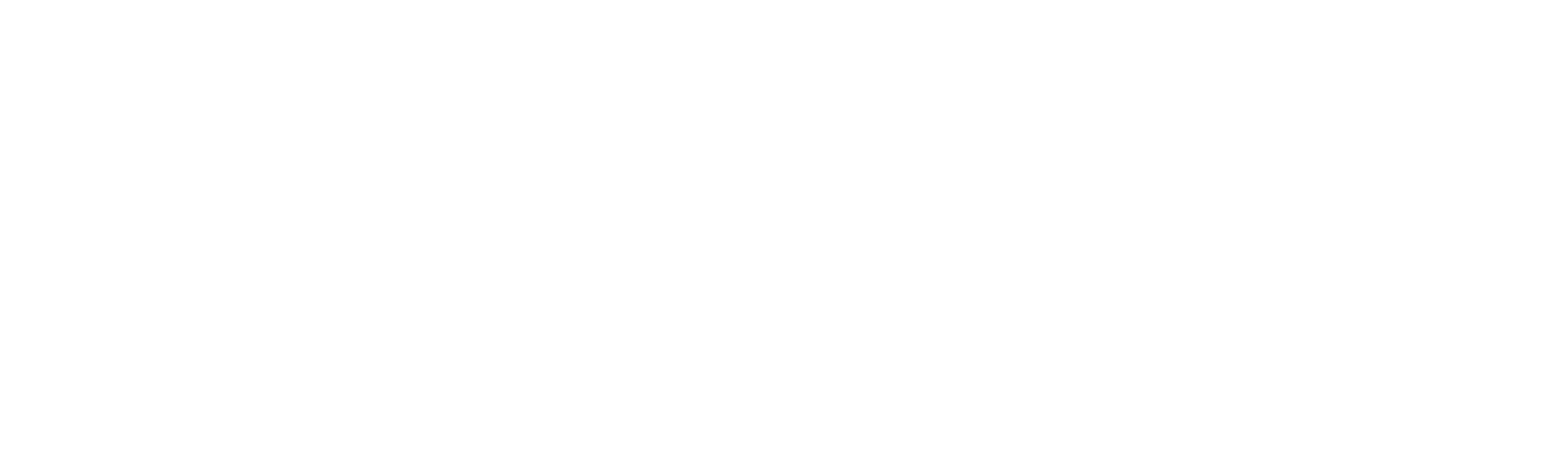
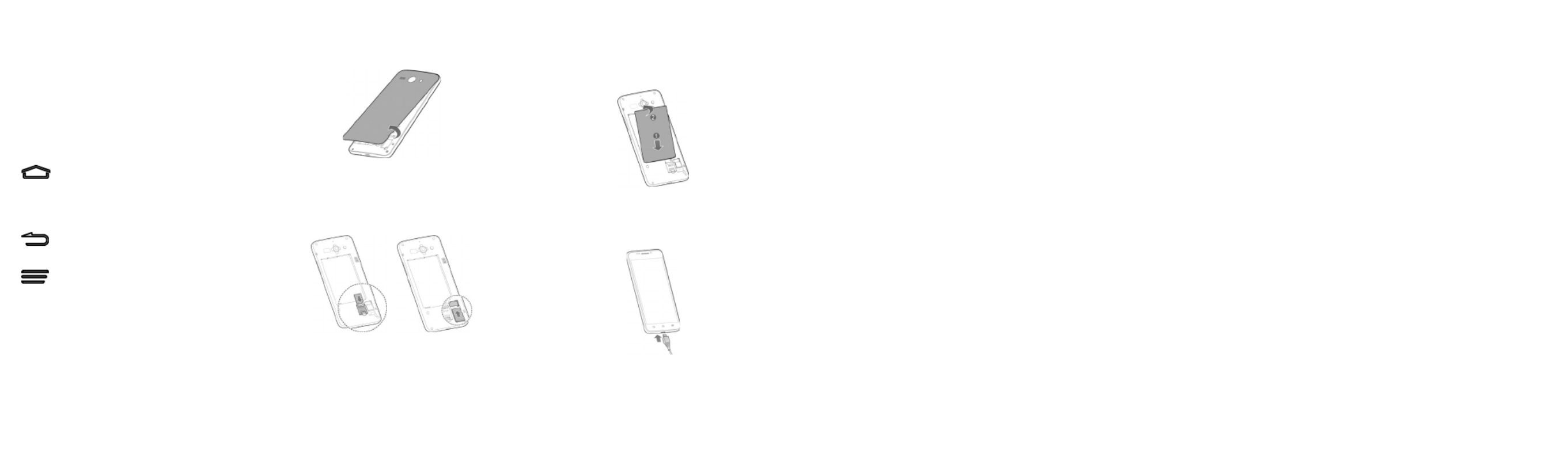
Power Key
• Press and hold to turn on or off airplane
mode, enable silent mode, vibration mode or
sound, restart, or to power off.
• Press to switch your phone to sleep mode or
wake it up.
Volume Key
• Press and hold to turn the volume up or
down.
(Home Key)
• Touch to return to the home screen from any
application or screen.
• Touch and hold to run Google search.
(Back Key)
Touch to go to the previous screen.
(Menu Key)
Touch to open the menu options.
Before Getting Started
Open the back cover
Installing the micro-SIM card and micro-SDHC
card
Insert the micro-SIM card and the micro-SDHC
card to the card holder as shown.
CAUTION:
• To avoid damage to the phone, please do
not use other kinds of SIM cards, and do not
use a non-standard micro-SIM card cut from
a SIM card. You can get the standard micro-
SIM card from your service provider.
• To avoid damage to the phone, please switch
off your phone before installing the micro-
SIM card.
Installing the Battery
Charging the Battery
When you rst get your new phone you’ll need to
charge the battery like this:
1. Connect the adapter to the charging jack.
2. Connect the charger to a standard AC power
outlet.
3. Disconnect the charger when the battery is
fully charged.
WARNING! Use only ZTE-approved chargers
and cables. The use of unapproved accessories
could damage your phone or cause the battery to
explode.
C A U T I O N : D o n o t c h a n g e t h e b u i l t - i n
rechargeable battery in your phone by yourself.
The battery can only be changed by ZTE or ZTE
authorised service provider.
NOTE: If the battery is extremely low, you may
be unable to power on the phone even when
it is being charged. In this case, try again after
charging the phone for at least 10 minutes.
Contact customer service if you still cannot
power on the phone after prolonged charging.
Powering On/Off Your Phone
Ma ke su r e t h e b a t t e ry i s ch a r g e d bef o r e
powering on.
• Press and hold the Power Key to turn on
your phone.
• To turn it off, press and hold the Power Key
to open the options menu. Touch .Power off
Waking Up Your Phone
1. Press the Power Key to activate your screen
display.
2. Long press the screen to unlock.
NOTE:
If you have set an ‘unlock pattern’, or a PIN/
password for your phone, you’ll need to draw the
pattern or enter the PIN/password to unlock your
screen.
Using the Touch Screen
Your phone’s touch screen lets you control
actions through a variety of touch gestures.
• Touch
When you want to type using the onscreen
keyboard, select items onscreen such as
application and settings icons, or press
onscreen buttons, simply touch them with
your nger.
• Touch and Hold
To open the available options for an item (for
example, a message or link in a Web page),
touch and hold the item.
• Swipe or Slide
To swipe or slide means to quickly drag your
finger vertically or horizontally across the
screen.
• Drag
To drag, press and hold your finger with
some pressure before you start to move
your finger. While dragging, do not release
your nger until you have reached the target
position.
• Pinch
In some apps (such as Maps, Browser,
and Gallery), you can zoom in and out by
placing two fingers on the screen at once
and pinching them together (to zoom out) or
spreading them apart (to zoom in).
• Rotate the screen
For most screens, you can automatically
change the screen orientation from portrait to
landscape by turning the phone sideways.
10 118 976
Produktspezifikationen
| Marke: | ZTE |
| Kategorie: | Smartphone |
| Modell: | Grand S II |
Brauchst du Hilfe?
Wenn Sie Hilfe mit ZTE Grand S II benötigen, stellen Sie unten eine Frage und andere Benutzer werden Ihnen antworten
Bedienungsanleitung Smartphone ZTE

9 Oktober 2024

29 September 2024

25 September 2024

8 September 2024

3 September 2024

25 August 2024

24 August 2024

23 August 2024

22 August 2024

14 August 2024
Bedienungsanleitung Smartphone
- Smartphone Samsung
- Smartphone Infiniton
- Smartphone Acer
- Smartphone Apple
- Smartphone Asus
- Smartphone Sanyo
- Smartphone BenQ
- Smartphone Gigabyte
- Smartphone HP
- Smartphone Lexibook
- Smartphone Manta
- Smartphone Medion
- Smartphone Microsoft
- Smartphone Nedis
- Smartphone NGS
- Smartphone Philips
- Smartphone SilverCrest
- Smartphone Sony
- Smartphone Panasonic
- Smartphone LG
- Smartphone AEG
- Smartphone Siemens
- Smartphone OK
- Smartphone CSL
- Smartphone Alecto
- Smartphone Denver
- Smartphone Bush
- Smartphone Telefunken
- Smartphone Thomson
- Smartphone Trevi
- Smartphone Blaupunkt
- Smartphone Sharp
- Smartphone Mitsubishi
- Smartphone Haier
- Smartphone Hisense
- Smartphone Nordmende
- Smartphone Vestel
- Smartphone Aiwa
- Smartphone ARCHOS
- Smartphone Mpman
- Smartphone Geemarc
- Smartphone Polaroid
- Smartphone TrekStor
- Smartphone Krüger And Matz
- Smartphone Motorola
- Smartphone Nokia
- Smartphone Umidigi
- Smartphone Xiaomi
- Smartphone Olympia
- Smartphone Switel
- Smartphone Fero
- Smartphone Hannspree
- Smartphone Hyundai
- Smartphone ITT
- Smartphone Gigaset
- Smartphone TCL
- Smartphone Tesla
- Smartphone Toshiba
- Smartphone Allview
- Smartphone Cubot
- Smartphone GOCLEVER
- Smartphone Mio
- Smartphone Fysic
- Smartphone Sencor
- Smartphone Sony Ericsson
- Smartphone Estar
- Smartphone Dell
- Smartphone Lenovo
- Smartphone Razer
- Smartphone Honeywell
- Smartphone Lava
- Smartphone Sagem
- Smartphone TELME
- Smartphone Intermec
- Smartphone TP-Link
- Smartphone Honor
- Smartphone Midland
- Smartphone Alcatel
- Smartphone Amplicomms
- Smartphone Audioline
- Smartphone Binatone
- Smartphone Brondi
- Smartphone Doro
- Smartphone Emporia
- Smartphone Profoon
- Smartphone Swissvoice
- Smartphone Tiptel
- Smartphone Kodak
- Smartphone Hammer
- Smartphone Facom
- Smartphone Easypix
- Smartphone IGet
- Smartphone Wiko
- Smartphone XD
- Smartphone InFocus
- Smartphone NEC
- Smartphone Overmax
- Smartphone Huawei
- Smartphone Aplic
- Smartphone Alcatel-Lucent
- Smartphone Vivax
- Smartphone Intex
- Smartphone Albrecht
- Smartphone Kogan
- Smartphone Energy Sistem
- Smartphone Kurio
- Smartphone Plum
- Smartphone RugGear
- Smartphone Ulefone
- Smartphone NGM
- Smartphone T-Mobile
- Smartphone Kyocera
- Smartphone EVOLVEO
- Smartphone Amazon
- Smartphone Mustang
- Smartphone Vodafone
- Smartphone Yota
- Smartphone SPC
- Smartphone HTC
- Smartphone Billow
- Smartphone Prestigio
- Smartphone Aligator
- Smartphone AT Telecom
- Smartphone Auro
- Smartphone Avus
- Smartphone Beafon
- Smartphone BlackBerry
- Smartphone Bq
- Smartphone Crosscall
- Smartphone Cyrus
- Smartphone Echo
- Smartphone Fairphone
- Smartphone General Mobile
- Smartphone Kazam
- Smartphone Konrow
- Smartphone Mediacom
- Smartphone Meizu
- Smartphone Mobistel
- Smartphone MTT
- Smartphone Nubia
- Smartphone Phicomm
- Smartphone Sonim
- Smartphone Wileyfox
- Smartphone Yezz
- Smartphone Swisstone
- Smartphone RCA
- Smartphone OnePlus
- Smartphone Pantech
- Smartphone Oppo
- Smartphone Vivo
- Smartphone CAT
- Smartphone Aspera
- Smartphone TAG Heuer
- Smartphone AT&T
- Smartphone Realme
- Smartphone Infinix
- Smartphone Google
- Smartphone Alba
- Smartphone Danew
- Smartphone Doogee
- Smartphone Ecom
- Smartphone Energizer
- Smartphone Garmin-Asus
- Smartphone Gionee
- Smartphone GreatCall
- Smartphone Handheld
- Smartphone HomTom
- Smartphone Itel
- Smartphone Klipad
- Smartphone KPN
- Smartphone Leagoo
- Smartphone Leotec
- Smartphone Logicom
- Smartphone Lumigon
- Smartphone Maxcom
- Smartphone Maxx
- Smartphone Media-tech
- Smartphone Micromax
- Smartphone Neffos
- Smartphone NTech
- Smartphone NUU Mobile
- Smartphone O2
- Smartphone Oukitel
- Smartphone PENTAGRAM
- Smartphone Senifone
- Smartphone Spice
- Smartphone STK
- Smartphone Storex
- Smartphone Sunny
- Smartphone Sunstech
- Smartphone Tecdesk
- Smartphone Telstra
- Smartphone UMi
- Smartphone UTStarcom
- Smartphone Wolder
- Smartphone Wolfgang
- Smartphone Xtreamer
- Smartphone Zipy
- Smartphone Best Buy
- Smartphone Benefon
- Smartphone Primux
- Smartphone Keneksi
- Smartphone M3 Mobile
- Smartphone Coolpad
- Smartphone TIM
- Smartphone MyPhone
- Smartphone Freeman
- Smartphone Nevir
- Smartphone BLU
- Smartphone CRUX
- Smartphone Amplicom
- Smartphone NGM-Mobile
- Smartphone JCB
- Smartphone THL
- Smartphone Brigmton
- Smartphone Lark
- Smartphone Posh Mobile
- Smartphone ToughGear
- Smartphone ORA
- Smartphone GSmart
- Smartphone Tremay
- Smartphone Bea-fon
- Smartphone ITTM
- Smartphone Pharos
- Smartphone Karbonn
- Smartphone Tecno
- Smartphone Piranha
- Smartphone Growing
- Smartphone Majestic
- Smartphone Unnecto
- Smartphone Verykool
- Smartphone Bluebird
- Smartphone Nothing
- Smartphone Saiet
- Smartphone Syco
- Smartphone AQISTON
- Smartphone Androidtech
- Smartphone Casper
- Smartphone BGH
- Smartphone Olitech
- Smartphone Mobiola
- Smartphone LeEco
- Smartphone Jitterbug
- Smartphone Custom
- Smartphone POCO
- Smartphone HMD
- Smartphone Opis
Neueste Bedienungsanleitung für -Kategorien-

15 Oktober 2024

14 Oktober 2024

12 Oktober 2024

10 Oktober 2024

9 Oktober 2024

9 Oktober 2024

8 Oktober 2024

8 Oktober 2024

7 Oktober 2024

5 Oktober 2024