Yamaha MM8 Bedienungsanleitung
Yamaha
Synthesizer
MM8
Lesen Sie kostenlos die 📖 deutsche Bedienungsanleitung für Yamaha MM8 (114 Seiten) in der Kategorie Synthesizer. Dieser Bedienungsanleitung war für 58 Personen hilfreich und wurde von 2 Benutzern mit durchschnittlich 4.5 Sternen bewertet
Seite 1/114

EN
Owner’s Manual

2MM6/MM8 Owner’s Manual
PLEASE KEEP THIS MANUAL
DO NOT connect this product to any power supply or adapter other
than one described in the manual, on the name plate, or specifically
recommended by Yamaha.
This product should be used only with the components supplied or; a
cart, rack, or stand that is recommended by Yamaha. If a cart, etc., is
used, please observe all safety markings and instructions that accom-
pany the accessory product.
SPECIFICATIONS SUBJECT TO CHANGE:
The information contained in this manual is believed to be correct at the
time of printing. However, Yamaha reserves the right to change or mod-
ify any of the specifications without notice or obligation to update exist-
ing units.
This product, either alone or in combination with an amplifier and head-
phones or speaker/s, may be capable of producing sound levels that
could cause permanent hearing loss. DO NOT operate for long periods
of time at a high volume level or at a level that is uncomfortable. If you
experience any hearing loss or ringing in the ears, you should consult
an audiologist.
IMPORTANT: The louder the sound, the shorter the time period before
damage occurs.
NOTICE:
Service charges incurred due to a lack of knowledge relating to how a
function or effect works (when the unit is operating as designed) are not
covered by the manufacturer’s warranty, and are therefore the owners
responsibility. Please study this manual carefully and consult your
dealer before requesting service.
ENVIRONMENTAL ISSUES:
Yamaha strives to produce products that are both user safe and envi-
ronmentally friendly. We sincerely believe that our products and the pro-
duction methods used to produce them, meet these goals. In keeping
with both the letter and the spirit of the law, we want you to be aware of
the following:
Battery Notice:
This product MAY contain a small non-rechargeable battery which (if
applicable) is soldered in place. The average life span of this type of
battery is approximately five years. When replacement becomes neces-
sary, contact a qualified service representative to perform the replace-
ment.
may be rechargeable. Make sure that the battery being charged is a
rechargeable type and that the charger is intended for the battery being
charged.
When installing batteries, do not mix batteries with new, or with b
ies of a different type. Batteries MUST be installed correctly. Mis-
matches or incorrect installation may result in overheating and ba
case rupture.
Warning:
Do not attempt to disassemble, or incinerate any battery. Keep al
teries away from children. Dispose of used batteries promptly an
regulated by the laws in your area. Note: Check with any retailer
household type batteries in your area for battery disposal informa
Disposal Notice:
Should this product become damaged beyond repair, or for some
son its useful life is considered to be at an end, please observe al
state, and federal regulations that relate to the disposal of produc
contain lead, batteries, plastics, etc. If your dealer is unable to as
you, please contact Yamaha directly.
NAME PLATE LOCATION:
The name plate is located on the bottom of the product. The mod
number, serial number, power requirements, etc., are located on
plate. You should record the model number, serial number, and th
of purchase in the spaces provided below and retain this manual
permanent record of your purchase.
Model
Serial No.
Purchase Date
92-BP (bottom)

MM6/MM8 Owner’s Manu
This product, when installed as indicated in the instructions con
tained in this manual, meets FCC requirements. Modifications not
expressly approved by Yamaha may void your authority, granted by
the FCC, to use the product.
2. IMPORTANT: When connecting this product to accessories and/
or another product use only high quality shielded cables. Cable/s
supplied with this product MUST be used. Follow all installation
instructions. Failure to follow instructions could void your FCC
authorization to use this product in the USA.
3. NOTE: This product has been tested and found to comply with the
requirements listed in FCC Regulations, Part 15 for Class “B” digital
devices. Compliance with these requirements provides a reason-
able level of assurance that your use of this product in a residential
environment will not result in harmful interference with other elec-
tronic devices. This equipment generates/uses radio frequencies
and, if not installed and used according to the instructions found in
the users manual, may cause interference harmful to the operation
of other electronic devices. Compliance with FCC regulations does
this product is found to be the source of interference, which can be
determined by turning the unit “OFF” and “ON”, please try to elimi-
nate the problem by using one of the following measures:
Relocate either this product or the device that is being affecte
the interference.
Utilize power outlets that are on different branch (circuit break
fuse) circuits or install AC line filter/s.
In the case of radio or TV interference, relocate/reorient the
antenna. If the antenna lead-in is 300 ohm ribbon lead, chang
lead-in to co-axial type cable.
If these corrective measures do not produce satisfactory resu
please contact the local retailer authorized to distribute this ty
product. If you can not locate the appropriate retailer, please c
Yamaha Corporation of America, Electronic Service Division,
Orangethorpe Ave, Buena Park, CA90620
The above statements apply ONLY to those products distribut
Yamaha Corporation of America or its subsidiaries.
* This applies only to products distributed by YAMAHA CORPORATION OF AMERICA.
OBSERVERA!
Apparaten kopplas inte ur växelströmskällan (nätet) så länge som den
ar ansluten till vägguttaget, även om själva apparaten har stängts av.
ADVARSEL: Netspæendingen til dette apparat er IKKE afbrudt,
sålæenge netledningen siddr i en stikkontakt, som er t endt — også
selvom der or slukket på apparatets afbryder.
VAROITUS: Laitteen toisiopiiriin kytketty käyttökytkin ei irroita koko
laitetta verkosta.
(standby)
This product contains a high intensity lamp
that contains a small amount of mercury.
Disposal of this material may be regulated
due to environmental considerations.
For disposal information in the United States, refer to
the Electronic Industries Alliance web site:
www.eiae.org
(mercury)* This applies only to products distributed by
YAMAHA CORPORATION OF AMERICA.
IMPORTANT NOTICE FOR THE UNITED KINGDOM
Connecting the Plug and Cord
IMPORTANT. The wires in this mains lead are coloured in accor-
dance with the following code:
BLUE : NEUTRAL
BROWN : LIVE
As the colours of the wires in the mains lead of this apparatus
may not correspond with the coloured makings identifying the ter-
minals in your plug proceed as follows:
The wire which is coloured BLUE must be connected to the ter-
minal which is marked with the letter N or coloured BLACK.
The wire which is coloured BROWN must be connected to the
terminal which is marked with the letter L or coloured RED.
Making sure that neither core is connected to the earth terminal
of the three pin plug.
• This applies only to products distributed by Yamaha Music U.K. Ltd. (2 wires)
* This applies only to products distributed by
YAMAHA CORPORATION OF AMERICA.
COMPLIANCE INFORMATION STATEME
(DECLARATION OF CONFORMITY PROCED
Responsible Party : Yamaha Corporation of America
Address : 6600 Orangethorpe Ave., Buena Park
90620
Telephone : 714-522-9011
Type of Equipment : Music Synthesizer
Model Name : MM6, MM8
This device complies with Part 15 of the FCC Rules.
Operation is subject to the following two conditions:
1) this device may not cause harmful interference, and
2) this device must accept any interference received includ
interference that may cause undesired operation.
See user manual instructions if interference to radio recep
suspected.
(F
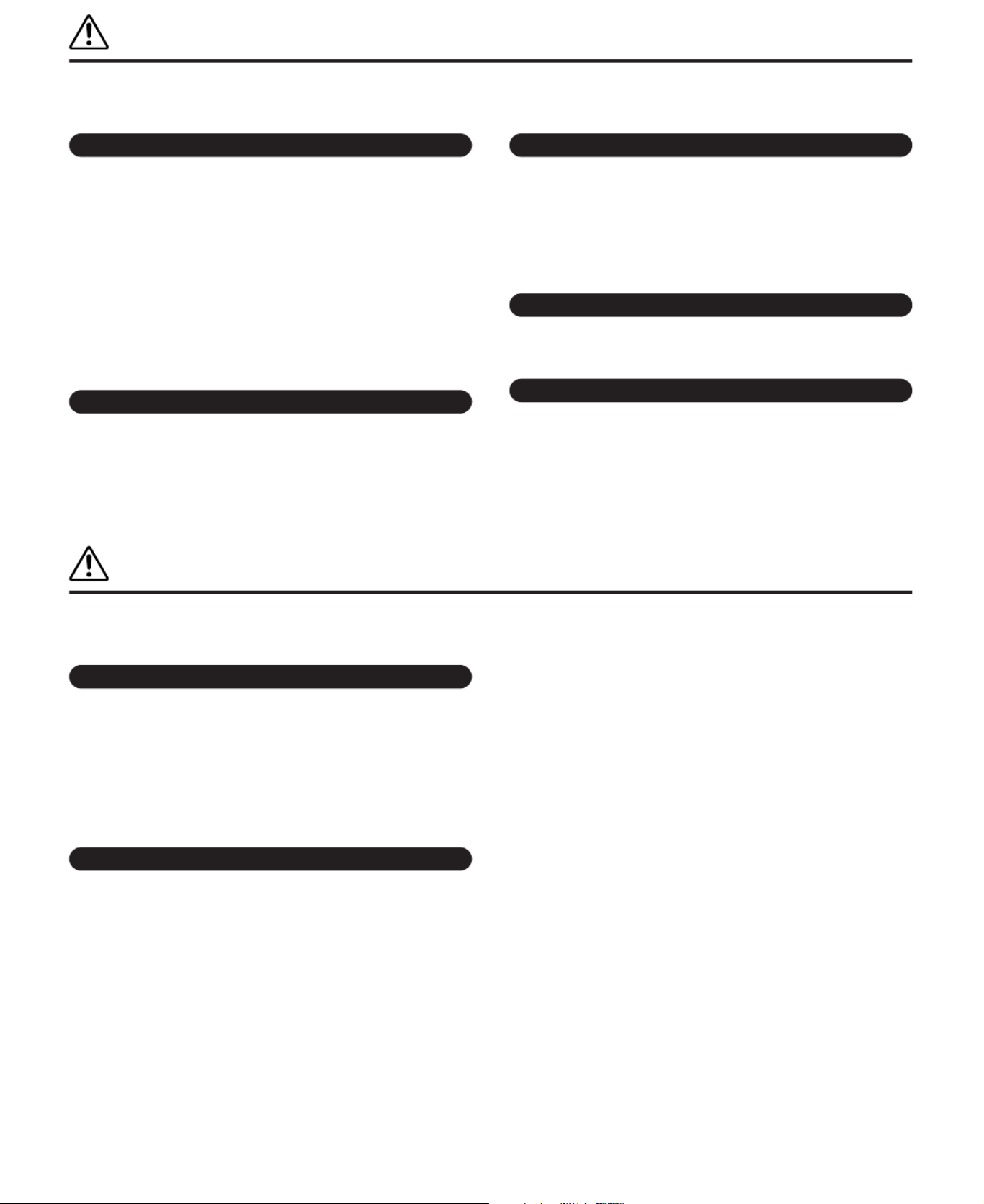
4MM6/MM8 Owner’s Manual
(3)-10 1/2
WARNING
Always follow the basic precautions listed below to avoid the possibility of serious injury or even death from el
shock, short-circuiting, damages, fire or other hazards. These precautions include, but are not limited to, the fo
• Only use the voltage specified as correct for the instrument. The required
voltage is printed on the name plate of the instrument.
• Use the specified adaptor (PA-5D, PA-150 or an equivalent recommended by
Yamaha) only. Using the wrong adaptor can result in damage to the instrument
or overheating.
• Check the electric plug periodically and remove any dirt or dust which may have
accumulated on it.
• Do not place the AC adaptor cord near heat sources such as heaters or radiators,
and do not excessively bend or otherwise damage the cord, place heavy objects
on it, or place it in a position where anyone could walk on, trip over, or roll
anything over it.
• Do not open the instrument or attempt to disassemble the internal parts or
modify them in any way. The instrument contains no user-serviceable parts. If it
should appear to be malfunctioning, discontinue use immediately and have it
inspected by qualified Yamaha service personnel.
• Do not expose the instrument to rain, use it near water or in damp or
conditions, or place containers on it containing liquids which might
any openings. If any liquid such as water seeps into the instrument, t
power immediately and unplug the power cord from the AC outlet. Th
the instrument inspected by qualified Yamaha service personnel.
• Never insert or remove an electric plug with wet hands.
• Do not put burning items, such as candles, on the unit.
A burning item may fall over and cause a fire.
• If the AC adaptor cord or plug becomes frayed or damaged, or if ther
sudden loss of sound during use of the instrument, or if any unusua
smoke should appear to be caused by it, immediately turn off the po
disconnect the adaptor plug from the outlet, and have the instrument
by qualified Yamaha service personnel.
CAUTION
Always follow the basic precautions listed below to avoid the possibility of physical injury to you or others, or d
to the instrument or other property. These precautions include, but are not limited to, the following:
• When removing the electric plug from the instrument or an outlet, always hold
the plug itself and not the cord.
• Unplug the AC power adaptor when not using the instrument, or during
electrical storms.
• Do not connect the instrument to an electrical outlet using a multiple-connector.
Doing so can result in lower sound quality, or possibly cause overheating in the
outlet.
• Do not expose the instrument to excessive dust or vibrations, or extreme cold or
heat (such as in direct sunlight, near a heater, or in a car during the day) to
prevent the possibility of panel disfiguration or damage to the internal
components.
• Do not use the instrument in the vicinity of a TV, radio, stereo equipment,
mobile phone, or other electric devices. Otherwise, the instrument, TV, or radio
may generate noise.
• Do not place the instrument in an unstable position where it might ac
fall over.
• Before moving the instrument, remove all connected adaptor and oth
• When setting up the product, make sure that the AC outlet you are us
easily accessible. If some trouble or malfunction occurs, immediately
the power switch and disconnect the plug from the outlet. Even when
switch is turned off, electricity is still flowing to the product at the mi
level. When you are not using the product for a long time, make sure
the power cord from the wall AC outlet.
• Use only the stand specified for the instrument. When attaching the s
rack, use the provided screws only. Failure to do so could cause dam
internal components or result in the instrument falling over.
Power supply/AC power adaptor
Do not open
Water warning
Fire warning
If you notice any abnormality
Power supply/AC power adaptor
Location

MM6/MM8 Owner’s Manu
(3)-10 2/2
p y g g
• When cleaning the instrument, use a soft, dry cloth. Do not use paint thinners,
solvents, cleaning fluids, or chemical-impregnated wiping cloths.
• Never insert or drop paper, metallic, or other objects into the gaps on the panel
or keyboard. If this happens, turn off the power immediately and unplug the
power cord from the AC outlet. Then have the instrument inspected by qualified
Yamaha service personnel.
• Do not place vinyl, plastic or rubber objects on the instrument, since this might
discolor the panel or keyboard.
• Do not rest your weight on, or place heavy objects on the instrument, and do not
use excessive force on the buttons, switches or connectors.
Saving and backing up your data
• Saved data may be lost due to malfunction or incorrect operation.
Save important data to a USB storage device/or other external device
computer. (pages 69, 76)
Backing up the USB storage device
• To protect against data loss through media damage, we recommend
save your important data onto two USB storage devices or other exte
such as a computer.
Always turn the power off when the instrument is not in use.
Even when the power switch is in the “STANDBY” position, electricity is still flowing to the instrument at the minimum level. When you are not using the instrument
time, make sure you unplug the AC power adaptor from the wall AC outlet.
● Trademarks
• Windows is the registered trademarks of Microsoft
® Corporation.
• Apple and Macintosh are trademarks of Apple Inc., registered in the U.S and other countries.
• The company names and product names in this Owner’s Manual are the trademarks or registered trademarks of their respective c
Maintenance
Handling caution
Yamaha cannot be held responsible for damage caused by improper use or modifications to the instrument, or data that is lost or destroyed.
The illustrations and LCD screens as shown in this owner’s manual are for instructional purposes only, and may appear somewhat different from those
your instrument.

6MM6/MM8 Owner’s Manual
has license to use others copyrights. Such copyrighted materials include, without limitation, all computer software, style files, MIDI
files, WAVE data, musical scores and sound recordings. Any unauthorized use of such programs and contents outside of personal use
is not permitted under relevant laws. Any violation of copyright has legal consequences. DON’T MAKE, DISTRIBUTE OR USE
ILLEGAL COPIES.
Copying of the commercially available musical data including but not limited to MIDI data and/or audio data is strictly prohib
except for your personal use.

MM6/MM8 Owner’s Manu
Please read this owner’s manual carefully before using the instrument
in order to take full advantage of it’s various features.
When you have finished reading the manual keep it in a safe, accessible
place, and refer to it when you need to better understand an operation
or function.
The instrument package includes the following items. Please check that you have them all.
• Owner’s Manual
• Supplied Disk (supplied DAW software)
• AC Power Adaptor (May not be included depending on the region in which
you purchased the product. Please check with your Yamaha dealer.)
Accessories
Since the MM6 and MM8 have the same control layout and input/output configuration, the MM6 will be used for
example illustrations throughout this manual.

10 MM6/MM8 Owner’s Manual
Make sure that the [STANDBY/ON] switch of the
instrument is set to STANDBY.
Plug the adaptor’s DC plug into the DC IN jack on
the instrument’s rear panel.
Plug the AC adaptor into a convenient AC wall out-
let.
Wrap the DC output cable of the adaptor around the
cable clip (as shown above) to prevent accidental
unplugging of the cable during operation.
Avoid tightening the cord more than necessary or pull-
ing on the cord strongly while it is wrapped around the
cable clip to prevent wear on the cord or possible break-
age of the clip.
on.
Since the MM6/MM8 has no built-in speakers, it
be connected to an external amplifier and speaker
headphones, or other sound output device.
You can connect the instrument’s USB terminal to
USB terminal of a computer to allow transfer of p
mance data and song files between the two (page
To use the USB data-transfer features you’ll need
the following:
• First, make sure the POWER switch on the M
device is set to OFF, then use a USB cable to
nect the MIDI device to the computer.
• Install the USB-MIDI Driver on your compute
You can download the proper USB-MIDI driver f
our website:
http://www.global.yamaha.com/download/usb
Refer to the instructions included with the USB-M
Driver download package for the USB-MIDI Driv
installation procedure.
Power Supply Connections
Cable clip
• Use the specified adaptor (PA-5D, PA-150, or an equivalent
recommended by Yamaha) only. The use of other adaptors
may result in irreparable damage to both the adaptor and the
instrument.
• Unplug the AC Power Adaptor when not using the instrument,
or during electrical storms.
CAUTION
(PA-5D adaptor) (PA-150 adaptor)
MM6
MM8
Using Headphones
Connecting to a Computer (USB Termina
• Do not use headphones at a high volume for an extended
of time. Doing so may cause hearing loss.
• When connecting the instrument to external equipment m
sure that the power to all external devices is turned off to p
possible electrical shock or equipment damage. Also be s
turn any volume controls on external equipment to minim
when making connections to prevent possible speaker da
CAUTION
• USB cables can be purchased at some musical instrument stor
puter stores, and similar retail outlets.
NOTE

MM6/MM8 Owner’s Manu
Turn down the volume by turning the [MASTER VOL-
UME] control to the left and press the [STANDBY/ON]
switch to turn on the power. Press the [STANDBY/ON]
switch again to turn the power OFF.
Backup data is loaded from the internal flash memory
when the power is turned on. If no backup data exists in
the flash memory, all instrument settings are restored to
the initial factory defaults.
Set the MM6/MM8 and external playback equipment
volume controls to appropriate levels. If necessary,
adjust the legibility of the LCD display by using t
LCD Contrast Control.
Press the [STANDBY/ON]
switch.
Rotate the [MASTER VOLUME]
control counter-clockwise.
• Even when the switch is in the “STANDBY” position, a minute
electrical current is present in the instrument. If you will not be
using the instrument for an extended period of time, make sure
you unplug the AC power adaptor from the wall AC outlet.
CAUTION
• Never attempt to turn the power off when a “Writing..” message is
showing on the display. Doing so can damage the flash memory
and result in a loss of data.
CAUTION
Contrast Adjustment
[MASTER VOLUME]
Control Adjustment

12 MM6/MM8 Owner’s Manual
q[PITCH BEND] wheel ...........................page 40
w[MODULATION] wheel.........................page 40
e[MASTER VOLUME] control.......pages 14, 36
r[CUTOFF], [RESONANCE],
[ATTACK], [RELEASE] knobs............page 41
t[METRONOME] button ........................page 45
y[TAP TEMPO] button............................page 47
uTEMPO [+], [-] buttons ........................page 45
iSONG
[SONG] button......................................page 14
[PRESET], [USER], [USB] buttons ......page 26
o[PATTERN] button ................................page 22
!0 FUNCTION
[EDIT], [UTILITY] buttons ............pages 62, 64
!1 FILE
[MENU], [EXECUTE] buttons.......pages 67, 68
!2 PATTERN CONTROL
[FINGER] button .................................. pag
[AUTO FILL IN] button......................... pag
[A]–[D] buttons .................................... pag
[SYNC START] button ..................pages 2
[START/STOP] button ..................pages 2
!3 SONG CONTROL
[rr
rr] (REW) button .............................. pa
[ff
ff] (FF) button................................... pag
[REC] button ........................................ pag
[ ] (PAUSE) button............................ pag
[>>
>>/ ] (START/STOP) button■........pages
!4 Display .................................................. pag
!5 Dial .......................................................... pag
!6 [INC/YES], [DEC/NO] buttons ........... pa
!7 [EXIT] button ........................................ pag
!8 LCD CONTRAST knob ....................... pa
!9 CATEGORY [INC], [DEC] buttons .... pa
Front Panel
q w
r
e
t y u i
o!0
!1
!4
!2
!3

MM6/MM8 Owner’s Manu
@0 [ARPEGGIO ON/OFF] button.............page 20
@1 TRANSPOSE [+], [-] buttons..............page 49
@2 OCTAVE [UP], [DOWN] buttons ........page 50
@3 [DUAL] button .......................................page 16
@4 [SPLIT] button.......................................page 17
@5 PERFORMANCE BANK [INC],
[DEC] buttons .......................................page 59
@6 PERFORMANCE MEMORY
[1]–[8] buttons.......................................page 59
@7 [TRACK SELECT/MUTE] button .......page 58
@8 [STORE] button.....................................page 59
@9 TRACK [1]–[8],
[PATTERN] buttons..............................page 29
#0 CATEGORY SEARCH buttons...........page 15
#1 [STANDBY/ON] switch ....................... pa
#2 DC IN jack.............................................. pag
#3 PHONES jack........................................ pag
#4 OUTPUT R, L/MONO jacks ................ pa
#5 FOOT CONTROLLER jack ................. pa
#6 SUSTAIN jack ....................................... pag
#7 MIDI IN, OUT terminals....................... pa
#8 USB TO DEVICE, TO HOST
terminals................................................ pag
#9 Cable clip............................................... pag
!5
!7
!6
!8
!9
@0
@5
@7 @8 @9
@6
#0
@2
#1 #3 #4 #5 #6 #7 #8#2
@4
@3
@1
#9
Rear Panel
Rear Panel

14 MM6/MM8 Owner’s Manual
1
Press the [STANDBY/ON] button until it locks in the ON
position.
The Main display will appear in the LCD.
2Press the [SONG] button and [PATTERN] button simulta-
neously.
The Demo display appears in the LCD
Gradually raise the [MASTER VOLUME] control while listening to the
instrument to set the desired listening level.
The Demo Song will play again from the beginning when the end is
reached.
3Press the [START/STOP] button to stop Demo playback.
The Main display will reappear.
PATTERN name
SONG name
ARPEGGIO name
VOICE name
• The demo songs will no
transmitted via MIDI.
NOTE

16 MM6/MM8 Owner’s Manual
You can select a second voice that will play in addition to the main voice when you play the keyboard. The
second voice is known as the “Dual” voice.
1Press the [DUAL] button.
The currently selected dual voice will sound in addition to the main
voice when you play the keyboard.
2Press and hold the [DUAL] button for longer than a sec-
ond.
The Dual Voice selection display will appear.
The currently selected category name, voice number and name will be
highlighted.
3Select and press the desired category button in the CATE-
GORY SEARCH section.
Two voices will sound at the same time.
Hold for longer
than a second
Dual Voice selection display
The currently selected category
The currently selected Dual Voice
• To change the Voice categ
press another category sea
button.
NOTE

MM6/MM8 Owner’s Manua
selected and displayed in sequence. The voice selected here becomes the
Dual voice.
For this example try selecting the “057 Twinkle”.
5Play the keyboard.
Try selecting and playing a range of Dual Voices.
Press the [EXIT] button to return to the MAIN display.
In the split mode you can play different voices to the left and right of the keyboard “split point”. The
and dual voices can be played to the right of the split point, while the voice played to the left of the sp
point is known as the “split voice”. The split point setting can be changed as required (page 52).
1Press the [SPLIT] button.
The currently selected split voice will sound to the left of the keyboard
split point.
Split the Keyboard
Main Voice and Dual VoiceSplit Voice
Split point

MM6/MM8 Owner’s Manua
Drum Kits are collections of drum and percussion instruments.
1
Press the [DRUM/PERC/SE] button.
The DRUM Kit category will appear in the display.
2Use the dial to select the Drum Kit you want to play (001–
023).
3Play each key and enjoy the Drum Kit. • See the Drum Kit List on
90.
NOTE

22 MM6/MM8 Owner’s Manual
y p y y g p
with different time signatures and arrangements are provided (refer
to the Pattern List on page 98).
In this section we’ll learn how to use the auto accompaniment fea-
tures.
Most patterns include a rhythm part. You can select from a wide variety of rhythmic types—R&B, Hip
Dance, and many, many more.
Let’s begin by listening to just the basic rhythm. The rhythm part is played using percussion instrume
only.
1Press the [PATTERN] button.
The Pattern selection display will appear.
The currently selected category name, voice number and name will be
highlighted.
2Select a Pattern you want to play.
Use the dial to select the pattern you want to play. The available patterns
will be selected and displayed in sequence.
Refer to the Pattern list on page 98.
3Press the [START/STOP] button.
The pattern rhythm will start playing.
To stop playback, press the [START/STOP] button again.
Listen to the Rhythm Pattern
• To change the pattern cate
use the CATEGORY [DE
[INC] buttons.
NOTE
Pattern selection display
The currently selected
Pattern
The currently selected
category

MM6/MM8 Owner’s Manua
You learned how to select a Pattern rhythm on the preceding page.
Here we’ll see how to add bass and chord accompaniment to the basic rhythm to produce a full, rich accom-
paniment that you can play along with.
1
Select the pattern you want to play (page 22, steps 1–2).
Press the [EXIT] button to return to the MAIN display screen.
2Turn FINGER on.
Press the [FINGER] button.
Press the button a second time to turn the FINGER mode off.
3Turn sync start on.
Press the [SYNC START] button to turn the Sync Start function on.
The “standby” mode will be engaged when the Sync Start function is
turned on.
When sync start is on, the bass and chord accompaniment included in a
pattern will start playing as soon as you play a note to left of the key-
board split point. Press the button a second time to turn the sync start
function off.
●When FINGER is on ...
The area of the keyboard to the left of the split point (54 : F sharp 2) becomes
the “auto accompaniment range” and is used only for specifying the
accompaniment chords.
The indicator lights when FINGER is ON.
• The keyboard split point c
changed as required, as
described on page 52.
NOTE
Split point (54/F 2)#
Auto-accompani-
ment Range
The indicator will ash
when Sync Start is on.

MM6/MM8 Owner’s Manua
There are two types of auto-accompaniment chords:
● Easy Chords
● Standard Chords
The instrument will automatically recognize the different chord types. This function is known as Multi Fingering.
The keyboard to the left of the split point (default: 54/F 2) becomes the “accompaniment range”. Play the accompaniment chords in#
area of the keyboard.
■Easy Chords ● ● ● ● ● ● ● ● ● ● ● ● ● ● ● ●
This method lets you easily play chords in the accompaniment
range of the keyboard using only one, two, or three ngers.
■Standard Chords ● ● ● ● ● ● ● ● ● ● ● ● ●
This method lets you produce accompaniment by playing
using normal ngerings in the accompaniment range of th
board.
C
D
b
E
b
F
#
G
#
B
b
D
b
E
b
F
#
D E F G A B C D E F
Split point (default: 54/F 2)#
Root Notes and the
Corresponding Keys
Accompani-
ment Range
• To play a major chord
Press the root note of the chord.
C
Cm
C7
Cm7
• To play a minor chord
Press the root note together with the
nearest black key to the left of it.
• To play a seventh chord
Press the root note together with the
nearest white key to the left of it.
• To play a minor seventh chord
Press the root note together with the
nearest white and black keys to the left
of it (three keys altogether).
( ) ( )
( )( )
( )
( )
( )( )
( ) ( )
( )
( )
( )
( )
( )
( )
( )
( )
( )
CmM7
CM7
C6
Csus4 Caug CM7aug
C7aug C7sus4 Csus2
C7
Cm
Cdim Cdim7
C7
CmM7
(9)
CM7
(
9)
Cm7
(9)
C7
(b9)C7
(b13)
Cm7
(
11)
CM7
(#11 )C(b5)
(9)
C6
Cm add9
(
9)
C7
(#11)
C7
(
#9 )
C7
(
13)
C7
Cm6 Cm7
C
(
b5 )
CM7
(b5 )
Cm7
(b5 )CmM7
(b5 )
Cadd9
Standard Chord Fingerings [Examples for “C” chords]
Notes enclosed in parentheses are optional; the chords
will be recognized without them.
● Multi Fingering and Full Keyboard
These let you select the accompaniment section of the keyboard for chord playing.
When changing settings refer to “Specify Chords Over the Entire Keyboard Range” on page 56, and “Chord Finger
on page 65.
Multi Fingering: As explained above, the keys to the left of the split point (default: 54, F 2) become the #
accompaniment range. Playing Auto-accompaniment Chords. There are two ways of playing auto-accompanim
chords: Easy Chords and Standard Chords. The default setting (factory setting) is “Multi Fingering.”
Full Keyboard: This let you play the accompaniment chords freely from anywhere on the keyboard.

MM6/MM8 Owner’s Manua
[ ] g p y g
You can stop playback at any time by pressing the [START/STOP] but-
ton again.
These are just like the transport controls on a CD player, letting you fast forward [f], reverse [ ] and r
pause [ ] playback of the song.
Song Fast Forward, Fast Reverse, and Pause
Song start
[ ] Pause
Press the pause
button to pause
playback.
[ ] Fast Reverser
Press the fast reverse
button to rapidly
return to an earlier
point in the song.
[ ] Fast Forwardf
Press the fast forward
button to rapidly skip
ahead to a later point
in the song.

MM6/MM8 Owner’s Manua
p g
Once your performances have been saved as user Songs, they can
be converted to SMF (Standard MIDI File) format les and saved to
USB storage device (page 70).
■ Recordable data
Eight tracks of keyboard performance and one pattern track (chord perfor-
mance) can be recorded.
Each track can be recorded individually.
● Tracks [1]–[8] ........................................ Record keyboard performance (main voice only).
● [PATTERN] Track ................................... Records pattern rhythm and chord parts.
■ Track Mute
This instrument allows you to choose whether recorded tracks will play back
while you are recording or playing back other tracks (page 58).
Melody or Other Keyboard Parts Chord
Parts
Track
1
Pattern
Track
Specify Track(s)
and Record
Track
4
Track
5
Track
6
Track
7
Track
8
Track
2
Track
3

MM6/MM8 Owner’s Manua
SELECT/MUTE] button.
The pattern track will be highlighted and the record standby mode will be
engaged.
◆ Changing the Pattern Being Recorded
Press the [PATTERN] button and use the dial to select the desired pattern.
Once the pattern has been selected press the [EXIT] button.
4Recording will start when you play on the keyboard.
You can also start recording by pressing the [START/STOP] button.
Press the [EXIT] button, and the measure number will be shown in the
Main display.
5Stop recording by pressing the [START/STOP] or [REC]
button.
When recording stops the current measure number will return to 001
and the recorded track numbers in the display will appear with a frame
around them.
p
button a second time. The FIN-
GER mode cannot be turned on
or off once you have start
recording.
Press and Hold Pattern track highlighted.
• If the memory becomes fu
ing recording a warning m
sage will appear and recor
will stop automatically. U
song clear or track clear fu
tion (page 33) to delete
unwanted data and make m
room available for recordi
then do the recording agai
NOTE
Start recording
Current measure number
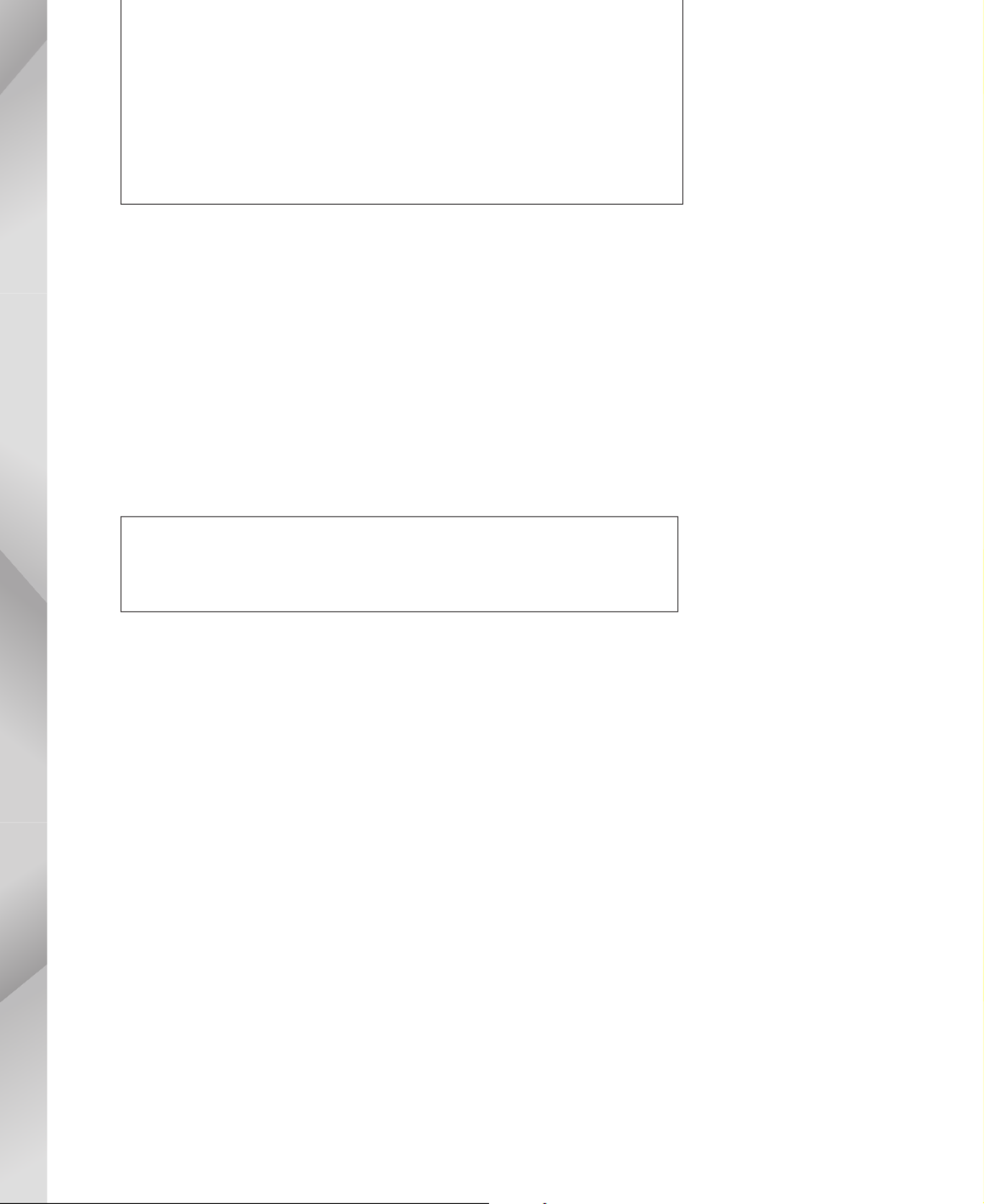
32 MM6/MM8 Owner’s Manual
6When the recording is done ...
◆ To Play Back a User Song
The procedure is the same as that for Preset Songs (See page 26).
1Press the [USER] button.
2The current Song number/name will be highlighted-use the dial to
select the user Song (001 to 005) you want to play.
3Press the [START/STOP] button.
◆Save the User Song to USB storage device (See page 69)
◆Convert the Song Data to SMF Format and then Save to USB stor-
age device (See page 70)
Repeat steps 2 through 5 to record any of the remaining tracks.
By pressing the TRACK [1]–[8] and/or [PATTERN] button(s) it becomes
possible to monitor previously recorded tracks (displayed with a frame around
the track number) while recording a new track. Previously recorded tracks can
also be muted (displayed without a frame around the track number) while
recording a new track (page 58).
■ To Re-record a Track
Simple select the track you want to re-record for recording in the normal way.
The new material will overwrite the previous data.
The following data is recorded before the beginning of the Song. Even if you
change the data while recording is in progress, the data is not recorded.
• Reverb type, Chorus type, Time signature, Pattern number, Pattern volume

36 MM6/MM8 Owner’s Manual
Overall MM6/MM8 control is based on the following simple operations.
1
Press a button to select a basic function.
2
Use the dial to select an item.
3
Start/Stop a function.
1 3 2 1
Display
(page 38, 39)
●Volume Adjustment
Adjust the volume of the sound heard from
the speakers plugged into the OUTPUT
jack or a pair of headphones plugged into
the PHONES jack.
Rotate counter-
clockwise to
lower the volume.
Rotate clock-
wise to increase
the volume.
Song
Category
Voice
Category
1 Press a button to select a basic function.
●Song category
Select the song category containing the
song you want to play.
●Voice category
Select the voice category containing the
voice you want to play.
* If you want to change the category, press another category button or use the CATEGORY [DEC]/
[INC] buttons.

MM6/MM8 Owner’s Manu
You can quickly select a different
category after you’ve selected a
song, pattern or voice category.
These buttons can be used to step
through the categories in sequence.
2 Use the dial to select an item.
When a basic function is selected, the category name will appear near the top of the display, and the current
selected item will be highlighted below it.
Different items can be selected by using the dial or the [INC/YES] and [DEC/NO] buttons.
●Dial
Rotate the dial clockwise to
increase the value of the selected
item, or counterclockwise to
decrease it’s value. Rotate the
dial continuously to continu-
ously increase or decrease the
value.
3 Start/Stop a function.
Currently Selected Category Name
Currently Selected Item
Use the [START/STOP] button.
Press this button after selecting a song or pattern to start
song or pattern (rhythm) playback.
Press the button a second time to stop playback.
●[INC/YES], [DEC/NO] Buttons
Press the [INC/YES] button briefly to increment t
value by 1, or press the [DEC/NO] button briefly
decrement the value by 1. Press and hold either b
ton to continuously increment or decrement the va
in the corresponding direction.
Decrease Increase
Press Briefly to
Increment
Press Briefly
to Decrement
In most procedures described throughout this owner’s manual the dial is recommended for selection simpl
because it is the easiest and most intuitive selection method. Please note however, that most items or value
that can be selected using the dial can also be selected using the [INC/YES] and [DEC/NO] buttons.
Previous Category Next Cat

MM6/MM8 Owner’s Manu
The MAIN display shows all of the current basic song, pattern, and voice settings. It also includes a range
of indicators that show the on/off status of a several functions.
Since this display lets you see all of the current basic settings in one centralized area, it is a good idea
have it showing while playing.
Tempo
(pages 45, 47)
Transpose
(page 49)
Measure Number
(page 31)
OCTAVE
(page 50)
USB status
“CONNECT” appears when it
possible to access the USB T
DEVICE terminal (page 67).
Chord Display
(page 25)
Performance
Memory Status
(page 59)
Song Track Status
Displays the user
song playback track
(page 58)
Main Voice (page 15)
Dual Voice (page 16)
Split Voice (page 17)
Pattern (page 22)
Song (page 26)
Arpeggio (page 20)

40 MM6/MM8 Owner’s Manual
jacks on the rear panel.
■Pitch Bend wheel ● ● ● ● ● ● ● ● ● ● ● ● ● ● ● ● ● ● ● ● ● ● ● ● ● ● ● ● ● ● ● ● ● ● ● ● ● ● ● ● ● ● ● ●
Use the Pitch Bend wheel to bend notes up (roll the wheel away from you) or down (roll the wheel to
you) while playing the keyboard. This wheel is self-centering and will automatically return to normal
when released. Try out the Pitch Bend wheel while pressing a note on the keyboard.
■Modulation wheel ● ● ● ● ● ● ● ● ● ● ● ● ● ● ● ● ● ● ● ● ● ● ● ● ● ● ● ● ● ● ● ● ● ● ● ● ● ● ● ● ● ● ● ●
This controller is used to apply vibrato to the keyboard sound.
The more you move this wheel up, the greater the effect that is applied to the sound.
Try out the Modulation wheel with various Preset Voices while playing the keyboard.
Controllers on the front panel
Knobs
Pitch Bend
wheel
Modulation
wheel
Raises the pitch
Lowers the pitch
Maximum
Minimum

MM6/MM8 Owner’s Manu
g g
time by turning the knobs while you play.
Turn a knob to the right to increase the value, and left to decrease it.
■Footswitch ● ● ● ● ● ● ● ● ● ● ● ● ● ● ● ● ● ● ● ● ● ● ● ● ● ● ● ● ● ● ● ● ● ● ● ● ● ● ● ● ● ● ● ● ● ● ● ● ● ●
An optional FC4 or FC5 Footswitch connected to the SUSTAIN jack on the rear panel lets you contro
tain. For example, you can turn sustain on or off with your foot while playing with both hands.
■Foot Controller ● ● ● ● ● ● ● ● ● ● ● ● ● ● ● ● ● ● ● ● ● ● ● ● ● ● ● ● ● ● ● ● ● ● ● ● ● ● ● ● ● ● ● ● ● ●
You can connect an optional Foot Controller (FC7) to the FOOT CONTROLLER jack on the rear pan
The ability to control volume with your foot can be an advantage during live performance.
CUTOFF Raises or lowers the filter cutoff frequency to adjust the brilliance of the tone.
RESONANCE Adjusts the peak level around the cutoff frequency.
ATTACK Determines the attack time of the sound.
For example, you can adjust a strings voice so that the sound gradually swells in volume
by setting a slow attack time ... simply turn this knob to the right.
RELEASE Determines the release time of the sound.
Turning the knob to the right increases the release time and (depending on the voice) lets
the sound sustain after the key is released. To produce a sharp release, in which the
sound abruptly cuts off, set a short release time.
External Controllers
Decrease value. Increase value.
Rear Panel
FC4 or FC5
FC7
• Sustain can be applied only to the main and dual voices.
NOTE
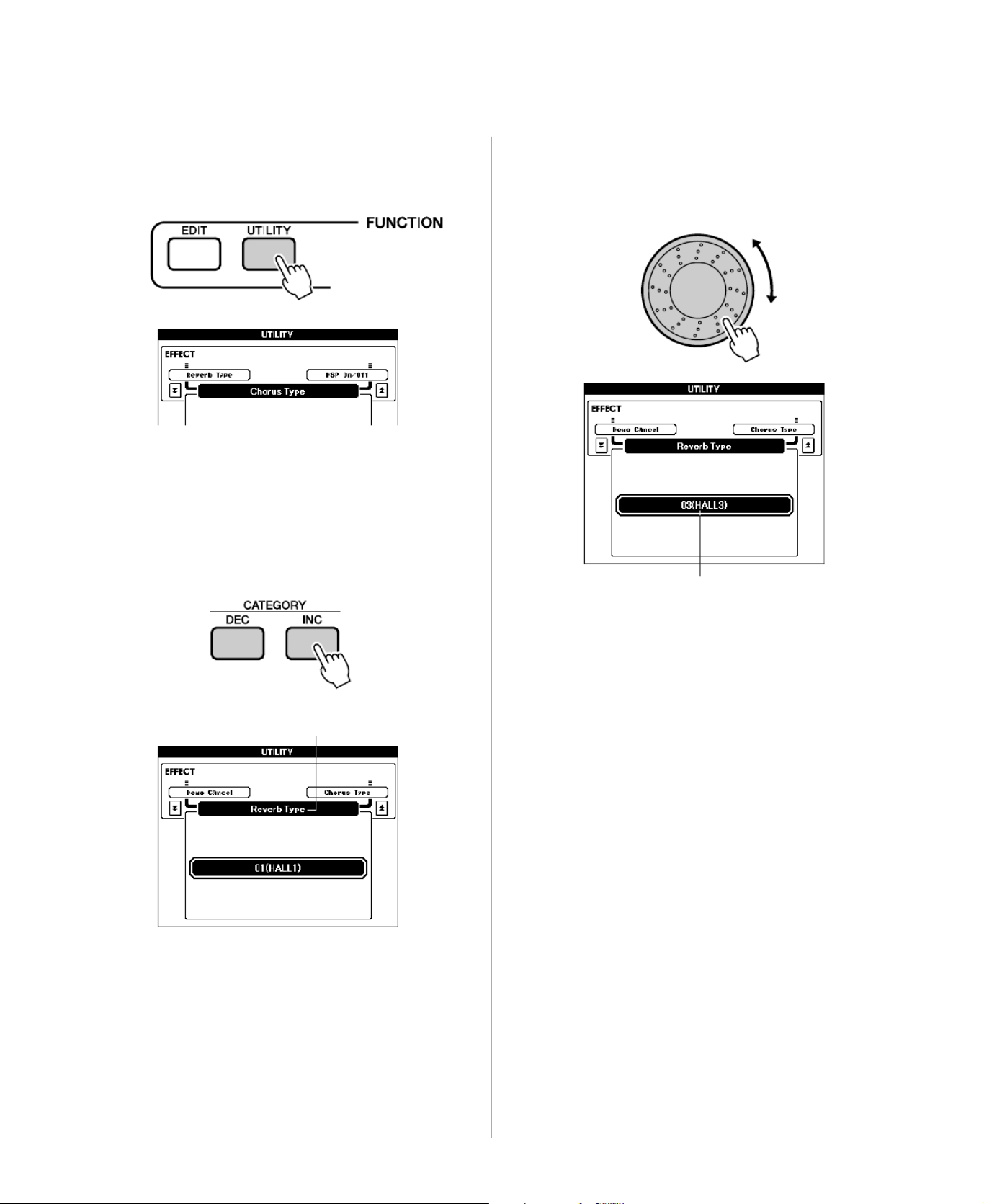
42 MM6/MM8 Owner’s Manual
Reverb lets you play with concert hall type ambience.
When you select a pattern or song the optimum reverb type for the voice used is automatically selected. If
you want to select a different reverb type, use the procedure described below. Only one reverb type c
selected.
1Press the [UTILITY] button to go to the
UTILITY display.
2Use the CATEGORY [DEC]/ [INC] but-
tons to select the Reverb Type item.
The currently selected reverb type will be dis-
played.
3Use the dial to select a reverb type.
You can check how the selected reverb ty
sounds by playing on the keyboard.
Refer to the Effect Type List on page 100
information about the available reverb typ
●Adjusting the Reverb Send Level
You can individually adjust the amount of rev
that is applied to the main, dual, and split voi
(page 63)
Reverb Type Item
The Selected Reverb Type

MM6/MM8 Owner’s Manu
If a song or pattern seems to be too fast or slow, try changing the tempo.
Press the TEMPO [+] or [-] button.
The “Tempo” parameter will appear in the display.
Use the TEMPO [+] and [-] buttons to set the tempo to anywhere from 11 through 280 beats per minu
You can return to the original tempo by simultaneously pressing the [+] and [-] buttons.
For songs in 4/4 time tap the [TAP TEMPO] button four times, or for 3/4 songs tap it 3 times at the de
tempo to automatically set the playback tempo accordingly.
Tap slowly to reduce the tempo, or quickly to increase the tempo. You only need to tap twice to set th
tempo during song playback.
When touch response is on you can adjust the key-
board’s sensitivity to dynamics in four steps.
1Press the [UTILITY] button to go to the
UTILITY display.
2Use the CATEGORY [DEC] / [INC] but-
tons to select the Touch Sensitivity
item.
The currently selected touch sensitivity is displayed.
3Use the dial to select a touch sensit
setting between 1 and 4.
Higher values produce greater (easier) vo
variation in response to keyboard dynami
i.e. greater sensitivity.
When touch sensitivity is set to 4 (Off), al
notes will be played at the same volume n
matter how hard or softly you play the ke
Using the TAP TEMPO Button
Setting the Touch Response
Touch Sensitivity
• The initial default touch sensitivity setting is “2”.
NOTE

MM6/MM8 Owner’s Manu
◆Pitch Changes in Semitone Increments
(Transpose)
The overall pitch of the instrument can be shifted
up or down by a maximum of one octave in
semitone increments.
1Press one of the TRANSPOSE [+] / [-]
buttons. The value is shown in the dis-
play, indicating the amount of transpo-
sition over or below the normal value.
2Use the dial to set the transpose value
between -12 and +12 as required.
Press the [EXIT] button to return to the MAIN
display.
Pressing the TRANSPOSE [+] / [-] buttons
briefly allows single-step changes.
Pressing and holding either TRANPOSE [+] /
[-] button continuously increases or decreases
the value.
◆Fine Pitch Changes (Tuning)
The overall tuning of the instrument can by shifted
up or down by a maximum of 1 semitone in
approximately 0.2-Hz steps. The default setti
440Hz.
1Press the [UTILITY] button to go to
UTILITY display.
2Use the CATEGORY [DEC] / [INC] b
tons to select the Tuning item.
3Use the dial to set the tuning value
between 415.3 and 466.2Hz as requ
Current Value
• This setting does not affect Drum Kit Voices.
NOTE
• Press either the [INC/YES] and [DEC/NO] buttons or TRANSPOSE
[+] and [-] buttons simultaneously to recall the initial default value.
NOTE
The Range is 415.3–466.2 HzTuning
• This setting does not affect Drum Kit Voices.
NOTE
• Press the [INC/YES][DEC/NO] buttons simultaneously to in
reset to the default setting.
NOTE

50 MM6/MM8 Owner’s Manual
Sometimes you may wish to play in a lower or higher pitch range. For example, you may want to shift the
pitch down to get extra bass notes, or up to get higher notes for leads and solos. The OCTAVE [UP] /
[DOWN] buttons let you do this quickly and easily.
Each time you press the OCTAVE [UP] button on the panel, the overall pitch of the voice goes up by
octave. Press the OCTAVE [DOWN] button to shift the keyboard pitch down one octave. The range is
-1 to +1, with 0 being standard pitch.
When the octave is shifted up the OCTAVE [UP] button indicator lights, and when shifted down the
OCTAVE [DOWN] button indicator lights.
You can instantly restore standard pitch (0) by simultaneously pressing both the OCTAVE [UP] and
[DOWN] buttons (both indicators go out).
● OCTAVE -1
One octave down
● OCTAVE +1
One octave up
Octave Display
• When a Drum Kit is selected, the percussion voices assigned to the
keyboard are shifted in location but not pitch.
NOTE

MM6/MM8 Owner’s Manu
dure, how you can play chords using the patterns, and more.
To provide some variation for pattern playback, each pattern includes a number of “sections” that can
selected and played as required.
● Main sections A–D
These are the main accompaniment patterns that repeat indefinitely until another section is
selected.
When the [FINGER] button is engaged the pattern will play back with chords determined by what
you play with the left hand.
● Fill Ins (AUTO FILL IN)
Press the [AUTO FILL IN] button to turn the automatic fill-in function on. When this
function is on fill-ins will automatically be added to the pattern rhythm part when the
main sections are switched.
Even when the automatic fill in function is off you can add a fill-in at any time by simply pressing a
main section button while that same section is playing.
1Select the desired pattern. (See page
22)
2Turn the pattern on.
Press the [FINGER] button. The indicator to
the upper left of the button will light.
3Turn AUTO FILL IN on.
Press the [AUTO FILL IN] button.
4Press the [SYNC START] button to
Sync Start on.
Pattern Variations (Sections)
Main SectionFill-in
The indicator
will light when
FINGER is on.
The indicator will light
when the AUTO FILL
IN is on.
● Sync Start
When the Sync Start standby mode is
engaged, pattern playback will begin as so
as you play a chord in the accompaniment
range of the keyboard.
The indicator will lig
when the Sync Sta
function is engaged
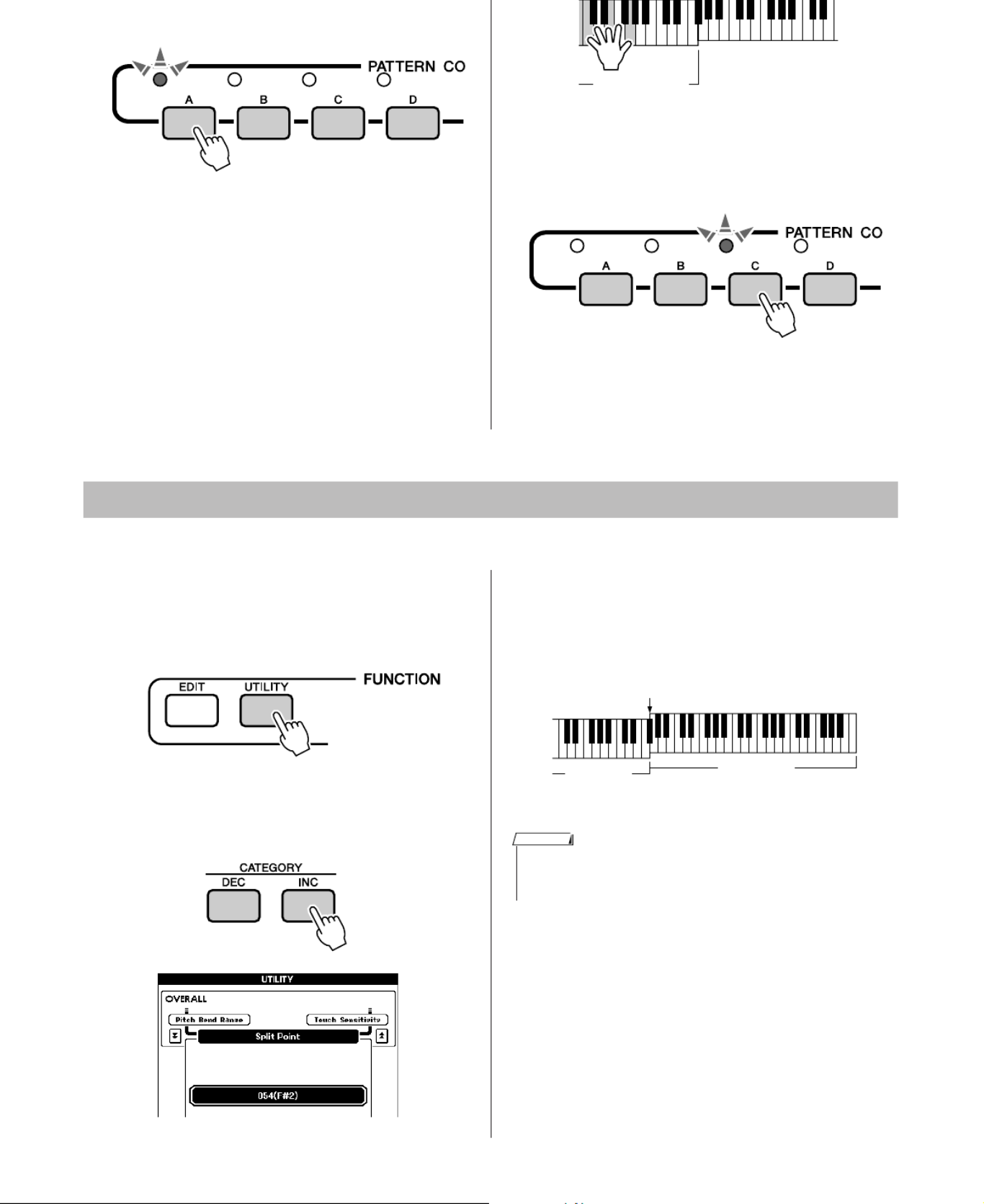
52 MM6/MM8 Owner’s Manual
main section button will light.
6The main section of the selected pat-
tern will start as soon as you play a
chord with your left hand.
For this example, play a C major chord (as
shown below).
For information on how to enter chords, see
“Playing Auto-accompaniment Chords” on
page 25.
7Press any of the main section buttons,
[A]–[D], as required.
A ll-in will play, leading smoothly to the
selected main section.
The initial default split point is key number 54 (the F 2 key), but you can change it to another key usin#
procedure described below.
1Press the [UTILITY] button to go to the
UTILITY display.
2Use the CATEGORY [DEC] / [INC] but-
tons to select the Split Point item.
3Use the dial to set the split point to any
key from 000 (C-2) through 127 (G8).
Accompaniment
Range
Setting the Split Point
Split point (54 : F 2)#
Main Voice
Split Voice
• When you change the split point the auto-accompaniment split point
also changes.
• The split voice sounds when the split-point key is played.
NOTE

MM6/MM8 Owner’s Manua
Chord Name/[Abbreviation] Normal Voicing Chord (C) Display
Major [M] 1 - 3 - 5 C
Add ninth [(9)] 1 - 2 - 3 - 5 Cadd9
Sixth [6] 1 - (3) - 5 - 6 C6
Sixth ninth [6(9)] 1 - 2 - 3 - (5) - 6 C69
Major seventh [M7] 1 - 3 - (5) - 7 CM7
Major seventh ninth [M7(9)] 1 - 2 - 3 - (5) - 7 CM7 9
Major seventh add sharp eleventh [M7( 11)]# 1 - (2) - 3 - 4 - 5 - 7 or #
1 - 2 - 3 - 4 - (5) - 7# CM7#11
Flatted fth [( 5)] 1 - 3 - b b5 C b5
Major seventh atted fth [M7 5] 1 - 3 - 5 - 7 Cb b M7 b5
Suspended fourth [sus4] 1 - 4 - 5 Csus4
Augmented [aug] 1 - 3 - #5 Caug
Major seventh augmented [M7aug] 1 - (3) - 5 - 7 C# M7aug
Minor [m] 1 - 3 - 5 Cb m
Minor add ninth [m(9)] 1 - 2 - 3 - 5 Cm b add9
Minor sixth [m6] 1 - 3 - 5 - 6 Cb m6
Minor seventh [m7] 1 - 3 - (5) - b b7 Cm7
Minor seventh ninth [m7(9)] 1 - 2 - 3 - (5) - b b7 Cm7 9
Minor seventh add eleventh [m7(11)] 1 - (2) - 3 - 4 - 5 - ( 7) Cb b m7 11
Minor major seventh [mM7] 1 - 3 - (5) - 7 Cb mM7
Minor major seventh ninth [mM7(9)] 1 - 2 - 3 - (5) - 7 Cb mM7 9
Minor seventh atted fth [m7 5] 1 - 3 - 5 - b b b b7 Cm7 b5
Minor major seventh atted fth [mM7 5] 1 - 3 - 5 - 7 Cb b b mM7 b5
Diminished [dim] 1 - 3 - b b5 Cdim
Diminished seventh [dim7] 1 - 3 - 5 - 6 Cb b dim7
Seventh [7] 1 - 3 - (5) - 7 orb
1 - (3) - 5 - 7b C7
Seventh atted ninth [7( 9)] 1 - 2 - 3 - (5) - b b b7 C7b9
Seventh add atted thirteenth [7( 13)] 1 - 3 - 5 - 6 - b b b7 C7b13
Seventh ninth [7(9)] 1 - 2 - 3 - (5) - b7 C79
Seventh add sharp eleventh [7( 11)]# 1 - (2) - 3 - 4 - 5 - 7 or # b
1 - 2 - 3 - 4 - (5) - 7# b C7#11
Seventh add thirteenth [7(13)] 1 - 3 - (5) - 6 - b7 C713
Seventh sharp ninth [7( 9)] 1 - 2 - 3 - (5) - # # b7 C7#9
Seventh atted fth [7 5] 1 - 3 - 5 - b b b7 C7b5
Seventh augmented [7aug] 1 - 3 - 5 - # b7 C7aug
Seventh suspended fourth [7sus4] 1 - 4 - (5) - b7 C7sus4
Suspended second [sus2] 1 - 2 - 5 Csus2
C
C
(
9
)
C6
(9)
C6
CM7
CM7
(9)
CM7
(#11)
C(b5)
CM7
(b5)
Csus4
Caug
CM7aug
Cm
(9)
Cm
Cm6
Cm7
Cm7
(9)
Cm7
(11 )
CmM7
CmM7
(9)
Cm7
(b5)
CmM7
(b5)
Cdim
Cdim7
C7
C7
(b9 )
C7
(b13 )
(9)
C7
(#11 )
C7
(13 )
C7
(
#9 )
C7
C7 5b
C7aug
C7sus4
Csus2
• Notes in parentheses can be omitted.
• Playing two same root keys in the adjacent octaves produces accompa-
niment based only on the root.
• A perfect fth (1 + 5) produces accompaniment based only on the root
and fth which can be used with both major and minor chords.
• The chord ngerings listed are all in “root” position, but other inversions
can be used—with the following exceptions: m7, m7
b
5, 6, m6, sus4,
aug, dim7, 7
b
5, 6(9), sus2.
NOTE
• Inversion of the 7sus4 and m7(11) chords are not recognized if the
notes shown in parentheses are omitted.
• The auto accompaniment will sometimes not change when related
chords are played in sequence (e.g. some minor chords followed by the
minor seventh).
• Two-note ngerings will produce a chord based on the previously playe
chord.
• Some chords may not be recognized depending on the selected pat-
tern.
NOTE

56 MM6/MM8 Owner’s Manual
In “Play Along with a Pattern” on page 23 we described two methods of playing Patterns (Multi, Full Key-
board) in which chords were either detected only to the left of the keyboard split point or over the entire
keyboard.
By making the settings described below, chord detection for pattern accompaniment occurs over the e
range of the keyboard. Since you can also play normally over the entire keyboard range at the same ti
this capability makes it possible to create complex and interesting performances.
In this mode only chords played in the normal way (page 25) can be detected.
1Press and hold the [FINGER] button for
longer than a second so that the Chord
Fingering item appears.
2Use the dial to select 2 (FullKeyboard).
Hold for Longer than a Second

MM6/MM8 Owner’s Manua
1Set the panel controls as required—
select a voice, pattern, etc.
2Press the PERFORMANCE BANK [INC] /
[DEC] buttons until the desired bank
number is shown on the display.
You can also use the dial in the PERFOR-
MANCE BANK display.
3Press the PERFORMANCE MEMORY
[1]–[8] button while holding down the
[STORE] button.
This saves the current panel settings in the
instrument’s memory.
8 Banks
Memory 1
Up to 64 complete setups can be saved (8 x 8 banks).
Memory 2 Memory 3 Memory 4 Memory 5 Memory 6 Memory 7 Memory 8
Saving to the Performance Memory
Bank number
• Data cannot be saved to the performance memory during song play-
back.
NOTE
• You can also save panel settings that have been saved to the Perfor
mance Memory to a USB storage device as a user le (see page
69).
NOTE
• If you save to a Performance Memory number that already contai
data, the previous data is deleted and overwritten by the new data
NOTE
• Do not turn off the power while saving settings to the Perfor-
mance Memory, otherwise the data may be damaged or lost.
CAUTION

60 MM6/MM8 Owner’s Manual
1Press the PERFORMANCE BANK [INC] /
[DEC] buttons until the desired bank
number is shown on the display.
You can also use the dial in the PERFOR-
MANCE BANK display.
2Press the PERFORMANCE MEMORY
button, [1]–[8], containing the settings
you want to recall.
The panel controls will be instantly set accord-
ingly.
Bank number
● Settings That Can be Saved to the
Performance Memory
• Pattern settings
Pattern number, FINGER ON/OFF, Split
Point, Pattern settings (Main A/B/C/D), P
tern volume, Tempo, Chord Fingering, Sy
Start ON/OFF
• Voice settings
Main Voice setting
Voice number, Volume, Octave, Pan, Rev
Level, Chorus Level, DSP Send Level, DR
Level, Attack Time, Release Time, Filter
Cutoff, Filter resonance
Dual Voice setting
Dual ON/OFF, Voice number, Volume,
Octave, Pan, Reverb Level, Chorus Level
DSP Send Level, DRY Level, Attack Tim
Release Time, Filter Cutoff, Filter resona
Split Voice setting
Split ON/OFF, Voice number, Volume,
Octave, Pan, Reverb Level, Chorus Level
DSP Send Level, DRY Level
• Effect settings
Reverb Type, Chorus Type, DSP ON/OFF
DSP Type
• Other settings
Transpose, Pitch Bend Range, Arpeggio O
OFF, Arpeggio Type, Octave

MM6/MM8 Owner’s Manua
This procedure erases the panel settings saved in a performance memory.
1
The PERFORMANCE BANK display will
appear when you press the PERFOR-
MANCE BANK [INC] or [DEC] button.
Use the PERFORMANCE BANK [INC]
and [DEC] buttons to select the bank
containing the performance memory
you want to erase.
While the PERFORMANCE BANK display is
showing you can also use the dial to select a
bank.
2Press and hold the PERFORMANCE
MEMORY button ([1]–[8]) correspond-
ing to the Performance you want to
clear for longer than a second.
A conrmation message will appear on the dis-
play.
3
Press the [INC/YES] button.
A conrmation message will appear on th
play.
Press [DEC/NO] if you want to cancel the
operation.
4To execute the Performance Memory
erase function press the [INC/YES] but-
ton.
The clear-in-progress message will appea
briey on the display while the data is bei
erased.
Bank number.
Hold for Longer
than a Second
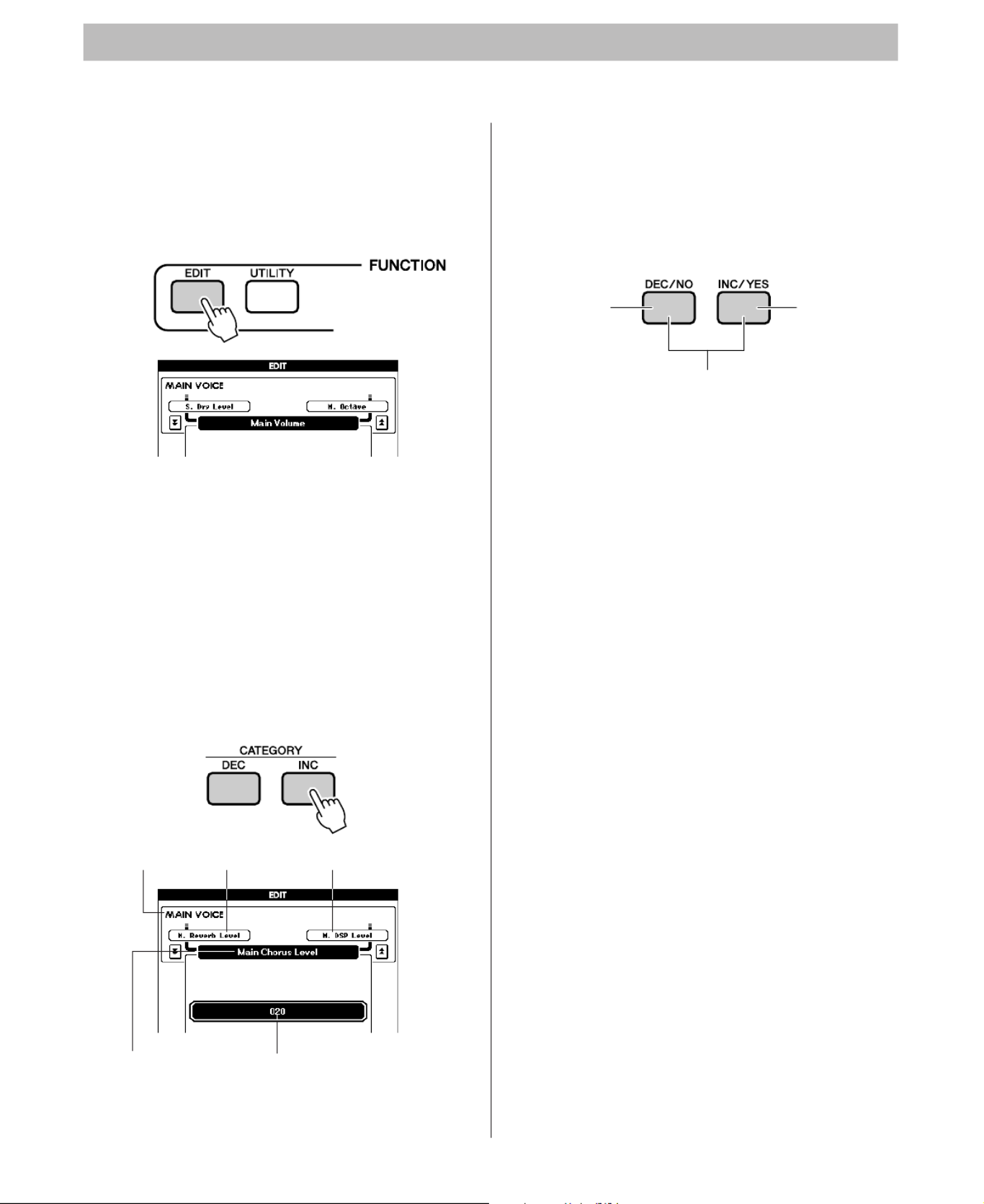
62 MM6/MM8 Owner’s Manual
There are 21 editable parameters.
1Find the function you want to set in the
EDIT display list that begins on page 63.
2Press the [EDIT] button to enter the
EDIT display.
3Each time the CATEGORY [INC] / [DEC]
buttons are pressed the 21 available
items are selected in sequence. Select
the item you want to edit.
Refer to the function settings list on page 63 for
information on the items that can be edited.
The previous item will be displayed in the
upper left area of the display, while the next
item will be displayed in upper right area of the
display.
4Use the dial or [DEC/NO] and [INC/Y
buttons to set the value.
Press the [INC/YES][DEC/NO] buttons si
taneously to instantly reset to the default
ting.
Edited parameters can be saved to perform
memory (page 59).
Select and Edit an Item
Previous itemEDIT group Next item
Currently selected item Parameters
Increment
value by 1
Decrement
value by 1.
Press simultaneously to
recall the default setting.

64 MM6/MM8 Owner’s Manual
There are 25 function parameters in all.
1Find the function you want to set in the
UTILITY display list that begins on page
65.
2Press the [UTILITY] button to go to the
UTILITY display.
3Press the CATEGORY [DEC] and [INC]
buttons as many times as necessary
until the function’s display name
appears in the display.
Refer to the function list on page 65.
The name of the previous item in the list
appears to the upper left, and the name of the
next item in the list appears to the upper right
of the currently selected item.
4Use the dial or [DEC/NO] and [INC/YES
buttons to set the value.
On/off type settings can be turned ON by
pressing the [INC/YES] button, and OFF
pressing the [DEC/NO] button.
In some cases the [INC/YES] button will
tiate execution of the selected function, an
[DEC/NO] will cancel the selection.
Press the [INC/YES][DEC/NO] buttons si
taneously to instantly reset to the default s
tings (except for initial MIDI setup).
Utility settings are memorized as soon as
are changed. However, items saved to the
formance memory are saved as performan
data.
To restore all initial factory default setting
form the “Backup Clear” procedure descr
in the “Initialization” section on page 35.
Selecting and Setting Functions
Previous itemUTILITY group Next item
Currently selected item Parameter
• Incremen
value by
• ON
• Execute
• Decrement
value by 1.
• OFF
• Cancel
Press simultaneously to
recall the default setting.
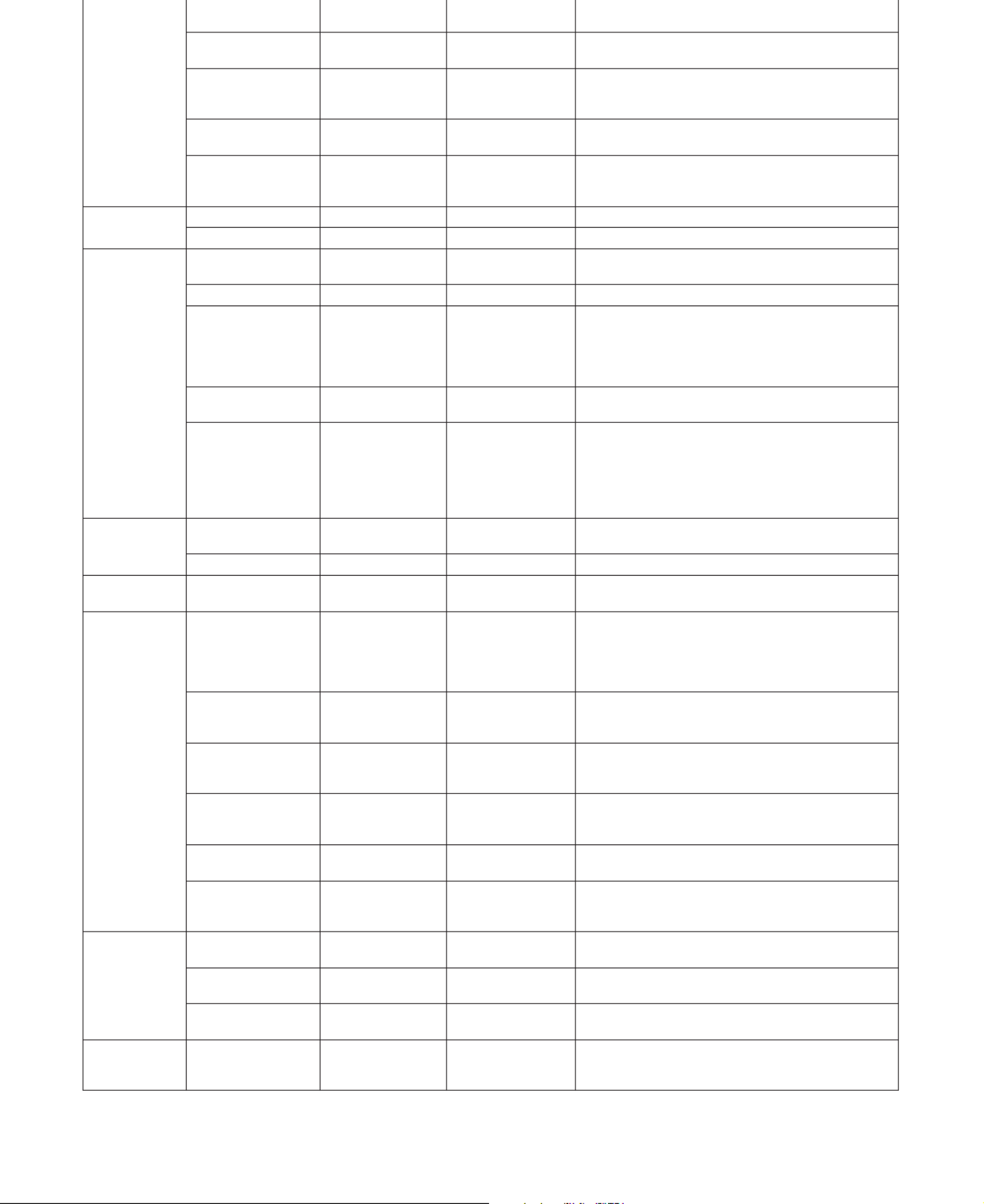
MM6/MM8 Owner’s Manua
* Press the [INC/YES][DEC/NO] buttons simultaneously to instantly recall the default settings (except for initial MIDI setup).
EFFECT Reverb Type Reverb Type 01–26 Determines the Reverb type, “26” is “off”. (See the list
on page 100)
Chorus Type Chorus Type 01–31 Determines the Chorus type. “31” is “off”. (See the
list on page 100)
DSP On/Off DSP On/Off ON/OFF
Sets the equalizer applied to the instrument output
(including headphones or other output) for optimum
sound in different listening situations.
DSP Type DSP Type 001–190 Determines the DSP type. “190” is “off”. (See the list
on page 101).
Master EQ Type Master EQ Type 1 (Flat), 2 (Attack),
3 (Hard), 4 (Retro),
5 (HighPass)
Selects the Master EQ type. Use this feature to boost
the bass, reduce the reproduction range for special
effects, and more.
VOLUME Pattern Volume Pattern Volume 000–127 Determines the volume of pattern playback.
Song Volume Song Volume 000–127 Determines the volume of song playback.
OVERALL Tuning Tuning 415.3–466.2 Hz Sets the pitch of the instrument’s sound in approxi-
mately 0.2 Hertz increments.
Pitch Bend Range Pitch Bend Range 01–12 Sets the pitch bend range in semitone increments.
Split Point Split Point 000–127(C-2–G8) Determines the highest key for the Split voice and
sets the Split “point”—in other words, the key that
separates the Split (lower) and Main (upper) voices
The Split Point and Accompaniment Split Point set-
tings are automatically set to the same value.
Touch Sensitivity Touch Sensitivity
1 (Soft), 2 (Medium),
3 (Hard), 4 (off)
Determines the sensitivity of the feature.
Chord Fingering Chord Fingering 1 (Multi Finger),
2 (FullKeyboard)
Sets the chord detection mode.
In the Multi Finger mode both normal chords and
simple chords played to the left of the split point are
detected. In the Full keyboard mode normal chords
played anywhere on the keyboard will be detected,
and notes played normally will sound as well.
ARPEGGIO Arpeggio Type Arpeggio Type 01–150 Selects the arpeggio type. Refer to the arpeggio list
on page 104.
Arpeggio Velocity Arpeggio Velocity
1 (Original), 2 (Thru)
Sets the arpeggio volume.
PC MODE PC Mode PC Mode ON/OFF Optimizes the MIDI settings for connecting to a com-
puter (page 79).
MIDI Local On/Off Local ON/OFF Local control determines whether or not notes played
on the instrument are sounded by its internal tone
generator system: the internal tone generator is
active when local control is on, and inactive when
local control is off. (page 78)
External Clock
On/Off
External Clock ON/OFF These settings determine whether the instrument is
synchronized to its own internal clock (OFF), or to
clock signal from an external device (ON). (page 78
Keyboard Out Keyboard Out ON/OFF These settings determine whether keyboard perfor-
mance data is transmitted via the MIDI output (ON
or not (OFF).
Pattern Out Pattern Out ON/OFF Determines whether pattern data will be output via
the MIDI output (ON) or not (OFF) during pattern
playback.
Song Out Song Out ON/OFF Determines whether song data will be output via the
MIDI output (ON) or not (OFF) during song playba
Initial Setup Initial Setup YES/NO Sends the instrument’s panel data to a computer.
Press [INC/YES] to send, or press [DEC/NO] to ca
cel.
METRONOME Time Signature –
Numerator
Time Signature –
Numerator
00–60
Determines the time signature of the metronome.
Time Signature
–
Denominator
Time Signature
–
Denominator
2, 4, 8,16 Sets the length of each metronome beat.
Volume Metronome Vol-
ume
000–127 Determines the volume of the metronome.
UTILITY Demo Cancel Demo Cancel ON/OFF When ON, demo playback will not start even if the
[SONG] and [PATTERN] buttons are pressed simult
neously.

66 MM6/MM8 Owner’s Manual
A USB storage device is a large-volume memory medium used for storing data.
When a USB storage device is inserted in this instrument’s USB TO DEVICE terminal,
user songs created on the instruments and memorized settings can be saved to o
loaded from the device.
A USB storage device can also be used to transfer song data downloaded from th
Internet to the instrument.
If you don’t have a USB storage device, you will need to purchase one (or more, as
needed).
The instrument does not necessarily support all commercially available USB storage
devices. Yamaha cannot guarantee operation of USB storage devices that you pur-
chase. Before purchasing a USB storage device, please consult your Yamaha dealer,
or an authorized Yamaha distributor (see list at end the Owner’s Manual) for advice.
●To protect your data (write-protect switch)
Some USB storage devices are equipped with a write-protect switch.
To prevent accidental erasure of important data saved on a USB storage device, slide the write-prot
switch on the device to the “protect” position. When saving data, make sure that the write-protect
switch is set to the “overwrite” position.

MM6/MM8 Owner’s Manu
1Connect a USB storage device to the
USB TO DEVICE terminal, being careful
to insert it in the proper direction.
2Check that “CONNECT” is showing in
the MAIN display.
You can go to the FILE CONTROL displa
from which you can access USB storage d
operations by pressing the [MENU] butto
from this display.
(Do not press this button now, but only wh
instructed to in the section below.)
• In order to play songs copied to a USB storage device from a
computer or other device, the songs must be stored either in
the USB storage device’s root directory or a first-level/second-
level folder in the root directory. Songs stored in these location
can be selected and played as USB songs (page 26). Songs
stored in third-level-folders created inside a second-level folder
cannot be selected and played by this instrument.
USB Storage Device (Root)
Can Be
Selected/
Played.
Cannot Be
Selected/
Played.
Song
File
Song
File
Song
File
Song
Folder
Song
Folder
Song
Folder
root
IMPORTANT
Menu Page
Format 68
User File Save 69
SMF Save 70
Load 71
Delete 72
A message (information or confirmatio
dialog) will sometimes appears on the d
play to facilitate operation. Refer to the
“Messages” section on page 83 for exp
nations of each message.
CONN
• No sound will be produced if you play the keyboard while F
CONTROL display is showing. Also, in this state only buttons
to file functions will be active.
NOTE
• The FILE CONTROL display will not appear in any of the fo
cases:
• During pattern or song playback
• While data is being loaded from a USB storage device
NOTE

70 MM6/MM8 Owner’s Manual
This operation converts a user song (song numbers 001–005) to SMF Format 0 and saves the file to a USB storage device.
1Make sure that an appropriately format-
ted USB storage device has been prop-
erly connected to the instrument’s USB
TO DEVICE terminal, and that “CON-
NECT” is showing in the MAIN display.
2Press the [MENU] button.
3Use the CATEGORY [DEC] and [INC]
buttons to locate the SMF Save item.
The SOURCE FILE field be highlighted and
the user song name will be displayed.
4Use the dial to select the source user
song.
You can press the [INC/YES] and [DEC/NO]
buttons simultaneously to select the first user
song.
5Press the [EXECUTE] button.
The DESTINATION FILE will be highlighted,
and a default name will appear for the con-
verted song file.
6Press the [EXECUTE] button. A cur
will appear below the first characte
the file name.
7Change the file name as necessary
Refer to “Saving Data” on page 69 for file
entry.
8Press the [EXECUTE] button.
A confirmation message will appear on th
play. You can press the [DEC/NO] button
this point to cancel the operation.
9Press the [EXECUTE] button again,
the [INC/YES] button, and the save
operation will begin.
The user song will be stored to the USER
FILES folder in the USB storage device.
10 A message will appear on the dis
when the operation is complete.
Press the [EXIT] button to return to the
MAIN display.
●What is SMF (Standard MIDI File)?
The SMF (Standard MIDI File) format is one of the
most common and widely compatible sequence for-
mats used for storing sequence data. There are two
variations: Format 0 and Format 1. A large number
of MIDI devices are compatible with SMF Format
0, and most commercially available MIDI sequence
data is provided in SMF Format 0.
The Source User Song Name
●To Overwrite an Existing File
If you want to overwrite a file that already
exists on the USB storage device, use the d
or the [INC/YES] and [DEC/NO] buttons
select the file, then skip ahead to step 8.
The name of the file to be Cursor
• Once the save-in-progress message appears in the disp
operation cannot be canceled. Never turn off the power
remove the USB storage device during this operation.
CAUTION
• If an existing filename is specified the display prompts you f
mation. Press [EXECUTE] or [INC/YES] if it is OK to overw
file, or [DEC/NO] to cancel. You can press the [DEC/NO] bu
this point to cancel the operation.
• The amount of time it will take to perform the save operatio
depends on the particular USB storage device you are usin
NOTE

72 MM6/MM8 Owner’s Manual
This procedure deletes selected user files and SMF files from a USB storage device.
1
Make sure that the USB storage device
containing the file(s) you want to delete
has been properly connected to the
instrument’s USB TO DEVICE terminal,
and that “CONNECT” is showing in the
MAIN display.
2Press the [MENU] button.
3Use the CATEGORY [DEC] and [INC]
buttons to locate the Delete item.
4
Select the file you want to delete.
You can press the [INC/YES] and [DEC/N
buttons simultaneously to select the first s
or user file on the USB storage device.
5Press the [EXECUTE] button.
A confirmation message will appear on th
play. You can press the [DEC/NO] button
this point to cancel the operation.
6Press the [EXECUTE] button again,
the [INC/YES] button, and the delete
operation will begin.
7A message will appear on the displ
when the operation is complete.
Press the [EXIT] button to return to the M
display.
1Make sure that the USB storage device
containing the SMF you want to play
has been properly connected to the
instrument’s USB TO DEVICE terminal,
and that “CONNECT” is showing in the
MAIN display.
2Press the [USB] button.
3Use the dial to select the SMF you w
to play.
4Press the [START/STOP] button.
• Once the delete-in-progress message appears in the di
the operation cannot be canceled. Never turn off the po
remove the USB storage device during this operation.
CAUTION
• If the USB storage device has been write-protected, an app
message will appear on the display and you will not be able
cute the operation.
NOTE
Playing SMF Saved to a USB Storage Device
• SMF playback will not be transmitted via MIDI.
NOTE

MM6/MM8 Owner’s Manu
qOUTPUT L/MONO and R jacks
These jacks output stereo audio signals (1/4"
mono phone plugs).
For monophonic output, use just the L/MONO
jack.
wMIDI IN and OUT terminals
The MIDI IN connector receives MIDI mes-
sages from external MIDI devices. This can be
used to control the MM6/MM8 or play it’s
tone-generator from an external MIDI device.
The performance data and control data gener-
ated when it’s controllers and knobs are oper-
ated is transmitted via the MIDI OUT
connector.
eUSB TO DEVICE terminal
This terminal allows connection to USB stor-
age devices, (USB storage device, Floppy disk
drive, Hard disk drive, etc.) and allows you to
save data you’ve created to the connected
device, as well as load data from the connected
device.
Refer to “Connecting a USB Storage Device”
on page 75 for more information.
rUSB TO HOST terminal
This terminal allows direct connection to
sonal computer, and allows you to transfe
MIDI data between the devices.
Refer to “Connecting to a Personal Comp
on page 77 for more information.
w
qe r

74 MM6/MM8 Owner’s Manual
Since the MM6/MM8 has no built-in speakers, it must be connected to an external amplifier and speakers,
headphones, or other sound output device.
■Connecting to Powered Speakers or Monitor Speakers.● ● ● ● ● ● ● ● ● ● ●
For optimum, accurate reproduction of the instrument’s rich sounds with effects and full stereo imagi
use a pair of powered speakers. Connect the powered speakers to the OUTPUT L/MONO and R jack
the rear panel.
■Controlling an External Tone Module ● ● ● ● ● ● ● ● ● ● ● ● ● ● ● ● ● ● ● ● ● ● ● ● ●
This type of connection lets you play an external MIDI tone generator (tone generator module, etc.) f
the MM6/MM8 keyboard, or by playing back the MM6/MM8 songs or patterns.
Use this connection when you want the external instrument to sound as well as the MM6/MM8.
In order to play the external tone module in this type of setup, the MIDI receive channel of the tone m
must be set to the same channel as the MM6/MM8 MIDI transmit channel.
The MM6/MM8 transmit channels are fixed, as shown below.
PHONES jackOUTPUT L/MONO jack OUTPUT R jack
Keyboard amplifier, monitor speaker, etc. Headphones
• When using just one powered speaker, connect it to the OUTPUT L/MONO jack on the rear panel.
NOTE
Connecting to External MIDI Devices
• MIDI data can be received and transmitted via the MIDI connectors as well as the USB TO HOST terminal.
However, they cannot be used at the same time.
NOTE
MIDI OUT Connector
MIDI IN Connector
MM6/MM8
Tone Module
Main Voice Channel 1
Dual Voice Channel 2
Split Voice Channel 3

76 MM6/MM8 Owner’s Manual
you can copy the data to the hard disk of your com-
puter, then archive and organize the files as
desired.
on the instrument.
Files on a computer’s hard disk can be transferred
to the instrument by first copying them to a USB
storage device, and then connecting the medi
the instrument.
User files, pattern files, and MIDI songs can b
copied to a USB storage device from the hard
of the computer. Once you’ve copied the data
nect the device to the USB TO DEVICE term
of the instrument and play back the MIDI son
load the user file or pattern file into the instru
Saves internal data to a USB storage device.
USB TO DEVICE Terminal
MM6/MM8
USB Storage
Device
Disconnect the USB storage device from the
computer and connect it to the instrument.
Backing up data to a computer and
organizing files/folders.
USB Terminal
Computer
USB Storage
Device
• In the case of Macintosh OS X a file with a different name will s
times be created. Always select the file with the original name w
loading into the instrument.
NOTE
Copying the files of the hard disk of the compute
to the USB storage device.
MM6/MM8
Disconnect the USB storage device from the
computer and connect it to the instrument.
USB Storage
Device
USB Stora
Device
Computer
USB TO DEVICE Terminal
Reading files on the USB storage device from
the instrument.
USB Terminal

MM6/MM8 Owner’s Manu
The following functions become available when this instrument is connected to a computer.
■Installing the USB-MIDI Driver ● ●
In order to be able to communicate with and use
instruments connected to your computer, the
appropriate driver software must be properly
installed on your computer.
The USB-MIDI driver allows sequence software
and similar applications on your computer to trans-
mit and receive MIDI data to and from MIDI
devices via a USB cable.
1Download the proper driver from our
website:
http://www.global.yamaha.com/download/
usb_midi/
Versions are available for:
Windows Vista, XP Professional/Home
Edition
Macintosh: OS X 10.2.8–10.5.1
2Install the USB MIDI driver on the com-
puter.
Refer to the installation instructions included
with the download package.
3Connect the computer to the instrument
with a USB cable.
For details, see the page 78.
■USB Precautions ● ● ● ● ● ● ● ● ● ●
Please observe the following precautions whe
connecting the instrument to a computer via a
cable. Failing to do so can cause the instrume
and/or the computer to hang up (freeze), poss
causing corruption or loss of data. If the instru
or computer does hang up, turn the power to b
devices off and then on again, and restart the
puter.
Driver
USB cable
MM6/MM8
Computer
Sequence
software
• Use an AB type USB cable of less than about 3 meters.
• Before connecting the computer to the USB TO HOST conn
exit from any computer power-saving mode (such as suspe
sleep, standby).
• Before turning on the power to the instrument, connect the
puter to the USB TO HOST connector.
• Check the following points before turning the instrument’s
on or off, and before plugging or unplugging the USB cable
• Quit all applications.
• Make sure that no data transfer is in progress. (Data is
mitted whenever you play the keyboard or play back a
• Allow at least 6 seconds between turning the instrument’s
on and off, and between plugging and unplugging the USB
• Directly connect the instrument to the computer using a si
USB cable. Do not use a hub.
CAUTION

80 MM6/MM8 Owner’s Manual
• This owner’s manual is the exclusive copyrights of Yamaha Corporation.
• The supplied software is the exclusive copyrights of Steinberg Media Technologies GmbH.
• Use of the supplied software and this manual is governed by the license agreement which the purch
fully agrees to upon breaking the seal of the software packaging.(Please read carefully the Softwar
Licensing Agreement at the page 81 of this manual before installing the application.)
• Copying of the supplied software or reproduction of this manual in whole or in part by any means i
expressly forbidden without the written consent of the manufacturer.
• Yamaha makes no representations or warranties with regard to the use of the software and document
and cannot be held responsible for the results of the use of this manual and the software.
• The supplied software disk is not an audio CD. Do not attempt to play it on a standard audio/video C
DVD player.
• Please check the latest information about the supplied software and system requirements at the follo
URL:
http://www.yamahasynth.com/
• Yamaha Corporation does not provide support for the supplied software.
The supplied disk includes DAW software for Windows and Macintosh computers.
Refer to the URL below for the latest information on system requirements.
http://www.yamahasynth.com/
Support for the DAW software in the accessory disk is provided by Steinberg on its website at the follo
address.
http://www.steinberg.net
You can visit the Steinberg site also via the Help menu of the included DAW software. (The Help men
includes the PDF manual and other information on the software.)
About the Supplied DAW Software
• Make sure to install DAW software under the “Administrator” account.
• In order to have continuous use of the DAW software in the accessory disk, including support and other ben-
efits, you will need to register the software and activate your software license by starting it while the com-
puter is connected to the Internet. Click the “Register Now” button shown when the software is started, then
fill in all required fields for registration. If you do not register the software, you will be unable to use it after a
limited period of time expires.
• Macintosh users can begin the installation process by double-clicking the icon with the “.mpkg” file name
extension.
NOTE
Support

82 MM6/MM8 Owner’s Manual
A popping sound is heard when the instrument is
turned on or off.
This is normal, and is caused by the brief current surge produced
when the device is turned on or off. Be sure to turn the volume down
when turning the device on or off.
Noise is produced when using a mobile phone.
To prevent this, turn off the mobile phone or use it further away fro
the instrument. Using a mobile phone in close proximity to the ins
ment may produce interference.
There is no sound even when the keyboard is
played or when a song or pattern is being played
back.
Check the Local Control on/off setting. (See page 78).
Is the FILE CONTROL display showing? The instrument’s keyboa
etc., will not produce any sound while the FILE CONTROL displa
showing. Press the [EXIT] button to return to the MAIN display.
The pattern or song does not play back when the
[START/STOP] button is pressed.
Is External Clock set to ON?
Make sure External Clock is set to OFF; refer to “External Clock”
page 78.
The pattern does not sound properly.
Make sure that the pattern volume is set to an appropriate level.
page 53).
Is the split point set at an appropriate key for the chords you are p
ing? Set the split point an appropriate key (page 52).
Is the [FINGER] button indicator lit? If not, press the [FINGER} bu
so that it does light.
Only the pattern rhythm plays even if the [FIN-
GER] button indicator is lit when pattern num-
ber 113 through 168 is selected.
This is normal. Pattern numbers 113 through 168 only include a
rhythm part, so not other pattern parts will play. Select a pattern n
ber other than 113–168 to hear parts other than the rhythm part.
Not all of the voices seem to sound, or the sound
seems to be cut off.
Or, the pattern or song sound is interrupted when
playing on the keyboard.
The instrument is polyphonic up to a maximum of 32 notes.
If the Dual voice or Split voice is being used and a style or song is
ing back at the same time, some notes/sounds may be omitted (o
“stolen”) from the accompaniment or song.
The footswitch (for sustain) seems to produce
the opposite effect.
For example, pressing the footswitch cuts off the
sound and releasing it sustains the sounds.
The polarity of the footswitch is reserved. Make sure that the foot
switch plug is properly connected to the SUSTAIN jack before tur
on the power.
The sound of the voice changes from note to
note.
This is normal. The AWM tone generation method uses multiple
recordings (samples) of an instrument across the range of the ke
board; thus, the actual sound of the voice may be slightly different
note to note.
The [FINGER] button indicator does not light
even when the button is pressed.
Is the pattern selection screen showing? Be sure to press the [PA
TERN] button before using any of the pattern-related functions.
When a voice is changed during recording the
DSP effect is not applied as expected.
During recording the DSP type set before recording was begun is
maintained. For this reason the expected DSP effect may not be
applied if you change voices. This is not a malfunction.
The volume changes when DSP is turned ON or
OFF.
Some voices change in volume when the DSP effects are turned
or OFF. This is not a malfunction.
The DSP effect doesn’t sound as expected.
Only one DSP effect can be active at a time for the entire instrume
is for this reason that, for example, the DSP effect may not sound
expected when playing the keyboard while playing back a song o
tern loaded from an external device. The DSP settings are saved
the song and pattern data. This is not a malfunction.
The “OverCurrent” is shown in the upper-right
area of the MAIN display and the USB device
does not respond.
Communication with the USB device has been shut down becaus
the overcurrent to the USB device. Disconnect the device from th
[USB TO DEVICE] terminal, then turn on the power of the instrum

MM6/MM8 Owner’s Manu
All Memory Clearing... Displayed while erasing all data in the flash memory.
Never turn the power off during data transmission.
Are you sure? Confirms whether Song Clear or Track Clear is executed or not.
Backup Clearing... Displayed while clearing the back-up data in the flash memory.
Cancel Displayed when the transmission of Initial Send is cancelled.
Clearing... Displayed while executing Song Clear or Track Clear for a user song.
Completed Indicates the completion of the specified job, such as saving data or transmiss
Data Error! Displayed when the user song contains illegal data.
End Displayed when transmission of Initial Setup data has been completed.
Error! Displayed when a write operation has failed.
File information area is not large enough. Indicates that data cannot be saved to the media because the total number of
is too large.
File is not found. Indicates that there is no file.
File too large. Loading is impossible. Indicates that data cannot be loaded because the file is too large.
Format OK ? [EXECUTE] Confirms whether the media format operation is executed or not.
Formatting... Displayed while formatting.
Load OK ? Confirms whether loading is executed or not.
Loading... Displayed while loading data.
Media is not inserted. This message will appear if you attempt to access a memory device when no
ory device is connected to the USB TO DEVICE terminal.
Media capacity is full. Displayed when data cannot be saved because the memory media is full.
Memory Full Displayed when the internal memory becomes full during song recording.
MIDI receive buffer overflow. Displayed when the MIDI receive buffers overflows.
Now Writing...
(Don’t turn off the power now, otherwise
the data may be damaged.)
Displayed while writing data to the memory. Never turn the power off while writ
Doing so may result in data loss.
Overwrite ? Confirms whether overwriting is executed or not
Save OK ? Confirms whether saving is executed or not
Saved data is not found. Displayed when the data to be saved doesn’t exist.
Saving... Displayed while saving data to the memory. Never turn the power off while sav
Doing so may result in data loss.
Send OK? Confirms whether the data transmission is executed or not
Sending... Displayed while transmitting data.
Since the media is in use now, this
function is not available.
Indicates that the file control function is currently unavailable since the media
being accessed.
Sure ? [YES/NO] Reconfirms whether each operation is executed or not
The limit of the media has been reached. Indicates that data cannot be saved because the folder/directory structure has
become too complicated.
The media is not formatted. Indicates that the inserted media has not been formatted.
The media is write-protected. Indicates that the inserted media cannot be written to because it is write-prote
Set the write-protect switch to the “overwrite” position before use.
There are too many files. Indicates that data cannot be saved because the total number of files exceeds
maximum capacity.
This function is not available now. Indicates that the designated function is not available because the instrument
executing another job.
• Not all messages are listed in the table.
NOTE

84 MM6/MM8 Owner’s Manual
that it can play a maximum of up to 32 notes at once, regard-
less of what functions are used. Auto accompaniment uses a
number of the available notes, so when auto accompaniment
is used the total number of available notes for playing on the
keyboard is correspondingly reduced. The same applies to the
Split Voice and Song functions. If the maximum polyphony is
exceeded, earlier played notes will be cut off and the most
recent notes have priority (last note priority).
● Panel Voice List
• The Voice List includes MIDI program change numbers for
each voice. Use these program change numbers when
playing the instrument via MIDI from an external devic
• Program Numbers 001 to 128 directly relate to MIDI Pr
gram Change Numbers 000 to 127. That is, Program Nu
bers and Program Change Numbers differ by a value of
Remember to take this into consideration.
• Some voices may sound continuously or have a long
decay after the notes have been released while the sus-
tain pedal (footswitch) is held.
Voice
No.
Order in
category
Bank Select
MIDI
Program
Change
(1–128)
Voice Name
MSB
(0–127)
LSB
(0–127)
PIANO
1 1 0 113 1 Power Grand
2 2 0 113 2 Aggressive
3 3 0 112 2 Bright Piano
4 4 0 115 1 Classic Piano
5 5 0 114 1 Warm Grand
6 6 0 116 1 Amb Piano
7 7 0 112 7 Harpsichord
8 8 0 112 4 Honky-tonk Piano
9 9 0 112 3 MIDI Grand Piano
10 10 0 113 3 CP 80
11 11 0 0 1 GM Grand Piano
12 12 0 0 2 GM Bright Piano
13 13 0 0 3 GM Electric Grand
14 14 0 0 4 GM Honky-tonk
15 15 0 0 7 GM Harpsichord
KEYBOARD/ORGAN
16 1 0 117 5 Sweetness
17 2 0 112 5 Chorus EP
18 3 0 115 5 80th Boost
19 4 0 115 6 Early 70's
20 5 0 116 5 Vintage'74
21 6 0 117 6 Vintage Case
22 7 0 118 5 Cool! Suitcase EP
23 8 0 113 5 Tremolo EP
24 9 0 119 5 Wurli Tremolo
25 10 0 119 6 Wurli Amped
26 11 0 114 5 Cool! Galaxy EP
27 12 0 112 6 DX Modern EP
28 13 0 113 6 Hyper Tines
29 14 0 114 6 Venus EP
30 15 0 116 6 New Tines
31 16 0 118 6 Ana Piano
32 17 0 112 8 Clavi
33 18 0 113 8 Super Clavi
34 19 0 114 8 Nu Phasing
35 20 0 115 8 Touch Clavi
36 21 0 116 8 Reso Clavi
37 22 0 117 8 Wah Clavi
38 23 0 112 17 Petit
39 24 0 114 17 Clean
40 25 0 115 17 Tiny
41 26 0 113 18 Vintage C
42 27 0 114 18 C Vibrato
43 28 0 115 18 Mellow
44 29 0 116 17 Bright Organ
45 30 0 118 19 Cool! Organ
46 31 0 117 19 Cool! Rotor Organ
47 32 0 113 17 Jazz Organ
48 33 0 112 18 Click Organ
49 34 0 121 20 16'+2' Organ
50 35 0 120 20 16'+4' Organ
51 36 0 40 17 16'+2'2/3 Organ
52 37 0 113 19 Progressy
53 38 0 114 19 Rock Percussive
54 39 0 115 19 Rock Vibrato
55 40 0 112 19 Rock Organ
56 41 0 114 20 1967 Keys
57 42 0 116 20 Sea Horse
58 43 0 115 20 Compact
59 44 0 117 20 Saw Combo
60 45 0 127 19 Theater Organ
61 46 0 113 20 Chapel Organ
62 47 0 112 20 Church Organ
63 48 0 112 21 Reed Organ
64 49 0 112 12 Vibraphone
65 50 0 112 13 Marimba
66 51 0 112 14 Xylophone
67 52 0 112 9 Celesta
68 53 0 40 99 Glocken Chimes
69 54 0 112 11 Music Box
70 55 0 64 11 Orgel
71 56 0 113 113 Random Bell
72 57 0 112 113 Twinkle
73 58 0 112 15 Tubular Bells
74 59 0 112 115 Steel Drums
75 60 0 112 48 Timpani
76 61 0 112 22 Musette Accordion
77 62 0 113 22 Trad Accordion
78 63 0 113 24 Bandoneon
79 64 0 113 23 Modern Harp
80 65 0 112 23 Harmonica
81 66 0 0 5 GM E.Piano 1
82 67 0 0 6 GM E.Piano 2
Voice
No.
Order in
category
Bank Select
MIDI
Program
Change
(1–128)
Voice Name
MSB
(0–127)
LSB
(0–127)
Produktspezifikationen
| Marke: | Yamaha |
| Kategorie: | Synthesizer |
| Modell: | MM8 |
Brauchst du Hilfe?
Wenn Sie Hilfe mit Yamaha MM8 benötigen, stellen Sie unten eine Frage und andere Benutzer werden Ihnen antworten
Bedienungsanleitung Synthesizer Yamaha

12 Oktober 2024

1 August 2024

11 Juli 2024

7 Juli 2024

6 Juli 2024

5 Juli 2024

5 Juli 2024

5 Juli 2024

4 Juli 2024

4 Juli 2024
Bedienungsanleitung Synthesizer
- Synthesizer Roland
- Synthesizer Pioneer
- Synthesizer Casio
- Synthesizer Behringer
- Synthesizer Omnitronic
- Synthesizer Korg
- Synthesizer Waldorf
- Synthesizer Suzuki
- Synthesizer Boss
- Synthesizer Arturia
- Synthesizer Moog
- Synthesizer IK Multimedia
- Synthesizer LennarDigital
- Synthesizer Native
- Synthesizer Novation
- Synthesizer Elektron
- Synthesizer Dreadbox
- Synthesizer Soma
- Synthesizer Make Noise
- Synthesizer Erica Synths
- Synthesizer Sequential
- Synthesizer Majella
- Synthesizer Studiologic
- Synthesizer Modal Electronics
- Synthesizer Synamodec
- Synthesizer Meebleeps Machines
- Synthesizer Analogue Solutions
- Synthesizer Cre8audio
- Synthesizer Jomox
- Synthesizer Melbourne Instruments
- Synthesizer X Audio Systems
- Synthesizer AAS
- Synthesizer Fred's Lab
- Synthesizer GS Music
- Synthesizer Vermona
- Synthesizer Sonicware
- Synthesizer Kodamo
- Synthesizer Flame
- Synthesizer MFB
- Synthesizer (Recovery)
- Synthesizer Future Retro
- Synthesizer ELTA Music
Neueste Bedienungsanleitung für -Kategorien-

13 Oktober 2024

5 Oktober 2024

2 Oktober 2024

2 Oktober 2024

2 Oktober 2024

1 Oktober 2024

1 Oktober 2024

30 September 2024

Behringer 297 Dual Portamento/CV Utilities Bedienungsanleitung
23 September 2024
23 September 2024