XP-PEN Deco Fun L Bedienungsanleitung
XP-PEN
Zeichentablet
Deco Fun L
Lesen Sie kostenlos die 📖 deutsche Bedienungsanleitung für XP-PEN Deco Fun L (10 Seiten) in der Kategorie Zeichentablet. Dieser Bedienungsanleitung war für 10 Personen hilfreich und wurde von 2 Benutzern mit durchschnittlich 4.5 Sternen bewertet
Seite 1/10
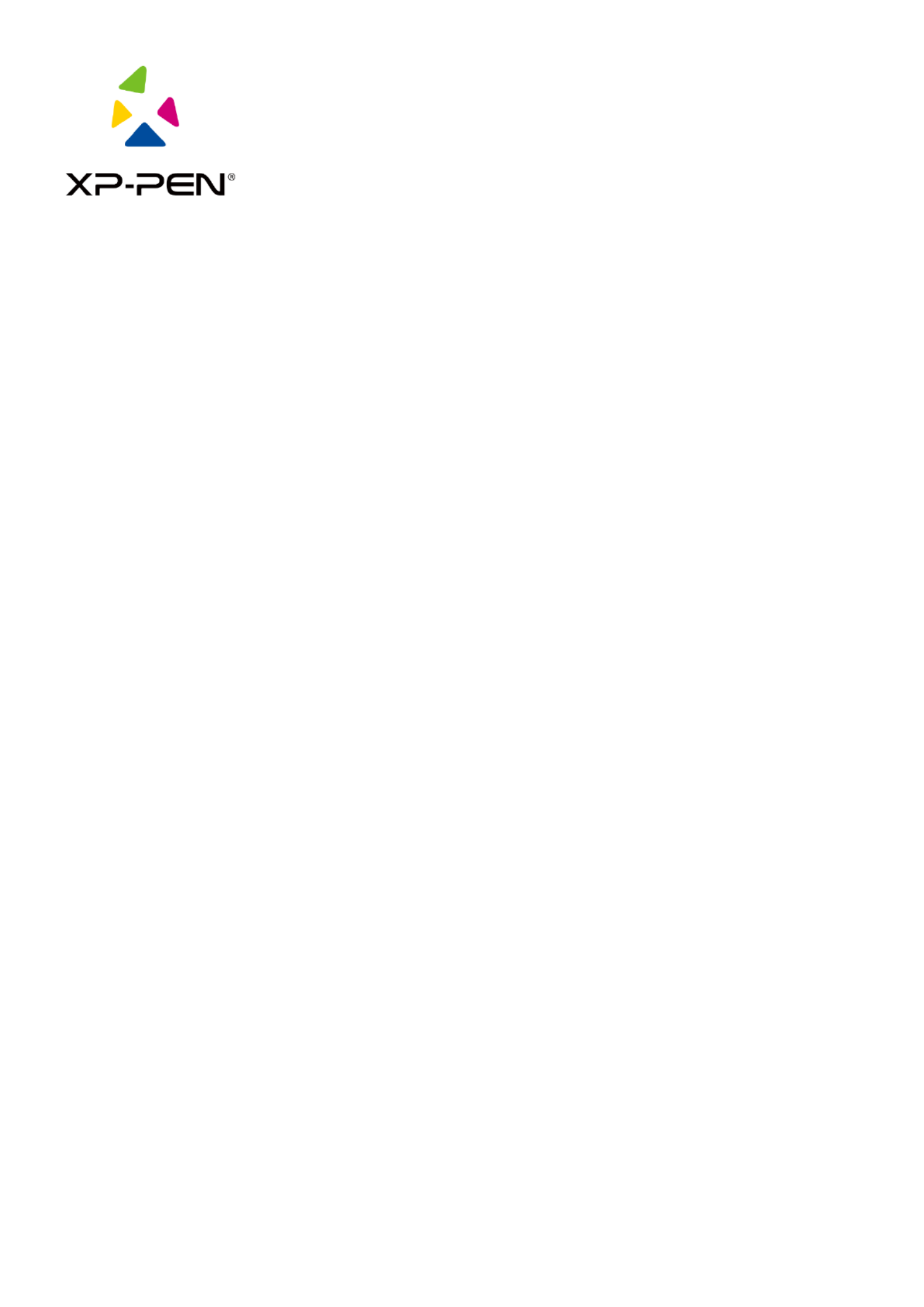
XP-PEN Driver
User Manual

1
I. Connection
Please follow the quick guide that came with your pen tablet to connect your device.
II. Support system
Windows 7/8/10, Mac OS X 10.10 or later
Certain products support Android 6.0 or later, see Table 1 for details(https://www.xp-
pen.com/topic/onAndroid.html)
Certain products support Chrome OS 88 or later, see Table 2 for details(https://www.xp-
pen.com/topic/onChromeOS.html)
III. Download
Please download the corresponding driver according to the model from the XP-PEN ocial
website (https://www.xp-pen.com).
IV. Installation
After downloading is completed, please unzip the folder and operate the exe le (Windows) “. ”
or dmg (Mac) le, and then follow the prompts until installation is completed.“. ”
Notes:
1. Before installation, please temporarily close the antivirus software and rewall, and all
opened software.
2. If other drivers have been installed on the computer, please uninstall them rst.
3. It is recommended to restart the computer after installation is completed.
V. Introduction to Driver
After the driver is installed, connect your device to your computer, and then open the driver to
start customizing your device.
Notes:
This document describes all the functions of the driver, but the functions in the actual use
process will vary due to dierent connected devices. Please refer to the device you actually used
for specic functions.

2
Store conguration:
If you need to make the changed conguration still valid when you use it next time after exiting
the driver, please click the “ button on the left side of the driver interface to save the OK”
settings after changing the conguration. If the settings are successfully saved, the prompt
“Conguration saved successfully will be given; otherwise, the changed conguration will be ”
valid only when it is currently used.
1. Work area
1.1 Screen
If multiple monitors are used in duplicate mode (i.e. All monitors display the same picture), the
work area of the device will be mapped to all monitors. When the pen moves in the work area,
the cursor on all monitors will move at the same time.
If multiple monitors are used in extended mode, it is necessary to select the work area of the
device on the driver interface to map to the corresponding monitor.
The driver provides three modes to set the display area of the screen:
(1 Set full screen: Set the screen area of the selected monitor to the maximum.)
(2 Set screen area: Use the mouse to manually set the display area of the screen. Click the rst )
position (top left) of the display area of the screen with the mouse, and then click the
second position (bottom right).
(3 Customize: Manually enter coordinates in the corresponding input boxes below X, Y, W and )
H to customize the size of the display area of the screen, or use the mouse to drag on the
screen icon of the driver interface to adjust the display area of the screen.
Show display number:
Identify all connected monitors, and numeric identiers will be displayed in the lower left corner
of each monitor.
Produktspezifikationen
| Marke: | XP-PEN |
| Kategorie: | Zeichentablet |
| Modell: | Deco Fun L |
| Bildschirmdiagonale: | - " |
| Breite: | 315 mm |
| Tiefe: | 222.9 mm |
| Mitgelieferte Kabel: | USB Typ-C |
| Produktfarbe: | Rot |
| Übertragungstechnik: | Kabelgebunden |
| Höhe: | 12.5 mm |
| Geräteschnittstelle: | USB |
| Unterstützt Windows-Betriebssysteme: | Windows 10, Windows 7, Windows 8 |
| Unterstützt Mac-Betriebssysteme: | Mac OS X 10.10 Yosemite, Mac OS X 10.11 El Capitan, Mac OS X 10.12 Sierra, Mac OS X 10.13 High Sierra, Mac OS X 10.14 Mojave, Mac OS X 10.15 Catalina, Mac OS X 10.15.3 Catalina |
| Eingangsspannung: | 5 V |
| Arbeitsbereich: | 254 x 159.25 mm |
| Maximale Lesehöhe: | 10 mm |
| Feder enthalten: | Ja |
| Druckniveaus: | 8192 |
| Auflösung: | 5080 lpi |
| USB Typ-C Anzahl Anschlüsse: | 1 |
| Tablet input typ: | Stift |
| Kabelloser Stift: | Ja |
| Reportrate (Stift): | 220 |
| Anzahl der Stiftspitzen: | 10 |
Brauchst du Hilfe?
Wenn Sie Hilfe mit XP-PEN Deco Fun L benötigen, stellen Sie unten eine Frage und andere Benutzer werden Ihnen antworten
Bedienungsanleitung Zeichentablet XP-PEN

22 Juni 2024

22 Juni 2024

15 Juni 2024

15 Juni 2024

15 Juni 2024

15 Juni 2024

15 Juni 2024

15 Juni 2024

15 Juni 2024

15 Juni 2024
Bedienungsanleitung Zeichentablet
- Zeichentablet Samsung
- Zeichentablet Acer
- Zeichentablet Asus
- Zeichentablet Genius
- Zeichentablet Gigabyte
- Zeichentablet HP
- Zeichentablet Manhattan
- Zeichentablet SilverCrest
- Zeichentablet Trust
- Zeichentablet Panasonic
- Zeichentablet Trimble
- Zeichentablet ARCHOS
- Zeichentablet Hyundai
- Zeichentablet Toshiba
- Zeichentablet Prixton
- Zeichentablet ViewSonic
- Zeichentablet Lenovo
- Zeichentablet SBS
- Zeichentablet Leitz
- Zeichentablet Wacom
- Zeichentablet Zebra
- Zeichentablet Alcatel
- Zeichentablet Doro
- Zeichentablet Fujitsu
- Zeichentablet Vivax
- Zeichentablet Cruz
- Zeichentablet Sylvania
- Zeichentablet Motion
- Zeichentablet Boogie Board
- Zeichentablet RCA
- Zeichentablet Ematic
- Zeichentablet Laser
- Zeichentablet Getac
- Zeichentablet Envizen Digital
- Zeichentablet Xplore
- Zeichentablet Vulcan
- Zeichentablet ICAN!
- Zeichentablet Rocketbook
- Zeichentablet Huion
- Zeichentablet Punos
- Zeichentablet BOOX
- Zeichentablet Cybernet
- Zeichentablet Onyx BOOX
- Zeichentablet Veikk
- Zeichentablet Kocaso
- Zeichentablet AARP
- Zeichentablet Ugee
Neueste Bedienungsanleitung für -Kategorien-

23 Juni 2024

22 Juni 2024

22 Juni 2024

22 Juni 2024

22 Juni 2024

22 Juni 2024

22 Juni 2024

15 Juni 2024

15 Juni 2024

15 Juni 2024