Western Digital Caviar SE WD800BB Bedienungsanleitung
Western Digital
Festplatte
Caviar SE WD800BB
Lesen Sie kostenlos die 📖 deutsche Bedienungsanleitung für Western Digital Caviar SE WD800BB (7 Seiten) in der Kategorie Festplatte. Dieser Bedienungsanleitung war für 20 Personen hilfreich und wurde von 2 Benutzern mit durchschnittlich 4.5 Sternen bewertet
Seite 1/7

Internal Desktop
WD Caviar®SE
EIDE Hard Drive
Quick Install Guide
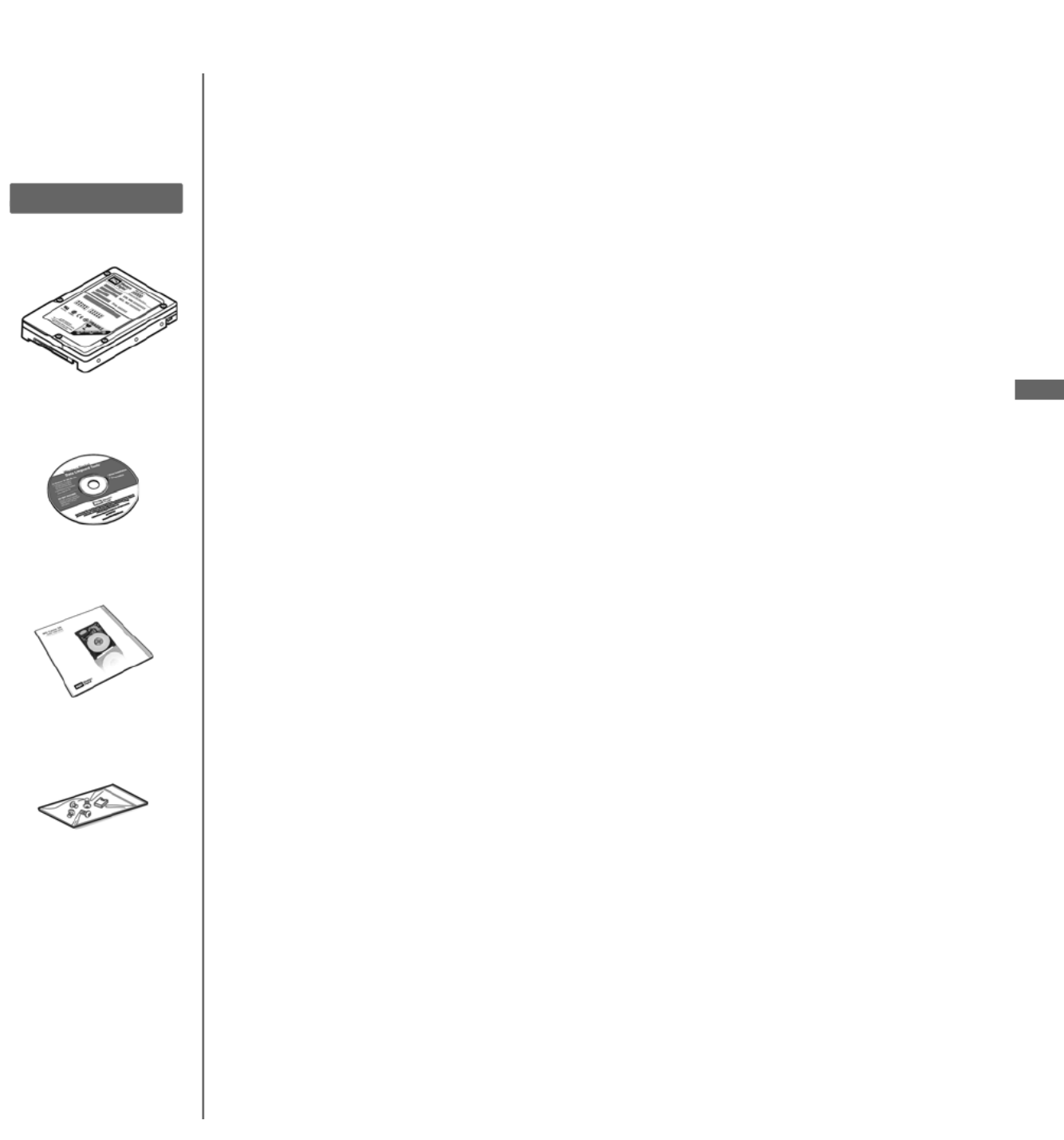
EN
-1-
This document was designed to aid in the quick installation of your new WD EIDE hard drive.
For further information regarding the installation and use of your drive, visit our website at
support.wdc.com.
Compatibility
Windows® XP (SP 1 or higher needed for drives >137 GB)
Windows 2000 (SP 3 or higher needed for drives >137 GB)
Windows Me and Windows 98SE (may require an
Ultra ATA controller card)
Mac® OS X v10.2 or later requires a Mac-compatible ATA
controller card (for drives larger than 137 GB)
Note: Compatibility may vary depending on user’s
hardware configuration and operating system.
Unpacking & Drive Handling Information
WD hard drives are precision instruments and should be
handled with care during unpacking and installation. Hard
drives can be damaged by rough handling, shock and
vibration, or electrostatic discharge (ESD). Be aware of the
following precautions:
• This product contains no user-serviceable parts; refer
servicing to WD authorized personnel only.
• Do not unpack your hard drive until you are ready to
install it. Your hard drive is packaged in an anti-static
bag.
• To avoid ESD problems, ground yourself by touching the
metal chassis of the computer before handling the hard
drive. Articles of clothing generate static electricity. Do
not allow clothing to come in direct contact with the hard
drive or circuit board components.
• Handle the hard drive by its sides only. Avoid touching
the circuit board components on the bottom of the hard
drive.
• Do not drop, shake, or knock down the hard drive.
• Do not stack hard drives or stand your WD hard drive on
its edge.
1. Before Getting Started
1. Gather these materials and tools: WD hard drive kit;
standard 40-pin, 80-conductor cable; computer system
manual; operating system manual and installation
diskette/CD; Phillips and flat-blade screwdrivers.
2. Before performing any hardware installation, back up
your existing data.
3. Before handling the hard drive or any other components,
discharge static electricity by touching the metal chassis
of your computer or by using an anti-static wrist strap.
4. Record your WD hard drive serial number, model
number, and date code.
5. Power off the computer and unplug the power cord.
6. Remove the system cover (refer to your system manual
for instructions).
Operating System Information
Installing Your New WD Hard Drive as an Upgrade
From a Previously Installed Hard Drive
To ensure the optimal settings for your drive configuration,
we recommend you run the Installation Tutorial in the
Windows version of Data Lifeguard Tools
™ prior to the
hardware installation. Data Lifeguard Tools for Windows
will generate your custom installation instructions based on
the configuration you choose. For more information on
using Data Lifeguard Tools, visit our website at
support.wdc.com.
Windows XP (Service Pack 1 or higher) and 2000
(Service Pack 3 or higher)
If you are running one of these operating systems, run the
Data Lifeguard Tools Installation Tutorial, carefully following
the on-screen instructions to set up your larger than 137
GB hard drive without a controller card.
Windows 98SE and Windows Me
If your system does not support 48-bit Logical Block
Addressing (LBA), WD recommends installing an Ultra
ATA controller card to access the full capacity of your hard
drive greater than 137 GB. Make sure that your system
BIOS supports the card and that its drivers have been
properly installed prior to connecting the hard drive. You
can purchase an Ultra ATA/100 PCI controller card at the
WD Online store at store.wdc.com (U.S.A. only) or your
local computer retailer. For more information, visit our
website at support.wdc.com.
Alternate Solution
Intel® offers drivers for certain chipsets which provide BIOS
support for the full capacity of drives larger than 137 GB.
Contact your motherboard or system manufacturer for
compatibility and installation instructions.
WD Hard Drive
Utilities and software CD
Documentation
Mounting Screws and
Jumper Shunt
Kit Contents
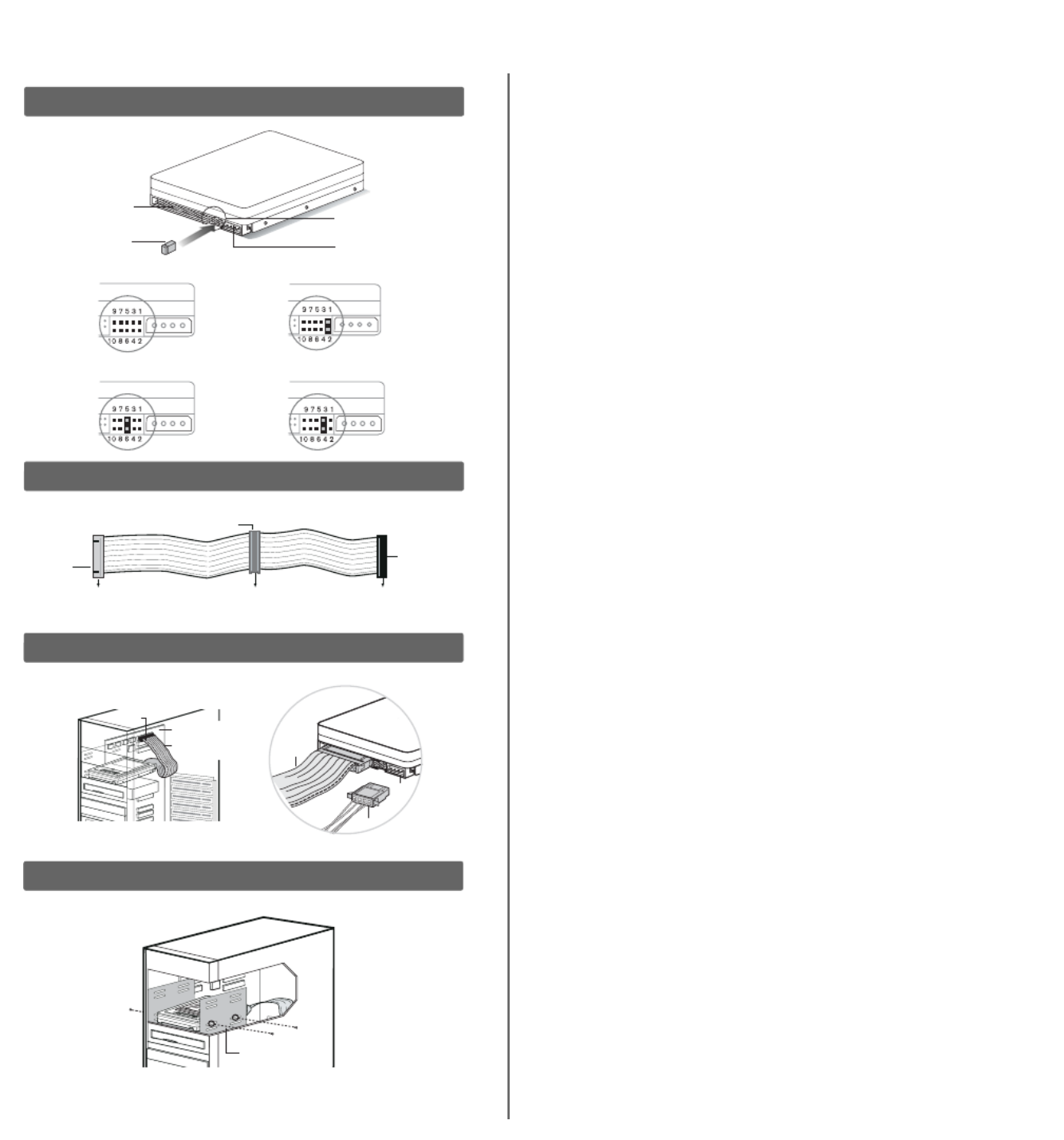
-2-
2. Set the Jumpers
WD EIDE hard drives have a 10-pin jumper block located next to the
40-pin IDE connector on the hard drive. Jumper the drive according to
your desired configuration (i.e., Cable Select, Master/Slave, or Single).
Refer to the illustration on the left (Figure 1) for reference.
A. Cable Select
Cable Select is the default setting for WD EIDE hard drives and
requires a standard 40-pin, 80-conductor cable (not included). If your
system supports Cable Select, there is no need to reposition the
jumper shunt on the drive. If you are installing your new WD hard drive
with an existing IDE drive on the cable, make sure that the other drive
is also jumpered as Cable Select. If your system does not support
Cable Select or if you are uncertain, use the Single or Master/Slave
configuration.
Note: Cable Select mode is not supported by Macintosh’s built-in
IDE/ATA controller. You must use the Master/Slave jumper setting.
B. Standard Jumper Settings (Master/Slave or Single
Configuration)
1. If installing your new WD hard drive as the only device on the cable,
use the Single setting (no jumper shunt required).
2. If installing your new WD hard drive as the Master device on the
cable with two IDE drives, use the Master setting.
3. If installing your new WD hard drive as a secondary device on the
cable, use the Slave setting.
3. Install the Hard Drive
Important: Your new WD hard drive must be installed using a
standard 40-pin, 80-conductor IDE interface cable.
Note: Installation instructions will vary depending on your drive
configuration. Carefully follow the appropriate procedure that
corresponds to your drive configuration.
1. If installing the hard drive as the only device on the cable, connect
the black connector of the IDE interface cable to the drive and the
blue end of the cable to the IDE connector on the motherboard.
Proceed to step 3.
2. If installing two drives on the same IDE cable,
a. Jumper the bootable drive as Master and the other drive as Slave;
then connect the Master drive to the black connector of the IDE
interface cable and the Slave drive to the gray connector.
b. Connect the blue end of the IDE interface cable to the IDE
connector on the motherboard (Figure 2).
3. Attach the power supply cable to the 4-pin power connector on the
drive (Figure 3).
4. Slide the hard drive into an available 3.5-inch drive bay and secure
the drive with the four mounting screws provided (two on each
side). For proper grounding, use screws in the hole positions as
shown (Figure 4).
5. Verify all cable connections. Replace and secure the system cover.
Reconnect the power cord and power on the computer.
Figure 1
Figure 2
Figure 3
Figure 4
Cable Select (Default Setting)
Single
Dual (Slave)
Dual (Master)
Jumper block
Power supply connector
Jumper shunt
40-pin IDE connector
Mounting frame
Gray 40-pin connector
Blue 40-pin
connector
Black 40-pin
connector
SYSTEM SECONDARY DRIVE
(SLAVE)
Pin 1
Motherboard
Interface cable
from hard drive
IDE
interface
cable
Power supply cable
Power
connector
PRIMARY DRIVE
(MASTER)
Produktspezifikationen
| Marke: | Western Digital |
| Kategorie: | Festplatte |
| Modell: | Caviar SE WD800BB |
Brauchst du Hilfe?
Wenn Sie Hilfe mit Western Digital Caviar SE WD800BB benötigen, stellen Sie unten eine Frage und andere Benutzer werden Ihnen antworten
Bedienungsanleitung Festplatte Western Digital

13 August 2024

8 August 2024

3 August 2024

30 Juli 2024

24 Juli 2024
Bedienungsanleitung Festplatte
- Festplatte Samsung
- Festplatte HP
- Festplatte Medion
- Festplatte Sandberg
- Festplatte Sharkoon
- Festplatte Sony
- Festplatte Sweex
- Festplatte Verbatim
- Festplatte Intenso
- Festplatte Fantec
- Festplatte Pioneer
- Festplatte TrekStor
- Festplatte Toshiba
- Festplatte Dell
- Festplatte PNY
- Festplatte SilverStone
- Festplatte Seagate
- Festplatte Fujitsu
- Festplatte Freecom
- Festplatte Quark
- Festplatte Transcend
- Festplatte LaCie
- Festplatte AudioControl
- Festplatte StarTech.com
- Festplatte Kingston
- Festplatte Oyen Digital
- Festplatte HGST
- Festplatte OWC
- Festplatte Rocstor
- Festplatte Apricorn
- Festplatte G-Technology
- Festplatte CnMemory
- Festplatte Xcellon
- Festplatte Areca
- Festplatte Sabrent
- Festplatte BLACKJET
Neueste Bedienungsanleitung für -Kategorien-

10 Oktober 2024

2 Oktober 2024

17 September 2024

16 September 2024

15 September 2024

9 September 2024

6 September 2024

5 September 2024

4 September 2024

4 September 2024