Wacom Cintiq 12WX Bedienungsanleitung
Wacom
Zeichentablet
Cintiq 12WX
Lesen Sie kostenlos die 📖 deutsche Bedienungsanleitung für Wacom Cintiq 12WX (33 Seiten) in der Kategorie Zeichentablet. Dieser Bedienungsanleitung war für 11 Personen hilfreich und wurde von 2 Benutzern mit durchschnittlich 4.5 Sternen bewertet
Seite 1/33

1
IndexContents
1
IndexContents
CONTENTS
About the manual 2
Navigating the manual 3
CUSTOMIZING 4
Opening the control panel 4
Control panel overview 5
Calibrating the pen display 7
Adjusting pitch and phase (VGA only) 8
Customizing the pen 9
Adjusting tip feel and double-click 10
Adjusting eraser feel 11
Advanced tip and eraser pressure settings 11
Customizing tool buttons 12
Customizing tilt sensitivity 13
Customizing pen display functions 13
Customizing ExpressKeys 14
Customizing the Touch Strips 15
Button functions 16
Using and customizing the Radial Menu 20
Working with Display Toggle 21
Working with multiple monitors 22
Application-specific settings 23
Creating an application-specific setting 24
Changing application-specific settings 24
Removing application-specific settings 24
Working with multiple tools 25
Changing the tablet mode 26
Installing multiple tablets 26
Managing preferences 27
Using applications integrated for tablet control 28
Importing expert settings 29
GLOSSARY 30
Software User’s Manual

2
IndexContents
2
IndexContents
ABOUT THE MANUAL
This document provides quick access to information about your interactive pen display. Click on a
navigation button or highlighted word to move through the document. The information is common to
Windows and Macintosh computers and Windows screen captures are shown, unless otherwise noted.
Note: This manual does not contain information for installing Cintiq. Please see your product installation
guide for details.
If you are new to electronic documentation, be sure to read navigating the manual.
• Go directly to contents or topics by clicking on them.index
• SMALL CAPITAL LETTERS identify the names of keyboard keys, dialog boxes, and control panel options.
• You can use your viewer zoom-in tool to increase the size of the page on your display screen.
• The following information is not included with this product: information about your specific computer
hardware or operating system, or information about your application software. Your best source for this
information is the set of manuals and discs that came with your hardware, operating system, or
application.
• Many graphics applications have built-in support for pen display features (such as pressure sensitivity,
tilt, rotation, and airbrush simulation). Visit the Wacom web site to find a listing of applications that
support these features.
• For information on how best to use pen display features within a specific application, see the
instructions in that application’s manuals.
Wacom’s philosophy is to continually improve all of its products. As a result, engineering changes and
improvements are made from time to time. Therefore, some changes, modifications, and improvements
may not be covered in this document.
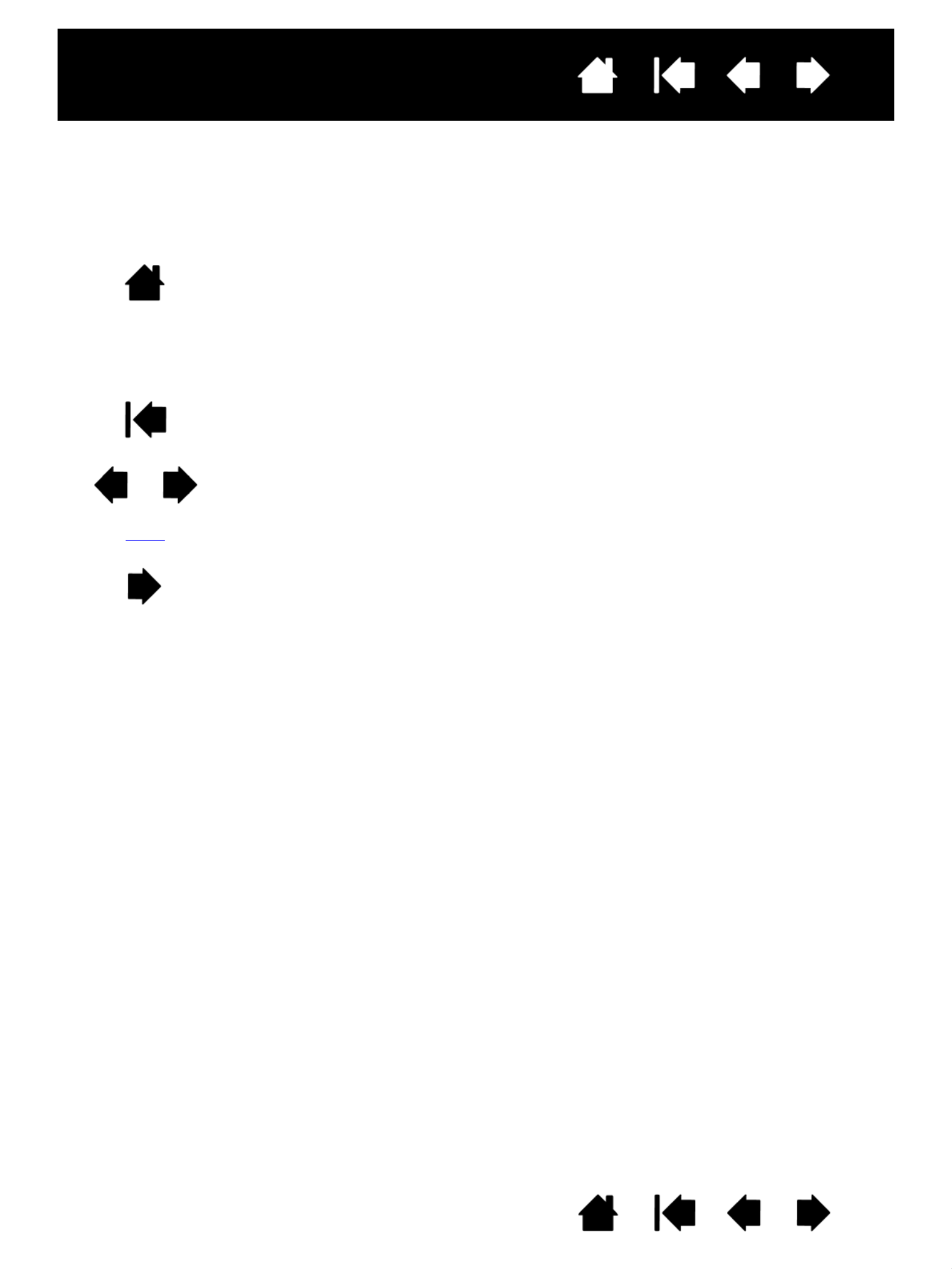
3
IndexContents
3
IndexContents
NAVIGATING THE MANUAL
Use the navigation controls to move through the manual:
Go to front page.
Go to table of contents.
Go to index.
Go back to previous view.
Page back, or page forward.
Go to topic.
Topic continued.
Adobe® Reader® provides additional tools for using and printing the manual. See the Adobe Reader help
for more information.
Contents
Index
topic
Produktspezifikationen
| Marke: | Wacom |
| Kategorie: | Zeichentablet |
| Modell: | Cintiq 12WX |
| Bildschirmdiagonale: | 12.1 " |
| Produktfarbe: | Schwarz |
| Übertragungstechnik: | Kabelgebunden |
| Geräteschnittstelle: | USB |
| Unterstützt Mac-Betriebssysteme: | Ja |
| Neigungswinkelbereich: | -60 - 60 ° |
| Kompatible Betriebssysteme: | Windows 7/Vista/XP SP2\nMacOS X 10.3.9 |
| Abmessungen (BxTxH): | 406.4 x 266.7 x 17 mm |
| Arbeitsbereich: | 261.6 x 162.6 mm |
| Feder enthalten: | Ja |
| Druckniveaus: | 1024 |
| Maus enthalten: | Nein |
| Tablette enthalten: | Ja |
| Tablet-Gewicht: | 2000 g |
Brauchst du Hilfe?
Wenn Sie Hilfe mit Wacom Cintiq 12WX benötigen, stellen Sie unten eine Frage und andere Benutzer werden Ihnen antworten
Bedienungsanleitung Zeichentablet Wacom

22 Juni 2024

22 Juni 2024

22 Juni 2024

22 Juni 2024

22 Juni 2024

25 Mai 2024

12 Mai 2024

9 Mai 2024

7 April 2024

10 März 2024
Bedienungsanleitung Zeichentablet
- Zeichentablet Samsung
- Zeichentablet Acer
- Zeichentablet Asus
- Zeichentablet Genius
- Zeichentablet Gigabyte
- Zeichentablet HP
- Zeichentablet Manhattan
- Zeichentablet SilverCrest
- Zeichentablet Trust
- Zeichentablet Panasonic
- Zeichentablet Trimble
- Zeichentablet ARCHOS
- Zeichentablet Hyundai
- Zeichentablet Toshiba
- Zeichentablet Prixton
- Zeichentablet ViewSonic
- Zeichentablet Lenovo
- Zeichentablet SBS
- Zeichentablet Leitz
- Zeichentablet Zebra
- Zeichentablet Alcatel
- Zeichentablet Doro
- Zeichentablet Fujitsu
- Zeichentablet Vivax
- Zeichentablet Cruz
- Zeichentablet Sylvania
- Zeichentablet Motion
- Zeichentablet Boogie Board
- Zeichentablet RCA
- Zeichentablet Ematic
- Zeichentablet Laser
- Zeichentablet Getac
- Zeichentablet Envizen Digital
- Zeichentablet Xplore
- Zeichentablet Vulcan
- Zeichentablet ICAN!
- Zeichentablet Rocketbook
- Zeichentablet Huion
- Zeichentablet Punos
- Zeichentablet BOOX
- Zeichentablet Cybernet
- Zeichentablet Onyx BOOX
- Zeichentablet XP-PEN
- Zeichentablet Veikk
- Zeichentablet Kocaso
- Zeichentablet AARP
- Zeichentablet Ugee
Neueste Bedienungsanleitung für -Kategorien-

23 Juni 2024

22 Juni 2024

22 Juni 2024

22 Juni 2024

15 Juni 2024

15 Juni 2024

15 Juni 2024

15 Juni 2024

15 Juni 2024

15 Juni 2024