Vodafone VF695 Bedienungsanleitung
Vodafone
Smartphone
VF695
Lesen Sie kostenlos die 📖 deutsche Bedienungsanleitung für Vodafone VF695 (114 Seiten) in der Kategorie Smartphone. Dieser Bedienungsanleitung war für 30 Personen hilfreich und wurde von 2 Benutzern mit durchschnittlich 4.5 Sternen bewertet
Seite 1/114
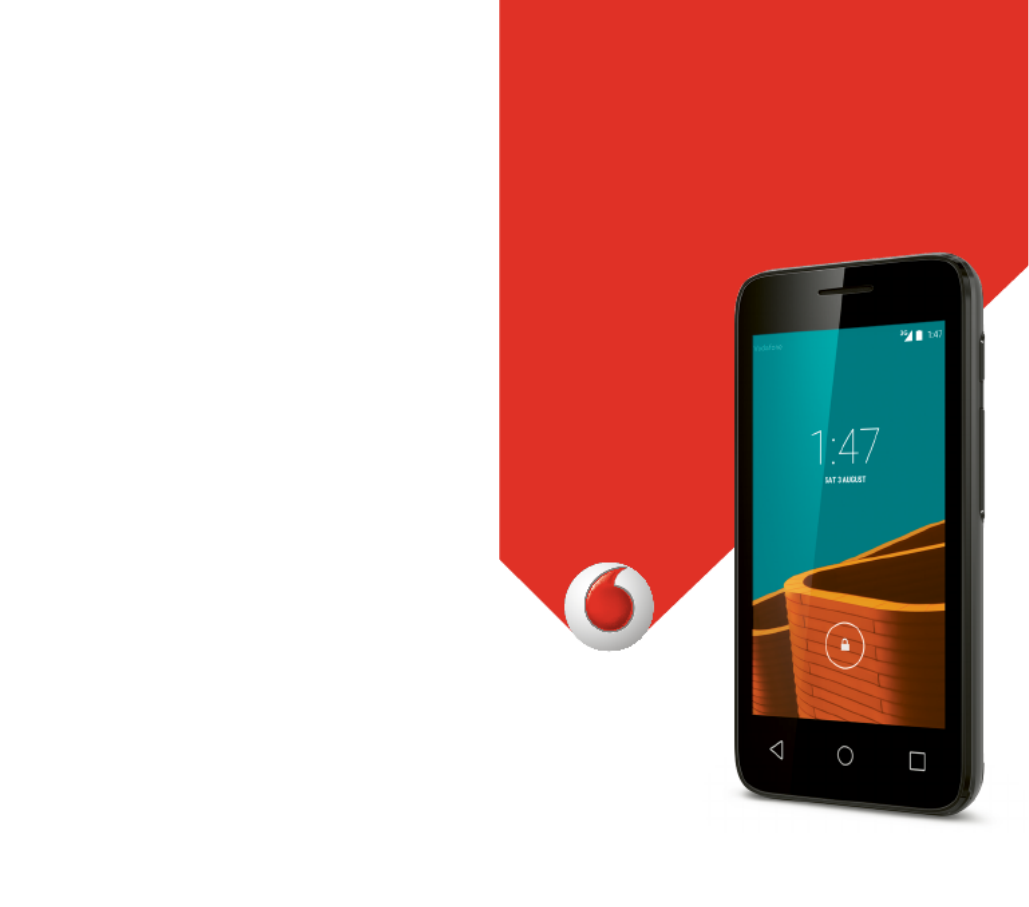
English - CJA287AVDAAA
© Vodafone Group 2015. Vodafone and the Vodafone
logos are trade marks of Vodafone Group. Any product
or company names mentioned herein may be the
trade marks of their respective owners. Vodafone 695
User manual
VF695


1 2
Table of Contents
1 Your phone ................................................................ 4
1.1 Keys and connectors ..................................................... 4
1.2 Getting started ................................................................. 7
1.3 Home screen ...................................................................10
1.4 Widgets list ....................................................................... 19
2 Text input ................................................................. 20
2.1 Using the onscreen keyboard ..................................20
2.2 Text editing ......................................................................21
3 Phone call, Call log & People ............................22
3.1 Phone call ........................................................................22
3.2 View your call history ..................................................28
3.3 People ................................................................................29
4 Messaging & Email ...............................................36
4.1 Messaging ........................................................................36
4.2 Gmail/Email ....................................................................43
5 Calendar, Alarm clock & Calculator ...............46
5.1 Calendar ............................................................................46
5.2 Clock ...................................................................................48
5.3 Calculator .........................................................................49
6 Getting connected ................................................51
6.1 Connecting to the Internet .......................................51
6.2 Chrome ..............................................................................54
6.3 Connecting to Bluetooth devices .........................55
6.4 Connecting to a computer via USB .......................56
6.5 Sharing your phone’s mobile data connection 57
6.6 Connecting to virtual private networks ...............59
7 Google Play Store .................................................61
8 Multimedia applications ....................................62
8.1 Camera...............................................................................62
8.2 Gallery ................................................................................ 64
8.3 Play music ........................................................................67
8.4 Video player .....................................................................69
9 Google Maps ...........................................................70
9.1 Get My Location .............................................................70
9.2 Search for a location ....................................................71
9.3 Save a location ...............................................................71
9.4 Open Street View for a location ..............................72
9.5 Get driving, public transportation or walking
directions 72 ..........................................................................
10 Others .......................................................................73
10.1 File Manager ....................................................................73
10.2 Sound Recorder .............................................................73
10.3 Radio ................................................................................... 74
11 Settings ....................................................................76
11.1 WIRELESS & NETWORKS ............................................76
11.2 DEVICE ...............................................................................78
Produktspezifikationen
| Marke: | Vodafone |
| Kategorie: | Smartphone |
| Modell: | VF695 |
Brauchst du Hilfe?
Wenn Sie Hilfe mit Vodafone VF695 benötigen, stellen Sie unten eine Frage und andere Benutzer werden Ihnen antworten
Bedienungsanleitung Smartphone Vodafone

26 August 2024

26 August 2024

26 August 2024

26 August 2024

26 August 2024

26 August 2024

26 August 2024

26 August 2024

26 August 2024

26 Juli 2024
Bedienungsanleitung Smartphone
- Smartphone Samsung
- Smartphone Infiniton
- Smartphone Acer
- Smartphone Apple
- Smartphone Asus
- Smartphone Sanyo
- Smartphone BenQ
- Smartphone Gigabyte
- Smartphone HP
- Smartphone Lexibook
- Smartphone Manta
- Smartphone Medion
- Smartphone Microsoft
- Smartphone Nedis
- Smartphone NGS
- Smartphone Philips
- Smartphone SilverCrest
- Smartphone Sony
- Smartphone Panasonic
- Smartphone LG
- Smartphone AEG
- Smartphone Siemens
- Smartphone OK
- Smartphone CSL
- Smartphone Alecto
- Smartphone Denver
- Smartphone Bush
- Smartphone Telefunken
- Smartphone Thomson
- Smartphone Trevi
- Smartphone Blaupunkt
- Smartphone Sharp
- Smartphone Mitsubishi
- Smartphone Haier
- Smartphone Hisense
- Smartphone Nordmende
- Smartphone Vestel
- Smartphone Aiwa
- Smartphone ARCHOS
- Smartphone Mpman
- Smartphone Geemarc
- Smartphone Polaroid
- Smartphone TrekStor
- Smartphone Krüger And Matz
- Smartphone Motorola
- Smartphone Nokia
- Smartphone Umidigi
- Smartphone Xiaomi
- Smartphone Olympia
- Smartphone Switel
- Smartphone Fero
- Smartphone Hannspree
- Smartphone Hyundai
- Smartphone ITT
- Smartphone Gigaset
- Smartphone TCL
- Smartphone Tesla
- Smartphone Toshiba
- Smartphone Allview
- Smartphone Cubot
- Smartphone GOCLEVER
- Smartphone Mio
- Smartphone Fysic
- Smartphone Sencor
- Smartphone Sony Ericsson
- Smartphone Estar
- Smartphone Dell
- Smartphone Lenovo
- Smartphone Razer
- Smartphone Honeywell
- Smartphone Lava
- Smartphone Sagem
- Smartphone TELME
- Smartphone Intermec
- Smartphone TP-Link
- Smartphone Honor
- Smartphone Midland
- Smartphone Alcatel
- Smartphone Amplicomms
- Smartphone Audioline
- Smartphone Binatone
- Smartphone Brondi
- Smartphone Doro
- Smartphone Emporia
- Smartphone Profoon
- Smartphone Swissvoice
- Smartphone Tiptel
- Smartphone Kodak
- Smartphone Hammer
- Smartphone Facom
- Smartphone Easypix
- Smartphone IGet
- Smartphone Wiko
- Smartphone XD
- Smartphone InFocus
- Smartphone NEC
- Smartphone Overmax
- Smartphone Huawei
- Smartphone Aplic
- Smartphone Alcatel-Lucent
- Smartphone Vivax
- Smartphone Intex
- Smartphone Albrecht
- Smartphone Kogan
- Smartphone Energy Sistem
- Smartphone Kurio
- Smartphone Plum
- Smartphone RugGear
- Smartphone Ulefone
- Smartphone NGM
- Smartphone T-Mobile
- Smartphone Kyocera
- Smartphone EVOLVEO
- Smartphone Amazon
- Smartphone Mustang
- Smartphone Yota
- Smartphone SPC
- Smartphone HTC
- Smartphone Billow
- Smartphone Prestigio
- Smartphone Aligator
- Smartphone AT Telecom
- Smartphone Auro
- Smartphone Avus
- Smartphone Beafon
- Smartphone BlackBerry
- Smartphone Bq
- Smartphone Crosscall
- Smartphone Cyrus
- Smartphone Echo
- Smartphone Fairphone
- Smartphone General Mobile
- Smartphone Kazam
- Smartphone Konrow
- Smartphone Mediacom
- Smartphone Meizu
- Smartphone Mobistel
- Smartphone MTT
- Smartphone Nubia
- Smartphone Phicomm
- Smartphone Sonim
- Smartphone Wileyfox
- Smartphone Yezz
- Smartphone ZTE
- Smartphone Swisstone
- Smartphone RCA
- Smartphone OnePlus
- Smartphone Pantech
- Smartphone Oppo
- Smartphone Vivo
- Smartphone CAT
- Smartphone Aspera
- Smartphone TAG Heuer
- Smartphone AT&T
- Smartphone Realme
- Smartphone Infinix
- Smartphone Google
- Smartphone Alba
- Smartphone Danew
- Smartphone Doogee
- Smartphone Ecom
- Smartphone Energizer
- Smartphone Garmin-Asus
- Smartphone Gionee
- Smartphone GreatCall
- Smartphone Handheld
- Smartphone HomTom
- Smartphone Itel
- Smartphone Klipad
- Smartphone KPN
- Smartphone Leagoo
- Smartphone Leotec
- Smartphone Logicom
- Smartphone Lumigon
- Smartphone Maxcom
- Smartphone Maxx
- Smartphone Media-tech
- Smartphone Micromax
- Smartphone Neffos
- Smartphone NTech
- Smartphone NUU Mobile
- Smartphone O2
- Smartphone Oukitel
- Smartphone PENTAGRAM
- Smartphone Senifone
- Smartphone Spice
- Smartphone STK
- Smartphone Storex
- Smartphone Sunny
- Smartphone Sunstech
- Smartphone Tecdesk
- Smartphone Telstra
- Smartphone UMi
- Smartphone UTStarcom
- Smartphone Wolder
- Smartphone Wolfgang
- Smartphone Xtreamer
- Smartphone Zipy
- Smartphone Best Buy
- Smartphone Benefon
- Smartphone Primux
- Smartphone Keneksi
- Smartphone M3 Mobile
- Smartphone Coolpad
- Smartphone TIM
- Smartphone MyPhone
- Smartphone Freeman
- Smartphone Nevir
- Smartphone BLU
- Smartphone CRUX
- Smartphone Amplicom
- Smartphone NGM-Mobile
- Smartphone JCB
- Smartphone THL
- Smartphone Brigmton
- Smartphone Lark
- Smartphone Posh Mobile
- Smartphone ToughGear
- Smartphone ORA
- Smartphone GSmart
- Smartphone Tremay
- Smartphone Bea-fon
- Smartphone ITTM
- Smartphone Pharos
- Smartphone Karbonn
- Smartphone Tecno
- Smartphone Piranha
- Smartphone Growing
- Smartphone Majestic
- Smartphone Unnecto
- Smartphone Verykool
- Smartphone Bluebird
- Smartphone Nothing
- Smartphone Saiet
- Smartphone Syco
- Smartphone AQISTON
- Smartphone Androidtech
- Smartphone Casper
- Smartphone BGH
- Smartphone Olitech
- Smartphone Mobiola
- Smartphone LeEco
- Smartphone Jitterbug
- Smartphone Custom
- Smartphone POCO
- Smartphone HMD
- Smartphone Opis
Neueste Bedienungsanleitung für -Kategorien-

15 Oktober 2024

14 Oktober 2024

12 Oktober 2024

10 Oktober 2024

9 Oktober 2024

9 Oktober 2024

9 Oktober 2024

8 Oktober 2024

8 Oktober 2024

7 Oktober 2024