Vaddio RoboSHOT 30 AVBMP Bedienungsanleitung
Vaddio
Videokonferenzsystem
RoboSHOT 30 AVBMP
Lesen Sie kostenlos die 📖 deutsche Bedienungsanleitung für Vaddio RoboSHOT 30 AVBMP (41 Seiten) in der Kategorie Videokonferenzsystem. Dieser Bedienungsanleitung war für 33 Personen hilfreich und wurde von 2 Benutzern mit durchschnittlich 4.5 Sternen bewertet
Seite 1/41

© 2015 Vaddio - All Rights Reserved. RoboSHOT Cameras for AV Bridge MATRIX PRO - Document Number 342-1027 Rev A
V ™ R SHOT™ S C ADDIO OBO ERIES AMERAS
RoboSHOT 12 and RoboSHOT 30, High Definition Robotic PTZ
Camera Systems for use with The AV Bridge MATRIX PRO
AV Bridge MATRIX PRO
(Sold Separately)
System Model and Part Numbers
RoboSHOT 12 System, 999-9900-500 (Worldwide)
RoboSHOT 30 System (black camera), 999-9910-500 (Worldwide)
RoboSHOT 30 System (white camera), 999-9910-500W (Worldwide)
RoboSHOT 30
High-definition Robotic PTZ Camera for Medium to Large Venue
s
Featuring 30X Optical Zoom Lens and Tri-Synchronous Motion
.
A
vailable in Black or White finishes.
RoboSHOT 12
High-definition Robotic PTZ Conferencing Camera
Featuring a 12X, 73º Wide Angle Optical Zoom Lens
and Tri-Synchronous™ Motion
Installation and User Guide

RoboSHOT HD Cameras for MATRIX PRO
RoboSHOT HD Cameras for MATRIX PRO - Document Number 342-1027 Rev A Page 2 of 41
Inside Front Cover Page - Almost Blank

RoboSHOT HD Cameras for MATRIX PRO
RoboSHOT HD Cameras for MATRIX PRO - Document Number 342-1027 Rev A Page 3 of 41
T C ABLE OF ONTENTS
Overview ...................................................................................................................................................................................... 4
Unpacking the Camera Systems .................................................................................................................................................. 6
Purpose of this Manual ............................................................................................................................................................. 6
Image: RoboSHOT 12 HD PTZ Camera ............................................................................................................................. 7
Image: RoboSHOT 30 HD PTZ Camera ............................................................................................................................. 8
Image: RoboSHOT 12 and 30 Rear Panel Connections ..................................................................................................... 9
Getting Started ........................................................................................................................................................................... 10
Setting the RoboSHOT Camera HD Resolution ..................................................................................................................... 10
Drawing: DIP Switch and Resolution Label on the Bottom of the RoboSHOT ................................................................... 10
Setting the RoboSHOT Switch Gear: ..................................................................................................................................... 10
DIP Switch Settings Further Explained (DSSFE): .................................................................................................................. 10
Diagram: Basic Wiring Configuration with MATRIX PRO .................................................................................................. 11
Pre-Installation ........................................................................................................................................................................... 11
Installation Basics: .................................................................................................................................................................. 12
System Wiring ........................................................................................................................................................................ 12
Controlling the Camera .............................................................................................................................................................. 13
IR Remote Commander ..................................................................................................................................................... 13
Telnet Control ..................................................................................................................................................................... 13
The Screen Shot Tour ................................................................................................................................................................ 14
Compatible Web Browsers ..................................................................................................................................................... 14
DHCP IP Set-up (Dynamic Host Configuration Protocol) ....................................................................................................... 14
Static IP Set-up: ..................................................................................................................................................................... 14
Screen Shot: Login ............................................................................................................................................................ 14
Screen Shot: Camera Control Page .................................................................................................................................. 15
Screen Shot: Storing Presets ............................................................................................................................................ 16
Screen Shot: Admin login from the Camera Control Page ................................................................................................ 17
Screen Shot: Admin Menu - Camera Settings ................................................................................................................... 18
Screen Shot: Admin Menu - Room Labels ........................................................................................................................ 19
Screen Shot: Admin Menu - DHCP Network Configuration ............................................................................................... 20
Screen SHOT: Admin Menu - Static IP Configuration ....................................................................................................... 20
Screen SHOT: Admin Menu - Security .............................................................................................................................. 21
Screen Shot: Admin Menu - Diagnostics ........................................................................................................................... 21
Screen Shot: Admin Menu - System ................................................................................................................................. 22
Screen Shot: Admin Menu - Update Confirmation ............................................................................................................. 23
Screen Shot: Admin Menu - Update in Progress ............................................................................................................... 23
Screen Shot - Admin Menu - Help ...................................................................................................................................... 24
General Specifications ............................................................................................................................................................... 25
Communication Specification ..................................................................................................................................................... 26
Command Setting Values ........................................................................................................................................................... 31
Exposure Control.................................................................................................................................................................... 31
Telnet Serial Command API ....................................................................................................................................................... 32
Telnet Command List ............................................................................................................................................................. 32
Compliance and CE Declaration of Conformity - RoboSHOT HD PTZ Cameras ....................................................................... 38
Warranty Information .................................................................................................................................................................. 39
Produktspezifikationen
| Marke: | Vaddio |
| Kategorie: | Videokonferenzsystem |
| Modell: | RoboSHOT 30 AVBMP |
| Breite: | 179.2 mm |
| Tiefe: | 171.6 mm |
| Gewicht: | 2200 g |
| Produktfarbe: | Weiß |
| Höhe: | 176.3 mm |
| Betriebstemperatur: | 0 - 40 °C |
| Relative Luftfeuchtigkeit in Betrieb: | 20 - 80 % |
| Eingebauter Ethernet-Anschluss: | Ja |
| Anzahl Ethernet-LAN-Anschlüsse (RJ-45): | 4 |
| HD-Typ: | Full HD |
| Ethernet LAN Datentransferraten: | 10,100 Mbit/s |
| Unterstützte Video-Modi: | 720p,1080i,1080p |
| Rauschverhältnis (SNR): | 50 dB |
| Megapixel (ca.): | 2.38 MP |
| Maximale Framerate: | 60 fps |
| Maximale Video-Auflösung: | 1920 x 1080 Pixel |
| Fokuseinstellung: | Auto |
| Größe des Bildsensors: | 1/2.8 Zoll |
| Blickwinkel (FOV): | 65 ° |
| Anzahl der Personen: | - Person(en) |
| PTZ Kontrolle: | Ja |
| Schwenkbereich: | -160 - 160 ° |
| Neigungswinkelbereich: | -30 - 90 ° |
| Web-basiertes Management: | Ja |
| Seitenverhältnis: | 16:9 |
| Wandmontage: | Ja |
| Brennweitenbereich: | 4.3 - 129 mm |
| Mindestbeleuchtung: | 1.4 Lux |
| Blendenbereich (F-F): | 1.6 - 4.7 |
| Sensor-Typ: | CMOS |
| Optischer Zoom: | 30 x |
| Power over Ethernet (PoE) Spannung: | 36 V |
| Anzahl Power over Ethernet (PoE) Anschlüsse: | 2 |
| Synchronisationssystem: | Intern |
| Abmessungen Kamera (BxTxH): | 179.2 x 171.6 x 176.3 mm |
| Webcam - Pan Geschwindigkeit: | 120 °/Sekunde |
| Neigunggeschwindigkeit: | 120 °/Sekunde |
| Horizontales Sichtfeld (breit): | 65 ° |
| Horizontales Sichtfeld (Tele): | 2.3 ° |
| Mindest-Arbeitsabstand (breit): | 10 mm |
| Maximaler Arbeitsabstand (Tele): | 1200 mm |
| Neigungsgeschwindigkeit (min.): | 0.35 °/Sekunde |
| Neigungsgeschwindigkeit (max.): | 120 °/Sekunde |
| Schwenkgeschwindigkeit (min.): | 0.35 °/Sekunde |
| Schwenkgeschwindigkeit (max.): | 120 °/Sekunde |
Brauchst du Hilfe?
Wenn Sie Hilfe mit Vaddio RoboSHOT 30 AVBMP benötigen, stellen Sie unten eine Frage und andere Benutzer werden Ihnen antworten
Bedienungsanleitung Videokonferenzsystem Vaddio

25 August 2024

20 August 2024

16 August 2024

14 August 2024

12 August 2024

4 August 2024

31 Juli 2024

31 Juli 2024

31 Juli 2024

29 Juli 2024
Bedienungsanleitung Videokonferenzsystem
- Videokonferenzsystem Da-Lite
- Videokonferenzsystem Asus
- Videokonferenzsystem HP
- Videokonferenzsystem Logitech
- Videokonferenzsystem Philips
- Videokonferenzsystem Sony
- Videokonferenzsystem Panasonic
- Videokonferenzsystem Yamaha
- Videokonferenzsystem Yealink
- Videokonferenzsystem Bose
- Videokonferenzsystem Jabra
- Videokonferenzsystem Sennheiser
- Videokonferenzsystem Tork
- Videokonferenzsystem Plantronics
- Videokonferenzsystem TOA
- Videokonferenzsystem Marshall Electronics
- Videokonferenzsystem AVerMedia
- Videokonferenzsystem Vtech
- Videokonferenzsystem Black Box
- Videokonferenzsystem InFocus
- Videokonferenzsystem Marantz
- Videokonferenzsystem Monoprice
- Videokonferenzsystem Iiyama
- Videokonferenzsystem Konftel
- Videokonferenzsystem Polycom
- Videokonferenzsystem Totolink
- Videokonferenzsystem Celexon
- Videokonferenzsystem IPEVO
- Videokonferenzsystem Lumens
- Videokonferenzsystem B-Tech
- Videokonferenzsystem DataVideo
- Videokonferenzsystem JPL
- Videokonferenzsystem Cisco
- Videokonferenzsystem Grandstream
- Videokonferenzsystem Kramer
- Videokonferenzsystem Newline
- Videokonferenzsystem Anchor Audio
- Videokonferenzsystem AT&T
- Videokonferenzsystem Legamaster
- Videokonferenzsystem AMX
- Videokonferenzsystem Chief
- Videokonferenzsystem AVer
- Videokonferenzsystem ClearOne
- Videokonferenzsystem Gefen
- Videokonferenzsystem Aluratek
- Videokonferenzsystem Legrand
- Videokonferenzsystem PanaCast
- Videokonferenzsystem BZBGear
- Videokonferenzsystem Crestron
- Videokonferenzsystem Extron
- Videokonferenzsystem Atlona
- Videokonferenzsystem WyreStorm
- Videokonferenzsystem Alfatron
- Videokonferenzsystem LifeSize
- Videokonferenzsystem MuxLab
- Videokonferenzsystem VFI
- Videokonferenzsystem VDO360
- Videokonferenzsystem Owl Labs
- Videokonferenzsystem Huddly
- Videokonferenzsystem Angekis
- Videokonferenzsystem PulseAudio
- Videokonferenzsystem HuddleCamHD
- Videokonferenzsystem Heckler
Neueste Bedienungsanleitung für -Kategorien-

25 November 2024

25 November 2024
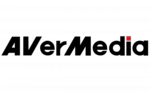
27 September 2024

21 September 2024

21 September 2024

21 September 2024

21 September 2024

21 September 2024

21 September 2024

14 September 2024