Vaddio ROBOSHOT 12 HDMI Bedienungsanleitung
Vaddio
Videokonferenzsystem
ROBOSHOT 12 HDMI
Lesen Sie kostenlos die 📖 deutsche Bedienungsanleitung für Vaddio ROBOSHOT 12 HDMI (10 Seiten) in der Kategorie Videokonferenzsystem. Dieser Bedienungsanleitung war für 51 Personen hilfreich und wurde von 2 Benutzern mit durchschnittlich 4.5 Sternen bewertet
Seite 1/10
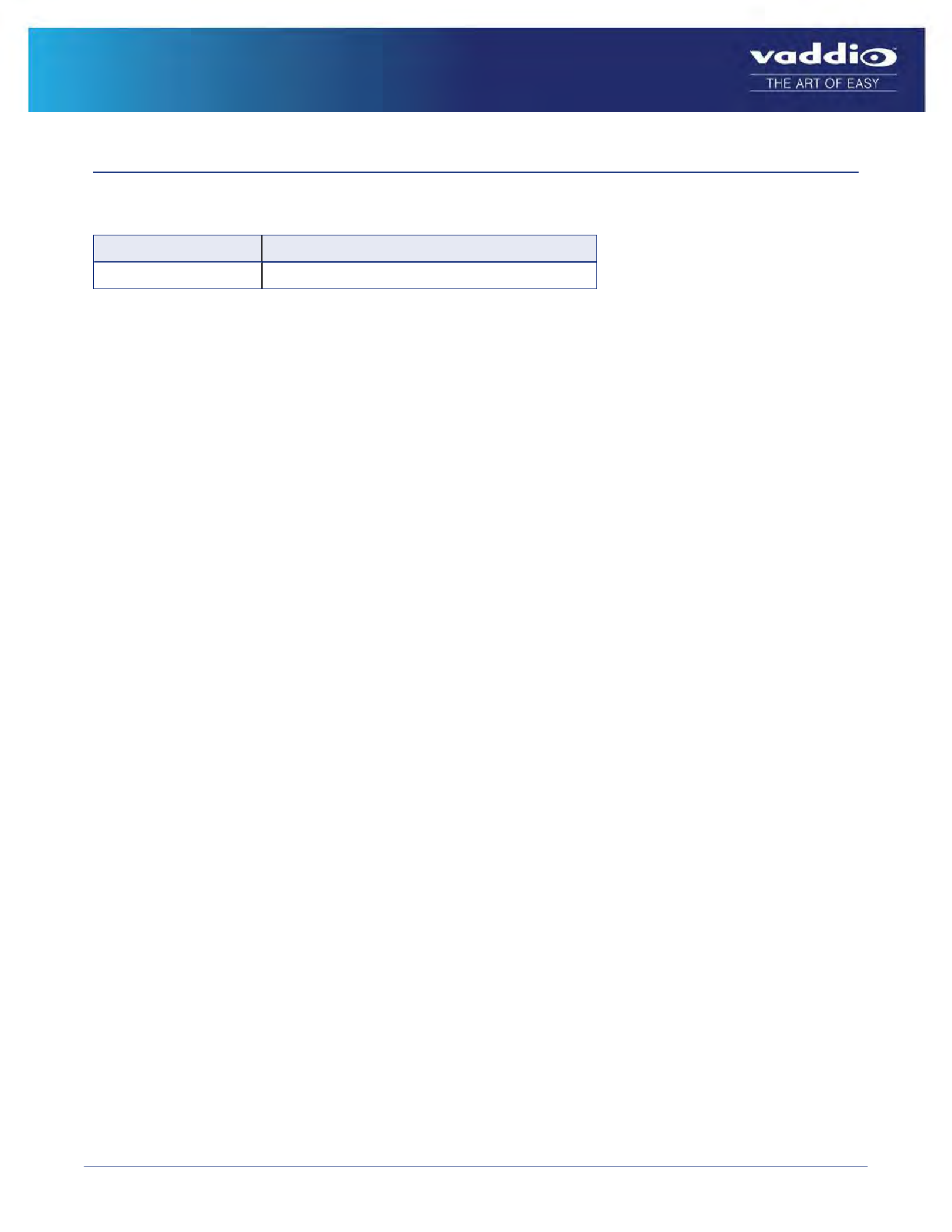
1 of 10
RoboSHOT HDMI Version 2.1.2
Release Notes – November 8, 2016
Affected firmware
Component Version
System 2.1.2
Additions and Enhancements
Version 2.1.2 is an internal update to assist in production requirements.
Known Issues
At this time there are no known issues with this release.
Interoperability
RoboSHOT Cat-5, USB, HDMI, and HD-SDI cameras using version 2.1.0 or newer firmware can be used with
RoboTRAK Presenter Tracking Systems.
Backward Compatibility
No backward compatibility issues have been found in testing.
Browser Support
We have tested this product with these web browsers:
nChrome®
nFirefox®
nMicrosoft® Internet Explorer®
nSafari®
nMicrosoft® Edge
We test using the browser version available from the vendor at that time. Older versions of these browsers are likely
to work, and other browsers may also work.

Firmware Update Instructions
Follow these steps to update your camera’s firmware.
Download the Firmware Update
Locate the link to download the firmware update from the website (RoboSHOT HDMI12/30 Firmware Update 2.1.2,
under the Software Updates heading), and click it. The file that downloads to your computer is
roboshothdmi-web-update-complete-2.1.2.p7m.
Get the Camera's IP Address
Press the Data Screen button on the remote. Within 3 seconds, the room display presents the camera's IP address
and MAC address. Press the Data Screen button again to dismiss the information.
Access the System Screen in the Web Interface
If you aren't already on the camera's System screen, here's how to get there.
Note
Your camera's web interface will look slightly different.
1. Open a browser or a new browser tab.
2. Enter the camera's IP address in the address bar. Either a login screen or a guest access screen opens.
3. If the login screen opens, log in with the username and the admin password.admin
If the guest access screen opens, click Admin. Then enter the admin password in the login box.
4. Click System from the navigation bar to go to the System screen.
Release Notes for RoboSHOT HDMI Version 2.1.2
2 of 10
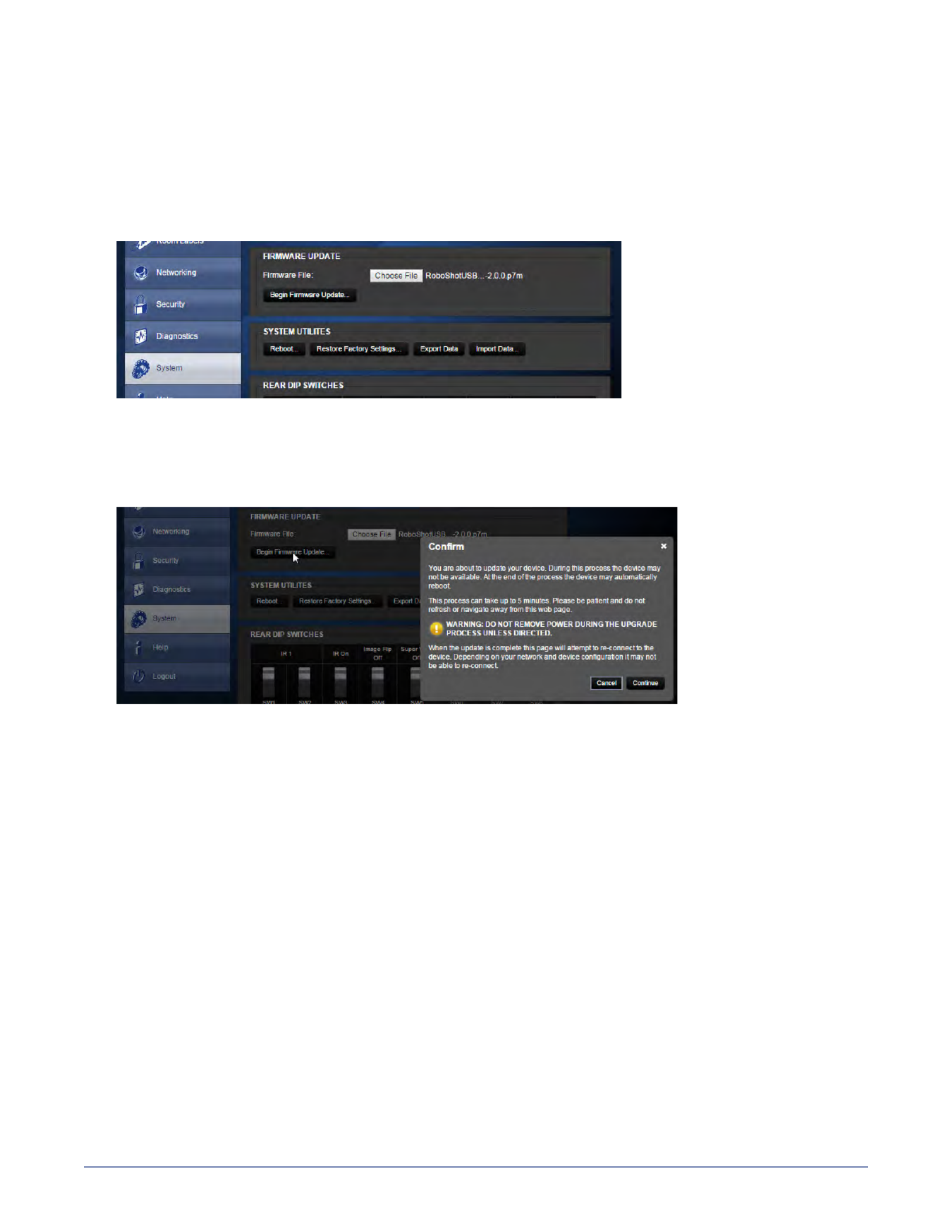
Update the Firmware
Note
Your camera's web interface will look slightly different.
1. Click Choose File, browse to the firmware update file that you downloaded, and select it. The filename ends
with ..p7m
The screen then displays the filename beside the Choose File button.
2. OPTIONAL: Click Export Data to save a copy of the camera's current configuration. You probably won't need it,
but it could save time if you need to roll back the update.
3. Click Begin Firmware Update. A confirmation dialog box opens.
4. Please READ the information in the dialog box and be sure you understand it. It's boring, but it could save you a
lot of time and aggravation.
5. When you are ready to start the update, click Continue. A progress message box opens and the indicator light
on the front of the camera turns yellow to show the firmware update is in progress. The process may take a few
minutes.
6. If the update process presents warnings or error messages, read them carefully.
When the update is complete, the camera restarts. This logs you out of the web interface.
Contact Vaddio technical support if you encounter any problems with the update.
Caution
Do not remove power or reset the camera while the indicator is yellow, showing a firmware update in progress.
Interrupting a firmware update can make the camera unusable.
3 of 10
Release Notes for RoboSHOT HDMI Version 2.1.2
Produktspezifikationen
| Marke: | Vaddio |
| Kategorie: | Videokonferenzsystem |
| Modell: | ROBOSHOT 12 HDMI |
| Breite: | 179.2 mm |
| Tiefe: | 171.6 mm |
| Gewicht: | 2200 g |
| AC-Netzadapter: | Ja |
| Mitgelieferte Kabel: | AC |
| Produktfarbe: | Schwarz, Silber |
| Höhe: | 176.3 mm |
| DC input Spannung: | 12 V |
| Gleichstrom-Anschluss (DC): | Ja |
| Betriebstemperatur: | 0 - 40 °C |
| Relative Luftfeuchtigkeit in Betrieb: | 20 - 80 % |
| Fernbedienung enthalten: | Ja |
| Schnellstartübersicht: | Ja |
| Anzahl Ethernet-LAN-Anschlüsse (RJ-45): | 2 |
| HD-Typ: | Full HD |
| Anzahl HDMI-Anschlüsse: | 1 |
| Montageset: | Ja |
| Unterstützte Video-Modi: | 720p, 1080i, 1080p |
| Rauschverhältnis (SNR): | 50 dB |
| Megapixel (ca.): | 2.38 MP |
| Maximale Framerate: | 60 fps |
| Maximale Video-Auflösung: | 1920 x 1080 Pixel |
| Fokuseinstellung: | Auto |
| Größe des Bildsensors: | 1/2.8 " |
| PTZ Kontrolle: | Ja |
| Schwenkbereich: | -160 - 160 ° |
| Neigungswinkelbereich: | -30 - 90 ° |
| Web-basiertes Management: | Ja |
| Seitenverhältnis: | 16:9 |
| Eingangsstrom: | 3 A |
| Mindestbeleuchtung: | 1 Lux |
| Blendenbereich (F-F): | 1.8 - 3.4 |
| Sensor-Typ: | CMOS |
| Brennweitenbereich (normaler Modus): | 3.8 - 38 mm |
| Brennweitenbereich (superbreiter Modus): | 3.91 - 47 mm |
| Optischer Zoom (normaler Modus): | 10 x |
| Optischer Zoom (superbreiter Modus): | 12 x |
| Weitwinkelbereich Blickwinkel (normaler Modus): | 67.3 ° |
| Tele-Endblickwinkel (normaler Modus): | 7.6 ° |
| Weitwinkelbereich Blickwinkel (superbreiter Modus): | 73 ° |
| Tele-Endblickwinkel (superbreiter Modus): | 6.6 ° |
| Synchronisationssystem: | Intern |
| Effektive Sensor Auflösung: | 2.14 MP |
| Mindest-Arbeitsabstand (breit): | 10 mm |
| Maximaler Arbeitsabstand (Tele): | 800 mm |
| Neigungsgeschwindigkeit (min.): | 0.35 °/Sekunde |
| Neigungsgeschwindigkeit (max.): | 120 °/Sekunde |
| Schwenkgeschwindigkeit (min.): | 0.35 °/Sekunde |
| Schwenkgeschwindigkeit (max.): | 120 °/Sekunde |
| Steueradapter: | Ja |
Brauchst du Hilfe?
Wenn Sie Hilfe mit Vaddio ROBOSHOT 12 HDMI benötigen, stellen Sie unten eine Frage und andere Benutzer werden Ihnen antworten
Bedienungsanleitung Videokonferenzsystem Vaddio

25 August 2024

20 August 2024

16 August 2024

14 August 2024

12 August 2024

4 August 2024

31 Juli 2024

31 Juli 2024

31 Juli 2024

29 Juli 2024
Bedienungsanleitung Videokonferenzsystem
- Videokonferenzsystem Da-Lite
- Videokonferenzsystem Asus
- Videokonferenzsystem HP
- Videokonferenzsystem Logitech
- Videokonferenzsystem Philips
- Videokonferenzsystem Sony
- Videokonferenzsystem Panasonic
- Videokonferenzsystem Yamaha
- Videokonferenzsystem Yealink
- Videokonferenzsystem Bose
- Videokonferenzsystem Jabra
- Videokonferenzsystem Sennheiser
- Videokonferenzsystem Tork
- Videokonferenzsystem Plantronics
- Videokonferenzsystem TOA
- Videokonferenzsystem Marshall Electronics
- Videokonferenzsystem AVerMedia
- Videokonferenzsystem Vtech
- Videokonferenzsystem Black Box
- Videokonferenzsystem InFocus
- Videokonferenzsystem Marantz
- Videokonferenzsystem Monoprice
- Videokonferenzsystem Iiyama
- Videokonferenzsystem Konftel
- Videokonferenzsystem Polycom
- Videokonferenzsystem Totolink
- Videokonferenzsystem Celexon
- Videokonferenzsystem IPEVO
- Videokonferenzsystem Lumens
- Videokonferenzsystem B-Tech
- Videokonferenzsystem DataVideo
- Videokonferenzsystem JPL
- Videokonferenzsystem Cisco
- Videokonferenzsystem Grandstream
- Videokonferenzsystem Kramer
- Videokonferenzsystem Newline
- Videokonferenzsystem Anchor Audio
- Videokonferenzsystem AT&T
- Videokonferenzsystem Legamaster
- Videokonferenzsystem AMX
- Videokonferenzsystem Chief
- Videokonferenzsystem AVer
- Videokonferenzsystem ClearOne
- Videokonferenzsystem Gefen
- Videokonferenzsystem Aluratek
- Videokonferenzsystem Legrand
- Videokonferenzsystem PanaCast
- Videokonferenzsystem BZBGear
- Videokonferenzsystem Crestron
- Videokonferenzsystem Extron
- Videokonferenzsystem Atlona
- Videokonferenzsystem WyreStorm
- Videokonferenzsystem Alfatron
- Videokonferenzsystem LifeSize
- Videokonferenzsystem MuxLab
- Videokonferenzsystem VFI
- Videokonferenzsystem VDO360
- Videokonferenzsystem Owl Labs
- Videokonferenzsystem Huddly
- Videokonferenzsystem Angekis
- Videokonferenzsystem PulseAudio
- Videokonferenzsystem HuddleCamHD
- Videokonferenzsystem Heckler
Neueste Bedienungsanleitung für -Kategorien-

25 November 2024

25 November 2024
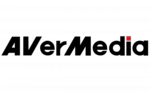
27 September 2024

21 September 2024

21 September 2024

21 September 2024

21 September 2024

21 September 2024

21 September 2024

14 September 2024