V7 L27000WHS-9E Bedienungsanleitung
Lesen Sie kostenlos die 📖 deutsche Bedienungsanleitung für V7 L27000WHS-9E (4 Seiten) in der Kategorie Monitor. Dieser Bedienungsanleitung war für 39 Personen hilfreich und wurde von 2 Benutzern mit durchschnittlich 4.5 Sternen bewertet
Seite 1/4

The V7 LED Monitor provides superior image quality with vivid colors and lifelike images. Our
LED backlight technology saves you up to 40% energy and yields blacker blacks, pure white
and more clearly dened grays for a vivid picture.
ENERGY SAVING
HD LED MONITOR
USER MANUAL

2All specications and information are subject to changes without further notice.
Basic Setup
1. Insert the desired cable into the matching connector on your computer.
2. Connect the power cord from the monitor power supply to an outlet.
VGA connector
DVI connector
HDMI connector
Audio connector
3. To turn on the monitor, press the power button.
Monitor Controls
The control panel has ve buttons to adjust the monitor settings.
Menu/Enter
Shows Main
Menu
Up Arrow
Adjust the
option up
Exit
Exit the
menu
Power LED
Lights when
power is on
Down Arrow
Adjust the
option down
Power
On/O
Adjustment Settings
Brightness Image
Secondary SecondaryMain Menu Item Main Menu ItemSubmenu SubmenuDescription Description
Brightness - Adjusts display brightness
Contrast - Adjusts display contrast ratio
Eco
Standard Normal use mode
Text Text application mode
Game Game application mode
Movie Movie playing application mode
User 1 (29”) User set 1
User 2 (29”) User Set 2
DCR†ON Enables DCR
OFF Disables DCR
H. Position - Adjusts the picture’s horizontal
position
V. Position - Adjusts the picture’s vertical postion
Clock - Adjusts the picture clock to reduce
the vertical noise
Phase - Adjusts the picture phase to reduce
the horizontal noise
Aspect
Auto
Auto checks and adjusts the image
display aspect ratio: 1920x1090,
1680x1050 1:1 output (29”)
Wide Adjusts the image aspect ration to
wide-screen mode
4:3 Adjusts the image aspect ration to
4:3 mode
† - Dynamic Contrast Ratio
Safety Precautions and Maintenance
1. Use a clean, soft cloth to clean the screen.
2. Do not sue ammonia based liquids.
3. Do not cover the ventilation holes on the back.
4. Avoid placing the monitor near a heater.
5. Place the monitor in a secure postion to avoid falling.
6. Do not place heavy items on the monitor or powercord.
7. Do not open the back panel.
Contents
• Power cord
• Warranty Card
• User’s manual CD
Features
• 16.7 million colors
• On-Screen Display (OSD) is easy to use with a simple layout
• Auto function – If no settings are dened, it will auto adjust to optimum settings
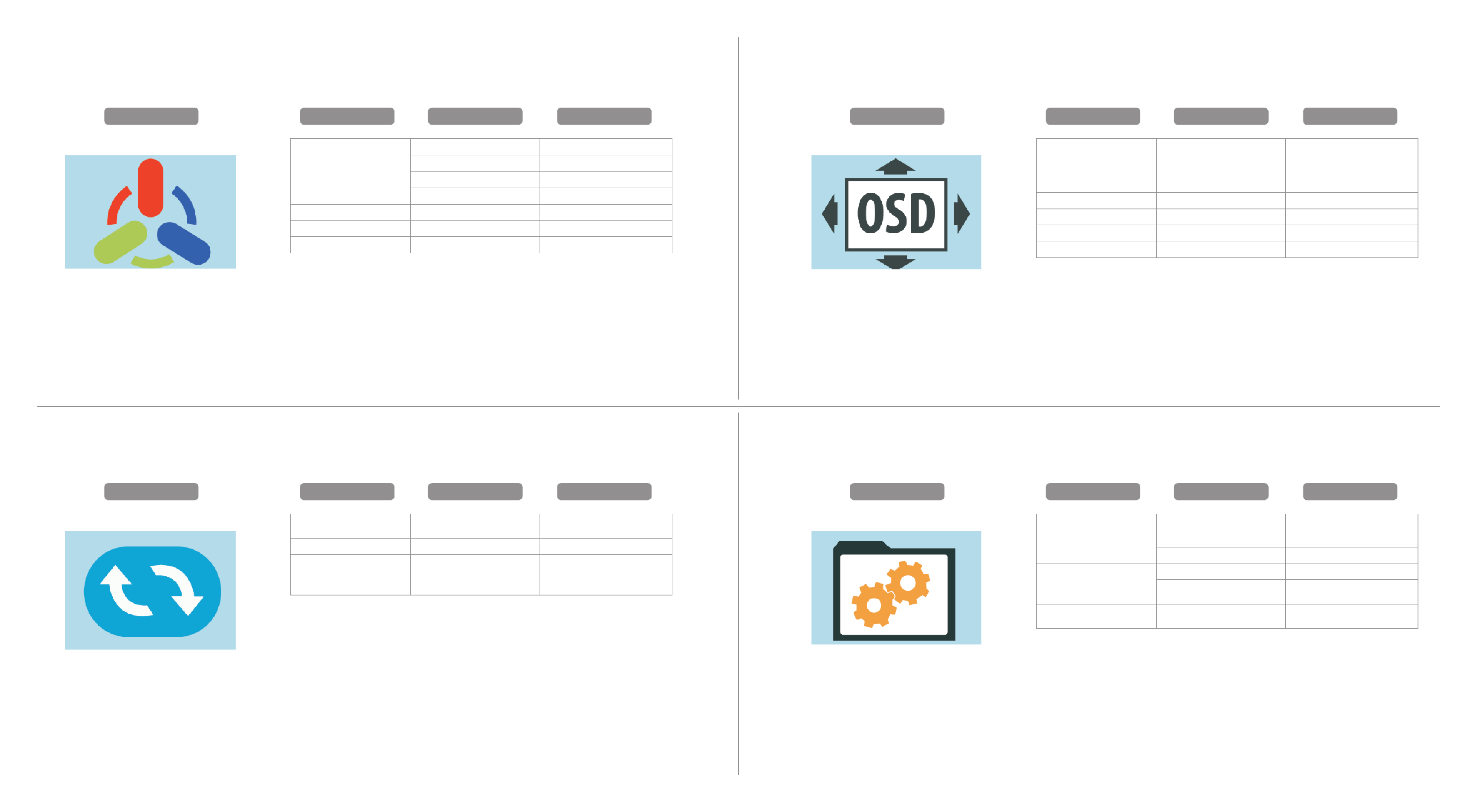
3All specications and information are subject to changes without further notice.
Color Temp.
Reset
OSD Setting
Misc
Secondary
Secondary
Secondary
Secondary
Main Menu Item
Main Menu Item
Main Menu Item
Main Menu Item
Submenu
Submenu
Submenu
Submenu
Description
Description
Description
Description
Color Temp.
Warm Set as warm color temperature
Cool Set as cold color temperature
SRGB (29”) Set as SRGB color temperature
User Set as user color temperature
Red - Finely tunes red color temperature
Green -Finely tunes green color temperature
Blue - Finely tunes blue color temperature
Image Auto Adjust - Auto adjusts the horizontal/vertical
position, focus and clock of the image
Color Auto Adjustment - Adjusts white balance
Reset - Restore to factory setting
Auto Power Down -Select energy-saving, automatic
shutdown
Language -
Selects the language displayed by
OSD menu (English, French, German,
Simplied Chinese, Italian, Spanish,
Portugese, Turkish, Polish, Dutch,
Russian, Korean)
OSD H.POS. - Adjusts OSD horizontal position
OSD V.POS. - Adjusts OSD vertical position
OSD Timer - Adjusts OSD display time
Transparency - Adjusts OSD transparency
Signal Source
VGA VGA (analog) signal input
DVI DVI (digital) signal input
HDMI (29”) HDMI signal input
Mute
ON Sound OFF
OFF Sound On (only available for the
model w/audio)
Volume* - Adjusts speaker volume (only
available for the molde w/audio)
*Note: For VOLUME function, please ensure the audio is connected to the sound card of
the computer or to the output source of any media player with a 3.5 mm stereo socket.
Produktspezifikationen
| Marke: | V7 |
| Kategorie: | Monitor |
| Modell: | L27000WHS-9E |
| Touchscreen: | Nein |
| Bildschirmdiagonale: | 27 " |
| Bildschirmtechnologie: | LED |
| Anzahl der Farben des Displays: | 16,78 Millionen Farben |
| Eingebaute Lautsprecher: | Ja |
| Integrierte Kamera: | Nein |
| Mitgelieferte Kabel: | AC, VGA |
| Produktfarbe: | Schwarz |
| Höhenverstellung: | Nein |
| Neigungsverstellung: | Ja |
| RMS-Leistung: | 4 W |
| AC Eingangsspannung: | 100 - 240 V |
| On-Screen-Display (OSD): | Ja |
| Verpackungsbreite: | 690 mm |
| Verpackungstiefe: | 440 mm |
| Verpackungshöhe: | 128 mm |
| Paketgewicht: | 6640 g |
| Zertifizierung: | FC, CE, WEEE, RoHS |
| Display: | LED |
| Stromverbrauch (Standardbetrieb): | 40 W |
| Ursprungsland: | China |
| HD-Typ: | Full HD |
| Bildschirmform: | Flach |
| Natives Seitenverhältnis: | 16:9 |
| Reaktionszeit: | 5 ms |
| Bildwinkel, horizontal: | 170 ° |
| Bildwinkel, vertikal: | 160 ° |
| Anzahl HDMI-Anschlüsse: | 1 |
| Anzahl der Lautsprecher: | 2 |
| Energieeffizienzklasse (alt): | A+ |
| Jährlicher Energieverbrauch: | 58 kWh |
| Kontrastverhältnis (dynamisch): | 30000000:1 |
| Gewicht (ohne Ständer): | - g |
| Breite (ohne Standfuß): | 632 mm |
| Tiefe (ohne Standfuß): | 47 mm |
| Höhe (ohne Standfuß): | 386 mm |
| VESA-Halterung: | Ja |
| Unterstützte Video-Modi: | 1080p |
| Unterstützte Grafik-Auflösungen: | 1920 x 1080 (HD 1080) |
| 3D: | Nein |
| DVI Anschluss: | Nein |
| Panel-Montage-Schnittstelle: | 75 x 75 mm |
| Gerätebreite (inkl. Fuß): | 575 mm |
| Gerätetiefe (inkl. Fuß): | 180 mm |
| Gerätehöhe (inkl. Fuß): | 493 mm |
| Gewicht (mit Ständer): | 5970 g |
| Ein-/Ausschalter: | Ja |
| Neigungswinkelbereich: | -5 - 15 ° |
| Kabelsperre-Slot: | Nein |
| Anzahl VGA (D-Sub) Anschlüsse: | 1 |
| Seitenverhältnis: | 16:9 |
| Panel-Typ: | TN |
| Helligkeit (typisch): | 200 cd/m² |
| Vertikaler Scanbereich: | 55 - 75 Hz |
| Horizontaler Scanbereich: | 30 - 80 kHz |
| TV Tuner integriert: | Nein |
| Fußfarbe: | Schwarz |
| Ständer enthalten: | Ja |
| Thin Client installiert: | Nein |
| Benutzerhandbuch auf CD-ROM: | Ja |
| Display-Auflösung: | 1920 x 1080 Pixel |
Brauchst du Hilfe?
Wenn Sie Hilfe mit V7 L27000WHS-9E benötigen, stellen Sie unten eine Frage und andere Benutzer werden Ihnen antworten
Bedienungsanleitung Monitor V7

30 August 2024

30 August 2024

30 August 2024

30 August 2024

30 August 2024

30 August 2024

30 August 2024

30 August 2024

30 August 2024

30 August 2024
Bedienungsanleitung Monitor
- Monitor Samsung
- Monitor Da-Lite
- Monitor 3M
- Monitor Acer
- Monitor Apple
- Monitor Approx
- Monitor Asus
- Monitor Sanyo
- Monitor BenQ
- Monitor Corsair
- Monitor Gigabyte
- Monitor HP
- Monitor HyperX
- Monitor KeepOut
- Monitor Mad Catz
- Monitor Medion
- Monitor Philips
- Monitor SilverCrest
- Monitor Sony
- Monitor Zalman
- Monitor Panasonic
- Monitor LG
- Monitor Bosch
- Monitor Canon
- Monitor Yamaha
- Monitor Yealink
- Monitor Velleman
- Monitor Neumann
- Monitor CSL
- Monitor Denver
- Monitor EMOS
- Monitor König
- Monitor MarQuant
- Monitor Renkforce
- Monitor Thomson
- Monitor Blaupunkt
- Monitor Schneider
- Monitor Sharp
- Monitor Daewoo
- Monitor Triton
- Monitor Pyle
- Monitor Mitsubishi
- Monitor Haier
- Monitor Hisense
- Monitor Salora
- Monitor ARCHOS
- Monitor Caliber
- Monitor ODYS
- Monitor Pioneer
- Monitor Jay-Tech
- Monitor JBL
- Monitor JVC
- Monitor Optoma
- Monitor PEAQ
- Monitor Shure
- Monitor Stairville
- Monitor Abus
- Monitor Continental Edison
- Monitor Hannspree
- Monitor Hitachi
- Monitor Hyundai
- Monitor Orion
- Monitor TCL
- Monitor Tesla
- Monitor Toshiba
- Monitor Olympus
- Monitor Garmin
- Monitor Citizen
- Monitor Omron
- Monitor Element
- Monitor Plantronics
- Monitor Epson
- Monitor ViewSonic
- Monitor IHealth
- Monitor Waeco
- Monitor Dell
- Monitor LC-Power
- Monitor Lenovo
- Monitor MSI
- Monitor Tripp Lite
- Monitor LightZone
- Monitor Adam
- Monitor Burg Wächter
- Monitor Marshall
- Monitor Razer
- Monitor Samson
- Monitor Honeywell
- Monitor ELO
- Monitor Marshall Electronics
- Monitor Ricoh
- Monitor Simrad
- Monitor Globaltronics
- Monitor Terra
- Monitor Xoro
- Monitor Smart
- Monitor Alpine
- Monitor Viessmann
- Monitor Brandson
- Monitor Cooler Master
- Monitor NZXT
- Monitor Faytech
- Monitor Behringer
- Monitor Mackie
- Monitor ESI
- Monitor Eurolite
- Monitor Barco
- Monitor InFocus
- Monitor Kindermann
- Monitor NEC
- Monitor Hercules
- Monitor Monoprice
- Monitor Monacor
- Monitor Belinea
- Monitor Fujitsu
- Monitor Huawei
- Monitor Alesis
- Monitor Maxdata
- Monitor Packard Bell
- Monitor JUNG
- Monitor Westinghouse
- Monitor AOC
- Monitor AG Neovo
- Monitor Eizo
- Monitor Iiyama
- Monitor Kogan
- Monitor Skytronic
- Monitor Xerox
- Monitor NewStar
- Monitor Insignia
- Monitor Swissonic
- Monitor Ring
- Monitor Vitek
- Monitor DataVideo
- Monitor RCF
- Monitor Prestigio
- Monitor APC
- Monitor Cisco
- Monitor Danfoss
- Monitor Yorkville
- Monitor Allen & Heath
- Monitor Deltaco
- Monitor Boss
- Monitor IFM
- Monitor Godox
- Monitor Genelec
- Monitor Vivitek
- Monitor Kramer
- Monitor Peerless-AV
- Monitor Wortmann AG
- Monitor ARRI
- Monitor Asrock
- Monitor CTOUCH
- Monitor AJA
- Monitor Hikvision
- Monitor Promethean
- Monitor Newline
- Monitor Blue Sky
- Monitor Jensen
- Monitor Fostex
- Monitor PreSonus
- Monitor ART
- Monitor Seiki
- Monitor Oecolux
- Monitor IK Multimedia
- Monitor Vorago
- Monitor Midas
- Monitor Baaske Medical
- Monitor Ikan
- Monitor Krom
- Monitor ProXtend
- Monitor Avantone Pro
- Monitor Emachines
- Monitor EverFocus
- Monitor Focal
- Monitor Ganz
- Monitor GeoVision
- Monitor HKC
- Monitor Ibm
- Monitor Interlogix
- Monitor Joy-it
- Monitor LaCie
- Monitor Legamaster
- Monitor M-Audio
- Monitor Maxell
- Monitor MicroTouch
- Monitor Mirai
- Monitor ONYX
- Monitor Peerless
- Monitor Provision ISR
- Monitor Soundstream
- Monitor Sunny
- Monitor Sunstech
- Monitor Tannoy
- Monitor AMX
- Monitor Wyse - Dell
- Monitor ACTi
- Monitor Vimar
- Monitor Alienware
- Monitor AVer
- Monitor PeakTech
- Monitor Ozone
- Monitor ITek
- Monitor Bauhn
- Monitor TV One
- Monitor RGBlink
- Monitor QSC
- Monitor Planar
- Monitor Mitsai
- Monitor Bematech
- Monitor Dahua Technology
- Monitor Posiflex
- Monitor Speco Technologies
- Monitor Christie
- Monitor Atlantis Land
- Monitor Palmer
- Monitor Hanwha
- Monitor Allsee
- Monitor Prowise
- Monitor SPL
- Monitor Advantech
- Monitor Aputure
- Monitor Avocor
- Monitor Lilliput
- Monitor Chauvet
- Monitor EKO
- Monitor IOIO
- Monitor Neets
- Monitor Crestron
- Monitor I3-Technologies
- Monitor Antelope Audio
- Monitor Pelco
- Monitor Dynaudio
- Monitor Extron
- Monitor Atlona
- Monitor Game Factor
- Monitor Iadea
- Monitor Elite Screens
- Monitor Night Owl
- Monitor Sonifex
- Monitor Kali Audio
- Monitor Alogic
- Monitor SMART Technologies
- Monitor SWIT
- Monitor Atomos
- Monitor DoubleSight
- Monitor Varad
- Monitor Syscom
- Monitor KRK
- Monitor Chimei
- Monitor HEDD
- Monitor EC Line
- Monitor BOOX
- Monitor Akuvox
- Monitor Nixeus
- Monitor Desview
- Monitor Enttec
- Monitor Drawmer
- Monitor Feelworld
- Monitor Yiynova
- Monitor Positivo
- Monitor Ernitec
- Monitor AORUS
- Monitor Aopen
- Monitor Ikegami
- Monitor Elvid
- Monitor American Dynamics
- Monitor Fluid
- Monitor TVLogic
- Monitor Gamber-Johnson
- Monitor CTL
- Monitor Raysgem
- Monitor Viotek
- Monitor Datacolor
- Monitor ANDYCINE
- Monitor Wohler
- Monitor Eve Audio
- Monitor Colormetrics
- Monitor Qian
- Monitor Neat
- Monitor Planet Audio
- Monitor Mimo Monitors
- Monitor IStarUSA
- Monitor Innocn
- Monitor AMCV
- Monitor GVision
- Monitor OSEE
- Monitor Freedom Scientific
- Monitor UPERFECT
- Monitor SmallHD
- Monitor Monkey Banana
- Monitor Kubo
- Monitor POSline
- Monitor HoverCam
- Monitor IBoardTouch
- Monitor COMMBOX
- Monitor Postium
- Monitor HELGI
- Monitor ProDVX
- Monitor Blue Sea
- Monitor GeChic
- Monitor ADS-TEC
- Monitor Transvideo
- Monitor Shimbol
- Monitor Portkeys
- Monitor AIS
- Monitor Vidi-Touch
- Monitor KTC
- Monitor CoolerMaster
- Monitor Mobile Pixels
- Monitor Voxicon
- Monitor Mybeo
- Monitor Bearware
- Monitor DTEN
- Monitor Cocopar
- Monitor Titan Army
- Monitor Delvcam
Neueste Bedienungsanleitung für -Kategorien-

3 Dezember 2024

3 Dezember 2024

2 Dezember 2024

1 Dezember 2024

1 Dezember 2024

1 Dezember 2024

30 November 2024

30 November 2024

30 November 2024

29 November 2024