TP-Link ER605 v2 Bedienungsanleitung
Lesen Sie kostenlos die 📖 deutsche Bedienungsanleitung für TP-Link ER605 v2 (2 Seiten) in der Kategorie Router. Dieser Bedienungsanleitung war für 17 Personen hilfreich und wurde von 2 Benutzern mit durchschnittlich 4.5 Sternen bewertet
Seite 1/2

Installation Guide
LED Explanation
Connection
Conguration
ER605
Modem
Internet
On: Power on
O: Power o
Power/PWR
Flashing: System running normally
On/O: System running abnormally
System/SYS
Note: For simplicity, we take ER605 as an example throughout this Guide.
© 2021 TP-Link 7106509327 REV2.0.0
Omada Gigabit VPN Router
Option 1: Standalone Mode
Open a web browser and type the default management address
192.168.0.1 in the address eld of the browser, then press the Enter key.
2.
Connect a computer to a LAN port of the router with an RJ45 cable
properly. If your computer is congured with a xed IP, change it to Obtain
an IP address automatically.
1. For detailed congurations, refer to the User Guide of the router. The guide
can be found on the download center of our ocial website:
https://www.tp-link.com/support/download/.
Create a username and a password for subsequent login attempts and
for security.
3.
Use the username and password set above to log in to the webpage.4.
After a successful login, you can congure the function by clicking the
setup menu on the left side of the screen.
5.
Link/Act and 1000Mbps (for ER7206)
The router supports two conguration options:
Standalone Mode: Congure and manage the router singly.
Controller Mode: Congure and manage the network devices centrally. It is recommended in the large-scale network, which consists of mass devices such as
access points, switches, and gateways.
Note: Use the charger provided in the
package to power on the router.
On: Connecting to a device and running at 1000 Mbps
O: No device connected/connecting to a device but not running at 1000 Mbps
On: Connecting to a device but no activity
O: No device connected to the corresponding port
Flashing: Transmitting or receiving data
Router PC
In Standalone Mode, use a computer to congure and manage the router.
Link/Act (for ER605) | SFP WAN (for ER7206)
On: Connecting to a device but no activity
O: No device connected to the corresponding port
Flashing: Transmitting or receiving data
Note: When the router is managed by a controller, congurations of the router will be overriden by the controller.
USB (for ER605)
On: Connecting to a USB device
O: No USB device connected
Flashing: Identifying the connected device
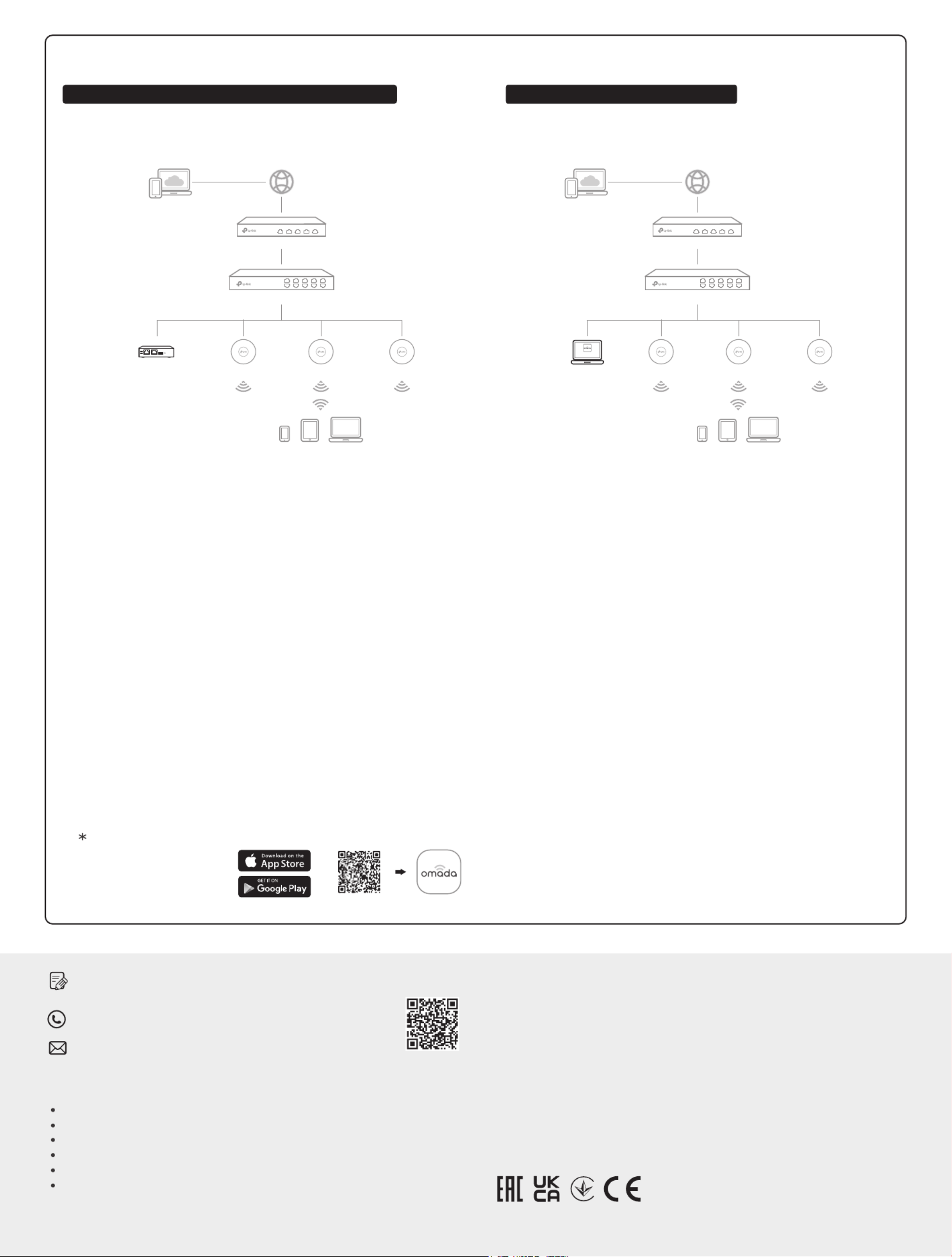
Safety Information
Keep the device away from water, re, humidity or hot environments.
Do not attempt to disassemble, repair, or modify the device. If you need service, please contact us.
Do not use damaged charger or USB cable to charge the device.
Do not use any other chargers than those recommended.
Adapter shall be installed near the equipment and shall be easily accessible.
Place the device with its bottom surface downward.
TP-Link hereby declares that the device is in compliance with the essential requirements
and other relevant provisions of the Electromagnetic Compatibility Regulations 2016 and
Electrical Equipment (Safety) Regulations 2016.
The original UK declaration of conformity may be found at
https://www.tp-link.com/support/ukca/
TP-Link hereby declares that the device is in compliance with the essential requirements
and other relevant provisions of directives 2014/30/EU, 2014/35/EU, 2009/125/EC,
2011/65/EU and (EU)2015/863.
The original EU declaration of conformity may be found at
https://www.tp-link.com/en/support/ce/.
EU Declaration of Conformity
For technical support and other information, please visit
https://www.tp-link.com/support, or simply scan the QR code.
If you have any suggestions or needs on the product guides, welcome
to email techwriter@tp-link.com.cn.
To ask questions, find answers, and communicate with TP-Link users or
engineers, please visit https://community.tp-link.com to join TP-Link
Community.
Option 2: Controller Mode
Switch
Router
EAP
Clients
Omada Hardware Controller
(OC200/OC300)
EAP EAP
Type1: Via Omada Hardware Controller (OC200/OC300)
Switch
Router
EAP
Clients
Controller
Omada Software Controller
running on the Host PC
EAP EAP
Omada Cloud Portal
4. (For Remote Management) You can remotely access and manage your
controller via Omada Cloud Service.
3. After the quick setup, the login page appears. Enter the username and
password you have created and click . Then you can further Log in
configure the controller.
2. On the Omada Controller’s web page, follow the wizard to complete the
quick setup.
1. As Omada Hardware Controller gets its IP address from the DHCP server of
the router, we don’t know its IP address explicitly. However, we can nd it out
on the router’s DHCP client list.
a. Make sure that Cloud Access is enabled on your controller. By default, Cloud
Access is enabled. Make sure that the Cloud LED is flashing slowly.
b. Launch a web browser and enter https://omada.tplinkcloud.com in the address
bar. Enter your TP-Link ID and password to log in. Click + Add Controller and
choose Hardware Controller to add your controller. Then you can further
configure the controller.
a. You need rst nd the IP address of the router. Open the command line on your
PC and enter ipconfig. In the result list, find the Default Gateway, which is also the
IP address of the router.
b. Launch a web browser and enter the IP address of the router. Create a username
and password, and log into the router’s web page. Then go to Network > LAN >
DHCP Client List to find the IP address of your controller according to its MAC
address.
c. Enter the IP address of your controller in the address bar to open its web page.
1. On the PC with Windows OS or Linux OS, download the Omada Software
Controller installation file from
https://www.tp-link.com/support/download/omada-software-controller/.
2. Run the file and follow the wizard to install the Omada Software Controller.
3. Launch the Omada Software Controller and follow the step-by-step
instructions to complete the Quick Setup. After the wizard is finished, a
login screen will appear.
4. Enter the username and password you created and click Log in. Then you
can further configure the network.
a. Enable Cloud Access on the setting page on the controller and bind a TP-Link ID
to your controller. If you have configured this in the setup wizard, skip the step.
b. Launch a web browser and enter https://omada.tplinkcloud.com in the address
bar.
c. Enter your TP-Link ID and password to log in. A list of controllers that have been
bound with your TP-Link ID will appear. Then you can click Launch to further
configure the controller.
After installing Omada Software Controller, you can remotely access the
controller through Omada Cloud Portal. Follow the steps below.
For the detailed congurations, refer to the User Guide of the controller. The
guide can be found on the download center of our ocial website:
https://www.tp-link.com/support/download/.
Choose from the following two types of Omada Controller:
Type2: Via Omada Software Controller
With Omada App, you can also
manage your controller at a
local site or a remote site via
your mobile device. Scan for Omada App Omada App
or
Omada App
Note: To download Omada Software Controller successfully, it is recommended to
configure the router’s network to access the internet. Refer to Standalone Mode to
launch the management page and go to > to complete the Network WAN
configuration.
Omada Hardware Controller (OC200/OC300) is a good alternative if you have no spare PC to keep
running Omada Software Controller in the network. It needs to be purchased additionally.
For more details, refer to the Installation Guide of OC200/OC300.
Omada Software Controller is a free software for centralized management. To centrally manage
your devices, Omada Software Controller needs to keep running on your computer.
UK Declaration of Conformity
Produktspezifikationen
| Marke: | TP-Link |
| Kategorie: | Router |
| Modell: | ER605 v2 |
| Breite: | 158 mm |
| Tiefe: | 101 mm |
| Mitgelieferte Kabel: | AC |
| Produktfarbe: | Schwarz |
| Höhe: | 25 mm |
| Energiequelle: | AC |
| AC Eingangsspannung: | 120 - 240 V |
| AC Eingangsfrequenz: | 50 - 60 Hz |
| Betriebstemperatur: | 0 - 40 °C |
| Relative Luftfeuchtigkeit in Betrieb: | 10 - 90 % |
| Verpackungsbreite: | 190 mm |
| Verpackungstiefe: | 254 mm |
| Verpackungshöhe: | 60 mm |
| Paketgewicht: | 650 g |
| Netzstandard: | IEEE 802.1Q, IEEE 802.3, IEEE 802.3ab, IEEE 802.3u, IEEE 802.3x |
| Unterstützte Sicherheitsalgorithmen: | 3DES, 128-bit AES, 192-bit AES, 256-bit AES, DES, MD5, SHA-1 |
| Unterstützte Netzwerkprotokolle: | TCP/IP, DHCP, ICMP, NAT, PPPoE, SNTP, HTTP, DNS, IPsec, PPTP, L2TP |
| Schnellstartübersicht: | Ja |
| Zertifizierung: | CE, FCC, RoHS |
| Stromverbrauch (Standardbetrieb): | 7.94 W |
| Anzahl Ethernet-LAN-Anschlüsse (RJ-45): | 5 |
| Betriebsanleitung: | Ja |
| Ethernet LAN Datentransferraten: | 10,100,1000 Mbit/s |
| LED-Anzeigen: | Activity, LAN, System, USB, WAN |
| Temperaturbereich bei Lagerung: | -40 - 70 °C |
| Luftfeuchtigkeit bei Lagerung: | 5 - 90 % |
| Unterstützt Windows-Betriebssysteme: | Windows 10, Windows 2000, Windows 7, Windows 8, Windows 8.1, Windows 98SE, Windows NT, Windows Vista, Windows XP |
| Rack-Einbau: | Ja |
| Unterstützt Mac-Betriebssysteme: | MacOS |
| Anzahl der USB-Anschlüsse: | 1 |
| Web-basiertes Management: | Ja |
| VLAN-Unterstützung: | Ja |
| Management-Protokolle: | Telnet |
| Speicherkapazität: | 256 MB |
| Schnellinstallationsanleitung: | Ja |
| Interner Speichertyp: | DRAM |
| Ethernet Schnittstellen Typ: | Gigabit Ethernet |
| Nachhaltigkeitszertifikate: | RoHS |
| Unterstützte Protokolle: | IPsec/PPTP/L2TP |
| Ethernet-WAN: | Ja |
| DSL-WAN: | Nein |
| SIM-Karten-Slot: | Nein |
| 3G/4G USB Modem-Kompatibilität: | Nein |
| Verkabelungstechnologie: | 10/100/1000Base-T(X) |
| DMZ-Unterstützung: | Ja |
| Firewall: | Ja |
| DoS Attacken Prävention: | Ja |
| DHCP-Client: | Ja |
| DHCP-Server: | Ja |
| Universal Plug and Play (UPnP): | Ja |
| Reset-Knopf: | Ja |
| Unterstützte Linux-Betriebssysteme: | Ja |
| Flash-Speicher: | 128 MB |
| Systemereignisprotokoll: | Ja |
| URL-Filterung: | Ja |
| NEtzwerkadressenübersetzung (NAT): | Ja |
| Anzahl VPN-Tunnels: | 20 |
| Router Protokoll: | RIP-1, RIP-2 |
| Rack-Kapazität: | 1U |
| NAT Funktionalität: | • One-to-One NAT\n• Multi-Net NAT\n• Virtual Server\n• Port Triggering\n• NAT-DMZ\n• FTP/H.323/SIP/IPSec/PPTP ALG, UPnP |
| ARP-Angriffsverhütung: | Ja |
| Authentisierung Methode: | SHA-1, MD5 |
| Gleichzeitige Verbindungen: | 150000 |
| Richtlinienbasiertes Routing: | Ja |
| Verkehrssteuerung: | Ja |
Brauchst du Hilfe?
Wenn Sie Hilfe mit TP-Link ER605 v2 benötigen, stellen Sie unten eine Frage und andere Benutzer werden Ihnen antworten
Bedienungsanleitung Router TP-Link

7 Oktober 2024

5 Oktober 2024

5 Oktober 2024

4 Oktober 2024

15 September 2024

12 September 2024

11 September 2024

11 September 2024

11 September 2024

11 September 2024
Bedienungsanleitung Router
- Router Acer
- Router Anker
- Router Apple
- Router Approx
- Router Asus
- Router Belkin
- Router BenQ
- Router Exibel
- Router Gembird
- Router Gigabyte
- Router Hama
- Router HP
- Router LogiLink
- Router Manhattan
- Router Medion
- Router Sweex
- Router Trust
- Router Clas Ohlson
- Router Cotech
- Router Makita
- Router Roland
- Router ZyXEL
- Router Bosch
- Router Alfa
- Router Siemens
- Router Buffalo
- Router TechniSat
- Router Allnet
- Router Devolo
- Router Eminent
- Router Linksys
- Router Netgear
- Router Telekom
- Router König
- Router Renkforce
- Router Thomson
- Router Black And Decker
- Router Skil
- Router Kenwood
- Router Schneider
- Router DeWalt
- Router Einhell
- Router Festool
- Router Topcom
- Router Nilox
- Router Motorola
- Router Nokia
- Router Vivanco
- Router Xiaomi
- Router EZVIZ
- Router Hikoki
- Router Hitachi
- Router Strong
- Router TCL
- Router Metabo
- Router Zoom
- Router Güde
- Router Netis
- Router Aruba
- Router Lindy
- Router Thrustmaster
- Router MSI
- Router Mercusys
- Router Razer
- Router TRENDnet
- Router Sagem
- Router Sigma
- Router Western Digital
- Router AVM
- Router Milan
- Router Zebra
- Router EnVivo
- Router Kathrein
- Router Silverline
- Router Holzmann
- Router Alcatel
- Router Vtech
- Router Black Box
- Router Techly
- Router Barco
- Router Hercules
- Router Milwaukee
- Router Toolcraft
- Router Huawei
- Router JUNG
- Router Nest
- Router Edimax
- Router DrayTek
- Router Eumex
- Router Technicolor
- Router Totolink
- Router Kogan
- Router Peak
- Router Sagemcom
- Router Conceptronic
- Router D-Link
- Router T-Mobile
- Router I-Tec
- Router QNAP
- Router Icidu
- Router Vodafone
- Router Powerplus
- Router Digitus
- Router Lancom
- Router LevelOne
- Router Beafon
- Router Phicomm
- Router ZTE
- Router Cisco
- Router Sonos
- Router Tenda
- Router Kasda
- Router Foscam
- Router Ubiquiti Networks
- Router Synology
- Router Kopul
- Router Kramer
- Router Intellinet
- Router Asrock
- Router AJA
- Router Hikvision
- Router Patton
- Router Nexxt
- Router Planet
- Router AT&T
- Router EnGenius
- Router Mikrotik
- Router Teltonika
- Router Porter-Cable
- Router Google
- Router Comtrend
- Router Davolink
- Router Digi
- Router Digiconnect
- Router KPN
- Router Leoxsys
- Router Media-tech
- Router Mercku
- Router On Networks
- Router PENTAGRAM
- Router Proximus
- Router Sitecom
- Router SMC
- Router T-com
- Router Tele 2
- Router Telstra
- Router Ubee
- Router United Telecom
- Router UPC
- Router Verizon
- Router Wintec
- Router Wisetiger
- Router Zolid
- Router Vimar
- Router Cudy
- Router Siig
- Router Moxa
- Router RGBlink
- Router Iogear
- Router StarTech.com
- Router Kraun
- Router AirLive
- Router Smart-AVI
- Router Dahua Technology
- Router ModeCom
- Router Gefen
- Router Atlantis Land
- Router BT
- Router Cradlepoint
- Router Multitech
- Router Arris
- Router ATen
- Router KanexPro
- Router SPL
- Router Advantech
- Router RAVPower
- Router Digicom
- Router Juniper
- Router BZBGear
- Router Brickcom
- Router 3Com
- Router Kiloview
- Router B&B Electronics
- Router Eero
- Router Atlona
- Router Xantech
- Router WyreStorm
- Router AVMATRIX
- Router Alfatron
- Router Key Digital
- Router Rosewill
- Router HiRO
- Router Ocean Matrix
- Router Hamlet
- Router AVPro Edge
- Router Blustream
- Router Dovado
- Router Readynet
- Router Accelerated
- Router Mach Power
- Router ComNet
- Router MuxLab
- Router EXSYS
- Router Avenview
- Router Netcomm
- Router Allied Telesis
- Router A-NeuVideo
- Router Sixnet
- Router OneAccess
- Router Hawking Technologies
- Router Cambium Networks
- Router Lantronix
- Router Sabrent
- Router F-Secure
- Router Keewifi
- Router Shinybow
- Router Starlink
- Router Keenetic
- Router Lumantek
- Router Actiontec
- Router Billion
- Router LTS
- Router Intelix
- Router Arcadyan
- Router 7inova
- Router Nexaira
- Router FSR
- Router Amped Wireless
- Router Ruckus Wireless
- Router Premiertek
- Router GL.iNet
- Router Edgewater
- Router Milesight
- Router PulseAudio
- Router Predator
- Router Comprehensive
- Router Digitalinx
- Router Luxul
- Router Silentwind
- Router Keezel
Neueste Bedienungsanleitung für -Kategorien-

3 Dezember 2024

2 Dezember 2024

2 Dezember 2024

2 Dezember 2024

2 Dezember 2024

1 Dezember 2024

1 Dezember 2024

30 November 2024

29 November 2024

26 November 2024