Toshiba VTD1432 Bedienungsanleitung
Lesen Sie kostenlos die 📖 deutsche Bedienungsanleitung für Toshiba VTD1432 (48 Seiten) in der Kategorie Fernseher. Dieser Bedienungsanleitung war für 18 Personen hilfreich und wurde von 2 Benutzern mit durchschnittlich 4.5 Sternen bewertet
Seite 1/48
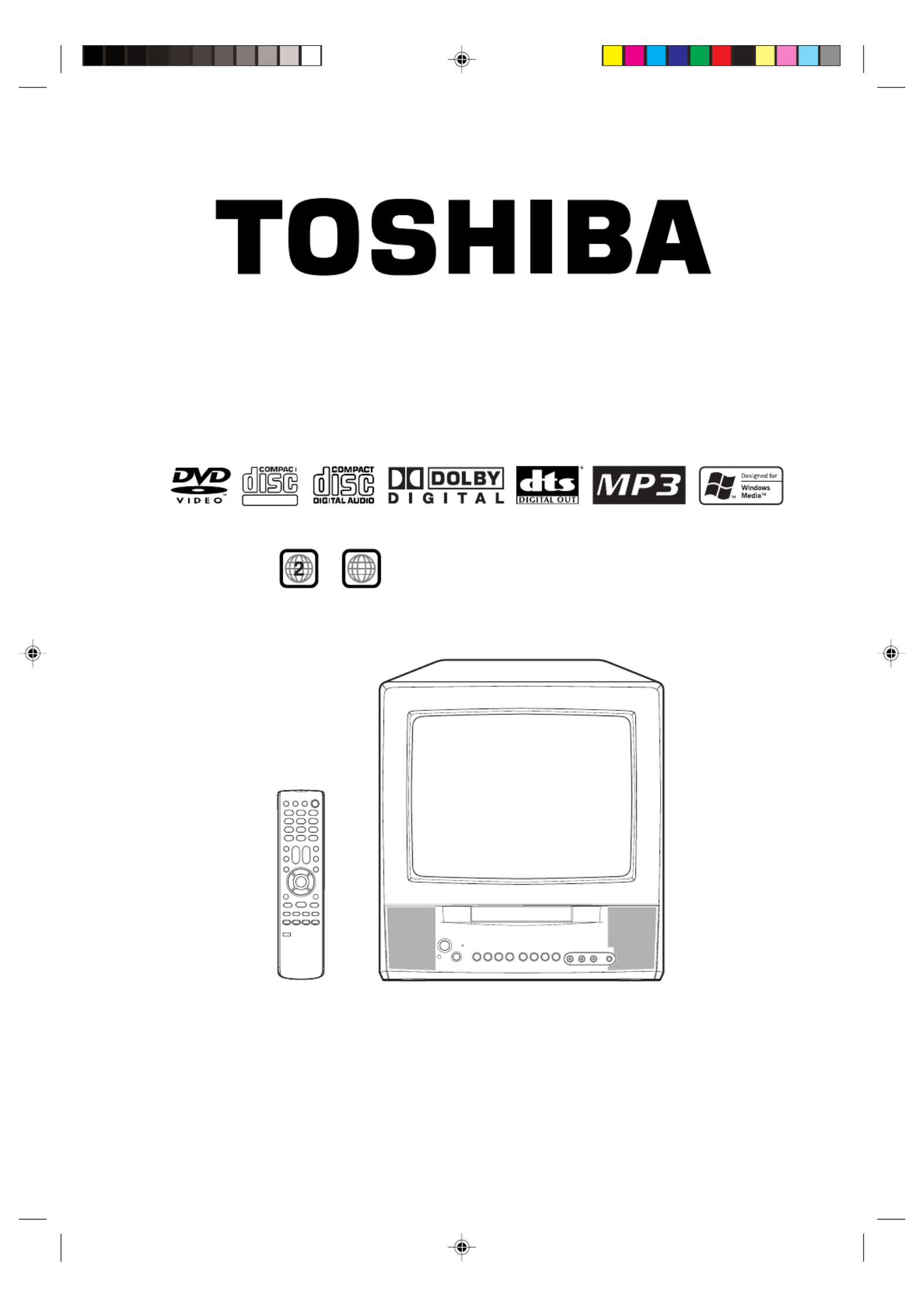
Combination TV and
DVD Video Player
TELETEXT
Region /
ALL
discs only
MODEL VTD1432/VTD2032 USER GUIDE
DIGITAL VIDEO
5P31101C Cov-In 6/6/06, 10:08 AM1

IMPORTANT
Unauthorized recording of copyright television programmes, films, video tapes and other materials may
infringe on the rights of copyright owners and be contrary to copyright laws.
WARNING
To prevent fire or shock hazard, do not expose this equipment to rain or moisture.
MAINS SUPPLY
This unit is designed to operate from AC 230V~240V 50Hz household mains supply.
This unit is supplied with an approved 13 amp (BS 1363) fused mains plug. When replacing the fuse always use a 5 amp
(BS 1362) approved type.
Never use this plug if the fuse cover is missing. To obtain a replacement fuse cover contact your store.
If the mains sockets in your home differ or are not suitable for the type of plug supplied, then the plug should be cut from
the mains lead and a suitable type fitted.
WARNING: If the mains plug is cut from the mains lead of this appliance the plug must be destroyed. A mains plug with
bared wires is hazardous if engaged in a mains output line socket.
You must use a 13 amp plug (BS 1363) and fit a 5 amp fuse (BS 1362). If any other type of plug is used a 5 amp fuse
must be fitted, either in the plug, adaptor or at the distribution board.
WIRING INSTRUCTIONS
The wires in the mains lead are coloured in accordance with the following code:
BLUE — NEUTRAL
BROWN — LIVE
As the colours of the wires in the mains lead of the appliance may not correspond to the coloured
markings identifying the terminals in your plug, proceed as follows:
The wire which is coloured BLUE must be connected to the terminal which is marked with the letter
N or coloured black.
The wire which is coloured BROWN must be connected to the terminal which is marked with the
letter L or coloured red.
No connection is to be made to the Earth (E, ) terminal.
CAUTION:
THIS UNIT IS A CLASS 1 LASER PRODUCT. HOWEVER THIS UNIT USES A VISIBLE LASER BEAM WHICH COULD CAUSE
HAZARDOUS RADIATION EXPOSURE IF DIRECTED. BE SURE TO OPERATE THE PLAYER CORRECTLY AS INSTRUCTED.
THE FOLLOWING CAUTION LABEL IS LOCATED ON THE REAR PANEL OF THE UNIT.
WHEN THIS UNIT IS PLUGGED INTO THE WALL OUTLET, DO NOT PLACE YOUR EYES CLOSE TO THE OPENING OF
THE DISC TRAY AND OTHER OPENINGS TO LOOK INTO THE INSIDE OF THIS UNIT.
USE OF CONTROLS OR ADJUSTMENTS OR PERFORMANCE OF PROCEDURES OTHER THAN THOSE SPECIFIED
HEREIN MAY RESULT IN HAZARDOUS RADIATION EXPOSURE.
DO NOT OPEN COVERS AND DO NOT REPAIR YOURSELF. REFER SERVICING TO QUALIFIED PERSONNEL.
NOTES ON MOISTURE CONDENSATION
Moisture condensation damages the unit. Please read the following carefully.
Moisture condensation occurs, for example, when you pour a cold drink into a glass on a warm day. Drops of water form
on the outside of the glass. In the same way, moisture may condense on the head drum or the optical pick-up lens inside
this unit, one of the most crucial internal parts of the unit.
Moisture condensation occurs during the following cases.
When you bring the unit directly from a cold place to a warm place.
When you use the unit in a room where you just turned on the heater, or a place where the cold wind from the air
conditioner directly hits the unit.
In summer, when you use the unit in a hot and humid place just after you move the unit from an air conditioned room.
When you use the unit in a humid place.
Do not use the unit when moisture condensation may occur.
If you use the unit in such a situation, it may damage discs and internal parts. Remove the disc, connect the power cord
of the unit to the wall outlet, turn on the unit, and leave it for two or three hours. After two or three hours, the unit will
have warmed up and evaporated any moisture. Keep the unit connected to the wall outlet and moisture condensation
will seldom occur.
CLASS 1
LASER PRODUCT
L
N
E
5P31101C Cov-In 6/6/06, 10:08 AM2

1
PRECAUTIONS
SOME DOS AND DON'TS ON THE SAFE USE OF EQUIPMENT
This equipment has been designed and manufactured to meet international safety standards
but, like any electrical equipment, care must be taken if you are to obtain the best results and
safety is to be assured. So, please read the points below for your own safety. They are of a
general nature, intended to help you with all your electronic consumer products and some
points may not apply to the goods you have just purchased.
**************
DO read the operating instructions before you attempt to use the equipment.
DO ensure that all electrical connections (including the mains plug, extension leads and inter-
connections between the pieces of equipment) are properly made and in accordance with the
manufacturer's instructions. Switch off and withdraw the mains plug before making or changing
connections.
DO consult your dealer if you are ever in doubt about the installation, operation or safety of
your equipment.
DO be careful with glass panels or doors on equipment.
**************
DON'T remove any fixed cover as this may expose dangerous voltages.
DON'T obstruct the ventilation openings of the equipment with items such as newspapers,
tablecloths, curtains, etc. Overheating will cause damage and shorten the life of the equipment.
DON'T allow electrical equipment to be exposed to dripping or splashing, or objects filled with
liquids, such as vases, to be placed on the equipment.
DON'T place hot objects or naked flame sources such as lighted candles or nightlights on, or
close to equipment. High temperatures can melt plastic and lead to fires.
DON'T use makeshift stands and NEVER fix legs with wood screws - to ensure complete safety
always fit the manufacturer's approved stand or legs with the fixings provided according to the
instructions.
DON'T use equipment such as personal stereos or radios so that you are distracted from the
requirements of traffic safety. It is illegal to watch television whilst driving.
DON'T listen to headphones at high volume, as such use can permanently damage your
hearing.
DON'T leave equipment switched on when it is unattended unless it is specifically stated that it
is designed for unattended operation or has a stand-by mode. Switch off using the switch on
the equipment and make sure that your family know how to do this. Special arrangements may
need to be made for infirm or handicapped people.
DON'T continue to operate the equipment if you are in any doubt about it working normally, or if
it is damaged in any way -switch off, withdraw the mains plug and consult your dealer.
ABOVE ALL
---NEVER let anyone especially children push anything into holes, slots or any other
opening in the case - this could result in a fatal electrical shock;
---NEVER guess or take chances with electrical equipment of any kind
---it is better to be safe than sorry!
*************
5P31101C P01-07 6/6/06, 10:08 AM1

3
LOCATION OF CONTROLS
This owner's manual uses the illustrations of VTD1432.
Rear
21 pin SCART (AV1)
COAXIAL DIGITAL AUDIO OUT jack
Indoor Aerial Holder
Mains Lead to AC outlet
RF IN jack
Front
VIDEO/AUDIO IN (L/R) jacks (AV2)
CHANNEL / buttons
Phones socket
Disc tray
STANDBY ( ) Indicator
Power ( ) button
VOLUME
/
buttons
STOP button
OPEN/CLOSE button PLAY button
Forward SKIP button
Reverse SKIP button
Remote sensor
5P31101C P01-07 6/6/06, 10:08 AM3

4
REMOTE CONTROL
Page
TV/DVD Select to operate TV or DVD 8,13,21
OPEN/CLOSE Open or Close the tray 22
TEXT/MIX/TV Select teletext 18
ON/STANDBY Power on/off 9
0-9 Direct channel selection of TV 13
Input setting 28,30
Enter a security code 36,37
DISPLAY Display TV or DVD operation status 14,21
0/AV Scart Input or Front AV input 14
MUTE Mute 14
JUMP Locating desired scene 28
DVD MENU Select menu of a DVD disc 33
TOP MENU Select title of a DVD disc 33
VOLUME +/– Volume Up/Down 13
ANGLE Change playback angle of a DVD disc 33
MARKER Index for DVD 31
CH RTN Switch between present/last channel 14
ZOOM Zoom (for DVD playback) 28
SUBTITLE Set Subtitle of a DVD disc 32
AUDIO Change sound track language of DVD 32
CH/PAGE +/– Select channel of the TV 13,14
Utilize the teletext 19
▲ ▼/ / /B A Cursor buttons
ENTER
Enter information in the menu/Select option in the menu
MENU SETUP
Display menu of setup 10~12,15~16,34~37,39~41
CANCEL Cancel input data in the setting mode 14,15,28,31,36,37
RETURN Remove DVD set up menu 34~41
PLAY Playback 22
STOP Stop 22
SKIP / Skip chapter to forward or reverse direction 23
HOLD Hold 18
F/T/B F/T/B 19
SEARCH8 9/ Reverse search or Forward search playback 23
REVEAL Reveal 19
SUB PAGE Sub page 19
SLOW / ˆ ] Slow motion playback 23
PAUSE Still picture 23
PLAY MODE Select playback mode 29,30
Four Coloured buttons
Access the Teletext 18
REPEAT A-B Repeat playback between A and B (DVD/CD) 29
5P31101C P01-07 6/6/06, 10:08 AM4

5
REMOTE CONTROL
Open the battery compart-
ment cover in the direction
of the arrow.
Install two “AAA/R03/UM-4”
(penlight size) batteries,
paying attention to the
polarity diagram in the
battery compartment.
Replace the cover.
BATTERY INSTALLATION
•Use two “AAA/R03/UM-4” size penlight batteries for the remote control transmitter.
•The batteries may last approximately one year depending on how much the remote control is used. For best
performance it is recommended batteries be replaced on a yearly basis, or when remote operation becomes
erratic.
•Do not mix old and new batteries.
•Weak batteries can leak and severely damage the remote control transmitter. Always remove batteries as
soon as they become weak.
BATTERY CAUTIONS
NOTES: • When direct sunlight, an incandescent lamp, fluorescent lamp or any other strong light shines on the
remote sensor, the remote operation may be unstable.
• When there is an obstacle between the unit and the transmitter, the remote control transmitter may not
operate.
EFFECTIVE DISTANCE OF THE REMOTE CONTROL TRANSMITTER
5P31101C P01-07 6/6/06, 10:08 AM5
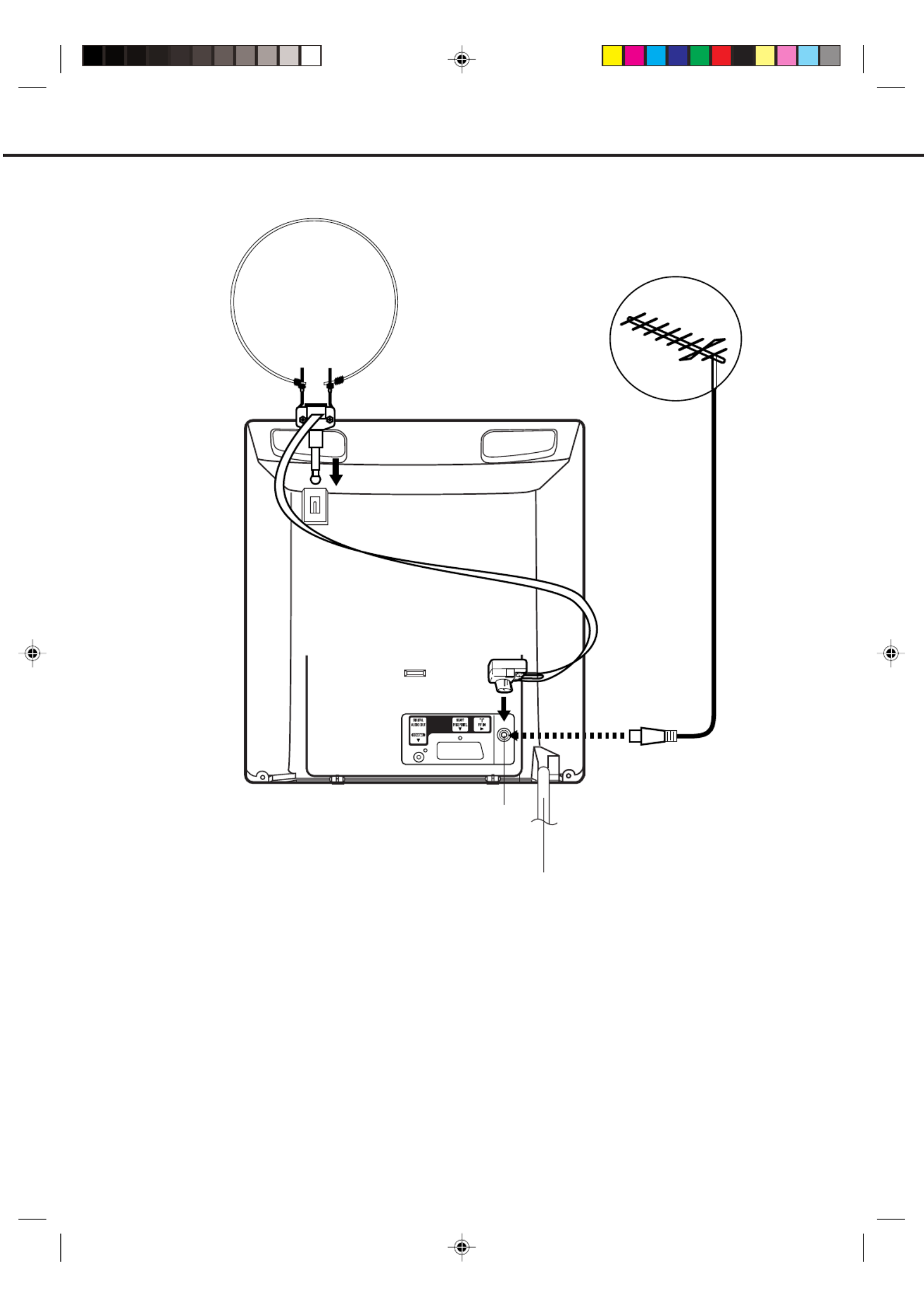
6
RF IN
Connect an indoor or outdoor aerial to the aerial socket at the rear panel as shown below.
For all aerial circuit problems, please consult your local dealer.
AERIAL CONNECTIONS
Aerial socket
(A)
(B)
A loop aerial is supplied with the unit (VTD1432 only). Insert the aerial holder into the mounting hole on the back
cabinet until it locks into place. Insert the aerial adaptor (supplied with VTD1432 only) to the aerial socket. Adjust
the angle of the loop aerial to receive the best possible picture.
INDOOR AERIAL(A)
The type of aerial required depends on the position of your home, it's distance from the transmitter and local
interference. If you do not have an aerial and you are uncertain of what to buy, you should seek the advice of
a local aerial contractor.
(B) EXTERNAL AERIAL
Mains lead
5P31101C P01-07 6/6/06, 10:08 AM6

7
Using an AV Amplifier with built-in digital surround
If you are using an Amplifier with a built-in digital surround sound decoder (such as Dolby Digital / DTS / MPEG / etc.),
you can connect it as shown below.
Manufactured under license from Dolby Laboratories. “Dolby” and the double-D symbol are registered trademarks of
Dolby
Laboratories. Confidential unpublished works.
DTS and DTS Digital Out are registered trademarks of Digital Theatre Systems, Inc.
*
*
CONNECTION TO OTHER EQUIPMENT
The exact arrangement you use to interconnect various video and audio components to the unit is dependent on the model
and features of each component. Check the Owner's Manual provided with each component for the location of video and
audio inputs and outputs.
Coaxial digital cable (not supplied)
AV Amplifier with built-in digital
surround decoder as listed above
Centre Speaker
Front
Speaker
(Left)
Front
Speaker
(Right)
Subwoofer
Surround
Speaker (Left)
Surround
Speaker (Right)
Coaxial Digital Audio Output
To Coaxial Digital Audio Input
This unit
NOTES:
•
•
•
When you make the connections above, make sure that the power of all units is switched off at the mains.
Some DTS decoders which do not support DVD-DTS interface may not work properly with the unit.
When playing DTS encoded material, the sound will only be available through the Digital Audio Output Socket.
Rear of unit
5P31101C P01-07 6/6/06, 10:08 AM7

8
AV1
Input Selection
If you connect the unit to a VCR, camcorder or games console, you can select this input by pressing the 0/AV
button.
3. To connect the unit to a camcorder
Connect the camcorder to the unit as shown.
Press the button to select AV2 to use the TV as a monitor.0/AV
Front of unit
2. To connect the unit to a TV Game
The unit can also be used as a display device for many video games. However, due to the wide variety of different
types of signal generated by these devices and subsequent hook-up variations required, they have not all been
included in the suggested connection diagrams. Press the button to select AV2 to use the TV as a monitor.0/AV
You'll need to consult each component's Owner's Manual for additional information.
1. To connect the unit to a VCR
Press the button to select AV2 to use the TV as a monitor.0/AV
Camcorder
Front of unit
Front of unit
Audio/Video cord (not supplied)
Audio/Video cord (not supplied)
To Audio/Video OUT
VIDEO IN
AUDIO IN (L)
AUDIO IN (R)
Press the TV/DVD button to select TV mode and
then press the 0/AV button repeatedly to select AV1
or AV2.
AV1(Scart socket)
AV2(Front AV input)
TV-program
To Scart socket
of VCR
Scart cable (not supplied)
CONNECTION TO OTHER EQUIPMENT
VIDEO IN
AUDIO IN (L)
AUDIO IN (R)
VIDEO IN
AUDIO IN (L)
AUDIO IN (R)
4. To connect the unit to another TV set (ie. a widescreen set) (see P.34)
Connect the unit and another TV set with a Scart cable.
Press the AV button on another TV to monitor the input from the Scart cable.
5P31101C P08-17 6/6/06, 10:08 AM8

9
Your television has an Automatic Tuning System which makes tuning in your television easy. This Automatic tuning
System scans the entire reception range in your area and automatically stores all available channels of suitable
signal strength in the correct order e.g. BBC1 will tune into channel 1, BBC2 will tune into channel 2, etc.
ONLY WHEN YOU TURN ON THIS UNIT FOR THE FIRST TIME, THE AUTOMATIC TUNING PROCESS WILL BE
AVAILABLE.
1Press Power ( ) on the unit.
Then press on the remote control.ON/STANDBY
2Press .ENTER
Your unit will now automatically tune in all available channels.
When the programme on the screen stops changing and the sound comes on, the tuning process is complete.
NOTE: If you use the supplied loop aerial (VTD1432 only), weak channels may not be stored automatically.
You will need to tune these manually.
CONNECT AERIAL TO TV
THEN PRESS ENTER TO
START AUTO TUNING
AUTO TUNING
AUTOMATIC TUNING SYSTEM
5P31101C P08-17 6/6/06, 10:08 AM9

10
AUTOMATIC TUNING
PRESETTING THE CHANNELS
- Automatic tuning The stations will be preset in the order that
they appear when the automatic tuning is
activated.
- Manual tuning In this mode the TV searches until a
picture appears. If it is a station that you
want to keep, you can choose which chan-
nel preset you want to store it on. You
repeat this procedure for each station until
you have stored all the desired stations.
1Press .MENU
Press or to select the
CHANNEL SETUP mode, then
press .ENTER
Once you have connected up this unit,
you will need to tune in the channels in
order to watch TV stations. There are two
ways that you can do this:
Press or to select the
AUTO mode, then press ENTER.
2
All available channels in your area
are automatically scanned and
stored in the memory of the unit.
When the programme on the
screen stops changing and the
sound comes on, the tuning proc-
ess is complete.
3
Press MENU twice.
The unit will return to normal TV screen.
• The automatic tuning will not necessarily store the chan-
nels in the correct order (BBC1 on CH 1 etc.). If you want
to change the order of the stored channels, please see
page 12.
4
CHANNEL SETUP
PRESS:
▲
/
▼
/
ENTER
/
MENU
MANUAL
CH ALLOCATION
AUTO
AV COLOUR PAL
PICTURE
MENU
PRESS:
▲
/
▼
/
ENTER
/
MENU
CHANNEL SETUP
NOTES:
•If you want to skip any channels, refer to
page 14.
•When the unit is in the AV mode, you
can’t preset the channels.
5P31101C P08-17 6/6/06, 10:08 AM10

11
PRESETTING THE CHANNELS
2Press or to select the
MANUAL mode, then press
ENTER.
Press or until the picture
appears on screen. If this is not
your desired channel, press
or until your desired channel
appears.
If you need to make the picture
clearer, use or (FINE
TUNING).
Then press ENTER.
3
4Press or to select channel
position No.10, then press
ENTER.
1Press .MENU
Press or to select the
CHANNEL SETUP mode, then
press .ENTER
AV COLOUR PAL
PICTURE
MENU
PRESS:
▲
/
▼
/
ENTER
/
MENU
CHANNEL SETUP
MANUAL TUNING
How to tune a station to channel 10 position.
CHANNEL SETUP
PRESS:
▲
/
▼
/
ENTER
/
MENU
AUTO
CH ALLOCATION
MANUAL
Repeat steps 3 through 4 until all the required channels
have been stored.
When all desired channels have been set in your required
position, press three times to return to normal TVMENU
screen.
5
6
▲▼
CH 1
SEARCH: /F.TUNE:▲▼
▼
▼
CH position
Searching direction
Tuning segment bar
5P31101C P08-17 6/6/06, 10:08 AM11

12
PRESETTING THE CHANNELS
TO CHANGE THE CHANNELS
EXAMPLE: Changing of channel position from CH2 and CH5.
1Press .MENU
Press or to select the
CHANNEL SETUP mode, then
press .ENTER
AV COLOUR PAL
PICTURE
MENU
PRESS:
▲
/
▼
/
ENTER
/
MENU
CHANNEL SETUP
Press or to select the CH
ALLOCATION mode, then press
ENTER.
2
CHANNEL SETUP
PRESS:
▲
/
▼
/
ENTER
/
MENU
MANUAL
CH ALLOCATION
AUTO
Press or to select the
channel position No. (broadcast-
ing) which you want to change.
Then press ENTER.
3
Press or to select the
channel allocation No. that you
want to change to.
4
Press ENTER. The numbers of
the stations are changed. Re-
peat steps 3 - 4 to change the
order of other channels. Then
press MENU three times to re-
turn to normal TV screen.
5
PRESS:
▲
/
▼
/
ENTER
/
MENU
CH ALLOCATION CH 1
CH 2
PRESS:
▲
/
▼
/
ENTER
/
MENU
CH ALLOCATION
CH 2
CH 5
PRESS:
▲
/
▼
/
ENTER
/
MENU
CH ALLOCATION CH 2
CH 5
Before setting
After setting
5P31101C P08-17 6/6/06, 10:09 AM12

13
TV OPERATIONS
1Press Power ( ) on the front panel of the unit. Then press
ON/STANDBY on the remote control (STANDBY indication
will goes off). Press to select TV mode.TV/DVD
2Direct Channel Selection buttons (0-9)
Press Direct Channel Selection buttons on the remote
control.
1-9 CH: Press your required number only.
10-80 CH: Press the two digits in accordance to the channel
numbers required.
VOLUME 32
CH +/–
Press or CH + – on the remote
control.
3The VOLUME can be adjusted
by pressing the VOL + or – on the
remote control.
NOTE:
The on screen display will disappear after
4 seconds.
Automatic Power Shut Off
If a station being viewed stops broadcasting
for about 15 minutes, the unit will
automatically shut itself off and go into
standby mode.
Once you have correctly connected
and set up the channels on your set,
you can view the channels as
follows.
5P31101C P08-17 6/6/06, 10:09 AM13

14
CONVENIENT FUNCTIONS
The following functions are available
from the remote control handset only.
TV/AV Selection
For receiving the desired signal:
Press 0/AV to select the TV or AV mode.
TV position - to view a
normal TV program.
AV position - to receive
through the direct Video
input. AV1 (from 21 pin
SCART socket on the rear)
or AV2 (from Audio/Video
in jacks on the front)
indicator appears on the
screen in AV mode.
This button allows you to go back to the previous channel
by pressing . Press this button again to return to theCH RTN
channel you were watching.
CHANNEL RETURN
DISPLAY
When you press this button once, the channel number will
appear. Press this button again, then the display will disap-
pear.
MUTE
When MUTE is pressed, the TV sound will be turned off
completely. To disable this function, press the button again
or VOL + or –.
After all channels available in your area have been set in
memory, you can skip unwanted channels as follows.
SKIP FUNCTION
1Press CH + or – to select the channel which you want to skip.
NOTE:
To cancel the SKIP function, press Direct Channel Selection
buttons to select the channel which you want to cancel, then
press CANCEL again.
2Press CANCEL.
When a channel is skipped, the channel number will blink.
3Skip all unwanted channels the same way following steps
1-2.
5P31101C P08-17 6/6/06, 10:09 AM14

15
PICTURE ADJUSTMENTS
1Press .MENU
AV COLOUR PAL
MENU
PRESS:
▲
/
▼
/
ENTER
/
MENU
CHANNEL SETUP
PICTURE
The picture settings have been adjusted
at the factory under optimum signal re-
ception conditions. However, you can
adjust for BRIGHTNESS, CONTRAST,
COLOUR and SHARPNESS to your pref-
erence.
Press or to select the
PICTURE mode, then press
ENTER.
2
BRIGHTNESS CONTRAST COLOUR
NOTE: Each time is pressed, the on screen display will
change as shown below.
To adjust the BRIGHTNESS,
press or , then press .
(TINT)
Press MENU twice to return to normal TV screen.
SHARPNESS
3
BRIGHTNESS 0
PRESS:
B/
A/C
/D/MENU
NOTES:
• The picture settings can only be adjusted
when they are displayed on screen.
• Pressing CANCEL will return all adjust-
ments to their factory preadjusted levels.
This function is available in adjusting pic-
ture mode.
• TINT will appear only when the NTSC
Colour System is selected in AV input
mode (AV1/AV2).
5P31101C P08-17 6/6/06, 10:09 AM15

16
AV COLOUR ADJUSTING
1Press MENU on your remote
control. The on screen display
will appear.
Press or ▲ ▼ to select the AV
COLOUR menu.
When connecting external equipment
to the unit, the picture may become
black and white. This can be corrected
by selecting AV (Extension) Colour as
follows.
PICTURE
MENU
PRESS:
▲
/
▼
/
ENTER
/
MENU
CHANNEL SETUP
AV COLOUR PAL
2Press ENTER to select one of the colour options,
PAL or NTSC4.43.
• Usually select the PAL option.
3Press MENU to remove the menu from the screen.
5P31101C P08-17 6/6/06, 10:09 AM16
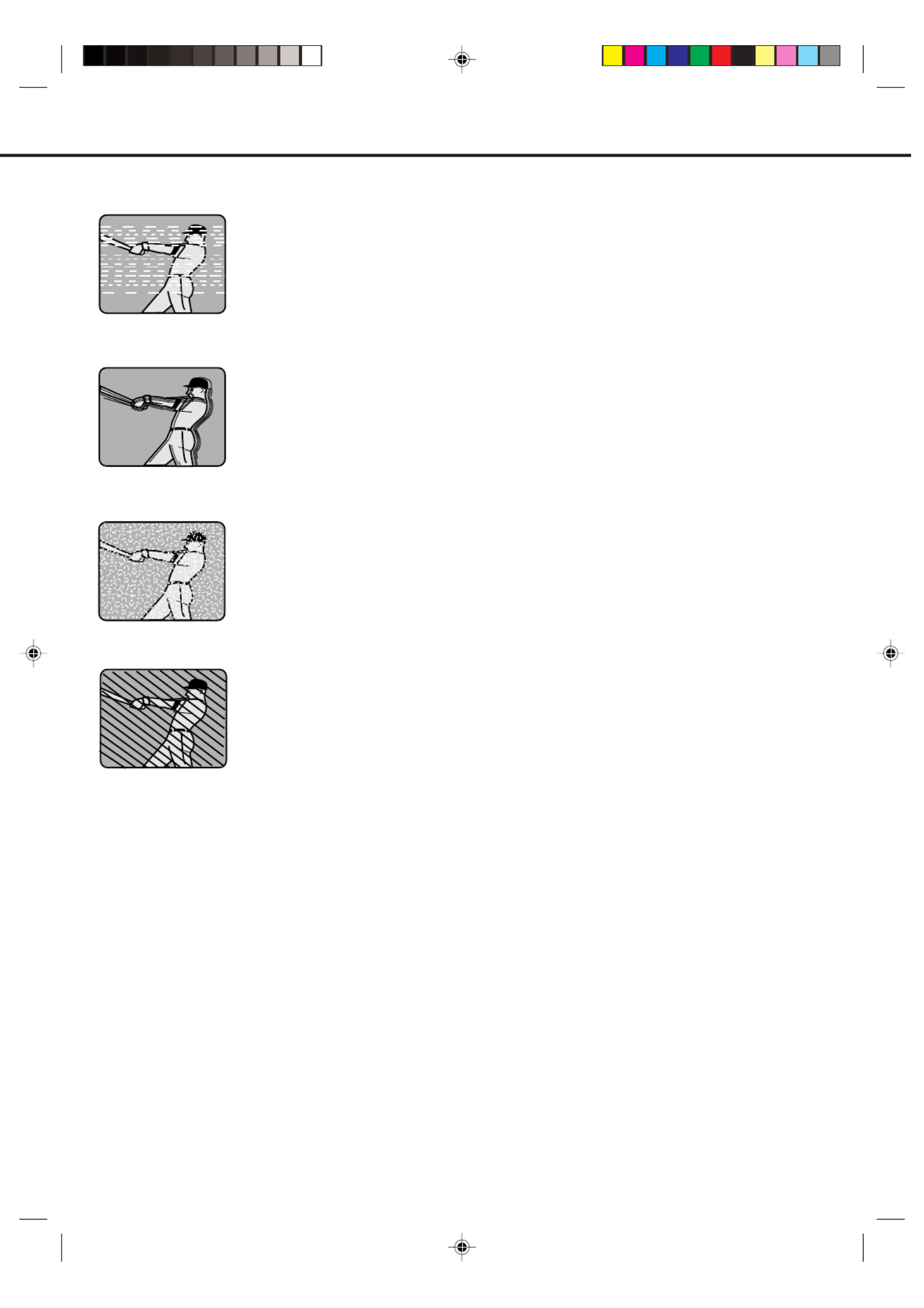
17
RECEPTION OF INTERFERENCE
The most common types of television interference are as follows.
IGNITION
Black spots and horizontal streaks may appear, the picture may flutter or drift. This is usually
caused by interference from car ignition system, neon lamps, electric drills or other electrical
appliances.
GHOSTING
Ghosting is caused by the TV signal following two paths. One is the direct path and the other
is reflected from tall buildings, hills or similar obstruction. Changing the direction and/or position
of the aerial may improve reception.
SNOW
If your TV is located on the fringe area of a TV station, where the signal is weak, your picture
may be affected by the appearance of small dots (SNOW). It may be necessary to install a
stronger aerial to improve the picture.
RADIO FREQUENCY INTERFERENCE
This kind of interference produces moving ripples or diagonal streaks and in some cases loss
of contrast in the picture.
SNOW
GHOSTING
IGNITION
RADIO FREQUENCY
INTERFERENCE
5P31101C P08-17 6/6/06, 10:09 AM17

18
TELETEXT
Most broadcasting stations offer a Teletext service in addition to their standard TV program.
Teletext offers news, weather forecast, winning Lotto numbers, TV listings and other interesting news.
The text is received page by page, as soon as you select the broadcasting station. A single page can be displayed on
the screen. The pages are numbered and broadcasted one by one. Therefore you'll have to wait a certain time until the
selected page is displayed on the screen. The page will be displayed as soon as it is broadcast.
Certain pages can be displayed more easily by pressing one of the FOUR COLOURED TELETEXT buttons.
Basic operation
The first operation of the teletext normally opens the page 100 with the table of contents.
Example for a teletext page:
1Select the broadcasting station, whose text you want to read. In order to do so, select the station's channel with the
remote handset.
2Push TEXT/MIX/TV.
The first push on witches the Teletext on.TEXT/MIX/TV s
The second push on displays the TV program and the Teletext together (MIX).TEXT/MIX/TV
The third push on witches the Teletext off and returns the screen back to the TV program.TEXT/MIX/TV s
TV GUIDE
P100 TELETEXT 100 JAN 1 12 : 00 : 00
SPORT NEWS WEATHER
Selected page
number
Time
Teletext service name Date
Displayed page number
(scrolls when searching)
Press the red
Fastext key to
access
information
Press the green
Fastext key to
access
information
Press the yellow
Fastext key to
access
information
Press the blue
Fastext key to
access
information
Select the desired teletext page from the broadcasting station's table of contents.
Some pages hold more text than can be displayed on one page. The broadcasting station separates these pages into
sub-pages, which are broadcasted one by one automatically. To study one sub-page thoroughly push HOLD.
The HOLD-symbol will be displayed.
The associated sub-pages will scroll through automatically, when you push HOLD a second time to release it.
HOLD
5P31101C P18-19 6/6/06, 10:09 AM18

19
To call a teletext page
Leaf through the pages with (forward or backward).PAGE ( +/– )
NOTE: You will not necessarily find a page for every page number you
enter. E.g. you have entered page no. 116 but it does not offer this
page. Available page numbers can be found on the Index page (most
stations offer this page 100).
Inside the teletext mode you cannot change to another broadcasting station.
To switch to another channel, leave the teletext mode by pushing TEXT/MIX/TV.
Enter the three-digit page number with
Number buttons.
Example:
You want to display page 300.
Enter: .3 then 0 and 0
If you enter an incorrect digit, complete all
three digits with any numbers, then you can
enter the correct page number.
Push SUB PAGE.
The screen's upper left corner will display:
- - - -
To call sub-page 2 enter: 0 0 0 2 .
Your input will be displayed in the upper left corner: 0002.
It may take some time until sub-page 2 is broadcast.
The sub-page can only be displayed when the broadcaster transmits it.
To leave sub-page mode push SUB PAGE again.
Within the sub-page mode no other pages other than the sub-pages of the selected page can be
called. To call other teletext pages you must leave the sub-page mode.
To magnify the letters push F/T/B.
You can magnify either the upper or the lower half of the screen.
Each push on F/T/B switches between the screen's upper and lower half and the full screen.
(F/T/B = Full / Top / Bottom)
Pushing REVEAL will give you the hidden answers to the questions on a Quiz-page.
Not every broadcasting station offers Quiz-pages and they are not constantly offered.
Magnifying
REVEAL
How to call a specific sub-page
TELETEXT
5P31101C P18-19 6/6/06, 10:09 AM19

20
DISC
The region number of this unit is 2. If region numbers, which stand for their playable area, are printed on your DVD
video disc and you do not find or
ALL
, disc playback will not be allowed by the player. (In this case, the unit will display
a message on-screen.)
Playable Discs
The loaded Disc (DVD, Video-CD, Audio-CD, SVCD and MP3/WMA/JPEG-CD) will be recognized automatically.
The suitable Disc-formats are: DVD, CD-R/RW and DVD-R/RW (Video format only).
Some CD-R/RW discs may be incompatible.
Do not play DVD-ROM, DVD-Audio, CDV, CD-G or Photo CD to prevent accidental erasure of prerecorded material.
Some DVDs are copy protected and forbid dubbing on to video tape. Picture Distortion will occur. This is not a defect of
this unit.
Title
When two or more movies are recorded on a disc,
the disc is divided into two or more sections. Each
section is called a “TITLE”.
Chapter
The titles can be subdivided into many sections.
Each section is called a “CHAPTER”.
Track
An Audio CD can contain several items.
These are assigned to tracks.
On handling Disc
• Do not touch the playback side of the disc.
• Do not attach paper or tape to discs.
Removing Disc from Case
Be sure to hold the edge of disc. Do not touch the surface of the disc.
Pick up the disc gently from the case.
• Do not scratch the disc.
• Do not get dirt on the surface of the disc.
• Do not stick a label or adhesive tape on the disc.
• Do not drop or bend the disc.
Storing Disc
• Store the disc in the case to avoid risk of scratches, dirt or damage.
• Do not leave disc exposed to direct sunlight or in hot or humid places.
Cleaning Disc
Fingerprints and dust on the disc cause picture and sound deterioration. Wipe
the disc from the centre outwards with a soft cloth. Always keep the disc clean.
• If you cannot wipe off the dust with a soft cloth, wipe the disc lightly with a
slightly moistened soft cloth and finish with a dry cloth.
• Do not use any type of solvent such as thinner, benzine, commercially
available cleaners or antistatic spray for vinyl LPs. It may damage the disc.
CHAPTER 1
TITLE 1 TITLE 2
DVD DISC
CHAPTER 2 CHAPTER 2 CHAPTER 3CHAPTER 1
TRACK 1 TRACK 2 TRACK 3 TRACK 4 TRACK 5
Audio-CD
Playback side
5P31101C P20-25 6/6/06, 10:09 AM20
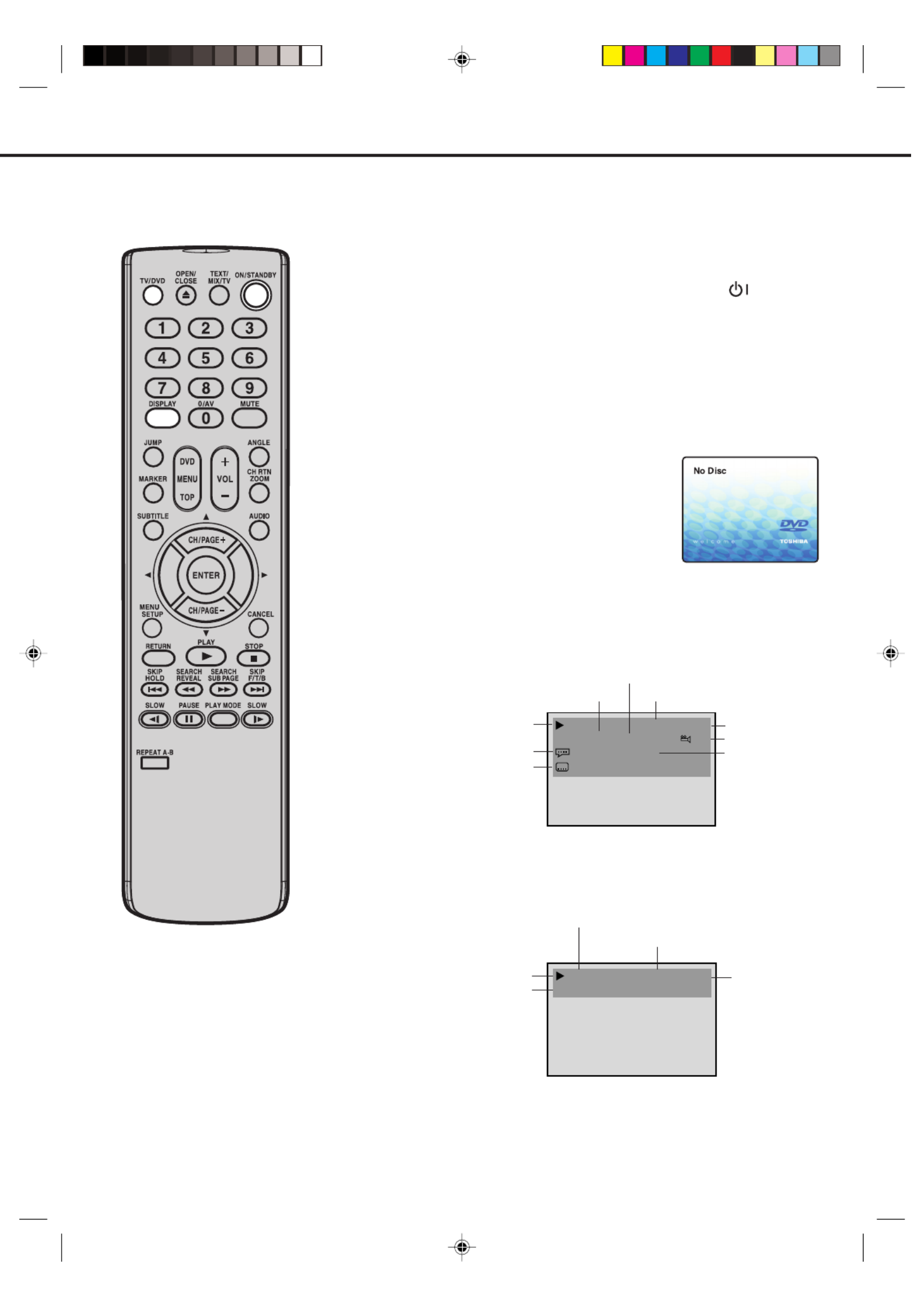
21
00:34:56 01:12:33
1/9Title 1/99
1/8
1/32
Chapter 1/999
Eng Dolby Digital
Eng
34:56PBC 71:33
Track 11/99
PREPARATION/STATUS DISPLAY OF DISC
NOTE:
If the unit does not operate properly:
Static electricity can adversely affect the
operation of this player. Sometimes this
can be remedied by unplugging the unit
for a short time, then reconnecting it.
DVD
Audio CD/Video CD
To make status display disappear, press DISPLAY again.
Status display of disc
Press DISPLAY twice. The status display of the disc will appear
on the screen.
• When you play the CD disc, the status display will appear
on the screen and continue displaying.
Preparation
Before DVD/CD operation, please make preparations as follows.
Insert the AC cord plug into a standard 230V~240V 50Hz AC
outlet.
• If the AC cord plug is plugged in for the first time, wait for
about 5 seconds before pressing Power ( ) button on
the unit.
NOTE: When connecting to other equipment, unplug the unit
from the AC outlet.
Press ON/STANDBY on the remote control to turn on the unit.
• Every time you press ON/STANDBY, the unit starts from
TV mode.
• When using an amplifier, switch on the amplifier.
Press TV/DVD to select DVD
mode.
The DVD startup screen will ap-
pear on the screen.
The following pages describe the
setup/operation in DVD mode.
1
2
3
Disc operation
Track number
Track total time
Track elapsed playing time
Disc operation
Title number
Chapter number
Title elapsed playing time
Title total time
Camera angle
Type of audio
Subtitle language
Audio language
PBC (PlayBack Control) on Video CD
5P31101C P20-25 6/6/06, 10:09 AM21

22
6
PLAYBACK PROCEDURE
Press PLAY.
The disc tray closes auto-
matically.
On the TV-screen, “ ”
changes to “Reading” and
then playback com-
mences.
• A menu screen will
appear on the TV screen,
if the disc has a menu
feature.
1Press (OPEN/CLOSE)
on the unit or OPEN/
CLOSE on the remote
control.
The disc tray will open.
2Place a disc onto the tray.
Position it with the printed
label side up, align it with
the guides, and place it in
its proper position.
3
Press / or / to make a selection.
4
Press .ENTER
• Title is selected and play commences.
5
Press STOP to end playback.
• The unit memorizes the stopped point, depending on
the disc. “ ” appears on the screen. Press PLAY to
resume playback (from the scene point).
•
If you press STOP again or unload the disc (“ ” appears
on the screen.), the unit will clear the stopped point.
7To stop the playback, press STOP.
Then press OPEN/CLOSE.
The disc tray opens.
Remove the disc and press ON/STANDBY.
The disc tray closes automatically and unit turns off.
NOTES:
• If a non-compatible disc is loaded, “In-
correct Disc”, “Region Code Error” or
“Parental Error” will appear on the TV
screen according to the type of loaded
disc. If these appear, check your disc
again (see pages 20 and 36).
• Some discs may take a minute or so to
start playback.
• When you set a single-faced disc label
downwards (ie. the wrong way up) and
press (PLAY) (OPEN/ or
CLOSE) on the unit, “Reading” will ap-
pear on the display for approx. 30 sec-
onds and then “Incorrect Disc” will be
displayed.
• Some playback operations of DVDs
may be intentionally fixed by software
producers. Since this unit plays DVDs
according to the disc contents the soft-
ware producers designed, some play-
back features may not be available. Also
refer to the instructions supplied with the
DVDs.
Reading
5P31101C P20-25 6/6/06, 10:09 AM22

23
SPECIAL PLAYBACK
Press SEARCH during normal playback.
Each press of SEARCH will increase the speed of the
search (x 2), (x 4), (x 8), (x 20).
(CD: (x 2), (x 4), (x 8), (x 20))
• To resume normal playback, press PLAY.
Fast Forward Playback
Press SEARCH during normal playback.
Each press of will increase the speed of theSEARCH
search (x 2), (x 4), (x 8), (x 20).
(CD: (x 2), (x 4), (x 8), (x 20))
• To resume normal playback, press PLAY.
Review Playback
Press PAUSE during normal
playback to pause playback.
Still Playback
To resume normal playback, press PLAY.
Press PAUSE during still playback.
One frame is advanced each time you press PAUSE.
Frame Advance
• To resume normal playback, press PLAY.
• To resume the still playback, press PAUSE.
• Audio CD does not work in above operation.
• The Video CD cannot be played with Reverse slow.
Press SLOW
/ during
normal playback or still playback.
Each press of SLOW
/
will change the speed of the
slow x1/2, x1/4, x1/6, x1/7.
Slow-motion Playback
To resume normal playback,
press PLAY.
Locating a chapter or track
NOTE:
The unit is capable of holding a still video
image or On screen display image on your
television screen indefinitely. If you leave
the still video image or On screen display
image displayed on your TV for an ex-
tended period of time, you risk permanent
damage to your television screen. Pro-
jection televisions are very susceptible.
Press SKIP(77
777) Forward or SKIP(66
666) Reverse during
playback to locate a chapter or track that you want to
watch.
• Press SKIP(77777) briefly to select the next chapter/
track.
• Press SKIP(66
666) briefly to return to the beginning of the
current chapter/track.
• Press SKIP(66666) twice in quick successions to select
the previous chapter/track.
NOTE: There may be a slight delay be-
tween when you press the button and
the function activating.
5P31101C P20-25 6/6/06, 10:09 AM23
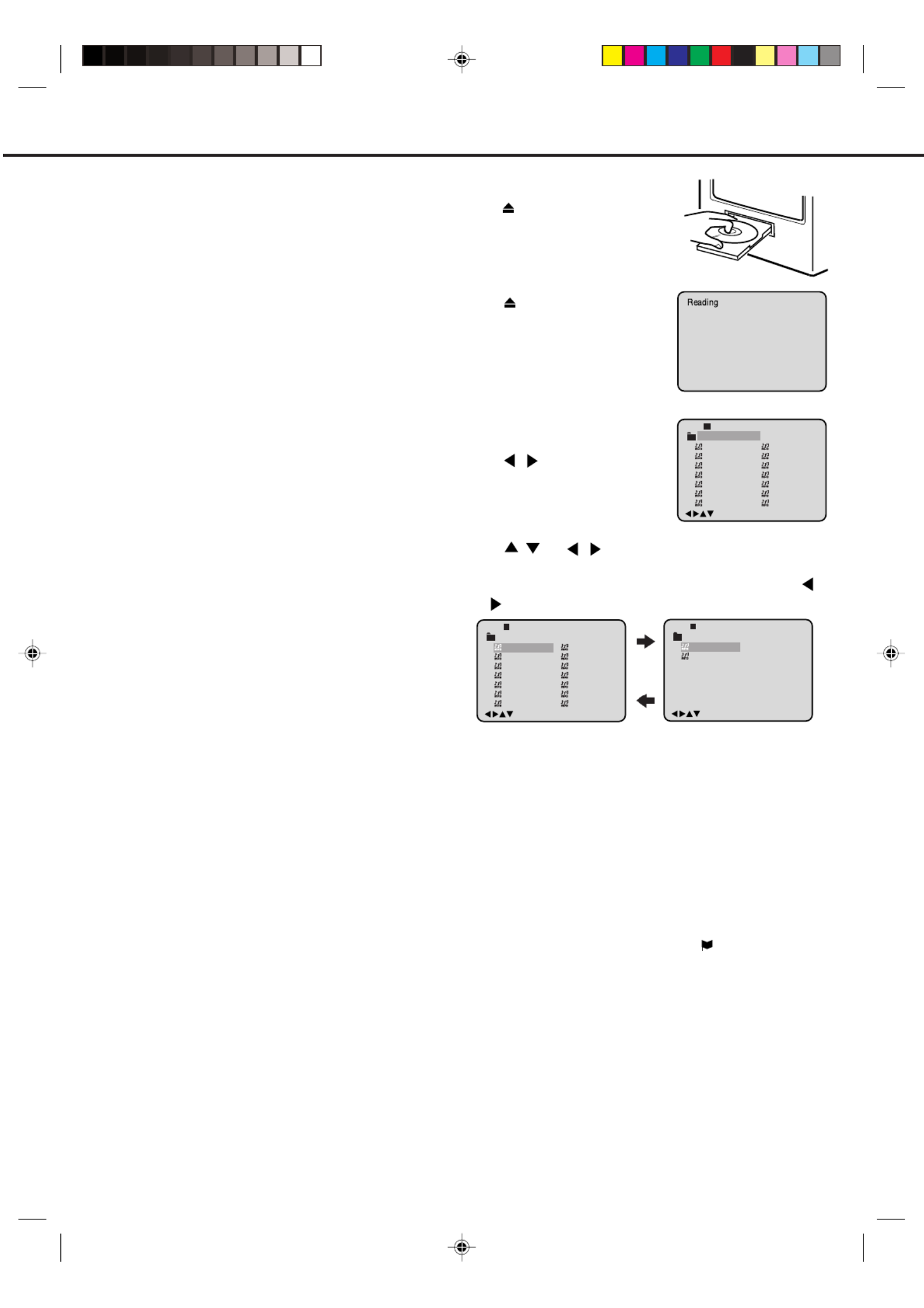
24
Press 33333 (STOP) to end playback.
• The unit records the stopped point. “ ” appears on the
screen. Press 11
111 (PLAY) to resume playback (from the
scene point).
• If you press 33
33
3 (STOP) again or unload the disc, the unit
will clear the stopped point.
NOTES:
• During MP3/WMA/JPEG-Playback, you cannot use
SEARCH, A-B Repeat functions.
• You can use Repeat (Track or All), Random functions
and Program playback for MP3/WMA/JPEG CD Play-
back (see pages 29 and 30).
• In the case of a CD containing a mixture of MP3, WMA
and JPEG files, the files are played back by selecting
them from the file menu.
Press ENTER.
The selected file starts playing back.
• When 11
11
1 (PLAY) has been pressed after displaying the
file menu, or when the disc tray has been closed after
pressing 11111 (PLAY) in step 2, playback begins automati-
cally starting from the first file. In this case, if the first file is
an MP3/WMA file, only MP3/WMA files are played back in
order. If the first file is a JPEG file, the first JPEG file is
played back.
Press or or / / Number keys to select the de-
sired file.
• In case the folder includes more than 15 files, press
or to display next file list.
A file menu screen will appear
on the TV screen.
Press / to select folder.
Press (OPEN/CLOSE) or 11
111
(PLAY). The disc tray closes au-
tomatically. On the TV-screen,
“Reading” will appear. Reading
will take as much time as the
number of file.
Press .(OPEN/CLOSE)
The disc tray will open.
Place a disc on which MP3 or
WMA files have been recorded
onto the tray.
MP3/WMA/JPEG CD information
Limitations on MP3/WMA/JPEG CD playback
• MP3/WMA/JPEG CD is the disc that is standard-
ized by ISO9660, its file name must include 3-
digits extension letters, “mp3”,“wma”, “jpg”.
• The directory and file names of the MP3/WMA/
JPEG CD must be correspond to the ISO stand-
ardized files.
• This unit can read 200 files per disc. If one direc-
tory has more than 200 files, it reads up to 200
files, the remaining files will be omitted.
• The unit is able to recognize up to a maximum of
50 directories per disc.
• MP3/WMA/JPEG CDs cannot be used for play-
back for the purpose of recording.
• If the CD has both audio tracks and MP3/WMA/
JPEG files, only audio tracks are played.
• It may take more than one minute for this unit to
read MP3/WMA/JPEG files depending on its
structure.
• Music recorded by “Joliet Recording Specifica-
tion” can be played back, the file name is dis-
played (within 16 letters) on the screen Long file
names will be condensed.
• The music files recorded by “Hierarchical File
System” (HFS) cannot be played.
Limitations on display
• The maximum number for display is 16 letters.
Available letters for display are the following: capi-
tal or small alphabets of A through Z, numbers of
0 through 9, and _ (under score).
• Other letters than those above are replaced in
hyphen.
Notes on MP3/WMA/JPEG files
To play back MP3/WMA/JPEG CD in the recorded
order,
1. Use MP3/WMA/JPEG software that records data
alphabetically or numerically.
2. Name each file including two-digit or three-digit
number (e.g. “01” “02” or “001” “002”).
3. Refrain from making too many sub-folders.
CAUTION:
• Some MP3/WMA/JPEG CDs cannot be played
back depending on the recording conditions.
• The CD-R/RW that has no music data or non-
MP3/WMA/JPEG files cannot be played back.
This player can play back the MP3/WMA/JPEG-
data which has been recorded on CD-R or CD-
RW. To produce the MP3/WMA/JPEG-data, you
need a Windows-PC with CD-R/RW drive and a
MP3/WMA/JPEG-encoding Software (not sup-
plied).
The Apple-HFS-System cannot be played.
MP3/WMA/JPEG PLAYBACK
4
3
6
1
2
5
/0-9/Enter/Play Mode
1
-
/72
2
3
4
5
Japan
CD-R
Bay Bridge
CLOSE MY EYES
DIVE TO BLUE
Honey
8
9
10
11
12
flower
Lies and Truth-
winter fall
Rain
Strawberry
6
BLUE EYES
13
Welcome party
7
Blurry Eyes
14
Thailand
Pops
--:--
/0-9/Enter/Play Mode
15
-
/72
16
Mother
CD-R
Hold Your Last
Pops
--:--
1
-
/72
--:--
/0-9/Enter/Play Mode
2
3
4
5
Japan
CD-R
Bay Bridge
CLOSE MY EYES
DIVE TO BLUE
Honey
8
9
10
11
12
flower
Lies and Truth-
winter fall
Rain
Strawberry
6
BLUE EYES
13
Welcome party
7
Blurry Eyes
14
Thailand
Pops
MP3/WMA CD playback
5P31101C P20-25 6/6/06, 10:09 AM24

25
4
3
1
2
6
5
About file menu
NOTES:
• The picture menu is displayed when the
FUJICOLOR CD or the KODAK Picture
CD are played. To display the file menu
press TOP MENU.
•MP3 file on the KODAK Picture CD is not
recognized on this unit.
JPEG CD playback
Press . (OPEN/CLOSE)
The disc tray will open.
Place a disc on which JPEG files
have been recorded onto the tray.
Press (OPEN/CLOSE) or 11111
(PLAY). The disc tray closes au-
tomatically. On the TV-screen,
“Reading” will appear. Reading
will take as much time as the
number of file.
A file menu screen will appear on
the TV screen.
Press / to select folder.
Press / / or or
Number keys to select the de-
sired file.
MP3/WMA/JPEG PLAYBACK
Press .ENTER
The selected picture appears on
the TV screen.
Press 33333 (STOP) to end playback.
The file menu appears on the TV screen.
If you want to watch the other file, repeat steps 4-5.
To display a picture menu, press
DVD MENU. (To return to a file
menu, press TOP MENU.)
Press / or / to select the
desired file.
• To display next list, press SKIP
/ .
• When 11
111 (PLAY) has been pressed after displaying the file
menu, or when the disc tray has been closed after pressing
11111 (PLAY) in step 2, playback begins automatically starting
from the first file. In this case, if the first file is a JPEG file, the
first JPEG file is played back. If the first file is an MP3/WMA
file, only MP3/WMA files are played back in order.
Microsoft, Windows Media, and Windows Logo are trademarks or
registered trademarks of Microsoft Corporation in both the United
States and other countries.
5P31101C P20-25 6/6/06, 10:09 AM25
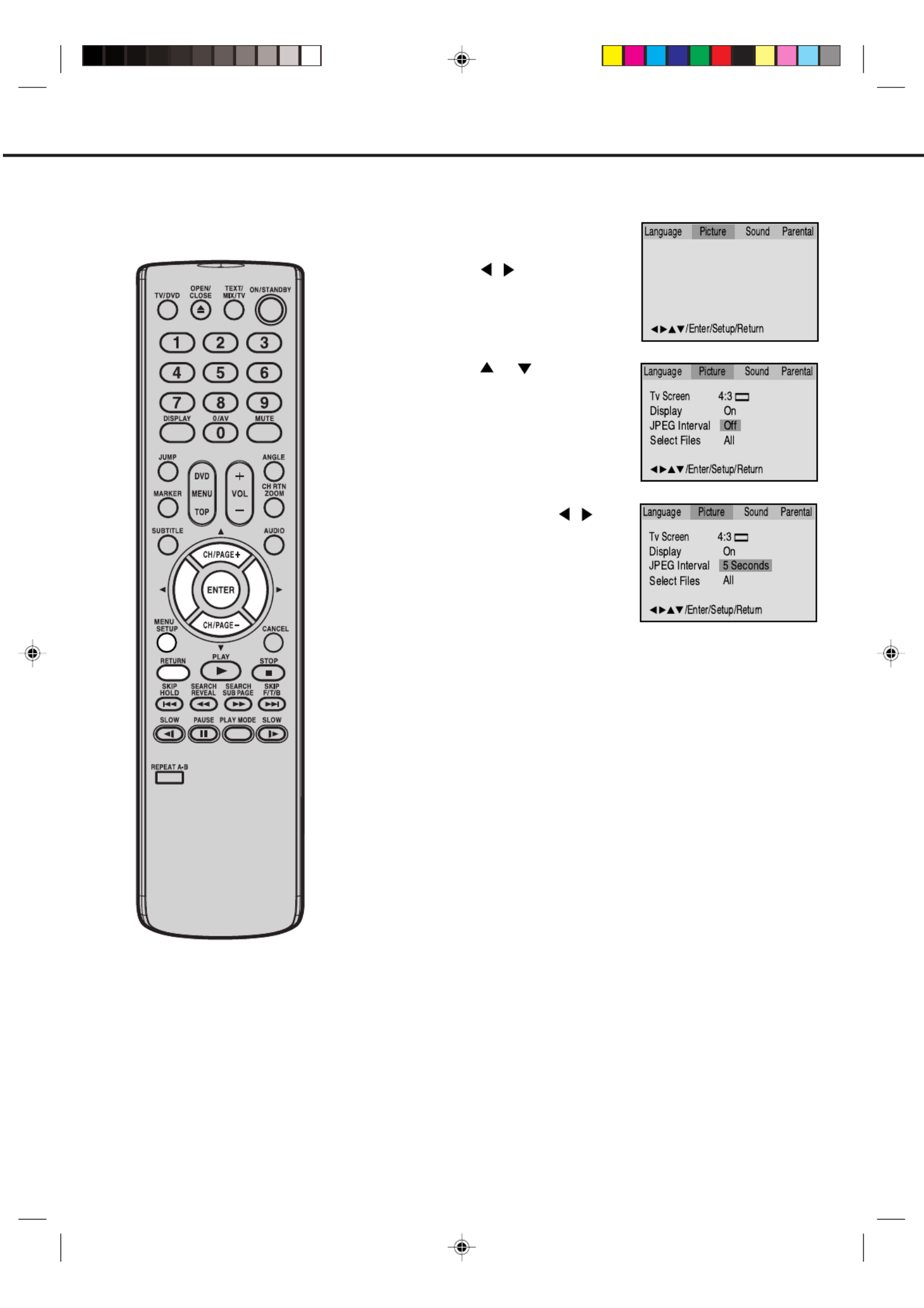
26
1
2
3
4
SETTING THE JPEG INTERVAL
Setting the JPEG Interval
You can continuously play back all JPEG files automatically.
Press SETUP in the stop
mode.
Press / to select “Pic-
ture”, then press ENTER.
Press or to select
“JPEG Interval”.
Press or / toENTER
select your desired time.
Off:
Plays back one file at a time.
5 Seconds:
Plays back images in the form of a slide show at 5 second inter-
vals.
10 Seconds:
Plays back images in the form of a slide show at 10 second
intervals.
15 Seconds:
Plays back images in the form of a slide show in 15 second
intervals.
To make SETUP screen disappear, press SETUP or . RETURN
5P31101C P26-31 6/6/06, 10:09 AM26

27
SETTING THE SELECT FILES
4
When playing back a CD containing a mix-
ture of MP3 and JPEG files, only MP3 or
JPEG files can be displayed on the file menu.
Press SETUP in the stop mode.
Press / to select “Picture”,
then press ENTER.
Press or to select “Select
Files”.
Press or ENTER / to
select your desired file type.
All:
Displays all files.
Music Only:
Displays only MP3 files.
Pictures Only:
Displays only JPEG files.
To make SETUP screen disappear, press SETUP RETURNor .
1
2
3
5P31101C P26-31 6/6/06, 10:09 AM27

28
1
NOTES:
• You can select the Pause, Slow or Search
playback in the zoom mode.
• Some discs may not respond to zoom feature.
ZOOMING/LOCATING DESIRED SCENE
This unit will allow you to zoom in on the frame image. You
can then make selections by switching the position of the
frame.
In the zoom mode press repeatedly to return to aZOOM
1:1 view ( Off).
1Press ZOOM during play-
back.
The centre part of the
image will be zoomed in.
Each press of ZOOM will
change the ZOOM 1
(Min.), 2 (Medium) and
3 (Max.).
2
3
Zooming
Use the title, chapter and time recorded on the disc to
locate the desired point to play back.
Press Number buttons (0–9) to input the number.
• If you input a wrong number, press .CANCEL
• Refer to the package supplied with the disc to check the
numbers.
1Press JUMP during play-
back.
3
Locating Desired Scene
Press .ENTER
4
• Playback starts.
•
When you change the title, playback starts from Chapter
1 of the selected title.
• Some discs may not work in the above operation.
Press / or / to view a different part of the frame.
You may move the frame from the centre position to UP,
DOWN, LEFT or RIGHT direction.
2Press or to select the “Time”, “Title” or “Chapter”.
Jump Time
Title
Chapter
/Enter/0 9/Cancel/Jump
5P31101C P26-31 6/6/06, 10:09 AM28

29
Repeat
Play Mode Off
All
:
:
/Enter/Play Mode
Chapter
:
Repeat
/Enter/Play Mode
NOTES:
• Some discs may not work with the
repeat operation.
• In A-B repeat mode, subtitles near
point A or B may not appear.
• During the A-B Repeat Playback the
ANGLE feature will not operate.
•
You may not be able to set A-B Repeat,
depending on the scenes of the DVD.
• A-B Repeat Playback does not work
when Repeat Playback is activated.
REPEAT PLAYBACK
Press PLAY to start Repeat playback.
To resume normal playback, select Repeat Off.
Title, Chapter, Track Playback
A-B repeat playback allows you to repeat material between two
selected points.
1Press duringREPEAT A-B
playback.
The start point is selected.
2Press REPEAT A-B again.
The end point is selected.
Playback starts at the point that
you selected. Playback stops at
the end point, returns to Point A
automatically, then starts again.
A-B Repeat Playback
VCD/CD
2Press ENTER once or twice to select “Chapter” or “Title”.
In case of CD, at first press to select “Repeat” and then press
ENTER once or twice to select “Track” or “All”.
DVD
Play Mode Off
Repeat Off
/Enter/Play Mode
:
:
/Enter/Play Mode
VCD/CD
1Press PLAY MODE during playback or stop mode.
DVD
3Press PLAY MODE again to make the screen disappear.
•
•
To resume normal playback press REPEAT A-B again.
“
Off
” appears on the screen.
Off
:
Repeat
/Enter/Play Mode
A B
A
5P31101C P26-31 6/6/06, 10:09 AM29

30
Repeat
Play Mode Random
:
Off
/Enter/Play Mode
:
PROGRAM PLAYBACK/RANDOM PLAYBACK (CD)
1Press PLAY MODE in the stop
mode.
2Press ENTER repeatedly until
the program table shown at right
appears.
3Example: In case you wish to
program in order of 7, 3, 11:
Enter as 7 , , .3 11
If you input a wrong number,
press .CANCEL
4Press / or / to select
“Program Playback” and press
ENTER. “Program Playback” will
appear on the screen. The pro-
gram you selected will begin to
playback in the order set.
To return to normal playback,
select “Play Mode: Off” at step 2
above.
You can arrange the order of tracks on the disc.
Program playback
Play Mode Off
Repeat Off
/Enter/Play Mode
:
:
Program Playback 02:31 08:29
Track 7/11
1Press PLAY MODE during
playback or stop mode.
Random playback
Play Mode Off
Repeat Off
/Enter/Play Mode
:
:
2Press or/
ENTER to select
“Random”.
3Press .PLAY
“Random Play” will appear on the screen and Random Playback
will start.
• During playback mode, you need to press “PLAY MODE”
instead of “PLAY”.
NOTES:
To cancel program play, select “Clear”
at step 4 and press ENTER.
The program is cancelled when you
open the disc tray or turn the power off.
Random playback can not be
combined with Repeat playback.
•
•
•
Repeat
1
2
3
4
5
6
7
8
9
10
11
12
Clear Program Playback
Play Mode
:
Program
:
Off
/Enter/0 9/Cancel/Play Mode
Clear Program Playback
2 3
5 8 11
3 1
1 6 9 12
1 7
4 7 10
Repeat
Play Mode
:
Program
:
Off
/Enter/0 9/Cancel/Play Mode
5P31101C P26-31 6/6/06, 10:09 AM30

31
MARKING DESIRED SCENES
The unit stores the points that you
want to watch again. You can resume
playback from that scene. 1Press duringMARKER
playback.
Marking the Scenes
2Select the blank Marker
using / , then press
ENTER at the desired
scene.
• Up to 3 scenes can be selected.
• Repeat this procedure to set the other 2 scenes.
1Press duringMARKER
playback or stop mode.
Returning to the Scenes
2Press or to select
the Marker 1-3.
3Press .ENTER
Playback starts from the marked scene.
1Press .MARKER
2Press or to select the Marker 1-3.
3Press .CANCEL
Press MARKER to remove the display.
To Cancel the Mark
NOTES:
• Some discs may not work with the marking
operation.
• The marking is cancelled when you open
the disc tray or turn the power off.
• Some subtitles recorded around the marker
may fail to appear.
3Press to remove this display.MARKER
Marker 2
Marker 1
Marker 3
/Enter/Cancel/Marker
Marker 2
Marker 1
Marker 3
/Enter/Cancel/Marker
2700 54
Marker 2
Marker 1
Marker 3
/Enter/Cancel/Marker
27
16
08
54
25
31
00
01
02
Marker 2
Marker 1
Marker 3
/Enter/Cancel/Marker
27
16
08
54
25
31
00
01
02
5P31101C P26-31 6/6/06, 10:09 AM31
Produktspezifikationen
| Marke: | Toshiba |
| Kategorie: | Fernseher |
| Modell: | VTD1432 |
Brauchst du Hilfe?
Wenn Sie Hilfe mit Toshiba VTD1432 benötigen, stellen Sie unten eine Frage und andere Benutzer werden Ihnen antworten
Bedienungsanleitung Fernseher Toshiba

10 Juni 2024

10 Juni 2024

10 Juni 2024

10 Juni 2024

10 Juni 2024

10 Juni 2024

10 Juni 2024

10 Juni 2024

10 Juni 2024

10 Juni 2024
Bedienungsanleitung Fernseher
- Fernseher Samsung
- Fernseher Infiniton
- Fernseher Clatronic
- Fernseher Acer
- Fernseher Sanyo
- Fernseher BenQ
- Fernseher HP
- Fernseher Lexibook
- Fernseher Manta
- Fernseher Medion
- Fernseher Philips
- Fernseher SilverCrest
- Fernseher Sony
- Fernseher Sweex
- Fernseher Tevion
- Fernseher Panasonic
- Fernseher LG
- Fernseher AEG
- Fernseher OK
- Fernseher Vox
- Fernseher TechniSat
- Fernseher Yamaha
- Fernseher Velleman
- Fernseher IKEA
- Fernseher XD Enjoy
- Fernseher Denver
- Fernseher Durabase
- Fernseher ECG
- Fernseher MarQuant
- Fernseher Bush
- Fernseher Telefunken
- Fernseher Thomson
- Fernseher Trevi
- Fernseher BEKO
- Fernseher Blaupunkt
- Fernseher Grundig
- Fernseher Schneider
- Fernseher Sharp
- Fernseher Polar
- Fernseher Aspes
- Fernseher Brandt
- Fernseher Daewoo
- Fernseher Pyle
- Fernseher Mitsubishi
- Fernseher Finlux
- Fernseher Haier
- Fernseher Hisense
- Fernseher Luxor
- Fernseher NABO
- Fernseher Nordmende
- Fernseher Salora
- Fernseher SEG
- Fernseher Svan
- Fernseher Techwood
- Fernseher Vestel
- Fernseher Philco
- Fernseher Schaub Lorenz
- Fernseher Telestar
- Fernseher Aiwa
- Fernseher Alphatronics
- Fernseher AudioSonic
- Fernseher Coby
- Fernseher Bang And Olufsen
- Fernseher Lenco
- Fernseher Fantec
- Fernseher Pioneer
- Fernseher Polaroid
- Fernseher Jay-Tech
- Fernseher JVC
- Fernseher Krüger And Matz
- Fernseher Nokia
- Fernseher Optoma
- Fernseher PEAQ
- Fernseher TERRIS
- Fernseher Xiaomi
- Fernseher Megasat
- Fernseher Akai
- Fernseher Alden
- Fernseher Arçelik
- Fernseher Caratec
- Fernseher Changhong
- Fernseher Chiq
- Fernseher Continental Edison
- Fernseher Dual
- Fernseher Dyon
- Fernseher Ferguson
- Fernseher Funai
- Fernseher GoGEN
- Fernseher Hannspree
- Fernseher Hitachi
- Fernseher Horizon
- Fernseher Hyundai
- Fernseher ITT
- Fernseher Kernau
- Fernseher Loewe
- Fernseher Metz
- Fernseher Orava
- Fernseher Orion
- Fernseher Reflexion
- Fernseher Strong
- Fernseher TCL
- Fernseher Tesla
- Fernseher Allview
- Fernseher Casio
- Fernseher Citizen
- Fernseher Sencor
- Fernseher Element
- Fernseher ViewSonic
- Fernseher Superior
- Fernseher Lenovo
- Fernseher AudioAffairs
- Fernseher Nikkei
- Fernseher OKI
- Fernseher Opera
- Fernseher Sagem
- Fernseher XOMAX
- Fernseher Xoro
- Fernseher Logik
- Fernseher LTC
- Fernseher Orima
- Fernseher NEC
- Fernseher Marantz
- Fernseher TEAC
- Fernseher Airis
- Fernseher Fujitsu
- Fernseher Westinghouse
- Fernseher AOC
- Fernseher AG Neovo
- Fernseher DGM
- Fernseher Iiyama
- Fernseher Vivax
- Fernseher Albrecht
- Fernseher Uniden
- Fernseher Kogan
- Fernseher Energy Sistem
- Fernseher United
- Fernseher Smart Tech
- Fernseher Sylvania
- Fernseher Elite
- Fernseher Qilive
- Fernseher Insignia
- Fernseher Roadstar
- Fernseher SereneLife
- Fernseher Sogo
- Fernseher Peerless-AV
- Fernseher RCA
- Fernseher Vivo
- Fernseher AYA
- Fernseher Jensen
- Fernseher Furrion
- Fernseher Seiki
- Fernseher Alba
- Fernseher Denson
- Fernseher Engel
- Fernseher GPX
- Fernseher Graetz
- Fernseher HKC
- Fernseher Naxa
- Fernseher Premier
- Fernseher Selfsat
- Fernseher Sunny
- Fernseher Sunstech
- Fernseher Technika
- Fernseher Grunkel
- Fernseher TV STAR
- Fernseher Vizio
- Fernseher Voxx
- Fernseher Wharfedale
- Fernseher Videocon
- Fernseher Inovia
- Fernseher TIM
- Fernseher Planar
- Fernseher Proscan
- Fernseher Kunft
- Fernseher Nevir
- Fernseher Axing
- Fernseher Seura
- Fernseher Sceptre
- Fernseher EKO
- Fernseher SunBriteTV
- Fernseher Englaon
- Fernseher Curtis Mathes
- Fernseher Astar
- Fernseher QBell Technology
- Fernseher Visco
- Fernseher Felson
- Fernseher Majestic
- Fernseher PDI
- Fernseher HCI
- Fernseher Palsonic
- Fernseher Cello
- Fernseher Pantel
- Fernseher JTC24
- Fernseher Kivi
- Fernseher FFalcon
- Fernseher Coocaa
- Fernseher SYLVOX
- Fernseher ISymphony
- Fernseher RevolutionHD
Neueste Bedienungsanleitung für -Kategorien-

2 Dezember 2024

1 Dezember 2024

1 Dezember 2024

1 Dezember 2024

1 Dezember 2024

1 Dezember 2024

1 Dezember 2024

1 Dezember 2024

1 Dezember 2024

1 Dezember 2024