Toshiba Satellite Radius 11 CL10-WB Bedienungsanleitung
Lesen Sie kostenlos die 📖 deutsche Bedienungsanleitung für Toshiba Satellite Radius 11 CL10-WB (124 Seiten) in der Kategorie Tablette. Dieser Bedienungsanleitung war für 19 Personen hilfreich und wurde von 2 Benutzern mit durchschnittlich 4.5 Sternen bewertet
Seite 1/124

User's Manual
Satellite CL10-B/L10-B/L10t-B/
L10W-B
Satellite Radius 11 CL10W-B/
CL15W-B
Satellite Radius 11 L10W-B/
L15W-B

Table of Contents
Chapter 1 TOSHIBA Legal, Regulatory, and Safety
Copyright, Disclaimer and Trademarks .............................................. 1-1
Regulatory Information ......................................................................... 1-2
Video Standard Notice .......................................................................... 1-8
ENERGY STAR® Program .................................................................... 1-9
Disposing of the computer and the computer's batteries ................. 1-9
General Precautions ............................................................................. 1-9
Safety Icons ......................................................................................... 1-12
Chapter 2 Getting Started
Equipment checklist ............................................................................. 2-1
Conventions ........................................................................................... 2-1
Short Name ............................................................................................ 2-3
Using your computer for the first time ................................................ 2-3
Getting to know Windows ................................................................... 2-10
Turning off the power .......................................................................... 2-12
Chapter 3 The Grand Tour
The Grand Tour for CL10-B/L10-B ....................................................... 3-1
The Grand Tour for CL10W-B/L10W-B ................................................ 3-8
Magnets location (CL10W-B/L10W-B) ............................................... 3-14
Internal Hardware Components ......................................................... 3-15
Power Condition Descriptions ........................................................... 3-17
Chapter 4 Operating Basics
Operating in Tablet Mode (CL10W-B/L10W-B) .................................... 4-1
Using the Touch Screen ....................................................................... 4-2
Using the Touch Pad ............................................................................. 4-3
The Keyboard ......................................................................................... 4-4
Battery .................................................................................................... 4-6
LAN ....................................................................................................... 4-10
Memory media ..................................................................................... 4-11
External Display .................................................................................. 4-15
Security lock ........................................................................................ 4-17
Optional TOSHIBA Accessories ........................................................ 4-18
Sound System and Video mode ......................................................... 4-18
Chapter 5 Utilities and Advanced Usage
User's Manual ii

Utilities and Applications ...................................................................... 5-1
Special features ..................................................................................... 5-3
TOSHIBA Password Utility ................................................................... 5-5
TOSHIBA System Settings ................................................................... 5-7
TOSHIBA PC Health Monitor ................................................................ 5-8
TOSHIBA Setup Utility .......................................................................... 5-9
System Recovery ................................................................................ 5-11
Chapter 6 Troubleshooting
Problem-solving process ..................................................................... 6-1
Hardware and system checklist ........................................................... 6-4
TOSHIBA support ................................................................................ 6-14
Chapter 7 Appendix
Specifications ........................................................................................ 7-1
AC Power Cord and Connectors .......................................................... 7-3
Information for Wireless Devices ........................................................ 7-4
Legal Footnotes ................................................................................... 7-14
VCCI Class B Information (Japan Only) ............................................ 7-16
OpenSSL Toolkit License Issues ....................................................... 7-17
FreeType License Issues .................................................................... 7-19
Index
User's Manual iii

and TV reception. Shielded cables must be used between the external
devices and the computer’s external RGB monitor port, Universal Serial
Bus (USB 2.0 and 3.0) ports, HDMI port and Headphone/Microphone
combo jack. Changes or modifications made to this equipment, not
expressly approved by TOSHIBA or parties authorized by TOSHIBA could
void the user’s authority to operate the equipment.
FCC conditions
This device complies with part 15 of the FCC Rules. Operation is subject to
the following two conditions:
1. This device may not cause harmful interference.
2. This device must accept any interference received, including
interference that may cause undesired operation.
Contact
Address: TOSHIBA America Information Systems, Inc.
9740 Irvine Boulevard
Irvine, California 92618-1697
Telephone: (949) 583-3000
This information is only applicable for the countries/regions where it is
required.
EU Declaration of Conformity
This product is carrying the CE-Mark in
accordance with the related European Directives.
Responsible for CE-Marking is TOSHIBA EUROPE
GMBH, Hammfelddamm 8, 41460 Neuss,
Germany. The complete and official EU
Declaration of Conformity can be found on
TOSHIBA’s web site
http://epps.toshiba-teg.com on the Internet.
CE compliance
This product is labeled with the CE Mark in accordance with the applicable
European Directives, notably RoHS Directive 2011/65/EU, Radio
Equipment and Telecommunications Terminal Directive 1999/5/EC,
Ecodesign Directive 2009/125/EC (ErP) and the related implementing
measures.
User's Manual 1-3

This product and the original options are designed to observe the related
EMC (Electromagnetic Compatibility) and safety standards. However,
TOSHIBA cannot guarantee that this product still observes these EMC
standards if options or cables not produced by TOSHIBA are connected or
implemented. In this case the persons who have connected/implemented
those options/cables have to provide assurance that the system (PC plus
options/cables) still fulfils the required standards. To avoid general EMC
problems, the following guidance should be noted:
Only CE marked options should be connected/implemented
Only best shielded cables should be connected
Working environment
This product was designed to fulfil the EMC (Electromagnetic Compatibility)
requirements to be observed for so-called “Residential, commercial and
light industry environments”. TOSHIBA do not approve the use of this
product in working environments other than the above mentioned
“Residential, commercial and light industry environments”.
For example, the following environments are not approved:
Industrial Environments (e.g. environments where a mains voltage of
380 V three-phase is used)
Medical Environments
Automotive Environments
Aircraft Environments
Any consequences resulting from the use of this product in working
environments that are not approved are not the responsibility of TOSHIBA.
The consequences of the use of this product in non-approved working
environments may be:
Interference with other devices or machines in the near surrounding
area.
Malfunction of, or data loss from, this product caused by disturbances
generated by other devices or machines in the near surrounding area.
Therefore TOSHIBA strongly recommend that the electromagnetic
compatibility of this product should be suitably tested in all non-approved
working environments before use. In the case of automobiles or aircraft,
the manufacturer or airline respectively should be asked for permission
before use of this product.
Furthermore, for general safety reasons, the use of this product in
environments with explosive atmospheres is not permitted.
Canadian regulatory information (Canada only)
This digital apparatus does not exceed the Class B limits for radio noise
emissions from digital apparatus as set out in the Radio Interference
Regulation of the Canadian Department of Communications.
User's Manual 1-4

Disposal of batteries and/or accumulators
The crossed out wheeled dust bin symbol indicates that
batteries and/or accumulators must be collected and
disposed of separately from household waste.
If the battery or accumulator contains more than the
specified values of lead (Pb), mercury (Hg), and/or
cadmium (Cd) defined in the European Battery Directive,
then the chemical symbols for lead (Pb), mercury (Hg)
and/or cadmium (Cd) will appear below the crossed out
wheeled dust bin symbol.
By participating in the separate collection of batteries, you
will help to assure the proper disposal of products and
batteries and thus help to prevent potential negative
consequences for the environment and human health. To
achieve this you should take any battery and/or
accumulator to your local recycling site, or to a retail outlet
or facility that offers to collect these devices for
environmentally friendly disposal, ensuring that the
terminal contacts are covered by non-conductive tape.
For more detailed information about the collection and
recycling programmes available in your country, please
visit our website
( www.toshiba.eu/recycling ) or contact your local council
office or the retail outlet where you purchased the product.
These symbols might not stick depending on the country and region where
you purchased.
REACH - Compliance Statement
The European Union (EU) chemical regulation, REACH (Registration,
Evaluation, Authorization and Restriction of Chemicals), entered into force
on 1 June 2007, with phased deadlines to 2018.
Toshiba will meet all REACH requirements and is committed to provide our
customers with information about the presence in our articles of
substances included on the candidate list according to REACH regulation.
Please consult the following website
www.toshiba.eu/reach for information about the presence in our articles of
substances included on the candidate list according to REACH in a
concentration above 0.1 % weight by weight.
User's Manual 1-6

Following information is only for Turkey:
Disposal of products:
The crossed wheelie bin symbol means that this
product should not be collected and disposed with
other household wastes. When product become waste
at the end-of-life, to protect environment and human
health, it should be given to nearest collection
recycling or disposal center. For more information
about collection and recycling programs in your
country please contact your local authority or the
retailer where the product was purchased.
Toshiba meets all requirements of Turkish regulation 28300
“Restriction of the use of certain hazardous substances in electrical
and electronic equipment”.
AEEE Yönetmeliğine Uygundur
Toshiba 28300 sayılı Türkiye ''Elektrikle çalişan ve elektronik
ekipmanda belirli tehlikeli maddelerin kullanimiyla ilgili kisitlama”
yönetmeliği gereklerini tamamen yerine getirmektedir
The number of possible pixel failures of your display is defined
according to ISO 9241-307 standards. If the number of pixel failures is
less than this standard, they will not be counted as defect or failure.
Battery is a consumption product, since the battery time depends on
the usage of your computer. If the battery can not be charged at all,
then it is a defect or failure. The changes in battery time is not a defect
or failure.
Following information is only for India:
The use of this symbol indicates that this product may not
be treated as household waste.
By ensuring this product is disposed of correctly, you will
help prevent potential negative consequences for the
environment and human health, which could otherwise be
caused by inappropriate waste handling of this product.
For more detailed information about recycling of this
product, please visit our website
( http://www.toshiba-india.com ) or contact call center
(1800-200-8674).
These symbols might not stick depending on the country and region where
you purchased.
User's Manual 1-7

Video Standard Notice
THIS PRODUCT IS LICENSED UNDER THE AVC, THE VC-1 AND
MPEG-4 VISUAL PATENT PORTFOLIO LICENSE FOR THE PERSONAL
AND NON-COMMERCIAL USE OF A CONSUMER FOR (I) ENCODING
VIDEO IN COMPLIANCE WITH THE ABOVE STANDARDS ("VIDEO")
AND/OR (II) DECODING AVC, VC-1 AND MPEG-4 VIDEO THAT WAS
ENCODED BY A CONSUMER ENGAGED IN A PERSONAL AND
NONCOMMERCIAL ACTIVITY AND/OR WAS OBTAINED FROM A
VIDEO PROVIDER LICENSED BY MPEG LA TO PROVIDE SUCH
VIDEO. NO LICENSE IS GRANTED OR SHALL BE IMPLIED FOR ANY
OTHER USE. ADDITIONAL INFORMATION INCLUDING THAT
RELATING TO PROMOTIONAL, INTERNAL AND COMMERCIAL USES
AND LICENSING MAY BE OBTAINED FROM MPEG LA, L.L.C. SEE
HTTP://WWW.MPEGLA.COM
User's Manual 1-8
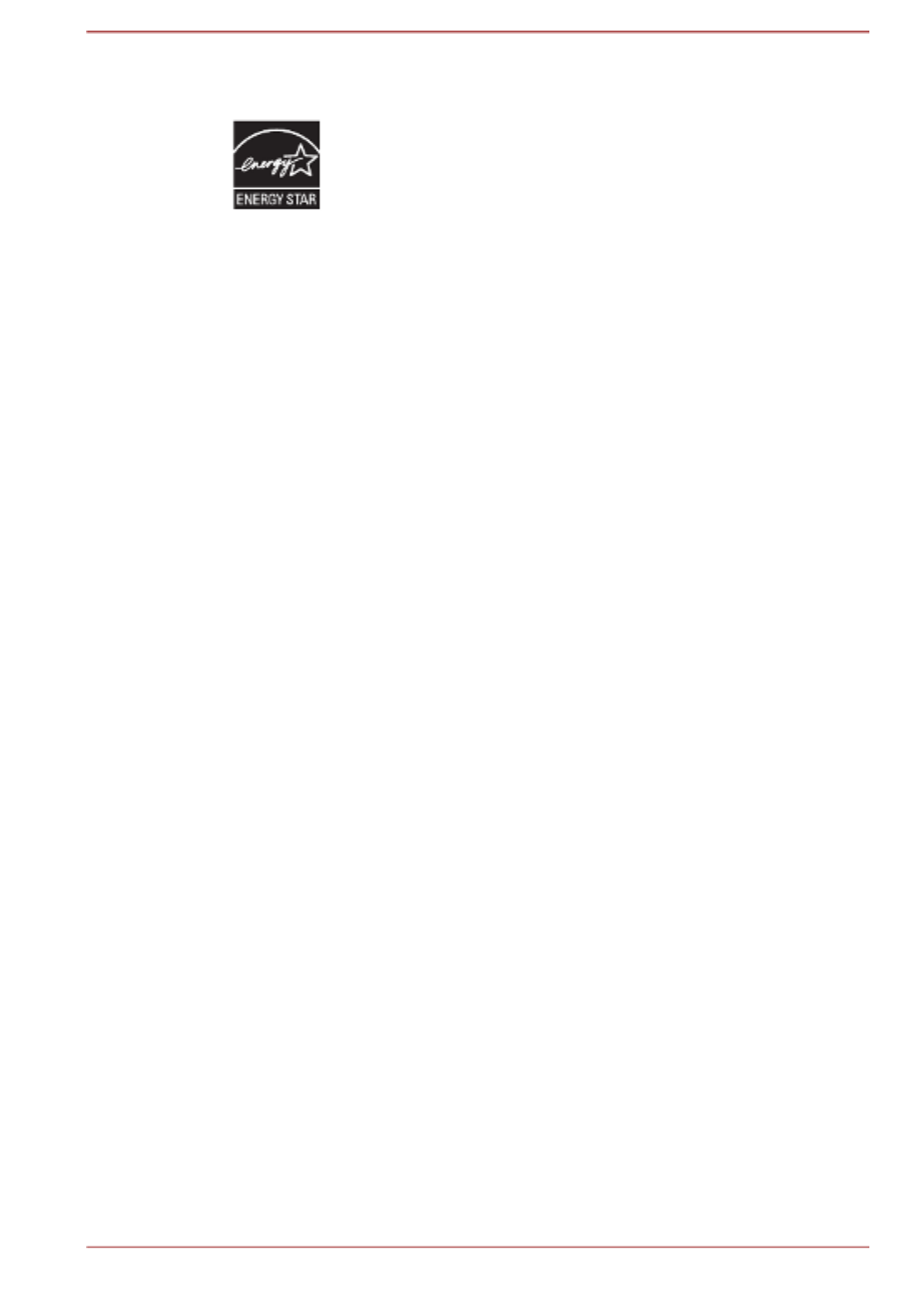
ENERGY STAR ® Program
Your Computer model may be ENERGY STAR ®
compliant. If the model you purchased is compliant, it is
labeled with the ENERGY STAR logo on the computer and
the following information applies.
TOSHIBA is a partner in the ENERGY STAR Program and
has designed this computer to meet the latest ENERGY
STAR guidelines for energy efficiency. Your computer
ships with the power management options preset to a
configuration that will provide the most stable operating
environment and optimum system performance for both
AC power and battery modes.
To conserve energy, your computer is set to enter the low-
power Sleep Mode which shuts down the system and
display within 15 minutes of inactivity in AC power mode.
TOSHIBA recommends that you leave this and other
energy saving features active, so that your computer will
operate at its maximum energy efficiency. You can wake
the computer from Sleep Mode by pressing the power
button.
Your ENERGY STAR certified computer should be set by
default to enter a low-power "sleep mode" after a period of
inactivity. Simply touching the mouse or keyboard "wakes"
the computer in seconds. These sleep features can save
you up to $23 per year (200 kWh per year in electricity)
and prevent up to 300 pounds of greenhouse gas
emissions annually.To learn how to adjust or activate
these sleep settings on your computer, please go to:
www.energystar.gov/sleepinstructions
To activate sleep settings organization-wide quickly and
easily through network tools, please go to
www.energystar.gov/powermanagement
Disposing of the computer and the computer's
batteries
The computer's battery is not user-accessible. Contact an authorized
TOSHIBA service provider for details regarding how to dispose of the
computer and the batteries.
General Precautions
TOSHIBA computers are designed to optimize safety, minimize strain, and
withstand the rigors of portability. However, certain precautions should be
User's Manual 1-9

Click Tap the Touch Pad or click the left Touch
Pad control button once.
Left click the mouse once.
Tap the touch screen once (only for touch
screen models).
Right-click Click the right Touch Pad control button
once.
Right-click the mouse once.
Press and hold on the touch screen (only for
touch screen models).
Double-click Tap the Touch Pad or click the left Touch
Pad control button twice.
Left click the mouse twice.
Tap the touch screen twice (only for touch
screen models).
Charm By swiping in from the right edge (only for touch
screen models) or pointing the mouse pointer to
the lower-right (or upper-right) corner of your
screen, you can find a list of charms: ,Search
Share Start Devices Settings, , , and .
Desktop DesktopClick the tile from the Start screen to
access the desktop.
Start screen You can go back to the Start screen from an app
or the desktop by the following ways:
Click the charm.Start
Move the mouse pointer all the way into the
lower-left corner of the screen and then click
the button ( ).Start
Use the Windows ® logo key ( ) on your
keyboard.
Press the Windows ® button ( ) on your
computer (only for touch screen models).
For detailed information, refer to the Windows
Help and Support.
Apps view You can find all of your apps including desktop
programs in the Apps view.
To get to the Apps view:
Move the mouse pointer and then click the
icon in the lower-left corner of the screen.
Slide up from the middle of the Start screen
(only for touch screen models).
User's Manual 2-2

Opening the display (CL10W-B/L10W-B)
The display panel can be opened to any angle up to 360 degrees which
offers you the flexibility and versatility to operate your computer in one of
the following defined modes.
Figure 2-2 Opening the display panel to any angel (CL10W-B/L10W-B)
Laptop mode
Flat mode
User's Manual 2-5
Produktspezifikationen
| Marke: | Toshiba |
| Kategorie: | Tablette |
| Modell: | Satellite Radius 11 CL10-WB |
Brauchst du Hilfe?
Wenn Sie Hilfe mit Toshiba Satellite Radius 11 CL10-WB benötigen, stellen Sie unten eine Frage und andere Benutzer werden Ihnen antworten
Bedienungsanleitung Tablette Toshiba

26 August 2024

4 August 2024

1 August 2024

28 Juli 2024

26 Juli 2024

19 Juli 2024

19 Juli 2024

10 Juli 2024
Bedienungsanleitung Tablette
- Tablette Samsung
- Tablette Acer
- Tablette Apple
- Tablette Approx
- Tablette Asus
- Tablette Gigabyte
- Tablette HP
- Tablette Lexibook
- Tablette Logitech
- Tablette Manta
- Tablette Medion
- Tablette Microsoft
- Tablette Philips
- Tablette SilverCrest
- Tablette Sony
- Tablette Panasonic
- Tablette LG
- Tablette TechniSat
- Tablette Cresta
- Tablette Denver
- Tablette Intenso
- Tablette Bush
- Tablette Telefunken
- Tablette Thomson
- Tablette Trevi
- Tablette Blaupunkt
- Tablette Grundig
- Tablette Hema
- Tablette Pyle
- Tablette Haier
- Tablette Hisense
- Tablette Salora
- Tablette Aiwa
- Tablette Aiptek
- Tablette Aqprox
- Tablette ARCHOS
- Tablette AudioSonic
- Tablette CMX
- Tablette Coby
- Tablette DIFRNCE
- Tablette Ingo
- Tablette Lenco
- Tablette Mpman
- Tablette ODYS
- Tablette Polaroid
- Tablette I-Onik
- Tablette Jay-Tech
- Tablette TrekStor
- Tablette Yarvik
- Tablette Krüger And Matz
- Tablette Motorola
- Tablette Nokia
- Tablette Xiaomi
- Tablette Akai
- Tablette Ferguson
- Tablette GoGEN
- Tablette Hannspree
- Tablette Hyundai
- Tablette Orion
- Tablette Gigaset
- Tablette TCL
- Tablette Tesla
- Tablette Allview
- Tablette GOCLEVER
- Tablette Ricatech
- Tablette Olivetti
- Tablette Sencor
- Tablette ViewSonic
- Tablette Dell
- Tablette Lenovo
- Tablette MSI
- Tablette Gemini
- Tablette Razer
- Tablette Xiron
- Tablette Honeywell
- Tablette Lava
- Tablette Xoro
- Tablette Wacom
- Tablette Dragon Touch
- Tablette Zebra
- Tablette Honor
- Tablette Alcatel
- Tablette Binatone
- Tablette Doro
- Tablette Vtech
- Tablette Easypix
- Tablette PocketBook
- Tablette IGet
- Tablette Adj
- Tablette Overmax
- Tablette Fujitsu
- Tablette Huawei
- Tablette Packard Bell
- Tablette AOC
- Tablette Kogan
- Tablette Arnova
- Tablette Energy Sistem
- Tablette Kobo
- Tablette Kurio
- Tablette Plum
- Tablette RugGear
- Tablette Sylvania
- Tablette Audiovox
- Tablette Navitel
- Tablette Motion
- Tablette EVOLVEO
- Tablette Amazon
- Tablette Insignia
- Tablette Vodafone
- Tablette SPC
- Tablette HTC
- Tablette Billow
- Tablette Prestigio
- Tablette Woxter
- Tablette BlackBerry
- Tablette Bq
- Tablette Cyrus
- Tablette Konrow
- Tablette Mediacom
- Tablette ZTE
- Tablette Engel Axil
- Tablette RCA
- Tablette OnePlus
- Tablette Pantech
- Tablette ECS
- Tablette CAT
- Tablette Realme
- Tablette Oregon Scientific
- Tablette Vorago
- Tablette Google
- Tablette Eken
- Tablette Ematic
- Tablette Empire Electronix
- Tablette I-Joy
- Tablette I.safe Mobile
- Tablette Iriver
- Tablette Laser
- Tablette Leotec
- Tablette Logicom
- Tablette Maxell
- Tablette Media-tech
- Tablette Memup
- Tablette Micromax
- Tablette Naxa
- Tablette Point Of View
- Tablette Skytex
- Tablette Storex
- Tablette Sunstech
- Tablette Terratec
- Tablette Tesco
- Tablette Tom-tec
- Tablette Bookeen
- Tablette Vinci
- Tablette Vivitar
- Tablette Vizio
- Tablette Wintec
- Tablette Wolder
- Tablette Zagg
- Tablette Zipy
- Tablette Best Buy
- Tablette Nextbook
- Tablette Primux
- Tablette Proscan
- Tablette ModeCom
- Tablette Nevir
- Tablette Newland
- Tablette Aluratek
- Tablette Butler
- Tablette Getac
- Tablette Brigmton
- Tablette Advantech
- Tablette Lark
- Tablette Nabi
- Tablette Xplore
- Tablette Leap Frog
- Tablette Vulcan
- Tablette Empire
- Tablette Bigben Interactive
- Tablette Huion
- Tablette Majestic
- Tablette Hamlet
- Tablette Linx
- Tablette Bluebird
- Tablette DEXP
- Tablette Sungale
- Tablette Elements
- Tablette Cello
- Tablette Readly
- Tablette Barnes & Noble
- Tablette Control4
- Tablette Digiland
- Tablette Disgo
- Tablette Rand McNally
- Tablette Electrovaya
- Tablette Durabook
- Tablette Mymaga
- Tablette Vizmo
- Tablette General Dynamics Itronix
- Tablette Logic
- Tablette ADS-TEC
- Tablette Fossibot
Neueste Bedienungsanleitung für -Kategorien-

30 November 2024

29 November 2024

14 Oktober 2024

4 Oktober 2024

4 Oktober 2024

4 Oktober 2024

2 Oktober 2024

2 Oktober 2024

1 Oktober 2024

1 Oktober 2024