Toshiba NB300 Bedienungsanleitung
Lesen Sie kostenlos die 📖 deutsche Bedienungsanleitung für Toshiba NB300 (143 Seiten) in der Kategorie Laptop. Dieser Bedienungsanleitung war für 38 Personen hilfreich und wurde von 2 Benutzern mit durchschnittlich 4.5 Sternen bewertet
Seite 1/143

computers.toshiba-europe.com
User's Manual
TOSHIBA mini NB300/NB305

User’s Manual ii
mini NB300/NB305
Copyright
© 2009 by TOSHIBA Corporation. All rights reserved. Under the copyright
laws, this manual cannot be reproduced in any form without the prior
written permission of TOSHIBA. No patent liability is assumed, with respect
to the use of the information contained herein.
TOSHIBA mini NB300/NB305 User’s Manual
First edition October 2009
Copyright authority for music, movies, computer programs, databases and
other intellectual property covered by copyright laws belongs to the author
or to the copyright owner. Copyrighted material can be reproduced only for
personal use or use within the home. Any other use beyond that stipulated
above (including conversion to digital format, alteration, transfer of copied
material and distribution on a network) without the permission of the
copyright owner is a violation of copyright or author's rights and is subject to
civil damages or criminal action. Please comply with copyright laws in
making any reproduction from this manual.
Disclaimer
This manual has been validated and reviewed for accuracy. The instructions and
descriptions it contains are accurate for the TOSHIBA mini NB300/NB305
Portable Personal Computers at the time of this manual’s production. However,
succeeding computers and manuals are subject to change without notice.
TOSHIBA assumes no liability for damages incurred directly or indirectly from
errors, omissions or discrepancies between the computer and the manual.
Trademarks
IBM is a registered trademark and IBM PC is a trademark of International
Business Machine Corporation.
Intel, Intel Atom are registered trademark or trademarks of Intel
Corporation.
Microsoft, Windows and Windows logo are either registered trademarks or
trademarks of Microsoft Corporation.
DirectX, ActiveDesktop, DirectShow, and Windows Media are registered
trademarks of Microsoft Corporation.
Adobe is either registered trademark or trademark of Adobe system
Incorporated in the United States.
Bluetooth is a registered trademark owned by its proprietor and used by
TOSHIBA under license.
ConfigFree is a trademark of TOSHIBA Corporation,
Wi-Fi is a registered trademark of the Wi-Fi Alliance.
Secure Digital and SD are trademarks of SD Card Association.
MultiMediaCard and MMC are trademarks of MultiMediaCard Association.
Other trademarks and registered trademarks not listed above may be used
in this manual.

User’s Manual iii
mini NB300/NB305
EU Conformity Statement
This product is carrying the CE-Mark in accordance with the related
European Directives. Responsible for CE-Marking is TOSHIBA Europe
GmbH, Hammfelddamm 8, 41460 Neuss, Germany. The complete and
official EU Declaration of Conformity can be found on TOSHIBA’s web site
http://epps.toshiba-teg.com on the Internet.
CE compliance
This product is labelled with the CE Mark in accordance with the related
European Directives, notably Electromagnetic Compatibility Directive
2004/108/EC for the notebook and the electronic accessories including the
supplied power adapter, the Radio Equipment and Telecommunications
Terminal Equipment Directive 1999/5/EC in case of implemented
telecommunication accessories and the Low Voltage Directive 2006/95/EC
for the supplied power adapter.
This product and the original options are designed to observe the related
EMC (Electromagnetic Compatibility) and safety standards. However,
TOSHIBA cannot guarantee that this product still observes these EMC
standards if options or cables not produced by TOSHIBA are connected or
implemented. In this case the persons who have connected/implemented
those options/cables have to provide assurance that the system (PC plus
options/cables) still fulfils the required standards. To avoid general EMC
problems, the following guidance should be noted:
■Only CE marked options should be connected/implemented
■Only best shielded cables should be connected
Working environment
This product was designed to fulfil the EMC (Electromagnetic Compatibility)
requirements to be observed for so-called “Residential, commercial and
light industry environments”. TOSHIBA do not approve the use of this
product in working environments other than the above mentioned
“Residential, commercial and light industry environments”. For example,
the following environments are not approved:
■Industrial Environments (e.g. environments where a mains voltage of
380 V three-phase is used)
■Medical Environments
■Automotive Environments
■Aircraft Environments
Any consequences resulting from the use of this product in working
environments that are not approved are not the responsibility of TOSHIBA.
The consequences of the use of this product in non-approved working
environments may be:
■Interference with other devices or machines in the near surrounding
area.
■Malfunction of, or data loss from, this product caused by disturbances
generated by other devices or machines in the near surrounding area.

User’s Manual iv
mini NB300/NB305
Therefore TOSHIBA strongly recommend that the electromagnetic
compatibility of this product should be suitably tested in all non-approved
working environments before use. In the case of automobiles or aircraft, the
manufacturer or airline respectively should be asked for permission before
use of this product.
Furthermore, for general safety reasons, the use of this product in
environments with explosive atmospheres is not permitted.
GOST
Following information is only for EU-member states:
Disposal of products
Regulatory and agency labels may be located on computer bottom or
under battery.
The crossed out wheeled dust bin symbol indicates that products must be
collected and disposed of separately from household waste. Integrated
batteries and accumulators can be disposed of with the product. They will
be separated at the recycling centres.
The black bar indicates that the product was placed on the market after
August 13, 2005.
By participating in separate collection of products and batteries, you will
help to assure the proper disposal of products and batteries and thus help
to prevent potential negative consequences for the environment and
human health.
For more detailed information about the collection and recycling
programmes available in your country, please visit our website
(http://eu.computers.toshiba-europe.com) or contact your local city office or
the shop where you purchased the product.

User’s Manual vii
mini NB300/NB305
Table of Contents
Chapter 1 Introduction
Equipment checklist. . . . . . . . . . . . . . . . . . . . . . . . . . . . . . . . . . . . . . . 1-1
Features. . . . . . . . . . . . . . . . . . . . . . . . . . . . . . . . . . . . . . . . . . . . . . . . . 1-2
Special features . . . . . . . . . . . . . . . . . . . . . . . . . . . . . . . . . . . . . . . . . . 1-6
Utilities and Applications. . . . . . . . . . . . . . . . . . . . . . . . . . . . . . . . . . . 1-8
Options . . . . . . . . . . . . . . . . . . . . . . . . . . . . . . . . . . . . . . . . . . . . . . . . . 1-9
Chapter 2 The Grand Tour
Front with the display closed . . . . . . . . . . . . . . . . . . . . . . . . . . . . . . . 2-1
System indicators. . . . . . . . . . . . . . . . . . . . . . . . . . . . . . . . . . . . . . . . . 2-1
Left side . . . . . . . . . . . . . . . . . . . . . . . . . . . . . . . . . . . . . . . . . . . . . . . . . 2-3
Right side . . . . . . . . . . . . . . . . . . . . . . . . . . . . . . . . . . . . . . . . . . . . . . . 2-4
Back side. . . . . . . . . . . . . . . . . . . . . . . . . . . . . . . . . . . . . . . . . . . . . . . . 2-5
Underside . . . . . . . . . . . . . . . . . . . . . . . . . . . . . . . . . . . . . . . . . . . . . . . 2-6
Front with the display open. . . . . . . . . . . . . . . . . . . . . . . . . . . . . . . . . 2-7
AC adaptor . . . . . . . . . . . . . . . . . . . . . . . . . . . . . . . . . . . . . . . . . . . . . 2-10
Chapter 3 Getting Started
Connecting the AC adaptor . . . . . . . . . . . . . . . . . . . . . . . . . . . . . . . . . 3-2
Opening the display . . . . . . . . . . . . . . . . . . . . . . . . . . . . . . . . . . . . . . . 3-4
Turning on the power . . . . . . . . . . . . . . . . . . . . . . . . . . . . . . . . . . . . . . 3-6
Starting up for the first time . . . . . . . . . . . . . . . . . . . . . . . . . . . . . . . . 3-7
Turning off the power. . . . . . . . . . . . . . . . . . . . . . . . . . . . . . . . . . . . . . 3-7
Restarting the computer . . . . . . . . . . . . . . . . . . . . . . . . . . . . . . . . . . 3-11
System Recovery Options . . . . . . . . . . . . . . . . . . . . . . . . . . . . . . . . . 3-11

User’s Manual x
mini NB300/NB305
Preface
Congratulations on your purchase of the TOSHIBA mini NB300/NB305
computer. This powerful notebook computer provides excellent expansion
capability, includes multimedia functionality, and is designed to provide
years of reliable, high-performance computing.
This manual tells how to set up and begin using your TOSHIBA mini
NB300/NB305 computer. It also provides detailed information on
configuring your computer, basic operations and care, using optional
devices and troubleshooting.
If you are a new user of computers or if you’re new to portable computing,
first read over the Introduction and The Grand Tour chapters to familiarize
yourself with the computer’s features, components and accessory devices.
Then read Getting Started for step-by-step instructions on setting up your
computer.
If you are an experienced computer user, please continue reading the
preface to learn how this manual is organized, then become acquainted
with this manual by browsing through its pages. Be sure to read the Special
features section of the Introduction, to learn about features that are
uncommon or unique to the computers and carefully read HW Setup and
Passwords, If you are going to install ExpressCards or connect external
devices such as a printer, be sure to read Chapter 8, Optional Devices.
Manual contents
This manual is composed of the following chapters, appendixes, a glossary
and an index.
Chapter 1, Introduction, is an overview of the computer’s features,
capabilities, and options.
Chapter 2, The Grand Tour, identifies the components of the computer and
briefly explains how they function.
Chapter 3, Getting Started, provides a quick overview of how to begin
operating your computer.
Chapter 4, Operating Basics, includes tips on care of the computer and on
using the Touch Pad, the web camera, the microphone, wireless
communication and LAN.
Chapter 5, The Keyboard, describes special keyboard functions including
the keypad overlay and hot keys.
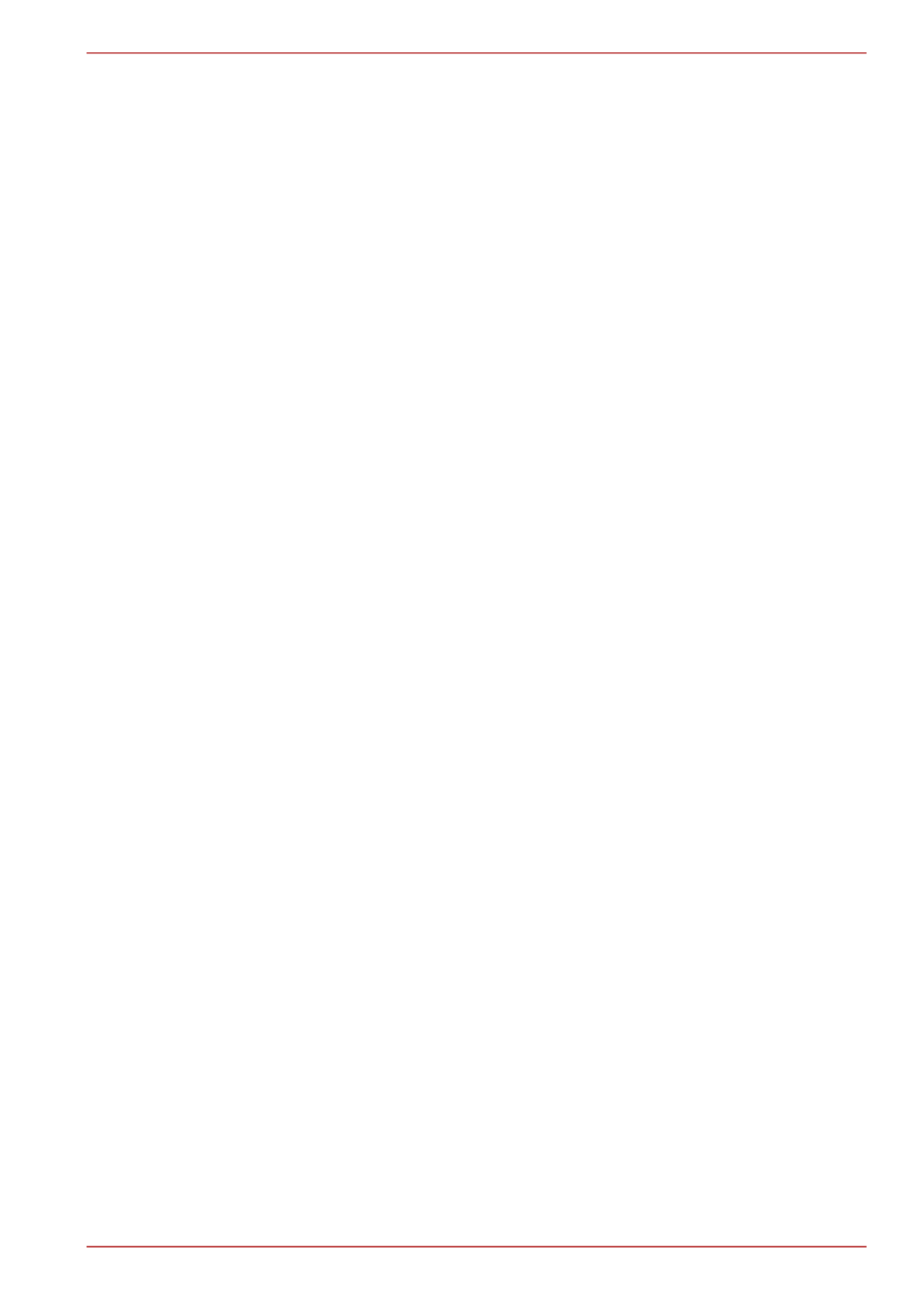
User’s Manual xi
mini NB300/NB305
Chapter 6, Power and Power-up Modes, gives details on the computer’s
power resources and battery save modes.
Chapter 7, HW Setup and Passwords, explains how to configure the
computer using the BIOS Setup program. It also tells how to set a
password.
Chapter 8, Optional Devices, describes the optional hardware available.
Chapter 9, Troubleshooting, provides helpful information on how to perform
some diagnostic tests, and suggests courses of action if the computer
doesn’t seem to be working properly.
Chapter 10, Legal Footnotes, provides Legal Footnotes information related
to your computer.
The Appendixes provide technical information about your computer.
The Glossary defines general computer terminology and includes a list of
acronyms used in the text.
The Index quickly directs you to the information contained in this manual.
Conventions
This manual uses the following formats to describe, identify, and highlight
terms and operating procedures.
Abbreviations
On first appearance, and whenever necessary for clarity, abbreviations are
enclosed in parentheses following their definition. For example: Read Only
Memory (ROM). Acronyms are also defined in the Glossary.
Icons
Icons identify ports, dials, and other parts of your computer. The indicator
panel also uses icons to identify the components it is providing information
on.
Keys
The keyboard keys are used in the text to describe many computer
operations. A distinctive typeface identifies the key top symbols as they
appear on the keyboard. For example, ENTER identifies the ENTER key.

User’s Manual xii
mini NB300/NB305
Key operation
Some operations require you to simultaneously use two or more keys. We
identify such operations by the key top symbols separated by a plus sign
(+). For example, CTRL + C means you must hold down CTRL and at the
same time press C. If three keys are used, hold down the first two and at
the same time press the third.
Display
Messages
Messages are used in this manual to bring important information to your
attention. Each type of message is identified as shown below.
Terminology
This term is defined in this document as follows:
ABC When procedures require an action such as clicking an icon or
entering text, the icon's name or the text you are to type in is
represented in the typeface you see to the left.
ABC Names of windows or icons or text generated by the computer
that appear on its display screen are presented in the type
face you see to the left.
Pay attention! A caution informs you that improper use of equipment or
failure to follow instructions may cause data loss or damage your
equipment.
Please read. A note is a hint or advice that helps you make best use of
your equipment.
Indicates a potentially hazardous situation, which could result in death or
serious injury, if you do not follow instructions.
Start The word "Start" refers to the " " button in
Microsoft® Windows XP.

User’s Manual xiii
mini NB300/NB305
General Precautions
TOSHIBA computers are designed to optimize safety, minimize strain and
withstand the rigors of portability. However, certain precautions should be
observed to further reduce the risk of personal injury or damage to the
computer.
Be certain to read the general precautions below and to note the cautions
included in the text of the manual.
Provide adequate ventilation
Always make sure your computer and AC adaptor have adequate
ventilation and are protected from overheating when the power is turned on
or when an AC adaptor is connected to a power outlet (even if your
computer is in Standby Mode). In this condition, observe the following:
■Never cover your computer or AC adaptor with any object.
■Never place your computer or AC adaptor near a heat source, such as
an electric blanket or heater.
■Never cover or block the air vents including those located at the base of
the computer.
■Always operate your computer on a hard flat surface. Using your
computer on a carpet or other soft material can block the vents.
■Always provide sufficient space around the computer.
■Overheating your computer or AC adaptor could cause system failure,
computer or AC adaptor damage or a fire, possibly resulting in serious
injury.

User’s Manual xv
mini NB300/NB305
Pressure or impact damage
Do not apply heavy pressure to the computer or subject it to any form of
strong impact as this can damage the computer's components or otherwise
cause it to malfunction.
Mobile phones
Please be aware that the use of mobile phones can interfere with the audio
system. The operation of the computer will not be impaired in any way, but
it is recommended that a minimum distance of 30cm is maintained between
the computer and a mobile phone that is in use.
Instruction Manual for Safety and Comfort
All important information on the safe and proper use of this computer is
described in the enclosed Instruction Manual for Safety and Comfort. Be
sure to read it before using the computer.
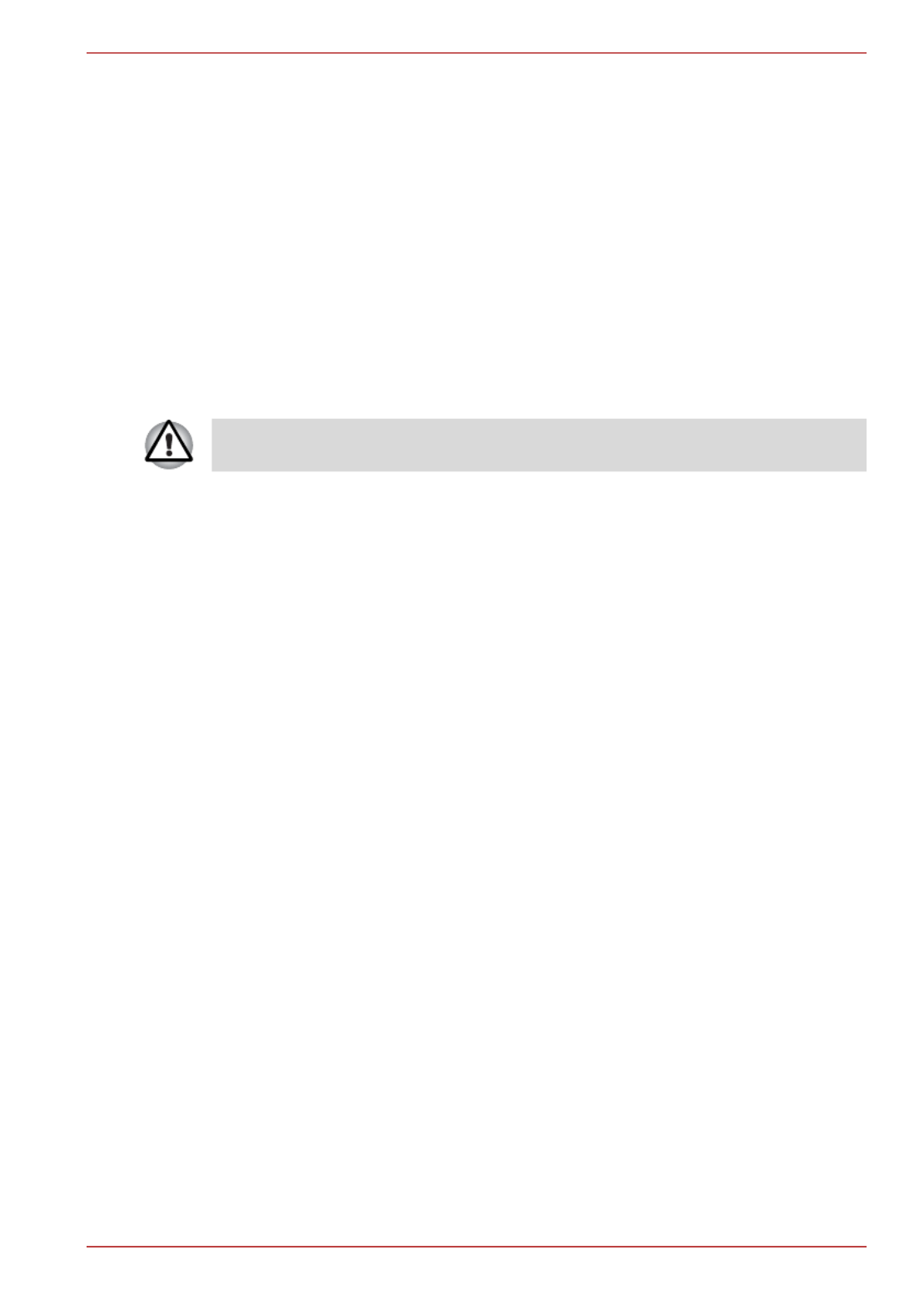
User’s Manual 1-1
Introduction
Chapter 1
Introduction
This chapter provides an equipment checklist, and it identifies the
computer’s features, options and accessories.
Equipment checklist
Carefully unpack your computer, taking care to save the box and packaging
materials for future use.
Hardware
Check to make sure you have all the following items:
■TOSHIBA mini NB300/NB305 Portable Personal Computer
■AC adaptor and power cord (2-pin plug or 3-pin plug)
■Battery pack
Software
The following Windows® operating system and utility software are
pre-installed.
■Microsoft® Windows XP
■Bluetooth Driver
■Display Drivers for Windows
■TOSHIBA Hardware Setup
■TOSHIBA Supervisor Password
■LAN Driver
■Pointing Device Driver
■Sound Driver for Windows
■Wireless LAN Driver
■TOSHIBA Disc Creator
■TOSHIBA Recovery Media Creator
■TOSHIBA Assist
Some of the features described in this manual may not function properly if
you use an operating system that was not pre-installed by TOSHIBA.
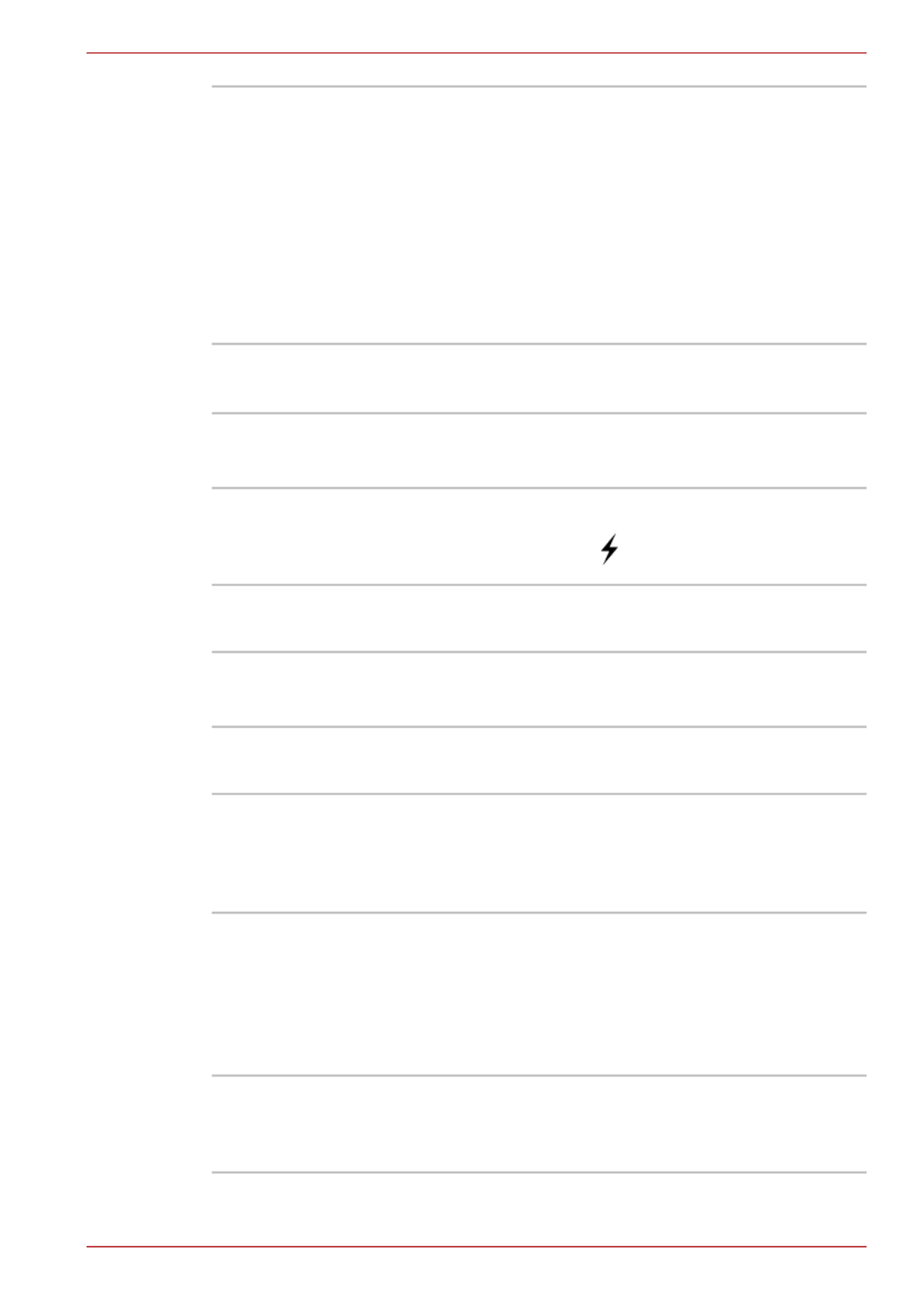
User’s Manual 1-4
Introduction
Ports
Slots
Multimedia
AC adaptor The AC adaptor provides power to the system
and recharges the batteries when they are low. It
comes with a detachable power cord which will
either have a 2-pin or 3-pin plug enclosure.
As the AC adaptor is universal, it can receive a
range of AC voltages from 100 to 240 volts,
however you should note that the output current
varies among different models. Using the wrong
adaptor can damage your computer. Refer to the
AC adaptor section in Chapter 2, The Grand
Tour.
External monitor This port provides 15-pin, analog VGA port.This
port allows you to connect an external monitor to
the computer.
Universal Serial Bus
(USB 2.0)
The computer supports multiple Universal Serial
Bus ports that comply with the USB 2.0 standard.
The port with the ( ) has a USB Sleep and
Charge function.
Bridge media This slot lets you insert an SD™ ™/SDHC
memory card and MultiMediaCard™. Refer to
Chapter 8, Optional Devices.
Sound system The integrated sound system provides support
for the computer's internal speakers and
microphone, also allowing an external
microphone and headphones to be connected
via the appropriate jacks.
Web Camera Web Camera is a device that allows you to
record video or take photographs with your
computer. You can use it for video chatting or
video conferences using a communication tool
such as Windows Live Messenger. Camera
Assistant Software will help you to add various
video effects to your video or photograph.
Headphone jack This jack lets you connect speakers or a stereo
headphone. When you connect an external
speaker or headphones, the internal speaker is
automatically disabled.
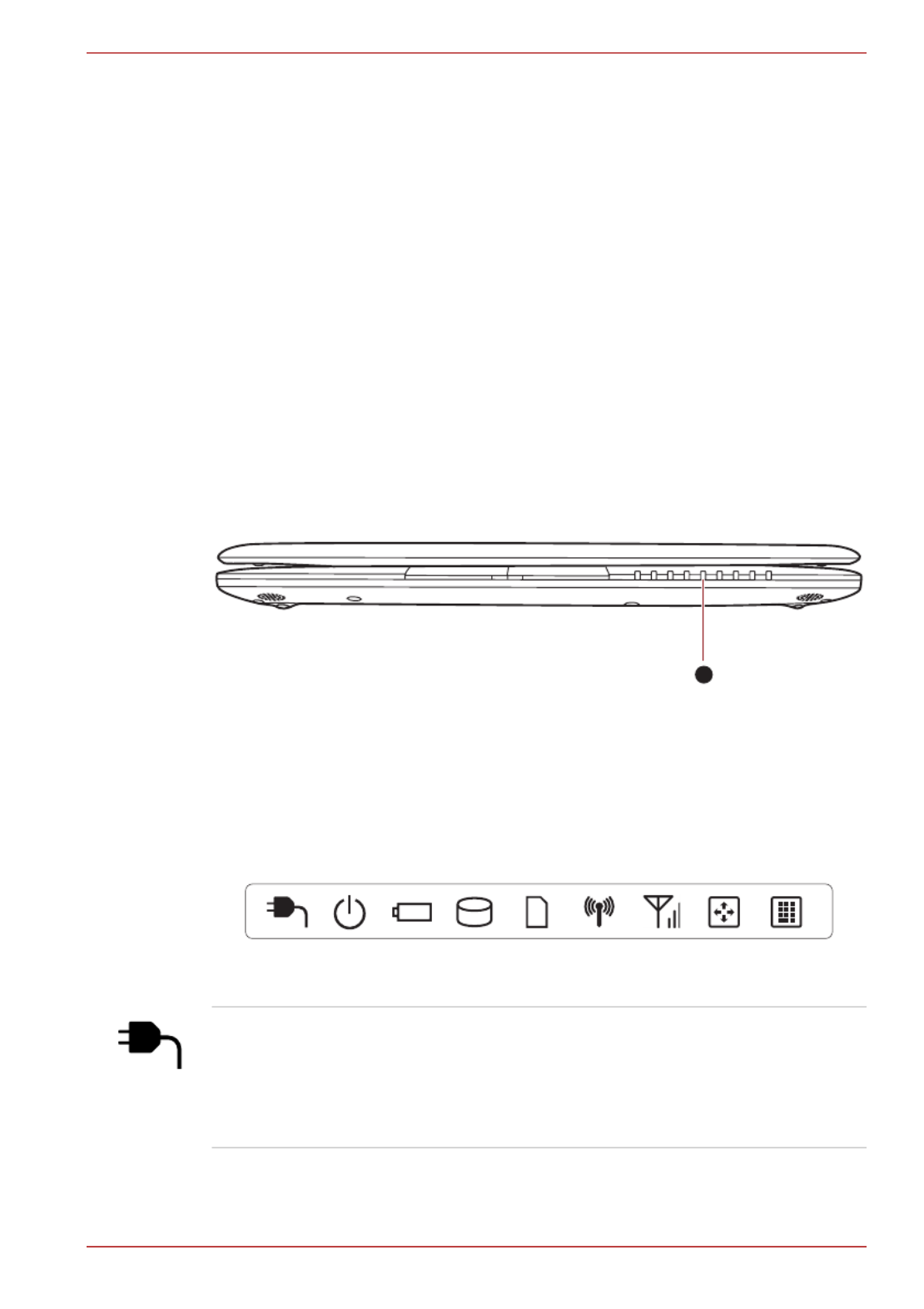
User’s Manual 2-1
The Grand Tour
Chapter 2
The Grand Tour
This chapter identifies the various components of your computer. Become
familiar with each component before you operate the computer.
Front with the display closed
The following figure shows the computer’s front with its display panel in the
closed position.
1. System indicators
Front of the computer with display closed
System indicators
The LED system indicators for specific computer operations glow when
those operations are in progress.
System indicators
1
DC IN The DC IN indicator normally glows green when
power is being correctly supplied from the AC
power adaptor. However, If the output voltage
from the adaptor is abnormal, or if the computer's
power supply malfunctions, this indicator will go
out.
Produktspezifikationen
| Marke: | Toshiba |
| Kategorie: | Laptop |
| Modell: | NB300 |
Brauchst du Hilfe?
Wenn Sie Hilfe mit Toshiba NB300 benötigen, stellen Sie unten eine Frage und andere Benutzer werden Ihnen antworten
Bedienungsanleitung Laptop Toshiba

13 Oktober 2024

3 Oktober 2024

4 September 2024

16 August 2024

14 August 2024

14 August 2024

14 August 2024

11 August 2024

11 August 2024

10 August 2024
Bedienungsanleitung Laptop
- Laptop Samsung
- Laptop Acer
- Laptop Apple
- Laptop Asus
- Laptop Gigabyte
- Laptop HP
- Laptop Lexibook
- Laptop Medion
- Laptop Microsoft
- Laptop SilverCrest
- Laptop Sony
- Laptop Panasonic
- Laptop LG
- Laptop Denver
- Laptop Thomson
- Laptop BEKO
- Laptop Schneider
- Laptop Pyle
- Laptop Haier
- Laptop Coby
- Laptop Mpman
- Laptop ODYS
- Laptop Jay-Tech
- Laptop PEAQ
- Laptop Xiaomi
- Laptop Hannspree
- Laptop Hyundai
- Laptop GOCLEVER
- Laptop Prixton
- Laptop ViewSonic
- Laptop Dell
- Laptop Lenovo
- Laptop MSI
- Laptop Tripp Lite
- Laptop Razer
- Laptop Targa
- Laptop Zebra
- Laptop Honor
- Laptop ADATA
- Laptop NEC
- Laptop Hercules
- Laptop Fellowes
- Laptop Airis
- Laptop Fujitsu
- Laptop Huawei
- Laptop Maxdata
- Laptop Packard Bell
- Laptop Aplic
- Laptop Kogan
- Laptop Sylvania
- Laptop SPC
- Laptop Asrock
- Laptop ECS
- Laptop Hähnel
- Laptop Oregon Scientific
- Laptop Emachines
- Laptop Ematic
- Laptop Evga
- Laptop Ibm
- Laptop Micromax
- Laptop Olidata
- Laptop Vizio
- Laptop Alienware
- Laptop Siig
- Laptop Inovia
- Laptop Getac
- Laptop XPG
- Laptop Atdec
- Laptop Vulcan
- Laptop System76
- Laptop Averatec
- Laptop Hamilton Buhl
- Laptop AORUS
- Laptop CTL
- Laptop Humanscale
- Laptop Compaq
- Laptop General Dynamics Itronix
- Laptop Everex
- Laptop Dynabook
- Laptop TechBite
- Laptop Schenker
Neueste Bedienungsanleitung für -Kategorien-

1 Dezember 2024

1 Dezember 2024

1 Dezember 2024

1 Dezember 2024

30 November 2024

16 Oktober 2024

16 Oktober 2024

15 Oktober 2024

14 Oktober 2024

13 Oktober 2024