Toshiba 32L220U Bedienungsanleitung
Lesen Sie kostenlos die 📖 deutsche Bedienungsanleitung für Toshiba 32L220U (88 Seiten) in der Kategorie Fernseher. Dieser Bedienungsanleitung war für 33 Personen hilfreich und wurde von 2 Benutzern mit durchschnittlich 4.5 Sternen bewertet
Seite 1/88
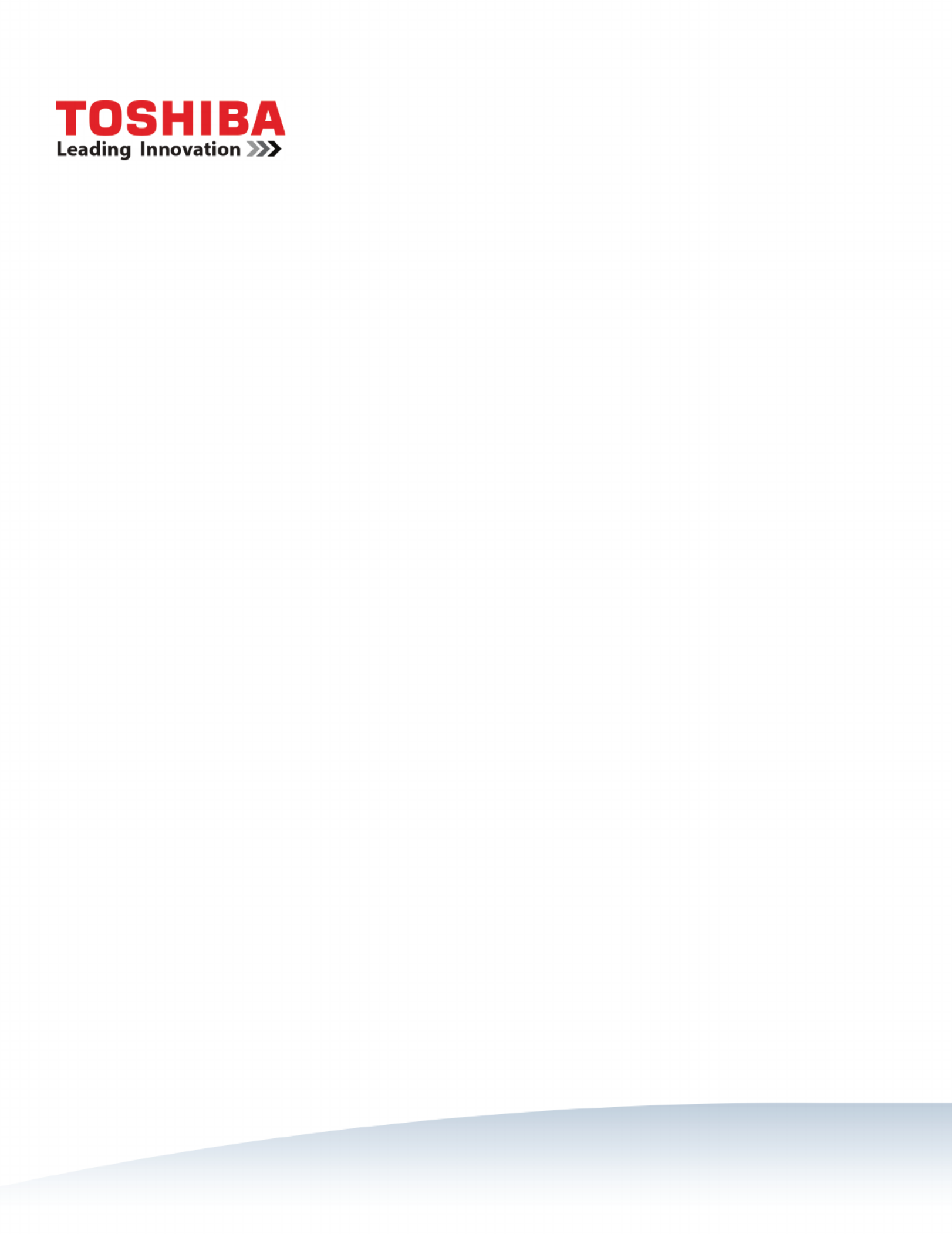
Before using your new product, please read these instructions to prevent any damage.
32" 720p 60Hz LED TV
43" 1080p 60Hz LED TV
49" 1080p 60Hz LED TV
50" 1080p 60Hz LED TV
32L220U/43L420U/49L420U/50L420U

ii
www.tv.toshiba.com
Contents
CHILD SAFETY . . . . . . . . . . . . . . . . . . . . . . . . . . . . . . . . . . . . . . . . . . . . . . . . . . . . . . . . . . . . . . . 1
Important Safety Instructions . . . . . . . . . . . . . . . . . . . . . . . . . . . . . . . . . . . . . . . . . . . . . . . . 2
WARNING . . . . . . . . . . . . . . . . . . . . . . . . . . . . . . . . . . . . . . . . . . . . . . . . . . . . . . . . . . . . . . . . . . . . . . . . . . 2
CAUTION . . . . . . . . . . . . . . . . . . . . . . . . . . . . . . . . . . . . . . . . . . . . . . . . . . . . . . . . . . . . . . . . . . . . . . . . . . 3
Introduction . . . . . . . . . . . . . . . . . . . . . . . . . . . . . . . . . . . . . . . . . . . . . . . . . . . . . . . . . . . . . . . . . 5
HDMI®CEC Control . . . . . . . . . . . . . . . . . . . . . . . . . . . . . . . . . . . . . . . . . . . . . . . . . . . . . . . . . . . . . . . . . 5
DTS TruSurround™ . . . . . . . . . . . . . . . . . . . . . . . . . . . . . . . . . . . . . . . . . . . . . . . . . . . . . . . . . . . . . . . . . 5
GameTimer™ . . . . . . . . . . . . . . . . . . . . . . . . . . . . . . . . . . . . . . . . . . . . . . . . . . . . . . . . . . . . . . . . . . . . . . . 5
Installing the stands or wall-mount bracket . . . . . . . . . . . . . . . . . . . . . . . . . . . . . . . . . . . 6
Installing the stands (32" and 43" models) . . . . . . . . . . . . . . . . . . . . . . . . . . . . . . . . . . . . . . . . . . . 6
Installing the stands (49" model) . . . . . . . . . . . . . . . . . . . . . . . . . . . . . . . . . . . . . . . . . . . . . . . . . . . . 7
Installing the stands (50" model) . . . . . . . . . . . . . . . . . . . . . . . . . . . . . . . . . . . . . . . . . . . . . . . . . . . . 8
Installing a wall-mount bracket . . . . . . . . . . . . . . . . . . . . . . . . . . . . . . . . . . . . . . . . . . . . . . . . . . . . . 9
TV components . . . . . . . . . . . . . . . . . . . . . . . . . . . . . . . . . . . . . . . . . . . . . . . . . . . . . . . . . . . . 12
Package contents . . . . . . . . . . . . . . . . . . . . . . . . . . . . . . . . . . . . . . . . . . . . . . . . . . . . . . . . . . . . . . . . . 12
Front . . . . . . . . . . . . . . . . . . . . . . . . . . . . . . . . . . . . . . . . . . . . . . . . . . . . . . . . . . . . . . . . . . . . . . . . . . . . . 12
Power/INPUT button . . . . . . . . . . . . . . . . . . . . . . . . . . . . . . . . . . . . . . . . . . . . . . . . . . . . . . . . . . . . . . 13
Side jacks . . . . . . . . . . . . . . . . . . . . . . . . . . . . . . . . . . . . . . . . . . . . . . . . . . . . . . . . . . . . . . . . . . . . . . . . . 14
Back jacks . . . . . . . . . . . . . . . . . . . . . . . . . . . . . . . . . . . . . . . . . . . . . . . . . . . . . . . . . . . . . . . . . . . . . . . . . 15
Remote control . . . . . . . . . . . . . . . . . . . . . . . . . . . . . . . . . . . . . . . . . . . . . . . . . . . . . . . . . . . . . . . . . . . 16
What connection should I use? . . . . . . . . . . . . . . . . . . . . . . . . . . . . . . . . . . . . . . . . . . . . . . 17
Connecting a cable or satellite box . . . . . . . . . . . . . . . . . . . . . . . . . . . . . . . . . . . . . . . . . . 18
HDMI (best) . . . . . . . . . . . . . . . . . . . . . . . . . . . . . . . . . . . . . . . . . . . . . . . . . . . . . . . . . . . . . . . . . . . . . . 18
DVI (same as HDMI but requires an audio connection) . . . . . . . . . . . . . . . . . . . . . . . . . . . . . 19
AV (good) . . . . . . . . . . . . . . . . . . . . . . . . . . . . . . . . . . . . . . . . . . . . . . . . . . . . . . . . . . . . . . . . . . . . . . . . 20
Coaxial (good). . . . . . . . . . . . . . . . . . . . . . . . . . . . . . . . . . . . . . . . . . . . . . . . . . . . . . . . . . . . . . . . . . . . 21
Connecting an antenna or cable TV (no box) . . . . . . . . . . . . . . . . . . . . . . . . . . . . . . . . . 22
Connecting a DVD or Blu-ray player . . . . . . . . . . . . . . . . . . . . . . . . . . . . . . . . . . . . . . . . . 23
HDMI (best) . . . . . . . . . . . . . . . . . . . . . . . . . . . . . . . . . . . . . . . . . . . . . . . . . . . . . . . . . . . . . . . . . . . . . . 23
AV (good) . . . . . . . . . . . . . . . . . . . . . . . . . . . . . . . . . . . . . . . . . . . . . . . . . . . . . . . . . . . . . . . . . . . . . . . . 24
Connecting a game console . . . . . . . . . . . . . . . . . . . . . . . . . . . . . . . . . . . . . . . . . . . . . . . . 25
HDMI (best) . . . . . . . . . . . . . . . . . . . . . . . . . . . . . . . . . . . . . . . . . . . . . . . . . . . . . . . . . . . . . . . . . . . . . . 25
AV (good) . . . . . . . . . . . . . . . . . . . . . . . . . . . . . . . . . . . . . . . . . . . . . . . . . . . . . . . . . . . . . . . . . . . . . . . . 26
Connecting a computer . . . . . . . . . . . . . . . . . . . . . . . . . . . . . . . . . . . . . . . . . . . . . . . . . . . . . 27
HDMI (best) . . . . . . . . . . . . . . . . . . . . . . . . . . . . . . . . . . . . . . . . . . . . . . . . . . . . . . . . . . . . . . . . . . . . . . 27
DVI (same as HDMI but requires an audio connection) . . . . . . . . . . . . . . . . . . . . . . . . . . . . . 28
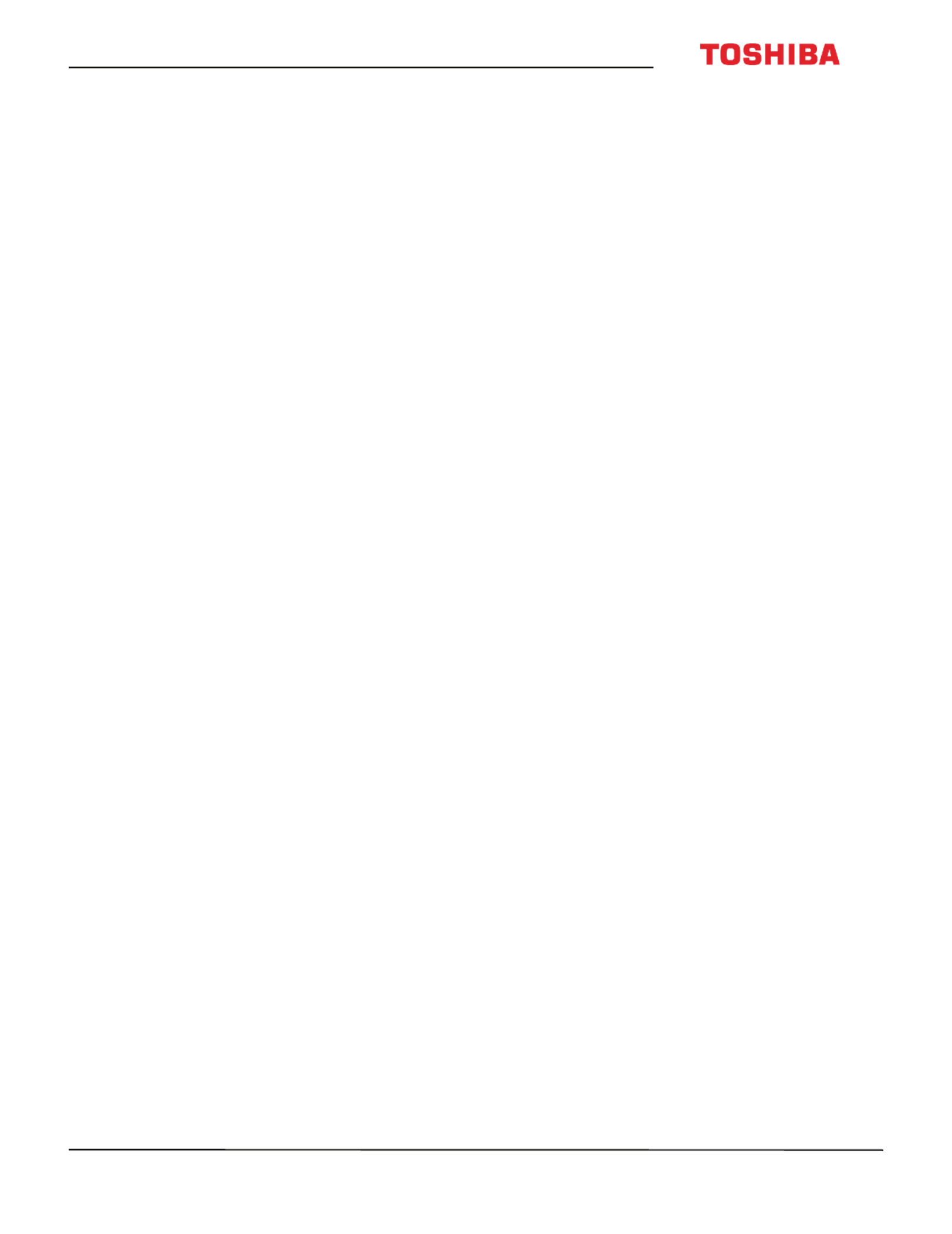
iii
Contents
www.tv.toshiba.com
Connecting a USB flash drive . . . . . . . . . . . . . . . . . . . . . . . . . . . . . . . . . . . . . . . . . . . . . . . . 29
Connecting headphones . . . . . . . . . . . . . . . . . . . . . . . . . . . . . . . . . . . . . . . . . . . . . . . . . . . . 30
Connecting external speakers or a soundbar . . . . . . . . . . . . . . . . . . . . . . . . . . . . . . . . 31
Digital audio . . . . . . . . . . . . . . . . . . . . . . . . . . . . . . . . . . . . . . . . . . . . . . . . . . . . . . . . . . . . . . . . . . . . . 31
Analog audio . . . . . . . . . . . . . . . . . . . . . . . . . . . . . . . . . . . . . . . . . . . . . . . . . . . . . . . . . . . . . . . . . . . . . 32
Connecting a home theater system with multiple devices . . . . . . . . . . . . . . . . . . . . 33
Connecting power . . . . . . . . . . . . . . . . . . . . . . . . . . . . . . . . . . . . . . . . . . . . . . . . . . . . . . . . . . 34
32", 43", or 50" model . . . . . . . . . . . . . . . . . . . . . . . . . . . . . . . . . . . . . . . . . . . . . . . . . . . . . . . . . . . . . 34
49" model . . . . . . . . . . . . . . . . . . . . . . . . . . . . . . . . . . . . . . . . . . . . . . . . . . . . . . . . . . . . . . . . . . . . . . . . 34
Using the remote control . . . . . . . . . . . . . . . . . . . . . . . . . . . . . . . . . . . . . . . . . . . . . . . . . . . 35
Installing remote control batteries . . . . . . . . . . . . . . . . . . . . . . . . . . . . . . . . . . . . . . . . . . . . . . . . . 35
Aiming the remote control . . . . . . . . . . . . . . . . . . . . . . . . . . . . . . . . . . . . . . . . . . . . . . . . . . . . . . . . 35
Programming the CH RTN button . . . . . . . . . . . . . . . . . . . . . . . . . . . . . . . . . . . . . . . . . . . . . . . . . . 35
Programming universal remote controls . . . . . . . . . . . . . . . . . . . . . . . . . . . . . . . . . . . . . . . . . . . 36
Turning on your TV for the first time . . . . . . . . . . . . . . . . . . . . . . . . . . . . . . . . . . . . . . . . . 37
Setting up the video input jacks . . . . . . . . . . . . . . . . . . . . . . . . . . . . . . . . . . . . . . . . . . . . . 38
Setting up the ANT / CABLE IN jack . . . . . . . . . . . . . . . . . . . . . . . . . . . . . . . . . . . . . . . . . . . . . . . . 38
Setting the RGB range for HDMI jacks . . . . . . . . . . . . . . . . . . . . . . . . . . . . . . . . . . . . . . . . . . . . . . 38
Understanding the basics . . . . . . . . . . . . . . . . . . . . . . . . . . . . . . . . . . . . . . . . . . . . . . . . . . . 39
Turning your TV on or off . . . . . . . . . . . . . . . . . . . . . . . . . . . . . . . . . . . . . . . . . . . . . . . . . . . . . . . . . . 39
Selecting the video input source . . . . . . . . . . . . . . . . . . . . . . . . . . . . . . . . . . . . . . . . . . . . . . . . . . . 39
On-screen menu overview . . . . . . . . . . . . . . . . . . . . . . . . . . . . . . . . . . . . . . . . . . . . . . . . . . . . . . . . 40
Navigating the menus . . . . . . . . . . . . . . . . . . . . . . . . . . . . . . . . . . . . . . . . . . . . . . . . . . . . . . . . . . . . . 41
Adjusting the volume . . . . . . . . . . . . . . . . . . . . . . . . . . . . . . . . . . . . . . . . . . . . . . . . . . . . . . . . . . . . . 41
Selecting a channel . . . . . . . . . . . . . . . . . . . . . . . . . . . . . . . . . . . . . . . . . . . . . . . . . . . . . . . . . . . . . . . 41
Viewing channel information . . . . . . . . . . . . . . . . . . . . . . . . . . . . . . . . . . . . . . . . . . . . . . . . . . . . . . 42
Controlling CEC-compatible devices . . . . . . . . . . . . . . . . . . . . . . . . . . . . . . . . . . . . . . . . 42
Turning HDMI-CEC Control on or off . . . . . . . . . . . . . . . . . . . . . . . . . . . . . . . . . . . . . . . . . . . . . . . 43
Turning TV Auto Power on or off . . . . . . . . . . . . . . . . . . . . . . . . . . . . . . . . . . . . . . . . . . . . . . . . . . . 43
Turning Auto Standby on or off . . . . . . . . . . . . . . . . . . . . . . . . . . . . . . . . . . . . . . . . . . . . . . . . . . . . 44
Turning Amplifier Control on or off . . . . . . . . . . . . . . . . . . . . . . . . . . . . . . . . . . . . . . . . . . . . . . . . 44
Selecting the audio output . . . . . . . . . . . . . . . . . . . . . . . . . . . . . . . . . . . . . . . . . . . . . . . . . . . . . . . . 45
Using the TV remote to control CEC-compatible devices . . . . . . . . . . . . . . . . . . . . . . . . . . . . 45
Using the TV menu to control CEC-compatible devices . . . . . . . . . . . . . . . . . . . . . . . . . . . . . 46
Using the Media Player . . . . . . . . . . . . . . . . . . . . . . . . . . . . . . . . . . . . . . . . . . . . . . . . . . . . . 46
Supported photo file formats . . . . . . . . . . . . . . . . . . . . . . . . . . . . . . . . . . . . . . . . . . . . . . . . . . . . . . 46
Turning Auto Start on or off . . . . . . . . . . . . . . . . . . . . . . . . . . . . . . . . . . . . . . . . . . . . . . . . . . . . . . . 47
Automatically opening the Media Player . . . . . . . . . . . . . . . . . . . . . . . . . . . . . . . . . . . . . . . . . . . 47
Manually opening the Media Player . . . . . . . . . . . . . . . . . . . . . . . . . . . . . . . . . . . . . . . . . . . . . . . 47
Viewing photos . . . . . . . . . . . . . . . . . . . . . . . . . . . . . . . . . . . . . . . . . . . . . . . . . . . . . . . . . . . . . . . . . . . 47
Viewing photos in a slideshow . . . . . . . . . . . . . . . . . . . . . . . . . . . . . . . . . . . . . . . . . . . . . . . . . . . . 48

iv
Contents
www.tv.toshiba.com
Adjusting the picture . . . . . . . . . . . . . . . . . . . . . . . . . . . . . . . . . . . . . . . . . . . . . . . . . . . . . . . 48
Adjusting the TV picture . . . . . . . . . . . . . . . . . . . . . . . . . . . . . . . . . . . . . . . . . . . . . . . . . . . . . . . . . . . 48
Adjusting the picture size . . . . . . . . . . . . . . . . . . . . . . . . . . . . . . . . . . . . . . . . . . . . . . . . . . . . . . . . . 51
Scrolling the TheaterWide™ picture . . . . . . . . . . . . . . . . . . . . . . . . . . . . . . . . . . . . . . . . . . . . . . . . 52
Automatically adjusting the aspect ratio . . . . . . . . . . . . . . . . . . . . . . . . . . . . . . . . . . . . . . . . . . . 52
Using the 4:3 Stretch . . . . . . . . . . . . . . . . . . . . . . . . . . . . . . . . . . . . . . . . . . . . . . . . . . . . . . . . . . . . . . 53
Freezing the picture . . . . . . . . . . . . . . . . . . . . . . . . . . . . . . . . . . . . . . . . . . . . . . . . . . . . . . . . . . . . . . . 53
Adjusting the sound . . . . . . . . . . . . . . . . . . . . . . . . . . . . . . . . . . . . . . . . . . . . . . . . . . . . . . . . 53
Adjusting sound settings . . . . . . . . . . . . . . . . . . . . . . . . . . . . . . . . . . . . . . . . . . . . . . . . . . . . . . . . . . 53
Playing TV audio only . . . . . . . . . . . . . . . . . . . . . . . . . . . . . . . . . . . . . . . . . . . . . . . . . . . . . . . . . . . . . 54
Using the Channel Browser . . . . . . . . . . . . . . . . . . . . . . . . . . . . . . . . . . . . . . . . . . . . . . . . . 55
Channel Browser overview . . . . . . . . . . . . . . . . . . . . . . . . . . . . . . . . . . . . . . . . . . . . . . . . . . . . . . . . 55
Setting up the Channel Browser . . . . . . . . . . . . . . . . . . . . . . . . . . . . . . . . . . . . . . . . . . . . . . . . . . . 55
Selecting a channel or input in the Channel Browser . . . . . . . . . . . . . . . . . . . . . . . . . . . . . . . 56
Adding and clearing channels and inputs in the History list . . . . . . . . . . . . . . . . . . . . . . . . . 56
Changing channel settings . . . . . . . . . . . . . . . . . . . . . . . . . . . . . . . . . . . . . . . . . . . . . . . . . . 57
Automatically scanning for channels . . . . . . . . . . . . . . . . . . . . . . . . . . . . . . . . . . . . . . . . . . . . . . . 57
Manually adding channels to the channel list . . . . . . . . . . . . . . . . . . . . . . . . . . . . . . . . . . . . . . 58
Hiding channels . . . . . . . . . . . . . . . . . . . . . . . . . . . . . . . . . . . . . . . . . . . . . . . . . . . . . . . . . . . . . . . . . . 58
Setting up the Favorites list . . . . . . . . . . . . . . . . . . . . . . . . . . . . . . . . . . . . . . . . . . . . . . . . . . . . . . . . 59
Tuning to a favorite channel or input . . . . . . . . . . . . . . . . . . . . . . . . . . . . . . . . . . . . . . . . . . . . . . 59
Deleting a favorite channel or input . . . . . . . . . . . . . . . . . . . . . . . . . . . . . . . . . . . . . . . . . . . . . . . 59
Setting parental controls . . . . . . . . . . . . . . . . . . . . . . . . . . . . . . . . . . . . . . . . . . . . . . . . . . . . 59
Setting a new PIN . . . . . . . . . . . . . . . . . . . . . . . . . . . . . . . . . . . . . . . . . . . . . . . . . . . . . . . . . . . . . . . . . 59
Changing or deleting the PIN . . . . . . . . . . . . . . . . . . . . . . . . . . . . . . . . . . . . . . . . . . . . . . . . . . . . . . 60
Blocking TV programs and movies (for USA region) . . . . . . . . . . . . . . . . . . . . . . . . . . . . . . . . 60
Downloading rating information (for USA region) . . . . . . . . . . . . . . . . . . . . . . . . . . . . . . . . . . 62
Temporarily unlocking programs . . . . . . . . . . . . . . . . . . . . . . . . . . . . . . . . . . . . . . . . . . . . . . . . . . 63
Locking video inputs . . . . . . . . . . . . . . . . . . . . . . . . . . . . . . . . . . . . . . . . . . . . . . . . . . . . . . . . . . . . . . 63
Locking channels . . . . . . . . . . . . . . . . . . . . . . . . . . . . . . . . . . . . . . . . . . . . . . . . . . . . . . . . . . . . . . . . . 64
Setting the GameTimer™ . . . . . . . . . . . . . . . . . . . . . . . . . . . . . . . . . . . . . . . . . . . . . . . . . . . . . . . . . . 64
Using closed captioning . . . . . . . . . . . . . . . . . . . . . . . . . . . . . . . . . . . . . . . . . . . . . . . . . . . . 65
Turning closed captioning on or off . . . . . . . . . . . . . . . . . . . . . . . . . . . . . . . . . . . . . . . . . . . . . . . . 65
Selecting the analog closed captioning mode . . . . . . . . . . . . . . . . . . . . . . . . . . . . . . . . . . . . . . 65
Selecting the closed captioning mode with the C.CAPTION button . . . . . . . . . . . . . . . . . 66
Customizing digital closed captioning settings . . . . . . . . . . . . . . . . . . . . . . . . . . . . . . . . . . . . . 66
Adjusting time settings . . . . . . . . . . . . . . . . . . . . . . . . . . . . . . . . . . . . . . . . . . . . . . . . . . . . . 67
Setting the time zone and Daylight Saving Time status . . . . . . . . . . . . . . . . . . . . . . . . . . . . . 67
Setting the sleep timer . . . . . . . . . . . . . . . . . . . . . . . . . . . . . . . . . . . . . . . . . . . . . . . . . . . . . . . . . . . . 67
Adjusting menu settings . . . . . . . . . . . . . . . . . . . . . . . . . . . . . . . . . . . . . . . . . . . . . . . . . . . . 68
Selecting the menu language . . . . . . . . . . . . . . . . . . . . . . . . . . . . . . . . . . . . . . . . . . . . . . . . . . . . . 68
Labeling a video input source . . . . . . . . . . . . . . . . . . . . . . . . . . . . . . . . . . . . . . . . . . . . . . . . . . . . . 68

v
Contents
www.tv.toshiba.com
Maintaining . . . . . . . . . . . . . . . . . . . . . . . . . . . . . . . . . . . . . . . . . . . . . . . . . . . . . . . . . . . . . . . . 69
Cleaning the TV cabinet . . . . . . . . . . . . . . . . . . . . . . . . . . . . . . . . . . . . . . . . . . . . . . . . . . . . . . . . . . . 69
Cleaning the TV screen . . . . . . . . . . . . . . . . . . . . . . . . . . . . . . . . . . . . . . . . . . . . . . . . . . . . . . . . . . . . 69
Troubleshooting . . . . . . . . . . . . . . . . . . . . . . . . . . . . . . . . . . . . . . . . . . . . . . . . . . . . . . . . . . . . 69
Viewing support information . . . . . . . . . . . . . . . . . . . . . . . . . . . . . . . . . . . . . . . . . . . . . . . . . . . . . . 69
Restoring settings to the defaults . . . . . . . . . . . . . . . . . . . . . . . . . . . . . . . . . . . . . . . . . . . . . . . . . . 70
Turning off the automatic power-off feature . . . . . . . . . . . . . . . . . . . . . . . . . . . . . . . . . . . . . . . 70
Video and audio . . . . . . . . . . . . . . . . . . . . . . . . . . . . . . . . . . . . . . . . . . . . . . . . . . . . . . . . . . . . . . . . . . 71
Remote control . . . . . . . . . . . . . . . . . . . . . . . . . . . . . . . . . . . . . . . . . . . . . . . . . . . . . . . . . . . . . . . . . . . 73
General . . . . . . . . . . . . . . . . . . . . . . . . . . . . . . . . . . . . . . . . . . . . . . . . . . . . . . . . . . . . . . . . . . . . . . . . . . . 73
CEC-compatible devices . . . . . . . . . . . . . . . . . . . . . . . . . . . . . . . . . . . . . . . . . . . . . . . . . . . . . . . . . . . 74
Specifications . . . . . . . . . . . . . . . . . . . . . . . . . . . . . . . . . . . . . . . . . . . . . . . . . . . . . . . . . . . . . . 77
32-inch (32L220U) . . . . . . . . . . . . . . . . . . . . . . . . . . . . . . . . . . . . . . . . . . . . . . . . . . . . . . . . . . . . . . . . 77
43-inch (43L420U) . . . . . . . . . . . . . . . . . . . . . . . . . . . . . . . . . . . . . . . . . . . . . . . . . . . . . . . . . . . . . . . . 78
49-inch (49L420U) . . . . . . . . . . . . . . . . . . . . . . . . . . . . . . . . . . . . . . . . . . . . . . . . . . . . . . . . . . . . . . . . 79
50-inch (50L420U) . . . . . . . . . . . . . . . . . . . . . . . . . . . . . . . . . . . . . . . . . . . . . . . . . . . . . . . . . . . . . . . . 80
Legal notices . . . . . . . . . . . . . . . . . . . . . . . . . . . . . . . . . . . . . . . . . . . . . . . . . . . . . . . . . . . . . . . 81
One-year limited warranty - Toshiba Televisions . . . . . . . . . . . . . . . . . . . . . . . . . . . . . 82

1
CHILD SAFETY
PROPER TELEVISION PLACEMENT MATTERS
THE CONSUMER ELECTRONICS INDUSTRY CARES
•
Manufacturers, retailers and the rest of the consumer electronics industry are
committed to making home entertainment safe and enjoyable.
•
As you enjoy your television, please note that all televisions - new and old - must be
supported on proper stands or installed according to the manufacturer's
recommendations. Televisions that are inappropriately situated on dressers, bookcases,
shelves, desks, speakers, chests, carts, etc., may fall over, resulting in injury.
TUNE IN TO SAFETY
•
ALWAYS follow the manufacturer’s recommendations for the safe installation of your
television.
•
ALWAYS read and follow all instructions for proper use of your television.
•
NEVER allow children to climb on or play on the television or the furniture on which the
television is placed.
•
NEVER place the television on furniture that can easily be used as steps, such as a chest
of drawers.
•
ALWAYS install the television where it cannot be pushed, pulled over or knocked down.
•
ALWAYS route cords and cables connected to the television so that they cannot be
tripped over, pulled or grabbed.
WALL OR CEILING MOUNT YOUR TELEVISION
•
ALWAYS contact your retailer about professional installation if you have any doubts
about your ability to safely mount your television.
•
ALWAYS use a mount that has been recommended by the television manufacturer and
has a safety certification by an independent laboratory (such as UL, CSA, ETL).
•
ALWAYS follow all instructions supplied by the television and mount manufacturers.
•
ALWAYS make sure that the wall or ceiling where you are mounting the television is
appropriate. Some mounts are not designed to be mounted to walls and ceilings with
steel studs or cinder block construction. If you are unsure, contact a professional
installer.
•
Televisions can be heavy. A minimum of two people is required for a wall or ceiling
mount installation.
MOVING AN OLDER TELEVISION TO A NEW PLACE IN YOUR
HOME
•
Many new television buyers move their older CRT televisions into a secondary room
after the purchase of a flat-panel television. Special care should be made in the
placement of older CRT televisions.
•
ALWAYS place your older CRT television on furniture that is sturdy and appropriate for
its size and weight.
•
NEVER place your older CRT television on a dresser where children may be tempted to
use the drawers to climb.
•
ALWAYS make sure your older CRT television does not hang over the edge of your
furniture.

2
www.tv.toshiba.com
Important Safety Instructions
1Read these instructions.
2Keep these instructions.
3Heed all warnings.
4Follow all instructions.
5Do not use this apparatus near water.
6Clean only with dry cloth.
7Do not block any ventilation openings. Install in
accordance with the manufacturer's instructions.
8Do not install near any heat sources such as
radiators, heat registers, stoves, or other apparatus
(including amplifiers) that produce heat.
9Do not defeat the safety purpose of the polarized
or grounding-type plug. A polarized plug has two
blades with one wider than the other. A grounding
type plug has two blades and a third grounding
prong. The wide blade or the third prong are
provided for your safety. If the provided plug does
not fit into your outlet, consult an electrician for
replacement of the obsolete outlet.
10 Protect the power cord from being walked on or
pinched particularly at plugs, convenience
receptacles, and the point where they exit from
the apparatus.
11 Only use attachments/accessories specified by the
manufacturer.
12 Use only with the cart, stand, tripod,
bracket, or table specified by the
manufacturer, or sold with the
apparatus. When a cart is used, use
caution when moving the
cart/apparatus combination to
avoid injury from tip-over.
13 Unplug this apparatus during lightning storms or
when unused for long periods of time.
14 Refer all servicing to qualified service personnel.
Servicing is required when the apparatus has been
damaged in any way, such as power-supply cord
or plug is damaged, liquid has been spilled or
objects have fallen into the apparatus, the
apparatus has been exposed to rain or moisture,
does not operate normally, or has been dropped.
15 The wall plug is the disconnecting device. The plug
must remain readily operable.
16 Remote control batteries should not be exposed
to excessive heat such as sunshine, fire, or the like.
17 The apparatus should not be exposed to dripping
or splashing, and no objects filled with liquids,
such as vases, should be placed on the apparatus.
18 Your TV has four VESA mounting holes on the
back. If you attach a wall-mount bracket or TV
stand to the back of your TV, the bracket or stand
must be securely attached using all four holes.
If you do not use all four mounting holes, your TV
may fall and cause property damage or personal
injury. See the documentation that came with
your wall mount or TV stand for complete
mounting instructions.
WARNING
Electric shock hazard
To reduce the risk of fire or electric shock, do not
remove any cover or expose the device to rain or
moisture. No user-serviceable parts are inside. Refer
servicing to qualified service technicians.
Lightning
For added protection for your device receiver during a
lightning storm, or when it is left unattended and
unused for long periods of time, unplug it from the
power outlet and disconnect any antenna or cable
system. This helps prevent property damage and
personal injury from lightning and power line surges.
Power lines
An outside antenna system should not be located in
the vicinity of overhead power lines or other electric
light or power circuits, or where it can fall into such
power lines or circuits. When installing an outside
antenna system, take extreme care to keep from
touching such power lines or circuits as contact with
them might be fatal.
CAUTION
RISK OF ELECTRIC SHOCK
DO NOT OPEN
CAUTION: TO REDUCE THE RISK OF ELECTRIC
SHOCK, DO NOT REMOVE COVER (OR BACK). NO
USER-SERVICEABLE PARTS INSIDE. REFER
SERVICING TO QUALIFIED SERVICE PERSONNEL.
The lightning flash with arrowhead
symbol within an equilateral triangle
is intended to alert the user to the
presence of uninsulated “hazardous
voltage” within the product's
enclosure, which may be of sufficient
magnitude to induce a risk of electric
shock to persons.
The exclamation point within an
equilateral triangle is intended to
alert the user to the presence of
important operating and
maintenance (servicing) instructions
in the literature accompanying the
appliance.
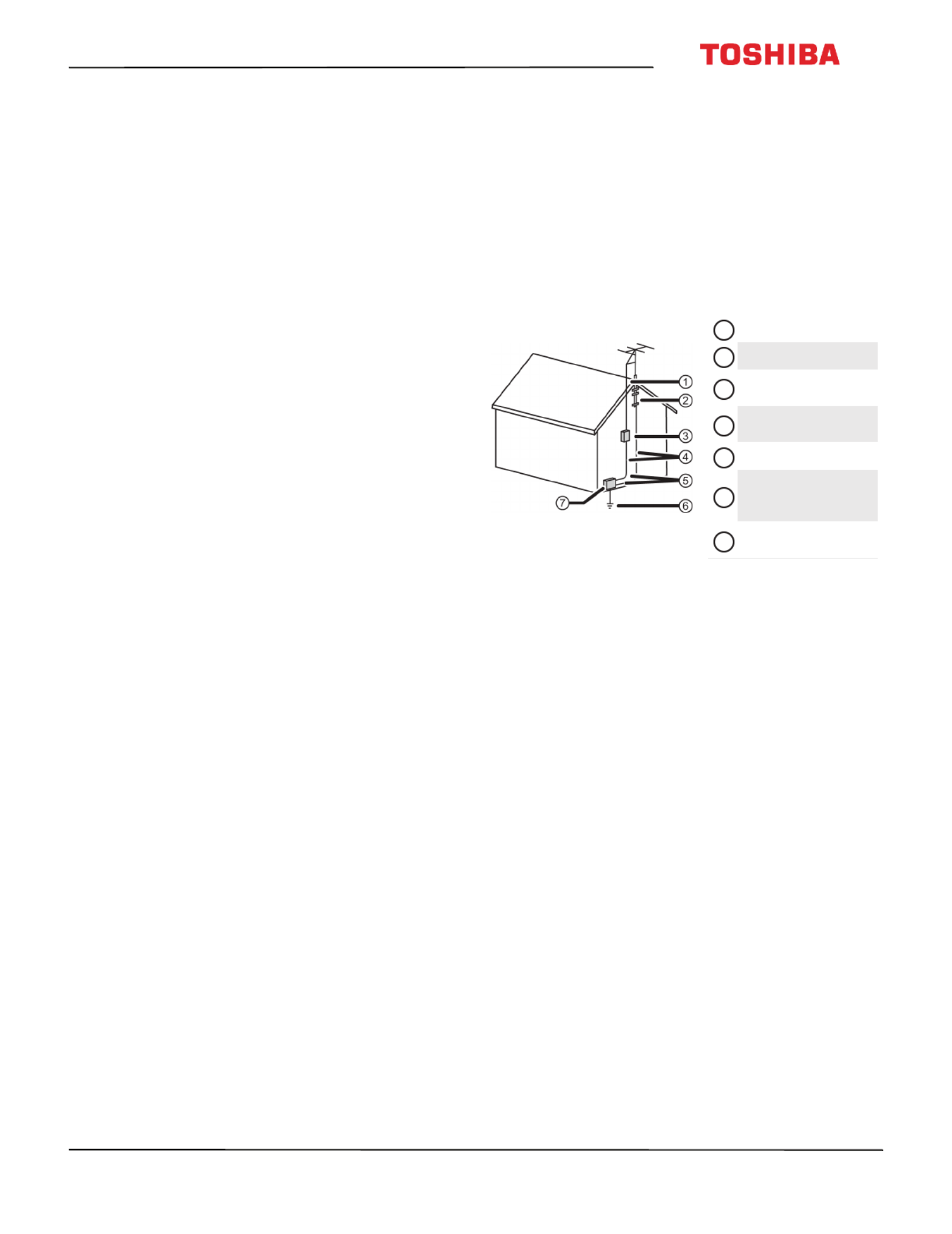
3
32L220U/43L420U/49L420U/50L420U
www.tv.toshiba.com
Handling the LCD panel
• Your TV’s screen is made of glass. Do not drop your
TV or hit, jolt, or press hard against the LCD panel. If
the screen breaks, be careful of broken glass.
• If the LCD panel is broken, make absolutely sure that
you do not touch the liquid in the panel. This may
cause skin inflammation.
• If the liquid gets in your mouth, immediately gargle,
rinse, and consult with your doctor. Also, if the liquid
gets in your eyes or touches your skin, consult with
your doctor after rinsing for at least 15 minutes or
longer in clean water.
Replacement parts
When replacement parts are required, make sure that
the service technician uses replacement parts
specified by the manufacturer that have the same
characteristics as the original part. Unauthorized
substitutions may result in fire, electric shock,
personal injury, or other hazards.
Safety check
After completing any service or repair to this device,
ask the service technician to perform routine safety
checks to determine that your TV is in correct
operating condition.
Power source
Operate your TV only from the type of power source
indicated on the marking label. If you are not sure of
the type of power supplied to your home, consult an
electrician or your local power company.
Servicing
These servicing instructions are for use by qualified
service personnel only. To reduce the risk of electric
shock, do not perform any servicing other than that
contained in the operating instructions unless you are
qualified to do so.
CAUTION
Damage requiring service
Unplug this TV from the power outlet and refer
servicing to qualified service personnel under the
following conditions:
• When the power supply cord or plug is damaged or
frayed.
• If liquid has been spilled or objects have fallen into
your TV.
• If your TV has been exposed to rain or water.
• If your TV does not operate normally by following
the operating instructions. Adjust only those
controls covered by the operating instructions
because incorrect adjustment of other controls may
result in damage and will often require extensive
work by a qualified technician to restore your TV to
its normal operation.
• If your TV has been dropped or damaged in any
way.
• When your TV exhibits a distinct change in
performance.
Outdoor antenna grounding
If an outside antenna or cable system is connected to
your TV, make sure that the antenna or cable system is
grounded to provide some protection against voltage
surges and built-up static charges. Article 810 of the
National Electrical Code, ANSI/NFPA No. 70, provides
information with respect to correct grounding of the
mast and supporting structure, grounding of the
lead-in wire to an antenna discharge unit, size of
grounding conductors, location of the
antenna-discharge unit, connection to grounding
electrodes, and requirements for the grounding
electrode.
Note to CATV system installer
Article 820 of the National Electrical Code, ANSI/NFPA
No. 40 provides guidance for correct grounding.
Specifically, it states that the cable ground must be
connected to the grounding system of the building as
close to the point of cable entry as practical.
Condensation
Moisture will form on the TV if the TV is brought from
cool surroundings into a warm room or if the
temperature of the room rises suddenly. When this
happens, the TV's performance may be impaired. To
prevent this, let the TV stand in its new surroundings
for about an hour before switching it on, or make sure
that the room temperature rises gradually.
Condensation may also form during the summer if
the TV is exposed to the breeze from an air
conditioner. In such cases, change the location of the
TV.
Mobile telephone warning
To avoid interference with your TV picture and sound,
operating problems, or even damage, keep your
cordless and cellular telephones away from the TV.
Antenna lead-in wire
Grounding clamp
Antenna discharge
unit
Grounding
conductors
Ground clamps
Power service
grounding electrode
system
Electric service
equipment
1
2
3
4
5
6
7
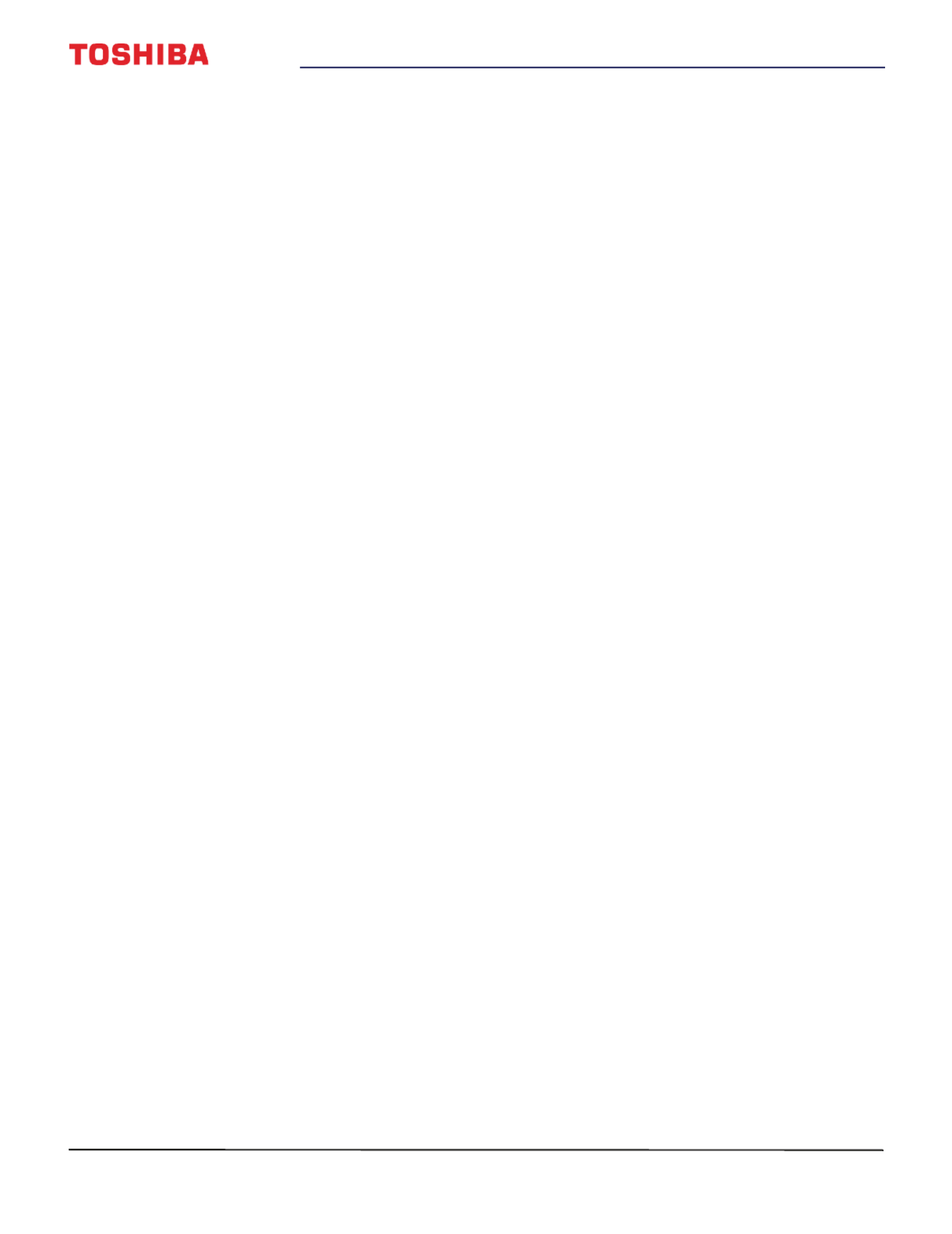
4
www.tv.toshiba.com
End of life directives
Your TV may contain materials that are regulated for
environmental reasons. Your TV also contains
materials that can be recycled and reused. To help
protect the environment, contact your local
authorities for information about disposal or recycling
and about finding a recycler in your area before you
dispose of your TV.
Non-active pixels
The LCD panel contains almost 3 million thin film
transistors, which provide exceptionally sharp video
quality. Occasionally, a few non-active pixels may
appear on the screen as a fixed blue, green, or red
point. These non-active pixels do not adversely affect
the performance of your TV, and are not considered
defects.

5
32L220U/43L420U/49L420U/50L420U 32" 720p / 43" / 49" / 50" 1080p 60Hz LED TV
www.tv.toshiba.com
32" 720p / 43" / 49" / 50" 1080p 60Hz LED TV
Introduction
Congratulations on your purchase of a high-quality
Toshiba product. Your 32L220U, 43L420U, 49L420U, or
50L420U represents the state of the art in LED TV
design and is designed for reliable and trouble-free
performance.
HDMI®CEC Control
Enjoy the benefit of having HDMI CEC-compatible
products plug and play! No setup is needed! CEC
technology lets different devices discover and
communicate with each other. (See page 42 for
instructions on how to use HDMI® CEC Control.)
DTS TruSurround™
DTS TruSurround delivers clear, crisp, and natural
sound while providing deep enveloping bass.
GameTimer™
Use the GameTimer™ to set a time limit for playing a
video game (from 30 to 120 minutes). When the
GameTimer expires, your TV locks out the input
source for the video game device.
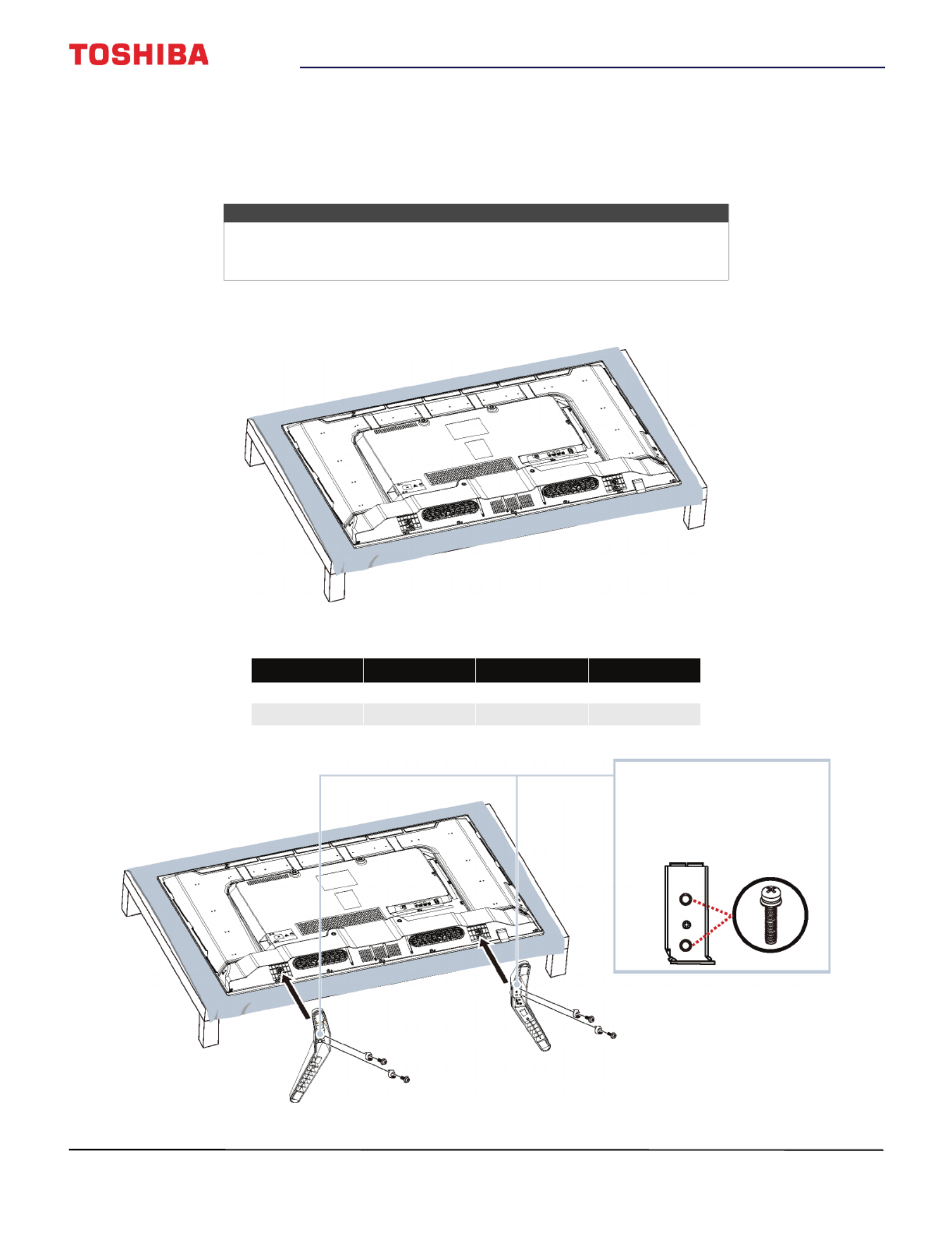
6
32" 720p / 43" / 49" / 50" 1080p 60Hz LED TV
www.tv.toshiba.com
Installing the stands or wall-mount bracket
• If you want to place your TV on a table or in an entertainment center, go to Installing the stands (32" and 43" models),
Installing the stands (49" model), or Installing the stands (50" model).
• If you want to mount your TV on a wall, go to Installing a wall-mount bracket.
Installing the stands (32" and 43" models)
1Carefully place your TV face-down on a cushioned, clean surface to protect the screen from damages and scratches.
2Secure each TV stand leg to the bottom of your TV with two of the provided screws.
Notes
• If you plan to wall-mount your TV, do not install the stands.
• Store the stands and stand screws in case you decide to use the stands
in the future.
Model Screw type Screw length # of screws
32" M4 24 mm 4
43" M5 27 mm 4

7
32L220U/43L420U/49L420U/50L420U 32" 720p / 43" / 49" / 50" 1080p 60Hz LED TV
www.tv.toshiba.com
Installing the stands (49" model)
1Carefully place your TV face-down on a cushioned, clean surface to protect the screen from damages and scratches.
2Secure each TV stand to the bottom of your TV with two of the provided screws.
Model Screw type Screw length # of screws
49" M5 10 mm 4

8
32" 720p / 43" / 49" / 50" 1080p 60Hz LED TV
www.tv.toshiba.com
Installing the stands (50" model)
1Carefully place your TV face-down on a cushioned, clean surface to protect the screen from damages and scratches.
2Secure each TV stand to the bottom of your TV with two of the provided screws.
Model Screw type Screw length # of screws
50" M5 17 mm 4

9
32L220U/43L420U/49L420U/50L420U 32" 720p / 43" / 49" / 50" 1080p 60Hz LED TV
www.tv.toshiba.com
Installing a wall-mount bracket
1Carefully place your TV face-down on a cushioned, clean surface to protect the screen from damages and scratches.
Warning
• Your TV has four VESA mounting holes on the back. If you attach a wall-mount bracket to
the back of your TV, the bracket must be securely attached, using all four holes. If you
do not use all four mounting holes, your TV may fall and cause property damage or
personal injury. See the documentation that came with your wall mount for complete
mounting instructions.
• This TV is intended to be supported by a UL Listed wall mount bracket with suitable
weight/load. (See Miscellaneous on page 77, .)78, 79, or 80
32" and 43" models
49" model
50" model

10
32" 720p / 43" / 49" / 50" 1080p 60Hz LED TV
www.tv.toshiba.com
2If the stand legs are installed, remove the two screws that secure each leg to your TV, then remove the stand legs.
32" and 43" models
49" model
50" model

11
32L220U/43L420U/49L420U/50L420U 32" 720p / 43" / 49" / 50" 1080p 60Hz LED TV
www.tv.toshiba.com
3See the instructions that came with the wall-mount bracket for information about which screws to use and how to
correctly hang your TV.
Notes
• The length of the wall-mount screws vary depending on the wall-mount bracket you
purchased. See the instructions that came with the wall-mount bracket for screw lengths.
• The mounting holes on the back of the 32" model take type M4 screws.
• The mounting holes on the back of the 43", 49", and 50" models take type M6 screws.
3.94 in. (100 mm)
3.94 in. (100 mm)
32" model
7.87 in. (200 mm)
11.81 in. (300 mm)
43" and 49" model
15.74 in. (400 mm)
7.87 in. (200 mm)
50" model

12
32" 720p / 43" / 49" / 50" 1080p 60Hz LED TV
www.tv.toshiba.com
TV components
This section contains information about:
• Package contents
• Front
• Power/INPUT button
• Side jacks
• Back jacks
• Remote control
Package contents
• 32", 43", 49", or 50" LED TV
• Remote control and batteries (2 AAA)
• TV stand legs (2) and screws (4)
• Power cord ( 49" model)
• Quick Setup Guide
• Important Information
Front
43" model
32", 49", and 50" models
Note
The power cord for the 32", 43", and 50"
models is permanently attached to the TV.
# Item Description
1Remote control
sensor
Receives signals from the remote
control. Do not block.
2Power indicator
Turns off when your TV is on.
Lights red when your TV is off
(standby mode).

13
32L220U/43L420U/49L420U/50L420U 32" 720p / 43" / 49" / 50" 1080p 60Hz LED TV
www.tv.toshiba.com
Power/INPUT button
32" model
43" model
49" model
50" model
Item Description
/INPUT
—Press to turn on your TV when your TV is off (in standby mode). Press and hold to
turn off your TV when TV is on.
Warning: When your TV is off, power still flows through it. To completely disconnect
power, unplug the power cord.
INPUT—When your TV is on, quickly press and release to open the Input Selection list,
press one or more times to select a video input source, then wait a few seconds. Your
TV switches to the source you selected. For more information, see Selecting the video
input source on page 39.

14
32" 720p / 43" / 49" / 50" 1080p 60Hz LED TV
www.tv.toshiba.com
Side jacks
# Item Description
1
Connect headphones to this jack.
See Connecting headphones on
page 30.
OR
Connect an analog soundbar,
speaker system, or home theater
system to this jack to listen to TV
audio through external speakers.
For more information, see Analog
audio on page 32.
2HDMI IN 1 (ARC)
Connect an HDMI device to this
jack. For more information, see
HDMI (best) on page 18, 23, 25,
or 27.
OR
Connect an ARC-enabled home
theater receiver to this jack.
3HDMI IN 2
Connect an HDMI device to this
jack. For more information, see
HDMI (best) on page 18, 23, 25,
or 27.
4HDMI IN 3
43", 49", and 50" models
Connect an HDMI device to this
jack. For more information, see
HDMI (best) on page 18, 23, 25,
or 27.
5USB
Connect a USB flash drive to this
jack to view compatible JPEG
picture files. For more
information, see Connecting a
USB flash drive on page 29 and
Using the Media Player on
page 46.

15
32L220U/43L420U/49L420U/50L420U 32" 720p / 43" / 49" / 50" 1080p 60Hz LED TV
www.tv.toshiba.com
Back jacks
# Item Description
1DIGITAL OUTPUT
(Optical)
Connect a soundbar, digital
speaker system, or home
theater system to this jack to
listen to TV audio through
external speakers. For more
information, see Connecting
external speakers or a soundbar
on page 31.
2VIDEO and
AUDIO L and R
Connect the video and audio for
an AV device to this jack. For
more information, see AV
(good) on page 20, 24 26, or .
3ANT/CABLE IN
Connect an antenna or cable TV
to this jack. For more
information, see Coaxial (good)
on page 21 or Connecting an
antenna or cable TV (no box) on
page 22.

16
32" 720p / 43" / 49" / 50" 1080p 60Hz LED TV
www.tv.toshiba.com
Remote control
# Button Press to...
1
(power)
Turn your TV on or off (standby mode). When your TV is off,
the power indicator lights red.
Warning: When your TV is off, power still flows through it.
To disconnect power, unplug the power cord.
2
INPUT
Open the Input Selection list. Press
S
or
T
to select the
video input source, then press ENTER. See Selecting the
video input source on page 39.
3
SLEEP
Set the sleep timer. Each time you press this button, the
sleep time increases by 10 minutes. See Setting the sleep
timer on page 67.
4
FREEZE Freeze the picture. Press again to un-freeze the picture. See
Freezing the picture on page 53.
5
Numbers Enter channel numbers and PINs.
6
—Enter a digital sub-channel number. See Selecting a channel
on page 41.
7
MUTE Mute the sound or un-mute the sound. See Adjusting the
volume on page 41.
8
VOL+/– Increase or decrease the volume.
9
CH RTN Return to the previous channel or source.
10
BACK CB
Open the channel browser and tune to the previous channel
in the channel history. See Using the Channel Browser on
page 55.
11 S
T
W
X
TV—Navigate in on-screen TV menus and to adjust
settings.
USB—Control a photo slideshow.
12
MENU Open the on-screen menu.
13
PIC SIZE Change how the picture looks on the screen (aspect ratio).
See Adjusting the picture size on page 51.
14
PIC MODE
Select the picture mode. You can select Dynamic,
Standard, Movie, Game, or PC. See the Picture Mode
option in Adjusting the TV picture on page 48.
15
FAV
Open the Favorite channel list. See Setting up the Favorites
list on page 59 and Tuning to a favorite channel or input on
page 59.
16
RECALL Display TV status information.
17
CH
S
/CH
T
Change TV channels. See Selecting a channel on page 41.
18
C.CAPTION
Turn closed captioning on or off. Select the language (like
English) to turn on closed captioning or Off to turn off
closed captioning. See Turning closed captioning on or off on
page 65.
19
INFO
Display TV status information, such as the channel number,
channel name (if available), or signal source. See Viewing
channel information on page42.
20
NEXT CB
Open the channel browser and tune to the next channel in
the channel history. See Using the Channel Browser on
page 55.
21
EXIT Close the on-screen TV menu.
22
ENTER Confirm selections or changes in on-screen menus.
23
Media Controls
HDMI CEC Control—Control HDMI CEC-compatible
devices. See Controlling CEC-compatible devices on page 42.
USB—Control a photo slideshow. See Using the Media
Player on page 46.
# Button Press to...

17
32L220U/43L420U/49L420U/50L420U 32" 720p / 43" / 49" / 50" 1080p 60Hz LED TV
www.tv.toshiba.com
What connection should I
use?
Your TV has several connection types for connecting
devices to your TV.
For the best video quality, you should connect a
device to the best available connection.
Use the following tables to identify cables:
You can use an HDMI IN jack on your TV to connect a
DVI device to your TV. For more information, see DVI
(same as HDMI but requires an audio connection) on
page 19 28 or .
Video
quality
Connection
type and
jack
Cable connector
Best (use this
if your devices
have HDMI)
HDMI
video/audio
Good
AV (requires an
audio
connection)
Good
Coaxial
video/audio
Connection
type and
jack
Cable connectors
Optical digital
audio output
Analog audio
input
3.5mm analog
audio output
Cautions
• Check the jacks for position and type before
making any connections.
• Loose connections can cause poor audio or
video quality. Make sure that all connections
are tight and secure.
• The external audio/video equipment shown
may be different from your equipment. If you
have questions, refer to the documentation
that came with your equipment.
• Always unplug the power cord when
connecting external equipment.

18
32" 720p / 43" / 49" / 50" 1080p 60Hz LED TV
www.tv.toshiba.com
Connecting a cable or satellite box
Many cable or satellite TV boxes have more than one connection type. To get the best video, you should use the best
connection type available. For more information, see What connection should I use? on page 17.
You can connect a cable or satellite box using:
• HDMI (best)
• DVI (same as HDMI but requires an audio connection)
• AV (good)
• Coaxial (good)
HDMI (best)
1Make sure that your TV’s power cord is unplugged and all connected equipment is turned off.
2Connect the incoming cable from the cable wall jack to the cable-in jack on the cable or satellite box.
3Connect an HDMI cable (not provided) to one of the HDMI IN jacks on the side of your TV and to the HDMI OUT jack
on the cable or satellite box.
4Plug your TV’s power cord into a power outlet, turn on your TV, then turn on the cable or satellite box.
5Press INPUT to open the Input Selection list.
6Press S T or to highlight HDMI 1, HDMI 2, or HDMI 3, then press ENTER.
Note
The 32" model does not have an HDMI IN 3 jack.
Notes
• An HDMI cable carries both audio and video. You do not need to use any
audio cables.
• The 32" model does not have the HDMI 3 option.
HDMI cable
Cable or
satellite box
Side of TV
HDMI cable
connector
HDMI IN jack
On your TV
Cable wall
jack

19
32L220U/43L420U/49L420U/50L420U 32" 720p / 43" / 49" / 50" 1080p 60Hz LED TV
www.tv.toshiba.com
DVI (same as HDMI but requires an audio connection)
1Make sure that your TV’s power cord is unplugged and all connected equipment is turned off.
2Connect the incoming cable from the cable wall jack to the cable-in jack on the cable or satellite box.
3Connect an HDMI-DVI adapter (not provided) to one end of an HDMI cable (not provided), then connect the adapter
to the DVI OUT jack on the cable or satellite box.
4Connect the other end of the cable to one of the HDMI IN jacks on the side of your TV.
5Plug your TV’s power cord into a power outlet, turn on your TV, then turn on the cable or satellite box.
6Press INPUT to open the Input Selection list.
7Press S T or to highlight HDMI 1, HDMI 2, or HDMI 3, then press ENTER.
Note
• Your TV supports DVI video only. To add sound for a DVI connection,
connect external speakers or a soundbar to the cable or satellite box.
• The 32" model does not have an HDMI IN 3 jack.
Note
The 32" model does not have the HDMI 3 option.
Cable or
satellite box
HDMI cable with
HDMI-DVI adapter
Side of TV
HDMI cable
connector
HDMI IN jack
On your TV
Cable
wall jack
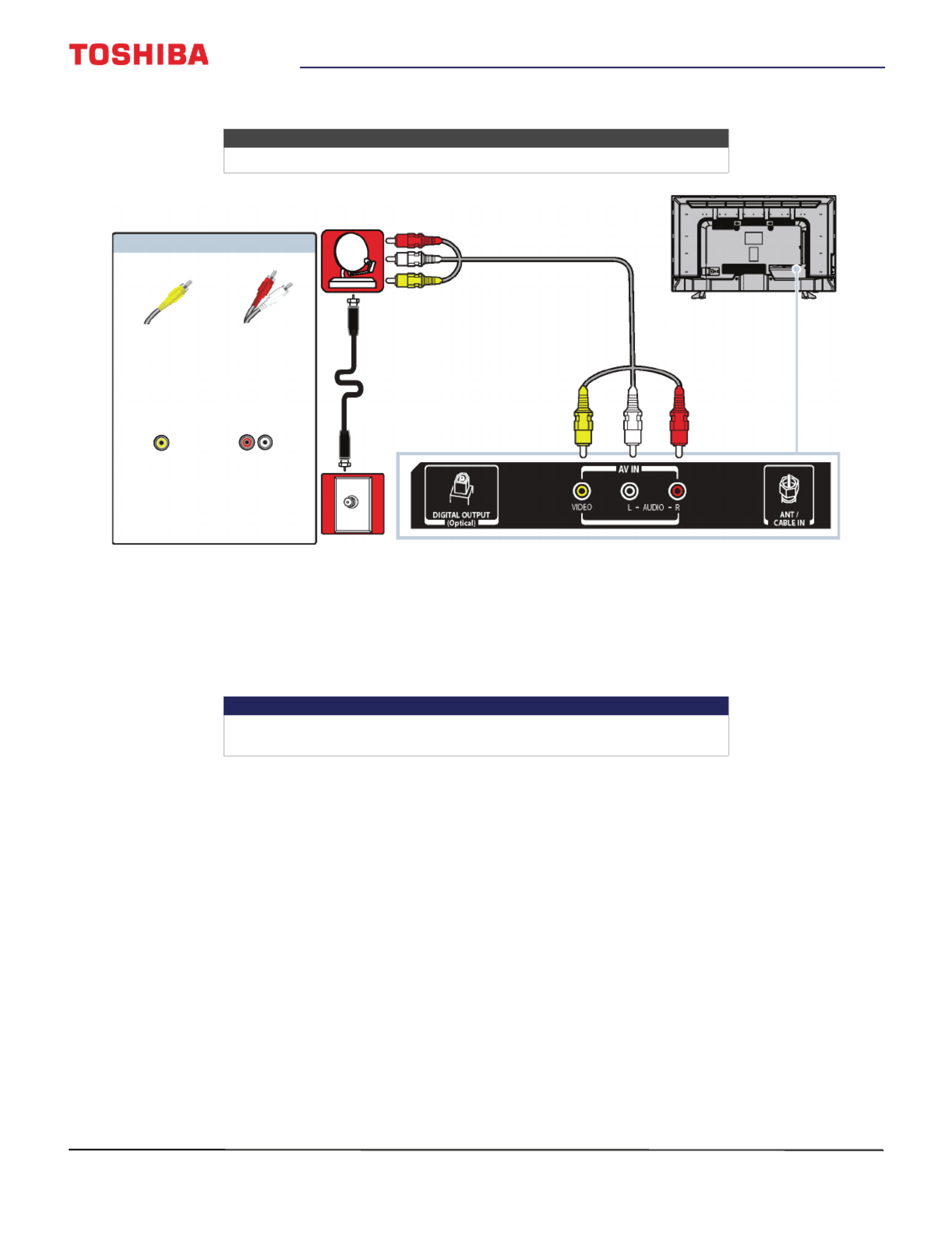
20
32" 720p / 43" / 49" / 50" 1080p 60Hz LED TV
www.tv.toshiba.com
AV (good)
1Make sure that your TV’s power cord is unplugged and all connected equipment is turned off.
2Connect the incoming cable from the cable wall jack to the cable-in jack on the cable or satellite box.
3Connect an AV cable (not provided) to the VIDEO jack and AUDIO L and R jacks on the back of your TV and to the AV
and audio out jacks on the cable or satellite box.
4Plug your TV’s power cord into a power outlet, turn on your TV, then turn on the cable or satellite box.
5Press INPUT to open the Input Selection list.
6Press S T or to highlight AV, then press ENTER.
Notes
Cables are often color-coded to match color-coded jacks.
Important
When you connect the audio using the AUDIO L and R jacks, the audio
output is analog.
Cable or
satellite box
AV cable
Back of TV
AV cable
connector
AV jack
Audio cable
connectors
Analog
audio jacks
On your TV
Cable
wall jack

21
32L220U/43L420U/49L420U/50L420U 32" 720p / 43" / 49" / 50" 1080p 60Hz LED TV
www.tv.toshiba.com
Coaxial (good)
1Make sure that your TV’s power cord is unplugged and all connected equipment is turned off.
2Connect the incoming cable from the cable wall jack to the cable-in jack on the cable or satellite box.
3Connect a coaxial cable (not provided) to the ANT / CABLE IN jack on the back of your TV and to the coaxial out jack
on the cable or satellite box.
4Plug your TV’s power cord into a power outlet, turn on your TV, then turn on the cable or satellite box.
5Press INPUT to open the Input Selection list.
6Press S T or to highlight ANT / CABLE, then press ENTER.
7If you cannot tune to channels you know exist, scan for channels. See Automatically scanning for channels on
page 57.
Notes
• Use a coaxial cable to eliminate interference and noise from radio
waves.
• Do not bundle the coaxial cable with the power cord or other cables.
Cable or
satellite box
Coaxial cable
Back of TV
Coaxial cable
connector
ANT / CABLE IN
jack
On your TV
Cable
wall jack

22
32" 720p / 43" / 49" / 50" 1080p 60Hz LED TV
www.tv.toshiba.com
Connecting an antenna or cable TV (no box)
1Make sure that your TV’s power cord is unplugged and all connected equipment is turned off.
2Connect a coaxial cable (not provided) to the ANT / CABLE IN jack on the back of your TV and to the antenna or
cable TV wall jack.
3Plug your TV’s power cord into a power outlet, then turn on your TV.
4Press INPUT to open the Input Selection list.
5Press S T or to highlight ANT / CABLE, then press ENTER.
6If you cannot tune to channels you know exist, scan for channels. See Automatically scanning for channels on
page 57.
Coaxial cable
Antenna or cable TV
(no box)
Back of TV
Coaxial cable
connector
ANT / CABLE IN
jack
On your TV
Notes
• Use a coaxial cable to eliminate interference and noise from radio waves.
• Do not bundle the coaxial cable with the power cord or other cables.
• If the antenna is not installed correctly, contact qualified service personnel to correct the
problem.
• If the signal level for a channel is weak, the picture may be distorted. Adjust the antenna
or use a highly directional outdoor or set-top antenna with a built-in amplifier.
• If the picture quality is good on some channels and poor on others, the problem may be
caused by a poor or weak signal from the broadcaster or cable TV provider.
• If you connect to cable TV without a set-top box and experience poor picture quality, you
may need to install a set-top box to improve signal reception and picture quality. Contact
your cable TV provider about upgrading to a set-top box.
• Many high-definition (HD) channels upscale standard-definition (SD) content. The picture
displayed on your TV is still displayed as SD, thus the picture quality will not be as clear or
crisp as it would be if the content was originally recorded in HD.
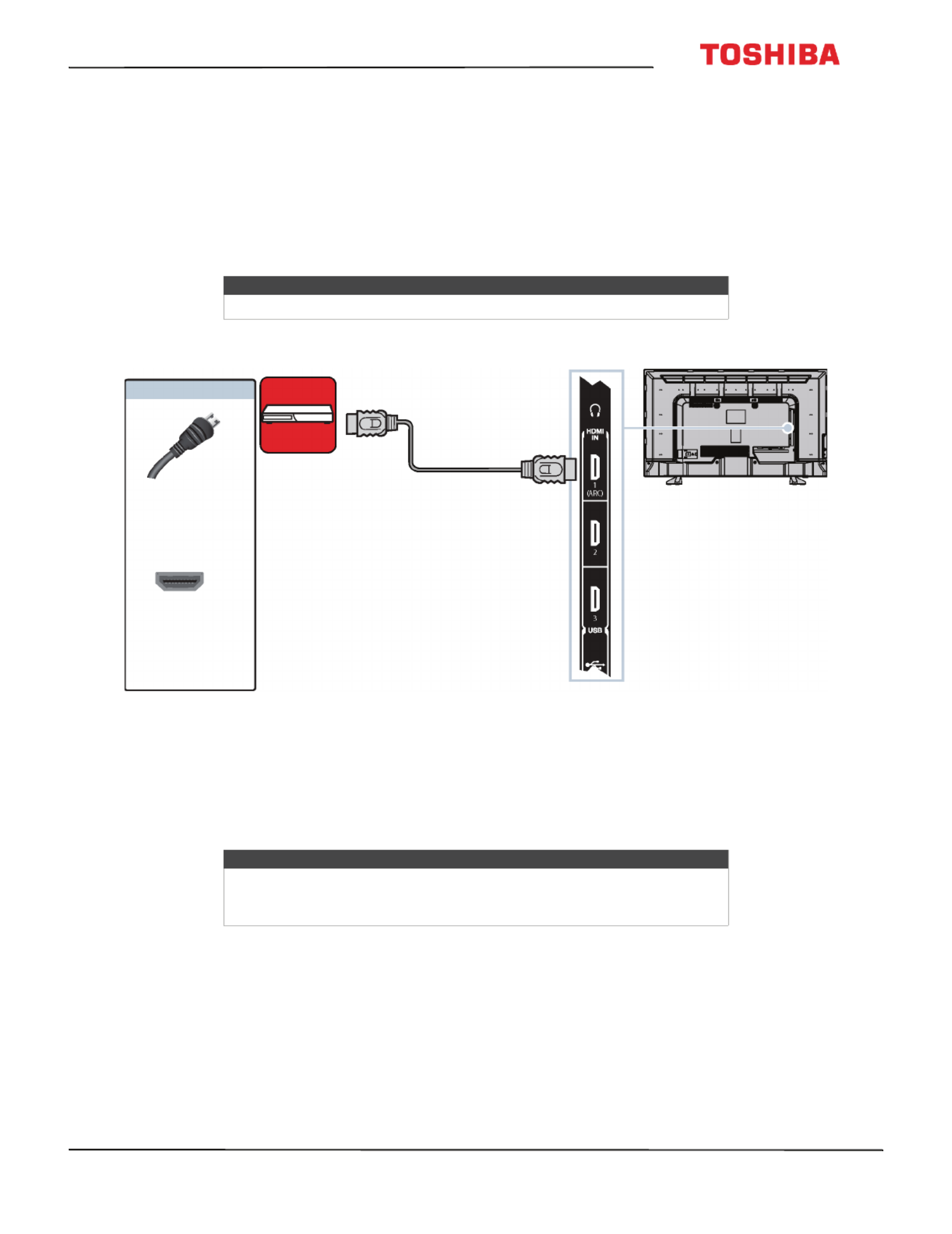
23
32L220U/43L420U/49L420U/50L420U 32" 720p / 43" / 49" / 50" 1080p 60Hz LED TV
www.tv.toshiba.com
Connecting a DVD or Blu-ray player
Many DVD or Blu-ray players have more than one connection type. To get the best video, you should use the best
connection type available. For more information, see What connection should I use? on page 17.
You can connect a DVD or Blu-ray player using:
• HDMI (best)
• AV (good)
HDMI (best)
1Make sure that your TV’s power cord is unplugged and the DVD or Blu-ray player is turned off.
2Connect an HDMI cable (not provided) to one of the HDMI IN jacks on the side of your TV and to the HDMI OUT jack
on the DVD or Blu-ray player.
3Plug your TV’s power cord into a power outlet, then turn on your TV and DVD or Blu-ray player.
4Press INPUT to open the Input Selection list.
5Press S T or to highlight HDMI 1, HDMI 2, or HDMI 3, then press ENTER.
Note
The 32" model does not have an HDMI IN 3 jack.
Notes
• An HDMI cable carries both audio and video. You do not need to use any
audio cables.
• The 32" model does not have the HDMI 3 option.
Side of TV
HDMI cable
DVD or Blu-ray
player
HDMI cable
connector
HDMI IN
jack
On your TV
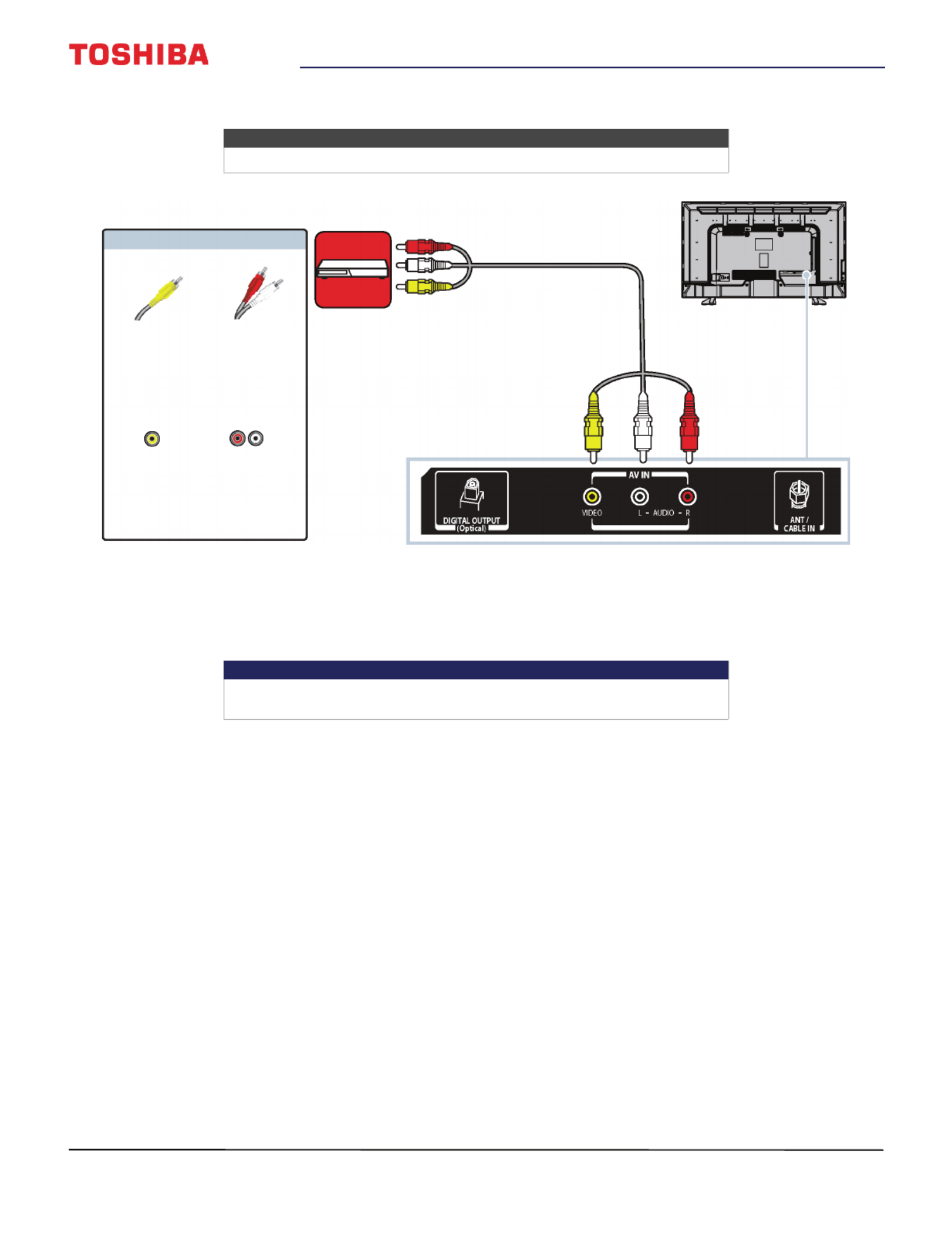
24
32" 720p / 43" / 49" / 50" 1080p 60Hz LED TV
www.tv.toshiba.com
AV (good)
1Make sure that your TV’s power cord is unplugged and the DVD or Blu-ray player is turned off.
2Connect an AV cable (not provided) to the VIDEO jack and AUDIO L and R jacks on the back of your TV and to the
AV OUT jacks on the DVD or Blu-ray player.
3Plug your TV’s power cord into a power outlet, then turn on your TV and DVD or Blu-ray player.
4Press INPUT to open the Input Selection list.
5Press S T or to highlight AV, then press ENTER.
Note
Cables are often color-coded to match color-coded jacks.
Important
When you connect the audio using the AUDIO L and R jacks, the audio
output is analog.
AV cable
Back of TV
AV cable
connector
AV jack
Audio cable
connectors
Analog
audio jacks
DVD or Blu-ray
player
On your TV

25
32L220U/43L420U/49L420U/50L420U 32" 720p / 43" / 49" / 50" 1080p 60Hz LED TV
www.tv.toshiba.com
Connecting a game console
You can connect a game console using:
• HDMI (best)
• AV (good)
HDMI (best)
1Make sure that your TV’s power cord is unplugged and the game console is turned off.
2Connect an HDMI cable (not provided) to one of the HDMI IN jacks on the side of your TV and to the HDMI OUT jack
on the game console.
3Plug your TV’s power cord into a power outlet, then turn on your TV.
4Turn on the game console, then set it to the correct output mode. For more information, see the documentation that
came with the console.
5Press INPUT to open the Input Selection list.
6Press S T or to highlight HDMI 1, HDMI 2, or HDMI 3, then press ENTER.
Note
The 32" model does not have the HDMI IN 3 jack.
Note
• An HDMI cable carries both audio and video. You do not need to use any
audio cables.
• The 32" model does not have the HDMI 3 option.
HDMI cable
connector
HDMI IN
jack
Side of TV
HDMI cable
Game console
On your TV
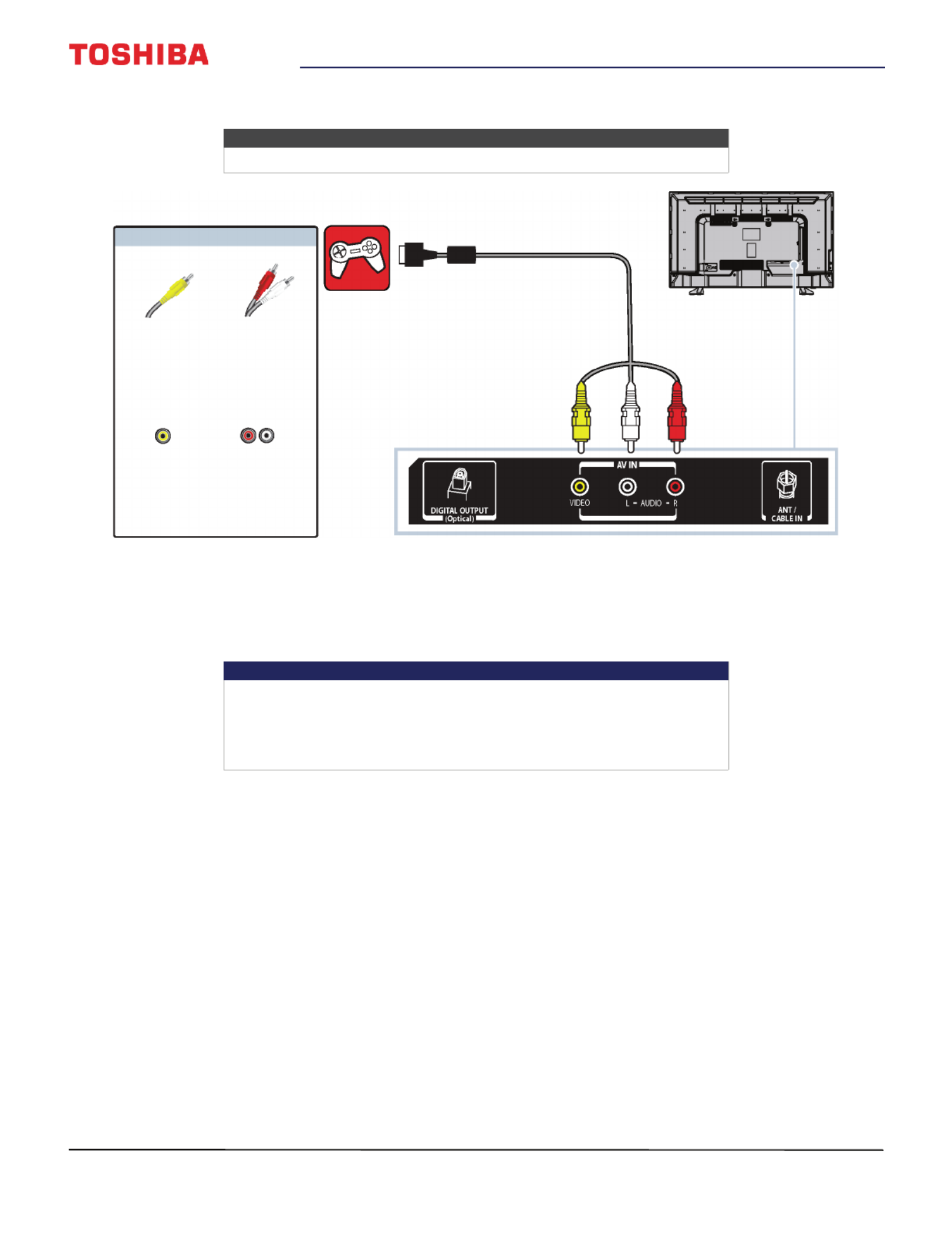
26
32" 720p / 43" / 49" / 50" 1080p 60Hz LED TV
www.tv.toshiba.com
AV (good)
1Make sure that your TV’s power cord is unplugged and the game console is turned off.
2Connect the video and audio connectors on the game console’s AV cable (not provided) to the VIDEO jack and
AUDIO L and R jacks on the back of your TV and to the composite jack(s) on the game console.
3Plug your TV’s power cord into a power outlet, then turn on your TV.
4Turn on the game console, then set it to the correct output mode. For more information, see the documentation that
came with the console.
5Press INPUT to open the Input Selection list.
6Press S T or to highlight AV, then press ENTER.
Notes
Cables are often color-coded to match color-coded jacks.
Important
• Some older game consoles come with a special AV cable. See the
documentation that came with your game console or check the
manufacturer’s website.
• When you connect the audio using the AUDIO L and R jacks, the audio
output is analog.
Game console
Console-specific AV cable
Back of TV
AV cable
connector
Audio cable
connectors
AV jack Analog
audio jacks
On your TV

27
32L220U/43L420U/49L420U/50L420U 32" 720p / 43" / 49" / 50" 1080p 60Hz LED TV
www.tv.toshiba.com
Connecting a computer
You can connect a computer using:
• HDMI (best)
• DVI (same as HDMI but requires an audio connection)
HDMI (best)
1Make sure that your TV’s power cord is unplugged and the computer is turned off.
2Connect an HDMI cable (not provided) to one of the HDMI IN jacks on the side of your TV and to the HDMI OUT jack
on the computer.
3Plug your TV’s power cord into a power outlet, then turn on your TV and the computer.
4Press INPUT to open the Input Selection list.
5Press S T or to highlight HDMI 1, HDMI 2, or HDMI 3, then press ENTER.
6Adjust the display properties on the computer, if necessary.
Note
The 32" model does not have the HDMI IN 3 jack.
Note
The 32" model does not have the HDMI 3 option.
HDMI cable
Side of TV
HDMI cable
connector
HDMI IN
jack
On your TV
Computer

28
32" 720p / 43" / 49" / 50" 1080p 60Hz LED TV
www.tv.toshiba.com
DVI (same as HDMI but requires an audio connection)
1Make sure that your TV’s power cord is unplugged and the computer is turned off.
2Connect an HDMI-DVI adapter (not provided) to one end of an HDMI cable (not provided), then connect the adapter
to the DVI OUT jack on the computer.
3Connect the other end of the cable to one of the HDMI IN jacks on the side of your TV.
4Plug your TV’s power cord into a power outlet, then turn on your TV and the computer.
5Press INPUT to open the Input Selection list.
6Press S T or to highlight HDMI 1, HDMI 2, or HDMI 3, then press ENTER.
7Adjust the display properties on the computer, if necessary.
Notes
• Your TV supports DVI video only. To add sound for a DVI connection,
connect external speakers or a soundbar to the computer.
• The 32" model does not have an HDMI IN 3 jack.
Note
The 32" model does not have the HDMI 3 option.
HDMI cable
connector
HDMI IN jack
On your TV
HDMI cable with
HDMI-DVI adapter
Side of TV
Computer

29
32L220U/43L420U/49L420U/50L420U 32" 720p / 43" / 49" / 50" 1080p 60Hz LED TV
www.tv.toshiba.com
Connecting a USB flash drive
1Plug a USB flash drive into the USB port on the side of your TV.
2If your TV is turned on and Auto Start is set to On, press W X or to select Yes in the message that appears, then press
ENTER. The Media Player menu opens.
OR
If Auto Start is set to Off, press INPUT, press S T or to highlight USB, then press ENTER. Press S or T to highlight
Photo, then press ENTER. The Media Player menu opens.
For more information, see Turning Auto Start on or off on page 47.
Note
The 32" model does not have an HDMI IN 3 jack.
Caution
Do not remove the USB flash drive or turn off the TV while using the USB
flash drive. You may lose data or damage the USB flash drive.
Note
For information about supported file types, see Supported photo file
formats on page 46.
USB flash
drive
Side of TV

30
32" 720p / 43" / 49" / 50" 1080p 60Hz LED TV
www.tv.toshiba.com
Connecting headphones
If the TV Speakers option on the Sound menu is set to Auto, the TV speakers are muted when you connect
headphones.
1Make sure that your TV is turned on, then connect the headphones to the jack on the side of your TV.
2In the screen that opens, press W X or to highlight Headphones/Audio Output, then press ENTER.
Warning
Loud noise can damage your hearing. When using headphones, use the
lowest volume setting on your headphones that still lets you hear the sound.
Note
The 32" model does not have an HDMI IN 3 jack.
Side of TV

31
32L220U/43L420U/49L420U/50L420U 32" 720p / 43" / 49" / 50" 1080p 60Hz LED TV
www.tv.toshiba.com
Connecting external speakers or a soundbar
You can connect external speakers using:
• Digital audio
• Analog audio
Digital audio
1Make sure that your TV’s power cord is unplugged and the digital speaker system or soundbar is turned off.
2Connect a digital optical audio cable (not provided) to the DIGITAL OUTPUT (Optical) jack on the back of your TV
and to the optical AUDIO IN jack on the digital speaker system or soundbar.
3Plug your TV’s power cord into a power outlet, then turn on your TV.
4Turn on the digital speaker system or soundbar, then set it to the correct source. For more information, see the
documentation that came with the digital speaker system or soundbar.
5On your TV’s Sound menu, highlight Digital Audio Output, then press ENTER. Highlight Audio Format, then press
ENTER. Press S T or to select PCM, then press ENTER. See the Digital Audio Output option in Adjusting sound
settings on page 53.
Digital optical
audio cable
Digital speaker system
Back of TV
Digital optical
audio cable
connector
Digital optical
audio jack
On your TV
Soundbar

32
32" 720p / 43" / 49" / 50" 1080p 60Hz LED TV
www.tv.toshiba.com
Analog audio
1Make sure that your TV is turned on and the analog speaker system or soundbar is turned off.
2Connect an audio cable (not provided) to the jack on the side of your TV and to the AUDIO IN jacks on the analog
speaker system or soundbar.
3In the screen that opens, press W X or to highlight Audio Output Fixed, then press ENTER.
4Turn on the analog speaker system or soundbar, then set it to the correct source. For more information, see the
documentation that came with the analog speaker system or soundbar.
Notes
• If the TV Speakers option on the Sound menu is set to Auto or Off, the
TV speakers are muted when you connect an analog sound system or
soundbar.
• The 32" model does not have an HDMI IN 3 jack.
Note
If you want to mute the TV speakers, set the TV Speakers option on the
Sound menu to Off or Auto.
Audio cable
Analog speaker
system
Side of TV
Audio cable
connector
jack
On your TV
Soundbar

33
32L220U/43L420U/49L420U/50L420U 32" 720p / 43" / 49" / 50" 1080p 60Hz LED TV
www.tv.toshiba.com
Connecting a home theater system with multiple devices
The connections you make depend on the video and audio jacks available on your devices. Refer to the documentation
that came with your devices for connection information.
Just remember to use the best connection types available for the best picture and sound. For information about
connection types, see What connection should I use? on page 17.
DVD or Blu-ray player Cable or satellite box
Antenna or cable
TV connected
directly to the
wall jack
AV receiver

34
32" 720p / 43" / 49" / 50" 1080p 60Hz LED TV
www.tv.toshiba.com
Connecting power
32", 43", or 50" model
• Connect the power cord to a power outlet.
49" model
1Connect one end of the power cord to the power connector on the back of your TV.
2Connect the other end of the cord to a power outlet.
Caution
• Your TV should only be operated from the power source indicated on
the label.
• Always unplug the power cord from the power outlet when you will not
be using your TV for an extended period of time.
• The power cord is permanently attached to your TV. Do not try to
unplug it from the back of your TV.
Cautions
• Your TV should only be operated from the power source indicated on
the label.
• Always unplug the power cord from the power outlet when you will not
be using your TV for an extended period of time.
Produktspezifikationen
| Marke: | Toshiba |
| Kategorie: | Fernseher |
| Modell: | 32L220U |
Brauchst du Hilfe?
Wenn Sie Hilfe mit Toshiba 32L220U benötigen, stellen Sie unten eine Frage und andere Benutzer werden Ihnen antworten
Bedienungsanleitung Fernseher Toshiba

10 Juni 2024

10 Juni 2024

10 Juni 2024

10 Juni 2024

10 Juni 2024

10 Juni 2024

10 Juni 2024

10 Juni 2024

10 Juni 2024

10 Juni 2024
Bedienungsanleitung Fernseher
- Fernseher Samsung
- Fernseher Infiniton
- Fernseher Clatronic
- Fernseher Acer
- Fernseher Sanyo
- Fernseher BenQ
- Fernseher HP
- Fernseher Lexibook
- Fernseher Manta
- Fernseher Medion
- Fernseher Philips
- Fernseher SilverCrest
- Fernseher Sony
- Fernseher Sweex
- Fernseher Tevion
- Fernseher Panasonic
- Fernseher LG
- Fernseher AEG
- Fernseher OK
- Fernseher Vox
- Fernseher TechniSat
- Fernseher Yamaha
- Fernseher Velleman
- Fernseher IKEA
- Fernseher XD Enjoy
- Fernseher Denver
- Fernseher Durabase
- Fernseher ECG
- Fernseher MarQuant
- Fernseher Bush
- Fernseher Telefunken
- Fernseher Thomson
- Fernseher Trevi
- Fernseher BEKO
- Fernseher Blaupunkt
- Fernseher Grundig
- Fernseher Schneider
- Fernseher Sharp
- Fernseher Polar
- Fernseher Aspes
- Fernseher Brandt
- Fernseher Daewoo
- Fernseher Pyle
- Fernseher Mitsubishi
- Fernseher Finlux
- Fernseher Haier
- Fernseher Hisense
- Fernseher Luxor
- Fernseher NABO
- Fernseher Nordmende
- Fernseher Salora
- Fernseher SEG
- Fernseher Svan
- Fernseher Techwood
- Fernseher Vestel
- Fernseher Philco
- Fernseher Schaub Lorenz
- Fernseher Telestar
- Fernseher Aiwa
- Fernseher Alphatronics
- Fernseher AudioSonic
- Fernseher Coby
- Fernseher Bang And Olufsen
- Fernseher Lenco
- Fernseher Fantec
- Fernseher Pioneer
- Fernseher Polaroid
- Fernseher Jay-Tech
- Fernseher JVC
- Fernseher Krüger And Matz
- Fernseher Nokia
- Fernseher Optoma
- Fernseher PEAQ
- Fernseher TERRIS
- Fernseher Xiaomi
- Fernseher Megasat
- Fernseher Akai
- Fernseher Alden
- Fernseher Arçelik
- Fernseher Caratec
- Fernseher Changhong
- Fernseher Chiq
- Fernseher Continental Edison
- Fernseher Dual
- Fernseher Dyon
- Fernseher Ferguson
- Fernseher Funai
- Fernseher GoGEN
- Fernseher Hannspree
- Fernseher Hitachi
- Fernseher Horizon
- Fernseher Hyundai
- Fernseher ITT
- Fernseher Kernau
- Fernseher Loewe
- Fernseher Metz
- Fernseher Orava
- Fernseher Orion
- Fernseher Reflexion
- Fernseher Strong
- Fernseher TCL
- Fernseher Tesla
- Fernseher Allview
- Fernseher Casio
- Fernseher Citizen
- Fernseher Sencor
- Fernseher Element
- Fernseher ViewSonic
- Fernseher Superior
- Fernseher Lenovo
- Fernseher AudioAffairs
- Fernseher Nikkei
- Fernseher OKI
- Fernseher Opera
- Fernseher Sagem
- Fernseher XOMAX
- Fernseher Xoro
- Fernseher Logik
- Fernseher LTC
- Fernseher Orima
- Fernseher NEC
- Fernseher Marantz
- Fernseher TEAC
- Fernseher Airis
- Fernseher Fujitsu
- Fernseher Westinghouse
- Fernseher AOC
- Fernseher AG Neovo
- Fernseher DGM
- Fernseher Iiyama
- Fernseher Vivax
- Fernseher Albrecht
- Fernseher Uniden
- Fernseher Kogan
- Fernseher Energy Sistem
- Fernseher United
- Fernseher Smart Tech
- Fernseher Sylvania
- Fernseher Elite
- Fernseher Qilive
- Fernseher Insignia
- Fernseher Roadstar
- Fernseher SereneLife
- Fernseher Sogo
- Fernseher Peerless-AV
- Fernseher RCA
- Fernseher Vivo
- Fernseher AYA
- Fernseher Jensen
- Fernseher Furrion
- Fernseher Seiki
- Fernseher Alba
- Fernseher Denson
- Fernseher Engel
- Fernseher GPX
- Fernseher Graetz
- Fernseher HKC
- Fernseher Naxa
- Fernseher Premier
- Fernseher Selfsat
- Fernseher Sunny
- Fernseher Sunstech
- Fernseher Technika
- Fernseher Grunkel
- Fernseher TV STAR
- Fernseher Vizio
- Fernseher Voxx
- Fernseher Wharfedale
- Fernseher Videocon
- Fernseher Inovia
- Fernseher TIM
- Fernseher Planar
- Fernseher Proscan
- Fernseher Kunft
- Fernseher Nevir
- Fernseher Axing
- Fernseher Seura
- Fernseher Sceptre
- Fernseher EKO
- Fernseher SunBriteTV
- Fernseher Englaon
- Fernseher Curtis Mathes
- Fernseher Astar
- Fernseher QBell Technology
- Fernseher Visco
- Fernseher Felson
- Fernseher Majestic
- Fernseher PDI
- Fernseher HCI
- Fernseher Palsonic
- Fernseher Cello
- Fernseher Pantel
- Fernseher JTC24
- Fernseher Kivi
- Fernseher FFalcon
- Fernseher Coocaa
- Fernseher SYLVOX
- Fernseher ISymphony
- Fernseher RevolutionHD
Neueste Bedienungsanleitung für -Kategorien-

2 Dezember 2024

1 Dezember 2024

1 Dezember 2024

1 Dezember 2024

1 Dezember 2024

1 Dezember 2024

1 Dezember 2024

1 Dezember 2024

1 Dezember 2024

1 Dezember 2024