Thomson 46FU5553 Bedienungsanleitung
Lesen Sie kostenlos die 📖 deutsche Bedienungsanleitung für Thomson 46FU5553 (13 Seiten) in der Kategorie Fernsehen. Dieser Bedienungsanleitung war für 15 Personen hilfreich und wurde von 2 Benutzern mit durchschnittlich 4.5 Sternen bewertet
Seite 1/13
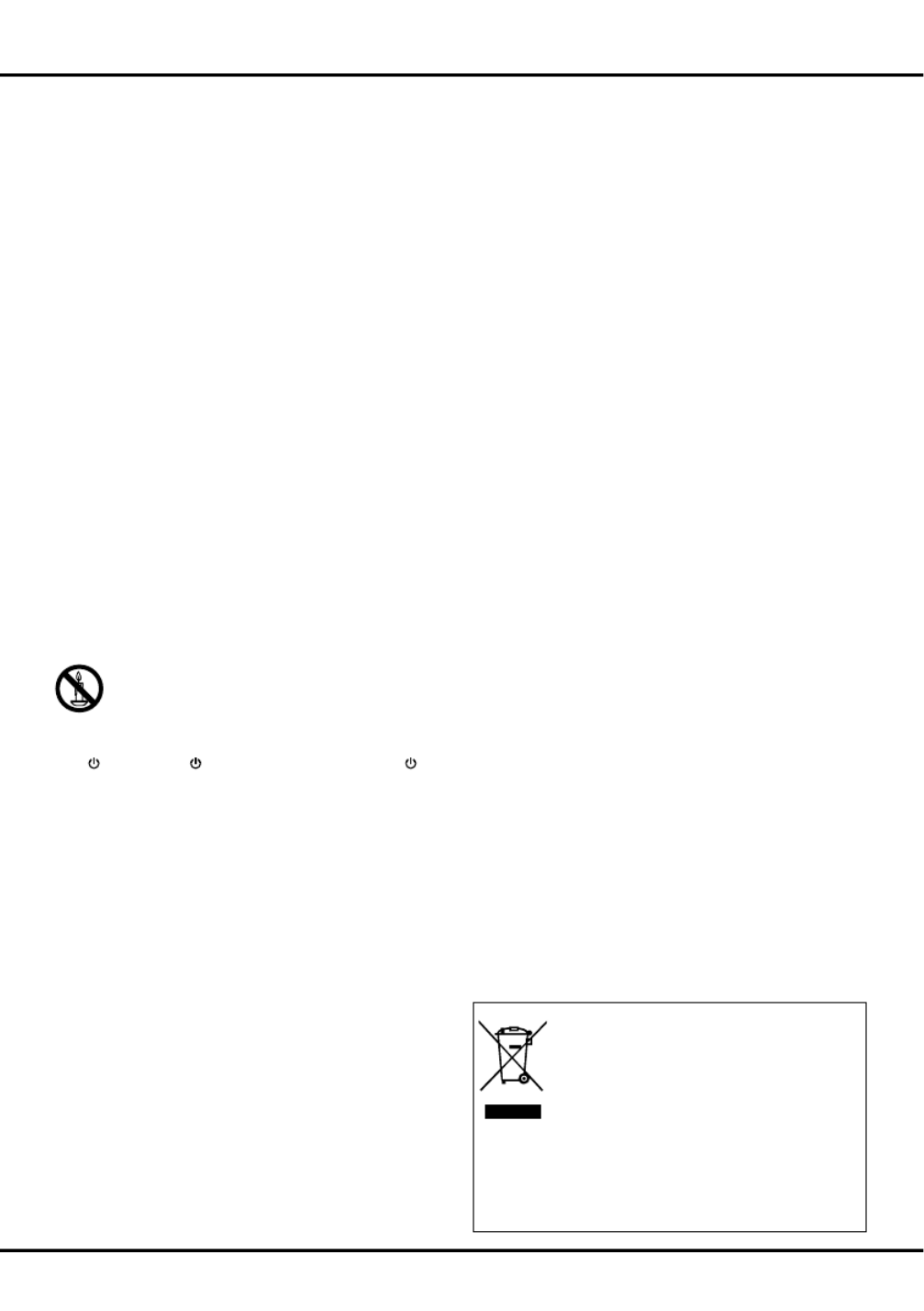
EN 1
Getting started
Chapter 1
Important information
Safety
Ensure that your domestic mains supply voltage
PDWFKHVWKHYROWDJHLQGLFDWHGRQWKHLGHQWL¿FDWLRQ
sticker located at the back of your set. Where the
mains plug or an appliance coupler is used as
disconnect device, the disconnect device shall remain
readily operable.
On certain models, the light indicator is located at the
side of the TV set. The absence of a light indication
at the front does not mean that the TV set is fully
disconnected from the mains. To disconnect the TV
set completely, the mains plug must be pulled out.
The TV set’s components are sensitive to heat. The
maximum ambient temperature should not exceed
35º Celsius. Do not cover the vents at the back or
VLGHVRIWKH79VHW/HDYHVXI¿FLHQWVSDFHDURXQG
it to allow adequate ventilation. Install the appliance
DZD\IURPDQ\VRXUFHRIKHDW¿UHSODFHRU
DSSOLDQFHVFUHDWLQJVWURQJPDJQHWLFRUHOHFWULF¿HOGV
Moisture in rooms where the set is installed should
not exceed humidity. 85% Apparatus shall not be
exposed to dripping or splashing and no objects
¿OOHGZLWKOLTXLGV such as vases, shall be placed
on the apparatus. Moving the set from a cold place to
a warm one can cause condensation on the screen
DQGRQVRPHFRPSRQHQWVLQVLGHWKH79VHW/HWWKH
condensation evaporate before switching the TV set
on again.
The or / button on the TV set or the POWER
button on the remote control can be used to switch it
on and put it into standby mode. If you are not going
WREHZDWFKLQJWKH79IRUDOHQJWK\SHULRGRIWLPH,
switch it off completely by removing the plug from the
mains power socket.
During , we recommend that you thunderstorms
disconnect the TV set from the mains and aerial so
that it is not affected by electrical or electromagnetic
surges that could damage it. For this reason, keep
the accessible so they can mains and aerial sockets
be , if necessary.disconnected
Unplug the TV set immediately if you notice it giving
off a or . You must never, smell of burning smoke
under any circumstances, open the TV set yourself,
as you run the risk of an in doing so.electric shock
79VFUHHQ
The TV screen used in this product is made of glass.
Therefore, it can break when the product is dropped
or impacted upon by other objects.
The TV screen is a very high technology product,
JLYLQJ\RX¿QHO\GHWDLOHGSLFWXUHV2FFDVLRQDOO\DIHZ
QRQDFWLYHSL[HOVPD\DSSHDURQWKHVFUHHQDVD¿[HG
point of blue, green or red. This does not affect the
performance of your product.
Care
Use a glass-cleaning product to clean the screen and
a soft cloth and mild detergent to clean the rest of the
set.
Important: Using strong detergents, alcohol-based
and abrasive products may damage the screen.
Dust the vents at the back and sides regularly. Using
solvents, abrasive or alcohol-based products could
damage the TV set. If an object or liquid enters inside
the appliance, unplug it immediately and have it
checked by an authorized engineer. Never open the
appliance yourself since this may put you at risk or
damage the appliance.
+DQJLQJWKH79VHWRQWKHZDOO
:DUQLQJ7KLVRSHUDWLRQUHTXLUHVWZRSHRSOH
To ensure a safe installation, observe the following
safety notes:
Check that the wall can support the weight of the TV
set and wall mount assembly.
Follow the mounting instructions provided with the
wall mount. For certain models, make sure to screw
the hexagonal VESA wall mounting screw bosses
DQGVFUHZVSURYLGHGZLWKWKHVHWLQWRWKHQXWVIRU
the wall mount at the back of your set before your
wall mounting.
The TV set must be installed on a vertical wall.
Make sure to use only screws suitable for the
material of the wall.
Make sure that the TV set cables are placed so that
there is not danger of tripping over them.
All other safety instructions about our TV sets are
also applicable here.
+DQGOLQJWKH79VHWRQWKHWDEOH
Before setting up your television set, make sure that
the surface you want to put the set on can support its
weight.
Don’t place the set on an unstable surface (e.g.
PRYLQJVKHOIYHU\HGJHRIDXQLWDQGPDNHVXUHWKDW
the front of the television set does not overhang the
surface it is sitting on.
This product is designed and manufactured
with high quality materials and components
which can be recycled and reused.
This symbol means that electrical and
electronic equipment, at their end-of-life,
should be disposed of separately from
your household waste.
Please, dispose of this equipment at your local community
waste collection/recycling centre. In the European Union
there are separate collection systems for used electrical
and electronic product. Please, help us to conserve the
environment we live in!
WARNING
7RSUHYHQWWKHVSUHDGRI¿UHNHHSFDQGOHVRU
RWKHURSHQÀDPHVDZD\IURPWKLVSURGXFWDW
all times.

EN 2
&RQQHFWWKHSRZHUDQGDQWHQQD
To switch on TV after connecting power cord, press or
POWER/.
Note: Position of power socket varies according to TV model.
On certain models, you have to turn on
WKHSRZHUVZLWFK¿UVW
'9'UHFRUGHUFDEOHUHFHLYHU
'9'SOD\HUKRPHWKHDWUHV\VWHP %OXUD\'LVFSOD\HUKHDGSKRQHV+'JDPH
console & HD camcorder
*DPHFRQVROH3&
HD Camcorder
Notes:
- USB connectors are for data
input from USB storage
devices. Only port USB 1
can be connected to your
USB dongle.
- Excessive sound pressure
from earphones and
headphones can cause
hearing loss.
- Number of HDMI may vary.
TV
Blu-ray Disc
player
HD game
console
Network
connection
TV
Getting started
TV
Cable
Note: Disconnect the
power cord before
connecting devices.
Cable
TV
DVD player/
Home theatre system
Note: Before connecting a
PC, set the PC monitor
refresh rate to 60Hz.
Or use an HDMI
connection.
DVD
recorder
Set-top
box
English
Game
console

EN 3
Source To select connected devices.
Standby / quit standby.
0-9 To select a channel, page or setting.
ECO To select desired power saving mode.
Guide To toggle the Electronic Programme
Guide on or off (only available for digital
FKDQQHOV
Menu To access the main menu; to return to the
previous menu; to access or exit virtual
keyboard in Opera browser function.
Exit To exit the menu structure or Teletext.
To navigate through the menus; to select
menu options; to switch to the previous or
next photo, song or video in USB function.
/*Zoom+/-
To navigate through the menus; to set
IXQFWLRQVDQGFKDQJHYDOXHVŹFDQ
also be used to open the corresponding
submenu.
* To select the picture format.
Note: You are recommended to use the full
screen mode. Do not use the display mode
with black bars on both sides of the picture
(such as 4:3) for long time, otherwise the
TV screen may be damaged permanently.
OK 7RFRQ¿UPDQHQWU\RUVHOHFWLRQWRIUHH]H
Getting started
Important:
%DWWHULHVVKDOOQRWEHH[SRVHGWRH[FHVVLYHKHDWVXFKDVVXQVKLQH¿UHRUWKHOLNH,IWKHEDWWHULHVLQ\RXUUHPRWH
control are run down you can use the buttons on your TV set. In TV mode, they have the same functions as the
corresponding buttons on the remote control. In the menus they have the following functions:
For models with button on the set: For models without button on the set: OK OK
PR+ PR or Ÿ ŸPR+ PR or Ÿ Ź
PR- PRor ź ź źPR- PRor ŻOK
92/ + + or92/ 92/Ź Ź or92/Ź Ÿ
92/ - - or92/ 92/Ż Ż or92/Ż ź
MENU or Menu MENU or Menu
OK OK
Remote control functions
Most of your television's functions are available via the menus that appear on the screen. The remote control
VXSSOLHGZLWK\RXUVHWFDQEHXVHGWRQDYLJDWHWKURXJKWKHPHQXVDQGWRFRQ¿JXUHDOOWKHJHQHUDOVHWWLQJV
6ZLWFKWKH79RQDQGRII
When powered on, the TV will be turned on directly
or be in standby mode. If the TV is in standby
mode, press the or button on the set POWER/
or the button on the remote control to turn it on.
To put the TV into standby mode, press the or
POWER/ button on the set or the button on the
remote control. The TV set remains powered up,
but with low energy consumption.
To switch off the TV, unplug the mains socket from
the mains outlet.
(*On certain models, you have to turn on the power
VZLWFK¿UVW
unfreeze the picture in digital TV mode.
Option To display the function menu to perform
certain operations; to display the Teletext
page in different modes.
Return To return to the previous channel; to return
to the previous menu in USB function.
9 To control the volume.
Info To display programme information, if
available.
Mute To switch the sound off and back on again.
P+/- To change channels.
7(;7 To toggle Teletext on or off.
68%7,7/( To select a subtitle language available for
selected digital TV programme.
/,67 To display channel list.
79 To access TV mode.
Colour
buttons
To select tasks or Teletext pages. The
red button can also be used for MHEG
function.
/DQJ To select a sound type available for
selected analog TV programme; to select
an audio language available for selected
digital TV programme.
Produktspezifikationen
| Marke: | Thomson |
| Kategorie: | Fernsehen |
| Modell: | 46FU5553 |
Brauchst du Hilfe?
Wenn Sie Hilfe mit Thomson 46FU5553 benötigen, stellen Sie unten eine Frage und andere Benutzer werden Ihnen antworten
Bedienungsanleitung Fernsehen Thomson

16 Oktober 2024

7 Oktober 2024

5 Oktober 2024

13 September 2024

12 September 2024

9 September 2024

4 September 2024

4 September 2024

3 September 2024

3 September 2024
Bedienungsanleitung Fernsehen
- Fernsehen Samsung
- Fernsehen Infiniton
- Fernsehen Clatronic
- Fernsehen Acer
- Fernsehen Sanyo
- Fernsehen BenQ
- Fernsehen Lexibook
- Fernsehen Manhattan
- Fernsehen Manta
- Fernsehen Medion
- Fernsehen Philips
- Fernsehen Sony
- Fernsehen Sweex
- Fernsehen Tevion
- Fernsehen Zalman
- Fernsehen Panasonic
- Fernsehen LG
- Fernsehen MX Onda
- Fernsehen AEG
- Fernsehen Siemens
- Fernsehen Electrolux
- Fernsehen Küppersbusch
- Fernsehen OK
- Fernsehen Vox
- Fernsehen TechniSat
- Fernsehen XD Enjoy
- Fernsehen Denver
- Fernsehen ECG
- Fernsehen Intenso
- Fernsehen MarQuant
- Fernsehen Bush
- Fernsehen Telefunken
- Fernsehen Trevi
- Fernsehen BEKO
- Fernsehen Blaupunkt
- Fernsehen Grundig
- Fernsehen Schneider
- Fernsehen Sharp
- Fernsehen Aspes
- Fernsehen Brandt
- Fernsehen Daewoo
- Fernsehen Pyle
- Fernsehen Mitsubishi
- Fernsehen Finlux
- Fernsehen Haier
- Fernsehen High One
- Fernsehen Hisense
- Fernsehen Luxor
- Fernsehen NABO
- Fernsehen Nordmende
- Fernsehen Salora
- Fernsehen SEG
- Fernsehen Smart Brand
- Fernsehen Svan
- Fernsehen Techwood
- Fernsehen Vestel
- Fernsehen Philco
- Fernsehen Schaub Lorenz
- Fernsehen Aiwa
- Fernsehen Alphatronics
- Fernsehen AudioSonic
- Fernsehen Coby
- Fernsehen Bang And Olufsen
- Fernsehen DIFRNCE
- Fernsehen Lenco
- Fernsehen Mpman
- Fernsehen ODYS
- Fernsehen Pioneer
- Fernsehen Polaroid
- Fernsehen Jay-Tech
- Fernsehen JVC
- Fernsehen Krüger And Matz
- Fernsehen Muse
- Fernsehen Nokia
- Fernsehen Optoma
- Fernsehen PEAQ
- Fernsehen Xiaomi
- Fernsehen Abus
- Fernsehen Megasat
- Fernsehen Walker
- Fernsehen Akai
- Fernsehen Arçelik
- Fernsehen Caratec
- Fernsehen Changhong
- Fernsehen Chiq
- Fernsehen Continental Edison
- Fernsehen Dual
- Fernsehen Dyon
- Fernsehen Edenwood
- Fernsehen Ferguson
- Fernsehen Funai
- Fernsehen GoGEN
- Fernsehen Hannspree
- Fernsehen Hitachi
- Fernsehen Horizon
- Fernsehen Hyundai
- Fernsehen JTC
- Fernsehen Kernau
- Fernsehen Loewe
- Fernsehen Metz
- Fernsehen MT Logic
- Fernsehen Orava
- Fernsehen Orion
- Fernsehen Reflexion
- Fernsehen Star-Light
- Fernsehen Strong
- Fernsehen TCL
- Fernsehen Tesla
- Fernsehen Toshiba
- Fernsehen Allview
- Fernsehen Casio
- Fernsehen Sencor
- Fernsehen Icy Box
- Fernsehen Element
- Fernsehen ViewSonic
- Fernsehen Dell
- Fernsehen Lenovo
- Fernsehen Cecotec
- Fernsehen Nikkei
- Fernsehen Xiron
- Fernsehen Opera
- Fernsehen Sagem
- Fernsehen Antarion
- Fernsehen Xoro
- Fernsehen Humax
- Fernsehen Logik
- Fernsehen CGV
- Fernsehen LTC
- Fernsehen Bluesky
- Fernsehen Orima
- Fernsehen Proline
- Fernsehen NEC
- Fernsehen Marantz
- Fernsehen TEAC
- Fernsehen Packard Bell
- Fernsehen Westinghouse
- Fernsehen AOC
- Fernsehen NextBase
- Fernsehen Vivax
- Fernsehen Uniden
- Fernsehen Kogan
- Fernsehen Innoliving
- Fernsehen Magnum
- Fernsehen Smart Tech
- Fernsehen JGC
- Fernsehen Soundmaster
- Fernsehen Sylvania
- Fernsehen Qilive
- Fernsehen Doffler
- Fernsehen NewStar
- Fernsehen Zenith
- Fernsehen Insignia
- Fernsehen Roadstar
- Fernsehen SereneLife
- Fernsehen Woxter
- Fernsehen Sogo
- Fernsehen Peerless-AV
- Fernsehen RCA
- Fernsehen Oppo
- Fernsehen Vivo
- Fernsehen AYA
- Fernsehen Furrion
- Fernsehen Seiki
- Fernsehen Alba
- Fernsehen Aldi
- Fernsehen Daitsu
- Fernsehen Digihome
- Fernsehen E-motion
- Fernsehen Emerson
- Fernsehen GPX
- Fernsehen Graetz
- Fernsehen HKC
- Fernsehen Hoher
- Fernsehen ILive
- Fernsehen Naxa
- Fernsehen Online
- Fernsehen Onn
- Fernsehen Oyster
- Fernsehen Premier
- Fernsehen Reflex
- Fernsehen Rm 2000
- Fernsehen Saba
- Fernsehen Sbr
- Fernsehen Sunny
- Fernsehen Sunstech
- Fernsehen TechLine
- Fernsehen Technika
- Fernsehen Tele 2
- Fernsehen Grunkel
- Fernsehen Tve
- Fernsehen Viewpia
- Fernsehen Vision Plus
- Fernsehen Vizio
- Fernsehen Voxx
- Fernsehen Wharfedale
- Fernsehen Yasin
- Fernsehen Ziggo
- Fernsehen Videocon
- Fernsehen Bauhn
- Fernsehen Planar
- Fernsehen Monster
- Fernsehen Mitsai
- Fernsehen Proscan
- Fernsehen Kunft
- Fernsehen Nevir
- Fernsehen Seura
- Fernsehen EKO
- Fernsehen SunBriteTV
- Fernsehen Kemo
- Fernsehen V7
- Fernsehen Astar
- Fernsehen QBell Technology
- Fernsehen Visco
- Fernsehen Majestic
- Fernsehen DirecTV
- Fernsehen HCI
- Fernsehen Mach Power
- Fernsehen MBM
- Fernsehen Inno-Hit
- Fernsehen Elements
- Fernsehen Palsonic
- Fernsehen Cello
- Fernsehen Pantel
- Fernsehen FFalcon
- Fernsehen Coocaa
- Fernsehen SYLVOX
- Fernsehen ISymphony
- Fernsehen Aristona
- Fernsehen Apex
- Fernsehen Tucson
- Fernsehen Kubo
- Fernsehen Avtex
- Fernsehen NPG
- Fernsehen Telesystem
- Fernsehen ATYME
- Fernsehen Lin
- Fernsehen Tivax
- Fernsehen H&B
- Fernsehen Norcent
- Fernsehen TELE System
- Fernsehen Belson
- Fernsehen Elbe
- Fernsehen Mitzu
- Fernsehen Voxicon
- Fernsehen Aconatic
- Fernsehen Mitchell & Brown
- Fernsehen FOX Electronics
- Fernsehen Mystery
Neueste Bedienungsanleitung für -Kategorien-

16 Oktober 2024

16 Oktober 2024

15 Oktober 2024

15 Oktober 2024

15 Oktober 2024

15 Oktober 2024

15 Oktober 2024

15 Oktober 2024

15 Oktober 2024

15 Oktober 2024