Texas Instruments BA-35 Solar Bedienungsanleitung
Texas Instruments
Kalkulator
BA-35 Solar
Lesen Sie kostenlos die 📖 deutsche Bedienungsanleitung für Texas Instruments BA-35 Solar (38 Seiten) in der Kategorie Kalkulator. Dieser Bedienungsanleitung war für 23 Personen hilfreich und wurde von 2 Benutzern mit durchschnittlich 4.5 Sternen bewertet
Seite 1/38

1
BA35ENG.DOC BA-35 Solar Quick Reference Guide
Pat Hatcher Revised: 05/08/00 1:13 PM Printed:
05/08/00 1:13 PM Page 1 of 38
BA-35 Solar Quick Reference Guide
Table of Contents
General Information .......................... 2
The Display................................... 4
Arithmetic Operations ........................ 6
Correcting Errors ............................. 7
Display Formats .............................. 8
Memory Operations .......................... 9
Math Operations.............................. 10
Percentage Calculations ..................... 12
Percentage Change Calculations............ 13
Margin and Markup Calculations ............ 14
Compound Interest Calculations............. 16
Annuity Calculations.......................... 18
Converting to EFF or APR ................... 23
Balance, Interest, and Principal.............. 24
Statistics ...................................... 27
Common Keystroke Sequences ............. 30
Error Conditions .............................. 35
In Case of Difficulty........................... 37
TI Product Service and Warranty
Information................................. 38
© 1996 by Texas Instruments Incorporated

2
BA35ENG.DOC BA-35 Solar Quick Reference Guide
Pat Hatcher Revised: 05/08/00 1:13 PM Printed:
05/08/00 1:13 PM Page 2 of 38
General Information
Turning the Calculator On and Off
u (All Clear/On)—Turns on the calculator.
This key also clears the display, all pending
operations, and values in memory or the mode
registers.
The calculator turns off automatically when the
solar cell panel is no longer exposed to light.
Modes
The calculator can operate in three different
modes. Setting the calculator to a particular
mode prepares it to perform special functions.
The available modes are statistics, financial,
and profit margin.
Indicators in the display tell you the calculator's
current mode. STAT displays for statistics, FIN
for financial. No indicator is displayed for profit
margin mode.
2—Changes the calculator to the next
mode in sequence. To set the calculator to a
particular mode, press 2 repeatedly until
the appropriate indicator is displayed.
Changing to a new mode clears the contents of
the mode registers.
You can do arithmetic, mathematical, and
percentage operations in any mode.
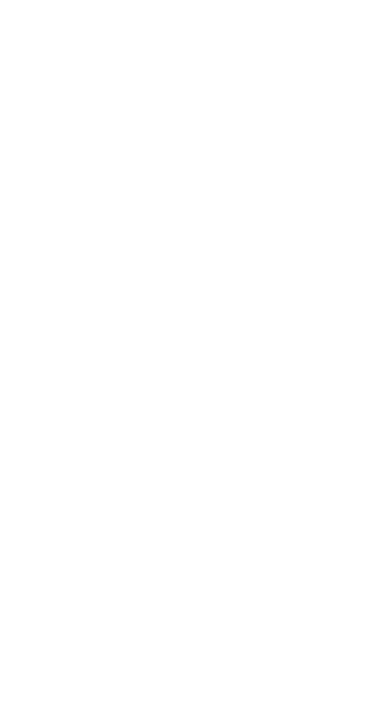
3
BA35ENG.DOC BA-35 Solar Quick Reference Guide
Pat Hatcher Revised: 05/08/00 1:13 PM Printed:
05/08/00 1:13 PM Page 3 of 38
Second Functions
0 (Second Function)—Enables you to
perform the “second” functions that are marked
over some of the keys. To perform a second
function, press 0 and then the appropriate
function key.
When you press 0, 2nd appears in the
display until you press another key.
If you press 0 and then a key that does not
have a second function, the key performs its
normal function. If you accidentally press 0,
press it again to cancel its effect.
Clearing the Calculator
u (All Clear/On)—Clears the calculator
completely, including the display, all pending
operations, and the memory and mode
registers. Pressing u also sets the
calculator to floating-decimal format and
financial mode.
- (Clear Entry/Clear)—Clears incorrect
entries, error conditions, the display, or pending
operations. It does not affect the memory, the
mode registers, or the display format.
0 b (Clear Mode Registers)—Clears any
values that have been stored in the mode
registers.
Note: Changing to a new mode also clears the
contents of the mode registers.
Produktspezifikationen
| Marke: | Texas Instruments |
| Kategorie: | Kalkulator |
| Modell: | BA-35 Solar |
Brauchst du Hilfe?
Wenn Sie Hilfe mit Texas Instruments BA-35 Solar benötigen, stellen Sie unten eine Frage und andere Benutzer werden Ihnen antworten
Bedienungsanleitung Kalkulator Texas Instruments

24 August 2024

23 August 2024

23 August 2024

23 August 2024

22 August 2024

22 August 2024

22 August 2024
Bedienungsanleitung Kalkulator
- Kalkulator Genius
- Kalkulator HP
- Kalkulator Lexibook
- Kalkulator Canon
- Kalkulator Trevi
- Kalkulator Sharp
- Kalkulator Rex
- Kalkulator Olympia
- Kalkulator Casio
- Kalkulator Citizen
- Kalkulator Ibico
- Kalkulator Olivetti
- Kalkulator United Office
- Kalkulator Omron
- Kalkulator Sencor
- Kalkulator Sigma
- Kalkulator Rexel
- Kalkulator Globaltronics
- Kalkulator Milan
- Kalkulator Q-CONNECT
- Kalkulator Tiger
- Kalkulator Genie
- Kalkulator Victor
- Kalkulator Aurora
- Kalkulator Texas
- Kalkulator Global Tronics
- Kalkulator Calculated Industries
- Kalkulator Addimult
- Kalkulator Victor Technology
Neueste Bedienungsanleitung für -Kategorien-

10 Oktober 2024

6 Oktober 2024

4 Oktober 2024

30 September 2024

30 September 2024

28 September 2024

27 September 2024

24 September 2024

23 September 2024

23 September 2024