Targus DOCK520 Bedienungsanleitung
Targus
Ladestation/Dockingstation
DOCK520
Lesen Sie kostenlos die 📖 deutsche Bedienungsanleitung für Targus DOCK520 (2 Seiten) in der Kategorie Ladestation/Dockingstation. Dieser Bedienungsanleitung war für 26 Personen hilfreich und wurde von 2 Benutzern mit durchschnittlich 4.5 Sternen bewertet
Seite 1/2

FOUR HEAD
HD DOCK
QUICK START GUIDE
410-3828-001A / DOCK520USZ
Workstation Setup
1. Connect all peripheral devices to the docking station
2. Connect the Targus Universal Docking Station to your host device.
+
Features and specifications are subject to change without notice. Microsoft
and Windows are registered trademarks of Microsoft Corporation in the United
States and/or other countries. All trademarks and registered trademarks are
the property of their respective owners. ©2018 Targus, 1211 North Miller
Street, Anaheim, CA 92806
Contents
• Four Head HD Dock
• USB-C Cable
• AC Power adapter
• USB-C to USB-A adapter with Tether
Specifications
• 4 x HDMI port (HDMI 1.4b)
• 4 x USB 3.1 Gen 1 downstream ports (port marked with supports BC 1.2 and iOS device charging at 2.4A max)
• 1 x USB-C upstream port (USB 3.1 Gen 1, data transfer only)
• 1 x USB-C downstream port (USB 3.1 Gen 1, data transfer only)
• Gigabit Ethernet
• Audio In/Out ports (3.5mm headset connector)
• Security lock slot
• USB-C cable
• USB-C to USB-A adapter with Tether
• LED Power Indicator
• Power ON/OFF button
• VESA mounting bracket holes
3. If your host device does not connect via USB-C, use the included USB-C to USB-A adapter as shown below.
Attach to
DOCK520
Front of the
Adapter
Back of the Adapter
Connection
to laptop
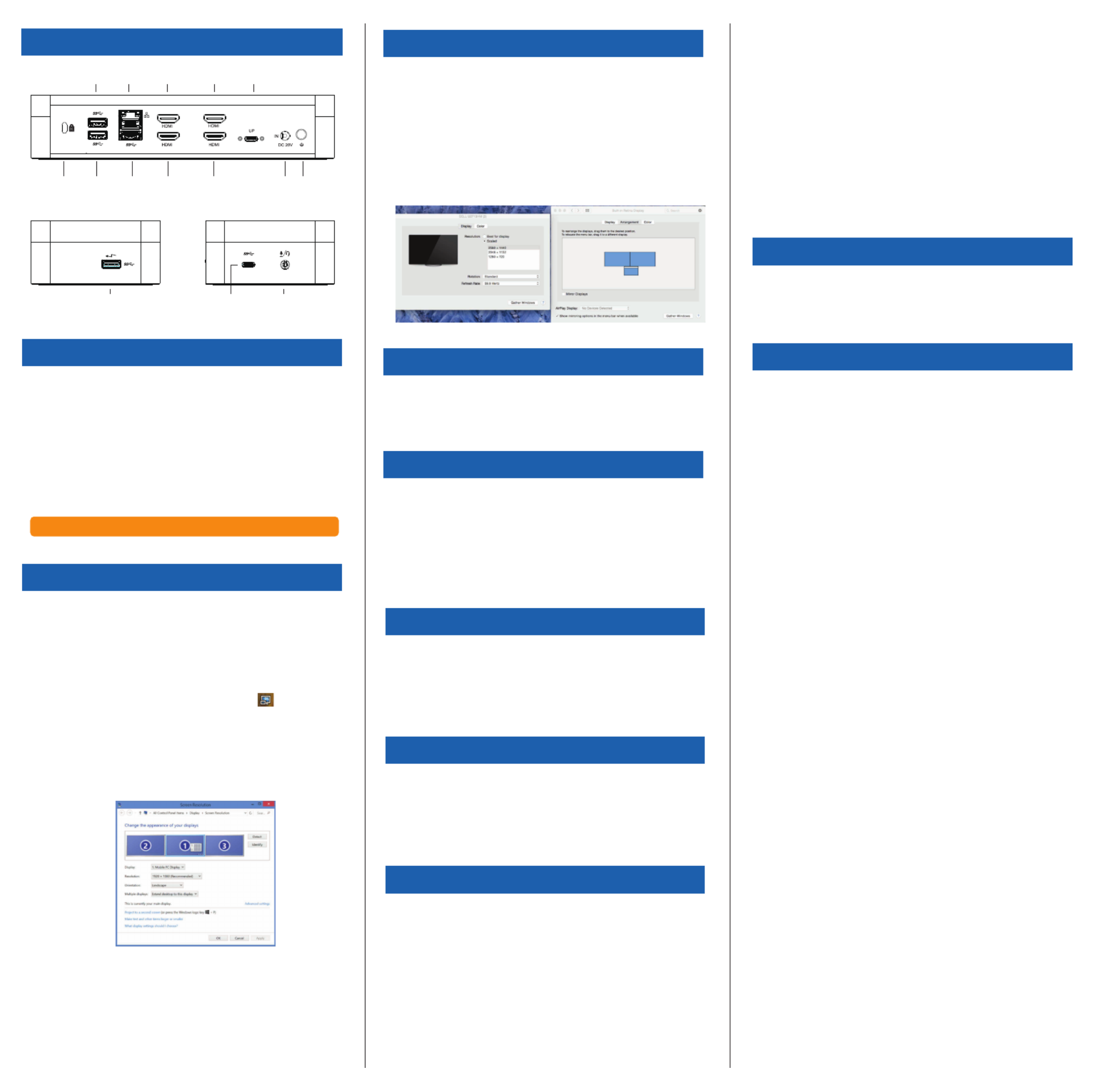
Docking Station Diagram
Windows Setup
To ensure the best Windows performance, please be sure to
update your host PC Display Adaptor and USB 3.0 Drivers.
These updates are often available from your IT department or
from the PC manufacturer if you have Administrator rights to
download and install drivers for your PC.
Welcome to your Targus Universal Docking Station DisplayLink
Manager. The DisplayLink Manager software, if not already
installed, can be downloaded from a Windows Update server or
from www.targus.com. It is represented by the icon in the
Windows Task Tray and allows you to easily connect additional
monitors to your laptop or desktop via the Targus Docking
Station. Using the Windows Control Panel Display Screen
Resolution window, the connected monitors can be configured
to either mirror your main screen, or extend the Windows
desktop allowing visibility of more applications at the same time.
The DisplayLink USB Graphics devices can also be configured
to be the main display.
The DisplayLink Manager allows full configuration of all
additional USB displays, including:
• Support for addition USB Displays in Windows 7, 8, 8.1, 10
and later
• Resolution up to 2048 X 1152
• Display orientation and location modification
• Layout of displays
DisplayLink software also provides drivers for Sound and
Ethernet built-in. These can also be selected in the Windows
Control Panel.
OS-X Setup
Upon installation of the DisplayLink software for OS-X available
at www.targus.com, Macbook users can use the System
Preferences for Displays to adjust the external monitors. OS-X
allows configuration of all additional USB displays, including:
• Support for additional USB Displays in OS-X 10.9 or later
• Resolution up to 2048 x 1152
• Display orientation and location modification
• Layout of displays
DisplayLink software also provides drivers for Sound and
Ethernet built-in.
Android Setup
Install the DisplayLink Desktop application for Android 5.0 and
later from the Google Play Store. Enable USB Debugging/Host
mode on your Android device.
System Requirements
Hardware
• Thunderbolt 3 or USB-C port
Operating System (any of the following)
• Microsoft Windows® 7, Windows® 8, Windows® 8.1, or
Windows® 10 (32/64-bit)
• Mac OS® X v10.8 or later
• Android 5.0 or later
• Chromebooks
• Ubuntu 14.04.x LTS and 16.04 LTS on x86 platform
Visit www.targus.com for a list of the latest compatible operating systems
Gigabit
Ethernet
Power
On/off
DC
Power In
USB 3.0 HDMI HDMI
USB-C
Upstream
USB 3.1
Gen 1
USB 3.1
Gen 1
HDMI HDMILock Slot
Audio
Headset Connector
USB-C PortUSB 3.1 Gen 1
(supports charging)
Three Year Warranty
Declaration of Conformity
Regulatory Compliance
Product Registration
FCC Statement (Tested to Comply)
Targus recommends that you register your Targus accessory
shortly after purchasing it. Go to:
http://targus.com/us/product_registration
You will need to provide your full name, email address, country
of residence and product information.
We pride ourselves on the quality of our products. For complete
warranty details and a list of our worldwide offices, please visit
www.targus.com. Targus product warranty does not cover any
device or product that is not manufactured by Targus (including,
but not limited to, laptops, smartphones, devices, or any other
product that may be used in connection with the Targus
product). Australian customers: For complete warranty details
see warranty statement enclosed.
Targus is a registered trademark of Targus International LLC in
the U.S. and in certain other countries. Microsoft, Windows, and
Windows Vista are registered trademarks or trademarks of
Microsoft Corporation in the United States and/or other
countries. Broadcom and the Broadcom logo are trademarks of
Broadcom Corp. Bluetooth and the Bluetooth logos are
trademarks owned by Bluetooth SIG, Inc., U.S.A. and licensed
to Broadcom Corp. All logos and registered trademarks are the
property of their respective owners. ©2018 Targus, 1211 North
Miller Street, Anaheim, CA 92806. All rights reserved.
AUSTRALIAN AND NEW ZEALAND CONSUMERS ONLY
Thank you for your purchase. Targus warrants to the original
purchaser that its products are free from defects in materials
and workmanship, during the specified warranty period, and
lasts as long as the original purchaser owns the product. The
warranty period is stated on the packaging or in the
documentation provided with this Targus product. Targus’
Limited Product Warranty excludes damage caused by
accident, neglect, abuse, misuse, improper care, normal wear
and tear, ownership transfer, or alteration. The limited warranty
also excludes any product that is not manufactured by Targus
(including, without limitation, laptops, smartphones, devices,
tablets, or any other non-Targus item) that is used in connection
with the Targus product.
In the event that the Targus product has a defect in materials or
workmanship Targus will, after receiving a warranty claim and
inspecting the product, at its discretion, do one of the following:
repair, replace, or refund with the same or a similar product (or
part) of no lesser quality and ship it to the original purchaser at
Targus’ expense. As part of this inspection, proof of purchase
will be required. There is no charge for inspection. To make a
warranty claim, please contact Targus Australia or New Zealand
(see details below), or return the product to the place of
purchase. The original purchaser must bear the cost of the
delivery to Targus.
Under Australian and/or New Zealand Consumer Laws, in
addition to any warranty Targus gives, our products come with
guarantees that cannot be excluded. You are entitled to a
replacement or refund for a major failure and compensation for
any other reasonably foreseeable loss or damage. You are
entitled to have the products repaired or replaced if they fail to
be of acceptable quality and the failure does not amount to a
major failure.
For any warranty question, contact Targus Australia Pty. Ltd. (i)
by mail at Suite 2, Level 8, 5 Rider Boulevard, Rhodes NSW
2138, by phone AUS 1800 641 645 or NZ 0800 633 222 or
by Email: infoaust@targus.com. For additional information,
check out our website at targus.com/au/warranty.
This device complies with Part 15 of the FCC Rules. Operation
is subject to the following two conditions: (1) This device may
not cause harmful interference, and (2) This device must accept
any interference received, including interference that may
cause undesired operations.
This device complies with Part 15 of the FCC Rules. Operation
is subject to the following two conditions:
This device may not cause harmful interference, and
This device must accept any interference received, including
interference that may cause undesired operation.
Warning: Changes or modifications not expressly approved by
the party responsible for compliance could void the user’s
authority to operate the equipment.
NOTE: This equipment has been tested and found to comply
with the limits for a Class B digital device, pursuant to Part 15 of
the FCC Rules. These limits are designed to provide reasonable
protection against harmful interference in a residential
installation.
This equipment generates, uses, and can radiate radio frequency
energy and, if not installed and used in accordance with the
instructions, may cause harmful interference to radio
communications. However, there is no guarantee that
interference will not occur in a particular installation. If this
equipment does cause harmful interference to radio or television
reception, which can be determined by turning the equipment off
and on, the user is encouraged to try to correct the interference
by one or more of the following measures:
• Reorient or relocate the receiving antenna.
• Increase the separation between the equipment and receiver.
• Connect the equipment into an outlet on a circuit different from
that to which the receiver is connected.
• Consult the dealer or an experienced radio/TV technician
for help.
Hereby, Targus declares that this device is in compliance with
the essential requirements and other relevant provisions of
Directive: 2014/30/EU and 2014/35/EU.
Technical Support
For technical questions, please visit:
US
Australia
New Zealand
Latin America
Internet: http://targus.com/us/support
Internet: http://www.targus.com/au/support
Email: infoaust@targus.com
Telephone: 1800-641-645
Telephone: 0800-633-222
Email: soporte@targus.com
Produktspezifikationen
| Marke: | Targus |
| Kategorie: | Ladestation/Dockingstation |
| Modell: | DOCK520 |
Brauchst du Hilfe?
Wenn Sie Hilfe mit Targus DOCK520 benötigen, stellen Sie unten eine Frage und andere Benutzer werden Ihnen antworten
Bedienungsanleitung Ladestation/Dockingstation Targus

19 August 2024

Targus Mobile docking station with video Bedienungsanleitung
17 August 2024
5 August 2024

31 Juli 2024

29 Juli 2024

27 Juli 2024

27 Juli 2024

26 Juli 2024

25 Juli 2024

23 Juli 2024
Bedienungsanleitung Ladestation/Dockingstation
- Ladestation/Dockingstation Samsung
- Ladestation/Dockingstation Infiniton
- Ladestation/Dockingstation Anker
- Ladestation/Dockingstation Approx
- Ladestation/Dockingstation BeeWi
- Ladestation/Dockingstation BenQ
- Ladestation/Dockingstation Connect IT
- Ladestation/Dockingstation Gembird
- Ladestation/Dockingstation Hama
- Ladestation/Dockingstation Kensington
- Ladestation/Dockingstation Lexibook
- Ladestation/Dockingstation LogiLink
- Ladestation/Dockingstation Manhattan
- Ladestation/Dockingstation Nedis
- Ladestation/Dockingstation NGS
- Ladestation/Dockingstation Niceboy
- Ladestation/Dockingstation Philips
- Ladestation/Dockingstation Rapoo
- Ladestation/Dockingstation Sandberg
- Ladestation/Dockingstation Sharkoon
- Ladestation/Dockingstation Sweex
- Ladestation/Dockingstation T'nB
- Ladestation/Dockingstation Trust
- Ladestation/Dockingstation Verbatim
- Ladestation/Dockingstation Zalman
- Ladestation/Dockingstation Panasonic
- Ladestation/Dockingstation LG
- Ladestation/Dockingstation Yamaha
- Ladestation/Dockingstation Netgear
- Ladestation/Dockingstation Technaxx
- Ladestation/Dockingstation Alecto
- Ladestation/Dockingstation Denver
- Ladestation/Dockingstation ECG
- Ladestation/Dockingstation Gira
- Ladestation/Dockingstation König
- Ladestation/Dockingstation Renkforce
- Ladestation/Dockingstation Thomson
- Ladestation/Dockingstation Trevi
- Ladestation/Dockingstation Blaupunkt
- Ladestation/Dockingstation Kenwood
- Ladestation/Dockingstation Sharp
- Ladestation/Dockingstation Aukey
- Ladestation/Dockingstation Pyle
- Ladestation/Dockingstation Salora
- Ladestation/Dockingstation Telestar
- Ladestation/Dockingstation Aiwa
- Ladestation/Dockingstation Aiptek
- Ladestation/Dockingstation AudioSonic
- Ladestation/Dockingstation Bang And Olufsen
- Ladestation/Dockingstation DIFRNCE
- Ladestation/Dockingstation Bose
- Ladestation/Dockingstation Caliber
- Ladestation/Dockingstation KitSound
- Ladestation/Dockingstation Lenco
- Ladestation/Dockingstation Creative
- Ladestation/Dockingstation Denon
- Ladestation/Dockingstation Edifier
- Ladestation/Dockingstation Fantec
- Ladestation/Dockingstation Pioneer
- Ladestation/Dockingstation JBL
- Ladestation/Dockingstation KEF
- Ladestation/Dockingstation Klipsch
- Ladestation/Dockingstation Muse
- Ladestation/Dockingstation Nokia
- Ladestation/Dockingstation Onkyo
- Ladestation/Dockingstation PEAQ
- Ladestation/Dockingstation Akai
- Ladestation/Dockingstation Dual
- Ladestation/Dockingstation Orava
- Ladestation/Dockingstation Ewent
- Ladestation/Dockingstation Icy Box
- Ladestation/Dockingstation Lindy
- Ladestation/Dockingstation Cabstone
- Ladestation/Dockingstation Fenton
- Ladestation/Dockingstation Dell
- Ladestation/Dockingstation LC-Power
- Ladestation/Dockingstation Lenovo
- Ladestation/Dockingstation Jane
- Ladestation/Dockingstation Tripp Lite
- Ladestation/Dockingstation Acme
- Ladestation/Dockingstation Avanca
- Ladestation/Dockingstation Boynq
- Ladestation/Dockingstation Braven
- Ladestation/Dockingstation Cabasse
- Ladestation/Dockingstation Enermax
- Ladestation/Dockingstation Gemini
- Ladestation/Dockingstation Harman Kardon
- Ladestation/Dockingstation Magnat
- Ladestation/Dockingstation Marmitek
- Ladestation/Dockingstation Samson
- Ladestation/Dockingstation Scosche
- Ladestation/Dockingstation Peavey
- Ladestation/Dockingstation ICES
- Ladestation/Dockingstation Lava
- Ladestation/Dockingstation Leitz
- Ladestation/Dockingstation Xoro
- Ladestation/Dockingstation Karma
- Ladestation/Dockingstation Zebra
- Ladestation/Dockingstation Black Box
- Ladestation/Dockingstation Mophie
- Ladestation/Dockingstation Urban Revolt
- Ladestation/Dockingstation Adj
- Ladestation/Dockingstation Techly
- Ladestation/Dockingstation SilverStone
- Ladestation/Dockingstation Behringer
- Ladestation/Dockingstation Marantz
- Ladestation/Dockingstation Monoprice
- Ladestation/Dockingstation Cambridge
- Ladestation/Dockingstation TEAC
- Ladestation/Dockingstation Roberts
- Ladestation/Dockingstation Alesis
- Ladestation/Dockingstation Brydge
- Ladestation/Dockingstation InLine
- Ladestation/Dockingstation Edimax
- Ladestation/Dockingstation Jamo
- Ladestation/Dockingstation Kogan
- Ladestation/Dockingstation GPO
- Ladestation/Dockingstation Energy Sistem
- Ladestation/Dockingstation Conceptronic
- Ladestation/Dockingstation Scott
- Ladestation/Dockingstation Audiovox
- Ladestation/Dockingstation Altec Lansing
- Ladestation/Dockingstation Gear4
- Ladestation/Dockingstation Sonoro
- Ladestation/Dockingstation Block
- Ladestation/Dockingstation ION
- Ladestation/Dockingstation I-Tec
- Ladestation/Dockingstation SPC
- Ladestation/Dockingstation Roadstar
- Ladestation/Dockingstation Digitus
- Ladestation/Dockingstation Xblitz
- Ladestation/Dockingstation Billow
- Ladestation/Dockingstation Sogo
- Ladestation/Dockingstation Akasa
- Ladestation/Dockingstation Tracer
- Ladestation/Dockingstation BlueBuilt
- Ladestation/Dockingstation Defender
- Ladestation/Dockingstation MIPRO
- Ladestation/Dockingstation Deltaco
- Ladestation/Dockingstation Boss
- Ladestation/Dockingstation Fresh 'n Rebel
- Ladestation/Dockingstation JLab
- Ladestation/Dockingstation Datalogic
- Ladestation/Dockingstation Polk
- Ladestation/Dockingstation Speed-Link
- Ladestation/Dockingstation Sven
- Ladestation/Dockingstation Boompods
- Ladestation/Dockingstation Vorago
- Ladestation/Dockingstation Simplecom
- Ladestation/Dockingstation Elgato
- Ladestation/Dockingstation DAP Audio
- Ladestation/Dockingstation Ematic
- Ladestation/Dockingstation Esselte
- Ladestation/Dockingstation Geneva
- Ladestation/Dockingstation GPX
- Ladestation/Dockingstation HMDX
- Ladestation/Dockingstation IDance
- Ladestation/Dockingstation IHome
- Ladestation/Dockingstation ILive
- Ladestation/Dockingstation Iluv
- Ladestation/Dockingstation Jam
- Ladestation/Dockingstation Laser
- Ladestation/Dockingstation Leotec
- Ladestation/Dockingstation Logic3
- Ladestation/Dockingstation Maxell
- Ladestation/Dockingstation Naxa
- Ladestation/Dockingstation Pure Acoustics
- Ladestation/Dockingstation Sitecom
- Ladestation/Dockingstation Steren
- Ladestation/Dockingstation Sunstech
- Ladestation/Dockingstation Terratec
- Ladestation/Dockingstation Voxx
- Ladestation/Dockingstation WowWee
- Ladestation/Dockingstation Zagg
- Ladestation/Dockingstation Vimar
- Ladestation/Dockingstation Siig
- Ladestation/Dockingstation Best Buy
- Ladestation/Dockingstation Iogear
- Ladestation/Dockingstation StarTech.com
- Ladestation/Dockingstation Nevir
- Ladestation/Dockingstation Bunn
- Ladestation/Dockingstation Aluratek
- Ladestation/Dockingstation ATen
- Ladestation/Dockingstation Laney
- Ladestation/Dockingstation Brigmton
- Ladestation/Dockingstation Axis
- Ladestation/Dockingstation Natec
- Ladestation/Dockingstation Vantec
- Ladestation/Dockingstation Arctic Cooling
- Ladestation/Dockingstation Havis
- Ladestation/Dockingstation Socket Mobile
- Ladestation/Dockingstation JAYS
- Ladestation/Dockingstation DreamGEAR
- Ladestation/Dockingstation Crestron
- Ladestation/Dockingstation Gabor
- Ladestation/Dockingstation OWC
- Ladestation/Dockingstation Goal Zero
- Ladestation/Dockingstation Music Angel
- Ladestation/Dockingstation V7
- Ladestation/Dockingstation Promate
- Ladestation/Dockingstation I.Sound
- Ladestation/Dockingstation Bigben Interactive
- Ladestation/Dockingstation Rocstor
- Ladestation/Dockingstation Alogic
- Ladestation/Dockingstation Raidsonic
- Ladestation/Dockingstation Satechi
- Ladestation/Dockingstation Highpoint
- Ladestation/Dockingstation Xcellon
- Ladestation/Dockingstation Soundfreaq
- Ladestation/Dockingstation Majestic
- Ladestation/Dockingstation AmpliVox
- Ladestation/Dockingstation Hamlet
- Ladestation/Dockingstation Auray
- Ladestation/Dockingstation Vakoss
- Ladestation/Dockingstation TooQ
- Ladestation/Dockingstation Kreafunk
- Ladestation/Dockingstation Parat
- Ladestation/Dockingstation Microlab
- Ladestation/Dockingstation Perfect Choice
- Ladestation/Dockingstation EXSYS
- Ladestation/Dockingstation Gamber-Johnson
- Ladestation/Dockingstation Klip Xtreme
- Ladestation/Dockingstation White Shark
- Ladestation/Dockingstation X-Zero
- Ladestation/Dockingstation Inter-Tech
- Ladestation/Dockingstation Wavemaster
- Ladestation/Dockingstation LandingZone
- Ladestation/Dockingstation Icy Dock
- Ladestation/Dockingstation CRU
- Ladestation/Dockingstation Ministry Of Sound
- Ladestation/Dockingstation Divacore
- Ladestation/Dockingstation XXODD
- Ladestation/Dockingstation SACK It
- Ladestation/Dockingstation Urban Factory
- Ladestation/Dockingstation VisionTek
- Ladestation/Dockingstation Chieftec
- Ladestation/Dockingstation ICreation
- Ladestation/Dockingstation Divoom
- Ladestation/Dockingstation Voxicon
- Ladestation/Dockingstation FoneStar
Neueste Bedienungsanleitung für -Kategorien-

16 Oktober 2024

8 Oktober 2024

7 Oktober 2024

5 Oktober 2024

4 Oktober 2024

3 Oktober 2024

2 Oktober 2024

1 Oktober 2024

1 Oktober 2024

1 Oktober 2024