Supermicro X9DRD-CT+ Bedienungsanleitung
Supermicro
Hauptplatine
X9DRD-CT+
Lesen Sie kostenlos die 📖 deutsche Bedienungsanleitung für Supermicro X9DRD-CT+ (121 Seiten) in der Kategorie Hauptplatine. Dieser Bedienungsanleitung war für 9 Personen hilfreich und wurde von 2 Benutzern mit durchschnittlich 4.5 Sternen bewertet
Seite 1/121

USER’S MANUAL
Revision 1.0
X9DRD-iT+
X9DRD-CT+
X9DRD-CNT+
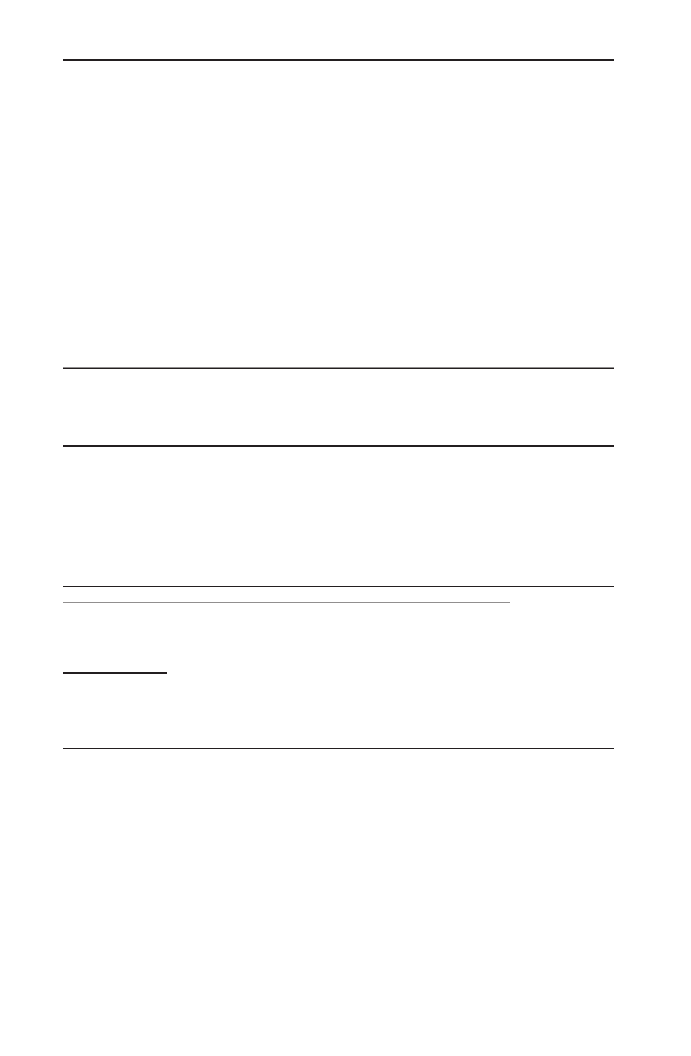
Manual Revision 1.0
Release Date: June 24, 2014
Unless you request and receive written permission from Super Micro Computer, Inc., you may not
copy any part of this document.
Information in this document is subject to change without notice. Other products and companies
referred to herein are trademarks or registered trademarks of their respective companies or mark
holders.
Copyright © 2014 by Super Micro Computer, Inc.
All rights reserved.
Printed in the United States of America
The information in this user’s manual has been carefully reviewed and is believed to be accurate.
The vendor assumes no responsibility for any inaccuracies that may be contained in this document,
and makes no commitment to update or to keep current the information in this manual, or to notify
any person or organization of the updates. Please Note: For the most up-to-date version of this
manual, please see our website at www.supermicro.com.
Super Micro Computer, Inc. ("Supermicro") reserves the right to make changes to the product
described in this manual at any time and without notice. This product, including software and docu-
mentation, is the property of Supermicro and/or its licensors, and is supplied only under a license.
Any use or reproduction of this product is not allowed, except as expressly permitted by the terms
of said license.
IN NO EVENT WILL SUPER MICRO COMPUTER, INC. BE LIABLE FOR DIRECT, INDIRECT,
SPECIAL, INCIDENTAL, SPECULATIVE OR CONSEQUENTIAL DAMAGES ARISING FROM THE
USE OR INABILITY TO USE THIS PRODUCT OR DOCUMENTATION, EVEN IF ADVISED OF
THE POSSIBILITY OF SUCH DAMAGES. IN PARTICULAR, SUPER MICRO COMPUTER, INC.
SHALL NOT HAVE LIABILITY FOR ANY HARDWARE, SOFTWARE, OR DATA STORED OR USED
WITH THE PRODUCT, INCLUDING THE COSTS OF REPAIRING, REPLACING, INTEGRATING,
INSTALLING OR RECOVERING SUCH HARDWARE, SOFTWARE, OR DATA.
Any disputes arising between the manufacturer and the customer shall be governed by the laws of
Santa Clara County in the State of California, USA. The State of California, County of Santa Clara
shall be the exclusive venue for the resolution of any such disputes. Supermicro's total liability for
all claims will not exceed the price paid for the hardware product.
FCC Statement: This equipment has been tested and found to comply with the limits for a Class
A digital device pursuant to Part 15 of the FCC Rules. These limits are designed to provide
reasonable protection against harmful interference when the equipment is operated in a commercial
environment. This equipment generates, uses, and can radiate radio frequency energy and, if not
installed and used in accordance with the manufacturer’s instruction manual, may cause harmful
interference with radio communications. Operation of this equipment in a residential area is likely
to cause harmful interference, in which case you will be required to correct the interference at your
own expense.
California Best Management Practices Regulations for Perchlorate Materials: This Perchlorate
warning applies only to products containing CR (Manganese Dioxide) Lithium coin cells. “Perchlorate
Material-special handling may apply. See www.dtsc.ca.gov/hazardouswaste/perchlorate”.
WARNING: Handling of lead solder materials used in this
product may expose you to lead, a chemical known to
the State of California to cause birth defects and other
reproductive harm.
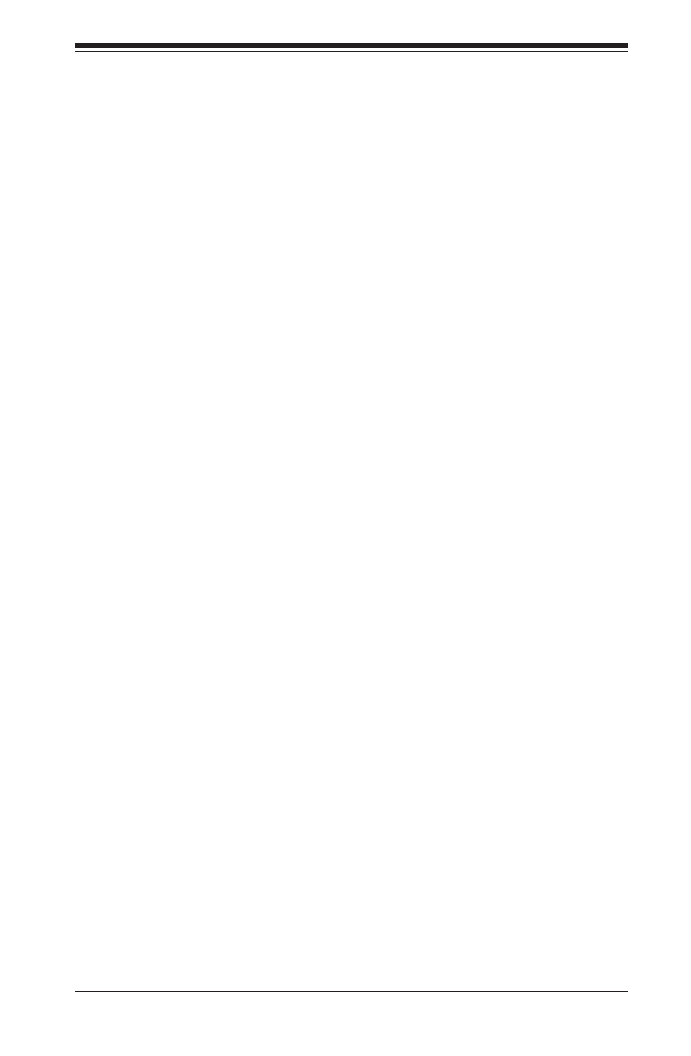
Preface
This manual is written for system integrators, IT professionals, and
knowledgeable end-users. It provides information for the installation and use of the
X9DRD-iT+/-CT+/-CNT+ motherboard.
About This Motherboard
The Super X9DRD-iT+/-CT+/-CNT+ motherboard supports dual Intel E5-2600(v2)
Series Processors (Socket R LGA 2011) that offer QPI (Intel QuickPath Interface)
Technology, providing point-to-point connections with a transfer speed of up to 8.0
TG/s. With the C602 built in, the X9DRD-iT+/-CT+/-CNT+ motherboard supports
Intel® Management Engine (ME), Rapid Storage Technology, Digital Media Interface
(DMI), PCI-E Gen. 3.0 and up to 1866 MHz DDR3 memory. This motherboard is
ideal for high-performance WIO server platforms optimized for Virtualization, Big
Data and Enterprise applications. Please refer to our website (http://www.supermi-
cro.com) for CPU and memory support updates.
Manual Organization
Chapter 1 describes the features, specications and performance of the mother-
board. It also provides detailed information about the Intel C602 chipset.
Chapter 2 provides hardware installation instructions. Read this chapter when in-
stalling the processor, memory modules and other hardware components into the
system. If you encounter any problems, see , which describes troubleChapter 3 -
shooting procedures for video, memory, and system setup stored in the CMOS.
Chapter 4 includes an introduction to BIOS, and provides detailed information on
running the CMOS setup utility.
Appendix A provides BIOS Error Beep Codes.
Appendix B lists Software Installation Instructions.
Appendix C contains UEFI BIOS Recovery instructions.
Preface
iii
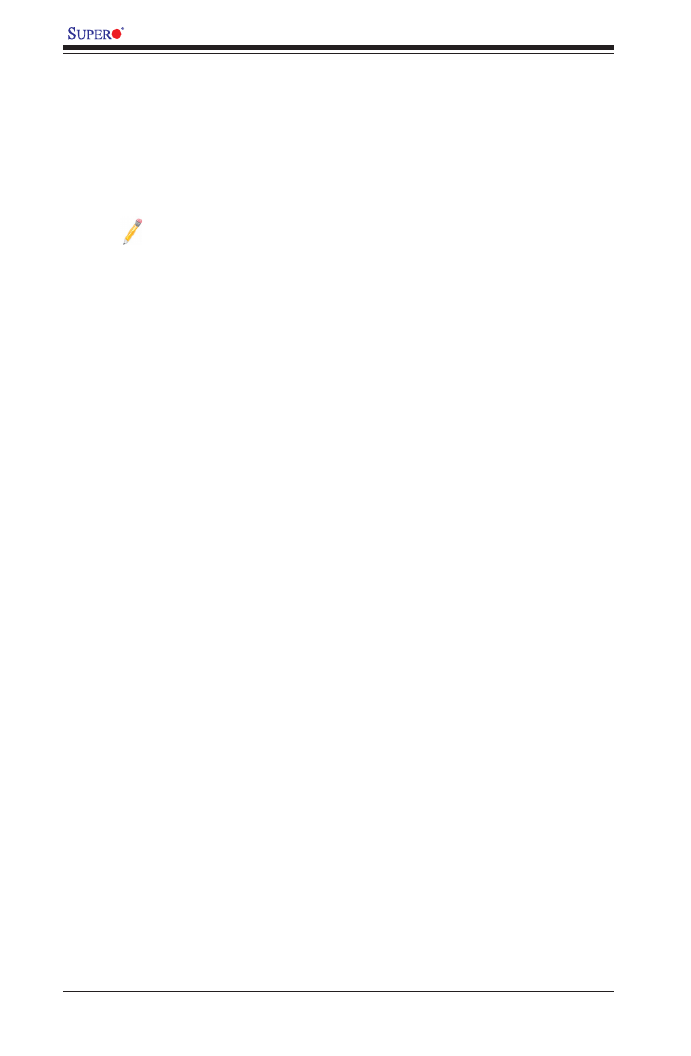
iv
Conventions Used in the Manual
Pay special attention to the following symbols for proper system installation and to
prevent damage to the system or injury to yourself:
Warning: Important information given to ensure proper system installation or to prevent
damage to the components
Note: Additional information given to differentiate between various models
or provides information for correct system setup.
X9DRD-iT+/-CT+/-CNT+ Motherboard User’s Manual

Preface
v
Contacting Supermicro
Headquarters
Address: Super Micro Computer, Inc.
980 Rock Ave.
San Jose, CA 95131 U.S.A.
Tel: +1 (408) 503-8000
Fax: +1 (408) 503-8008
Email: marketing@supermicro.com (General Information)
support@supermicro.com (Technical Support)
Web Site: www.supermicro.com
Europe
Address: Super Micro Computer B.V.
Het Sterrenbeeld 28, 5215 ML
's-Hertogenbosch, The Netherlands
Tel: +31 (0) 73-6400390
Fax: +31 (0) 73-6416525
Email: sales@supermicro.nl (General Information)
support@supermicro.nl (Technical Support)
rma@supermicro.nl (Customer Support)
Web Site: www.supermicro.nl
Asia-Pacic
Address: Super Micro Computer, Inc.
3F, No. 150, Jian 1st Rd.
Zhonghe Dist., New Taipei City 235
Taiwan (R.O.C)
Tel: +886-(2) 8226-3990
Fax: +886-(2) 8226-3992
Email: support@supermicro.com.tw
Web Site: www.supermicro.com.tw

vi
X9DRD-iT+/-CT+/-CNT+ Motherboard User’s Manual
Table of Contents
Preface
Chapter 1 Overview
1-1 Overview ......................................................................................................... 1-1
1-2 Processor and Chipset Overview...................................................................1-11
1-3 Special Features ........................................................................................... 1-12
1-4 System Health Monitoring ............................................................................. 1-12
1-5 ACPI Features ............................................................................................... 1-13
1-6 Power Supply ................................................................................................ 1-13
1-7 Super I/O ....................................................................................................... 1-14
1-8 Advanced Power Management ..................................................................... 1-14
Intel® Intelligent Power Node Manager (NM) (Available when the NMView
utility is installed in the system) .................................................................... 1-14
Management Engine (ME) ............................................................................ 1-14
1-9 Overview of the Nuvoton WPCM450 Controller ........................................... 1-14
Additional Features Supported by the BMC Controller ................................ 1-15
Chapter 2 Installation
2-1 Standardized Warning Statements ................................................................. 2-1
2-2 Static-Sensitive Devices .................................................................................. 2-4
2-3 Processor and Heatsink Installation................................................................ 2-5
Installing the LGA2011 Processor ................................................................. 2-5
Installing a Passive CPU Heatsink ................................................................. 2-9
Removing the Heatsink ................................................................................. 2-10
2-4 Installing and Removing the Memory Modules ..............................................2-11
Installing & Removing DIMMs ........................................................................2-11
Removing Memory Modules ..........................................................................2-11
2-5 Motherboard Installation ................................................................................ 2-16
Tools Needed ................................................................................................ 2-16
Location of Mounting Holes .......................................................................... 2-16
Installing the Motherboard ............................................................................ 2-17
2-6 Control Panel Connectors and I/O Ports ...................................................... 2-18
Back Panel Connectors and I/O Ports .......................................................... 2-18
Back Panel I/O Port Locations and Denitions ........................................... 2-18
Serial Port ................................................................................................. 2-19
Video Connection ..................................................................................... 2-19
Universal Serial Bus (USB) ...................................................................... 2-20
Keyboard/Mouse Support ......................................................................... 2-20
Ethernet Ports .......................................................................................... 2-21

vii
Table of Contents
Unit Identier Switch/UID LED Indicators ................................................ 2-22
Front Control Panel ....................................................................................... 2-23
Front Control Panel Pin Denitions............................................................... 2-24
NMI Button ............................................................................................... 2-24
Power LED .............................................................................................. 2-24
HDD LED .................................................................................................. 2-25
NIC1/NIC2 LED Indicators ....................................................................... 2-25
Overheat (OH)/Fan Fail/PWR Fail/UID LED ............................................ 2-26
Power Fail LED ........................................................................................ 2-26
Reset Button ........................................................................................... 2-27
Power Button ........................................................................................... 2-27
2-7 Connecting Cables ........................................................................................ 2-28
Power Connectors ................................................................................... 2-28
Fan Headers ............................................................................................. 2-29
Chassis Intrusion ..................................................................................... 2-29
Internal Speaker ....................................................................................... 2-30
Standby Power Header ............................................................................ 2-30
TPM Header/Port 80 ................................................................................ 2-31
Overheat LED/Fan Fail ............................................................................ 2-31
Power SMB (I2C) Connector .................................................................... 2-32
IPMB 2-32 .........................................................................................................
T-SGPIO1/2 & T-SGPIO-S Headers ...................................................... 2-33
SuperDOM Connector ............................................................................. 2-33
2-8 Jumper Settings ............................................................................................ 2-34
Explanation of Jumpers ................................................................................ 2-34
LAN1/2 Enable/Disable ............................................................................ 2-34
CMOS Clear ............................................................................................. 2-35
Watch Dog Enable/Disable ...................................................................... 2-35
VGA Enable .............................................................................................. 2-36
BMC Enable ............................................................................................ 2-36
Management Engine (ME) Recovery ...................................................... 2-37
Manufacture Mode Select ....................................................................... 2-37
I2C Bus to PCI-Exp. Slots ........................................................................ 2-38
SAS Enable (X9DRD-CT+/CNT+ only) .................................................... 2-38
BIOS Recovery ......................................................................................... 2-39
Onboard Buzzer Enable ........................................................................... 2-39
2-9 Onboard LED Indicators ............................................................................... 2-40
GLAN LEDs .............................................................................................. 2-40
IPMI Dedicated LAN LEDs ....................................................................... 2-40

X9DRD-iT+/-CT+/-CNT+ Motherboard User’s Manual
viii
Onboard Power LED ............................................................................... 2-41
BMC Heartbeat LED ................................................................................ 2-41
SAS Heartbeat LED (X9DRD-CT+/CNT+ only) ....................................... 2-42
SAS Activity LED (X9DRD-CT+/CNT+ only) ....................................................... 2-42
SAS Fault LED (X9DRD-CT+/CNT+ only) ............................................... 2-43
2-10 SATA/SAS Connections ................................................................................ 2-44
I-SATA/S-SATA Connections .................................................................... 2-44
SAS Connections (X9DRD-CT+/CNT+ only) ........................................... 2-44
2-11 NVM Express Connections ........................................................................... 2-45
NVM Express Connections (X9DRD-CNT+ only) .................................... 2-45
Chapter 3 Troubleshooting
3-1 Troubleshooting Procedures ........................................................................... 3-1
3-2 Technical Support Procedures ........................................................................ 3-5
3-3 Battery Removal and Installation .................................................................... 3-6
3-4 Frequently Asked Questions ........................................................................... 3-7
3-5 Returning Merchandise for Service................................................................. 3-8
Chapter 4 BIOS
4-1 Introduction ...................................................................................................... 4-1
4-2 Main Setup ...................................................................................................... 4-2
4-3 Advanced Setup Congurations...................................................................... 4-4
4-4 Event Logs ....................................................................................................4-26
4-5 IPMI ...............................................................................................................4-28
4-6 Boot ............................................................................................................... 4-30
4-7 Security ......................................................................................................... 4-31
4-8 Save & Exit ...................................................................................................4-32
Appendix A BIOS Error Beep Codes
A-1 BIOS Error Beep Codes .................................................................................A-1
Appendix B Software Installation Instructions
B-1 Installing Software Programs ..........................................................................B-1
B-2 Installing SuperDoctor5 ................................................................................... B-2
Appendix C UEFI BIOS Recovery Instructions
C-1 An Overview to the UEFI BIOS ......................................................................C-1
C-2 How to Recover the UEFI BIOS Image (-the Main BIOS Block)....................C-1
C-3 To Recover the Main BIOS Block Using a USB-Attached Device..................C-1
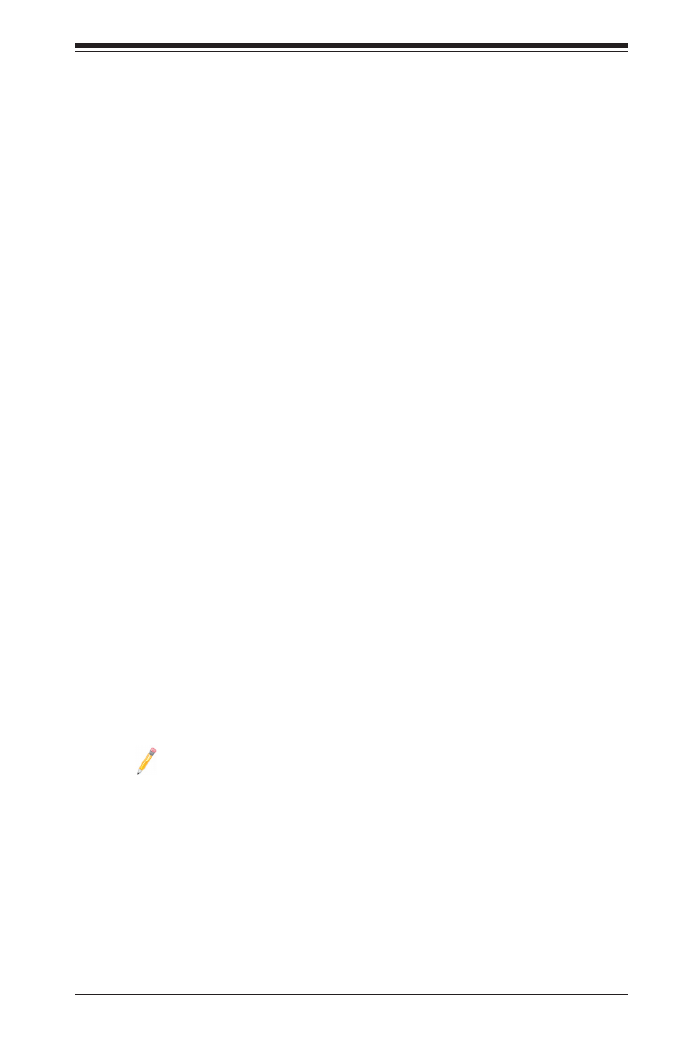
Chapter 1: Overview
1-1
Chapter 1
Overview
1-1 Overview
Checklist
Congratulations on purchasing your computer motherboard from an acknowledged
leader in the industry. Supermicro boards are designed with the utmost attention to
detail to provide you with the highest standards in quality and performance.
Please check that the following items have all been included with your motherboard.
If anything listed here is damaged or missing, contact your retailer.
The following items are included in the retail box.
• One (1) Supermicro Mainboard
• Six (6) Serial ATA cables (CBL-0044L) (X9DRD-iT+)
•Two (2) Serial ATA cables (CBL-0044L) (X9DRD-CT+/CNT+)
•Two (2) Internal Mini-SAS HD to Mini-SAS HD cables (CBL-SAST-0531)
(X9DRD-CT+/CNT+)
•Two (2) Serial ATA cables (CBL-0044L) (X9DRD-CNT+)
• One (1) I/O Shield (MCP-260-00042-0N)
• One (1) Quick Reference Guide (MNL-1612-QRG)
Note: For your system to work properly, please follow the links below to
download all necessary drivers/utilities and the user's manual for your
motherboard.
Supermicro product manuals: http://www.supermicro.com/support/manuals/
Product Drivers and utilities: ftp://ftp.supermicro.com/
If you have any questions, please contact our support team at support@supermicro.
com.

1-2
X9DRD-iT+/-CT+/-CNT+ Motherboard User’s Manual
X9DRD-iT+/-CT+/-CNT+ Series Motherboard Image
Note: All graphics shown in this manual were based upon the latest PCB
revision of the motherboard available at the time of publishing of the
manual. The motherboard you've received may or may not look exactly
the same as the graphics shown in this manual.

Chapter 1: Overview
1-3
Note 1: For the latest CPU/Memory updates, please refer to our website
at http://www.supermicro.com/products/motherboard/ for details.
Note 2: Changing BMC log-in information is recommended during initial
system power-on. The default username is ADMIN and password is
ADMIN. For BMC best practices, please refer to: http://www.supermicro.
com/products/nfo/les/IPMI/Best_Practices_BMC_Security.pdf
X9DRD-iT+/-CT+/-CNT+ Motherboard Layout
MTH_WIO1
JIPMB1
JTPM1
I-SATA5S-SATA3S-SATA2S-SATA1 S-SATA0 I-SATA1 I-SATA0
T-SGPIO2
T-SGPIO1
T-SGPIO-S JL1
JSPK1
I-SATA4 I-SATA3 I-SATA2
JSAS1
JPI2C1
JF1
JSMB_HP_P1
JS1
SP1
JSD1
JSTBY1
LEM1
JBT1 SAN MAC IPMI CODE
BIOS
LICENSE
SW1
JPB1JPG1
JBR1JPME2
JWD1
JPME1
JI2C1
JI2C2
JP6 JP7
JPL1
JPS1
LE2
FAN6
FAN5
FAN4
FAN3FAN2
FAN1
JPW2
SAS CODE
MAC CODE
BAR CODE
L-SAS 0~3
L-SAS 4~7
COM1
LE1
LEDS6
USB0/1
IPMI_LAN
USB2/3
KB/MOUSE
P2 DIMMG1
P2 DIMMG2
P2 DIMMG3
P2 DIMMH2
P2 DIMMH1
P2 DIMMH3
P2 DIMMF3
P2 DIMMF2
P2 DIMMF1
JLAN1
P2 DIMME2
P2 DIMME3
P2 DIMME1
ALWAYS POPULATE DIMMx1 FIRST
JLAN2
VGA
UID
SXB2: PCI-E X16
P1 DIMMA1
P1 DIMMA2
SXB1C
P1 DIMMA3
P1 DIMMB1
P1 DIMMB3
P1 DIMMB2
P1 DIMMC1
P1 DIMMC2
ALWAYS POPULATE DIMMx1 FIRST
USB9 USB4/5
LEDS5
CLOSE 1st
OPEN 1st
CLOSE 1st
OPEN 1st
CPU1
CPU2
JPW1
JPW3
SXB1A
SXB1B: PCI-E x16+x16
P1 DIMMC3
P1 DIMMD1
P1 DIMMD2
P1 DIMMD3
X9DRD-iT+/C(N)T+
Rev. 1.00
LAN CTRL
BMC
Battery
SAS
CTRL
PCH
JWP1
JNVME1
JNVME2
JNVME4
JNVME3
FPCTRL
LEDS2
JOH1
JCOM1
JUSBRJ45
(JUSB7)(JUSB4)
JS18
JUSBKM
JVGA1

1-4
X9DRD-iT+/-CT+/-CNT+ Motherboard User’s Manual
Notes:
•See Chapter 2 for detailed information on jumpers, I/O ports and JF1 front panel
connections. " " indicates the location of "Pin 1".
• Jumpers/LED Indicators not indicated are for testing only. Also, components that
are not documented in this manual are reserved for internal use only.
•Use only the correct type of onboard CMOS battery as specied by the
manufacturer. Do not install the onboard battery upside down to avoid possible
explosion.
X9DRD-iT+/-CT+/-CNT+ Quick Reference
MTH_WIO1
JI B1PM
JT 1PM
I-SATA5S-SATA3S-SATA2 S-SATA1 S-SATA0 I-S A1AT I-SATA0
T-SGPIO2
T-SGPIO1
T-SGPI SO- JL1
JSPK1
I-S A4AT I-S A3AT I-S A2AT
JSAS1
JPI2C1
JF1
JSMB_HP_P1
JS1
SP1
JSD1
JSTBY1
LEM1
JBT1 SAN MAC IPMI DECO
BIOS
LICENSE
SW1
JPB1JPG1
JBR1JPME2
JWD1
JPME1
JI2C1
JI2C2
JP6 JP7
JPL1
JPS1
LE2
FAN6
FAN5
FAN4
FAN3FAN2
FAN1
JPW2
SAS DECO
MAC CODE
BAR DECO
L-SAS 0~3
L-SAS 4~7
COM1
LE1
LEDS6
USB0/1
IPMI_LAN
USB2/3
KB/MOUSE
P2 DIMMG1
P2 DIMMG2
P2 DIMMG3
P2 DIMMH2
P2 DIMMH1
P2 DIMMH3
P2 DIMMF3
P2 DIMMF2
P2 DIMMF1
JLAN1
P2 DIMME2
P2 DIMME3
P2 DIMME1
ALWAYS POPULATE DIMMx1 FIRST
JLAN2
VGA
UID
SXB2: PCI-E X16
P1 DIMMA1
P1 DIMMA2
SXB1C
P1 DIMMA3
P1 DIMMB1
P1 DIMMB3
P1 DIMMB2
P1 DIMMC1
P1 DIMMC2
ALWAYS POPULATE DIMMx1 FIRST
USB9 USB4/5
LEDS5
CLOSE 1st
OPEN 1st
CLOSE 1st
OPEN 1st
CPU1
CPU2
JPW1
JPW3
SXB1A
SXB1B: PCI-E x16+x16
P1 DIMMC3
P1 DIMMD1
P1 DIMMD2
P1 DIMMD3
X9DRD-iT+/C(N)T+
Rev. 1.00
LAN CTRL
BMC
Battery
SAS
CTRL
PCH
JWP1
JNVME1JNVME2
JNVME4
JNVME3
FPCTRL
LEDS2
JOH1
JCOM1
JUSBRJ45
(JUSB7) (JUSB4)
JS18
JUSBKM
JVGA1
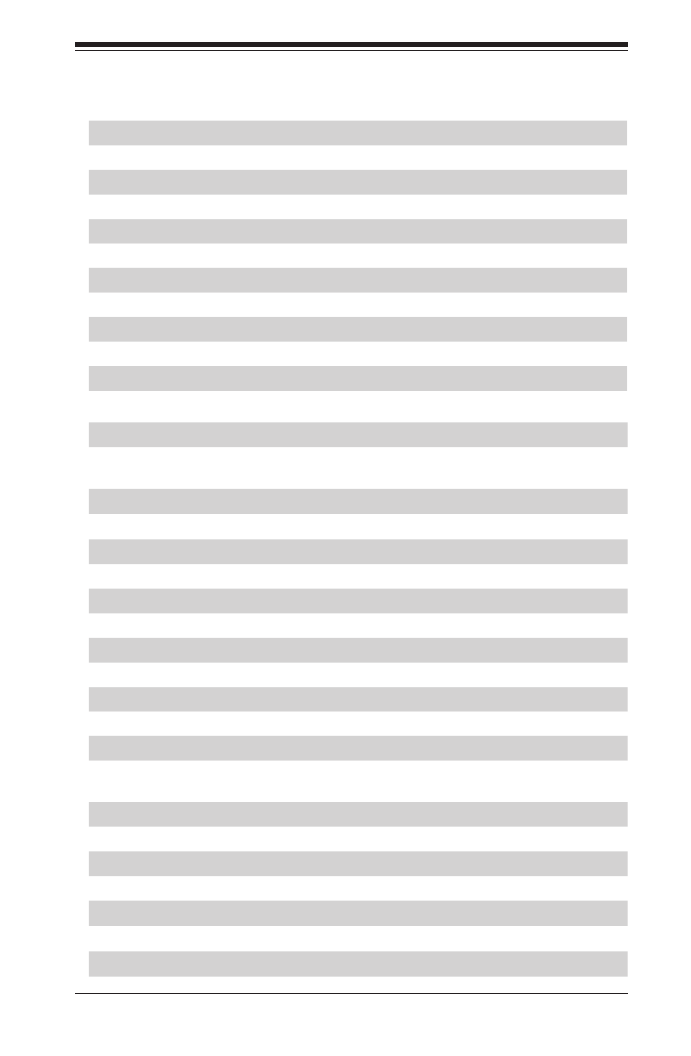
Chapter 1: Overview
1-5
X9DRD-iT+/-CT+/-CNT+ Jumpers
Jumper Description Default Setting
JBT1 Clear CMOS See Chapter 2
JI2C1/JI2C2 SMB to PCI-E Slots Pins 2-3 (Disabled)
JPB1 BMC Enable Pins 1-2 (Enabled)
JBR1 BIOS Recovery Enable Pins 1-2 (Normal)
JPG1 VGA Enabled Pins 1-2 (Enabled)
JPL1 GLAN1/GLAN2 Enable Pins 1-2 (Enabled)
JPME1 Manufacture Recovery Mode Enable Pins 1-2 (Normal)
JPME2 Manufacture Mode Select Pins 1-2 (Normal)
JPS1 SAS Enable (X9DRD-CT+/CNT+ only) Pins 1-2 (Enabled)
JSPK1 Onboard Buzzer Enable Pins 1-2 (Enabled)
JWD1 Watch Dog Timer Enable Pins 1-2 (Reset)
Connectors
Connectors Description
Battery (JBAT1) Onboard CMOS Battery Socket (See Chapter 3 for battery disposal
instructions.)
FAN1~6 CPU/System Fan Headers
JCOM1 Backplane COM Port 1
JIPMB1 4-pin External BMC I2C Header (for an IPMI Card)
JL1 Chassis Intrusion
JLAN1/JLAN2 10G_LAN Ethernet Ports 1/2
JNVME1/2/3/4 NVM Express PCI-Express 3.0 p13-x4 Ports 1/2/3/4 (X9DRD-CNT+ Only)
JOH1 Overheat LED Indicator
JPI2C1 Power Supply SMBbus I2C Header
JPW1 24-Pin ATX Main Power Connector (Warning on Pg. 1-6.)
JPW2/3 12V 8-Pin Power Connectors (See Warning on Pg. 1-6.)
JS18 80-pin CVFM (Cache Vault Flash Module) Connector
JSAS1 SAS Connections 0-3, 4-7 supported by the LSI 3108 (X9DRD-CT+/
CNT+)
JSD1 SATA DOM (Device on Module) Power Connector
JSTBY1 +5V Standby Power Header
JTPM1 TPM (Trusted Platform Module)/Port 80
JUSBRJ45 IPMI_Dedicated LAN & USB Ports 0/1
JUSBKM USB Keyboard/Mouse & USB Ports 2/3
JUSB4 Front Panel Accessible USB Connections (4/5)
JUSB7 Type A USB Embedded Drive Connector
JVGA1 Rear VGA Port

1-6
X9DRD-iT+/-CT+/-CNT+ Motherboard User’s Manual
Warning: To avoid damaging your motherboard and components, please use a power
supply that supports a 24-pin and two 8-pin power connectors. Be sure to connect
the 24-pin and the 8-pin power connectors to your power supply for adequate power
delivery to your system.
I-SATA 0-5 Serial-Link ATA Ports 0-5 supported by the Intel PCH
S-SATA 0-3 Serial-Link ATA Ports 0-3 supported by the Intel SCU chip
SP1 Onboard Buzzer Header (Internal Speaker)
SXB1A/SXB1B/ SXB1C SMCI-Proprietary PCI-Express 3.0 x32 slots for WIO riser cards
SXB2 PCI-Express 3.0 x16 SMCI-Proprietary WIO Slot
SW1 (UID) UID (Unit Identication) Switch
T-SGPIO-S Serial_Link General Purpose I/O Headers for S-SATA0-3 Connections
T-SGPIO1/2 Serial ATA (SATA) General Purpose I/O Headers for I-SATA0-5, T-
SGPIO1: I-SATA0-3, T-SGPIO2: I-SATA4/5
LED Indicators
LED Description State Status
LE1 PWR LED MB PWR OnGreen: On
LE2 UID LED Blue: On Unit Identied
LEDS2 (X9DRD-CT+/CNT+ only) SAS Heartbeat LED Green: Blinking SAS Normal
LEDS5 (X9DRD-CT+/CNT+ only) Green: BlinkingSAS Activity SAS Active
LEDS6 (X9DRD-CT+/CNT+ only) SAS Fault Red: On SAS: In Fault Con-
dition
LEM1 BMC Heartbeat Green: Blinking BMC Normal LED

Chapter 1: Overview
1-7
Motherboard Features
CPU • Dual Intel® E5-2600(v2) Series Processors (Socket R
LGA 2011); each processor supports four full-width Intel
QuickPath Interconnect (QPI) links (with Data Transfer
Rate of up to 8.0 GT/s per direction).
Memory • Integrated memory controller supports 768GB (max.)
of Registered (RDIMM)-ECC, or 128 GB (max.) of
Unbuffered (UDIMM)-ECC/Non-ECC, and 1.5 TB
(max.) of 64GB Load Reduced (LRDIMM)-ECC DDR3
800/1066/1333/1600/1866 MHz 240-pin 3-channel
memory modules in 24 DIMM slots (w/12 slots per CPU).
Note 1: 1866 MHz memory speed is dependent
on Intel E5-2600v2 CPUs.
Note 2: For the latest memory updates, please
refer to the Tested Memory List posted on our
website (http://www.supermicro.com/products/
motherboard).
• Virtualization: VT-x, VT-d, and VT-c
Chipset • Intel® C602 Chipset
Expan-
sion
• One (1) PCI Express 3.0 x16 + x16 SMCI-proprietary
slot for WIO riser cards (SXB1A/1B/1C)
• One (1) PCI Express 3.0 x16 SMCI-Proprietary slot
(SXB2)
Graphics • Nutovon BMC (WPCM 450) Video Controller (Matrox
G200eW)
Network • One Intel X540 10G Ethernet Dual Port Controller for
LAN 1/LAN 2 ports.
• Nuvoton WPCM450 Base-board Controller (BMC) sup-
ports IPMI_LAN 2.0
I/O De-
vices
Serial_Link Connections
• SATA Ports Two (2) SATA 3.0 Ports (I-SATA0/1)
supported by Intel PCH
Four (4) SATA 2.0 Ports (I-SATA2-5)
supported by Intel PCH
Four S-SATA 0-3 Connections sup-
ported by Intel SCU
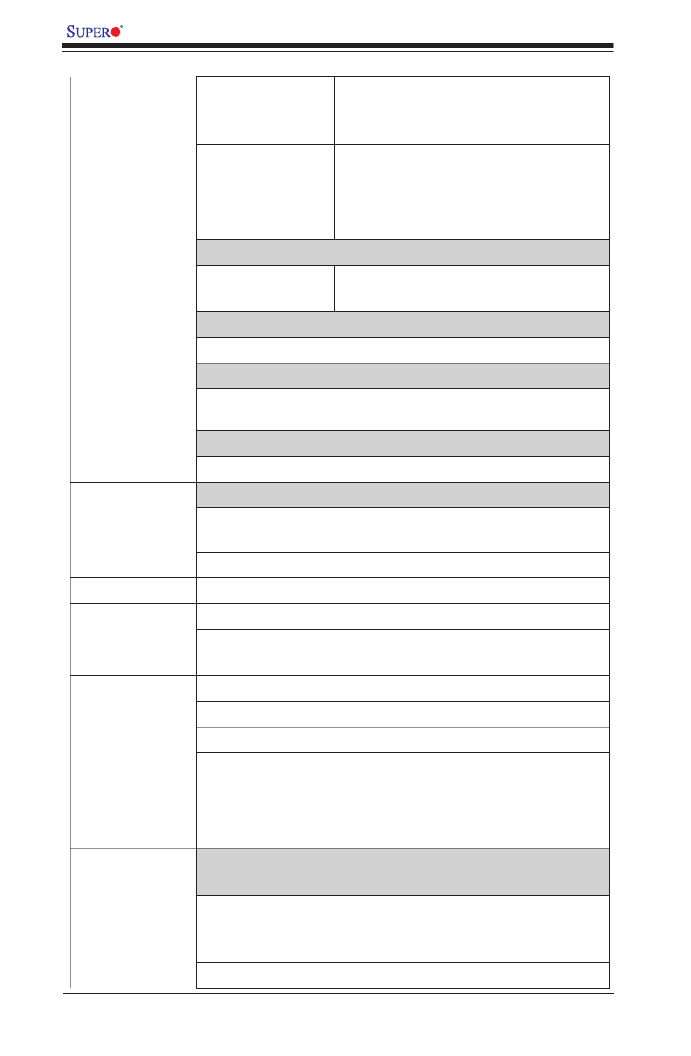
1-8
X9DRD-iT+/-CT+/-CNT+ Motherboard User’s Manual
• S A S 3 . 0
C o n n e c -
tions
Eight (8) SAS Connections L-SAS
0-3, 4-7 supported by LSI 3108 SAS
controller (X9DRD-CT+/CNT+ only)
• RAID RAID 0, 1, 5, 10 (from PCH SATA),
RAID 0, 1, 5, 6, 10, 50 & 60 (from
LSI with optional SuperCAP battery
support)
NVM Express Connections (X9DRD-CNT+ Only)
• N V M E x -
press Ports
Four (4) NVM Express PCI-Exp 3.0 p16-x4 Ports
1/2/3/4 (JNVME1/2/3/4)
Integrated IPMI 2.0
• IPMI 2.0 supported by the WPCM450R BMC
Serial (COM) Port
• One (1) Backplane COM port
Super I/O
• Nuvoton 83527HG
Peripheral
Devices
USB Devices
• Four (4) USB ports on the rear I/O panel (USB 0/1, USB
2/3) (Rear USB 0/1, 2/3)
• Two (2) USB connections for front access (USB 4/5)
• One (1) Type A USB connection for front access (USB 9)
BIOS • 16 MB SPI AMI BIOS® SM Flash BIOS
• APM 1.2, PCI 2.3, ACPI 1.0/2.0/3.0/4.0, USB Keyboard,
Plug & Play (PnP) and SMBIOS 2.3
Power • ACPI/APM Power Management
Cong. • Main switch override mechanism
• Keyboard Wake-up from Soft-Off
• Power-on mode for AC power recovery
• Intel® Intelligent Power Node Manager (NM) (Available
when the NMView utility is installed in the system)
• Management Engine (ME)
System
Health
CPU Monitoring
Monitor-
ing
• Onboard voltage monitors for 1.8V, +3.3V, 3.3VSB,
+5V, +5V SB, +/-12V, Chipset Voltage, HT and Battery
Voltage.
• CPU 5-Phase switching voltage regulator
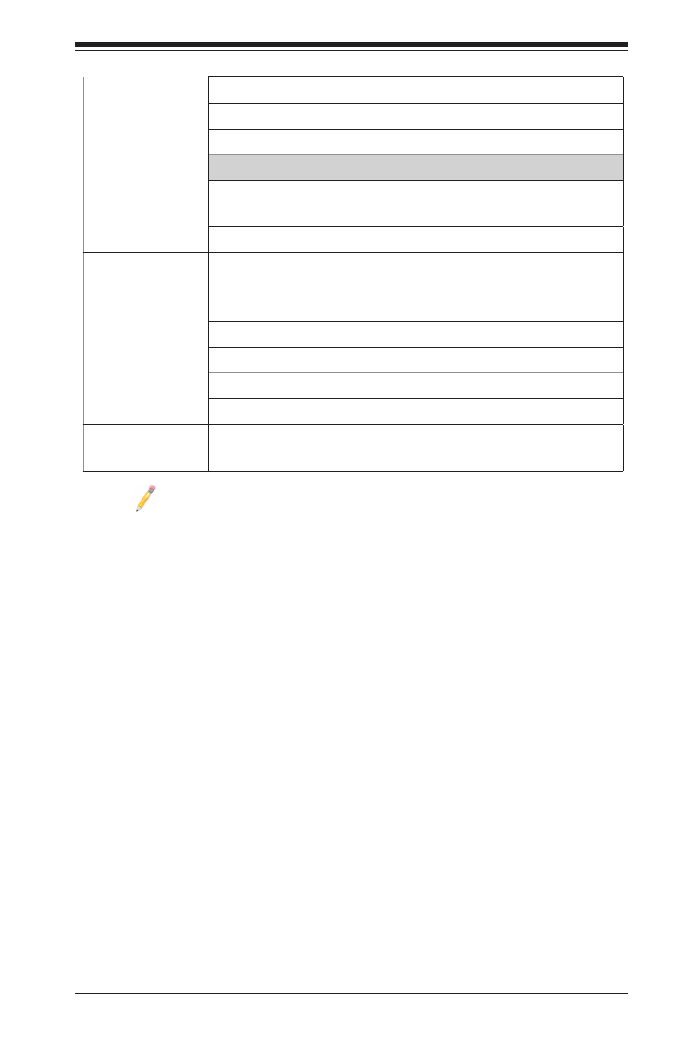
Chapter 1: Overview
1-9
• CPU/System overheat LED and control
• CPU Thermal Trip support
• Thermal Monitor 2 (TM2) support
Fan Control
• Fan status monitoring with rmware 4-pin (Pulse Width
Modulation) fan speed control
• Low noise fan speed control
System
Manage-
ment
• PECI (Platform Environment Conguration Interface)
2.0 support
• UID (Unit Identication)/Remote UID
• System resource alert via SuperDoctor® 5
• SuperDoctor® 5, Watch Dog, NMI
• Chassis Intrusion Header and Detection
Dimen-
sions
• 13.68" (W) x 13.40" (L) (347.47 mm x 340.36 mm)
Note 1: For IPMI Conguration Instructions, please refer to the Embedded
IPMI Conguration User's Guide available @ http://www.supermicro.com/
support/manuals/.
Note 2: Changing BMC log-in information is recommended during initial
system power-on. The default username is ADMIN and password is
ADMIN. For BMC best practices, please refer to: http://www.supermicro.
com/products/nfo/les/IPMI/Best_Practices_BMC_Security.pdf

1-10
X9DRD-iT+/-CT+/-CNT+ Motherboard User’s Manual
System Block Diagram
Note: This is a general block diagram and may not exactly represent the
features on your motherboard. See the Motherboard Features pages for
the actual specications of each motherboard.
X9DRD-iT+/-CT+/-CNT+ Block Diagram
PROCESSOR
SANDYBRIDGE
PROCESSOR
SANDYBRIDGE
QPI
#1
#2
#1
G
A
SSB
PATSBURG-A
PEG[3:0]
DMI
PEG1[7:0] USB
LAN
RJ4 RJ45 5
SATA #1
SATA #2
SATA #3
SATA #4
SATA #5
SATA #6
SYSTEM
BIOS
LPC
CPU REAR
CPU FRONT
USB
REAR
HDR 2X5
0,1
TPM HDR
REAR
2,3
QPI
B
C
U7C1
U6H1
H
F
E
Socket 00
Socket 01
#1
#1#1 #1
#2
#1
#2
#1
#2
P0
P0
P1
P1
PE PE PE DM3 2 1 I
PE PE PE DM3 2 1 I
WIO LEFT
SXB1_2
x16
TYPE-A
VGA BMC
VGA CONN
HERMON
DDR II
PHY1
LAN
RTL8211
SPI
PCI32
WIO RIGHT
SXB2
U6H1
U7C1
U3G1
UM1
UL1
ABD
BA
C
X540
PCI
LSI
3108
US1
x8
U72
D
E F G
G
H
H
1_1BXS3_1BXS
x16
x16
JNVME1JNVME2JNVME3JNVME4
x8
SATA #7
SATA #8
SATA #9
SATA #10
SATA
SIO
W83527
DDR3 DIMM
#3
G
DDR3 DIMM
#3
H
F
#2
DDR3 DIMM
#3
F
E
#2
#3
E
DDR3 DIMM
DDR3 DIMM
#3
A
B
#3
DDR3 DIMM
#2
D
D
#3
DDR3 DIMM
C
#2
C
#3
DDR3 DIMM
D

Chapter 1: Overview
1-11
1-2 Processor and Chipset Overview
Built upon the functionality and the capability of Intel E5-2600(v2) Series Proces-
sors (Socket R LGA 2011) and the C602 chipset, the X9DRD-iT+/-CT+/-CNT+
motherboard provides performance and feature sets that are ideal for use in
Virtualization, Big Data, and Enterprise applications.
With support of Intel QuickPath interconnect (QPI) Technology, the X9DRD-iT+/-
CT+/-CNT+ offers point-to-point serial interconnect interface with a transfer speed
of up to 8.0 GT/s, providing superb system performance.
The C602 chipset provides extensive IO support, including the following functions
and capabilities:
•ACPI Power Management Logic Support, Rev. 4.0
•USB host interface with support of up to 9 connections
•Intel Rapid Storage Technology supported
•Intel Virtualization Technology for Directed I/O (Intel VT-d) supported
•Intel Trusted Execution Technology supported
•Serial Peripheral Interface (SPI) Supported
•Digital Media Interface (DMI) supported
•Advanced Host Controller Interface (AHCI) supported
Note: For Intel E5-2600(v2) processor support, BIOS version 3.0 or above
is required.

1-12
X9DRD-iT+/-CT+/-CNT+ Motherboard User’s Manual
1-3 Special Features
Recovery from AC Power Loss
The Basic I/O System (BIOS) provides a setting that determines how the system will
respond when AC power is lost and then restored to the system. You can choose for
the system to remain powered off (in which case you must press the power switch
to turn it back on), or for it to automatically return to the power-on state. See the
Advanced BIOS Setup section for this setting. The default setting is Last State.
1-4 System Health Monitoring
This section describes the features of system health monitoring of the motherboard.
This motherboard has an onboard BMC (Baseboard Management Controller) chip
that supports system health monitoring. An onboard voltage monitor will scan volt-
ages and power usage continuously. Once a voltage becomes unstable, a warning
is given, or an error message is sent to the screen. The user can adjust the voltage
thresholds to dene the sensitivity of the voltage monitor.
Environmental Temperature Control
A thermal control sensor monitors the CPU temperature in real time and will turn
on the thermal control fan whenever the CPU temperature exceeds a user-dened
threshold in IPMI settings. When the CPU temperature becomes too high, thermal
fan control will be automatically turned on to prevent the CPU from overheating.
Note: To avoid possible system overheating, please be sure to provide
adequate airow to your system.
System Resource Alert
This feature is available when used with SuperDoctor 5 in the Windows OS
environment and in Linux. SuperDoctor is used to notify the user of certain system
events. For example, you can congure SuperDoctor to provide you with warnings
when the system temperature, CPU temperatures, voltages, and fan speeds go
beyond a predened range.

Chapter 1: Overview
1-13
1-5 ACPI Features
ACPI stands for Advanced Conguration and Power Interface. The ACPI specica-
tion denes a exible and abstract hardware interface that provides a standard
way to integrate power management features throughout the system, including its
hardware, operating system and application software. This enables the system to
automatically turn on and off peripherals such as DVD-ROMs, network cards, hard
disk drives and printers.
In addition to operating system-directed power management, ACPI also provides
a generic system event mechanism for Plug and Play, and an operating system-
independent interface for conguration control. ACPI leverages the Plug and
Play BIOS data structures, while providing a processor architecture-independent
implementation that is compatible with Windows 7, Windows 8 and Windows 2012
Operating Systems.
Slow Blinking LED for Suspend-State Indicator
When the CPU goes into a suspend state, the chassis power LED will start blinking
to indicate that the CPU is in suspend mode. When the user presses any key, the
CPU will "wake up," and the LED will automatically stop blinking and remain on.
1-6 Power Supply
As with all computer products, a stable power source is necessary for proper and
reliable operation. It is even more important for processors that have high CPU
clock rates.
The X9DRD-iT+/-CT+/-CNT+ motherboard accommodates 24-pin ATX power sup-
plies. Although most power supplies generally meet the specications required by
the CPU, some are inadequate. In addition, two 12V 8-pin power connections are
also required to ensure adequate power supply to the system. Your power supply
must also supply 1.5A for the Ethernet ports.
Warning: To avoid damaging your motherboard and components, please use a power
supply that supports a 24-pin and two 8-pin power connectors. Be sure to connect
the 24-pin and the 8-pin power connectors to your power supply for adequate power
delivery to your system.
It is strongly recommended that you use a high quality power supply that meets ATX
power supply Specication 2.02 or above. It must also be SSI compliant. (For more
information, please refer to the website at http://www.ssiforum.org/). Additionally, in
areas where noisy power transmission is present, you may choose to install a line lter
to shield the computer from noise. It is recommended that you also install a power
surge protector to help avoid problems caused by power surges.

1-14
X9DRD-iT+/-CT+/-CNT+ Motherboard User’s Manual
1-7 Super I/O
The Super I/O supports two high-speed, 16550 compatible serial communication
ports (UARTs). Each UART includes a 16-byte send/receive FIFO, a programmable
baud rate generator, complete modem control capability, and a processor interrupt
system. Both UARTs provide legacy speed with baud rate of up to 115.2 Kbps
as well as an advanced speed with baud rates of 250 K, 500 K, or 1 Mb/s, which
support higher speed modems.
The Super I/O provides functions that comply with ACPI (Advanced Conguration
and Power Interface), which includes support of legacy and ACPI power manage-
ment through an SMI or SCI function pin. It also features auto power management
to reduce power consumption.
1-8 Advanced Power Management
The following advanced power management features are supported by this moth-
erboard:
Intel ® Intelligent Power Node Manager (NM) (Available
when the NMView utility is installed in the system)
The Intel ® Intelligent Power Node Manager (IPNM) provides your system with
real-time thermal control and power management for maximum energy efciency.
Although IPNM Specication Version 1.5/2.0 is supported by the BMC (Baseboard
Management Controller).
Note: Support for IPNM Specication Version 1.5 or Vision 2.0 depends
on the power supply used in the system.
Management Engine (ME)
The Management Engine, which is an ARC controller embedded in the PCH, pro-
vides Server Platform Services (SPS) to your system. The services provided by
SPS are different from those provided by the ME on client platforms.
1-9 Overview of the Nuvoton WPCM450 Controller
The Nuvoton WPCM450R Controller, a Baseboard Management Controller (BMC),
supports 2D/VGA-compatible Graphic Cores with PCI interface, creating multi-media
virtualization via Keyboard/Video/Mouse Redirection (KVMR). The WPCM450R
Controller is ideal for remote system management.
The WPCM450R Controller interfaces with the host system via PCI connections
to communicate with the graphics cores. It supports USB 2.0 and 1.1 for remote

1-16
X9DRD-iT+/-CT+/-CNT+ Motherboard User’s Manual
Notes

Chapter 2: Installation
2-1
Chapter 2
Installation
2-1 Standardized Warning Statements
The following statements are industry-standard warnings, provided to warn the user
of situations which have the potential for bodily injury. Should you have questions or
experience difculty, contact Supermicro's Technical Support department for assis-
tance. Only certied technicians should attempt to install or congure components.
Read this section in its entirety before installing or conguring components in the
Supermicro chassis.
Battery Handling
Warnung
Bei Einsetzen einer falschen Batterie besteht Explosionsgefahr. Ersetzen Sie die
Batterie nur durch den gleichen oder vom Hersteller empfohlenen Batterietyp.
Entsorgen Sie die benutzten Batterien nach den Anweisungen des Herstellers.
Warning!
There is a danger of explosion if the battery is replaced incorrectly. Replace the
battery only with the same or equivalent type recommended by the manufacturer.
Dispose of used batteries according to the manufacturer's instructions
電池の取り扱い
電池交換が正しく行われなかった場合、破裂の危険性があります。 交換する電池はメー
カーが推奨する型、または同等のものを使用下さい。 使用済電池は製造元の指示に従
って処分して下さい。
警告
电池更换不当会有爆炸危险。请只使用同类电池或制造商推荐的功能相当的电池更
换原有电池。请按制造商的说明处理废旧电池。
警告
電池更換不當會有爆炸危險。請使用製造商建議之相同或功能相當的電池更換原有
電池。請按照製造商的說明指示處理廢棄舊電池。

2-2
X9DRD-iT+/-CT+/-CNT+ Motherboard User’s Manual
Attention
Danger d'explosion si la pile n'est pas remplacée correctement. Ne la remplacer
que par une pile de type semblable ou équivalent, recommandée par le fabricant.
Jeter les piles usagées conformément aux instructions du fabricant.
¡Advertencia!
Existe peligro de explosión si la batería se reemplaza de manera incorrecta. Re-
emplazar la batería exclusivamente con el mismo tipo o el equivalente recomen-
dado por el fabricante. Desechar las baterías gastadas según las instrucciones
del fabricante.
!הרהזא
תנכס תמייקץוציפ .הניקת אל ךרדב הפלחוהו הדימב הללוסה לש ףילחהל שי
גוסב הללוסה תא מ םאותה תרבחלמומ ןרציתצ.
תוללוסה קוליס תושמושמה עצבל שי .ןרציה תוארוה יפל
경고!
배터리가 올바르게 교체되지 않으면 폭발의 위험이 있습니다. 기존 배터리와 동일
하거나 제조사에서 권장하는 동등한 종류의 배터리로만 교체해야 합니다. 제조사
의 안내에 따라 사용된 배터리를 처리하여 주십시오.
Waarschuwing
Er is ontplofngsgevaar indien de batterij verkeerd vervangen wordt. Vervang de
batterij slechts met hetzelfde of een equivalent type die door de fabrikant aan-
bevolen wordt. Gebruikte batterijen dienen overeenkomstig fabrieksvoorschriften
afgevoerd te worden.
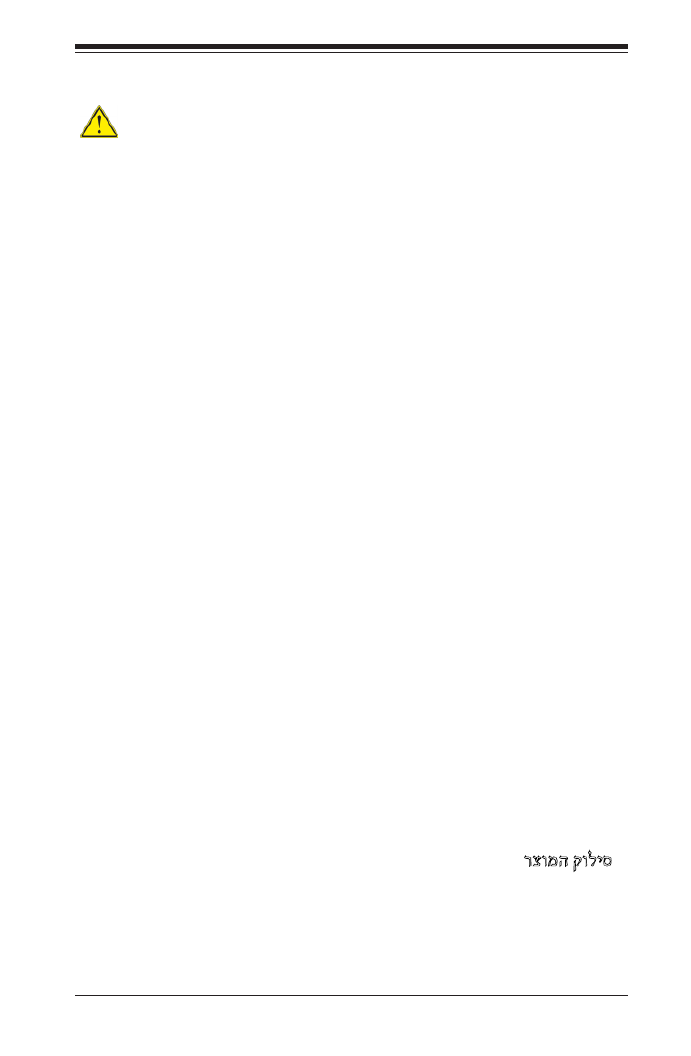
Chapter 2: Installation
2-3
Product Disposal
Warning!
Ultimate disposal of this product should be handled according to all national laws
and regulations.
製品の廃棄
この製品を廃棄処分する場合、国の関係する全ての法律・条例に従い処理する必要が
あります。
警告
本产品的废弃处理应根据所有国家的法律和规章进行。
警告
本產品的廢棄處理應根據所有國家的法律和規章進行。
Warnung
Die Entsorgung dieses Produkts sollte gemäß allen Bestimmungen und Gesetzen
des Landes erfolgen.
¡Advertencia!
Al deshacerse por completo de este producto debe seguir todas las leyes y regla-
mentos nacionales.
Attention
La mise au rebut ou le recyclage de ce produit sont généralement soumis à des
lois et/ou directives de respect de l'environnement. Renseignez-vous auprès de
l'organisme compétent.
רצומה קוליס
!הרהזא
ו תויחנהל םאתהב תויהל בייח הז רצומ לש יפוס קול.הנידמה יקוח

Chapter 2: Installation
2-5
OPEN 1st
WARNING!
2-3 Processor and Heatsink Installation
Warning: When handling the processor package, avoid placing direct pressure on
the label area. Also, improper CPU installation or socket/pin misalignment can cause
serious damage to the CPU or the motherboard that will require RMA repairs. Be sure
to read and follow all instructions thoroughly before installing your CPU and heatsink.
Notes:
•Always connect the power cord last, and always remove it before adding, re-
moving or changing any hardware components. Make sure that you install the
processor into the CPU socket before you install the CPU heatsink.
•If you buy a CPU separately, make sure that you use an Intel-certied multi-
directional heatsink only.
•Make sure to install the motherboard into the chassis before you install the
CPU heatsink.
•When receiving a motherboard without a processor pre-installed, make sure that
the plastic CPU socket cap is in place and none of the socket pins are bent;
otherwise, contact your retailer immediately.
•Refer to the Supermicro website for updates on CPU support.
Press down
on
Load Lever
labeled 'Open 1st'.
Installing the LGA2011 Processor
1. There are two load levers on the LGA2011 socket. To open the socket cover,
rst press and release the load lever labeled 'Open 1st'.
OPEN 1st
WARNING!
12
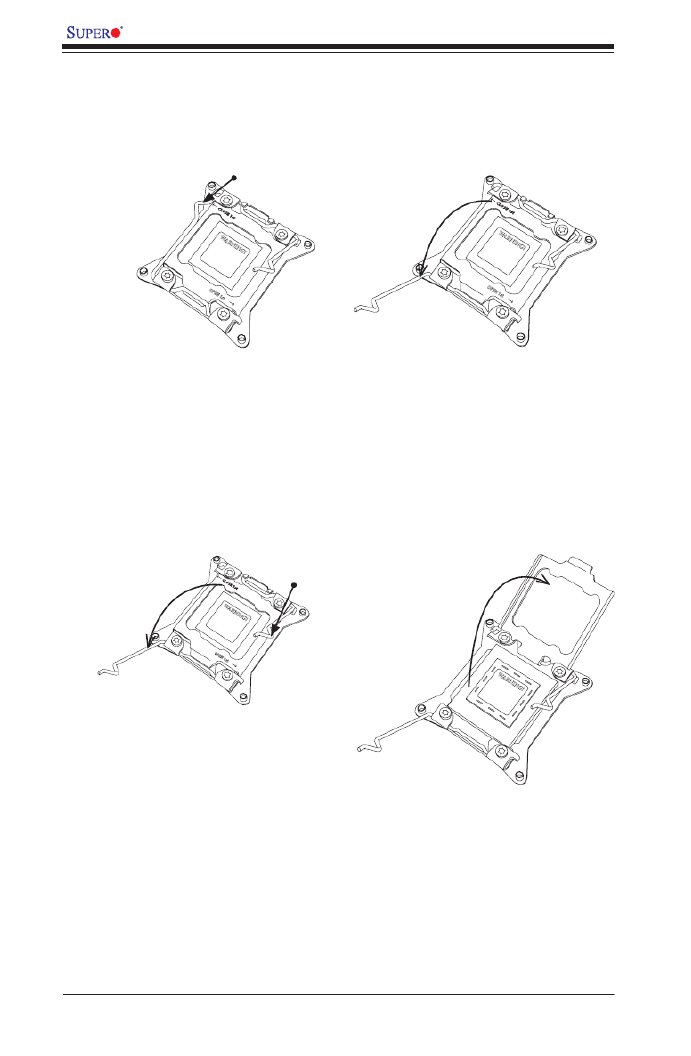
2-6
X9DRD-iT+/-CT+/-CNT+ Motherboard User’s Manual
OPEN 1st
WARNING!
2. Press the second load lever labeled 'Close 1st' to release the load plate that
covers the CPU socket from its locking position.
3. With the lever labeled 'Close 1st' fully retracted, gently push down on the
lever labelled 'Open 1st' to open the load plate. Lift the load plate to open it
completely.
OPEN 1st
WARNING!
OPEN 1st
WARNING!
12
Press down on
Load
Lever 'Close 1st'
WARNING!
1
Pull lever away from
the socket
2
Gently push
down to pop the
load plate open.

Chapter 2: Installation
2-7
WARNING!
1. Using your thumb and the index nger, remove the 'WARNING' plastic cap
from the socket.
2. Using your thumb and index nger, hold the CPU on its edges. Align the CPU
keys, which are semi-circle cutouts, against the socket keys.
3. Once they are aligned, carefully lower the CPU straight down into the socket.
(Do not drop the CPU on the socket. Do not move the CPU horizontally or
vertically. Do not rub the CPU against the surface or against any pins of the
socket to avoid damaging the CPU or the socket.)
Socket Keys
CPU Keys
Warning: You can only install the CPU
inside the socket in one direction. Make
sure that it is properly inserted into the
CPU socket before closing the load
plate. If it doesn't close properly, do not
force it as it may damage your CPU.
Instead, open the load plate again to
make sure that the CPU is aligned
properly.

2-8
X9DRD-iT+/-CT+/-CNT+ Motherboard User’s Manual
OPEN 1st
OPEN 1st
4. With the CPU inside the socket, inspect the four corners of the CPU to make
sure that the CPU is properly installed.
5. Close the load plate with the CPU inside the socket. Lock the lever labelled
'Close 1st' rst, then lock the lever labelled 'Open 1st' second. Using your
thumb gently push the load levers down to the lever locks.
OPEN 1st
Lever Lock
Lever Lock
Push down and
lock the lever
labelled 'Open
1st'.
Push down and lock the
lever labelled 'Close 1st'.
Gently close
the load plate.
1 2
34

2-10
X9DRD-iT+/-CT+/-CNT+ Motherboard User’s Manual
Removing the Heatsink
Warning: We do not recommend that the CPU or the heatsink be removed. However,
if you do need to uninstall the heatsink, please follow the instructions below to uninstall
the heatsink to prevent damage done to the CPU or the CPU socket.
1. Unscrew the heatsink screws from the motherboard in the sequence as
shown in the illustration below.
2. Gently wriggle the heatsink to loosen it from the CPU. (Do not use excessive
force when wriggling the heatsink!)
3. Once the CPU is loosened, remove the CPU from the CPU socket.
4. Remove the used thermal grease and clean the surface of the CPU and the
heatsink, Reapply the proper amount of thermal grease on the surface before
reinstalling the CPU and the heatsink. (Do not reuse old thermal grease.)
Loosen screws
in sequence as
shown.
Screw#2
Motherboard
Screw#1
Screw#3
Screw#4

Chapter 2: Installation
2-11
SAN MAC IPMI CODE
BIOS
LICENSE
SAS CODE
MAC CODE
BAR CODE
ALWAYS POPULATE DIMMx1 FIRST
CLOSE 1st
OPEN 1st
CLOSE 1st
OPEN 1st
X9DRD-iT+/C(N)T+
Rev. 1.00
JNVME1JNVME2
JNVME4
JNVME3
ALWAYS POPULATE DIMMx1 FIRST
Release Tabs
Notches
2-4 Installing and Removing the Memory Modules
Note: Check Supermicro's website for recommended memory modules.
CAUTION
Exercise extreme care when installing or removing DIMM
modules to prevent any possible damage.
Installing & Removing DIMMs
1. Insert the desired number of DIMMs into the memory slots, starting with P1-
DIMMA1.
2. Push the release tabs outwards on both ends of the DIMM slot to unlock it.
Removing Memory Modules
Press both notches on the ends of the DIMM module to unlock it. Once it is loos-
ened, once it is loosened, remove it from the memory slot.
3. Align the key of the DIMM module with the receptive point on the memory
slot.
4. Align the notches on both ends of the module against the receptive points on
the ends of the slot.
5. Use two thumbs together to press the notches on both ends of the module
straight down into the slot until the module snaps into place.
6. Press the release tabs to the locking positions to secure the DIMM module
into the slot.
Press both notches straight
down into the memory slot at
the same time.

2-12
X9DRD-iT+/-CT+/-CNT+ Motherboard User’s Manual
Memory Support for the X9DRD-iT+/-CT+/-CNT+ Motherboard
The X9DRD-iT+/-CT+/-CNT+ motherboard supports 768GB (max.) of Registered
(RDIMM)-ECC, 128 GB (max.) of Unbuffered (UDIMM)-ECC/Non-ECC, and 1.5 TB
(max.) of 64GB Load Reduced (LRDIMM)-ECC DDR3 800/1066/1333/1600/1866
MHz 240-pin 3-channel memory modules in 24 DIMM slots (w/12 slots per CPU).
Note: For the latest memory updates, please refer to the Tested Memory
List posted on our website (http://www.supermicro.com/products/mother-
board).
Processor & Memory Module Population Conguration
For memory to work properly, follow the tables below for memory installation.
Processors and their Corresponding Memory Modules
CPU# Corresponding DIMMs
CPU1 (P1-DIMM) A1 B1 C1 D1 A2 B2 C2 D2 A3 B3 C3 D3
CPU2 (P2-DIMM) E1 F1 G1 H1 E2 F2 G2 H2 E3 F3 G3 H3
Notes: 1866 MHz memory speed is dependent on Intel E5-2600v2 CPUs.
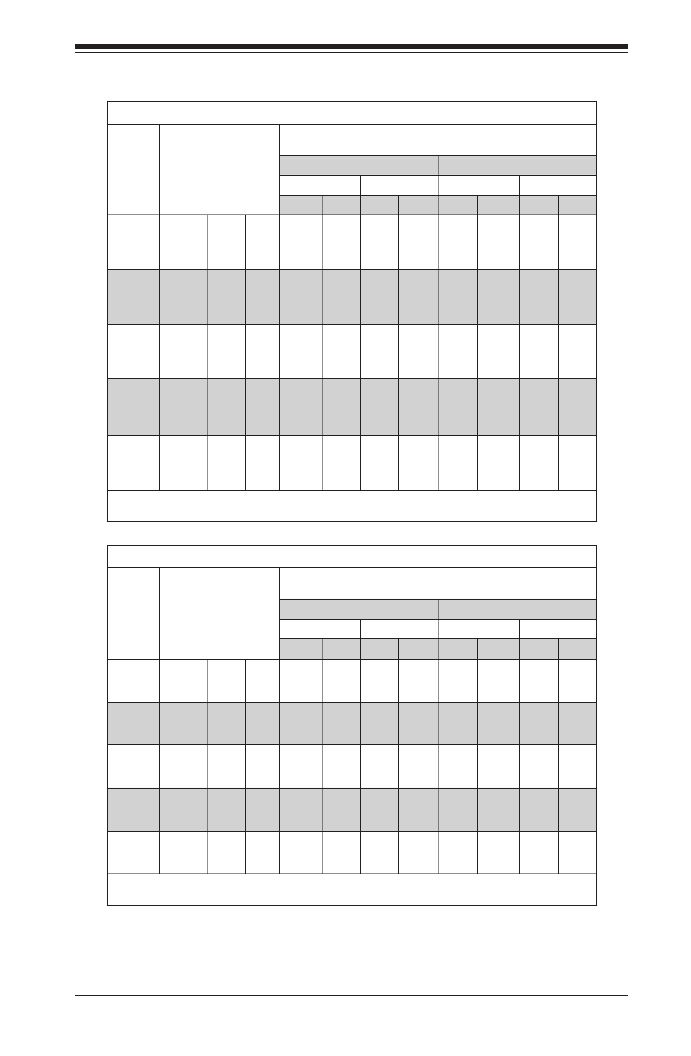
Chapter 2: Installation
2-13
Populating UDIMM (ECC/Non-ECC) Memory Modules
Intel E5-2600(v2) Series Processor UDIMM Memory Support
Ranks
Per
DIMM
& Data
Width
Memory Capacity
Per DIMM
(See the Note below)
Speed (MT/s) and Voltage Validated by Slot per Channel (SPC) and
DIMM Per Channel (DPC)
2 Slots Per Channel 3 Slots Per Channel
1DPC 2DPC 1DPC 2DPC
1.35V 1.5V 1.35V 1.5V 1.35V 1.5V 1.35V 1.5v
SRx8
Non-
ECC
1GB 2GB 4GB NA 1066,
1333,
1600,
1866
NA 1066,
1333,
1600
N/A 1066,
1333,
1600,
1866
N/A 1066,
1333,
1600
DRx8
Non-
ECC
2GB 4GB 8GB NA 1066,
1333,
1600,
1866
NA 1066,
1333,
1600
N/A 1066,
1333,
1600,
1866
N/A 1066,
1333,
1600
SRx16
Non-
ECC
512MB 1GB 2GB NA 1066,
1333,
1600,
1866
NA 1066,
1333,
1600
N/A 1066,
1333,
1600,
1866
N/A 1066,
1333,
1600
SRx8
ECC
1GB 2GB 4GB 1066,
1333
1066,
1333,
1600,
1866
1066,
1333
1066,
1333,
1600
1066,
1333
1066,
1333,
1600,
1866
1066,
1333
1066,
1333,
1600
DRx8
ECC
2GB 4GB 8GB 1066,
1333
1066,
1333,
1600,
1866
1066,
1333
1066,
1333,
1600
1066,
1333
1066,
1333,
1600,
1866
1066,
1333
1066,
1333,
1600
Note: For detailed information on memory support and updates, please refer to the SMC Recommended
Memory List posted on our website at http://www.supermicro.com/support/resources/mem.cfm.
Intel E5-2600 Series Processor UDIMM Memory Support
Ranks
Per
DIMM
& Data
Width
Memory Capacity
Per DIMM
(See the Note below)
Speed (MT/s) and Voltage Validated by Slot per Channel (SPC) and
DIMM Per Channel (DPC)
2 Slots Per Channel 3 Slots Per Channel
1DPC 2DPC 1DPC 2DPC
1.35V 1.5V 1.35V 1.5V 1.35V 1.5V 1.35V 1.5v
SRx8
Non-
ECC
1GB 2GB 4GB NA 1066,
1333
NA 1066,
1333
N/A 1066,
1333,
N/A 1066,
1333
DRx8
Non-
ECC
2GB 4GB 8GB NA 1066,
1333
NA 1066,
1333
N/A 1066,
1333,
N/A 1066,
1333
SRx16
Non-
ECC
512MB 1GB 2GB NA 1066,
1333
NA 1066,
1333
N/A 1066,
1333
N/A 1066,
1333
SRx8
ECC
1GB 2GB 4GB 1066,
1333
1066,
1333
1066 1066,
1333
1066 1066,
1333,
1066,
1333
1066,
1333
DRx8
ECC
2GB 4GB 8GB 1066,
1333
1066,
1333
1066 1066,
1333
1066 1066,
1333,
1066,
1333
1066,
1333
Note: For detailed information on memory support and updates, please refer to the SMC Recommended
Memory List posted on our website at http://www.supermicro.com/support/resources/mem.cfm.

Chapter 2: Installation
2-15
Populating LRDIMM (ECC) Memory Modules
Intel E5-2600(v2) Series Processor LRDIMM Memory Support
Ranks
Per
DIMM
&
Data
Width
Memory
Capacity
Per DIMM
(See the Note
Below)
Speed (MT/s) and Voltage Validated by Slot per Channel (SPC) and DIMM Per
Channel (DPC)
2 Slots Per Channel 3 Slots Per Channel
1DPC 2DPC 1DPC 2DPC 3DPC
1.35V 1.5V 1.35V 1.5V 1.35V 1.5V 1.35V 1.5V 1.35V 1.5V
QRx4
(DDP)
16GB 32GB 1066,
1333,
1600
1066,
1333,
1600,
1866
1066,
1333,
1600
1066,
1333,
1600
1066,
1333,
1600
1066,
1333,
1600,
1866
1066,
1333,
1600
1066,
1333,
1600
1066 1066
8Rx4
(QDP)
32GB 64GB 1066 1066 1066 1066 1066 1066 1066 1066 1066 1066
Note: For detailed information on memory support and updates, please refer to the SMC Recommended Memory
List posted on our website at http://www.supermicro.com/support/resources/mem.cfm.
Intel E5-2600 Series Processor LRDIMM Memory Support
Ranks
Per
DIMM
&
Data
Width
Memory
Capacity
Per DIMM
(See the Note
Below)
Speed (MT/s) and Voltage Validated by Slot per Channel (SPC) and DIMM Per
Channel (DPC)
2 Slots Per Channel 3 Slots Per Channel
1DPC 2DPC 1DPC 2DPC 3DPC
1.35V 1.5V 1.35V 1.5V 1.35V 1.5V 1.35V 1.5V 1.35V 1.5V
QRx4
(DDP)
16GB 32GB 1066 1066,
1333
1066 1066,
1333
1066 1066,
1333
1066 1066,
1333
1066 1066
QRx8
(QDP)
8GB 16GB 1066 1066,
1333
1066 1066,
1333
1066 1066 1066 1066 1066 1066
Note: For detailed information on memory support and updates, please refer to the SMC Recommended Memory
List posted on our website at http://www.supermicro.com/support/resources/mem.cfm.

2-16
X9DRD-iT+/-CT+/-CNT+ Motherboard User’s Manual
SAN MAC IPMI CODE
BIOS
LICENSE
SAS CODE
MAC CODE
BAR CODE
ALWAYS POPULATE DI MMx1 FIRST
CLOSE 1st
OPEN 1st
CLOSE 1st
OPEN 1st
X9DRD-iT+/C(N)T+
Rev. 1.00
JNVME1
JNVME2
JNVME4
JNVME3
ALWAYS POPULATE DI MMx1 FIRST
2-5 Motherboard Installation
All motherboards have standard mounting holes to t different types of chassis.
Make sure that the locations of all the mounting holes for both motherboard and
chassis match. Although a chassis may have both plastic and metal mounting fas-
teners, metal ones are highly recommended because they ground the motherboard
to the chassis. Make sure that the metal standoffs click in or are screwed in tightly.
Then use a screwdriver to secure the motherboard onto the motherboard tray.
Tools Needed
•Phillips Screwdriver
•Pan head screws (10 pieces)
•Standoffs (10 pieces, if needed)
Location of
Mounting Holes
There are ten (10) mounting
holes on this motherboard. See
the layout on the right.
Warning: 1) To avoid damaging the motherboard and its components, please do
not use a force greater than 8 lb/inch on each mounting screw during motherboard
installation. 2) Some components are very close to the mounting holes. Please take
precautionary measures to prevent damage to these components when installing the
motherboard to the chassis.
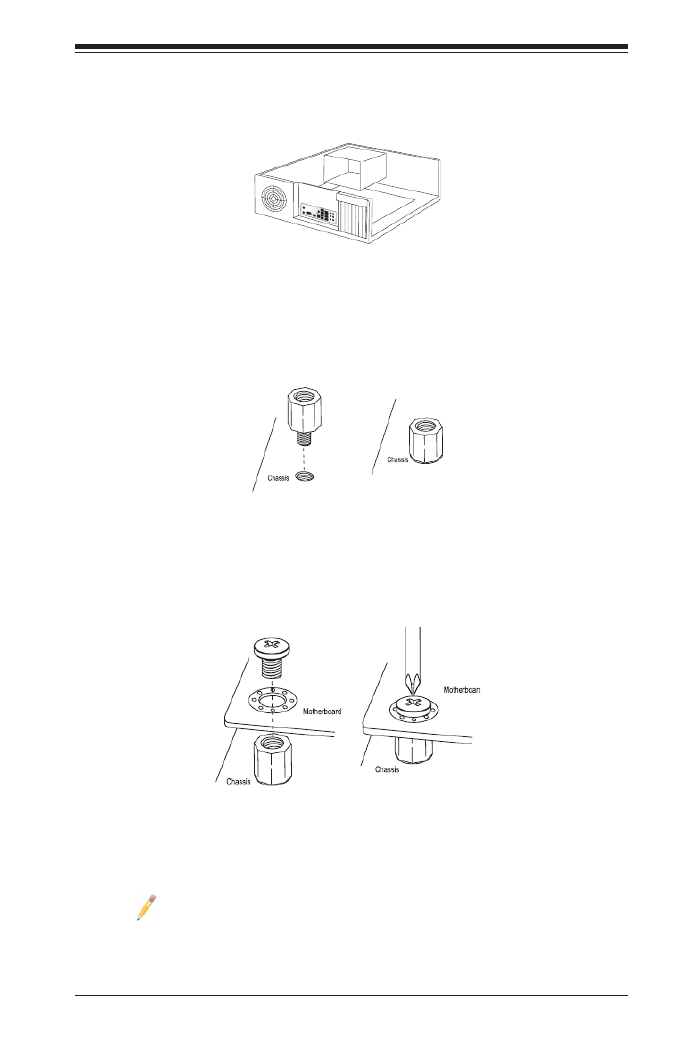
Chapter 2: Installation
2-17
Installing the Motherboard
1. Install the I/O shield into the chassis.
2. Locate the mounting holes on the motherboard.
3. Locate the matching mounting holes on the chassis. Align the mounting holes
on the motherboard against the mounting holes on the chassis.
4. Install standoffs in the chassis as needed.
5. Install the motherboard into the chassis carefully to avoid damaging mother-
board components.
6. Using the Phillips screwdriver, insert a Pan head #6 screw into a mounting
hole on the motherboard and its matching mounting hole on the chassis.
7. Repeat Step 5 to insert #6 screws into all mounting holes.
8. Make sure that the motherboard is securely placed in the chassis.
Note: Images displayed are for illustration only. Your chassis or compo-
nents might look different from those shown in this manual.

2-18
X9DRD-iT+/-CT+/-CNT+ Motherboard User’s Manual
SAN MAC IPMI CODE
BIOS
LICENSE
SAS CODE
MAC CODE
BAR CODE
ALWAYS POPULATE DI MMx1 FIRST
CLOSE 1st
OPEN 1st
CLOSE 1st
OPEN 1st
X9DRD-iT+/C(N)T+
Rev. 1.00
JNVME1JNVME2
JNVME4
JNVME3
ALWAYS POPULATE DI MMx1 FIRST
2-6 Control Panel Connectors and I/O Ports
The I/O ports are color coded in conformance with the industry standards. See
the picture below for the colors and locations of the various I/O ports.
Back Panel Connectors and I/O Ports
Back Panel I/O Port Locations and Denitions
1. COM Port 1 (Turquoise)
2. Rear USB Port 0
3. Rear USB Port 1
4. IPMI_Dedicated LAN
5. Rear USB Port 2
6. Rear USB Port 3
7. 10G LAN 1
8. 10G LAN 2
9. Back Panel VGA (Blue)
10. UID Switch
1
2
3
4
5
6
7
8
9
10
Produktspezifikationen
| Marke: | Supermicro |
| Kategorie: | Hauptplatine |
| Modell: | X9DRD-CT+ |
Brauchst du Hilfe?
Wenn Sie Hilfe mit Supermicro X9DRD-CT+ benötigen, stellen Sie unten eine Frage und andere Benutzer werden Ihnen antworten
Bedienungsanleitung Hauptplatine Supermicro

5 September 2024

5 September 2024

5 September 2024

5 September 2024

5 September 2024

5 September 2024

5 September 2024

5 September 2024

4 September 2024

4 September 2024
Bedienungsanleitung Hauptplatine
- Hauptplatine Asus
- Hauptplatine Gigabyte
- Hauptplatine Sharkoon
- Hauptplatine MSI
- Hauptplatine NZXT
- Hauptplatine Asrock
- Hauptplatine ECS
- Hauptplatine EPoX
- Hauptplatine Evga
- Hauptplatine Intel
- Hauptplatine Abit
- Hauptplatine Elitegroup
- Hauptplatine Foxconn
- Hauptplatine Biostar
Neueste Bedienungsanleitung für -Kategorien-

15 Oktober 2024

7 Oktober 2024

5 Oktober 2024

4 Oktober 2024

4 Oktober 2024

2 Oktober 2024

27 September 2024

26 September 2024

24 September 2024

22 September 2024