Supermicro X9DBi-F Bedienungsanleitung
Supermicro
Hauptplatine
X9DBi-F
Lesen Sie kostenlos die 📖 deutsche Bedienungsanleitung für Supermicro X9DBi-F (140 Seiten) in der Kategorie Hauptplatine. Dieser Bedienungsanleitung war für 11 Personen hilfreich und wurde von 2 Benutzern mit durchschnittlich 4.5 Sternen bewertet
Seite 1/140
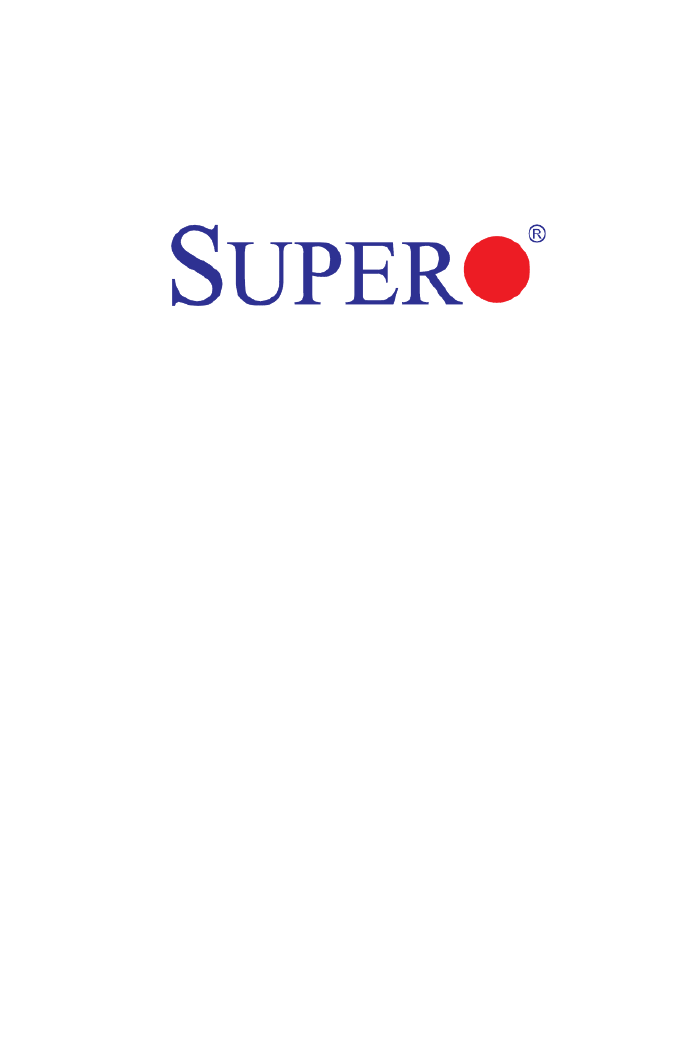
USER’S MANUAL
Revision 1.0a
X9DB3-F
X9DBi-F
X9DB3-TPF
X9DBi-TPF

Manual Revision 1.0a
Release Date: May 29, 2013
Unless you request and receive written permission from Super Micro Computer, Inc., you may not
copy any part of this document.
Information in this document is subject to change without notice. Other products and companies
referred to herein are trademarks or registered trademarks of their respective companies or mark
holders.
Copyright © 2013 by Super Micro Computer, Inc.
All rights reserved.
Printed in the United States of America
The information in this User’s Manual has been carefully reviewed and is believed to be accurate.
The vendor assumes no responsibility for any inaccuracies that may be contained in this document,
and makes no commitment to update or to keep current the information in this manual, or to notify
any person or organization of the updates. Please Note: For the most up-to-date version of this
manual, please see our Website at www.supermicro.com.
Super Micro Computer, Inc. ("Supermicro") reserves the right to make changes to the product
described in this manual at any time and without notice. This product, including software and docu-
mentation, is the property of Supermicro and/or its licensors, and is supplied only under a license.
Any use or reproduction of this product is not allowed, except as expressly permitted by the terms
of said license.
IN NO EVENT WILL SUPER MICRO COMPUTER, INC. BE LIABLE FOR DIRECT, INDIRECT,
SPECIAL, INCIDENTAL, SPECULATIVE OR CONSEQUENTIAL DAMAGES ARISING FROM THE
USE OR INABILITY TO USE THIS PRODUCT OR DOCUMENTATION, EVEN IF ADVISED OF
THE POSSIBILITY OF SUCH DAMAGES. IN PARTICULAR, SUPER MICRO COMPUTER, INC.
SHALL NOT HAVE LIABILITY FOR ANY HARDWARE, SOFTWARE, OR DATA STORED OR USED
WITH THE PRODUCT, INCLUDING THE COSTS OF REPAIRING, REPLACING, INTEGRATING,
INSTALLING OR RECOVERING SUCH HARDWARE, SOFTWARE, OR DATA.
Any disputes arising between the manufacturer and the customer shall be governed by the laws of
Santa Clara County in the State of California, USA. The State of California, County of Santa Clara
shall be the exclusive venue for the resolution of any such disputes. Supermicro's total liability for
all claims will not exceed the price paid for the hardware product.
FCC Statement: This equipment has been tested and found to comply with the limits for a Class
A digital device pursuant to Part 15 of the FCC Rules. These limits are designed to provide
reasonable protection against harmful interference when the equipment is operated in a commercial
environment. This equipment generates, uses, and can radiate radio frequency energy and, if not
installed and used in accordance with the manufacturer’s instruction manual, may cause harmful
interference with radio communications. Operation of this equipment in a residential area is likely
to cause harmful interference, in which case you will be required to correct the interference at your
own expense.
California Best Management Practices Regulations for Perchlorate Materials: This Perchlorate
warning applies only to products containing CR (Manganese Dioxide) Lithium coin cells. “Perchlorate
Material-special handling may apply. See www.dtsc.ca.gov/hazardouswaste/perchlorate”.
WARNING: Handling of lead solder materials used in this
product may expose you to lead, a chemical known to
the State of California to cause birth defects and other
reproductive harm.

Preface
This manua l is w r itten f or sy stem i n tegr a tors , P C tech nici ans a nd
knowledgeable PC users. It provides information for the installation and use of the
X9DB3-F/X9DBi-F/X9DB3-TPF/X9DBi-TPF motherboard.
About This Motherboard
The Super X9DB3-F/X9DBi-F/X9DB3-TPF/X9DBi-TPF motherboard supports
dual Intel E5-2400 (Socket B2) processors, which offer the Intel QPI (QuickPath
Interface) Technology (V.1.1), providing point-to-point connections with a transfer
speed of up to 8.0 GT/s. With the C606/C602 chipset built in, the X9DB3/i-F(TPF)
motherboard supports Intel® Management Engine (ME), Rapid Storage Technology,
Digital Media Interface (DMI), PCI-E Gen. 3.0, and DDR3 memory of up to 1600
MHz, greatly enhancing system performance. This motherboard is ideal for high-
end server platforms. Please refer to our website at http://www.supermicro.com for
processor and memory update and support.
Manual Organization
Chapter 1 describes the features, specications and performance of the mother-
board. It also provides detailed information on the Intel C606/C602 chipset.
Chapter 2 provides hardware installation instructions. Read this chapter when in-
stalling the processor, memory modules, and other hardware components into the
system. If you encounter any problems, see , which describes troubleChapter 3 -
shooting procedures for video, memory, and system setup stored in the CMOS.
Chapter 4 includes an introduction to the BIOS, and provides detailed information
on running the CMOS Setup utility.
Appendix A provides BIOS Error Beep Codes.
Appendix B lists software installation instructions.
Preface
iii

iv
Conventions Used in the Manual
Pay special attention to the following symbols for proper system installation and to
prevent damage to the system or injury to yourself:
Warning: Important information given both to ensure proper system installation and
personal safety and to prevent damage to your system or to the components.
Note: Additional information given to differentiate among various models
or to provide information for correct system setup.
X9DB3-F/X9DBi-F/X9DB3-TPF/X9DBi-TPF Motherboard User’s Manual
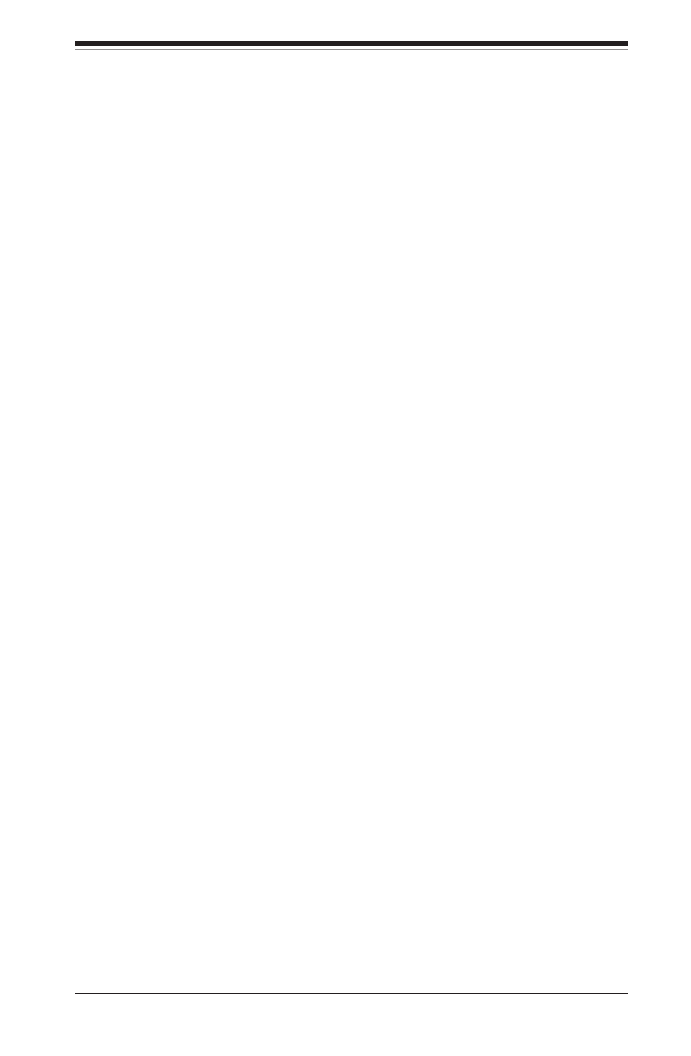
Preface
v
Contacting Supermicro
Headquarters
Address: Super Micro Computer, Inc.
980 Rock Ave.
San Jose, CA 95131 U.S.A.
Tel: +1 (408) 503-8000
Fax: +1 (408) 503-8008
Email: marketing@supermicro.com (General Information)
support@supermicro.com (Technical Support)
Web Site: www.supermicro.com
Europe
Address: Super Micro Computer B.V.
Het Sterrenbeeld 28, 5215 ML
's-Hertogenbosch, The Netherlands
Tel: +31 (0) 73-6400390
Fax: +31 (0) 73-6416525
Email: sales@supermicro.nl (General Information)
support@supermicro.nl (Technical Support)
rma@supermicro.nl (Customer Support)
Asia-Pacic
Address: Super Micro Computer, Inc.
3F, No. 150, Jian 1st Rd.
Zhonghe Dist., New Taipei City 23511
Taiwan (R.O.C)
Tel: +886-(2) 8226-3990
Fax: +886-(2) 8226-3992
Web Site: www.supermicro.com.tw
Technical Support:
Email: support@supermicro.com.tw
Tel: +886-(2)-8226-3990

vi
Table of Contents
Preface
Chapter 1 Overview
1-1 Overview ......................................................................................................... 1-1
1-2 Processor and Chipset Overview...................................................................1-11
1-3 Special Features ........................................................................................... 1-12
1-4 PC Health Monitoring .................................................................................... 1-12
1-5 ACPI Features ............................................................................................... 1-13
1-6 Power Supply ................................................................................................ 1-13
1-7 Advanced Power Management ..................................................................... 1-14
Intel® Intelligent Power Node Manager (IPNM) ............................................ 1-14
Management Engine (ME) ............................................................................ 1-14
1-8 Introduction to the IPMI Controller 1-14 ................................................................
WPCM450R DDR2 Memory Interface .......................................................... 1-15
WPCM450R PCI System Interface ............................................................... 1-15
Other Features Supported by the WPCM BMC Controller ........................... 1-15
Chapter 2 Installation
2-1 Standardized Warning Statements ................................................................. 2-1
2-2 Static-Sensitive Devices .................................................................................. 2-4
2-3 Processor and Heatsink Installation................................................................ 2-5
Installing an LGA 1356 Processor .................................................................. 2-5
Installing a Passive CPU Heatsink ................................................................. 2-7
Removing the Passive Heatsink ..................................................................... 2-8
2-4 Installing and Removing the Memory Modules ............................................... 2-9
Installing & Removing DIMMs ......................................................................... 2-9
Removing Memory Modules ........................................................................... 2-9
2-5 Motherboard Installation ................................................................................ 2-13
Tools Needed ................................................................................................ 2-13
Location of Mounting Holes .......................................................................... 2-13
Installing the Motherboard ............................................................................ 2-14
2-6 Control Panel Connectors and I/O Ports ...................................................... 2-15
Back Panel Connectors and I/O Ports .......................................................... 2-15
Back Panel I/O Port Locations and Denitions ........................................... 2-15
Serial Ports ............................................................................................... 2-16
Video Connection ..................................................................................... 2-16
Universal Serial Bus (USB) ...................................................................... 2-17
Ethernet Ports .......................................................................................... 2-17
X9DB3-F/X9DBi-F/X9DB3-TPF/X9DBi-TPF Motherboard User’s Manual

vii
Table of Contents
Unit Identier Switch ................................................................................ 2-18
Front Control Panel ....................................................................................... 2-19
Front Control Panel Pin Denitions............................................................... 2-20
NMI Button ............................................................................................... 2-20
Power LED .............................................................................................. 2-20
HDD LED .................................................................................................. 2-21
NIC1/NIC2 LED Indicators ....................................................................... 2-21
Overheat (OH)/Fan Fail/PWR Fail/UID LED ............................................ 2-22
Power Fail LED ........................................................................................ 2-22
Reset Button ........................................................................................... 2-23
Power Button ........................................................................................... 2-23
2-7 Connecting Cables ........................................................................................ 2-24
Power Connectors ................................................................................... 2-24
Fan Headers ............................................................................................. 2-25
Chassis Intrusion ..................................................................................... 2-25
Intel Speaker/Buzzer ................................................................................ 2-26
Overheat/Fan Fail LED ............................................................................ 2-26
TPM Header/Port 80 ................................................................................ 2-27
IPMB 2-27 .........................................................................................................
SATA DOM Power Connectors ................................................................ 2-28
Standby Header ....................................................................................... 2-28
Power SMB (I2C) Connector .................................................................... 2-29
T-SGPIO1/2 & SCU-SGPIO1/2 Headers ................................................. 2-29
Power LED/Speaker ................................................................................. 2-30
2-8 Jumper Settings ............................................................................................ 2-31
Explanation of Jumpers ................................................................................ 2-31
GLAN Enable/Disable .............................................................................. 2-31
CMOS Clear ............................................................................................. 2-32
Watch Dog Enable/Disable ...................................................................... 2-32
VGA Enable .............................................................................................. 2-33
BMC Enable ............................................................................................ 2-33
Management Engine (ME) Recovery ...................................................... 2-35
Manufacturer Mode Select ....................................................................... 2-35
2-9 Onboard LED Indicators ............................................................................... 2-36
LAN1/LAN2 LEDs ..................................................................................... 2-36
10G_LAN1 LED (X9DB3/i-TPF Only) ...................................................... 2-36
IPMI Dedicated LAN LEDs ....................................................................... 2-37
BMC Heartbeat LED ................................................................................ 2-37
Onboard Power LED ............................................................................... 2-38
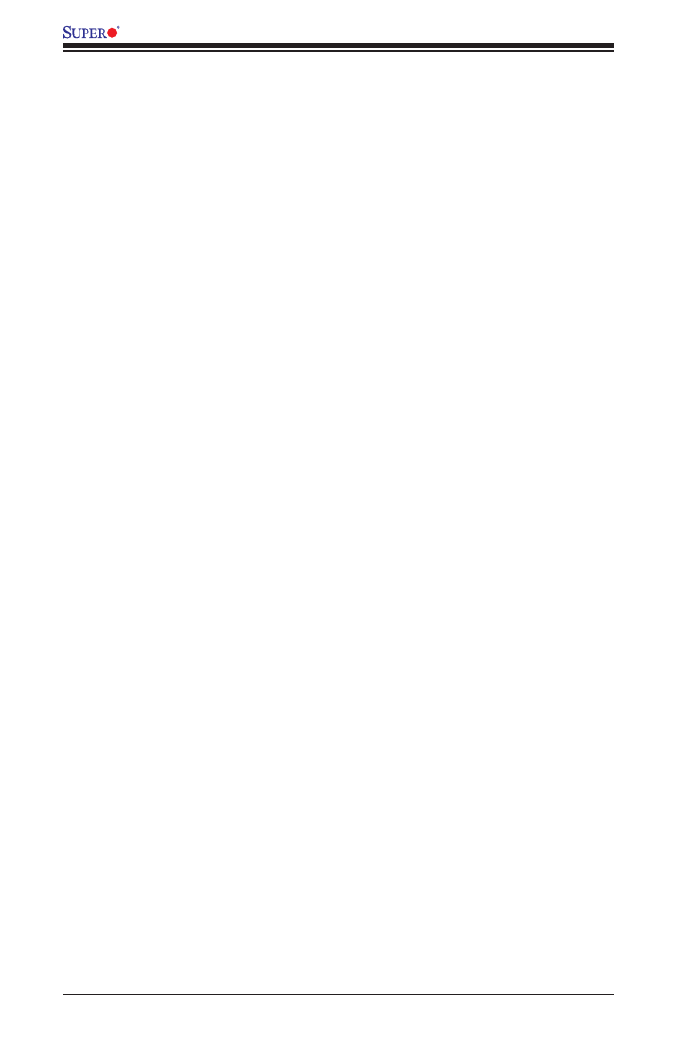
viii
2-10 SATA/SAS Connections ................................................................................ 2-39
SATA/SAS Ports ....................................................................................... 2-39
Chapter 3 Troubleshooting
3-1 Troubleshooting Procedures ........................................................................... 3-1
3-2 Technical Support Procedures ........................................................................ 3-5
3-3 Battery Removal and Installation .................................................................... 3-6
3-4 Frequently Asked Questions ........................................................................... 3-7
3-5 Returning Merchandise for Service................................................................. 3-8
Chapter 4 BIOS
4-1 Introduction ...................................................................................................... 4-1
Starting BIOS Setup Utility .............................................................................. 4-1
How To Change the Conguration Data ......................................................... 4-2
Starting the Setup Utility ................................................................................. 4-2
4-2 Main Setup ...................................................................................................... 4-2
4-3 Advanced Setup Congurations...................................................................... 4-4
4-4 Event Logs .................................................................................................... 4-25
4-5 IPMI ............................................................................................................... 4-27
4-6 Boot ............................................................................................................... 4-29
4-7 Security ......................................................................................................... 4-31
4-8 Save & Exit ...................................................................................................4-32
Appendix A BIOS Error Beep Codes
A-1 BIOS Error Beep Codes .................................................................................A-1
Appendix B Software Installation Instructions
B-1 Installing Software Programs ..........................................................................B-1
B-2 Conguring SuperDoctor III ............................................................................B-2
X9DB3-F/X9DBi-F/X9DB3-TPF/X9DBi-TPF Motherboard User’s Manual
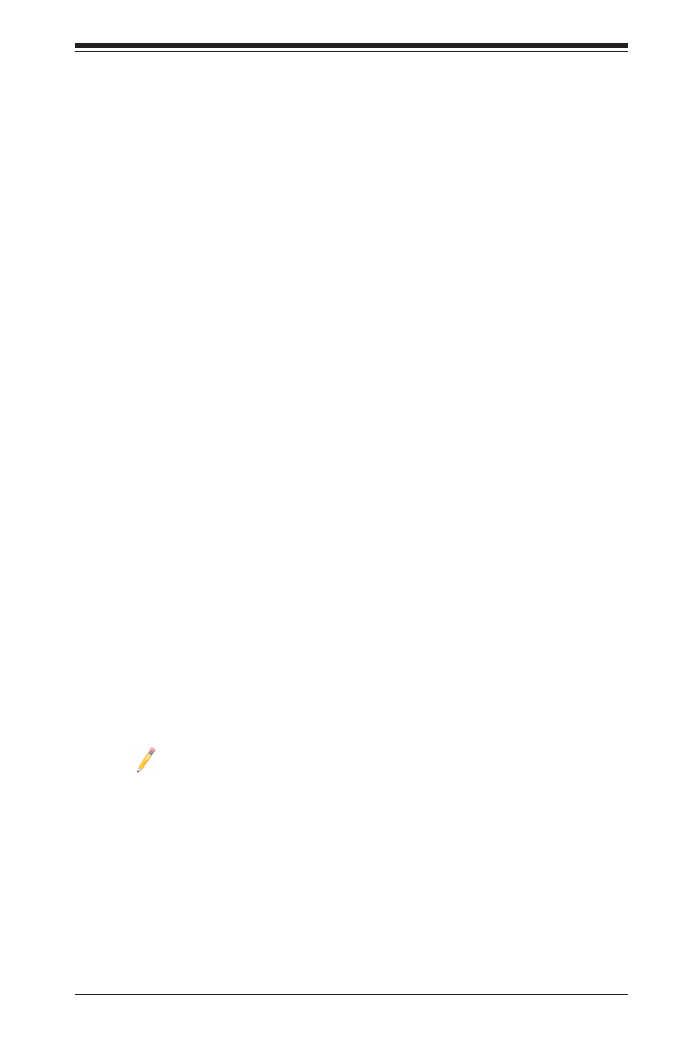
Chapter 1: Overview
1-1
Chapter 1
Overview
1-1 Overview
Checklist
Congratulations on purchasing your computer motherboard from an acknowledged
leader in the industry. Supermicro boards are designed with the utmost attention to
detail to provide you with the highest standards in quality and performance.
Please check that the following items have all been included with your motherboard.
If anything listed here is damaged or missing, contact your retailer.
The following items are included in the retail box.
• One (1) Supermicro Mainboard
• Six (6) Serial ATA cables (CBL-0044Lx6) (for X9DBi-F/TPF)
•Eight (8) Serial ATA cables (CBL-0044Lx8) (for X9DB3-F/TPF)
•One I/O Shield (MCP-260-00062-0N)
Note: For your system to work properly, please follow the links below to
download all necessary drivers/utilities and the user's manual for your
motherboard.
SMCI product manuals: http://www.supermicro.com/support/manuals/
Product Drivers and utilities: ftp://ftp.supermicro.com/
If you have any questions, please contact our support team at support@supermicro.
com.

1-2
X9DB3-F/X9DBi-F/X9DB3-TPF/X9DBi-TPF Motherboard User’s Manual
X9DB3 Series Motherboard Image
Note: All graphics shown in this manual were based upon the latest PCB
revision available at the time of publishing of the manual. The motherboard
you've received may or may not look exactly the same as the graphics
shown in this manual.
(The X9DB3-TPF Motherboard)
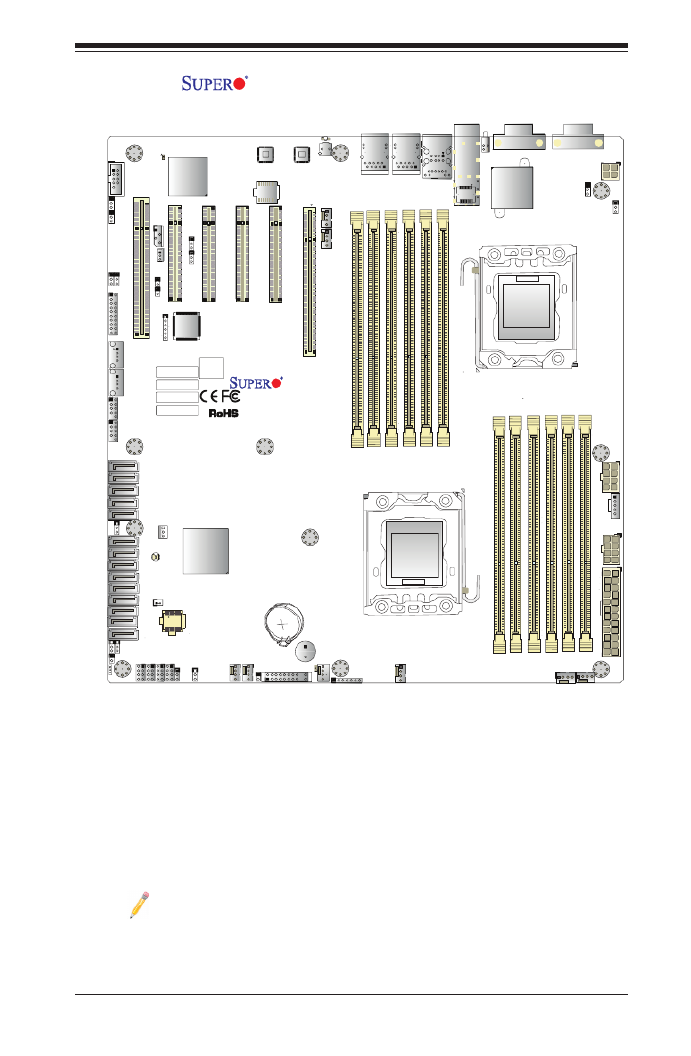
Chapter 1: Overview
1-3
X9DB3-F Motherboard Layout
Note : For the latest CPU/Memory updates, please refer to our website at
http://www.supermicro.com/products/motherboard/ for details.
JPW4
LED5
J1_SFP1
BIOS
LICENSE
JD1
SP1
I-SATA1
I-SATA0
JSD1
SAS CODE
LED3
JSTBY1
MAC CODE
IPMI CODE
BAR CODE
JPTG1
JWD1
JVRM_I2C2
JVRM_I2C1
JPG1 JPB1
JPL1JPL2
I-SATA3
I-SATA2
T-SGPIO2
T-SGPIO1
JBT1
JPI2C1
JF1
JTPM1
JL1
JOH1
JI2C1 JI2C2
LED2
LED1
BT1
FAN6
FAN5
JPW1JPW3 JPW2
I-SATA5
I-SATA4
SCU-SGPIO2
S-SATA/SAS3
S-SATA/SAS2
S-SATA/SAS1
S-SATA/SAS0
[CPU2_PORT3A-3D]
[CPU1_PORT3A-3B]
[CPU1_PORT3C-3D]
[CPU1_PORT1B]
CPU2 SO 6 PCI-E 3.0 X16LT
CPU1 SO 5 PCI-E 3.0 X8LT
CPU1 SO 4 PCI-E 3.0 X8LT
CPU1 SO 3 PCI-E 3.0 X4 (IN X8)LT
PCH SOLT2 PCI-E 2.0 X4 (IN X8)
SLOT1 PCI 33MHZ
USB7 USB4/5 USB2/3
JIPMB1
COM2
FANB
FANA
FAN4
UID
LAN2
CPU1
FAN3
LAN1
P2-DIMMD2
P2-DIMMD1
X9DB3/i-(TP)F
Rev. 1.01
P2-DIMMF2
P2-DIMMF1
P2-DIMME2
P2-DIMME1
P1-DIMMC2
P1-DIMMC1
P1-DIMMB2
P1-DIMMA2
P1-DIMMB1
ALWAYS POPULATE DIMMx1 FIRST
P1-DIMMA1
VGA
CPU2
FAN2 FAN1
COM1
USB0/1
IPMI_LAN
USB6
ALWAYS POPULATE DIMMx1 FIRST
BIOS
SCU-SGPIO1
Battery
CPU1
CPU1
BMC
Intel PCH
10G_LAN/
SFP+ CTRL
SAS4
SAS5
SAS7
SAS6
LAN
CTRL
LAN
CTRL
JPME2
JPME1

1-4
X9DB3-F/X9DBi-F/X9DB3-TPF/X9DBi-TPF Motherboard User’s Manual
Notes:
•See Chapter 2 for detailed information on jumpers, I/O ports and JF1 front
panel connections.
•" " indicates the location of "Pin 1".
•Jumpers/LED Indicators/connectors/headers not indicated or documented are
for testing only.
•Use only the correct type of onboard CMOS battery as specied by the manu-
facturer. Do not install the onboard battery upside down to avoid possible short
circuit.
X9DB3-F/X9DBi-F/X9DB3-TPF/X9DBi-TPF Jumpers
JPW4
LED5
J1_SFP1
BIOS
LICENSE
JD1
SP1
I-SATA1
I-SATA0
JSD1
SAS CODE
LED3
JSTBY1
MAC CODE
IPMI CODE
BAR CODE
JPTG1
JWD1
JVRM_I2C2
JVRM_I2C1
JPG1 JPB1
JPL1JPL2
I-SATA3
I-SATA2
T-SGPIO2
T-SGPIO1
JBT1
JPI2C1
JF1
JTPM1
JL1
JOH1
JI2C1 JI2C2
LED2
LED1
BT1
FAN6
FAN5
JPW1JPW3 JPW2
I-SATA5
I-SATA4
SCU-SGPIO2
S-SATA/SAS3
S-SATA/SAS2
S-SATA/SAS1
S-SATA/SAS0
[CPU2_PORT3A-3D]
[CPU1_PORT3A-3B]
[CPU1_PORT3C-3D]
[CPU1_PORT1B]
CPU2 SO 6 PCI-E 3.0 X16LT
CPU1 SO 5 PCI-E 3.0 X8LT
CPU1 SO 4 PCI-E 3.0 X8LT
CPU1 SO 3 PCI-E 3.0 X4 (IN X8)LT
PCH SOLT2 PCI-E 2.0 X4 (IN X8)
SLOT1 PCI 33MHZ
USB7 USB4/5 USB2/3
JIPMB1
COM2
FANB
FANA
FAN4
UID
LAN2
CPU1
FAN3
LAN1
P2-DIMMD2
P2-DIMMD1
X9DB3/i-(TP)F
Rev. 1.01
P2-DIMMF2
P2-DIMMF1
P2-DIMME2
P2-DIMME1
P1-DIMMC2
P1-DIMMC1
P1-DIMMB2
P1-DIMMA2
P1-DIMMB1
ALWAYS POPULATE DIMMx1 FIRST
P1-DIMMA1
VGA
CPU2
FAN2FAN1
COM1
USB0/1
IPMI_LAN
USB6
ALWAYS POPULATE DIMMx1 FIRST
BIOS
SCU-SGPIO1
Battery
CPU1
CPU1
BMC
Intel PCH
10G_LAN/
SFP+ CTRL
SAS4
SAS5
SAS7
SAS6
LAN
CTRL
LAN
CTRL
JPME2
JPME1

Chapter 1: Overview
1-5
X9DB3-F/X9DBi-F/X9DB3-TPF/X9DBi-TPF Jumpers
Jumper Description Default Setting
JBT1 Clear CMOS See Chapter 3
JI2C1/JI2C2 SMB to PCI-E Slots Open (Disabled)
JPB1 BMC Enable Pins 1-2 (Enabled)
JPG1 VGA Enable Pins 1-2 (Enabled)
JPL1/JPL2 Gigabit LAN Ports 1/2 Enable Pins 1-2 (Enabled)
JPME1 Management Engine (ME)
Recovery
Pins 1-2 (Normal)
JPME2 ME Mode Select Pins 1-2 (Normal
JPTG1 (X9DB3/i-TPF Only) 10G(T)_LAN/SPF+ Enable Pins 1-2 (Enabled)
JVRM_JI2C1/JI2C2 I2C Bus to CPU1/2 VRMs Pins 1-2 (Disabled)
JWD1 Watch Dog Pins 1-2 (Reset)
X9DB3-F/X9DBi-F/X9DB3-TPF/X9DBi-TPF Connectors
Connectors Description
Battery (BT1) Onboard Battery (See Chpt. 3 for Used Battery Disposal Info.)
COM 1/COM 2 Backplane COM Port1/Front Accessible COM2 Header
FAN1-6, FANA,
FANB
CPU/System Fan Headers
IPMI_LAN IPMI_Dedicated LAN Port
J1_SPF1 10G (T)_LAN+SFP+ Connector (X9DB3/i-TPF Only)
JD1 Power LED/Speaker (PWR LED Pins 1~3, Speaker: Pins 4~7)
JF1 Front Control Panel Header
JIPMB1 4-pin External BMC I2C Header (for an IPMI Card)
JL1 Chassis Intrusion
JOH1 Overheat/Fan Fail LED
JPW1 24-pin ATX Power Connector
JPW2/JPW3 8-pin Power Connectors
JPW4 4-pin Power Connector
JPI2C1 Power Supply SMBus I2C SMB
JSTBY1 Standby Power Header
JTPM1 TPM (Trusted Platform Module)/Port 80
JSD1 SATA DOM (Disk On Module) Power Connector
LAN1/2 1G-bit Ethernet LAN Ports 1/2
(I-)SATA 0/1 Intel SATA 3.0 Connectors 0/1 from PCH
(I-)SATA 2-5 Intel SATA 2.0 Connectors 2-5 from AHCI

1-6
X9DB3-F/X9DBi-F/X9DB3-TPF/X9DBi-TPF Motherboard User’s Manual
(S-)SATA/SAS 0-3 SATA/SAS Connectors 0-3 from Intel SCU (SATA 2.0 Connec-
tions: for X9DBi only, SAS Connections: for X9DB3 only)
SAS 4-7 SAS Internal Connectors 4-7 (X9DB3 only)
(SCU)-SGPIO 1/2 Serial_Link General Purpose I/O Connectors 1/2 for SCU
SATA/SAS Ports ((SCU)-SGPIO 2 for X9DB3 only)
(T)-SGPIO 1/2 Serial_Link General Purpose I/O Connectors 1/2 for I-SATA
Ports
SP1 Internal Speaker (Buzzer) Header
Slot 1 PCI 33 MHz Slot
(PCH) Slot 2 PCI-Exp. 2.0 p14-x4 (in x8) Slot
(CPU1)Slot 3 PCI-Exp. 3.0 p14-x4 (in x8) Slot
(CPU1)Slots 4/5 PCI-Exp. 3.0 x8 Slots 4/5
(CPU2) Slot6 PCI-Exp. 3.0 x16 Slot
UID Unit Identier (UID) Switch
USB 0/1 Backplane USB Ports 0/1
USB 2/3, USB 4/5 Front Accessible USB Connection Headers 2/3, 4/5
USB 6, USB 7 Front Panel Type A USB Ports 6/7
VGA VGA Port
X9DB3-F/X9DBi-F/X9DB3-TPF/X9DBi-TPF LED Indicators
LED Description State Status
LED1 BMC Heartbeat LED BMC: NormalGreen: Blinking
LED2 OnOnboard Power LED System Power On
LED3 UID LED Blue: On Unit Identied
LED5 (X9DB3/
i-TPF Only) 10G(T)_LAN/SFP+ Activity Green: Blinking 10G_LAN: Active

Chapter 1: Overview
1-7
Motherboard Features
CPU • Dual Intel® E5-2400 (Socket B2 up to 95W) proces-
sors; each processor supports one full-width Quick-
Path Interconnect (QPI) link of up to 8.0 GT/s per link
and with data transfer rate of up to 16 GB/s direction
peak bandwidth per port
Memory • Integrated memory controller supports up to 384GB
of 240-pin Registered (RDIMM)/Load Reduced
(LRDIMM) ECC or up to 96GB of Unbuffered
(UDIMM) ECC/Non-ECC DDR3 with speeds of
800/1066/1333/1600 MHz in 12 memory modules
Note: For the latest CPU/memory updates,
please refer to our Website at http://www.super-
micro.com/products/motherboard.
DIMM sizes
• R _ D I M M /
LR_DIMM
1GB, 2GB, 4GB, 8GB,16GB and
32GB @ 1.35V/1.5V
• Virtualization: VT-x, VT-d, and VT-c
Chipset • Intel® PCH C606 (for X9DB3 only)/C602 (for X9DBi
only)
Graphics • Matrox G200eW Video Controller embedded in the
Nuvoton BMC
Network • Dual Intel i210 Gigabit Ethernet Controllers for LAN
1/2,
• One Intel 82599 EN Controller for 10G (T)_LAN/SFP+
Port (for X9DB3/i-TPF only)
I/O Devices SATA/SAS Connections
• SATA Ports Two (2) SATA 3.0 (I-SATA 0/1)
from Intel PCH,
Four (4) SATA 2.0 (I-SATA 2-5)
from Intel AHCI,
Four (4) SATA 2.0 (S-SATA 0-3)
from Intel SCU (for X9DBi only),
• RAID (SATA) RAID 0, 1, 5, 10
• SAS Ports (for
X9DB3 Only)
Eight (8) SAS from Intel SCU,
• RAID (SAS) RAID 0, 1, 10

1-8
X9DB3-F/X9DBi-F/X9DB3-TPF/X9DBi-TPF Motherboard User’s Manual
Super I/O
• Nuvoton W83527 SI/O
IPMI 2.0
• Nuvoton WPCM450R Base-board Controller (BMC)
supports IPMI_LAN 2.0
Serial (COM) Port
• Two (2) Fast UART 16550 connections: 9-pin RS-
232 port
PCI/PCI-E Slots
• One (1) PCI 33 MHz (Slot 1),
• One (1) PCI-Exp. 2.0 p16-x4 (in x8) slot (PCH Slot 2),
• One (1) PCI-Exp. 3.0 p16-x4 (in x8) slot (CPU1 Slot 3),
• Two (2) PCI-Exp. 3.0 p16-x8 slots (CPU1 Slots 4/5),
• One (1) PCI-Exp. 3.0 x16 slot (CPU2 Slot 6)
Peripheral
Devices
USB Devices
• Two (2) Rear USB ports (USB 0/1),
• Two (2) Front Accessible USB headers for 4 USB
connections (USB 2/3. USB 4/5),
• Two (2) Type A USB connectors for onboard-access
(USB 6, USB 7)
BIOS 128 Mb AMI BIOS® Flash EEPROM
• APM 1.2, DMI 2.3, PCI 2.3, ACPI 1.0/2.0, USB Key-
board, Plug & Play (PnP) and SMBIOS 2.3
Power • ACPI/ACPM Power Management
Cong. • Main switch override mechanism
• External modem ring_on (Wake_On_Ring)
• Power-on mode for AC power recovery
• Intel® Intelligent Node Management (IPNM)
• Intel® Management Engine (ME)
PC Health CPU Monitoring
Monitoring • Onboard voltage monitors for 1.5V, +3.3V, 3.3V
Standby, +5V, +5V Standby, and Battery Voltage.
• CPU Thermal Design Power (TDP): support up to
95W (See Note 1 below)
• CPU 5+1-Phase switching voltage regulator
• CPU/System overheat LED and control
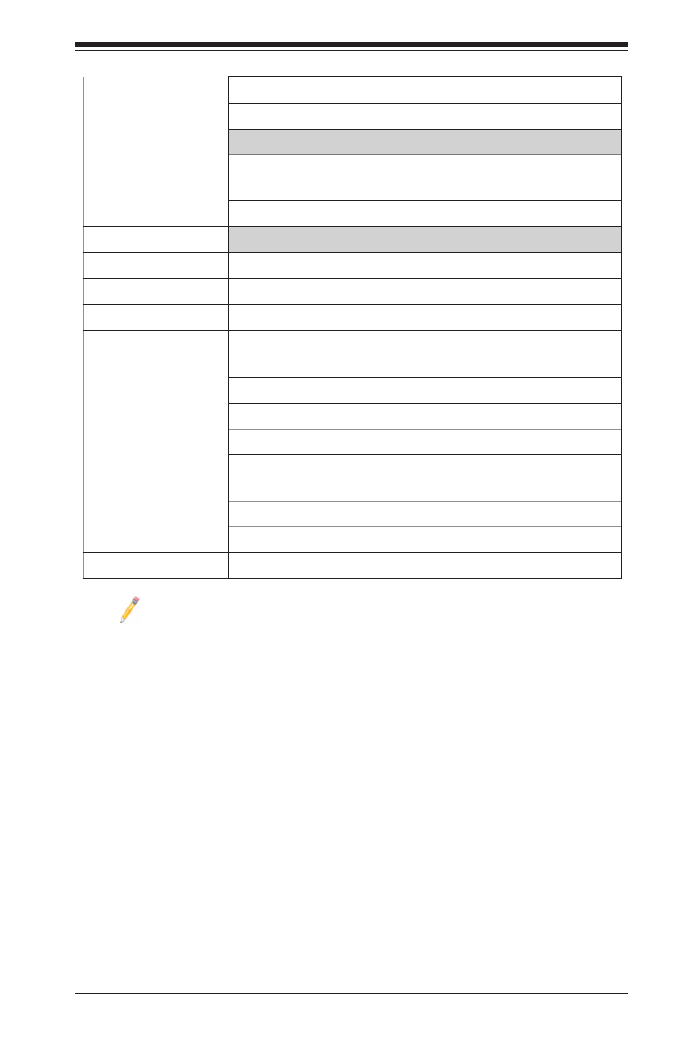
Chapter 1: Overview
1-9
• CPU Thermal Trip support
• Thermal Monitor 2 (TM2) support
Fan Control
• Fan status monitoring with rmware thermal man-
agement control via IPMI
• Low noise fan speed control
LED Indicators
• System/CPU Overheat LED
• Suspend-state LED
• UID/Remote UID LED
System
Management
• PECI (Platform Environment Conguration Interface)
2.0 support
• System resource alert via SuperDoctor III
• Dual Cooling Zones
• Thermal Monitor 2 (TM2) support
• PECI (Platform-Environment Conguration Interface)
support
• SuperDoctor® III, Watch Dog, NMI
• Chassis Intrusion Header and Detection
Dimensions • 13.00" (L) x 12.00" (W) (330.20 mm x 304.80 mm)
Note 1: CPU Maximum Thermal Design Power (TDP) is subject to chassis
and heatsink cooling restrictions. For proper thermal management, please
check the chassis and heatsink specications for proper CPU TDP sizing.
Note 2: For IPMI Conguration Instructions, please refer to the Embedded
IPMI Conguration User's Guide available @ http://www.supermicro.com/
support/manuals/.
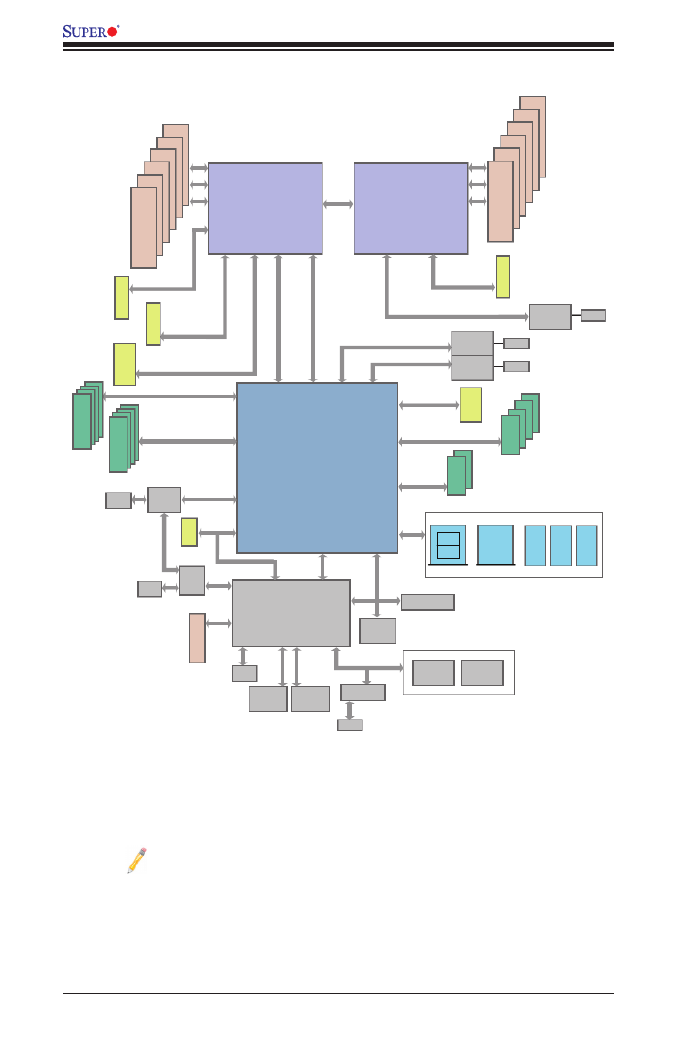
1-10
X9DB3-F/X9DBi-F/X9DB3-TPF/X9DBi-TPF Motherboard User’s Manual
System Block Diagram
Notes: 1. This is a general block diagram and may not exactly represent
the features on your motherboard. See the Motherboard Features pages
for the actual specications of each motherboard. 2. This block diagram
is intended for your reference only.
CPU1
DDR3
QPI
8G
3.0 Gb/S
3.0 Gb/S
3.0 Gb/S
PCI-E X4 G2
PCI-E X1 G2
PCI-E X1 G2
6.0 Gb/S
#3A/B
#3C/D #1B #1A
P1
DMI
PEG0 DMI
USB [9,10] LPC
PCI
Uplink DMI
4GB/sPCI-E
X4 G3
#2~#5
#0~#1
SPI
PCI
SIO
MUX
COM1
External
COM2
Header
10G LAN
82599EN
GLAN1
I210
MUX
BMC
WPCM450
SFP+
RJ45
RJ45
W83527
10G LAN
82599EN
GLAN2
I210
GLAN1
I210
PCH
C602 / C606
PCI-E X8 G3 PCI-E X16 G3
PCI-E X8 G3
PCI-E X8 G3
PCI-E X4 G3
#0~#3
CPU2
DDR3
#1 #3
P1
E5 2400 Series Processor
E5 2400 Series Processor
RJ45
SPI
SPI
VGA
RTL8201F
TPM Header
DDR2 RAM
SPI PCI USB
LPC
Serial
Port RMII
DDR
CRT
#C-2
#C-1
#B-2
#B-1
#A-2
#A-1
DDR3
PCI-E X8
SLOT 5
PCI-E X8
SLOT 4
PCI-E X4
in X8 Slot
SLOT 2
PCI-E X4
in X8 Slot
SLOT 3
SLOT 1
PCI-E X16
SLOT 6
800/1066/1333/1600
#F-2
#F-1
#E-2
#E-1
#D-2
#D-1
DDR3
800/1066/1333/1600
I-SATA
S-SATA/SAS
#4~#7
S-SATA/SAS
I-SATA
REAR
HDR 2X5
4,52,3
TYPE-A
6
TYPE-A
7
port 0,1
HDR 2X3

Chapter 1: Overview
1-11
1-2 Processor and Chipset Overview
Built upon the functionality and the capabilities of the Intel E5-2400 (Socket B2)
processor and the C606 (for X9DB3)/C602 (FOR X9DBi) chipset, this motherboard
provides the performance and feature sets required for dual_processor-based high-
end system platforms.
With support of Intel QuickPath interconnect (QPI) Technology, the X9DB3/i Series
motherboard offers point-to-point serial interconnect interface with a transfer speed
of up to 8.0 GT/s, providing superb system performance.
The C606/C602 chipset provides extensive IO support, including the following
functions and capabilities:
•PCI-Express Rev. 2.0 support
•PCI-Express Gen. 3 uplink supported by some SKUs
•ACPI Power Management Logic Support Rev. 3.0b or Rev. 4.0
•USB host interface back panel and front access support
•Intel Rapid Storage Technology supported
•Intel Virtualization Technology for Directed I/O (Intel VT-d) supported
•Intel Trusted Execution Technology supported
•Serial Peripheral Interface (SPI) Supported
•Digital Media Interface (DMI) supported
•Advanced Host Controller Interface (AHCI) supported

1-12
X9DB3-F/X9DBi-F/X9DB3-TPF/X9DBi-TPF Motherboard User’s Manual
1-3 Special Features
Recovery from AC Power Loss
The Basic I/O System (BIOS) provides a setting that determines how the system will
respond when AC power is lost and then restored to the system. You can choose for
the system to remain powered off (in which case you must press the power switch
to turn it back on), or for it to automatically return to the power-on state. See the
Advanced BIOS Setup section for this setting. The default setting is Last State.
1-4 PC Health Monitoring
This section describes the features of PC health monitoring of the motherboard. This
motherboard has onboard system management rmware that supports PC health
monitoring. An onboard voltage monitor will scan the following onboard voltages
continuously: 1.5V, +3.3V, 3.3V Standby, +5V, +5V Standby, and Battery voltages.
Once a voltage becomes unstable, a warning is given, or an error message is sent
to the screen.
Fan Status Monitor with Firmware Control
The PC health monitor chip can check the RPM status of a cooling fan. The onboard
CPU and chassis fans are controlled by the rmware thermal management via IPMI.
Environmental Temperature Control
A thermal control sensor monitors the CPU temperature in real time and will turn
on the thermal control fan whenever the CPU temperature exceeds a user-dened
threshold. The overheat circuitry runs independently from the CPU. Once it detects
that the CPU temperature is too high, it will automatically turn on the thermal fan
control to prevent the CPU from overheating. The onboard chassis thermal circuitry
can monitor the overall system temperature and alert the user when the chassis
temperature is too high.
Note: To avoid possible system overheating, please be sure to provide
adequate airow to your system.
System Resource Alert
This feature is available when used with SuperDoctor III in the Windows OS
environment or used with SuperDoctor II in Linux. SuperDoctor is used to notify
the user of certain system events. For example, you can congure SuperDoctor to
provide you with warnings when system temperature, CPU temperature, voltages

Chapter 1: Overview
1-13
and fan speeds go beyond a predened range.
1-5 ACPI Features
ACPI stands for Advanced Conguration and Power Interface. The ACPI specica-
tion denes a exible and abstract hardware interface that provides a standard
way to integrate power management features throughout a PC system, including
hardware, operating system and application software. This enables the system to
automatically turn on and off peripherals such as CD-ROMs, network cards, hard
disk drives and printers.
In addition to enabling operating system-directed power management, ACPI also
provides a generic system event mechanism for Plug and Play, and an operating
system-independent interface for conguration control. ACPI leverages the Plug and
Play BIOS data structures, while providing a processor architecture-independent
implementation that is compatible with Windows 7, Windows 8, and Windows 2008
Operating Systems.
Slow Blinking LED for Suspend-State Indicator
When the CPU goes into a suspend state, the chassis power LED will start blinking
to indicate that the CPU is in suspend mode. When the user presses any key, the
CPU will "wake up" and the LED will automatically stop blinking and remain on.
1-6 Power Supply
As with all computer products, a stable power source is necessary for proper and
reliable operation. It is even more important for processors that have high CPU
clock rates.
The X9DB3/i-F/-TPF motherboard accommodates 24-pin ATX power supply. Al-
though most power supplies generally meet the specications required by the CPU,
some are inadequate. In addition, two 12V 8-pin power connectors (JPW2/JPW3)
and the 4-pin power connector (JPW4) are also required to ensure adequate power
supply to the system. Your power supply must also supply 1.5A for the Ethernet
ports.
Warning! To ensure adequate power supply to the motherboard, please use a power
supply that contains a 24-pin, two 8-pin and one 4-pin power connectors. Be sure to
all power connectors on the motherboard to the power supply. Failure in doing so may
void the manufacturer warranty on your power supply and motherboard.
It is strongly recommended that you use a high quality power supply that meets ATX
power supply Specication 2.02 or above. It must also be SSI compliant. (For more
information, please refer to the website at http://www.ssiforum.org/). Additionally, in

1-14
X9DB3-F/X9DBi-F/X9DB3-TPF/X9DBi-TPF Motherboard User’s Manual
areas where noisy power transmission is present, you may choose to install a line
lter to shield the computer from noise. It is recommended that you also install a
power surge protector to help avoid problems caused by power surges.
1-7 Advanced Power Management
The new advanced power management features supported by this motherboard
include IPNM and ME. Please note that you will need to do following to use these
two new features:
•Use a power supply that supports PMBus 1.1 or 1.2.
•Install the NMView software in your system. NMView is optional and can be
purchased from Supermicro.
Intel ® Intelligent Power Node Manager (IPNM)
The Intel ®
Intelligent Power Node Manager (IPNM) provides your system with
real-time thermal control and power management for maximum energy efciency.
Although IPNM is supported by the BMC (Baseboard Management Controller),
your system must also have IPNM-compatible Management Engine (ME) rmware
installed in your system for IPNM support.
Note: Support for IPNM Specication Version 1.5 or Vision 2.0 depends
on the power supply used in the system.
Management Engine (ME)
The Management Engine, which is an ARC controller embedded in the PCH, pro-
vides Server Platform Services (SPS) to your system. The services provided by
SPS are different from those provided by the ME on client platforms.
1-8 Introduction to the IPMI Controller
The Nuvoton WPCM450R Controller, a Baseboard Management Controller (BMC),
supports 2D/VGA-compatible graphic cores with PCI interface, creating multi-media
virtualization via Keyboard/Video/Mouse Redirection (KVMR). The WPCM450R
controller is ideal for remote system management.
The WPCM450R controller interfaces with the host system via PCI connections
to communicate with the graphics cores. It supports USB 2.0 and 1.1 for remote
keyboard/mouse/virtual media emulation. It also provides LPC interface support to

Chapter 1: Overview
1-15
control Super IO functions. The WPCM450R controller is connected to the network
via an external Ethernet PHY module or shared NCSI connections.
The WPCM450R communicates with onboard components via six SMBus inter-
faces, PECI (Platform Environment Control Interface) buses, and General Purpose
I/O ports.
WPCM450R DDR2 Memory Interface
The WPCM450R supports a 16-bit DDR2 memory module with a speed of up to 220
MHz. For best signal integrity, the WPCM450R provides point-to-point connection.
WPCM450R PCI System Interface
The WPCM450R provides 32-bit, 33 MHz 3.3V PCI interface, which is compliant
with the PCI Local Bus Specication Rev. 2.3. The PCI system interface connects
to the onboard PCI Bridge used by the graphics controller.
Other Features Supported by the WPCM BMC Controller
The WPCM450R supports the following features:
•IPMI 2.0
•Serial over LAN
•KVM over LAN
•LAN Alerting-SNMP Trap
•Event Log
•X-Bus parallel interface for I/O expansion
•Multiple ADC inputs, Analog and Digital Video outputs
•SPI Flash Host BIOS and rmware bootstrap program supported
•Reduced Media Independent Interface (RMII)
•OS (Operating System) Independent
•Provides remote Hardware Health Monitoring via IPMI. Key features

1-16
X9DB3-F/X9DBi-F/X9DB3-TPF/X9DBi-TPF Motherboard User’s Manual
•Provides Network Management Security via remote access/console redirec-
tion.
•Supports the following Management tools: IPMIView, CLI (Command Line
Interface)
•RMCP+ protocol supported
Note: For more information on IPMI conguration, please refer to the
IPMI User's Guide posted on our website at http://www.supermicro.com/
support/manuals/.

Chapter 2: Installation
2-1
Chapter 2
Installation
2-1 Standardized Warning Statements
The following statements are industry-standard warnings, provided to warn the user
of situations which have the potential for bodily injury. Should you have questions or
experience difculty, contact Supermicro's Technical Support department for assis-
tance. Only certied technicians should attempt to install or congure components.
Read this section in its entirety before installing or conguring components in the
Supermicro chassis.
Battery Handling
Warnung
Bei Einsetzen einer falschen Batterie besteht Explosionsgefahr. Ersetzen Sie die
Batterie nur durch den gleichen oder vom Hersteller empfohlenen Batterietyp.
Entsorgen Sie die benutzten Batterien nach den Anweisungen des Herstellers.
Warning!
There is a danger of explosion if the battery is replaced incorrectly. Replace the
battery only with the same or equivalent type recommended by the manufacturer.
Dispose of used batteries according to the manufacturer's instructions
電池の取り扱い
電池交換が正しく行われなかった場合、破裂の危険性があります。 交換する電池はメー
カーが推奨する型、または同等のものを使用下さい。 使用済電池は製造元の指示に従
って処分して下さい。
警告
电池更换不当会有爆炸危险。请只使用同类电池或制造商推荐的功能相当的电池更
换原有电池。请按制造商的说明处理废旧电池。
警告
電池更換不當會有爆炸危險。請使用製造商建議之相同或功能相當的電池更換原有
電池。請按照製造商的說明指示處理廢棄舊電池。

2-2
X9DB3-F/X9DBi-F/X9DB3-TPF/X9DBi-TPF Motherboard User’s Manual
Attention
Danger d'explosion si la pile n'est pas remplacée correctement. Ne la remplacer
que par une pile de type semblable ou équivalent, recommandée par le fabricant.
Jeter les piles usagées conformément aux instructions du fabricant.
¡Advertencia!
Existe peligro de explosión si la batería se reemplaza de manera incorrecta. Re-
emplazar la batería exclusivamente con el mismo tipo o el equivalente recomen-
dado por el fabricante. Desechar las baterías gastadas según las instrucciones
del fabricante.
!הרהזא
תנכס תמייקץוציפ .הניקת אל ךרדב הפלחוהו הדימב הללוסה לש ףילחהל שי
גוסב הללוסה תא מ םאותה תרבחלמומ ןרציתצ.
תוללוסה קוליס תושמושמה עצבל שי .ןרציה תוארוה יפל
!
.
.
.
Waarschuwing
Er is ontplofngsgevaar indien de batterij verkeerd vervangen wordt. Vervang de
batterij slechts met hetzelfde of een equivalent type die door de fabrikant aan-
bevolen wordt. Gebruikte batterijen dienen overeenkomstig fabrieksvoorschriften
afgevoerd te worden.
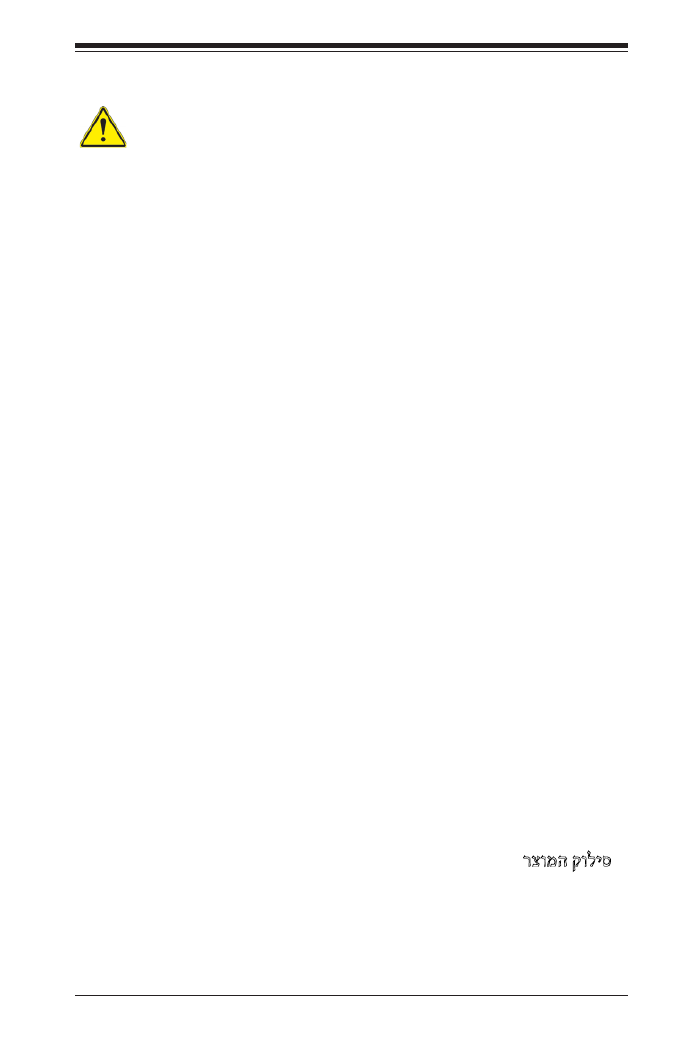
Chapter 2: Installation
2-3
Product Disposal
Warning!
Ultimate disposal of this product should be handled according to all national laws
and regulations.
製品の廃棄
この製品を廃棄処分する場合、国の関係する全ての法律・条例に従い処理する必要が
あります。
警告
本产品的废弃处理应根据所有国家的法律和规章进行。
警告
本產品的廢棄處理應根據所有國家的法律和規章進行。
Warnung
Die Entsorgung dieses Produkts sollte gemäß allen Bestimmungen und Gesetzen
des Landes erfolgen.
¡Advertencia!
Al deshacerse por completo de este producto debe seguir todas las leyes y regla-
mentos nacionales.
Attention
La mise au rebut ou le recyclage de ce produit sont généralement soumis à des
lois et/ou directives de respect de l'environnement. Renseignez-vous auprès de
l'organisme compétent.
רצומה קוליס
!הרהזא
ו תויחנהל םאתהב תויהל בייח הז רצומ לש יפוס קול.הנידמה יקוח
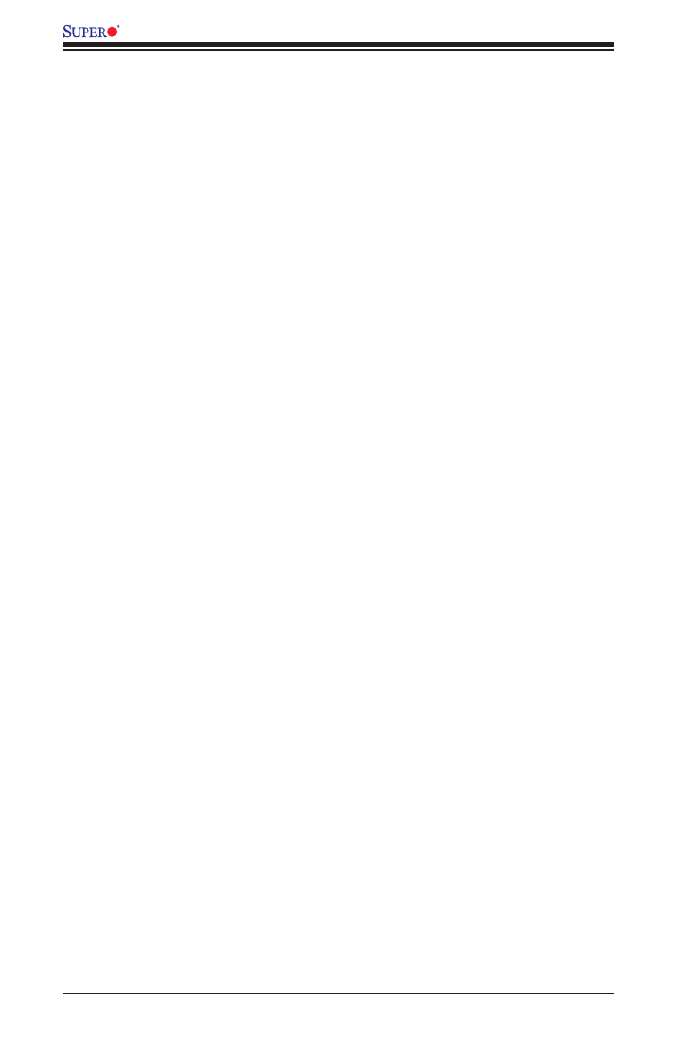
2-4
X9DB3-F/X9DBi-F/X9DB3-TPF/X9DBi-TPF Motherboard User’s Manual
2-2 Static-Sensitive Devices
Electrostatic Discharge (ESD) can damage electronic com ponents. To avoid dam-
aging your system board, it is important to handle it very carefully. The following
measures are generally sufcient to protect your equipment from ESD.
Precautions
•Use a grounded wrist strap designed to prevent static discharge.
•Touch a grounded metal object before removing the board from the antistatic
bag.
•Handle the board by its edges only; do not touch its components, peripheral
chips, memory modules or gold contacts.
•When handling chips or modules, avoid touching their pins.
•Put the motherboard and peripherals back into their antistatic bags when not
in use.
•For grounding purposes, make sure that your system chassis provides excellent
conductivity between the power supply, the case, the mounting fasteners and
the motherboard.
Unpacking
The motherboard is shipped in antistatic packaging to avoid static damage. When
unpacking the board, make sure that the person handling it is static-protected.
Waarschuwing
De uiteindelijke verwijdering van dit product dient te geschieden in overeenstemming
met alle nationale wetten en reglementen.
!
.
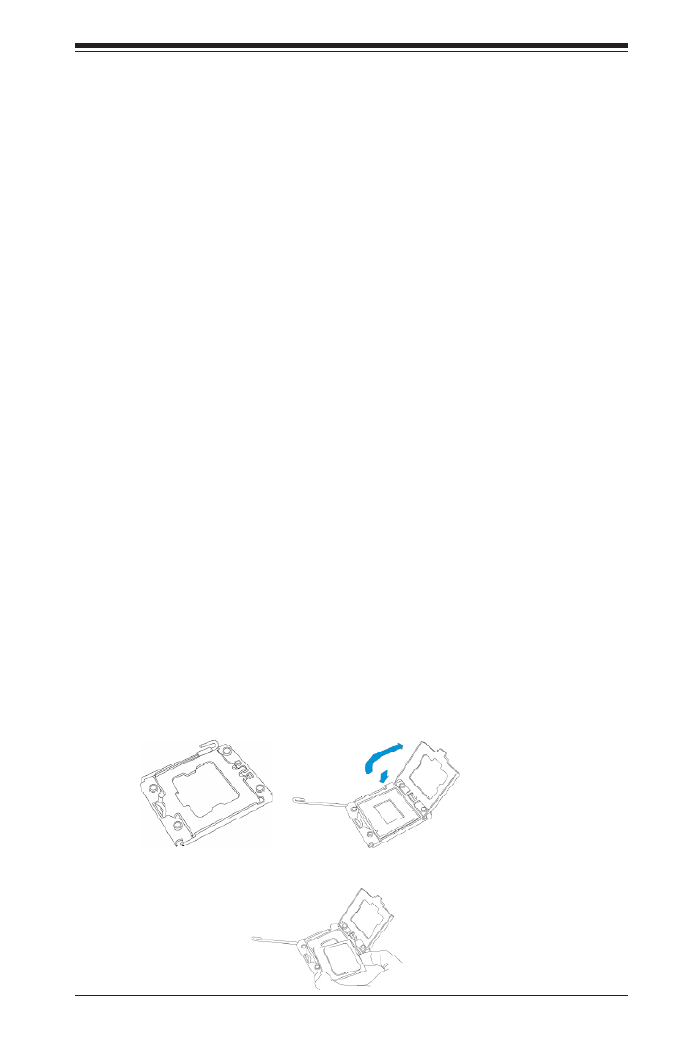
Chapter 2: Installation
2-5
2-3 Processor and Heatsink Installation
When handling the processor package, avoid placing direct pressure on the label
area of the fan.
Notes:
1. Always connect the power cord last, and always remove it before adding,
removing, or changing any hardware components. Make sure that you install
the processor into CPU socket 1 rst.
2. Make sure to install the motherboard into the chassis before you install the
CPU heatsink and heatsink fans.
3. Make sure that the processor wattage (TDP) does not exceed the maximum
rating for the motherboard. Also, check that it is within the rating limits of the
heatsink and chassis to ensure proper cooling and operation. Refer to the
chassis manual for more information.
4. When purchasing a motherboard without a processor pre-installed, make sure
that the CPU socket plastic cap is in place, and none of the CPU socket pins
are bent; otherwise, contact the retailer immediately.
5. Refer to the Motherboard Features section of the manual and our website
for more information on CPU support and updates.
Installing an LGA 1356 Processor
1. Press the socket clip to release the load plate, which covers the CPU socket,
from its locked position.
2. Gently lift the socket clip to open the load plate.
3. Hold the plastic cap at its north and south center edges to remove it from the
CPU socket.
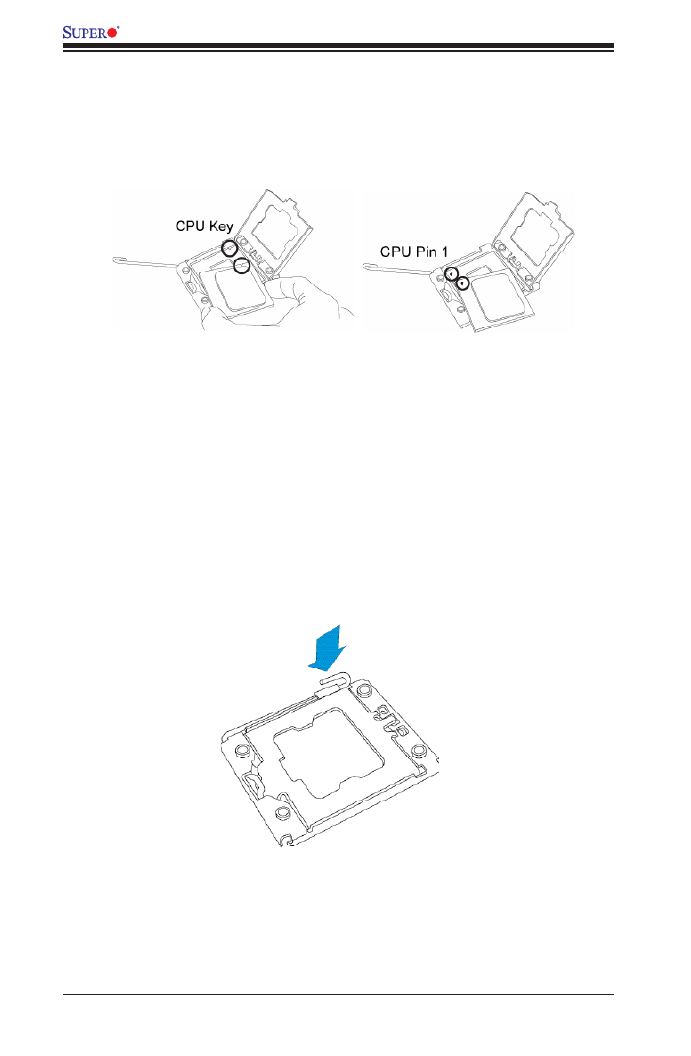
2-6
X9DB3-F/X9DBi-F/X9DB3-TPF/X9DBi-TPF Motherboard User’s Manual
Warning: Please save the plastic cap. The motherboard must be shipped with the
plastic cap properly installed to protect CPU socket pins. Shipping without the plastic
cap properly installed will cause damage to the socket pins.
4. After removing the plastic cap, hold the CPU at the north and south center
edges with your thumb and index nger,.
5. Align the CPU key, which is a semi-circle cutout, with the socket key, which is
the notch below the gold color dot on the side of the socket.
6. Align Pin 1 on the CPU with Pin 1 on the CPU socket.
7. Once both CPU and the socket are aligned, carefully lower the CPU straight
down into the socket. (To avoid damaging the CPU or the socket, do not rub
the CPU against the surface of the socket or its pins.)
8. With the CPU inside the socket, inspect the four corners of the CPU to make
sure that the CPU is properly installed.
9. Once the CPU is securely seated on the socket, lower the CPU load plate to
the socket.
10. Use your thumb to gently push the socket clip down to the clip lock.
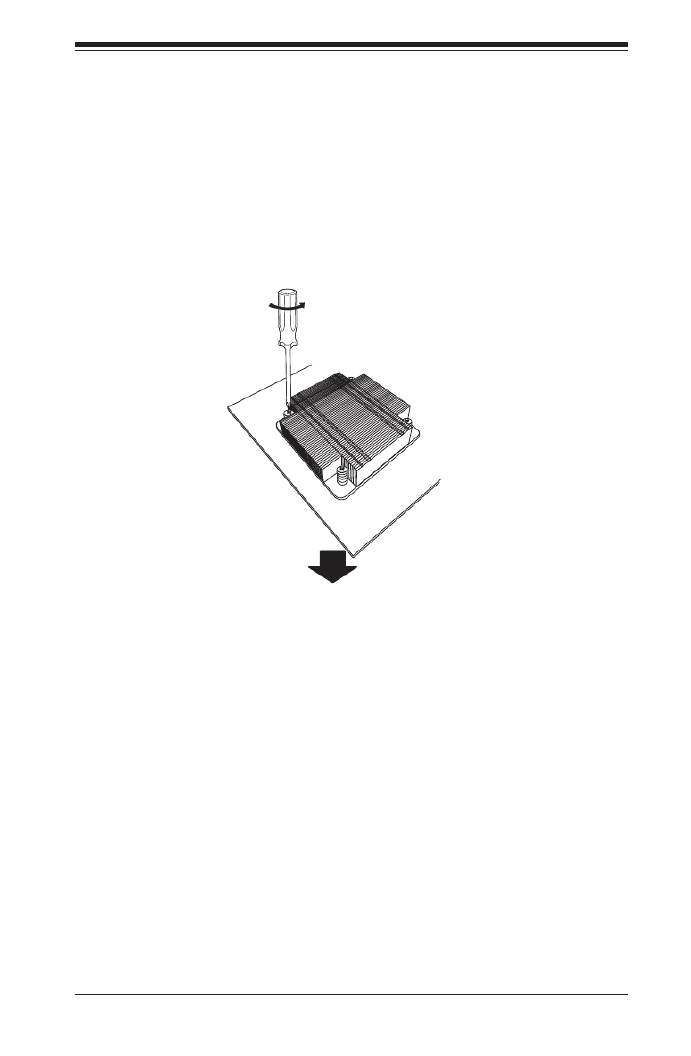
Chapter 2: Installation
2-7
Installing a Passive CPU Heatsink
1. Apply the proper amount of thermal grease to the heatsink.
2. Place the heatsink on top of the CPU so that the two mounting holes on the
heatsink are aligned with those on the retention mechanism.
3. Insert two push-pins on the sides of the heatsink through the mounting holes
on the motherboard, and turn the push-pins clockwise to lock them.
Screw#1
Screw#2
Screw#3
Screw#4

2-8
X9DB3-F/X9DBi-F/X9DB3-TPF/X9DBi-TPF Motherboard User’s Manual
Removing the Passive Heatsink
Warning: We do not recommend that the CPU or the heatsink be removed. However,
if you do need to remove the heatsink, please follow the instructions below to uninstall
the heatsink to avoid damaging the CPU or other components.
1. Unplug the power cord from the power supply.
2. Press down the push-pin or unscrew the screw on the heatsink, and turn it
counter-clock-wise to loosen it. Repeat the same step to loosen the second
push-pin.
3. Hold the heatsink as shown in the picture below, and wriggle the heatgently -
sink to loosen it. (Do not use excessive force when wriggling the heatsink.)
4. Once the heatsink is loosened, remove it from the motherboard.
5. To reinstall the CPU and the heatsink, clean the surface of the CPU and the
heatsink to get rid of the old thermal grease. Reapply the proper amount of
thermal grease on the surface before reinstalling them on the motherboard.

Chapter 2: Installation
2-9
X9DB3/i-(TP)F
Rev. 1.01
Release Tabs
Notches
2-4 Installing and Removing the Memory Modules
Note: Check Supermicro's website for recommended memory modules.
CAUTION
Exercise extreme care when installing or removing DIMM
modules to prevent any possible damage.
Installing & Removing DIMMs
1. Insert the desired number of DIMMs into the memory slots, starting with P1-
DIMM #A1. (For best memory performance, please use the modules of the
same type and speed in the same bank.)
2. Push the release tabs outwards on both ends of the DIMM slot to unlock it.
3. Align the DIMM module key with the receptive point on the memory slot.
4. Align the notches on both ends of the module with the receptive points on
ends of the slot.
5. Use two thumbs together to press the notches of the module straight down
into the slot until the module snaps into place.
6. Press the release tabs to the locked positions to secure the DIMM module
into the slot.
Press both notches straight
down into the memory slot at
the same time.
Removing Memory Modules
Press both notches on the ends of the DIMM module to unlock it. Once the DIMM
module is loosened, remove it from the memory slot.

2-10
X9DB3-F/X9DBi-F/X9DB3-TPF/X9DBi-TPF Motherboard User’s Manual
Memory Support for the MotherboardX9DB3/i-F/-TPF
The X9DB3/i-F/-TPF Motherboard supports up to 384GB Registered (RDIMM)/Load
Reduced (LRDIMM) ECC or up to 96GB of Unbuffered (UDIMM) ECC/Non-ECC
DDR3 memory with speeds of 1600/1333/1066/800 MHz in 12 DIMM slots. For the
latest memory updates, please refer to our website a at http://www.supermicro.com/
products/motherboard.
Processor & Memory Module Population Conguration
For memory to work properly, follow the tables below for memory installation.
Processors and their Corresponding Memory Modules
CPU# Corresponding DIMM Modules
CPU 1 P1-
DIMMA1
P1-
DIMMA2
P1-
DIMMB1
P1-
DIMMB2
P1-
DIMMC1
P1-
DIMMC2
CPU2 P2-
DIMMD1
P2-
DIMMD2
P2-
DIMME1
P2-
DIMME2
P2-
DIMMF1
P2-
DIMMF2
Processor and Memory Module Population for Optimal Performance
Number of
CPUs+DIMMs
CPUandMemoryPopulationCongurationTable
(For memory to work properly, please follow the instructions below.)
1 CPU &
2 DIMMs
CPU1
P1-DIMMA1/P1-DIMMB1
1 CPU &
4 DIMMs
CPU1
P1-DIMMA1/P1-DIMMB1, P1-DIMMA2/P1-DIMMB2
1 CPU &
6 DIMMs
CPU1
P1-DIMMA1/P1-DIMMB1, P1-DIMMA2/P1-DIMMB2, P1-DIMMC1/P1-DIMMC2
2 CPUs &
4 DIMMs
CPU1 + CPU2
P1-DIMMA1/P1-DIMMB1, P2-DIMMD1/P2-DIMME1
2 CPUs &
6 DIMMs
CPU1 + CPU2
P1-DIMMA1/P1-DIMMB1/P1-DIMMC1, P2-DIMMD1/P2-DIMME1/ P2-DIMMF1
2 CPUs &
8 DIMMs
CPU1 + CPU2
P1-DIMMA1/P1-DIMMB1/P1-DIMMC1/P1-DIMMA2, P2-DIMMD1/P2-DIMME1/ P2-
DIMMF1/P2-DIMMD2
2 CPUs &
10 DIMMs
CPU1 + CPU2
P1-DIMMA1/P1-DIMMB1/P1-DIMMC1/P1-DIMMA2/P1-DIMMB2, P2-DIMMD1/P2-
DIMME1/P2-DIMMF1/P2-DIMMD2/P2-DIMME2
2 CPUs &
12 DIMMs
CPU1 + CPU2
P1-DIMMA1/P1-DIMMB1/P1-DIMMC1/P1-DIMMA2/P1-DIMMB2/P1-DIMMC2, P2-
DIMMD1/P2-DIMME1/P2-DIMMF1/P2-DIMMD2/P2-DIMME2/P2-DIMMF2

Chapter 2: Installation
2-11
Populating UDIMM (ECC/Non-ECC) Memory Modules
Intel E5-2400 Series Processor UDIMM Memory Support
Ranks Per
DIMM &
Data Width
Memory Capacity
Per DIMM
(See the Note below)
Speed (MT/s) and Voltage Validated by Slot
per Channel (SPC) and DIMM Per Channel
(DPC)
2 Slots Per Channel
1DPC 2DPC
1.35V 1.5V 1.35V 1.5V
SRx8
Non-ECC
1GB 2GB 4GB NA 1066,1333 NA 1066
DRx8
Non-ECC
2GB 4GB 8GB NA 1066,1333 NA 1066
SRx16
Non-ECC
512MB 1GB 2GB NA 1066,1333 NA 1066
SRx8
ECC
1GB 2GB 4GB 1066, 1333 1066,1333 1066 1066
DRx8
ECC
2GB 4GB 8GB 1066, 1333 1066,1333 1066 1066
Note: For detailed information on memory support and updates, please refer to the SMC Recom-
mended Memory List posted on our website at http://www.supermicro.com/support/resources/
mem.cfm.
Populating RDIMM (ECC) Memory Modules
Intel E5-2400 Series Processor RDIMM Memory Support
Ranks
Per
DIMM
& Data
Width
Memory Capacity
Per DIMM
(See the Note Below)
Speed (MT/s) and Voltage Validated by Slot per Channel (SPC) and
DIMM Per Channel (DPC)
2 Slots Per Channel
1DPC 2DPC
1.35V 1.5V 1.35V 1.5V
SRx8 1GB 2GB 4GB 1066, 1333 1066, 1333,
1600
1066,
1333
1066, 1333,
1600
DRx8 2GB 4GB 8GB 1066, 1333 1066, 1333,
1600
1066,
1333
1066, 1333,
1600
SRx4 2GB 4GB 8GB 1066, 1333 1066, 1333,
1600
1066,
1333
1066, 1333,
1600
DRx4 4GB 8GB 16GB 1066, 1333 1066, 1333,
1600
1066,
1333
1066, 1333,
1600
QRx4 8GB 16GB 32GB 800 800 800 800
QRx8 4GB 8GB 16GB 800 800 800 800
Note: For detailed information on memory support and updates, please refer to the SMC Recommended
Memory List posted on our website at http://www.supermicro.com/support/resources/mem.cfm.

2-12
X9DB3-F/X9DBi-F/X9DB3-TPF/X9DBi-TPF Motherboard User’s Manual
Populating LRDIMM (ECC) Memory Modules
Intel E5-2400 Series Processor LRDIMM Memory Support-
Table
Ranks Per
DIMM & Data
Width
(See the Note
Below)
Memory Capacity
Per DIMM
Speed (MT/s) and Voltage Validated by Slot
per Channel (SPC) and DIMM Per Channel
(DPC)
2 Slots Per Channel
1DPC 2DPC
1.35V 1.5V 1.35V 1.5V
QRx4 (DDP) 16GB 32GB 1066 1066,
1333
1066 1066
QRx8 (P) 8GB 16GB 1066 1066,
1333
1066 1066
Note: For detailed information on memory support and updates, please refer to the SMC
Recommended Memory List posted on our website at http://www.supermicro.com/
support/resources/mem.cfm.
Other Important Notes and Restrictions
•For the memory modules to work properly, please install DIMM modules of the
same type, same speed and same operating frequency on the motherboard.
Mixing of RDIMMs, UDIMMs or LRDIMMs is not allowed. Do not install both
ECC and Non-ECC memory modules on the same motherboard.
•Using DDR3 DIMMs with different operating frequencies is not allowed. All chan-
nels in a system will run at the lowest common frequency.

Chapter 2: Installation
2-13
X9DB3/i-(TP)F
Rev. 1.01
2-5 Motherboard Installation
All motherboards have standard mounting holes to t different types of chassis.
Make sure that the locations of all the mounting holes for both motherboard and
chassis match. Although a chassis may have both plastic and metal mounting fas-
teners, metal ones are highly recommended because they ground the motherboard
to the chassis. Make sure that the metal standoffs click in or are screwed in tightly.
Then use a screwdriver to secure the motherboard onto the motherboard tray.
Tools Needed
•Phillips Screwdriver
•Pan head screws (10 pieces)
•Standoffs (10 pieces, if needed)
Location of Mounting Holes
There are ten (10) mounting holes on this motherboard indicated by the arrows.
Caution: 1) To avoid damaging the motherboard and its components, please do
not use a force greater than 8 lb/inch on each mounting screw during motherboard
installation. 2) Some components are very close to the mounting holes. Please take
precautionary measures to avoid damaging these components when installing the
motherboard to the chassis.
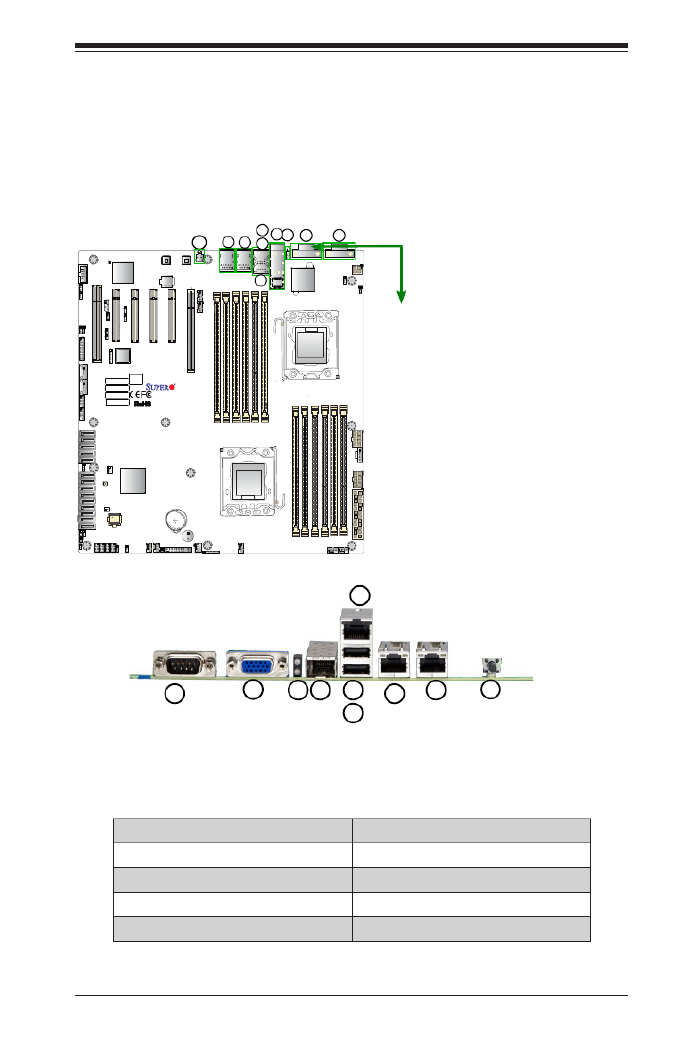
Chapter 2: Installation
2-15
X9DB3/i-(TP)F
Rev. 1.01
2-6 Control Panel Connectors and I/O Ports
The I/O ports are color-coded in conformance with the PC 99 specication. See
the picture below for the colors and locations of the various I/O ports.
Back Panel Connectors and I/O Ports
BackPanelI/OPortLocationsandDenitions
1. 2. VGACOM 1
3. 4. 10G_LAN/SPF+ LED 10G_LAN/SPF+ Port
5. 6. USB 0 USB 1
7. IPMI_LAN 8. GLAN1
9. GLAN2 10. UID Switch/LED
1
2
3
4
5
6
7
8
9
10
1
2
3
4
5
6
7
8
9
10

2-16
X9DB3-F/X9DBi-F/X9DB3-TPF/X9DBi-TPF Motherboard User’s Manual
X9DB3/i-(TP)F
Rev. 1.01
1. COM1
2. COM2
3. VGA
Video Connection
One video port (VGA1) is located next
to COM Port1 on the I/O backplane.
Refer to the board layout below for
the location.
Serial Ports
Two COM connections (COM1 &
COM2) are located on the mother-
board. COM1 is located on the Back
panel I/O panel. COM2, located next
to PCI Slot 1, provides front access
support. See the table on the right for
pin denitions.
Serial COM) Ports
PinDenitions
Pin # Denition Pin # Denition
1 DCD 6 DSR
2 RXD 7 RTS
3 TXD 8 CTS
4 DTR 9 RI
5 Ground 10 N/A
2
1
1
2
3
1
3

Chapter 2: Installation
2-17
X9DB3/i-(TP)F
Rev. 1.01
Universal Serial Bus (USB)
Two Universal Serial Bus ports (USB
0/1) are located on the I/O back panel.
Two USB headers, located close to S-
SATA/SAS Port 0, provide four front-
accessible USB connections (USB
2/3, USB 4/5). In addition, two Type
A connectors (USB 6, USB 7), next
to USB 4/5, also provide front USB
support. (Cables are not included).
See the tables on the right for pin
denitions.
FP USB (2/3, 4/5)
PinDenitions
USB 2, 4, 6
Pin # Denition
USB 3, 5
Pin # Denition
1 +5V 1 +5V
2 PO- 2 PO-
3 PO+ 3 PO+
4 Ground 4 Ground
5 NC 5 Key
(NC= No connection)
Rear /Type A
USB (USB 0/1,
USB 6,7 )
PinDenitions
Pin# Denition
1 +5V
2 PO-
3 PO+
4 Ground
5 NA
1
2
3
4
5
6
7
8
9
Ethernet Ports
Two Gigabit Ethernet LAN ports
(LAN1/LAN2) are located on the
backplane of the motherboard. An
IPMI Dedicated LAN are also located
on the backplane to provide KVM
support for IPMI 2.0. In addition, a
10_Gigabit LAN/SFP+ port (J1_SPF1)
is also located on the X9DB3/i-TPF
to provide 10G LAN and Small Form
Platform support.
Note: Please refer to the
LED Indicator Section for
LAN LED information.
GLAN Ports (LAN1/LAN2, IPMI_LAN)
PinDenition
Pin# Denition Pin# Denition
1 P2V5SB 10 SGND
2 TD0+ Act LED11
3 TD0- 12 P3V3SB
4 TD1+ 13 Link 100 LED (Yellow,
+3V3SB)
5 TD1- 14 Link 1000 LED (Yel-
low, +3V3SB)
6 TD2+ 15 Ground
7 TD2- 16 Ground
8 TD3+ 17 Ground
9 TD3- 18 Ground
(NC: No Connection)
1. LAN1
2. LAN2
3. J1_SFP+ (10G_LAN/SFP+)
4. IPMI_LAN
5. (Bankplane) USB 0
6. (Bankplane) USB 1
7. (Front Accessible) USB 2/3
8. (Front Accessible) USB 4/5
9. Type A USB 6
10. Type A USB 7
1
2
10
5
4
3
6

2-18
X9DB3-F/X9DBi-F/X9DB3-TPF/X9DBi-TPF Motherboard User’s Manual
X9DB3/i-(TP)F
Rev. 1.01
1
2
3
UnitIdentierSwitch
A Unit Identier (UID) Switch and two LED
Indicators are located on the motherboard.
The UID Switch is located next to the GLAN
2 port on the backplane. The Rear UID LED
(LED3) is located next to the UID Switch.
The Front Panel UID LED is located at Pins
7/8 of the Front Control Panel at JF1. Con-
nect a cable to Pin 8 on JF1 for Front Panel
UID LED indication. When you press the UID
switch, both Rear UID LED (LED3) and Front
Panel UID LED Indicators will be turned on.
Press the UID switch again to turn off both
LED Indicators. These UID Indicators provide
easy identication of a system unit that may
be in need of service.
Note: UID can also be triggered via
IPMI on the motherboard. For more
information on IPMI, please refer to
the IPMI User's Guide posted on
our Website @http://www.supermi-
cro.com.
UID Switch
PinDenition
Pin# Denition
1 Ground
2 Ground
3 Button In
4 Ground
1. UID Switch
2. Rear UID LED (LE2)
3. Front UID LED
Rear UID LED (LED3)
Status
Color/State Status
Blue Unit Identied
Power Button
Blue+ (OH/Fan Fail/
PWR FaiL/UID LED)
1
NIC1 Link LED
Reset Button
2
Power Fail LED
HDD LED
FP PWRLED
Reset
PWR
3.3 V
ID_UID_SW/3/3V Stby
Red+ (Blue LED Cathode)
Ground
Ground
1920
3.3V
X
Ground NMI
X
NIC2 Link LED NIC2 Activity LED
NIC1 Activity LED
1
2

Chapter 2: Installation
2-19
X9DB3/i-(TP)F
Rev. 1.01
Power Button
Blue+ (OH/Fan Fail/
PWR FaiL/UID LED)
1
NIC1 Link LED
Reset Button
2
Power Fail LED
HDD LED
FP PWRLED
Reset
PWR
3.3 V
ID_UID_SW/3/3V Stby
Red+ (Blue LED Cathode)
Ground
Ground
1920
3.3V
X
Ground NMI
X
NIC2 Link LED NIC2 Activity LED
NIC1 Activity LED
Front Control Panel
JF1 contains header pins for various buttons and indicators that are normally lo-
cated on a control panel at the front of the chassis. These connectors are designed
specically for use with Supermicro's server chassis. See the gure below for the
descriptions of the various control panel buttons and LED indicators. Refer to the
following section for descriptions and pin denitions.
JF1 Header Pins

2-20
X9DB3-F/X9DBi-F/X9DB3-TPF/X9DBi-TPF Motherboard User’s Manual
Power Button
Blue+ (OH/Fan Fail/
PWR FaiL/UID LED)
1
NIC1 Link LED
Reset Button
2
Power Fail LED
HDD LED
FP PWRLED
Reset
PWR
3.3 V
ID_UID_SW/3/3V Stby
Red+ (Blue LED Cathode)
Ground
Ground
1920
3.3V
X
Ground NMI
X
NIC2 Link LED NIC2 Activity LED
NIC1 Activity LED
Power LED
The Power LED connection is located
on pins 15 and 16 of JF1. Refer to the
table on the right for pin denitions.
NMI Button
The non-maskable interrupt button
header is located on pins 19 and 20
of JF1. Refer to the table on the right
for pin denitions.
NMI Button
PinDenitions(JF1)
Pin# Denition
19 Control
20 Ground
Power LED
PinDenitions(JF1)
Pin# Denition
15 3.3V
16 PWR LED
FrontControlPanelPinDenitions
A. NMI
B. PWR LED
A
B
X9DB3/i-(TP)F
Rev. 1.01

Chapter 2: Installation
2-21
Power Button
Blue+ (OH/Fan Fail/
PWR FaiL/UID LED)
1
NIC1 Link LED
Reset Button
2
Power Fail LED
HDD LED
FP PWRLED
Reset
PWR
3.3 V
ID_UID_SW/3/3V Stby
Red+ (Blue LED Cathode)
Ground
Ground
1920
3.3V
X
Ground NMI
X
NIC2 Link LED NIC2 Activity LED
NIC1 Activity LED
A
B
HDD LED
The HDD LED connection is located
on pins 13 and 14 of JF1. Attach a
cable here to indicate HDD activ-
ity. See the table on the right for pin
denitions.
HDD LED
PinDenitions(JF1)
Pin# Denition
13 3.3V SB/UID_SW
14 HD Active
C
NIC1/NIC2 LED Indicators
The NIC (Network Interface Control-
ler) LED connection for GLAN Port 1 is
located on pins 11 and 12 of JF1, and
the LED connection for GLAN Port 2 is
on Pins 9 and 10. Attach the NIC LED
cables here to display network activity.
Refer to the table on the right for pin
denitions.
Note: The LED indicator for
the 10G_LAN/SPF+ connec-
tor is located at LED5. Refer
to Section 2-9 for information
on LED5.
A. HDD LED/ID_UID SW PWR Standby
B. NIC1 Link/Activity LED
C. NIC2 Link/Activity LED
GLAN1/2 LED
PinDenitions(JF1)
Pin# Denition
9 NIC 2 Activity LED
10 NIC 2 Link LED
11 NIC 1 Activity LED
12 NIC 1 Link LED
X9DB3/i-(TP)F
Rev. 1.01

2-22
X9DB3-F/X9DBi-F/X9DB3-TPF/X9DBi-TPF Motherboard User’s Manual
Power Button
Blue+ (OH/Fan Fail/
PWR FaiL/UID LED)
1
NIC1 Link LED
Reset Button
2
Power Fail LED
HDD LED
FP PWRLED
Reset
PWR
3.3 V
ID_UID_SW/3/3V Stby
Red+ (Blue LED Cathode)
Ground
Ground
1920
3.3V
X
Ground NMI
X
NIC2 Link LED NIC2 Activity LED
NIC1 Activity LED
Power Fail LED
The Power Fail LED connection is
located on pins 5 and 6 of JF1. Re-
fer to the table on the right for pin
denitions.
A. OH/Fail/PWR Fail LED
B. PWR Supply Fail
PWR Fail LED
PinDenitions(JF1)
Pin# Denition
5 3.3V
6 PWR Supply Fail
B
A
Overheat (OH)/Fan Fail/PWR Fail/
UID LED
Connect an LED cable to pins 7 and
8 of Front Control Panel to use the
Overheat/Fan Fail/Power Fail and
UID LED connections. The Red LED
on pin 7 provides warnings of over-
heat, fan failure or power failure. The
Blue LED on pin 8 works as the front
panel UID LED indicator. The Red
LED takes precedence over the Blue
LED by default. Refer to the table on
the right for pin denitions.
OH/Fan Fail/ PWR Fail/Blue_UID
LEDPinDenitions(JF1)
Pin# Denition
7 Red_LED-Cathode/OH/Fan Fail/
Power Fail5.5V.SB
8 Blue_UID LED
OH/Fan Fail/PWR Fail
LED Status (Red LED)
State Denition
Off Normal
On Overheat
Flashing Fan Fail
X9DB3/i-(TP)F
Rev. 1.01

Chapter 2: Installation
2-23
Power Button
Blue+ (OH/Fan Fail/
PWR FaiL/UID LED)
1
NIC1 Link LED
Reset Button
2
Power Fail LED
HDD LED
FP PWRLED
Reset
PWR
3.3 V
ID_UID_SW/3/3V Stby
Red+ (Blue LED Cathode)
Ground
Ground
1920
3.3V
X
Ground NMI
X
NIC2 Link LED NIC2 Activity LED
NIC1 Activity LED
Power Button
The Power Button connection is located
on pins 1 and 2 of JF1. Momentarily
contacting both pins will power on/off
the system. This button can also be con-
gured to function as a suspend button
(with a setting in the BIOS - See Chapter
4. To turn off the power when the system
is in suspend mode, press the button for
4 seconds or longer. Refer to the table
on the right for pin denitions.
Power Button
PinDenitions(JF1)
Pin# Denition
1 Signal
2 Ground
Reset Button
The Reset Button connection is located
on pins 3 and 4 of JF1. Attach it to a
hardware reset switch on the computer
case. Refer to the table on the right for
pin denitions.
Reset Button
PinDenitions(JF1)
Pin# Denition
3 Reset
4 Ground
A. Reset Button
B. PWR Button
A
B
X9DB3/i-(TP)F
Rev. 1.01
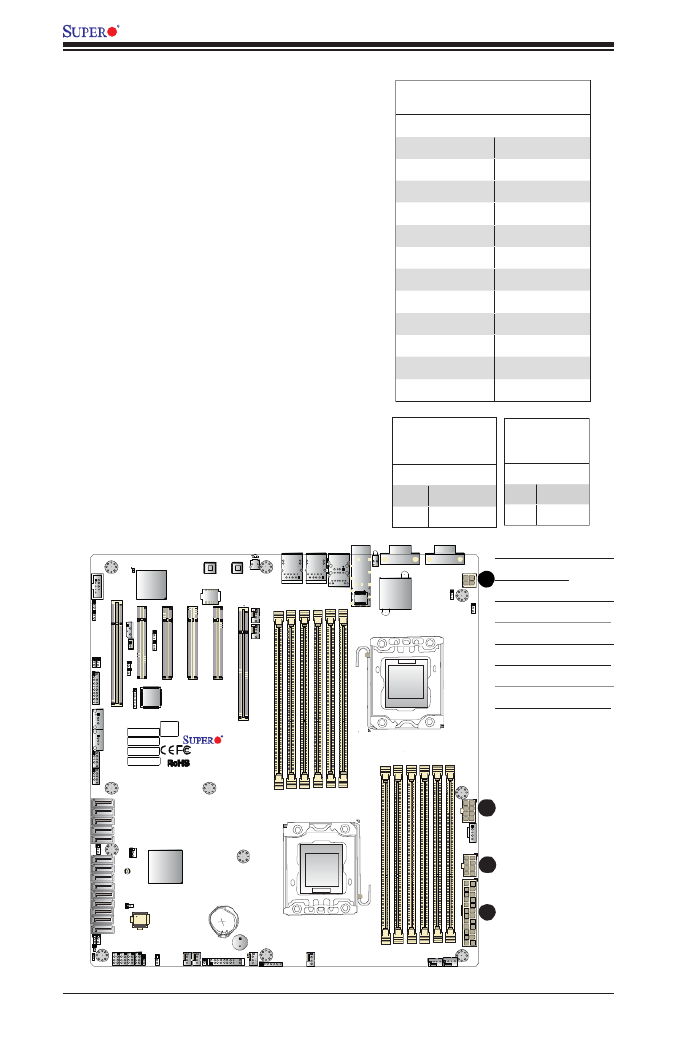
2-24
X9DB3-F/X9DBi-F/X9DB3-TPF/X9DBi-TPF Motherboard User’s Manual
2-7 Connecting Cables
Warning! To ensure adequate power supply to
the motherboard, please use a power supply that
contains a 24-pin, two 8-pin and one 4-pin power
connectors. Be sure to connect all power con-
nectors on the motherboard to the power supply.
Power Connectors
A 24-pin main power supply connector(JPW1),
two 8-pin CPU power connectors (JPW2/
JPW3), and a 4-pin Auxiliary power connec-
tor (JPW4) are located on the motherboard.
All these power connectors meet the SSI EPS
12V specication and are required to ensure
adequate power supply to the system. See the
table on the right for pin denitions.
ATX Power 24-pin Connector
PinDenitions
Pin# Denition Pin # Denition
13 +3.3V 1 +3.3V
14 -12V 2 +3.3V
15 COM 3 COM
16 PS_ON 4 +5V
17 COM 5 COM
18 COM 6 +5V
19 COM 7 COM
20 Res (NC) 8 PWR_OK
21 +5V 9 5VSB
22 +5V 10 +12V
23 +5V +12V11
24 COM 12 +3.3V
8-pin PWR Con-
nector
PinDenitions
Pins Denition
1 -4 Ground
5-8 +12V
A. JPW1: 24-pin ATX
PWR (Req'd)
B. JPW2: 8-pin Pro-
cessor PWR (Req'd)
C. JPW3: 8-pin Pro-
cessor PWR (Req'd)
D. JPW4: 4-pin Pro-
cessor PWR (Req'd)
A
B
C
(Required)
JPW4
LED5
J1_SFP1
BIOS
LICENSE
JD1
SP1
I-SATA1
I-SATA0
JSD1
SAS CODE
LED3
JSTBY1
MAC CODE
IPMI CODE
BAR CODE
JPTG1
JWD1
JVRM_I2C2
JVRM_I2C1
JPG1 JPB1
JPL1JPL2
I-SATA3
I-SATA2
T-SGPIO2
T-SGPIO1
JBT1
JPI2C1
JF1
JTPM1
JL1
JOH1
JI2C1JI2C2
LED2
LED1
BT1
FAN6
FAN5
JPW1JPW3 JPW2
I-SATA5
I-SATA4
SCU-SGPIO2
S-SATA/SAS3
S-SATA/SAS2
S-SATA/SAS1
S-SATA/SAS0
[CPU2_PORT3A-3D]
[CPU1_PORT3A-3B]
[CPU1_PORT3C-3D]
[CPU1_PORT1B]
CPU2 SOLT6 PCI-E 3.0 X16
CPU1 SOLT5 PCI-E 3.0 X8
CPU1 SOLT4 PCI-E 3.0 X8
CPU1 SOLT3 PCI-E 3.0 X4 (IN X8)
PCH SOLT2 PCI-E 2.0 X4 (IN X8)
SLOT1 PCI 33MHZ
USB7 USB4/5USB2/3
JIPMB1
COM2
FANB
FANA
FAN4
UID
LAN2
CPU1
FAN3
LAN1
P2-DIMMD2
P2-DIMMD1
X9DB3/i-(TP)F
Rev. 1.01
P2-DIMMF2
P2-DIMMF1
P2-DIMME2
P2-DIMME1
P1-DIMMC2
P1-DIMMC1
P1-DIMMB2
P1-DIMMA2
P1-DIMMB1
ALWAYS POPULATE DIMMx1 FIRST
P1-DIMMA1
VGA
CPU2
FAN2FAN1
COM1
USB0/1
IPMI_LAN
USB6
ALWAYS POPULATE DIMMx1 FIRST
BIOS
SCU-SGPIO1
Battery
CPU1
CPU1
BMC
Intel PCH
10G_LAN/
SFP+ CTRL
SAS4
SAS5
SAS7
SAS6
LAN
CTRL
LAN
CTRL
JPME2
JPME1
4-pin Power
Connector
PinDenitions
Pins Denition
1-2 Ground
3-4 +12V
(Required)
D

Chapter 2: Installation
2-25
JPW4
LED5
J1_SFP1
BIOS
LICENSE
JD1
SP1
I-SATA1
I-SATA0
JSD1
SAS CODE
LED3
JSTBY1
MAC CODE
IPMI CODE
BAR CODE
JPTG1
JWD1
JVRM_I2C2
JVRM_I2C1
JPG1 JPB1
JPL1JPL2
I-SATA3
I-SATA2
T-SGPIO2
T-SGPIO1
JBT1
JPI2C1
JF1
JTPM1
JL1
JOH1
JI2C1JI2C2
LED2
LED1
BT1
FAN6
FAN5
JPW1JPW3 JPW2
I-SATA5
I-SATA4
SCU-SGPIO2
S-SATA/SAS3
S-SATA/SAS2
S-SATA/SAS1
S-SATA/SAS0
[CPU2_PORT3A-3D]
[CPU1_PORT3A-3B]
[CPU1_PORT3C-3D]
[CPU1_PORT1B]
CPU2 SOLT6 PCI-E 3.0 X16
CPU1 SOLT5 PCI-E 3.0 X8
CPU1 SOLT4 PCI-E 3.0 X8
CPU1 SOLT3 PCI-E 3.0 X4 (IN X8)
PCH SOLT2 PCI-E 2.0 X4 (IN X8)
SLOT1 PCI 33MHZ
USB7 USB4/5USB2/3
JIPMB1
COM2
FANB
FANA
FAN4
UID
LAN2
CPU1
FAN3
LAN1
P2-DIMMD2
P2-DIMMD1
X9DB3/i-(TP)F
Rev. 1.01
P2-DIMMF2
P2-DIMMF1
P2-DIMME2
P2-DIMME1
P1-DIMMC2
P1-DIMMC1
P1-DIMMB2
P1-DIMMA2
P1-DIMMB1
ALWAYS POPULATE DIMMx1 FIRST
P1-DIMMA1
VGA
CPU2
FAN2
FAN1
COM1
USB0/1
IPMI_LAN
USB6
ALWAYS POPULATE DIMMx1 FIRST
BIOS
SCU-SGPIO1
Battery
CPU1
CPU1
BMC
Intel PCH
10G_LAN/
SFP+ CTRL
SAS4
SAS5
SAS7
SAS6
LAN
CTRL
LAN
CTRL
JPME2
JPME1
A. Fan 1
B. Fan 2
C. Fan 3
D. Fan 4
E. Fan 5
F. Fan 6
G. Fan A
H. Fan B
I. Chassis Intrusion
Chassis Intrusion
A Chassis Intrusion header is located
at JL1 on the motherboard. Attach an
appropriate cable from the chassis to
inform you of a chassis intrusion when
the chassis is opened.
Chassis Intrusion
PinDenitions
Pin# Denition
1 Intrusion Input
2 Ground
Fan Headers
This motherboard has eight system/
CPU fan headers (Fan 1~Fan 6, Fan
A and Fan B) on the motherboard. All
these 4-pin fans headers are backward
compatible with the traditional 3-pin fans.
However, fan speed control is available
for 4-pin fans only. The fan speeds are
controlled through IPMI interface.
Fan Header
PinDenitions
Pin# Denition
1 Ground
2 +12V
3 Tachometer
4 PWR Modulation
A
C
D
E
F
G
B
I
H

2-26
X9DB3-F/X9DBi-F/X9DB3-TPF/X9DBi-TPF Motherboard User’s Manual
JPW4
LED5
J1_SFP1
BIOS
LICENSE
JD1
SP1
I-SATA1
I-SATA0
JSD1
SAS CODE
LED3
JSTBY1
MAC CODE
IPMI CODE
BAR CODE
JPTG1
JWD1
JVRM_I2C2
JVRM_I2C1
JPG1 JPB1
JPL1JPL2
I-SATA3
I-SATA2
T-SGPIO2
T-SGPIO1
JBT1
JPI2C1
JF1
JTPM1
JL1
JOH1
JI2C1JI2C2
LED2
LED1
BT1
FAN6FAN5
JPW1JPW3 JPW2
I-SATA5
I-SATA4
SCU-SGPIO2
S-SATA/SAS3
S-SATA/SAS2
S-SATA/SAS1
S-SATA/SAS0
[CPU2_PORT3A-3D]
[CPU1_PORT3A-3B]
[CPU1_PORT3C-3D]
[CPU1_PORT1B]
CPU2 SOLT6 PCI-E 3.0 X16
CPU1 SOLT5 PCI-E 3.0 X8
CPU1 SOLT4 PCI-E 3.0 X8
CPU1 SOLT3 PCI-E 3.0 X4 (IN X8)
PCH SOLT2 PCI-E 2.0 X4 (IN X8)
SLOT1 PCI 33MHZ
USB7 USB4/5USB2/3
JIPMB1
COM2
FANB
FANA
FAN4
UID
LAN2
CPU1
FAN3
LAN1
P2-DIMMD2
P2-DIMMD1
X9DB3/i-(TP)F
Rev. 1.01
P2-DIMMF2
P2-DIMMF1
P2-DIMME2
P2-DIMME1
P1-DIMMC2
P1-DIMMC1
P1-DIMMB2
P1-DIMMA2
P1-DIMMB1
ALWAYS POPULATE DIMMx1 FIRST
P1-DIMMA1
VGA
CPU2
FAN2FAN1
COM1
USB0/1
IPMI_LAN
USB6
ALWAYS POPULATE DIMMx1 FIRST
BIOS
SCU-SGPIO1
Battery
CPU1
CPU1
BMC
Intel PCH
10G_LAN/
SFP+ CTRL
SAS4
SAS5
SAS7
SAS6
LAN
CTRL
LAN
CTRL
JPME2
JPME1
A. Buzzer (Internal
Speaker)
B. OH LED
Intel Speaker/Buzzer
The buzzer, located at SP1, can be
used to provide audible indications
for various beep codes. Refer to the
layout below for the locations of the
Internal Buzzer
Overheat/Fan Fail LED
The JOH1 header is used to connect
an LED indicator to provide warnings
of chassis overheating and fan failure.
This LED will blink when a fan failure
occurs. Refer to the tables on right for
pin denitions.
OH/Fan Fail LED
Status
State Message
Solid Overheat
Blinking Fan Fail
B
A
Internal Buzzer
PinDenition
Pin# Denitions
Pin 1 Pos. (+) Beep In
Pin 2 Neg. (-) Alarm
Speaker
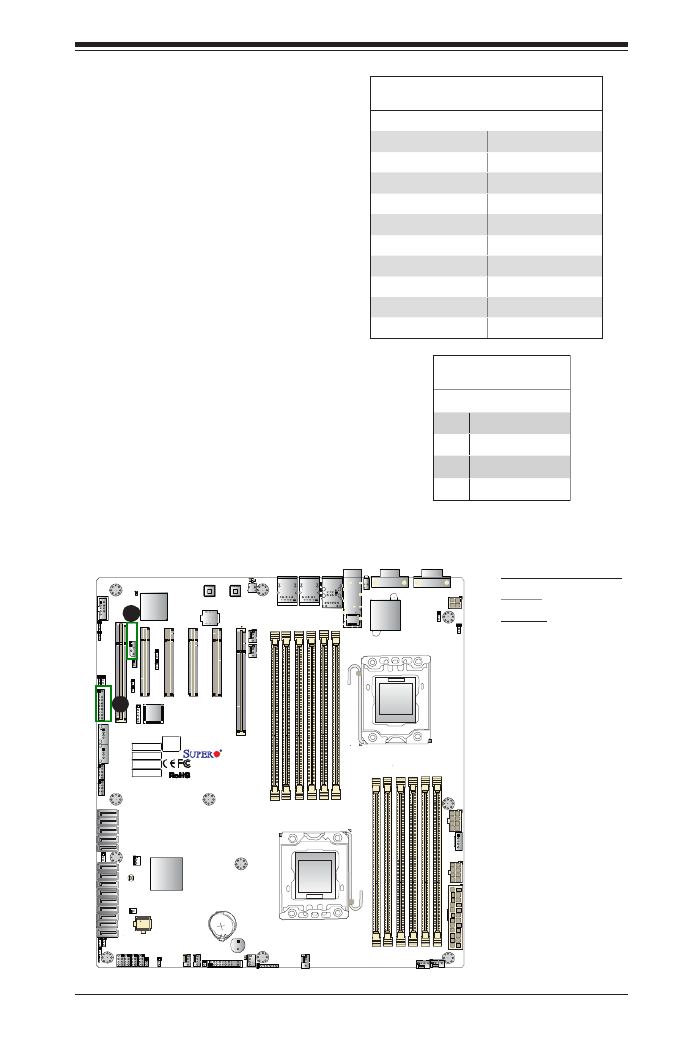
Chapter 2: Installation
2-27
JPW4
LED5
J1_SFP1
BIOS
LICENSE
JD1
SP1
I-SATA1
I-SATA0
JSD1
SAS CODE
LED3
JSTBY1
MAC CODE
IPMI CODE
BAR CODE
JPTG1
JWD1
JVRM_I2C2
JVRM_I2C1
JPG1 JPB1
JPL1JPL2
I-SATA3
I-SATA2
T-SGPIO2
T-SGPIO1
JBT1
JPI2C1
JF1
JTPM1
JL1
JOH1
JI2C1JI2C2
LED2
LED1
BT1
FAN6FAN5
JPW1JPW3 JPW2
I-SATA5
I-SATA4
SCU-SGPIO2
S-SATA/SAS3
S-SATA/SAS2
S-SATA/SAS1
S-SATA/SAS0
[CPU2_PORT3A-3D]
[CPU1_PORT3A-3B]
[CPU1_PORT3C-3D]
[CPU1_PORT1B]
CPU2 SOLT6 PCI-E 3.0 X16
CPU1 SOLT5 PCI-E 3.0 X8
CPU1 SOLT4 PCI-E 3.0 X8
CPU1 SOLT3 PCI-E 3.0 X4 (IN X8)
PCH SOLT2 PCI-E 2.0 X4 (IN X8)
SLOT1 PCI 33MHZ
USB7 USB 4/5 USB2/3
JIPMB1
COM2
FANB
FANA
FAN4
UID
LAN2
CPU1
FAN3
LAN1
P2-DIMMD2
P2-DIMMD1
X9DB3/i-(TP)F
Rev. 1.01
P2-DIMMF2
P2-DIMMF1
P2-DIMME2
P2-DIMME1
P1-DIMMC2
P1-DIMMC1
P1-DIMMB2
P1-DIMMA2
P1-DIMMB1
ALWAYS POPULATE DIMMx1 FIRST
P1-DIMMA1
VGA
CPU2
FAN2FAN1
COM1
USB0/1
IPMI_LAN
USB6
ALWAYS POPULATE DIMMx1 FIRST
BIOS
SCU-SGPIO1
Battery
CPU1
CPU1
BMC
Intel PCH
10G_LAN/
SFP+ CTRL
SAS4
SAS5
SAS7
SAS6
LAN
CTRL
LAN
CTRL
JPME2
JPME1
A . T P M / P o r t 8 0
Header
B. IPMB
TPM Header/Port 80
A Trusted Platform Module/Port 80
header is located at JTPM1 to provide
TPM support and Port 80 connection.
Use this header to enhance system
performance and data security. See
the table on the right for pin deni-
tions.
TPM/Port 80 Header
PinDenitions
Pin # Denition Pin # Denition
1 LCLK 2 GND
3 LFRAME# 4 <(KEY)>
5 LRESET# 6 +5V (X)
7 LAD 3 8 LAD 2
9 +3.3V 10 LAD1
11 LAD0 12 GND
13 SMB_CLK4 14 SMB_DAT4
15 +3V_DUAL 16 SERIRQ
17 GND 18 CLKRUN# (X)
19 LPCPD# 20 LDRQ# (X)
IPMB
A System Management Bus header
for IPMI 2.0 is located at JIPMB1.
Connect the appropriate cable here
to use the IPMB I2
C connection on
your system.
IPMB Header
PinDenitions
Pin# Denition
1 Data
2 Ground
3 Clock
4 No Connection
B
A
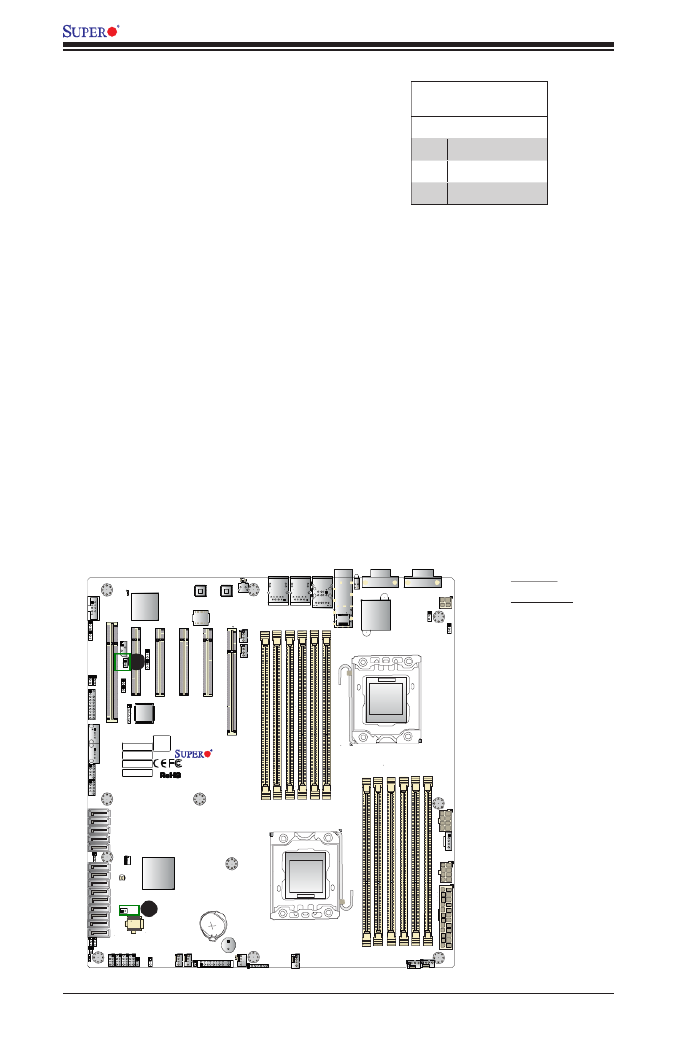
2-28
X9DB3-F/X9DBi-F/X9DB3-TPF/X9DBi-TPF Motherboard User’s Manual
JPW4
LED5
J1_SFP1
BIOS
LICENSE
JD1
SP1
I-SATA1
I-SATA0
JSD1
SAS CODE
LED3
JSTBY1
MAC CODE
IPMI CODE
BAR CODE
JPTG1
JWD1
JVRM_I2C2
JVRM_I2C1
JPG1 JPB1
JPL1JPL2
I-SATA3
I-SATA2
T-SGPIO2
T-SGPIO1
JBT1
JPI2C1
JF1
JTPM1
JL1
JOH1
JI2C1JI2C2
LED2
LED1
BT1
FAN6FAN5
JPW1JPW3 JPW2
I-SATA5
I-SATA4
SCU-SGPIO2
S-SATA/SAS3
S-SATA/SAS2
S-SATA/SAS1
S-SATA/SAS0
[CPU2_PORT3A-3D]
[CPU1_PORT3A-3B]
[CPU1_PORT3C-3D]
[CPU1_PORT1B]
CPU2 SOLT6 PCI-E 3.0 X16
CPU1 SOLT5 PCI-E 3.0 X8
CPU1 SOLT4 PCI-E 3.0 X8
CPU1 SOLT3 PCI-E 3.0 X4 (IN X8)
PCH SOLT2 PCI-E 2.0 X4 (IN X8)
SLOT1 PCI 33MHZ
USB7 USB 4/5 USB2/3
JIPMB1
COM2
FANB
FANA
FAN4
UID
LAN2
CPU1
FAN3
LAN1
P2-DIMMD2
P2-DIMMD1
X9DB3/i-(TP)F
Rev. 1.01
P2-DIMMF2
P2-DIMMF1
P2-DIMME2
P2-DIMME1
P1-DIMMC2
P1-DIMMC1
P1-DIMMB2
P1-DIMMA2
P1-DIMMB1
ALWAYS POPULATE DIMMx1 FIRST
P1-DIMMA1
VGA
CPU2
FAN2FAN1
COM1
USB0/1
IPMI_LAN
USB6
ALWAYS POPULATE DIMMx1 FIRST
BIOS
SCU-SGPIO1
Battery
CPU1
CPU1
BMC
Intel PCH
10G_LAN/
SFP+ CTRL
SAS4
SAS5
SAS7
SAS6
LAN
CTRL
LAN
CTRL
JPME2
JPME1
A. JSD1
B. JSTBY1
B
A
Standby Header
A Standby header (JSTBY1) is located
next to the BMC Controller. Refer to
the layout below for the location.
SATA DOM Power Connectors
A power connector for SATA DOM
(Disk On Module) devices are located
at JSD1. Connect an appropriate
cable here to provide power support
for your DOM devices.
DOM PWR
PinDenitions
Pin# Denition
1 +5V
2 Ground
3 Ground

Chapter 2: Installation
2-29
JPW4
LED5
J1_SFP1
BIOS
LICENSE
JD1
SP1
I-SATA1
I-SATA0
JSD1
SAS CODE
LED3
JSTBY1
MAC CODE
IPMI CODE
BAR CODE
JPTG1
JWD1
JVRM_I2C2
JVRM_I2C1
JPG1 JPB1
JPL1JPL2
I-SATA3
I-SATA2
T-SGPIO2
T-SGPIO1
JBT1
JPI2C1
JF1
JTPM1
JL1
JOH1
JI2C1 JI2C2
LED2
LED1
BT1
FAN6
FAN5
JPW1JPW3 JPW2
I-SATA5
I-SATA4
SCU-SGPIO2
S-SATA/SAS3
S-SATA/SAS2
S-SATA/SAS1
S-SATA/SAS0
[CPU2_PORT3A-3D]
[CPU1_PORT3A-3B]
[CPU1_PORT3C-3D]
[CPU1_PORT1B]
CPU2 SOLT6 PCI-E 3.0 X16
CPU1 SOLT5 PCI-E 3.0 X8
CPU1 SOLT4 PCI-E 3.0 X8
CPU1 SOLT3 PCI-E 3.0 X4 (IN X8)
PCH SOLT2 PCI-E 2.0 X4 (IN X8)
SLOT1 PCI 33MHZ
USB7 USB4/5USB2/3
JIPMB1
COM2
FANB
FANA
FAN4
UID
LAN2
CPU1
FAN3
LAN1
P2-DIMMD2
P2-DIMMD1
X9DB3/i-(TP)F
Rev. 1.01
P2-DIMMF2
P2-DIMMF1
P2-DIMME2
P2-DIMME1
P1-DIMMC2
P1-DIMMC1
P1-DIMMB2
P1-DIMMA2
P1-DIMMB1
ALWAYS POPULATE DIMMx1 FIRST
P1-DIMMA1
VGA
CPU2
FAN2FAN1
COM1
USB0/1
IPMI_LAN
USB6
ALWAYS POPULATE DIMMx1 FIRST
BIOS
SCU-SGPIO1
Battery
CPU1
CPU1
BMC
Intel PCH
10G_LAN/
SFP+ CTRL
SAS4
SAS5
SAS7
SAS6
LAN
CTRL
LAN
CTRL
JPME2
JPME1
C
D
E
Power SMB (I 2
C) Connector
Power System Management Bus (I2
C) Con-
nector (JPI2C1) monitors power supply, fan
and system temperatures. See the table on
the right for pin denitions.
PWR SMB
PinDenitions
Pin# Denition
1 Clock
2 Data
3 PWR Fail
4 Ground
5 +3.3V
A. PWR SMB
B. T-SGPIO1
C. T-SGPIO2
D. SCU-SGPIO1
E. SCU-SGPIO2
B
A
T-SGPIO1/2 & SCU-SGPIO1/2 Headers
Two T-SGPIO headers and two SCU-SGPIO
headers are located on the motherboard.
These headers support onboard Serial_Link
interface connections.
Note: NC= No Connection
T-SGPIO/SCU-SGPIO
PinDenitions
Pin# Denition Pin Denition
2 NC 1 NC
4 Ground 3 Data
6 Load 5 Ground
8 Clock 7 NC

2-30
X9DB3-F/X9DBi-F/X9DB3-TPF/X9DBi-TPF Motherboard User’s Manual
JPW4
LED5
J1_SFP1
BIOS
LICENSE
JD1
SP1
I-SATA1
I-SATA0
JSD1
SAS CODE
LED3
JSTBY1
MAC CODE
IPMI CODE
BAR CODE
JPTG1
JWD1
JVRM_I2C2
JVRM_I2C1
JPG1 JPB1
JPL1JPL2
I-SATA3
I-SATA2
T-SGPIO2
T-SGPIO1
JBT1
JPI2C1
JF1
JTPM1
JL1
JOH1
JI2C1 JI2C2
LED2
LED1
BT1
FAN6
FAN5
JPW1JPW3 JPW2
I-SATA5
I-SATA4
SCU-SGPIO2
S-SATA/SAS3
S-SATA/SAS2
S-SATA/SAS1
S-SATA/SAS0
[CPU2_PORT3A-3D]
[CPU1_PORT3A-3B]
[CPU1_PORT3C-3D]
[CPU1_PORT1B]
CPU2 SOLT6 PCI-E 3.0 X16
CPU1 SOLT5 PCI-E 3.0 X8
CPU1 SOLT4 PCI-E 3.0 X8
CPU1 SOLT3 PCI-E 3.0 X4 (IN X8)
PCH SOLT2 PCI-E 2.0 X4 (IN X8)
SLOT1 PCI 33MHZ
USB7 USB4/5USB2/3
JIPMB1
COM2
FANB
FANA
FAN4
UID
LAN2
CPU1
FAN3
LAN1
P2-DIMMD2
P2-DIMMD1
X9DB3/i-(TP)F
Rev. 1.01
P2-DIMMF2
P2-DIMMF1
P2-DIMME2
P2-DIMME1
P1-DIMMC2
P1-DIMMC1
P1-DIMMB2
P1-DIMMA2
P1-DIMMB1
ALWAYS POPULATE DIMMx1 FIRST
P1-DIMMA1
VGA
CPU2
FAN2 FAN1
COM1
USB0/1
IPMI_LAN
USB6
ALWAYS POPULATE DIMMx1 FIRST
BIOS
SCU-SGPIO1
Battery
CPU1
CPU1
BMC
Intel PCH
10G_LAN/
SFP+ CTRL
SAS4
SAS5
SAS7
SAS6
LAN
CTRL
LAN
CTRL
JPME2
JPME1
A. JD1
A
Power LED/Speaker
On JD1 header, pins 1-3 are used for
power LED indication, and pins 4-7 are
for the speaker. See the tables on the
right for pin denitions. Please note that
the speaker connector pins (4-7) are used
with an external speaker. If you wish to
use the onboard speaker, you should close
pins 6-7 with a jumper.
Speaker Connector
Pin Settings
Pin Setting Denition
Pins 4-7 External Speaker
Pins 6-7 Internal Speaker
PWR LED Connector
PinDenitions
Pin Setting Denition
Pin 1 Anode (+)
Pin2 Cathode (-)
Pin3 NA

Chapter 2: Installation
2-31
JPW4
LED5
J1_SFP1
BIOS
LICENSE
JD1
SP1
I-SATA1
I-SATA0
JSD1
SAS CODE
LED3
JSTBY1
MAC CODE
IPMI CODE
BAR CODE
JPTG1
JWD1
JVRM_I2C2
JVRM_I2C1
JPG1 JPB1
JPL1JPL2
I-SATA3
I-SATA2
T-SGPIO2
T-SGPIO1
JBT1
JPI2C1
JF1
JTPM1
JL1
JOH1
JI2C1JI2C2
LED2
LED1
BT1
FAN6FAN5
JPW1JPW3 JPW2
I-SATA5
I-SATA4
SCU-SGPIO2
S-SATA/SAS3
S-SATA/SAS2
S-SATA/SAS1
S-SATA/SAS0
[CPU2_PORT3A-3D]
[CPU1_PORT3A-3B]
[CPU1_PORT3C-3D]
[CPU1_PORT1B]
CPU2 SOLT6 PCI-E 3.0 X16
CPU1 SOLT5 PCI-E 3.0 X8
CPU1 SOLT4 PCI-E 3.0 X8
CPU1 SOLT3 PCI-E 3.0 X4 (IN X8)
PCH SOLT2 PCI-E 2.0 X4 (IN X8)
SLOT1 PCI 33MHZ
USB7 USB 4/5 USB2/3
JIPMB1
COM2
FANB
FANA
FAN4
UID
LAN2
CPU1
FAN3
LAN1
P2-DIMMD2
P2-DIMMD1
X9DB3/i-(TP)F
Rev. 1.01
P2-DIMMF2
P2-DIMMF1
P2-DIMME2
P2-DIMME1
P1-DIMMC2
P1-DIMMC1
P1-DIMMB2
P1-DIMMA2
P1-DIMMB1
ALWAYS POPULATE DIMMx1 FIRST
P1-DIMMA1
VGA
CPU2
FAN2FAN1
COM1
USB0/1
IPMI_LAN
USB6
ALWAYS POPULATE DIMMx1 FIRST
BIOS
SCU-SGPIO1
Battery
CPU1
CPU1
BMC
Intel PCH
10G_LAN/
SFP+ CTRL
SAS4
SAS5
SAS7
SAS6
LAN
CTRL
LAN
CTRL
JPME2
JPME1
2-8 Jumper Settings
Explanation of Jumpers
To modify the operation of the motherboard,
jumpers can be used to choose between
optional settings. Jumpers create shorts be-
tween two pins to change the function of the
connector. Pin 1 is identied with a square
solder pad on the printed circuit board. See
the motherboard layout pages for jumper
locations.
Note: On two pin jumpers, "Closed"
means the jumper is on and "Open"
means the jumper is off the pins.
Connector
Pins
Jumper
Cap
Setting
Pin 1-2 short
3 2 1
3 2 1
A
GLAN Enable/Disable
JPL1/JPL2 enable or disable the LAN Port1/
LAN Port2 on the motherboard, and JPTG1
enables or disables the 10G_LAN/SFP+
port on the X9DB3/i-TPF. See the table on
the right for jumper settings. The default
setting is Enabled.
GLAN/10G_LAN Enable
Jumper Settings
Jumper Setting Denition
1-2 Enabled (default)
2-3 Disabled
B
C
A. JPL1
B. JPL2
C. JPTG1
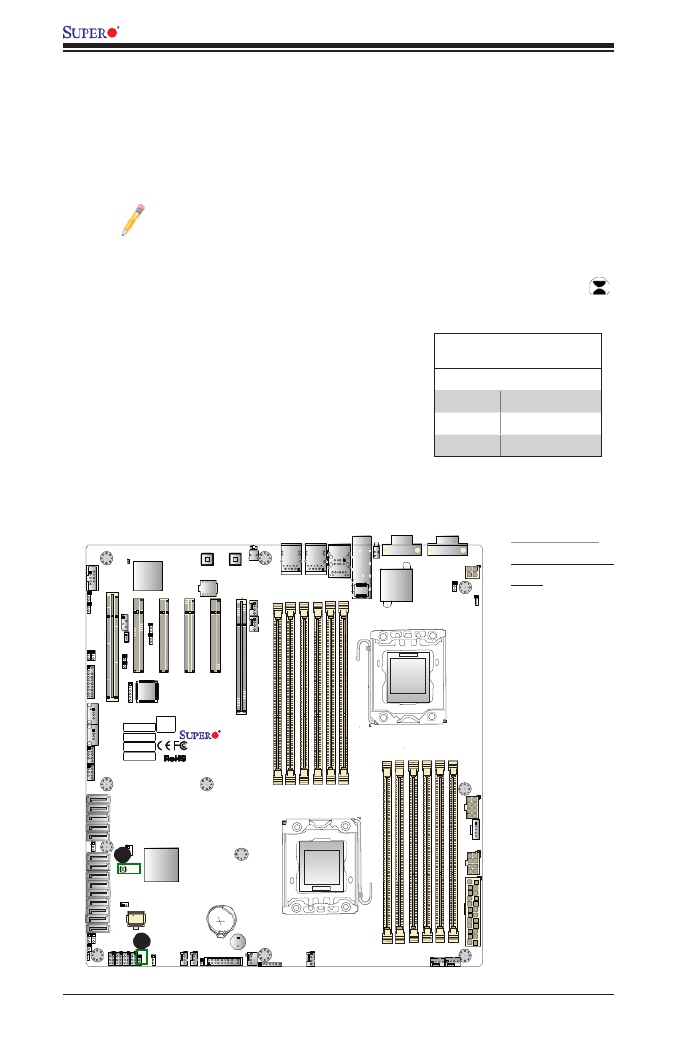
2-32
X9DB3-F/X9DBi-F/X9DB3-TPF/X9DBi-TPF Motherboard User’s Manual
JPW4
LED5
J1_SFP1
BIOS
LICENSE
JD1
SP1
I-SATA1
I-SATA0
JSD1
SAS CODE
LED3
JSTBY1
MAC CODE
IPMI CODE
BAR CODE
JPTG1
JWD1
JVRM_I2C2
JVRM_I2C1
JPG1 JPB1
JPL1JPL2
I-SATA3
I-SATA2
T-SGPIO2
T-SGPIO1
JBT1
JPI2C1
JF1
JTPM1
JL1
JOH1
JI2C1 JI2C2
LED2
LED1
BT1
FAN6
FAN5
JPW1JPW3 JPW2
I-SATA5
I-SATA4
SCU-SGPIO2
S-SATA/SAS3
S-SATA/SAS2
S-SATA/SAS1
S-SATA/SAS0
[CPU2_PORT3A-3D]
[CPU1_PORT3A-3B]
[CPU1_PORT3C-3D]
[CPU1_PORT1B]
CPU2 SOLT6 PCI-E 3.0 X16
CPU1 SOLT5 PCI-E 3.0 X8
CPU1 SOLT4 PCI-E 3.0 X8
CPU1 SOLT3 PCI-E 3.0 X4 (IN X8)
PCH SOLT2 PCI-E 2.0 X4 (IN X8)
SLOT1 PCI 33MHZ
USB7 USB4/5 USB2/3
JIPMB1
COM2
FANB
FANA
FAN4
UID
LAN2
CPU1
FAN3
LAN1
P2-DIMMD2
P2-DIMMD1
X9DB3/i-(TP)F
Rev. 1.01
P2-DIMMF2
P2-DIMMF1
P2-DIMME2
P2-DIMME1
P1-DIMMC2
P1-DIMMC1
P1-DIMMB2
P1-DIMMA2
P1-DIMMB1
ALWAYS POPULATE DIMMx1 FIRST
P1-DIMMA1
VGA
CPU2
FAN2 FAN1
COM1
USB0/1
IPMI_LAN
USB6
ALWAYS POPULATE DIMMx1 FIRST
BIOS
SCU-SGPIO1
Battery
CPU1
CPU1
BMC
Intel PCH
10G_LAN/
SFP+ CTRL
SAS4
SAS5
SAS7
SAS6
LAN
CTRL
LAN
CTRL
JPME2
JPME1
CMOS Clear
JBT1 is used to clear CMOS. Instead of pins, this "jumper" consists of contact pads
to prevent accidental clearing of CMOS. To clear CMOS, use a metal object such
as a small screwdriver to touch both pads at the same time to short the connec-
tion. Always remove the AC power cord from the system before clearing CMOS.
Note 1. For an ATX power supply, you must completely shut down the
system, remove the AC power cord, and then short JBT1 to clear CMOS.
Note 2. Be sure to remove the onboard CMOS Battery before you short
JBT1 to clear CMOS. Clearing CMOS will also clear all passwords.
A. Clear CMOS
B . Wa t ch D o g
Timer
A
Watch Dog Enable/Disable
Watch Dog Timer (JWD1) is a system monitor that
can reboot the system when a software applica-
tion hangs. Close Pins 1-2 to reset the system if
an application hangs. Close Pins 2-3 to generate
a non-maskable interrupt signal for the application
that hangs. See the table on the right for jumper set-
tings. Watch Dog must also be enabled in the BIOS.
Watch Dog
Jumper Settings
Jumper Setting Denition
Pins 1-2 Reset (default)
Pins 2-3 NMI
Open Disabled
B
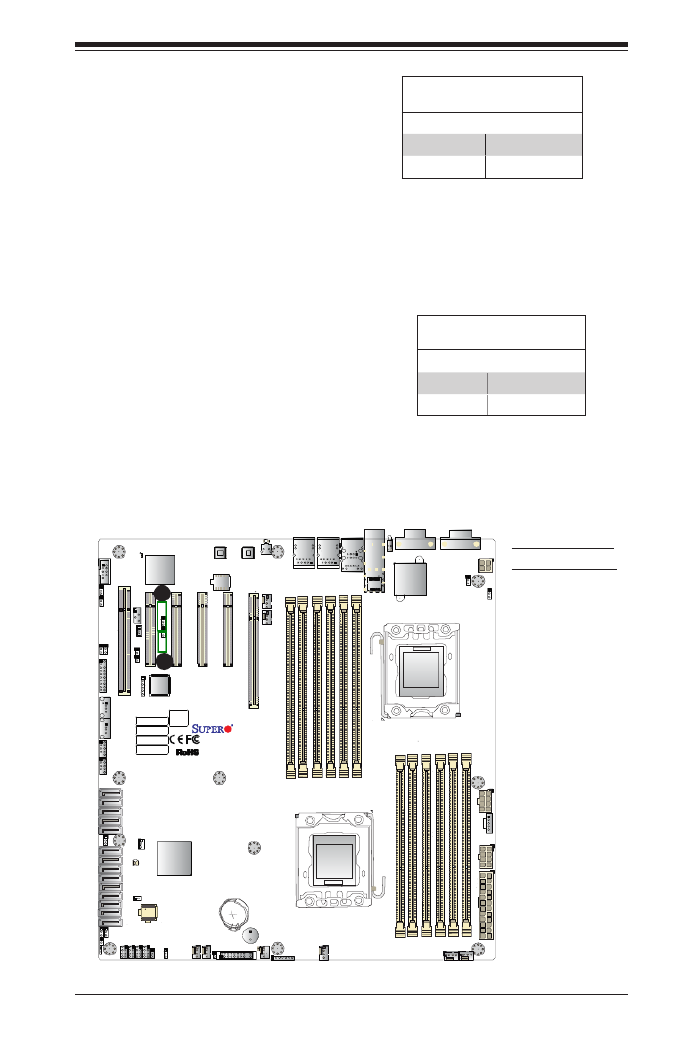
Chapter 2: Installation
2-33
A. VGA Enabled
B. BMC Enabled
VGA Enable
Jumper JPG1 allows the user to enable
the onboard VGA connector. The default
setting is 1-2 to enable the connection.
See the table on the right for jumper
settings.
VGA Enable
Jumper Settings
Jumper Setting Denition
1-2 Enabled (Default)
2-3 Disabled
BMC Enable
Jumper JPB1 allows you to enable the
embedded the Nuvoton WPCM450R
BMC (Baseboard Management) Control-
ler to provide IPMI 2.0/KVM support on
the motherboard. See the table on the
right for jumper settings.
BMC Enable
Jumper Settings
Jumper Setting Denition
Pins 1-2 BMC Enable
Pins 2-3 Normal (Default)
JPW4
LED5
J1_SFP1
BIOS
LICENSE
JD1
SP1
I-SATA1
I-SATA0
JSD1
SAS CODE
LED3
JSTBY1
MAC CODE
IPMI CODE
BAR CODE
JPTG1
JWD1
JVRM_I2C2
JVRM_I2C1
JPG1 JPB1
JPL1JPL2
I-SATA3
I-SATA2
T-SGPIO2
T-SGPIO1
JBT1
JPI2C1
JF1
JTPM1
JL1
JOH1
JI2C1JI2C2
LED2
LED1
BT1
FAN6
FAN5
JPW1
JPW3 JPW2
I-SATA5
I-SATA4
SCU-SGPIO2
S-SATA/SAS3
S-SATA/SAS2
S-SATA/SAS1
S-SATA/SAS0
[CPU2_PORT3A-3D]
[CPU1_PORT3A-3B]
[CPU1_PORT3C-3D]
[CPU1_PORT1B]
CPU2 SOLT6 PCI-E 3.0 X16
CPU1 SOLT5 PCI-E 3.0 X8
CPU1 SOLT4 PCI-E 3.0 X8
CPU1 SOLT3 PCI-E 3.0 X4 (IN X8)
PCH SOLT2 PCI-E 2.0 X4 (IN X8)
SLOT1 PCI 33MHZ
USB7 USB4/5 USB2/3
JIPMB1
COM2
FANB
FANA
FAN4
UID
LAN2
CPU1
FAN3
LAN1
P2-DIMMD2
P2-DIMMD1
X9DB3/i-(TP)F
Rev. 1.01
P2-DIMMF2
P2-DIMMF1
P2-DIMME2
P2-DIMME1
P1-DIMMC2
P1-DIMMC1
P1-DIMMB2
P1-DIMMA2
P1-DIMMB1
ALWAYS POPULATE DIMMx1 FIRST
P1-DIMMA1
VGA
CPU2
FAN2FAN1
COM1
USB0/1
IPMI_LAN
USB6
ALWAYS POPULATE DIMMx1 FIRST
BIOS
SCU-SGPIO1
Battery
CPU1
CPU1
BMC
Intel PCH
10G_LAN/
SFP+ CTRL
SAS4
SAS5
SAS7
SAS6
LAN
CTRL
LAN
CTRL
JPME2
JPME1
A
B

2-34
X9DB3-F/X9DBi-F/X9DB3-TPF/X9DBi-TPF Motherboard User’s Manual
JPW4
LED5
J1_SFP1
BIOS
LICENSE
JD1
SP1
I-SATA1
I-SATA0
JSD1
SAS CODE
LED3
JSTBY1
MAC CODE
IPMI CODE
BAR CODE
JPTG1
JWD1
JVRM_I2C2
JVRM_I2C1
JPG1 JPB1
JPL1JPL2
I-SATA3
I-SATA2
T-SGPIO2
T-SGPIO1
JBT1
JPI2C1
JF1
JTPM1
JL1
JOH1
JI2C1JI2C2
LED2
LED1
BT1
FAN6
FAN5
JPW1JPW3 JPW2
I-SATA5
I-SATA4
SCU-SGPIO2
S-SATA/SAS3
S-SATA/SAS2
S-SATA/SAS1
S-SATA/SAS0
[CPU2_PORT3A-3D]
[CPU1_PORT3A-3B]
[CPU1_PORT3C-3D]
[CPU1_PORT1B]
CPU2 SOLT6 PCI-E 3.0 X16
CPU1 SOLT5 PCI-E 3.0 X8
CPU1 SOLT4 PCI-E 3.0 X8
CPU1 SOLT3 PCI-E 3.0 X4 (IN X8)
PCH SOLT2 PCI-E 2.0 X4 (IN X8)
SLOT1 PCI 33MHZ
USB7 USB4/5 USB2/3
JIPMB1
COM2
FANB
FANA
FAN4
UID
LAN2
CPU1
FAN3
LAN1
P2-DIMMD2
P2-DIMMD1
X9DB3/i-(TP)F
Rev. 1.01
P2-DIMMF2
P2-DIMMF1
P2-DIMME2
P2-DIMME1
P1-DIMMC2
P1-DIMMC1
P1-DIMMB2
P1-DIMMA2
P1-DIMMB1
ALWAYS POPULATE DIMMx1 FIRST
P1-DIMMA1
VGA
CPU2
FAN2 FAN1
COM1
USB0/1
IPMI_LAN
USB6
ALWAYS POPULATE DIMMx1 FIRST
BIOS
SCU-SGPIO1
Battery
CPU1
CPU1
BMC
Intel PCH
10G_LAN/
SFP+ CTRL
SAS4
SAS5
SAS7
SAS6
LAN
CTRL
LAN
CTRL
JPME2
JPME1
I2C Bus to PCI-Exp. Slots
Jumpers JI2C1 and JI2C2 allow you to
connect the System Management Bus
(I
2C) to the PCI/PCI-Express slots on
the motherboard. The default setting
is Open to disable the connection.
See the table on the right for jumper
settings.
I2C to PCI/PCI-Exp
Jumper Settings
Jumper Setting Denition
Closed Enabled
Open Disabled (Default)
I2C Bus to CPU1/CPU2 VRMs
Use Jumpers JVRM_JI2C1/JVRM_
JI2C2 to connect the System Man-
agement Buses (I2C) to CPU1/CPU2
VRMs. The default setting is Pins 1-2
to disable the connection. See the
table on the right for jumper settings.
I2C to VRMs
Jumper Settings
Jumper Setting Denition
Pins 1-2 Disabled (Default)
Pins 2-3 Enabled
A. JI2C1
B. JI2C2
C. JVRM JI2C1
D. JVRM JI2C2
D
A
B
C

Chapter 2: Installation
2-35
JPW4
LED5
J1_SFP1
BIOS
LICENSE
JD1
SP1
I-SATA1
I-SATA0
JSD1
SAS CODE
LED3
JSTBY1
MAC CODE
IPMI CODE
BAR CODE
JPTG1
JWD1
JVRM_I2C2
JVRM_I2C1
JPG1 JPB1
JPL1JPL2
I-SATA3
I-SATA2
T-SGPIO2
T-SGPIO1
JBT1
JPI2C1
JF1
JTPM1
JL1
JOH1
JI2C1JI2C2
LED2
LED1
BT1
FAN6
FAN5
JPW1JPW3 JPW2
I-SATA5
I-SATA4
SCU-SGPIO2
S-SATA/SAS3
S-SATA/SAS2
S-SATA/SAS1
S-SATA/SAS0
[CPU2_PORT3A-3D]
[CPU1_PORT3A-3B]
[CPU1_PORT3C-3D]
[CPU1_PORT1B]
CPU2 SOLT6 PCI-E 3.0 X16
CPU1 SOLT5 PCI-E 3.0 X8
CPU1 SOLT4 PCI-E 3.0 X8
CPU1 SOLT3 PCI-E 3.0 X4 (IN X8)
PCH SOLT2 PCI-E 2.0 X4 (IN X8)
SLOT1 PCI 33MHZ
USB7 USB4/5 USB2/3
JIPMB1
COM2
FANB
FANA
FAN4
UID
LAN2
CPU1
FAN3
LAN1
P2-DIMMD2
P2-DIMMD1
X9DB3/i-(TP)F
Rev. 1.01
P2-DIMMF2
P2-DIMMF1
P2-DIMME2
P2-DIMME1
P1-DIMMC2
P1-DIMMC1
P1-DIMMB2
P1-DIMMA2
P1-DIMMB1
ALWAYS POPULATE DIMMx1 FIRST
P1-DIMMA1
VGA
CPU2
FAN2 FAN1
COM1
USB0/1
IPMI_LAN
USB6
ALWAYS POPULATE DIMMx1 FIRST
BIOS
SCU-SGPIO1
Battery
CPU1
CPU1
BMC
Intel PCH
10G_LAN/
SFP+ CTRL
SAS4
SAS5
SAS7
SAS6
LAN
CTRL
LAN
CTRL
JPME2
JPME1
A. JPME1
B. JPME2
A
B
Management Engine (ME) Recovery
Use Jumper JPME1 to select ME Firm-
ware Recovery mode, which will limit
resource allocation for essential system
operation only in order to maintain nor-
mal power operation and management.
In the single operation mode, online
upgrade will be available via Recovery
mode. See the table on the right for
jumper settings.
ME Recovery
Jumper Settings
Jumper Setting Denition
1-2 Normal (Default)
2-3 ME Recovery
Manufacturer Mode Select
Close Pin 2 and Pin 3 of Jumper JPME2
to bypass SPI ash security and force
the system to operate in the Manufac-
turer mode, allowing the user to ash
the system rmware from a host server
for system setting modications. See the
table on the right for jumper settings.
ME Mode Select
Jumper Settings
Jumper Setting Denition
1-2 Normal (Default)
2-3 Manufacture Mode
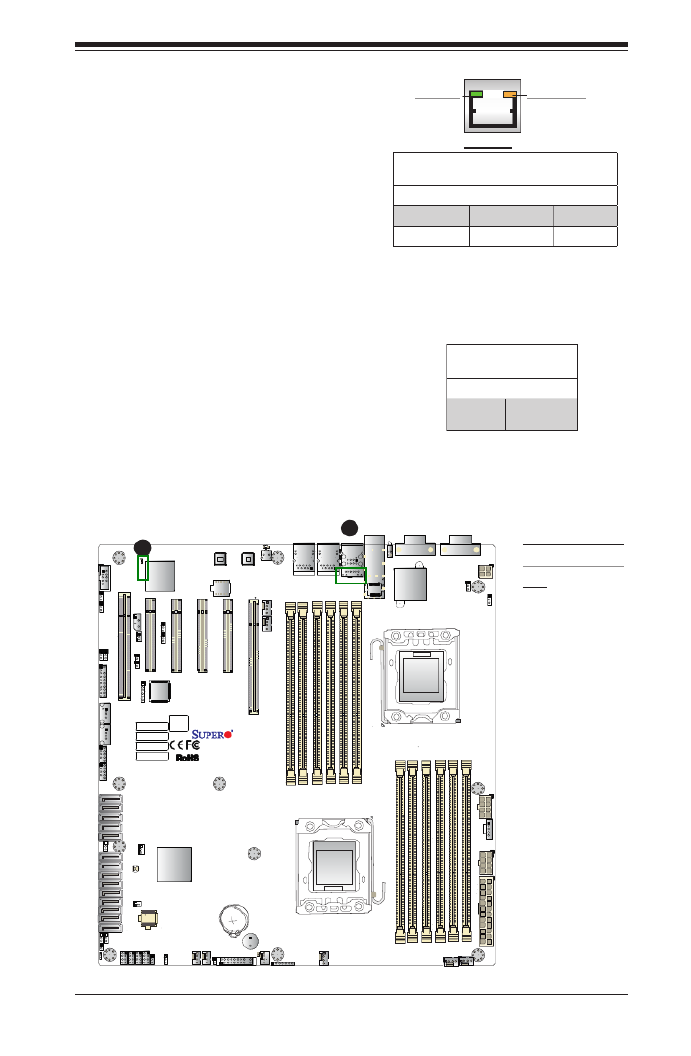
Chapter 2: Installation
2-37
A. IPMI_LAN LED
B. BMC Heartbeat
LED
BMC Heartbeat LED
Status
Color/State Denition
Green:
Blinking
BMC: Normal
BMC Heartbeat LED
A BMC Heartbeat LED is located at LED1
on the motherboard. When LED1 is blink-
ing, BMC functions normally. See the
table at right for more information.
JPW4
LED5
J1_SFP1
BIOS
LICENSE
JD1
SP1
I-SATA1
I-SATA0
JSD1
SAS CODE
LED3
JSTBY1
MAC CODE
IPMI CODE
BAR CODE
JPTG1
JWD1
JVRM_I2C2
JVRM_I2C1
JPG1 JPB1
JPL1JPL2
I-SATA3
I-SATA2
T-SGPIO2
T-SGPIO1
JBT1
JPI2C1
JF1
JTPM1
JL1
JOH1
JI2C1JI2C2
LED2
LED1
BT1
FAN6
FAN5
JPW1JPW3 JPW2
I-SATA5
I-SATA4
SCU-SGPIO2
S-SATA/SAS3
S-SATA/SAS2
S-SATA/SAS1
S-SATA/SAS0
[CPU2_PORT3A-3D]
[CPU1_PORT3A-3B]
[CPU1_PORT3C-3D]
[CPU1_PORT1B]
CPU2 SOLT6 PCI-E 3.0 X16
CPU1 SOLT5 PCI-E 3.0 X8
CPU1 SOLT4 PCI-E 3.0 X8
CPU1 SOLT3 PCI-E 3.0 X4 (IN X8)
PCH SOLT2 PCI-E 2.0 X4 (IN X8)
SLOT1 PCI 33MHZ
USB7 USB4/5 USB2/3
JIPMB1
COM2
FANB
FANA
FAN4
UID
LAN2
CPU1
FAN3
LAN1
P2-DIMMD2
P2-DIMMD1
X9DB3/i-(TP)F
Rev. 1.01
P2-DIMMF2
P2-DIMMF1
P2-DIMME2
P2-DIMME1
P1-DIMMC2
P1-DIMMC1
P1-DIMMB2
P1-DIMMA2
P1-DIMMB1
ALWAYS POPULATE DIMMx1 FIRST
P1-DIMMA1
VGA
CPU2
FAN2FAN1
COM1
USB0/1
IPMI_LAN
USB6
ALWAYS POPULATE DIMMx1 FIRST
BIOS
SCU-SGPIO1
Battery
CPU1
CPU1
BMC
Intel PCH
10G_LAN/
SFP+ CTRL
SAS4
SAS5
SAS7
SAS6
LAN
CTRL
LAN
CTRL
JPME2
JPME1
IPMI Dedicated LAN LEDs
In addition to the Gigabit LAN ports,
an IPMI Dedicated LAN is also located
above the Backplane USB ports 0/1 on
the motherboard. The amber LED on the
right indicates activity, while the green
LED on the left indicates the speed of
the connection. See the tables at right for
more information.
LAN 1/LAN 2
Link LED Activity LED
IPMI LAN
IPMI LAN Link LED (Left) &
Activity LED (Right)
Color/State Denition
Link (Left) Green: Solid 100 Mbps
Activity (Right) Amber: Blinking Active
A
B

2-38
X9DB3-F/X9DBi-F/X9DB3-TPF/X9DBi-TPF Motherboard User’s Manual
Onboard Power LED
An Onboard Power LED is located at
LED2 on the motherboard. When this
LED is on, the system is on. Be sure to
turn off the system and unplug the power
cord before removing or installing com-
ponents. See the tables at right for more
information.
Onboard PWR LED Indicator
LED Settings
LED Color Status
Off System Off (PWR cable
not connected)
Green System On
Green:
Flashing
Quickly
ACPI S1 State
Green:
Flashing
Slowly
ACPI S3 (STR) State
A. Onboard PWR
LED
JPW4
LED5
J1_SFP1
BIOS
LICENSE
JD1
SP1
I-SATA1
I-SATA0
JSD1
SAS CODE
LED3
JSTBY1
MAC CODE
IPMI CODE
BAR CODE
JPTG1
JWD1
JVRM_I2C2
JVRM_I2C1
JPG1 JPB1
JPL1JPL2
I-SATA3
I-SATA2
T-SGPIO2
T-SGPIO1
JBT1
JPI2C1
JF1
JTPM1
JL1
JOH1
JI2C1JI2C2
LED2
LED1
BT1
FAN6
FAN5
JPW1JPW3 JPW2
I-SATA5
I-SATA4
SCU-SGPIO2
S-SATA/SAS3
S-SATA/SAS2
S-SATA/SAS1
S-SATA/SAS0
[CPU2_PORT3A-3D]
[CPU1_PORT3A-3B]
[CPU1_PORT3C-3D]
[CPU1_PORT1B]
CPU2 SOLT6 PCI-E 3.0 X16
CPU1 SOLT5 PCI-E 3.0 X8
CPU1 SOLT4 PCI-E 3.0 X8
CPU1 SOLT3 PCI-E 3.0 X4 (IN X8)
PCH SOLT2 PCI-E 2.0 X4 (IN X8)
SLOT1 PCI 33MHZ
USB7 USB4/5 USB2/3
JIPMB1
COM2
FANB
FANA
FAN4
UID
LAN2
CPU1
FAN3
LAN1
P2-DIMMD2
P2-DIMMD1
X9DB3/i-(TP)F
Rev. 1.01
P2-DIMMF2
P2-DIMMF1
P2-DIMME2
P2-DIMME1
P1-DIMMC2
P1-DIMMC1
P1-DIMMB2
P1-DIMMA2
P1-DIMMB1
ALWAYS POPULATE DIMMx1 FIRST
P1-DIMMA1
VGA
CPU2
FAN2 FAN1
COM1
USB0/1
IPMI_LAN
USB6
ALWAYS POPULATE DIMMx1 FIRST
BIOS
SCU-SGPIO1
Battery
CPU1
CPU1
BMC
Intel PCH
10G_LAN/
SFP+ CTRL
SAS4
SAS5
SAS7
SAS6
LAN
CTRL
LAN
CTRL
JPME2
JPME1
A
Note: For UID LED (LED3), please refer to Page 2-18 for detailed infor-
mation.

Chapter 2: Installation
2-39
JPW4
LED5
J1_SFP1
BIOS
LICENSE
JD1
SP1
I-SATA1
I-SATA0
JSD1
SAS CODE
LED3
JSTBY1
MAC CODE
IPMI CODE
BAR CODE
JPTG1
JWD1
JVRM_I2C2
JVRM_I2C1
JPG1 JPB1
JPL1JPL2
I-SATA3
I-SATA2
T-SGPIO2
T-SGPIO1
JBT1
JPI2C1
JF1
JTPM1
JL1
JOH1
JI2C1 JI2C2
LED2
LED1
BT1
FAN6
FAN5
JPW1JPW3 JPW2
I-SATA5
I-SATA4
SCU-SGPIO2
S-SATA/SAS3
S-SATA/SAS2
S-SATA/SAS1
S-SATA/SAS0
[CPU2_PORT3A-3D]
[CPU1_PORT3A-3B]
[CPU1_PORT3C-3D]
[CPU1_PORT1B]
CPU2 SOLT6 PCI-E 3.0 X16
CPU1 SOLT5 PCI-E 3.0 X8
CPU1 SOLT4 PCI-E 3.0 X8
CPU1 SOLT3 PCI-E 3.0 X4 (IN X8)
PCH SOLT2 PCI-E 2.0 X4 (IN X8)
SLOT1 PCI 33MHZ
USB7 USB4/5 USB2/3
JIPMB1
COM2
FANB
FANA
FAN4
UID
LAN2
CPU1
FAN3
LAN1
P2-DIMMD2
P2-DIMMD1
X9DB3/i-(TP)F
Rev. 1.01
P2-DIMMF2
P2-DIMMF1
P2-DIMME2
P2-DIMME1
P1-DIMMC2
P1-DIMMC1
P1-DIMMB2
P1-DIMMA2
P1-DIMMB1
ALWAYS POPULATE DIMMx1 FIRST
P1-DIMMA1
VGA
CPU2
FAN2 FAN1
COM1
USB0/1
IPMI_LAN
USB6
ALWAYS POPULATE DIMMx1 FIRST
BIOS
SCU-SGPIO1
Battery
CPU1
CPU1
BMC
Intel PCH
10G_LAN/
SFP+ CTRL
SAS4
SAS5
SAS7
SAS6
LAN
CTRL
LAN
CTRL
JPME2
JPME1
Note:
For more information on SATA/SAS RAID conguration, please refer to the
Intel SATA/SAS HostRAID User's Guide posted on our Website @ http://
www.supermicro.com.
SATA/SAS
PinDenitions
Pin# Denition
1 Ground
2 TX_P
3 TX_N
4 Ground
5 RX_N
6 RX_P
7 Ground
A. I-SATA0/1
B. I-SATA2-5
C. S-SATA/SAS
0-3
D . S A S 4 - 7
(X9DB3 only)
2-10 SATA/SAS Connections
A
B
C
D
SATA/SAS Ports
Ten Serial_ATA ports are located on the motherboard.
I-SATA Ports 0/1 support SATA 3.0. I-SATA Ports 2-5 and
S-SATA/SAS 0-3 support SATA 2.0. In addition, eight SAS
ports (S-SATA/SAS 0-3, SAS 4-7), supported by the Intel
SCU controller, are located on the X9DB3-F/TPF. See the
table on the right for pin denitions.

2-40
X9DB3-F/X9DBi-F/X9DB3-TPF/X9DBi-TPF Motherboard User’s Manual
Notes

3-1
Chapter 3: Troubleshooting
Chapter 3
Troubleshooting
3-1 Troubleshooting Procedures
Use the following procedures to troubleshoot your system. If you have followed all
of the procedures below and still need assistance, refer to the ‘Technical Support
Procedures’ and/or ‘Returning Merchandise for Service’ section(s) in this chapter.
Warning! Always disconnect the power cord before adding, changing or installing any
hardware components.
Before Power On
1. Make sure that there are no short circuits between the motherboard and
chassis.
2. Disconnect all ribbon/wire cables from the motherboard, including keyboard
and mouse cables.
3. Remove all add-on cards.
4. Install CPU 1 rst (making sure it is fully seated), and connect the front panel
connectors to the motherboard.
No Power
1. Make sure that there are no short circuits between the motherboard and the
chassis.
2. Make sure that the ATX power connectors are properly connected.
3. Check that the 115V/230V switch on the power supply is properly set, if avail-
able.
4. Turn the power switch on and off to test the system, if applicable.
5. The battery on your motherboard may be old. Check to verify that it still sup-
plies ~3VDC. If it does not, replace it with a new one.

3-2
X9DB3-F/X9DBi-F/X9DB3-TPF/X9DBi-TPF Motherboard User’s Manual
No Video
1. If the power is on, but you have no video, remove all add-on cards and
cables.
2. Use the speaker to determine if any beep codes exist. Refer to Appendix A
for details on beep codes.
System Boot Failure
If the system does not display POST or does not respond after the power is turned
on, check the following:
1. Check for any error beeps from the motherboard speaker.
•If there is no error beep, try to turn on the system without any DIMM module
installed. If there is still no error beep, try to turn on the system again with only
one processor installed in CPU Socket#1. If there is still no error beep, replace
the motherboard.
•If there are error beeps, clear the CMOS setting by unplugging the power cord
and contacting both pads on the CMOS Clear Jumper (JBT1). (Refer to Sec-
tion 2-8 in Chapter 2.)
2. Remove all components from the motherboard, especially the DIMM mod-
ules. Make sure that the system's power is on, and memory error beeps are
activated.
3. Turn on the system with only one DIMM module installed. If the system boots,
check for bad DIMM modules or slots by following the procedure of memory-
error troubleshooting in this chapter.
LosingtheSystem’sSetupConguration
1. Make sure that you are using a high quality power supply. A poor quality
power supply may cause the system to lose the CMOS setup information.
Refer to Section 1-6 for details on recommended power supplies.
2. The battery on your motherboard may be old. Check to verify that it still sup-
plies ~3VDC. If it does not, replace it with a new one.
3. If the steps indicated above do not x setup conguration problems, contact
your vendor for repairs.

3-3
Chapter 3: Troubleshooting
Memory Errors
When a No Memory Beep Code is issued by the system, check the following:
1. Make sure that the memory modules are compatible with the system and that
the DIMM modules are properly and fully installed. (For memory compatibility,
refer to the Memory Compatibility Chart posted on our website at http://www.
supermicro.com.)
2. Check if different speeds of DIMMs have been installed. It is strongly recom-
mended that you use the memory modules of the same speed and same type
for all DIMMs in the system.
3. Make sure that you are using the correct type of Registered (RDIMM)/Load
Reduced (LRDIMM) ECC or Unbuffered (UDIMM) ECC/Non-ECC DDR3
DIMM modules recommended by the manufacturer.
4. Check for bad DIMM modules or slots by swapping a single module among
all memory slots and check the results.
5. Make sure that all memory modules are fully seated in their slots. Follow the
instructions given in Section 2-4 in Chapter 2.
6. Please follow the instructions given in the DIMM Population Tables listed in
Section 2-4 to install your memory modules.
When the System Becomes Unstable
A. The system becomes unstable during or after OS system installation
When the system becomes unstable during or after OS system installation, check
the following:
1. CPU/BIOS support: Make sure that your CPU is supported, and you have the
latest BIOS installed in your system.
2. Memory support: Make sure that the memory modules are supported by test-
ing the modules using memtest86 or a similar utility.
Note: Refer to the product page on our website at http://www.supermicro.
com for memory and CPU support and updates.
3. HDD support: Make sure that all hard disk drives (HDDs) work properly. Re-
place the bad HDDs with good ones.

3-5
Chapter 3: Troubleshooting
3-2 Technical Support Procedures
Before contacting Technical Support, please take the following steps. Also, please
note that as a motherboard manufacturer, Supermicro also sells motherboards
through its channels, so it is best to rst check with your distributor or reseller for
troubleshooting services. They should know of any possible problem(s) with the
specic system conguration that was sold to you.
1. Please go through the ‘Troubleshooting Procedures’ and 'Frequently Asked
Question' (FAQ) sections in this chapter or see the FAQs on our website
(http://www.supermicro.com/) before contacting Technical Support.
2. BIOS upgrades can be downloaded from our website (http://www.supermicro.
com).
3. If you still cannot resolve the problem, include the following information when
contacting Supermicro for technical support:
•Motherboard model and PCB revision number
•BIOS release date/version (This can be seen on the initial display when your
system rst boots up.)
•System conguration
4. An example of a Technical Support form is on our website at (http://www.
supermicro.com).
•Distributors: For immediate assistance, please have your account number ready
when placing a call to our technical support department. We can be reached by
e-mail at support@supermicro.com.
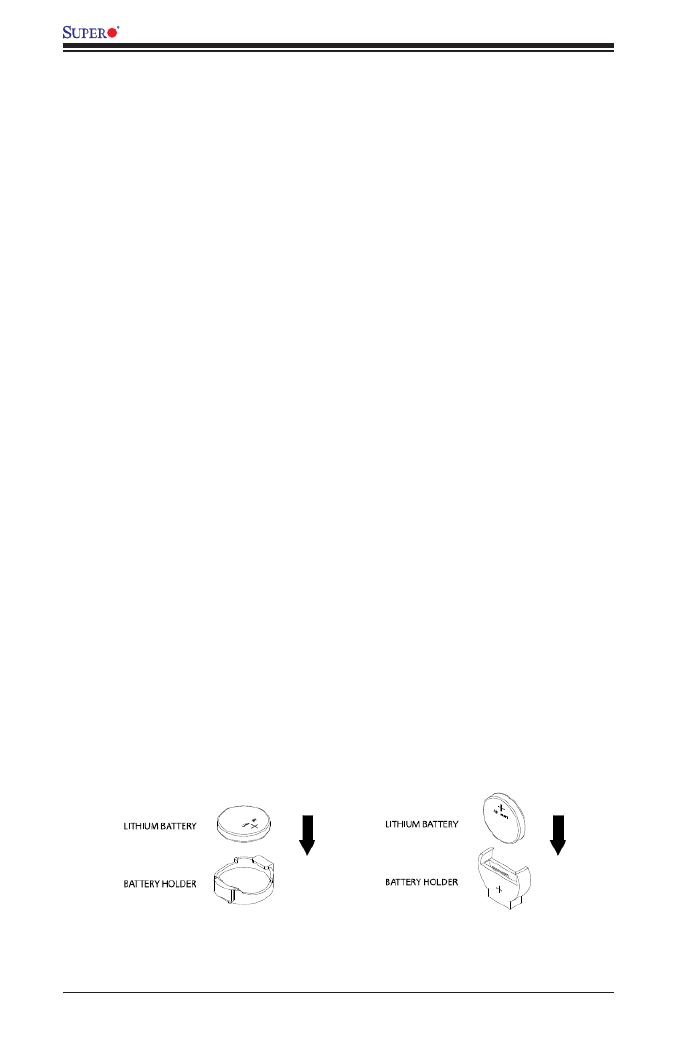
3-6
X9DB3-F/X9DBi-F/X9DB3-TPF/X9DBi-TPF Motherboard User’s Manual
Battery Installation
1. To install an onboard battery, follow the steps 1& 2 above and continue
below:
2. Identify the battery's polarity. The positive (+) side should be facing up.
3. Insert the battery into the battery holder and push it down until you hear a
click to ensure that the battery is securely locked.
Warning: When replacing a battery, be sure to only replace it with the same type.
3-3 Battery Removal and Installation
Battery Removal
To remove the onboard battery, follow the steps below:
1. Power off your system and unplug your power cable.
2. Locate the onboard battery.
3. Using a tool such as a pen or a small screwdriver, push the battery lock out-
wards to unlock it. Once unlocked, the battery will pop out from the holder.
4. Remove the battery.
Proper Battery Disposal
Warning! Please handle used batteries carefully. Do not damage the battery in any
way; a damaged battery may release hazardous materials into the environment. Do
not discard a used battery in the garbage or a public landll. Please comply with the
regulations set up by your local hazardous waste management agency to dispose of
your used battery properly.
OR

3-7
Chapter 3: Troubleshooting
3-4 Frequently Asked Questions
Question: What are the various types of memory that my motherboard can
support?
Answer: The motherboard supports Registered (RDIMM)/Load Reduced (LRDIMM)
ECC or Unbuffered (UDIMM) ECC/Non-ECC DDR3 DIMM modules. To enhance
memory performance, do not mix memory modules of different speeds and sizes.
Please follow all memory installation instructions given on Section 2-4 in Chapter 2.
Question: How do I update my BIOS?
It is recommended that you upgrade your BIOS if you are not experiencing do not
any problems with your system. Updated BIOS les are located on our website
at http://www.supermicro.com. Please check our BIOS warning message and the
information on how to update your BIOS on our website. Select your motherboard
model and download the BIOS le to your computer. Also, check the current BIOS
revision to make sure that it is newer than your BIOS before downloading. You can
choose from the zip le and the .exe le. If you choose the zip BIOS le, please
unzip the BIOS le onto a bootable USB device. Run the batch le using the format
AMI.bat lename.rom from your bootable USB device to ash the BIOS. Then, your
system will automatically reboot.
Warning: Do not shut down or reset the system while updating the BIOS to prevent
possible system boot failure!)
Note: The SPI BIOS chip used on this motherboard cannot be removed.
Send your motherboard back to our RMA Department at Supermicro for
repair. For BIOS Recovery instructions, please refer to the AMI BIOS
Recovery Instructions posted at http://www.supermicro.com.
Question: How do I handle the used battery?
Answer: Please handle used batteries carefully. Do not damage the battery in any
way; a damaged battery may release hazardous materials into the environment. Do
not discard a used battery in the garbage or a public landll. Please comply with the
regulations set up by your local hazardous waste management agency to dispose
of your used battery properly. (Refer to Section 3-3 on Page 3-6.)
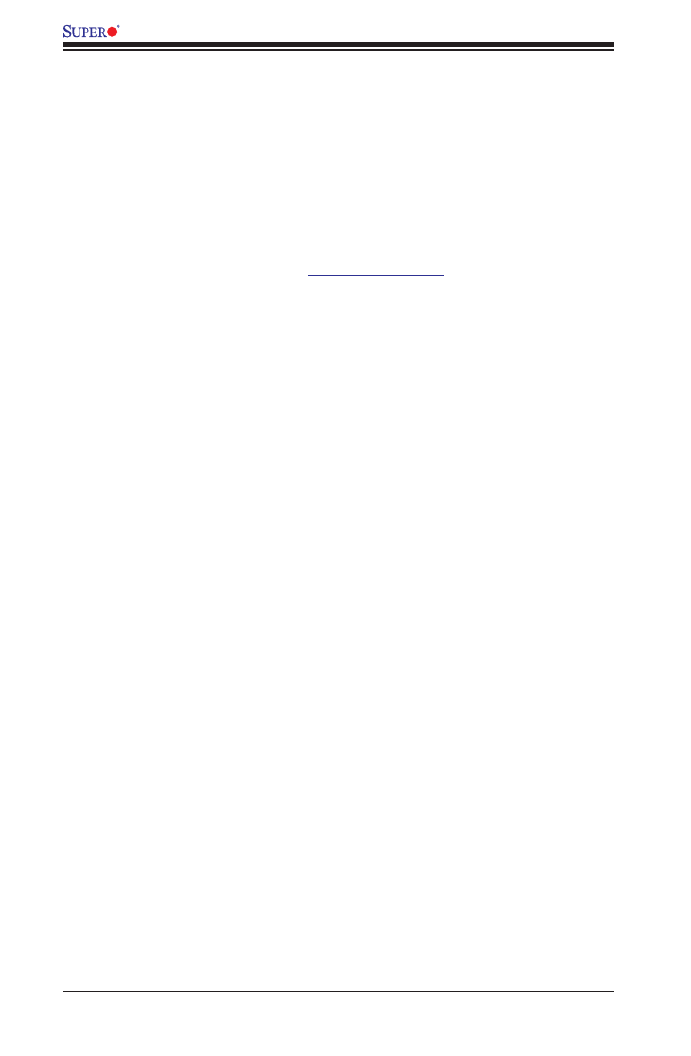
3-8
X9DB3-F/X9DBi-F/X9DB3-TPF/X9DBi-TPF Motherboard User’s Manual
1.
3-5 Returning Merchandise for Service
A receipt or copy of your invoice marked with the date of purchase is required before
any warranty service will be rendered. You can obtain service by calling your ven-
dor for a Returned Merchandise Authorization (RMA) number. When returning the
motherboard to the manufacturer, the RMA number should be prominently displayed
on the outside of the shipping carton, and the shipping package is mailed prepaid
or hand-carried. Shipping and handling charges will be applied for all orders that
must be mailed when service is complete. For faster service, You can also request
a RMA authorization online (http://www.supermicro.com).
This warranty only covers normal consumer use and does not cover damages in-
curred in shipping or from failure due to the alternation, misuse, abuse or improper
maintenance of products.
During the warranty period, contact your distributor rst for any product problems.

Chapter 4: AMI BIOS
4-1
Chapter 4
BIOS
4-1 Introduction
This chapter describes the AMI BIOS Setup utility for the X9DB3-F/X9DBi-F/X9DB3-
TPF/X9DBi-TPF. It also provides the instructions on how to navigate the AMI BIOS
Setup utility screens. The AMI ROM BIOS is stored in a Flash EEPROM and can
be easily updated.
Starting BIOS Setup Utility
To enter the AMI BIOS Setup utility screens, press the <Del> key while the system
is booting up.
Note: In most cases, the <Del> key is used to invoke the AMI BIOS setup
screen. There are a few cases when other keys are used, such as <F3>,
<F4>, etc.
Each main BIOS menu option is described in this manual. The Main BIOS setup
menu screen has two main frames. The left frame displays all the options that can
be congured. Grayed-out options cannot be congured. Options in blue can be
congured by the user. The right frame displays the key legend. Above the key
legend is an area reserved for informational text. When an option is selected in the
left frame, it is highlighted in white. Often, informational text about the option will
display on the right.
Note: The AMI BIOS has default informational messages built in. The
manufacturer retains the option to include, omit, or change any of these
informational messages.
The AMI BIOS Setup utility uses a key-based navigation system called "hot keys."
Most of the AMI BIOS setup utility "hot keys" can be used at any time during setup
navigation. These keys include <F3>, <F4>, <Enter>, <ESC>, arrow keys, etc.
Note 1: In this section, options printed in Bold are default settings.
Note 2: <F3> is used to load optimal default settings. <F4> is used to save
the settings and exit the setup utility.

4-2
X9DB3-F/X9DBi-F/X9DB3-TPF/X9DBi-TPF Motherboard User’s Manual
HowToChangetheCongurationData
The conguration data that determines the system parameters may be changed by
entering the AMI BIOS Setup utility. This Setup utility can be accessed by pressing
<Delete> at the appropriate time during system boot.
Note: For AMI UEFI BIOS Recovery, please refer to the UEFI BIOS Re-
covery User Guide posted @http://www.supermicro.com/support/manuals/.
Starting the Setup Utility
Normally, the only visible Power-On Self-Test (POST) routine is the memory test.
As the memory is being tested, press the <Delete> key to enter the main menu of
the AMI BIOS Setup utility. From the main menu, you can access the other setup
screens. An AMI BIOS identication string is displayed at the left bottom corner of
the screen below the copyright message.
Warning! Do not upgrade the BIOS unless your system has a BIOS-related issue.
Flashing the wrong BIOS can cause irreparable damage to the system. In no event
shall the manufacturer be liable for direct, indirect, special, incidental, or consequential
damage arising from a BIOS update. If you have to update the BIOS, do not shut down
or reset the system while the BIOS is being updated to avoid possible boot failure.
4-2 Main Setup
When you rst enter the AMI BIOS Setup utility, you will enter the Main setup screen.
You can always return to the Main setup screen by selecting the Main tab on the
top of the screen. The Main BIOS Setup screen is shown below.

Chapter 4: AMI BIOS
4-3
The AMI BIOS main menu displays the following information:
System Date
This item displays the system date in Day MM/DD/YY format (e.g. Wed 10/12/2012).
System Time
This item displays the system time in HH:MM:SS format (e.g. 15:32:52).
Supermicro X9DB3-TPF
Version
This item displays the SMC version of the BIOS ROM used in this system.
Build Date
This item displays the date that the BIOS ROM was built.
Memory Information
Total Memory
This displays the amount of memory that is available in the system.
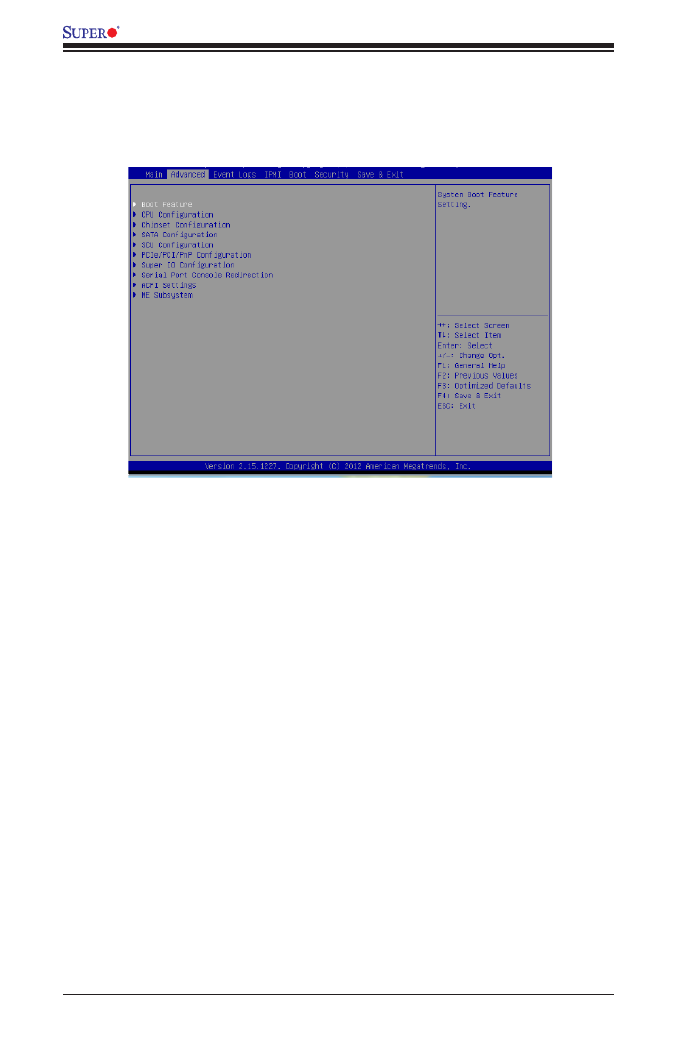
4-4
X9DB3-F/X9DBi-F/X9DB3-TPF/X9DBi-TPF Motherboard User’s Manual
4-3 AdvancedSetupCongurations
Use the arrow keys to select Advanced Setup and press <Enter> to access the
following submenu items.
Boot Features
Quiet Boot
This feature allows the user to select bootup screen display between POST mes-
sages and the OEM logo. Select Disabled to display the POST messages. Select
Enabled to display the OEM logo instead of the normal POST messages. The op-
tions are and Disabled. Enabled
AddOn ROM Display Mode
Use this item to set the display mode for the Option ROM. Select Keep Current to
use the current AddOn ROM Display setting. Select Force BIOS to use the Option
ROM display mode set by the system BIOS. The options are Force BIOS and
Keep Current.
Bootup Num-Lock
Use this feature to set the Power-on state for the Numlock key. The options are
Off and On.
Wait For 'F1' If Error
Select Enabled to force the system to wait until the 'F1' key is pressed if an error
occurs. The options are Disabled and Enabled.

Chapter 4: AMI BIOS
4-5
Interrupt 19 Capture
Interrupt 19 is the software interrupt that handles the boot disk function. When this
item is set to Enabled, the ROM BIOS of the host adaptors will "capture" Interrupt 19
at bootup and allow the drives that are attached to these host adaptors to function
as bootable disks. If this item is set to Disabled, the ROM BIOS of the host adap-
tors will not capture Interrupt 19, and the drives attached to these adaptors will not
function as bootable devices. The options are and Disabled. Enabled
Re-try Boot
If this item is enabled, the BIOS will automatically attempt to boot from a specied
boot device again after its initial failure to boot. The options are Disabled, Legacy
Boot, and EFI Boot.
PowerConguration
Watch Dog Function
If enabled, the Watch Dog timer will allow the system to automatically reboot when
a non-recoverable error occurs that lasts for more than ve minutes. The options
are Enabled and Disabled.
Power Button Function
If this feature is set to Instant Off, the system will power off immediately as soon
as the user presses the power button. If this feature is set to 4 Seconds Override,
the system will power off when the user presses the power button for 4 seconds or
longer. The options are and 4 Seconds Override.Instant Off
Restore on AC Power Loss
Use this feature to set the power state after a power outage. Select Stay Off for the
system power to remain off after a power loss. Select Power On for the system
power to be turned on after a power loss. Select Last State to allow the system
to resume its last state before a power loss. The options are Power On, Stay Off,
and Last State.
Produktspezifikationen
| Marke: | Supermicro |
| Kategorie: | Hauptplatine |
| Modell: | X9DBi-F |
Brauchst du Hilfe?
Wenn Sie Hilfe mit Supermicro X9DBi-F benötigen, stellen Sie unten eine Frage und andere Benutzer werden Ihnen antworten
Bedienungsanleitung Hauptplatine Supermicro

5 September 2024

5 September 2024

5 September 2024

5 September 2024

5 September 2024

5 September 2024

5 September 2024

5 September 2024

4 September 2024

4 September 2024
Bedienungsanleitung Hauptplatine
- Hauptplatine Asus
- Hauptplatine Gigabyte
- Hauptplatine Sharkoon
- Hauptplatine MSI
- Hauptplatine NZXT
- Hauptplatine Asrock
- Hauptplatine ECS
- Hauptplatine EPoX
- Hauptplatine Evga
- Hauptplatine Intel
- Hauptplatine Abit
- Hauptplatine Elitegroup
- Hauptplatine Foxconn
- Hauptplatine Biostar
Neueste Bedienungsanleitung für -Kategorien-

15 Oktober 2024

7 Oktober 2024

5 Oktober 2024

4 Oktober 2024

4 Oktober 2024

2 Oktober 2024

27 September 2024

26 September 2024

24 September 2024

22 September 2024