Supermicro X10QBL-4CT Bedienungsanleitung
Supermicro
Hauptplatine
X10QBL-4CT
Lesen Sie kostenlos die 📖 deutsche Bedienungsanleitung für Supermicro X10QBL-4CT (123 Seiten) in der Kategorie Hauptplatine. Dieser Bedienungsanleitung war für 53 Personen hilfreich und wurde von 2 Benutzern mit durchschnittlich 4.5 Sternen bewertet
Seite 1/123

USER’S MANUAL
Revision 1.0c
X10QBL-4CT
X10QBL-4

Manual Revision 1.0c
Release Date: January 24, 2020
Unless you request and receive written permission from Super Micro Computer, Inc., you may not copy any part of
this document.
Information in this document is subject to change without notice. Other products and companies referred to herein
are trademarks or registered trademarks of their respective companies or mark holders.
Copyright © 2020 by Super Micro Computer, Inc.
All rights reserved.
Printed in the United States of America
The products sold by Supermicro are not intended for and will not be used in life support systems,
medical equipment, nuclear facilities or systems, aircraft, aircraft devices, aircraft/emergency com-
munication devices or other critical systems whose failure to perform be reasonably expected to
result in signifi cant injury or loss of life or catastrophic property damage. Accordingly, Supermicro dis-
claims any and all liability, and should buyer use or sell such products for use in such ultra-hazardous
applications, it does so entirely at its own risk. Furthermore, buyer agrees to fully indemnify, defend
and hold Supermicro harmless for and against any and all claims, demands, actions, litigation, and
proceedings of any kind arising out of or related to such ultra-hazardous use or sale.
The information in this user’s manual has been carefully reviewed and is believed to be accurate.
The vendor assumes no responsibility for any inaccuracies that may be contained in this document
and makes no commitment to update or keep current the information in this manual nor to notify any
person or organization of updates. Please note: For the most up-to-date version of this manual,
please see our website at www.supermicro.com.
Super Micro Computer, Inc. ("Supermcro") reserves the right to make changes to the product
described in this manual at any time and without notice. This product, including software and docu-
mentation, is the property of Supermicro and/or its licensors and is supplied only under a license.
Any use or reproduction of this product is not allowed, except as expressly permitted by the terms
of said license.
IN NO EVENT WILL SUPER MICRO COMPUTER, INC. BE LIABLE FOR DIRECT, INDIRECT,
SPECIAL, INCIDENTAL, SPECULATIVE, OR CONSEQUENTIAL DAMAGES ARISING FROM THE
USE OR INABILITY TO USE THIS PRODUCT OR DOCUMENTATION, EVEN IF ADVISED OF THE
POSSIBILITY OF SUCH DAMAGES. IN PARTICULAR, SUPER MICRO COMPUTER, INC. SHALL
NOT BE LIABLE FOR ANY HARDWARE, SOFTWARE, OR DATA STORED OR USED WITH THE
PRODUCT, INCLUDING THE COSTS OF REPAIRING, REPLACING, INTEGRATING, INSTALLING,
OR RECOVERING SUCH HARDWARE, SOFTWARE, OR DATA.
Any disputes arising between the manufacturer and the customer shall be governed by the laws of
Santa Clara County in the State of California, USA. The State of California, County of Santa Clara
shall be the exclusive venue for the resolution of any such disputes. Supermicro's total liability for
all claims will not exceed the price paid for the hardware product.
FCC Statement: This equipment has been tested and found to comply with the limits for a Class
A digital device pursuant to Part 15 of the FCC Rules. These limits are designed to provide
reasonable protection against harmful interference when the equipment is operated in industrial
environment. This equipment generates, uses, and can radiate radio frequency energy and, if not
installed and used in accordance with the manufacturer’s instruction manual, may cause harmful
interference with radio communications. Operation of this equipment in a residential area is likely
to cause harmful interference, in which case you will be required to correct the interference at
your own expense.
California Best Management Practices Regulations for Perchlorate Materials: This Perchlorate
warning applies only to products containing CR (Manganese Dioxide) Lithium coin cells. “Perchlorate
Material-special handling may apply. See www.dtsc.ca.gov/hazardouswaste/perchlorate.
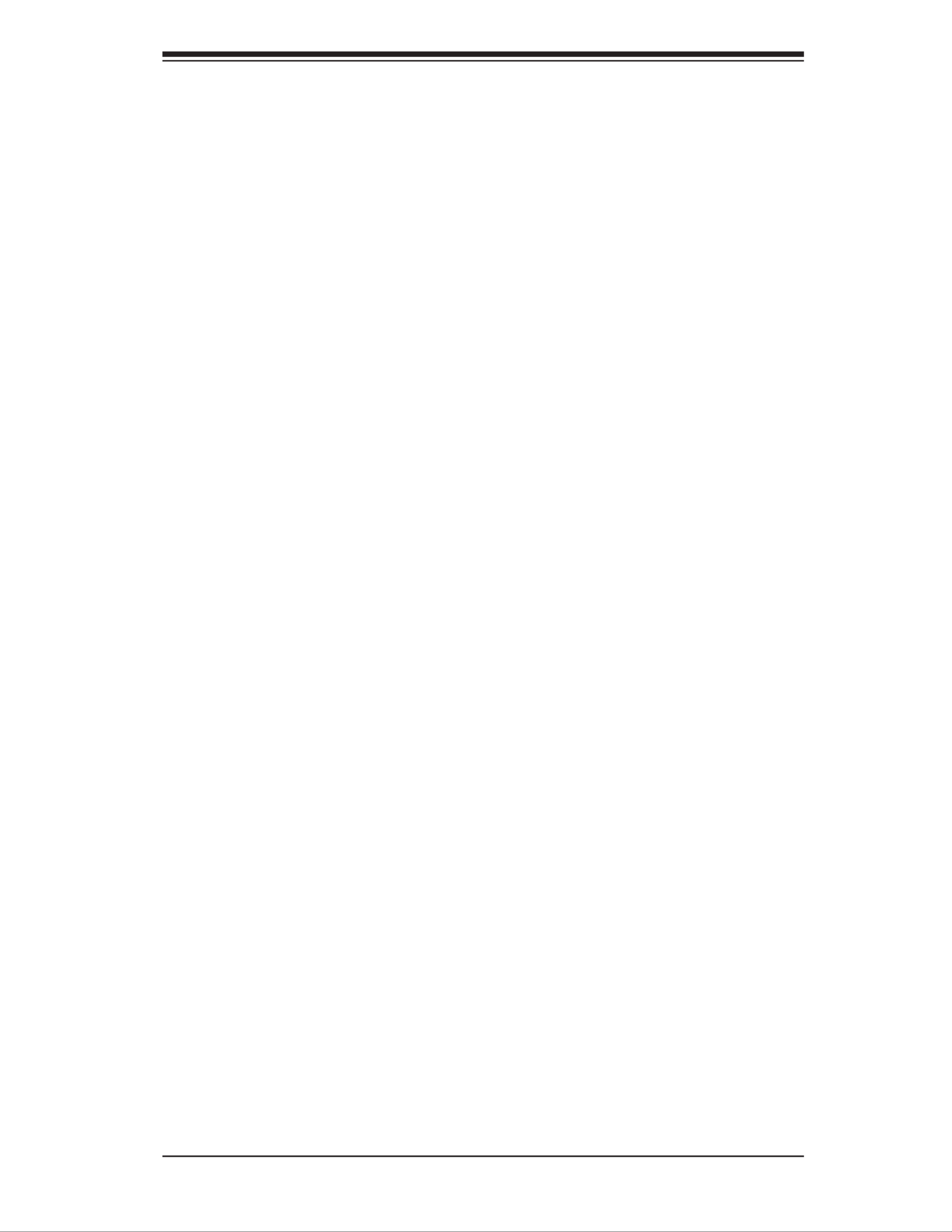
Preface
This manual is written for system integrators, IT professionals, and
knowledgeable end-users. It provides information for the installation and use of the
X10QBL-4CT/X10QBL-4 motherboard.
About This Motherboard
The Super X10QBL-4(CT) motherboard supports four Intel E7-4800 V4 (Socket
R1) series processors that offer the new Intel Microarchitecture 14nm Processing
technology, delivering the best balanced solution for the diverse needs of next-gen-
eration data centers. With the PCH C602J built in, the X10QBL-4(CT) motherboard
supports MCTP Protocol, and Intel® Node Manager 3.0. Combined with Intel® Turbo
Boost Technology and support of 96 CPU cores or, with Hyper-Threading, 192 cores,
this motherboard is optimized for high-performance, cost-effective, cloud-computing
systems. Please refer to our website (http://www.supermicro.com) for CPU and
memory support updates.
Manual Organization
Chapter 1 describes the features, specifi cations and performance of the mother-
board. It also provides detailed information about the Intel PCH C602J chipset.
Chapter 2 provides hardware installation instructions. Read this chapter when in-
stalling the processor, memory modules and other hardware components into the
system. If you encounter any problems, see , which describes trouble-Chapter 3
shooting procedures for video, memory, and system setup stored in the CMOS.
Chapter 4 includes an introduction to the BIOS, and provides detailed information
on running the CMOS Setup utility.
Appendix A provides BIOS Error Beep codes.
Appendix B lists software installation instructions.
Appendix C contains UEFI BIOS Recovery instructions.
Preface
iii
Produktspezifikationen
| Marke: | Supermicro |
| Kategorie: | Hauptplatine |
| Modell: | X10QBL-4CT |
Brauchst du Hilfe?
Wenn Sie Hilfe mit Supermicro X10QBL-4CT benötigen, stellen Sie unten eine Frage und andere Benutzer werden Ihnen antworten
Bedienungsanleitung Hauptplatine Supermicro

5 September 2024

5 September 2024

5 September 2024

5 September 2024

5 September 2024

5 September 2024

5 September 2024

5 September 2024

4 September 2024

4 September 2024
Bedienungsanleitung Hauptplatine
- Hauptplatine Asus
- Hauptplatine Gigabyte
- Hauptplatine Sharkoon
- Hauptplatine MSI
- Hauptplatine NZXT
- Hauptplatine Asrock
- Hauptplatine ECS
- Hauptplatine EPoX
- Hauptplatine Evga
- Hauptplatine Intel
- Hauptplatine Abit
- Hauptplatine Elitegroup
- Hauptplatine Foxconn
- Hauptplatine Biostar
Neueste Bedienungsanleitung für -Kategorien-

25 November 2024

25 November 2024

25 November 2024

25 November 2024

15 Oktober 2024

7 Oktober 2024

5 Oktober 2024

4 Oktober 2024

4 Oktober 2024

2 Oktober 2024