Supermicro X10DRFR-NT Bedienungsanleitung
Supermicro
Hauptplatine
X10DRFR-NT
Lesen Sie kostenlos die 📖 deutsche Bedienungsanleitung für Supermicro X10DRFR-NT (111 Seiten) in der Kategorie Hauptplatine. Dieser Bedienungsanleitung war für 20 Personen hilfreich und wurde von 2 Benutzern mit durchschnittlich 4.5 Sternen bewertet
Seite 1/111

USER’S MANUAL
Revision 1.1
X10DRFR
X10DRFR-N
X10DRFR-NT

Manual Revision 1.1
Release Date: April 5, 2016
Unless you request and receive written permission from Super Micro Computer, Inc., you may not
copy any part of this document.
Information in this document is subject to change without notice. Other products and companies
referred to herein are trademarks or registered trademarks of their respective companies or mark
holders.
Copyright © 2016 by Super Micro Computer, Inc.
All rights reserved.
Printed in the United States of America
The information in this user’s manual has been carefully reviewed and is believed to be accurate.
The vendor assumes no responsibility for any inaccuracies that may be contained in this document,
and makes no commitment to update or to keep current the information in this manual, or to notify
any person or organization of the updates. Please Note: For the most up-to-date version of this
manual, please see our website at www.supermicro.com.
Super Micro Computer, Inc. ("Supermicro") reserves the right to make changes to the product
described in this manual at any time and without notice. This product, including software and docu-
mentation, is the property of Supermicro and/or its licensors, and is supplied only under a license.
Any use or reproduction of this product is not allowed, except as expressly permitted by the terms
of said license.
IN NO EVENT WILL SUPER MICRO COMPUTER, INC. BE LIABLE FOR DIRECT, INDIRECT,
SPECIAL, INCIDENTAL, SPECULATIVE OR CONSEQUENTIAL DAMAGES ARISING FROM THE
USE OR INABILITY TO USE THIS PRODUCT OR DOCUMENTATION, EVEN IF ADVISED OF
THE POSSIBILITY OF SUCH DAMAGES. IN PARTICULAR, SUPER MICRO COMPUTER, INC.
SHALL NOT HAVE LIABILITY FOR ANY HARDWARE, SOFTWARE, OR DATA STORED OR USED
WITH THE PRODUCT, INCLUDING THE COSTS OF REPAIRING, REPLACING, INTEGRATING,
INSTALLING OR RECOVERING SUCH HARDWARE, SOFTWARE, OR DATA.
Any disputes arising between the manufacturer and the customer shall be governed by the laws of
Santa Clara County in the State of California, USA. The State of California, County of Santa Clara
shall be the exclusive venue for the resolution of any such disputes. Supermicro's total liability for
all claims will not exceed the price paid for the hardware product.
FCC Statement: This equipment has been tested and found to comply with the limits for a Class
A digital device pursuant to Part 15 of the FCC Rules. These limits are designed to provide
reasonable protection against harmful interference when the equipment is operated in a commercial
environment. This equipment generates, uses, and can radiate radio frequency energy and, if not
installed and used in accordance with the manufacturer’s instruction manual, may cause harmful
interference with radio communications. Operation of this equipment in a residential area is likely
to cause harmful interference, in which case you will be required to correct the interference at your
own expense.
California Best Management Practices Regulations for Perchlorate Materials: This Perchlorate
warning applies only to products containing CR (Manganese Dioxide) Lithium coin cells. “Perchlorate
Material-special handling may apply. See www.dtsc.ca.gov/hazardouswaste/perchlorate”.
WARNING: Handling of lead solder materials used in this
product may expose you to lead, a chemical known to
the State of California to cause birth defects and other
reproductive harm.
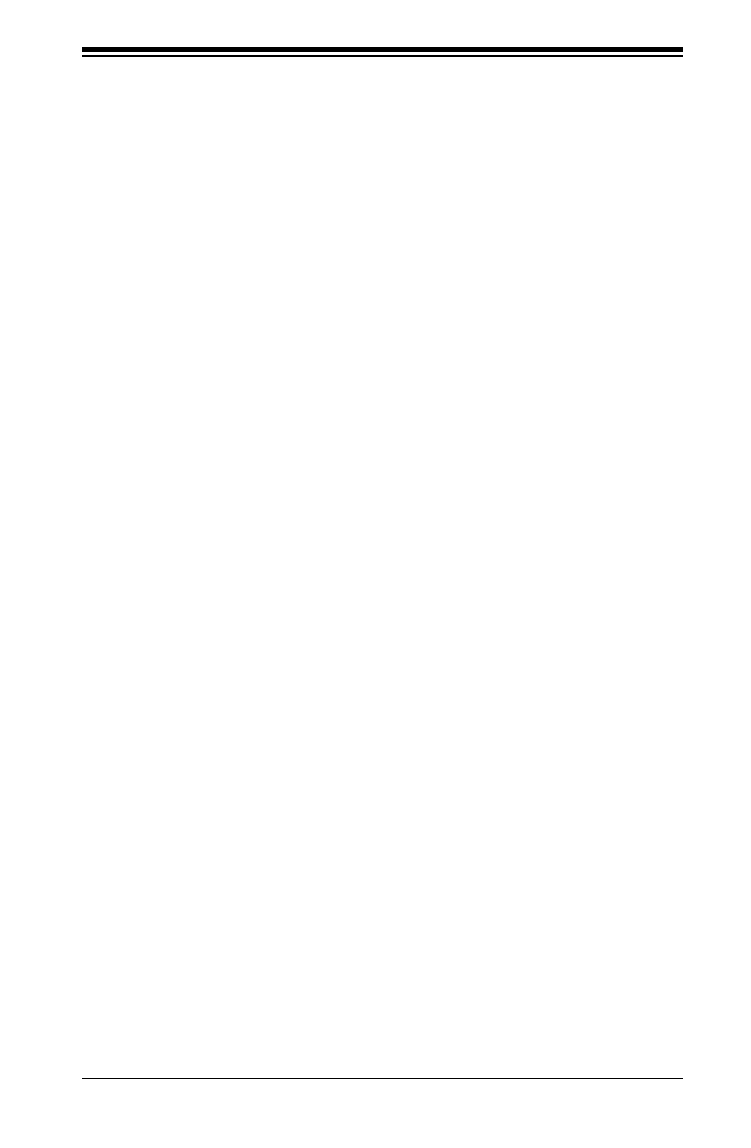
Preface
This manual is written for system integrators, IT professionals, and
knowledgeable end-users. It provides information for the installation and use of the
X10DRFR/X10DRFR-N//X10DRFR-NT motherboard.
About This Motherboard
The Super X10DRFR/X10DRFR-N/X10DRFR-NT motherboard supports dual Intel
®
E5-2600 (v3/v4) processors (Socket R3) that offer new Intel Microarchitecture 22nm
(E5-2600v3)/14nm (E5-2600v4) Process Technology, delivering the best balanced
solution of performance, power efciency, and features to meet demands of high-end
server platforms. With the PCH C612 built in, the X10DRFR(-N/-NT) motherboard
supports Intel® Manageability Engine, Intel Rapid Storage Technology enterprise,
Digital Media Interface, PCI-E Gen. 3.0, and 2400 MHz (max) DDR4 memory. This
motherboard is ideal for 4U FatTwin server platforms. Please refer to our website
(http://www.supermicro.com) for processor and memory support updates.
Manual Organization
Chapter 1 describes the features, specications and performance of the moth-
erboard. It also provides detailed information about the Intel PCH C612 chipset.
Chapter 2 provides hardware installation instructions. Read this chapter when in-
stalling the processor, memory modules, and other hardware components into the
system. If you encounter any problems, see , which describes troubleChapter 3 -
shooting procedures for video, memory, and system setup stored in the CMOS.
Chapter 4 includes an introduction to BIOS, and provides detailed information on
running the BIOS Setup utility.
Appendix A provides BIOS Error Beep Codes.
Appendix B lists software installation instructions.
Appendix C contains UEFI BIOS Recovery instructions.
Preface
iii
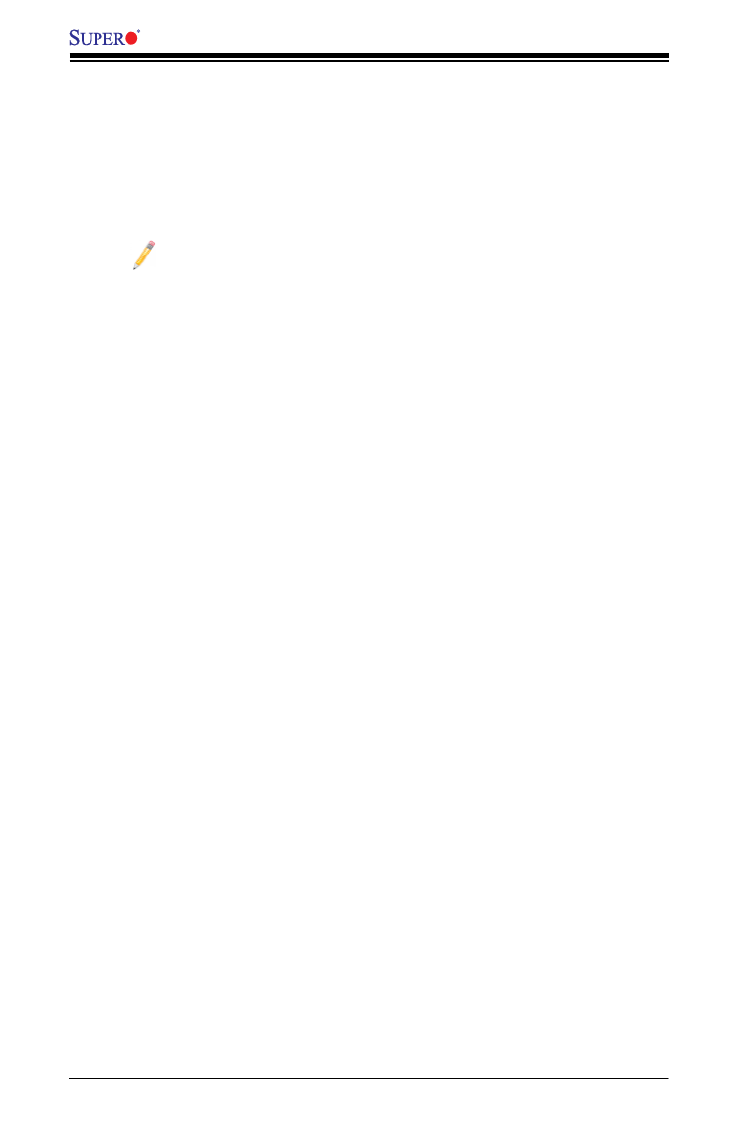
iv
Conventions Used in the Manual
Pay special attention to the following symbols for proper system installation and to
prevent damage to the system or injury to yourself:
Warning: Important information given to ensure proper system installation or to prevent
damage to the components
Note: Additional information given to differentiate between various models
or provides information for proper system setup.
X10DRFR/X10DRFR-N/X10DRFR-NT Motherboard User’s Manual
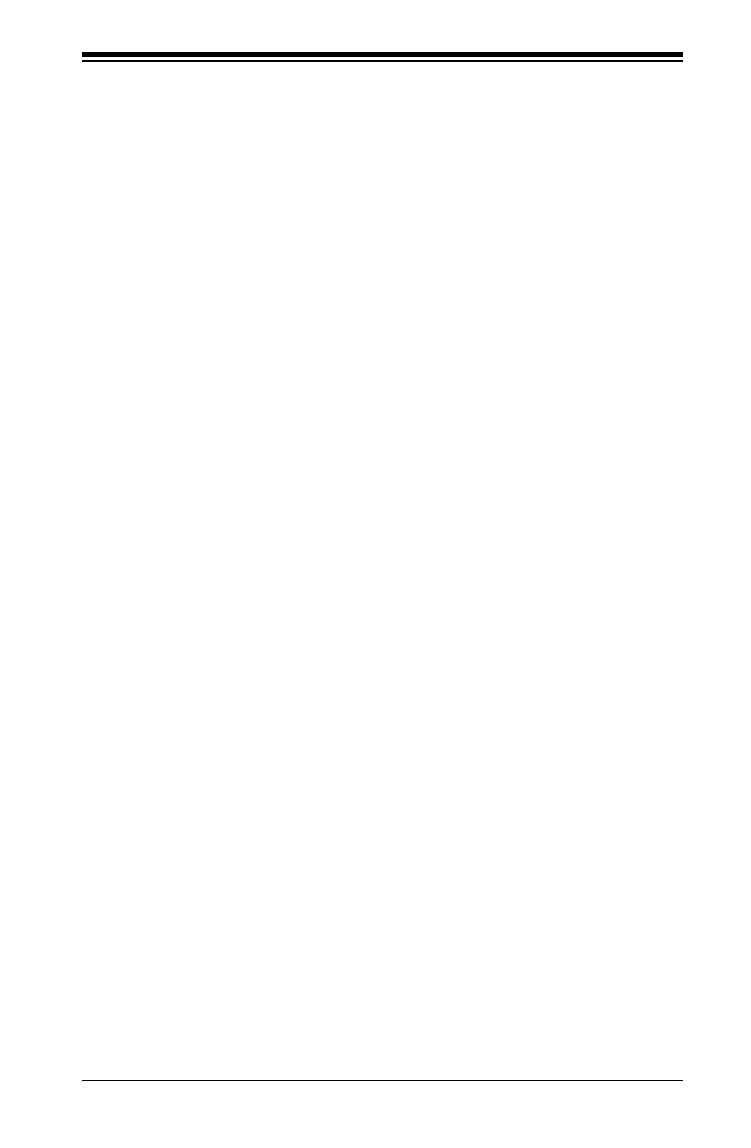
Preface
v
Contacting Supermicro
Headquarters
Address: Super Micro Computer, Inc.
980 Rock Ave.
San Jose, CA 95131 U.S.A.
Tel: +1 (408) 503-8000
Fax: +1 (408) 503-8008
Email: marketing@supermicro.com (General Information)
support@supermicro.com (Technical Support)
Website: www.supermicro.com
Europe
Address: Super Micro Computer B.V.
Het Sterrenbeeld 28, 5215 ML
's-Hertogenbosch, The Netherlands
Tel: +31 (0) 73-6400390
Fax: +31 (0) 73-6416525
Email: sales@supermicro.nl (General Information)
support@supermicro.nl (Technical Support)
rma@supermicro.nl (Customer Support)
Website: www.supermicro.nl
Asia-Pacic
Address: Super Micro Computer, Inc.
3F, No. 150, Jian 1st Rd.
Zhonghe Dist., New Taipei City 235
Taiwan (R.O.C)
Tel: +886-(2) 8226-3990
Fax: +886-(2) 8226-3992
Email: support@supermicro.com.tw
Website: www.supermicro.com.tw
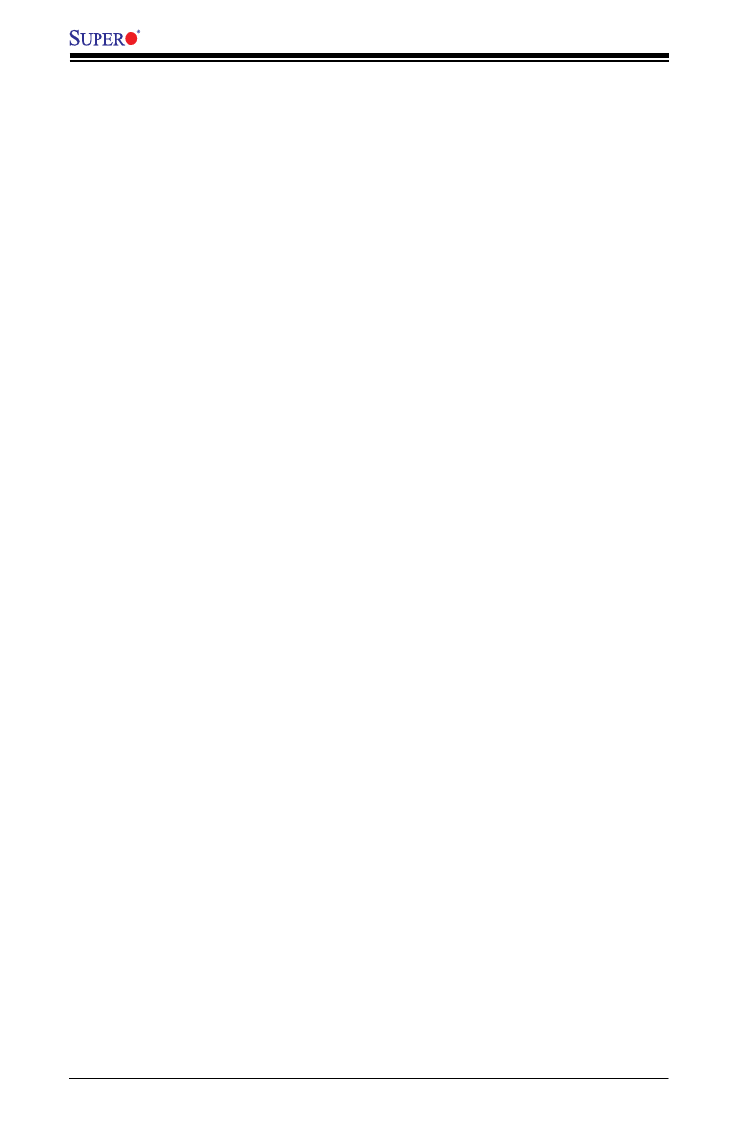
vi
Table of Contents
Preface
Chapter 1 Overview
1-1 Overview ......................................................................................................... 1-1
1-2 Processor and Chipset Overview .................................................................1-11
1-3 Special Features ........................................................................................... 1-12
1-4 System Health Monitoring ............................................................................. 1-12
1-5 ACPI Features ............................................................................................... 1-13
1-6 Power Supply ................................................................................................ 1-13
1-7 Advanced Power Management ..................................................................... 1-14
Intel® Intelligent Power Node Manager (NM) (Available when the Supermicro
Power Manager [SPM] is installed)............................................................... 1-14
Management Engine (ME) ............................................................................ 1-14
Chapter 2 Installation
2-1 Standardized Warning Statements ................................................................. 2-1
2-2 Static-Sensitive Devices .................................................................................. 2-4
2-3 Motherboard Installation .................................................................................. 2-5
2-4 Processor and Heatsink Installation................................................................ 2-7
Installing the LGA2011 Processor ................................................................. 2-7
Installing a Passive Heatsink .........................................................................2-11
Removing the Passive Heatsink ................................................................... 2-12
2-5 Installing and Removing the Memory Modules ............................................. 2-13
Installing & Removing DIMMs ....................................................................... 2-13
Removing Memory Modules ......................................................................... 2-13
2-6 Control Panel Connectors and I/O Ports ...................................................... 2-16
Back Panel Connectors and I/O Ports .......................................................... 2-16
Back Panel I/O Port Locations and Denitions ........................................... 2-16
Universal Serial Bus (USB) ...................................................................... 2-17
Video Connector ....................................................................................... 2-17
Ethernet Ports .......................................................................................... 2-18
2-7 Connecting Cables ........................................................................................ 2-19
Power Connectors ................................................................................... 2-19
COM Port Header .................................................................................... 2-20
IPMB I2C SMB .......................................................................................... 2-20
Fan Headers ............................................................................................. 2-21
TPM Header/Port 80 ................................................................................ 2-22
Non-Mask Interrupt Header ...................................................................... 2-22
X10DRFR/X10DRFR-N/X10DRFR-NT Motherboard User’s Manual
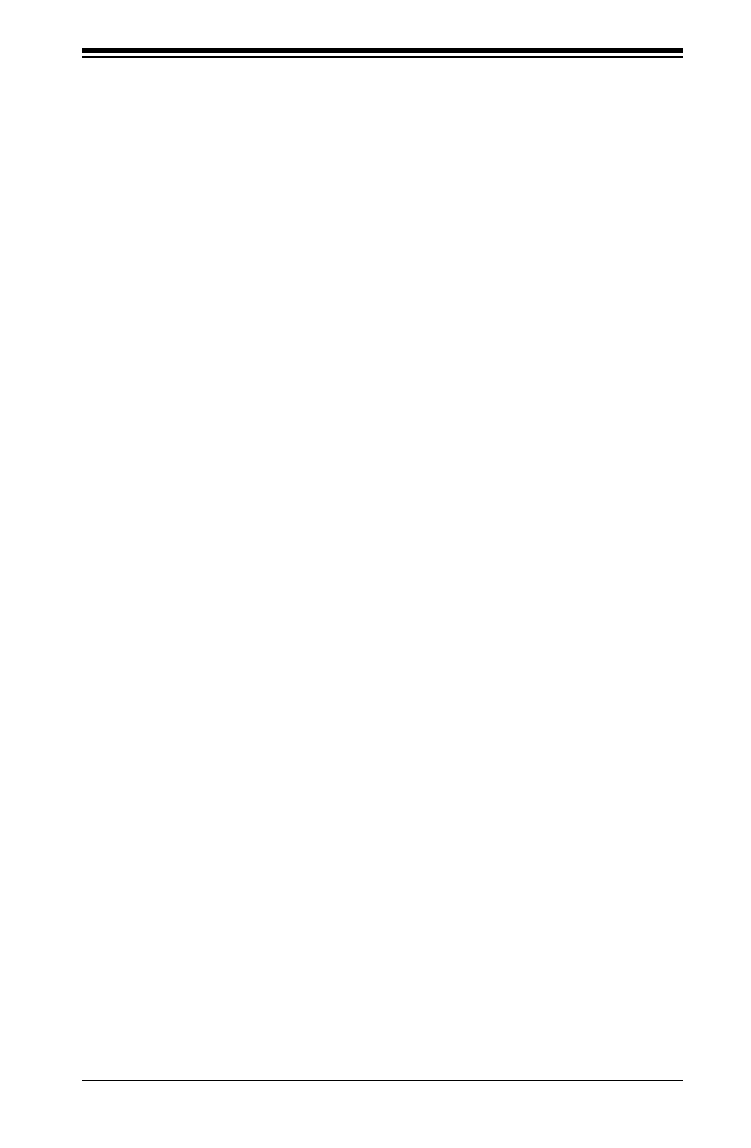
vii
Table of Contents
T-SGPIO 1/2 Headers .............................................................................. 2-23
NVM Express Connections (For X10DRFR-N/NT Only) .......................... 2-23
2-8 Jumper Settings ............................................................................................ 2-24
Explanation of Jumpers ................................................................................ 2-24
LAN Ports 1/2 Enable .............................................................................. 2-24
CMOS Clear ............................................................................................. 2-25
Watch Dog Enable/Disable ...................................................................... 2-25
VGA Enable .............................................................................................. 2-26
BMC Enable ............................................................................................ 2-26
I2C Bus to PCI-Exp. Slots ........................................................................ 2-27
Manufacturer Mode Select ....................................................................... 2-27
2-9 Onboard LED Indicators ............................................................................... 2-28
LAN LEDs ................................................................................................. 2-28
IPMI_LAN LEDs ....................................................................................... 2-28
Standby_Power Good LED ...................................................................... 2-29
BMC Heartbeat LED ................................................................................ 2-29
System_Power Good LED ....................................................................... 2-30
SATA Activity LED .................................................................................... 2-30
2-10 PCI-Express and Serial ATA Connections .................................................... 2-31
PCI-Express 3.0 x16 Slot ......................................................................... 2-31
PCI-Express 3.0 x8 Slots ......................................................................... 2-31
Serial ATA Ports........................................................................................ 2-32
Chapter 3 Troubleshooting
3-1 Troubleshooting Procedures ........................................................................... 3-1
3-2 Technical Support Procedures ........................................................................ 3-5
3-3 Battery Removal and Installation .................................................................... 3-6
Battery Removal .............................................................................................. 3-6
3-4 Frequently Asked Questions ........................................................................... 3-7
3-5 Returning Merchandise for Service................................................................. 3-8
Chapter 4 BIOS
4-1 Introduction ...................................................................................................... 4-1
4-2 Main Setup ...................................................................................................... 4-2
4-3 Advanced Setup Congurations...................................................................... 4-4
4-4 Event Logs ....................................................................................................4-32
4-5 IPMI ............................................................................................................... 4-34
4-6 Security Settings ........................................................................................... 4-36
4-7 Boot Settings ................................................................................................. 4-37
4-8 Save & Exit ................................................................................................... 4-39

viii
Appendix A BIOS Error Beep Codes
A-1 BIOS Error Beep Codes .................................................................................A-1
Appendix B Software Installation Instructions
B-1 Installing Software Programs ..........................................................................B-1
B-2 Conguring SuperDoctor 5 .............................................................................B-2
Appendix C UEFI BIOS Recovery Instructions
C-1 An Overview to the UEFI BIOS ......................................................................C-1
C-2 How to Recover the UEFI BIOS Image (-the Main BIOS Block)....................C-1
C-3 To Recover the Main BIOS Block Using a USB-Attached Device..................C-1
X10DRFR/X10DRFR-N/X10DRFR-NT Motherboard User’s Manual

Chapter 1: Overview
1-1
Chapter 1
Overview
1-1 Overview
Checklist
Congratulations on purchasing your computer motherboard from an acknowledged
leader in the industry. Supermicro boards are designed with the utmost attention to
detail to provide you with the highest standards in quality and performance.
The X10DRFR(-N/-NT) motherboard was designed to be used with a Supermicro-
proprietary chassis as an integrated server platform. It is not to be used as a stand-
alone product and will not be shipped independently in a retail box. No motherboard
shipping package will be provided in your shipment.
Note 1: For your system to work properly, please follow the links below
to download all necessary drivers/utilities and the user's manual for your
motherboard.
• Supermicro product manuals: http://www.supermicro.com/support/manu-
als/
• Product Drivers and utilities: ftp://ftp.supermicro.com/
Note 2: For safety considerations, please refer to the complete list of safety
warnings posted on the Supermicro website at http://www.supermicro.com/
about/policies/safety_information.cfm.
If you have any questions, please contact our support team at support@supermicro.
com.

1-2
X10DRFR/X10DRFR-N/X10DRFR-NT Motherboard User’s Manual
Note: All graphics shown in this manual were based upon the latest PCB
Revision available at the time of publishing of the manual. The motherboard
you've received may or may not look exactly the same as the graphics
shown in this manual.
Motherboard Image
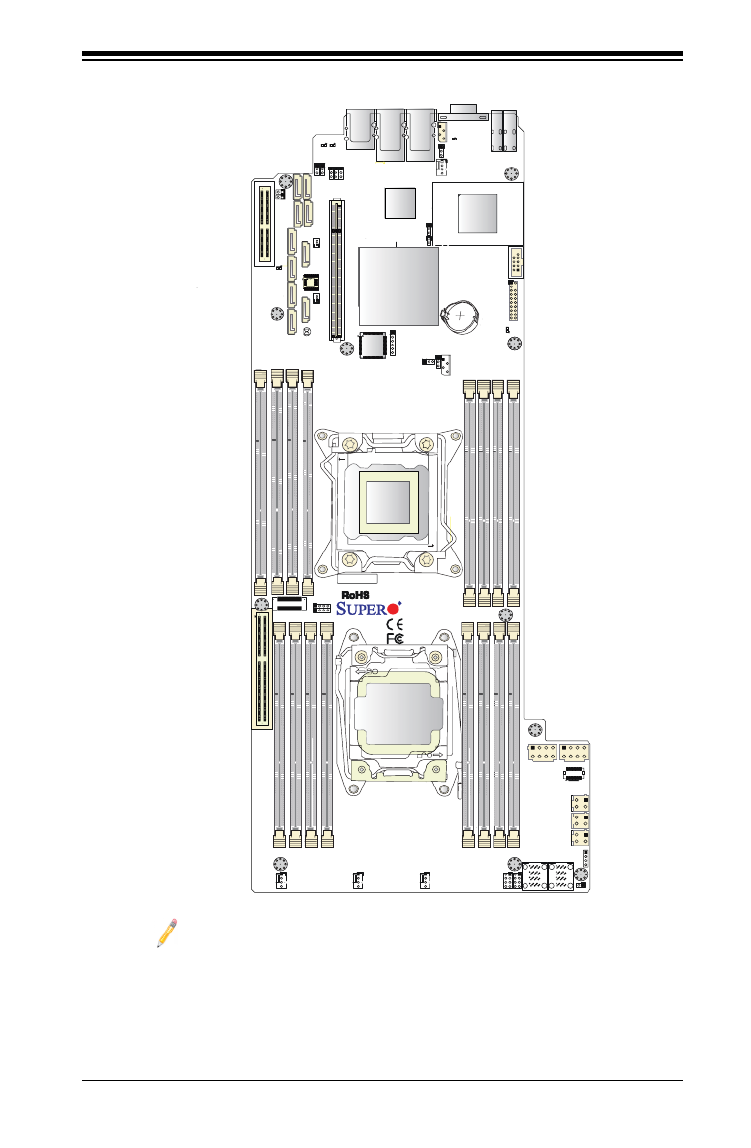
Chapter 1: Overview
1-3
Notes:
1. For the latest CPU/Memory updates, please refer to our website at http://
www.supermicro.com/products/motherboard/ for details.
2. Use only the correct type of onboard CMOS battery as specied by
the manufacturer. Do not install the onboard battery upside down to avoid
possible explosion.
Motherboard Layout
X10DRFR
BAR CODE
JI2C1
JWD1
JPB1
JPL1
JITP1
JPP0
JPP1
JTPM1
JSD1
JSD2
FAN3
FAN1
FAN2
JIPMB1
JBT1
JF1
T-SGPIO1
T-SGPIO2
JNMI1
LE1
LE2
LEDM1
LE3
JPWR10
JPWR9
JBAT1
CPU1
CPU2
I-S A0AT
I-SATA1
I-S A3AT
I-SATA4
S-SATA3
S-S 2ATA
GND
12V_IN
IPMI_LAN
LAN2 LAN1
COM1
USB1(3.0)
USB0(3.0)
CPU1 SXB1 PCI-E 3.0 X16
CPU1 MLP PCI-E 3.0 X8 CPU1 SXB2 PCI-E 3.0 X8
P2-DIMME1
P2-DIMME2
P2-DIMMF1
P2-DIMMF2
P2-DIMMH2
P2-DIMMH1
P2-DIMMG1
P2-DIMMG1
P1-DIMMA1
P1-DIMMA2
P1-DIMMB1
P1-DIMMB2
P1-DIMMD2
P1-DIMMD1
P1-DIMMC2
P1-DIMMC1
POWER BUTTON
JPG1
I-SATA5
BIOS
VGA
S-SATA1S-SATA0
Rev. 1.10
1
1
CLOSE 1st
OPEN 1st
PCH
LAN
CTRL
BMC
I-SATA2
1
FAN4
JPME2
JI2C2
JHP_I2C1
JVRM2
Battery
JMLP_STBY1
JMLP_STBY2
HDDPOWER1
HDDPOWER3
JNVME2
JNVME1
LE4
HDDPOWER2
JVRM1
JNVI2C1
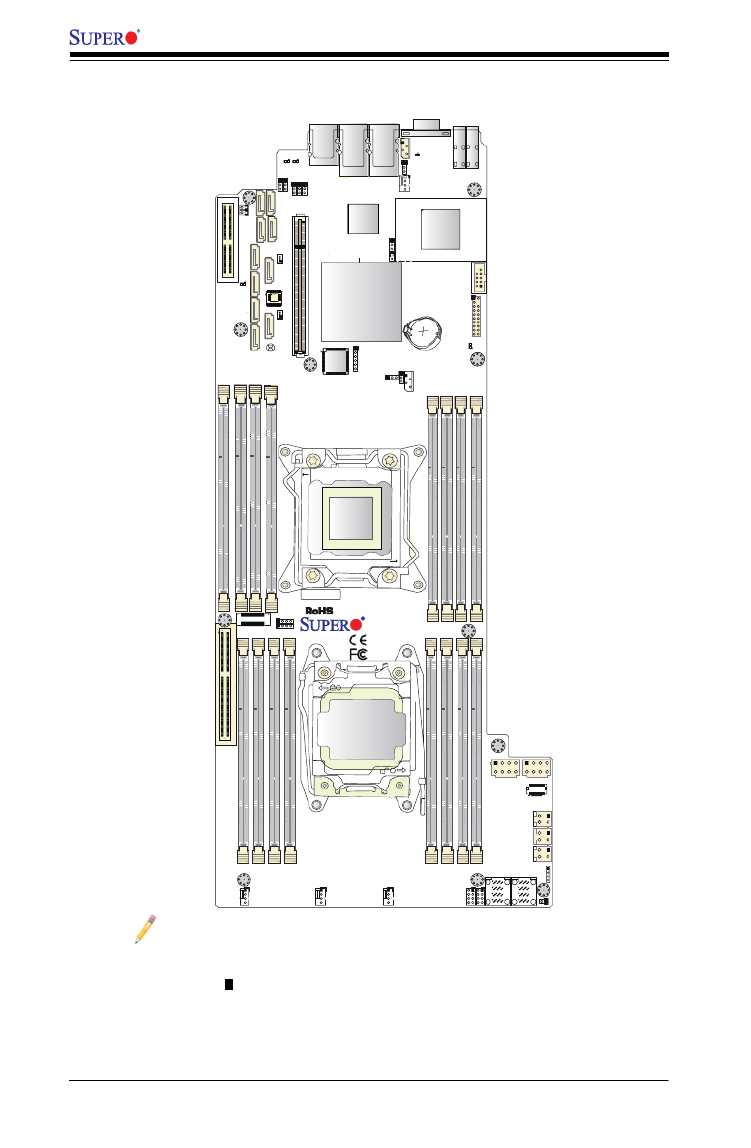
1-4
X10DRFR/X10DRFR-N/X10DRFR-NT Motherboard User’s Manual
Notes:
• See Chapter 2 for detailed information jumpers, I/O ports, connectors and ex-
pansion slots. " " indicates the location of "Pin 1".
• Components/Jumpers/LED Indicators that are not documented in this manual
are reserved for internal testing only.
X10DRFR
BAR CODE
JI2C1
JWD1
JPB1
JPL1
JITP1
JPP0
JPP1
JTPM1
JSD1
JSD2
FAN3
FAN1
FAN2
JIPMB1
JBT1
JF1
T-SGPIO1
T-SGPIO2
JNMI1
LE1
LE2
LEDM1
LE3
JPWR10
JPWR9
JBAT1
CPU1
CPU2
I-S A0AT
I-SATA1
I-S A3AT
I-SATA4
S-SATA3
S-S 2ATA
GND
12V_IN
IPMI_LAN
LAN2 LAN1
COM1
USB1(3.0)
USB0(3.0)
CPU1 SXB1 PCI-E 3.0 X16
CPU1 MLP PCI-E 3.0 X8
CPU1 SXB2 PCI-E 3.0 X8
P2-DIMME1
P2-DIMME2
P2-DIMMF1
P2-DIMMF2
P2-DIMMH2
P2-DIMMH1
P2-DIMMG1
P2-DIMMG1
P1-DIMMA1
P1-DIMMA2
P1-DIMMB1
P1-DIMMB2
P1-DIMMD2
P1-DIMMD1
P1-DIMMC2
P1-DIMMC1
POWER BUTTON
JPG1
I-SATA5
BIOS
VGA
S-SATA1S-SATA0
Rev. 1.10
1
1
CLOSE 1st
OPEN 1st
PCH
LAN
CTRL
BMC
I-SATA2
1
FAN4
JPME2
JI2C2
JHP_I2C1
JVRM2
Battery
JMLP_STBY1
JMLP_STBY2
HDDPOWER1
HDDPOWER3
JNVME2
JNVME1
LE4
HDDPOWER2
JVRM1
JNVI2C1
Motherboard Quick Reference

Chapter 1: Overview
1-5
X10DRFR/X10DRFR-N/X10DRFR-NT Motherboard Jumpers
Jumper Description Default Setting
JBT1 Clear CMOS/Reset BIOS Con-
guration
See Chapter 2
JI2C1/JI2C2 SMB to PCI-E Slots Pins 2-3 (Normal)
JPB1 BMC Enable Pins 1-2 (Enabled)
JPG1 VGA Enable Pins 1-2 (Enabled)
JPL1 (For X10DRFR(-
N)
GLAN1/GLAN2 Enable Pins 1-2 (Enabled)
JPL1 (For X10DRFR-
NT)
10G-LAN1/10G-LAN2 Enable Pins 1-2 (Enabled)
JPME2 Manufacture Mode (ME) Select Pins 1-2 (Normal)
JWD1 Watch Dog Pins 1-2 (Reset)
X10DRFR/X10DRFR-N/X10DRFR-NT Motherboard Connectors
Connectors Description
Battery Onboard CMOS battery (JBAT1) (See the Note on P. 1-3.)
COM1 Serial Port/COM Port 1
CPU1 MLP_PCI-E
3.0x8
Micro Low_Prole (MLP) PCI-E 3.0 x8 slot supported by
CPU1
CPU1_SXB_PCI-E
3.0x16
SXB1_PCI-E 3.0 x16 slot supported by CPU1
FAN1-FAN4 CPU/System Cooling Fan headers 1-4
HDDPOWER 1/2/3 HDD Power headers 1/2/3 (JPWR_HDD1/2/3)
JF1 SMCI-Proprietary multiple connections head w/PMBus,
Hotswap I2C, LED signals, button signals, 5V standby
power supported
JIPMB1 4-pin External BMC I2C header (for an IPMI card)
JNMI1 Non-Mask Interrupt header
JPTM1 TPM (Trusted Platform Module)/Port 80
JPWR9/JPWR10 8-pin Power Connector 9 (12V_in)/Power Connector 10
(Ground)
JNVME1/2 NVM Express PCI-E 3.0 p13-x4 ports 1/2 (for X10DRFR-N/NT
only)
JNVI2C1 System Management Bus (SMB) for NVM Express port (for
X10DRFR-N/NT only)
LAN1/2 Gigabit (GLAN) Ethernet ports 1/2 (for X10DRFR(-N),
10G-LAN (TLAN) Ethernet ports 1/2 (for X10DRFR-NT)
(IPMI) LAN IPMI_dedicated LAN port
Power-Button Onboard power button
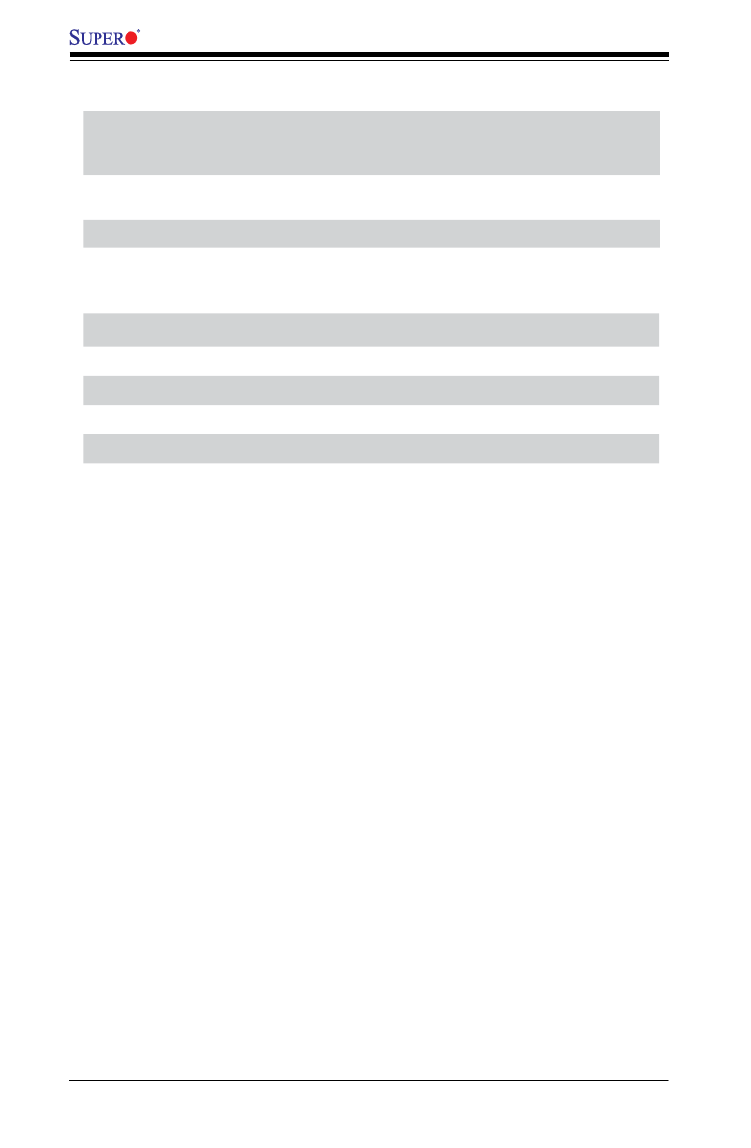
1-6
X10DRFR/X10DRFR-N/X10DRFR-NT Motherboard User’s Manual
I-SATA0-5 I-SATA connectors 0-5 (supported by Intel PCH)
S-SATA0-3 S-SATA connectors 0-3, supported by Intel SCU (S-SATA2/3:
used for Supermicro SuperDOMs (Devices-on-Module with
built-in power pins)
T-SGPIO 1/2 Serial_link General Purpose I/O headers 1/2 (T-SGPIO1: for
I-SATA0-5, T-SGPIO2: for S-SATA0-3)
USB0/USB1 (3.0) Back panel USB 3.0 ports (USB0/USB1)
VGA Back panel VGA port (JVGA1)
X10DRFR/X10DRFR-N/X10DRFR-NT Motherboard LED Indicators
LED Description State
LE1 UID (Unit_Identier) LED) Blue: (On/Blinking) Unit identied
LE2 System Power Good LED On: System power on
LE3 SATA Activity LED Green (Blinking): SATA active
LE4 Standby Power Good LED On: Standby power on
LEDM1 BMC Heartbeat LED Green (Blinking): BMC Normal
Warning: Do not install the onboard battery upside down to avoid damaging the
components or the motherboard. Also, be sure to follow the instructions given by your
local hazardous materials management agency to properly dispose of the used bat-
tery for your safety.

Chapter 1: Overview
1-7
CPU • Dual Intel® E5-2600 (v3/v4) processors (Socket R3
LGA 2011); each processor supports two full-width
Intel QuickPath Interconnect (QPI) links (with Data
Transfer Rate of up to 9.6 GT/s per QPI)
Notes: 1. E5-2600v4 requires Revision 2.0
BIOS (or higher). 2. E5-2600v3 is fully back-
compatible with all BIOS revisions.
Memory • Integrated memory controller supports up to 1024
GB of Load Reduced (LRDIMM), and up to 512
GB of Registered (RDIMM) DDR4 (288-pin) ECC
2400/2133/1866/1600 MHz memory in 16 slots
Note: Memory speed support is pending on
the processors installed in the system. For
the latest CPU/memory updates, please refer
to our website at http://www.supermicro.com/
products/motherboard.
DIMM Sizes
64GB @ 1.20V
Chipset • Intel® PCH C612
Expansion • One (1) Micro Low-Prole (MLP) PCI-Exp 3.0 x8 slot
supported CPU1
• One (1) SXB1 PCI-Exp 3.0 x16 slot supported CPU1
• Two (2) NVMe Ports 1/2 (dual PCI-E 3.0 x 4 mini-
SAS HD connectors) (X10DRFR-N/-NT)
Slots
Graphics • ASpeed AST2400 BMC Controller
Network • One Intel i350 Gigabit (10/100/1000 Mb/s) Ethernet
Dual-Channel Controller for GLAN 1/GLAN 2 ports
(for X10DRFR/X10DRFR-N)
• One Intel X540 10-Gigabit Ethernet Dual-Channel
Controller for 10G-LAN (TLAN) 1/10G-LAN (TLAN)
2 ports (X10DRFR-NT)
• One IPMI-dedicated LAN supported by the AST2400
BMC
Motherboard Features

1-8
X10DRFR/X10DRFR-N/X10DRFR-NT Motherboard User’s Manual
IPMI 2.0
• IPMI 2.0 supported by the ASpeed 2400 BMC
Serial (COM) Port
• One (1) Fast UART 16550 Connection: 9-pin RS-
232 port
VGA
• Rear VGA Port
Peripheral
Devices
USB Devices
• Two (2) USB 3.0 ports on the rear I/O panel (USB0/
USB1)
BIOS • 16 MB AMI SPI BIOS Flash ROM
• DMI/DMI2 2.3, PCI 2.3, ACPI 2.0/3.0/4.0, USB Key-
board, Plug & Play (PnP), UEFI 2.3.1, and SMBIOS
2.7 or later
Power • ACPI Power Management
Cong. • Main switch override mechanism
• Power-on mode for AC power recovery
• Intel® Intelligent Power Node Manager (available
when the Supermicro Power Manager [SPM] is
installed)
• Management Engine
• Riser Card auto-detection
System
Health
System Health Monitoring
Monitoring • Onboard system health monitors for 1.2V, +3.3V,
3.3V Standby, +5V, +5V Standby, +12, chipset
(PCH) voltage, memory voltage, BMC voltage, and
battery voltage.
I/O Devices SATA Connections
• SATA 3.0 Six (6) SATA 3.0 Connections sup-
ported by Intel PCH (I-SATA0-5),
Four (4) SATA 3.0 Connections sup-
ported by Intel SCU (S-SATA0-3),
(S-SATA2/3: used with Supermicro's
SuperDOMs (Device-on-Module)
with power supply supported
• RAID RAID 0, 1, 5, 10 (from Intel PCH)

Chapter 1: Overview
1-9
• CPU 6-Phase switching voltage regulator
• CPU/System overheat LED and control
• CPU Thermal Trip support
• Thermal Monitor 2 (TM2) support
Fan Control
• Fan status monitoring with rmware 4-pin fan speed
control
• Low noise fan speed control
LED Indicators
• System/CPU Overheat LED
• Suspend-state LED
System
Management
• PECI (Platform Environment Conguration Interface)
2.0 support
• System resource alert via SuperDoctor® 5
• Thermal Monitor 2 (TM2) support
• SuperDoctor® 5, Watch Dog, NMI
• Chassis Intrusion Header and Detection
Dimensions • 19.63" (L) x 8.53" (W) x (498.60 mm x 216.67 mm)
Note: For IPMI Conguration Instructions, please refer to the Embedded
IPMI Conguration User's Guide available @ http://www.supermicro.com/
support/manuals/.
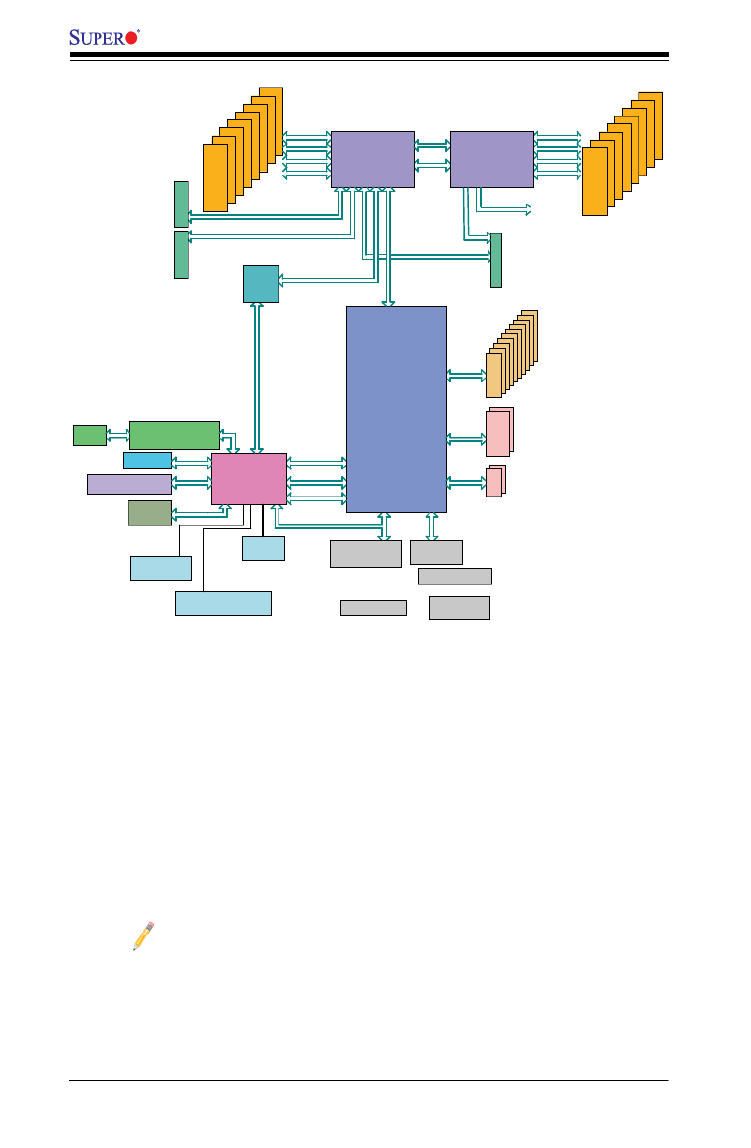
1-10
X10DRFR/X10DRFR-N/X10DRFR-NT Motherboard User’s Manual
System Block Diagram
Notes: 1. This is a general block diagram and may not exactly represent
the features on your motherboard. See the Motherboard Features pages
for the actual specications of each motherboard. 2. This block diagram
is provided for your reference only.
SPI
L 3 AN
RGRMII
Debug Card
FRONT PANEL
SYSTEM POWER
CTRL
FAN SPEED
PCI-E X1 G2
USB 2.0
#12 USB2.0
#6/7/8
PCH
6.0 Gb/S
USB 2.0
LPC
MICROLP
USB2.0
1
SATA
5
4
R E-VB-CGTL8211
3
2
R 5J4
BIOS
SPI
SPI
T p Sensorem
W83773G
TPM HE ERAD
USB 3.0
USB
BIOS
HE ERAD
SPI
AST 0240
BMC
#3
#2
#5
RMII/NCSI
COM1
H derea
VGA CONN
BMC B t Fl hoo as
DDR3
SLOT SBX1
1600-2400
DDR4
P1
P1
P0
P0 #2-1
DDR4
#1-4
#1-3
#1-2
#1-1
QPI
9.6G
MICROLP SLOT
PCI-E X16 G3
DMI2
PCI-E X16
PCI-E X8 G3
#1-5
#1-6
DMI2
Processor
DDR4
Processor
DDR4
QPI
9.6G
4GB/s
PCI-E X8
P3
AB
I /350
X 054
LAN
PCI-E X8
P2 P3
CD
P1
AB
#1-7
#1-8
#2-2
#2-3
#2-4
#2-5
#2-6
#2-7
#2-8
6
78
9
10
#1 #2 #3 DMI2
PCI-E X8 G3
PCI-E X8 + X8
SXB2 SAS Slot
x8 Connection for future devices
(potentially: NVME 3,4)
PCI-E p18-x4 +x4 G3
NVME 1,2
PCI-E p18-x8 G3
PVCCIO
(1.05/0.95)
from 3.3v
1600-2400
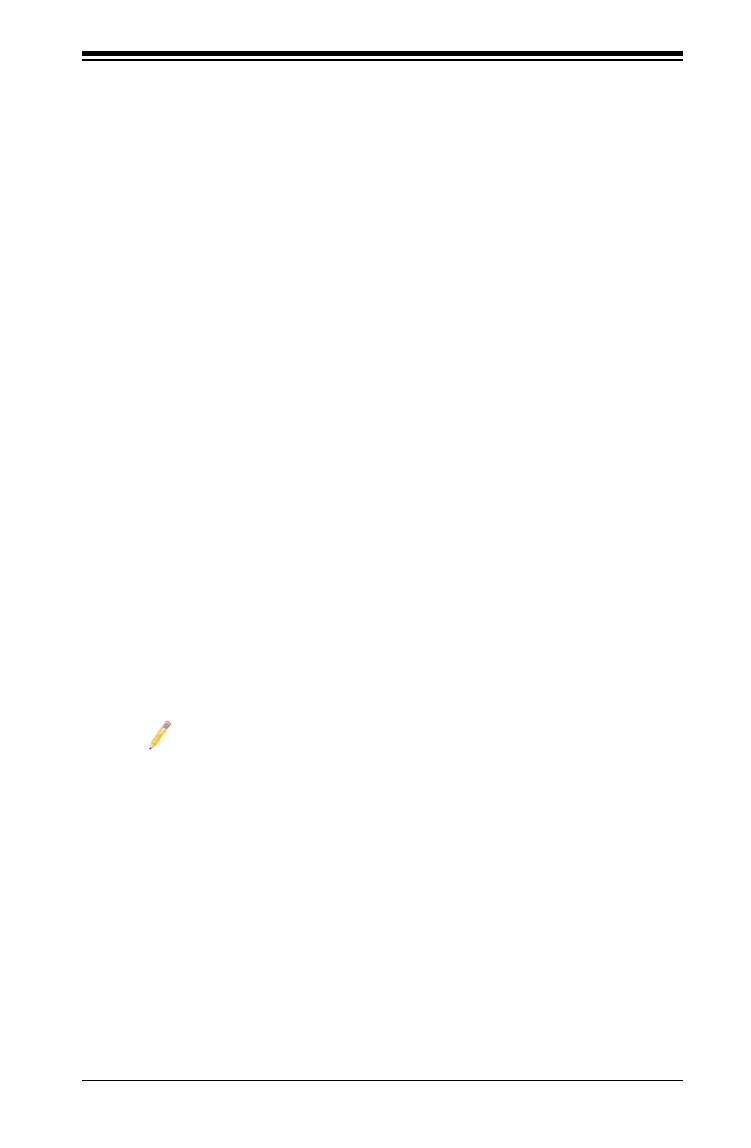
Chapter 1: Overview
1-11
1-2 Processor and Chipset Overview
Built upon the functionality and capability of the Intel E5-2600 (v3/v4) processors
(Socket R3) and the Intel C612 PCH, the X10DRFR(-N/-NT) motherboard pro-
vides the best-balanced solution for performance, power efciency, and features
to address the diverse needs of next-generation Enterprise (4U) FatTwin server
platforms.
With support of new Intel Microarchitecture 22nm (E5-2600v3)/14nm (E5-2600v4)
Process Technology, the dramatically increases X10DRFR(-N/-NT) motherboard
system performance.
The PCH C612 chip provides Enterprise SMbus and MCTP support, including the
following features:
• DDR4 288-pin memory support on Socket R3
• Support for MCTP Protocol and ME
• Support of SMBus speeds of up to 1 MHz for BMC connectivity
• Improved I/O capabilities to high-storage-capacity congurations
• Embedded Platform
• SPI Enhancements with address space large enough for 2x BIOS
• BMC supports remote management, virtualization, and the security package
for enterprise platforms
Notes:
1. E5-2600v4 requires Revision 2.0 BIOS (or higher).
2. E5-2600v3 is fully backward-compatible with all BIOS revisions.
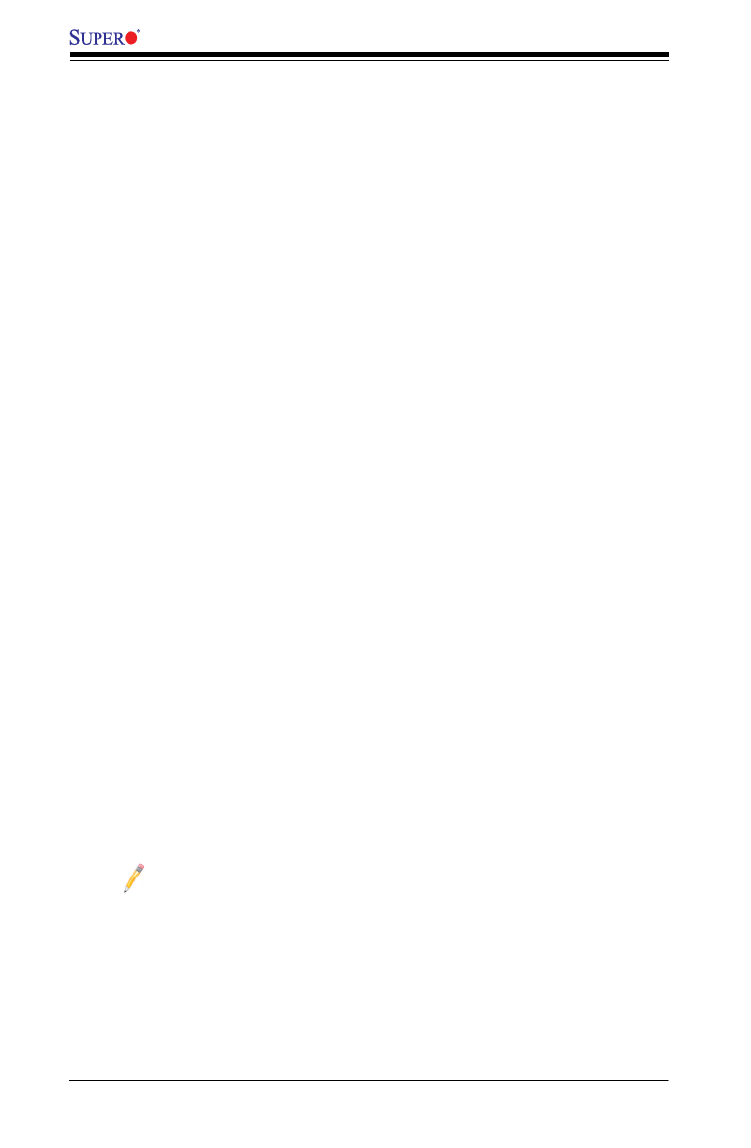
1-12
X10DRFR/X10DRFR-N/X10DRFR-NT Motherboard User’s Manual
1-3 Special Features
Recovery from AC Power Loss
The Basic I/O System (BIOS) provides a setting that determines how the system will
respond when AC power is lost and then restored to the system. You can choose for
the system to remain powered off (in which case you must press the power switch
to turn it back on), or for it to automatically return to the power-on state. See the
Advanced BIOS Setup section for this setting. The default setting is Last State.
1-4 System Health Monitoring
This section describes the features of system health monitoring of the motherboard.
This motherboard has an onboard BaseBoard Management Controller (BMC) chip
that supports system health monitoring. An onboard voltage monitor will scan the
following onboard voltages continuously: +1.2V, +3.3V, 3.3V Standby, +5V, +5V
Standby, +12V, CPU core, memory, chipset, BMC, and battery voltages. Once a
voltage becomes unstable, a warning is given, or an error message is sent to the
screen. The user can adjust the voltage thresholds to dene the sensitivity of the
voltage monitor.
Fan Status Monitor with Firmware Control
The system health monitoring support provided by the BMC controller can check
the RPM status of a cooling fan. The onboard CPU and chassis fans are controlled
by the thermal management via the onboard BMC.
Environmental Temperature Control
System-Health sensors monitor temperatures and voltage settings of onboard
processors and the system in real time via the IPMI interface. Whenever the tem-
perature of the CPU or the system exceeds a user-dened threshold, system/CPU
cooling fans will be turned on to prevent the CPU or the system from overheating.
Note: To avoid possible system overheating, please be sure to provide
adequate airow to your system.
System Resource Alert
This feature is available when used with SuperDoctor 5. SuperDoctor 5 is used
to notify the user of certain system events. For example, you can congure
SuperDoctor 5 to provide you with warnings when the system temperature, CPU
temperatures, voltages and fan speeds go beyond a predened range.

1-14
X10DRFR/X10DRFR-N/X10DRFR-NT Motherboard User’s Manual
1-7 Advanced Power Management
The following new advanced power management features are supported by the
motherboard.
Intel ® Intelligent Power Node Manager (NM) (Available
when the Supermicro Power Manager [SPM] is installed)
The Intel®
Intelligent Power Node Manager (IPNM) provides your system with
real-time thermal control and power management for maximum energy efciency.
Although IPNM Specication Version 1.5/2.0 is supported by the BMC (BaseBoard
Management Controller), your system must also have IPNM-compatible Manage-
ment Engine (ME) rmware installed to use this feature.
Note: Support for IPNM Specication Version 1.5 or Vision 2.0 depends
on the power supply used in the system.
Management Engine (ME)
The Management Engine, which is an ARC controller embedded in the IOH (I/O
Hub), provides Server Platform Services (SPS) to your system. The services
provided by SPS are different from those provided by the ME on client platforms.

Chapter 2: Installation
2-3
Product Disposal
Warning!
Ultimate disposal of this product should be handled according to all national laws
and regulations.
製品の廃棄
この製品を廃棄処分する場合、国の関係する全ての法律・条例に従い処理する必要が
あります。
警告
本产品的废弃处理应根据所有国家的法律和规章进行。
警告
本產品的廢棄處理應根據所有國家的法律和規章進行。
Warnung
Die Entsorgung dieses Produkts sollte gemäß allen Bestimmungen und Gesetzen
des Landes erfolgen.
¡Advertencia!
Al deshacerse por completo de este producto debe seguir todas las leyes y regla-
mentos nacionales.
Attention
La mise au rebut ou le recyclage de ce produit sont généralement soumis à des
lois et/ou directives de respect de l'environnement. Renseignez-vous auprès de
l'organisme compétent.

2-4
X10DRFR/X10DRFR-N/X10DRFR-NT Motherboard User’s Manual
2-2 Static-Sensitive Devices
Electrostatic Discharge (ESD) can damage electronic com ponents. To avoid pos-
sible damage to your system board, it is important to handle it very carefully. The
following measures are generally sufcient to protect your equipment from ESD.
Precautions
• Use a grounded wrist strap designed to prevent static discharge.
• Touch a grounded metal object before removing the board from the antistatic
bag.
• Handle the board by its edges only; do not touch its components, peripheral
chips, memory modules or gold contacts.
• When handling chips or modules, avoid touching their pins.
• Put the motherboard and peripherals back into their antistatic bags when not
in use.
• For grounding purposes, make sure that your system chassis provides excellent
conductivity between the power supply, the case, the mounting fasteners and
the motherboard.
Unpacking
The motherboard is shipped in antistatic packaging to avoid static damage. When
unpacking the board, make sure that the person handling it is static protected.

2-6
X10DRFR/X10DRFR-N/X10DRFR-NT Motherboard User’s Manual
Installing the Motherboard
Note: Always connect the power cord last, and always remove it before
adding, removing or changing any hardware components. Install the I/O
shield into the chassis.
1. Locate the mounting holes on the motherboard.
2. Locate the matching mounting holes on the chassis. Align the mounting holes
on the motherboard against the mounting holes on the chassis.
3. Install standoffs in the chassis as needed.
4. Install the motherboard into the chassis carefully to avoid damaging mother-
board components.
5. Using the Phillips screwdriver, insert a Pan head #6 screw into a mounting
hole on the motherboard and its matching mounting hole on the chassis.
6. Repeat Step 5 to insert #6 screws into all mounting holes.
7. Make sure that the motherboard is securely placed in the chassis.
Note: Images displayed are is for illustration only. Your chassis or compo-
nents might look different from those shown in this manual.

Chapter 2: Installation
2-7
2-4 Processor and Heatsink Installation
Warning: When handling the processor package, avoid placing direct pressure on
the label area. Also, improper CPU installation or socket/pin misalignment can cause
serious damage to the CPU or the motherboard that will require RMA repairs. Be sure
to read and follow all instructions thoroughly before installing your CPU and heatsink.
Notes:
• Always connect the power cord last, and always remove it before adding,
removing or changing any hardware components. Make sure that you install
the processor into the CPU socket before you install the CPU heatsink.
• If you buy a CPU separately, make sure that you use an Intel-certied multi-
directional heatsink only.
• Make sure to install the motherboard into the chassis before you install the
CPU heatsink.
• When receiving a motherboard without a processor pre-installed, make sure
that the plastic CPU socket cap is in place, and none of the socket pins are
bent; otherwise, contact your retailer immediately.
• Refer to the Supermicro website for updates on CPU support.
LGA2011-3
1
1
Press down
on
Load Lever
labeled 'Open 1st'.
Installing the LGA2011 Processor
1. There are two load levers on the LGA2011 socket. To open the socket cover,
rst press and release the load lever labeled 'Open 1st'.
OPEN 1st
WARNING!
12
Note: the graphics provided in the manual are for illustration only. Your
components may or may not look the same as the ones shown in this
manual.
OPEN 1st
(LGA2011-3-Narrow)

2-8
X10DRFR/X10DRFR-N/X10DRFR-NT Motherboard User’s Manual
OPEN 1st
WARNING!
2. Press the second load lever labeled 'Close 1st' to release the load plate that
covers the CPU socket from its locking position.
3. With the 'Close 1st' lever fully retracted, gently push down on the lever
labeled 'Open 1st' to open the load plate. Lift the load plate to open it com-
pletely.
OPEN 1st
WARNING!
OPEN 1st
WARNING!
12
Press down on the
Load Lever
labeled
'Close
1st'.
WARNING!
1
Pull the lever away
from the socket.
2
Gently push
down the load
lever to pop open
the load plate.

Chapter 2: Installation
2-9
WARNING!
4. Using your thumb and the index nger, remove the 'WARNING' plastic cap
from the socket.
5. Use your thumb and index nger to hold the CPU on its edges. Align the CPU
keys, which are semi-circle cutouts, against the socket keys.
6. Once they are aligned, carefully lower the CPU straight down into the socket.
(Do not drop the CPU on the socket. Do not move the CPU horizontally or
vertically. Do not rub the CPU against the surface or against any pins of the
socket to avoid damaging the CPU or the socket.)
Socket Keys
CPU Keys
Warning: You can only install the
CPU inside the socket in one direc-
tion. Make sure that it is properly
inserted into the CPU socket before
closing the load plate. If it doesn't
close properly, do not force it as it
may damage your CPU. Instead,
open the load plate again and dou-
ble-check that the CPU is aligned
properly.

2-10
X10DRFR/X10DRFR-N/X10DRFR-NT Motherboard User’s Manual
7. With the CPU inside the socket, inspect the four corners of the CPU to make
sure that the CPU is properly installed.
8. Close the load plate with the CPU inside the socket. Lock the lever labeled
'Close 1st' rst, then lock the lever labeled 'Open 1st' lever second. Use your
thumb to gently push the load levers down to the lever locks.
OPEN 1st
OPEN 1st
OPEN 1st
Lever Lock
Lever Lock
Push down and
lock the lever
labeled 'Open 1st.'
Push down and lock
lever labeled 'Close 1st'.
Gently close
the load plate.
1 2
34

Chapter 2: Installation
2-11
Installing a Passive Heatsink
1. Apply the proper amount of thermal grease to the heatsink.
2. Place the heatsink on top of the CPU so that the two mounting holes on the
heatsink are aligned with those on the retention mechanism.
3. Insert two push-pins on the sides of the heatsink through the mounting holes
on the motherboard, and turn the push-pins clockwise to lock them.
Screw#1
Screw#2
Screw#3
Screw#4
OPEN 1st
Note: For optimized airow, please follow your chassis airow direction
to properly install the heatsink. Graphics included in this manual are for
reference only. They might look different from the components installed
in your system.
Direction of Airow

Chapter 2: Installation
2-13
X10DRFR
BAR CODE
Rev. 1.10
Release Tabs
Notches
2-5 Installing and Removing the Memory Modules
Note: Check Supermicro's website for recommended memory modules.
CAUTION
Exercise extreme care when installing or removing DIMM
modules to prevent any possible damage.
Installing & Removing DIMMs
1. Insert the desired number of DIMMs into the memory slots, starting with
P1-DIMMA1. (For best performance, please use the memory modules of the
same type and speed in the same bank.)
2. Push the release tabs outwards on both ends of the DIMM slot to unlock it.
Removing Memory Modules
Press the release tabs on both ends of the memory module to unlock it. Once it is
loosened, remove the DIMM module from the memory slot.
3. Align the key of the DIMM module with the receptive point on the memory
slot.
4. Align the notches on both ends of the module against the receptive points on
the ends of the slot.
5. Use two thumbs together to press the notches on both ends of the module
straight down into the slot until the module snaps into place.
6. Press the release tabs to the locking positions to secure the DIMM module
into the slot.
Press both notches straight
down into the memory slot at
the same time.

2-14
X10DRFR/X10DRFR-N/X10DRFR-NT Motherboard User’s Manual
Memory Support for the X10DRFR(-N/-NT) Motherboard
The X10DRFR(-N/-NT) motherboard supports up to 1024 GB of Load Reduced
(LRDIMM), and up to 512 GB of Registered (RDIMM) DDR4 (288-pin) ECC
2400/2133/1866/1600 MHz memory in 16 slots
Note: Memory speed support is pending on the processors installed in the
system. For the latest CPU/memory updates, please refer to our website
at http://www.supermicro.com/products/motherboard.
Processor & Memory Module Population Conguration
For memory to work properly, follow the tables below for memory installation.
Processors and their Corresponding Memory Modules
CPU# Corresponding DIMM Modules
CPU 1 P1-
DIMMA1
P1-
DIMMB1
P1-
DIMMC1
P1-
DIMMD1
P1-
DIMMA2
P1-
DIMMB2
P1-
DIMMC2
P1-
DIMMD2
CPU2 P2-
DIMME1
P2-
DIMMF1
P2-
DIMMG1
P2-
DIMMH1
P2-
DIMME2
P2-
DIMM F2
P2-
DIMMG2
P2-
DIMMH2
Processor and Memory Module Population for Optimal Performance
Number of
CPUs+DIMMs
CPU and Memory Population Conguration Table
(For memory to work properly, please follow the instructions below.)
1 CPU &
2 DIMMs
CPU1
P1-DIMMA1/P1-DIMMB1
1 CPU &
4 DIMMs
CPU1
P1-DIMMA1/P1-DIMMB1, P1-DIMMC1/P1-DIMMD1
1 CPU &
5~8 DIMMs
CPU1
P1-DIMMA1/P1-DIMMB1, P1-DIMMC1/P1-DIMMD1 + Any memory pairs in P1-
DIMMA2/P1-DIMMB2/P1-DIMMC2/P1-DIMMD2 slots
2 CPUs &
4 DIMMs
CPU1 + CPU2
P1-DIMMA1/P1-DIMMB1, P2-DIMME1/P2-DIMMF1
2 CPUs &
6 DIMMs
CPU1 + CPU2
P1-DIMMA1/P1-DIMMB1/P1-DIMMC1/P1-DIMMD1, P2-DIMME1/P2-DIMMF1
2 CPUs &
8 DIMMs
CPU1 + CPU2
P1-DIMMA1/P1-DIMMB1/P1-DIMMC1/P1-DIMMD1, P2-DIMME1/P2-DIMMF1/P2-
DIMMG1/P2-DIMMH1
2 CPUs &
9~16 DIMMs
CPU1/CPU2
P1-DIMMA1/P1-DIMMB1/P1-DIMMC1/P1-DIMMD1, P2-DIMME1/P2-DIMMF1/P2-
DIMMG1/P2-DIMMH1 + Any memory pairs in P1, P2 DIMM slots
2 CPUs &
16 DIMMs
CPU1/CPU2
P1-DIMMA1/P1-DIMMB1/P1-DIMMC1/P1-DIMMD1, P2-DIMME1/P2-DIMMF1/P2-DIM-
MG1/P2-DIMMH1,P1-DIMMA2/P1-DIMMB2/P1-DIMMC2/P1-DIMMD2, P2-DIMME2/
P2-DIMMF2/P2-DIMMG2/P2-DIMMH2

Chapter 2: Installation
2-15
Populating DIMM Memory Modules for E5-2600v3-based
Motherboards
Populating DIMM Memory Modules for E5-2600v4-based
Motherboards
Type
Ranks Per
DIMM
and
Data
Width
DIMM Capacity
(GB)
Speed (MT/s); Voltage
(V);
Slot Per Channel (SPC)
and DIMM Per Channel
(DPC)
2 Slots Per Channel
1DPC 2DPC
4Gb 8Gb 1.2V 1.2V
RDIMM SRx4 8GB 16GB 2133 1866
RDIMM SRx8 4GB 8GB 2133 1866
RDIMM DRx8 8GB 16GB 2133 1866
RDIMM DRx4 16GB 32GB 2133 1866
LRDIMM QRx4 32GB 64GB 2133 2133
LRDIMM
3DS
†8Rx4 64GB 128GB 2133 2133
Type
Ranks Per
DIMM
and
Data
Width
DIMM Capacity
(GB)
Speed (MT/s); Voltage (V);
Slot Per Channel (SPC) and DIMM Per
Channel (DPC)
2 Slots Per Channel
1DPC 2DPC
4Gb 8Gb 1.2V 1.2V
RDIMM SRx4 8GB 16GB 2400 2133
RDIMM SRx8 4GB 8GB 2400 2133
RDIMM DRx8 8GB 16GB 2400 2133
RDIMM DRx4 16GB 32GB 2400 2133
LRDIMM QRx4 32GB 64GB 2400 2400
LRDIMM
3DS 8Rx4 64GB 128GB 2400 2400
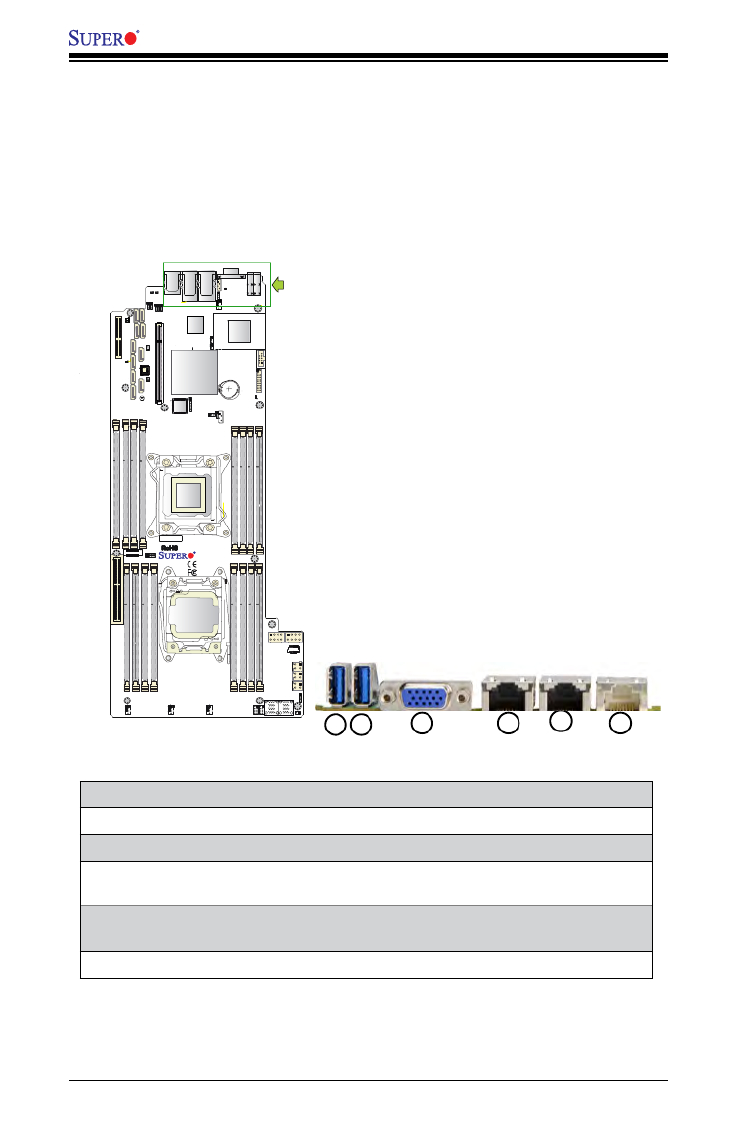
2-16
X10DRFR/X10DRFR-N/X10DRFR-NT Motherboard User’s Manual
JMLP_STBY2
X10DRFR
BAR CODE
JI2C1
JWD1
JPB1
JPL1
JITP1
JPP0
JPP1
JTPM1
JSD1
JSD2
FAN3
FAN1
FAN2
JIPMB1
JBT1
JF1
T-SGPIO1
T-SGPIO2
JNMI1
LE1
LE2
LEDM1
LE3
JPWR10
JPWR9
JBAT1
CPU1
CPU2
I-SATA0
I-SATA1
I-SATA3
I-SATA4
S-SATA3
S-SATA2
GND
12V_IN
IPMI_LAN
LAN2 LAN1
COM1
USB1(3.0)
USB0(3.0)
CPU1 SXB1 PCI-E 3.0 X16
CPU1 MLP PCI-E 3.0 X8 CPU1 SXB2 PCI-E 3.0 X8
P2-DIMME1
P2-DIMME2
P2-DIMMF1
P2-DIMMF2
P2-DIMMH2
P2-DIMMH1
P2-DIMMG1
P2-DIMMG1
P1-DIMMA1
P1-DIMMA2
P1-DIMMB1
P1-DIMMB2
P1-DIMMD2
P1-DIMMD1
P1-DIMMC2
P1-DIMMC1
POWER BUTTON
JPG1
I-SATA5
BIOS
VGA
S-SATA1S-SATA0
Rev. 1.10
1
1
CLOSE 1st
OPEN 1st
PCH
LAN
CTRL
BMC
I-SATA2
1
FAN4
JPME2
JI2C2
JHP_I2C1
JVRM2
Battery
JMLP_STBY1
HDDPOWER1
HDDPOWER3
JNVME2
JNVME1
LE4
HDDPOWER2
JVRM1
JNVI2C1
2-6 Control Panel Connectors and I/O Ports
The I/O ports are color coded in conformance with the industry standards. See
the picture below for the locations of the various I/O ports.
Back Panel Connectors and I/O Ports
Back Panel I/O Port Locations and Denitions
1. Back panel USB 3.0 Port 0
2. Back panel USB 3.0 Port 1
3. Back panel VGA (Blue)
4. GLAN Port 1 (for X10DRFR(-N)), 10G-LAN (TLAN) Port 1 (for
X10DRFR-NT)
5. GLAN Port 2 (for X10DRFR(-N)), 10G-LAN (TLAN) Port 1 (for
X10DRFR-NT)
6. IPMI_Dedicated LAN
1
2
3
4
5
6
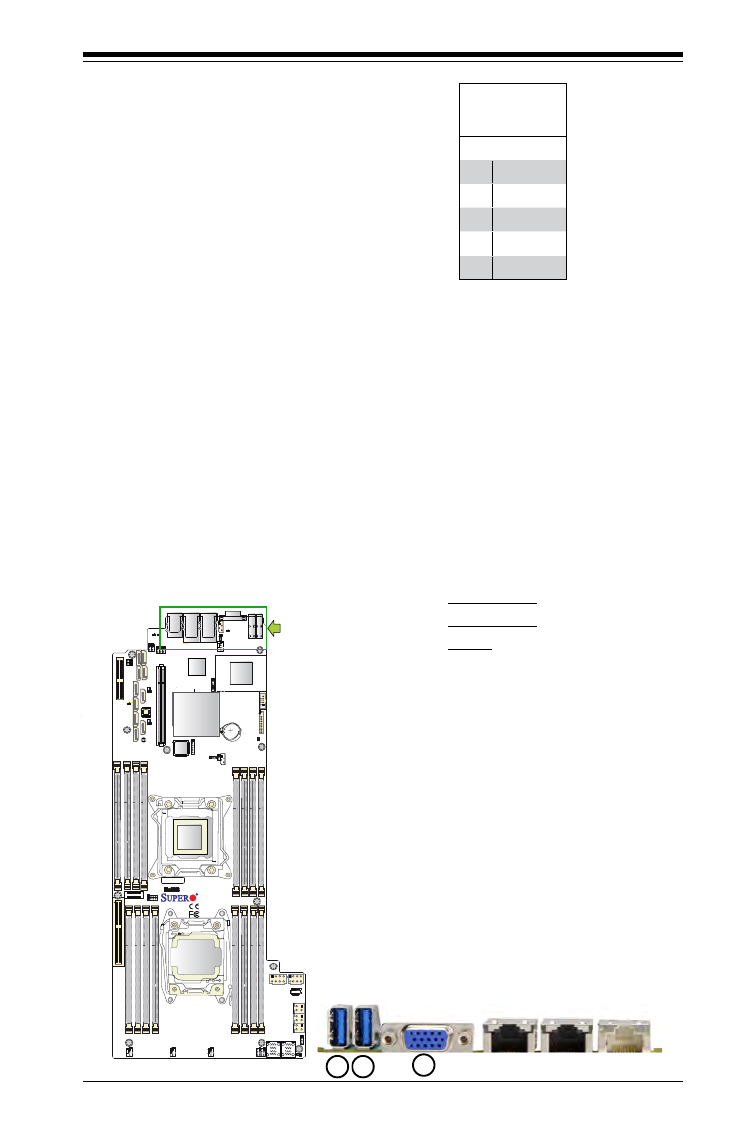
Chapter 2: Installation
2-17
Universal Serial Bus (USB)
Two Universal Serial Bus (USB) 3.0
ports are located on the I/O back
panel. Connect USB cables to use
USB ports 0/1. (Cables are not in-
cluded.) See the tables on the right
for pin denitions.
Back Panel USB
(USB 3.0 0/1)
Pin Denitions
Pin# Denition
1 +5V
2 PO-
3 PO+
4 Ground
5 NA
1. USB (3.0) 0
2. USB (3.0) 1
3. VGA
Video Connector
A Video (VGA) connector is located next to USB Port 1 on the IO back panel. This
connector is used to provide video to your monitor display. Refer to the board layout
below for the location.
JMLP_STBY2
X10DRFR
BAR CODE
JI2C1
JWD1
JPB1
JPL1
JITP1
JPP0
JPP1
JTPM1
JSD1
JSD2
FAN3
FAN1
FAN2
JIPMB1
JBT1
JF1
T-SGPIO1
T-SGPIO2
JNMI1
LE1
LE2
LEDM1
LE3
JPWR10
JPWR9
JBAT1
CPU1
CPU2
I-SATA0
I-SATA1
I-SATA3
I-SATA4
S-SATA3
S-SATA2
GND
12V_IN
IPMI_LAN
LAN2 LAN1
COM1
USB1(3.0)
USB0(3.0)
CPU1 SXB1 PCI-E 3.0 X16
CPU1 MLP PCI-E 3.0 X8 CPU1 SXB2 PCI-E 3.0 X8
P2-DIMME1
P2-DIMME2
P2-DIMMF1
P2-DIMMF2
P2-DIMMH2
P2-DIMMH1
P2-DIMMG1
P2-DIMMG1
P1-DIMMA1
P1-DIMMA2
P1-DIMMB1
P1-DIMMB2
P1-DIMMD2
P1-DIMMD1
P1-DIMMC2
P1-DIMMC1
POWER BUTTON
JPG1
I-SATA5
BIOS
VGA
S-SATA1S-SATA0
Rev. 1.10
1
1
CLOSE 1st
OPEN 1st
PCH
LAN
CTRL
BMC
I-SATA2
1
FAN4
JPME2
JI2C2
JHP_I2C1
JVRM2
Battery
JMLP_STBY1
HDDPOWER1
HDDPOWER3
JNVME2
JNVME1
LE4
HDDPOWER2
JVRM1
JNVI2C1
1
2
3

2-18
X10DRFR/X10DRFR-N/X10DRFR-NT Motherboard User’s Manual
1. GLAN Port 1 (X10DRFR/X10DRFR-N),
10G-LAN (TLAN) Port 1 (X10DRFR-NT)
2. GLAN Port 2 (X10DRFR/X10DRFR-N),
10G-LAN (TLAN) Port 2 (X10DRFR-NT)
3. IPMI_LAN
Ethernet Ports
Two Ethernet ports (LAN1/2) are
located on the I/O back panel
on the motherboard. These two
LAN ports support Gigabit LAN
connections on the X10DRFR(-
N), and 10-Gigabit LAN (TLAN)
connections on the X10DRFR-NT.
In addition, an IPMI_Dedicated
LAN is located next to LAN 2 on
the back panel to provide IPMI/
KVM support for the motherboard.
All these ports accept RJ45 type
cables. ( : Please refer to the Note
LED Indicator Section for LAN LED
information.)
LAN Ports
Pin Denition
Pin# Denition
1 P2V5SB 10 SGND
2 TD0+ Act LED11
3 TD0- 12 P3V3SB
4 TD1+ 13 Link 100 LED (Yel-
low, +3V3SB)
5 TD1- 14 Link 1000 LED
(Yellow, +3V3SB)
6 TD2+ 15 Ground
7 TD2- 16 Ground
8 TD3+ 17 Ground
9 TD3- 18 Ground
(NC: No Connection)
JMLP_STBY2
X10DRFR
BAR CODE
JI2C1
JWD1
JPB1
JPL1
JITP1
JPP0
JPP1
JTPM1
JSD1
JSD2
FAN3
FAN1
FAN2
JIPMB1
JBT1
JF1
T-SGPIO1
T-SGPIO2
JNMI1
LE1
LE2
LEDM1
LE3
JPWR10
JPWR9
JBAT1
CPU1
CPU2
I-SATA0
I-SATA1
I-SATA3
I-SATA4
S-SATA3
S-SATA2
GND
12V_IN
IPMI_LAN
LAN2 LAN1
COM1
USB1(3.0)
USB0(3.0)
CPU1 SXB1 PCI-E 3.0 X16
CPU1 MLP PCI-E 3.0 X8 CPU1 SXB2 PCI-E 3.0 X8
P2-DIMME1
P2-DIMME2
P2-DIMMF1
P2-DIMMF2
P2-DIMMH2
P2-DIMMH1
P2-DIMMG1
P2-DIMMG1
P1-DIMMA1
P1-DIMMA2
P1-DIMMB1
P1-DIMMB2
P1-DIMMD2
P1-DIMMD1
P1-DIMMC2
P1-DIMMC1
POWER BUTTON
JPG1
I-SATA5
BIOS
VGA
S-SATA1S-SATA0
Rev. 1.10
1
1
CLOSE 1st
OPEN 1st
PCH
LAN
CTRL
BMC
I-SATA2
1
FAN4
JPME2
JI2C2
JHP_I2C1
JVRM2
Battery
JMLP_STBY1
HDDPOWER1
HDDPOWER3
JNVME2
JNVME1
LE4
HDDPOWER2
JVRM1
JNVI2C1
1
2
3
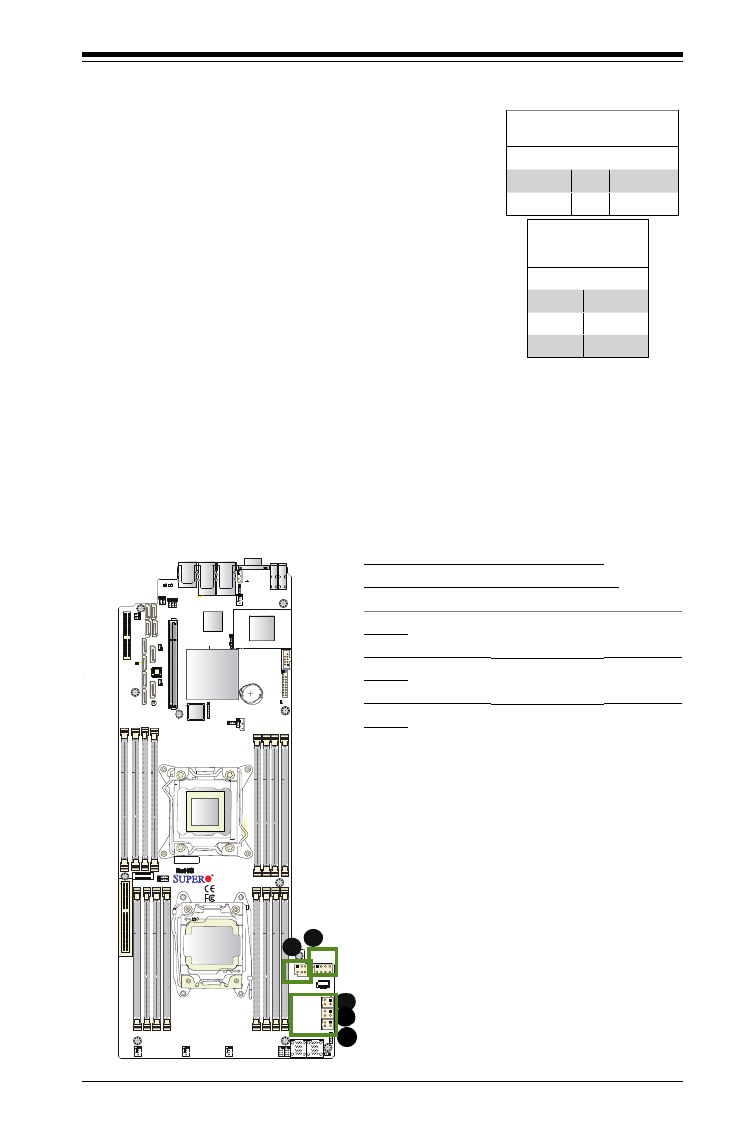
Chapter 2: Installation
2-19
JMLP_STBY2
X10DRFR
BAR CODE
JI2C1
JWD1
JPB1
JPL1
JITP1
JPP0
JPP1
JTPM1
JSD1
JSD2
FAN3
FAN1
FAN2
JIPMB1
JBT1
JF1
T-SGPIO1
T-SGPIO2
JNMI1
LE1
LE2
LEDM1
LE3
JPWR10
JPWR9
JBAT1
CPU1
CPU2
I-SATA0
I-SATA1
I-SATA3
I-SATA4
S-SATA3
S-SATA2
GND
12V_IN
IPMI_LAN
LAN2 LAN1
COM1
USB1(3.0)
USB0(3.0)
CPU1 SXB1 PCI-E 3.0 X16
CPU1 MLP PCI-E 3.0 X8 CPU1 SXB2 PCI-E 3.0 X8
P2-DIMME1
P2-DIMME2
P2-DIMMF1
P2-DIMMF2
P2-DIMMH2
P2-DIMMH1
P2-DIMMG1
P2-DIMMG1
P1-DIMMA1
P1-DIMMA2
P1-DIMMB1
P1-DIMMB2
P1-DIMMD2
P1-DIMMD1
P1-DIMMC2
P1-DIMMC1
POWER BUTTON
JPG1
I-SATA5
BIOS
VGA
S-SATA1S-SATA0
Rev. 1.10
1
1
CLOSE 1st
OPEN 1st
PCH
LAN
CTRL
BMC
I-SATA2
1
FAN4
JPME2
JI2C2
JHP_I2C1
JVRM2
Battery
JMLP_STBY1
HDDPOWER1
HDDPOWER3
JNVME2
JNVME1
LE4
HDDPOWER2
JVRM1
JNVI2C1
Warning: To ensure adequate power supply to your motherboard, be sure to connect
all the power connectors mentioned above to your power supply For proper system
operation.
A. JPWR9: 8-pin PWR (12V-in) (Req'd)
B. JPWR10: 8-pin PWR (Ground) (Req'd)
C. HDDPOWER1 ( JPWR_HDD1: HDD power
supply)
D. HDDPOWER2 ( JPWR_HDD2: HDD power
supply)
E. HDDPOWER3 ( JPWR_HDD3: HDD power
supply)
A
B
C
Power Connectors
There are two 8-pin power connectors and three
4-pin power connectors located on the motherboard.
The 8-pin power connectors (JPWR9/JPWR10)
provide power supply to the motherboard. The 4-pin
power connectors (JPWR_HDD1/2/3) are used to for
onboard HDDs. See the layout below for the loca-
tions of the power connectors.
D
E
12V 4-pin Power
Connector
Pin Denitions
Pins Denition
1 +12V
2-3 Ground
4 +5V
2-7 Connecting Cables
12V 8-pin PWR Connector
Pin Denitions
Connect# Pins Denition
JPWR9 1-8 +12V
JPWR10 1-8 GND

2-20
X10DRFR/X10DRFR-N/X10DRFR-NT Motherboard User’s Manual
JMLP_STBY2
X10DRFR
BAR CODE
JI2C1
JWD1
JPB1
JPL1
JITP1
JPP0
JPP1
JTPM1
JSD1
JSD2
FAN3
FAN1
FAN2
JIPMB1
JBT1
JF1
T-SGPIO1
T-SGPIO2
JNMI1
LE1
LE2
LEDM1
LE3
JPWR10
JPWR9
JBAT1
CPU1
CPU2
I-SATA0
I-SATA1
I-SATA3
I-SATA4
S-SATA3
S-SATA2
GND
12V_IN
IPMI_LAN
LAN2 LAN1
COM1
USB1(3.0)
USB0(3.0)
CPU1 SXB1 PCI-E 3.0 X16
CPU1 MLP PCI-E 3.0 X8 CPU1 SXB2 PCI-E 3.0 X8
P2-DIMME1
P2-DIMME2
P2-DIMMF1
P2-DIMMF2
P2-DIMMH2
P2-DIMMH1
P2-DIMMG1
P2-DIMMG1
P1-DIMMA1
P1-DIMMA2
P1-DIMMB1
P1-DIMMB2
P1-DIMMD2
P1-DIMMD1
P1-DIMMC2
P1-DIMMC1
POWER BUTTON
JPG1
I-SATA5
BIOS
VGA
S-SATA1S-SATA0
Rev. 1.10
1
1
CLOSE 1st
OPEN 1st
PCH
LAN
CTRL
BMC
I-SATA2
1
FAN4
JPME2
JI2C2
JHP_I2C1
JVRM2
Battery
JMLP_STBY1
HDDPOWER1
HDDPOWER3
JNVME2
JNVME1
LE4
HDDPOWER2
JVRM1
JNVI2C1
A. COM 1
B. IPMB
A
B
IPMB I2C SMB
A System Management Bus header
for the IPMI slot is located at JIPMB1.
Connect an appropriate cable here to
use the IPMB I 2
C connection on your
system.
SMB Header
Pin Denitions
Pin# Denition
1 Data
2 Ground
3 Clock
4 No Connection
COM Port Header
A COM port header is located next to
the LAN controller. See the table on
the right for pin denitions.
Serial Port Pin Denitions
(COM1)
Pin # Denition Pin # Denition
1 CDC 6 DSR
2 RXD 7 RTS
3 TXD 8 CTS
4 DTR 9 RI
5 Ground

Chapter 2: Installation
2-21
JMLP_STBY2
X10DRFR
BAR CODE
JI2C1
JWD1
JPB1
JPL1
JITP1
JPP0
JPP1
JTPM1
JSD1
JSD2
FAN3
FAN1
FAN2
JIPMB1
JBT1
JF1
T-SGPIO1
T-SGPIO2
JNMI1
LE1
LE2
LEDM1
LE3
JPWR10
JPWR9
JBAT1
CPU1
CPU2
I-SATA0
I-SATA1
I-SATA3
I-SATA4
S-SATA3
S-SATA2
GND
12V_IN
IPMI_LAN
LAN2 LAN1
COM1
USB1(3.0)
USB0(3.0)
CPU1 SXB1 PCI-E 3.0 X16
CPU1 MLP PCI-E 3.0 X8 CPU1 SXB2 PCI-E 3.0 X8
P2-DIMME1
P2-DIMME2
P2-DIMMF1
P2-DIMMF2
P2-DIMMH2
P2-DIMMH1
P2-DIMMG1
P2-DIMMG1
P1-DIMMA1
P1-DIMMA2
P1-DIMMB1
P1-DIMMB2
P1-DIMMD2
P1-DIMMD1
P1-DIMMC2
P1-DIMMC1
POWER BUTTON
JPG1
I-SATA5
BIOS
VGA
S-SATA1S-SATA0
Rev. 1.10
1
1
CLOSE 1st
OPEN 1st
PCH
LAN
CTRL
BMC
I-SATA2
1
FAN4
JPME2
JI2C2
JHP_I2C1
JVRM2
Battery
JMLP_STBY1
HDDPOWER1
HDDPOWER3
JNVME2
JNVME1
LE4
HDDPOWER2
JVRM1
JNVI2C1
Fan Headers
This motherboard has four system cooling fan
headers (Fan1-Fan4). All these 4-pin fans headers
are backward compatible with the traditional 3-pin
fans. However, fan speed control is available for
4-pin fans only and is controlled by thermal man-
agement via IPMI 2.0 interface. See the table on
the right for pin denitions.
Fan Header
Pin Denitions
Pin# Denition
1 Ground
2 +12V
3 Tachometer
4 PWR Modulation
A. Fan1
B. Fan2
C. Fan3
D. Fan4
A
B
C
D

2-22
X10DRFR/X10DRFR-N/X10DRFR-NT Motherboard User’s Manual
JMLP_STBY2
X10DRFR
BAR CODE
JI2C1
JWD1
JPB1
JPL1
JITP1
JPP0
JPP1
JTPM1
JSD1
JSD2
FAN3
FAN1
FAN2
JIPMB1
JBT1
JF1
T-SGPIO1
T-SGPIO2
JNMI1
LE1
LE2
LEDM1
LE3
JPWR10
JPWR9
JBAT1
CPU1
CPU2
I-SATA0
I-SATA1
I-SATA3
I-SATA4
S-SATA3
S-SATA2
GND
12V_IN
IPMI_LAN
LAN2 LAN1
COM1
USB1(3.0)
USB0(3.0)
CPU1 SXB1 PCI-E 3.0 X16
CPU1 MLP PCI-E 3.0 X8 CPU1 SXB2 PCI-E 3.0 X8
P2-DIMME1
P2-DIMME2
P2-DIMMF1
P2-DIMMF2
P2-DIMMH2
P2-DIMMH1
P2-DIMMG1
P2-DIMMG1
P1-DIMMA1
P1-DIMMA2
P1-DIMMB1
P1-DIMMB2
P1-DIMMD2
P1-DIMMD1
P1-DIMMC2
P1-DIMMC1
POWER BUTTON
JPG1
I-SATA5
BIOS
VGA
S-SATA1S-SATA0
Rev. 1.10
1
1
CLOSE 1st
OPEN 1st
PCH
LAN
CTRL
BMC
I-SATA2
1
FAN4
JPME2
JI2C2
JHP_I2C1
JVRM2
Battery
JMLP_STBY1
HDDPOWER1
HDDPOWER3
JNVME2
JNVME1
LE4
HDDPOWER2
JVRM1
JNVI2C1
A
TPM Header/Port 80
A Trusted Platform Module/Port 80 head-
er is located at JTPM1 to provide TPM
support and Port 80 connection. Use this
header to enhance system performance
and data security. See the table on the
right for pin denitions.
TPM/Port 80 Header
Pin Denitions
Pin # Denition Pin # Denition
1 LCLK 2 GND
3 LFRAME# 4 <(KEY)>
5 LRESET# 6 +5V (X)
7 LAD 3 8 LAD 2
9 +3.3V 10 LAD1
11 LAD0 12 GND
13 SMB_CLK4 14 SMB_DAT4
15 +3V_DUAL 16 SERIRQ
17 GND 18 CLKRUN# (X)
19 LPCPD# 20 LDRQ# (X)
A. TPM/Port80
B. JNMI1
Non-Mask Interrupt Header
A Non-Mask Interrupt header is located at
JNMI1 to provide NMI1 connection. Use
this header to enhance system. See the
layout for the location.
B
NMI Button
Pin Denitions
Pin# Denition
1 Control
2 Ground

Chapter 2: Installation
2-23
JMLP_STBY2
X10DRFR
BAR CODE
JI2C1
JWD1
JPB1
JPL1
JITP1
JPP0
JPP1
JTPM1
JSD1
JSD2
FAN3
FAN1
FAN2
JIPMB1
JBT1
JF1
T-SGPIO1
T-SGPIO2
JNMI1
LE1
LE2
LEDM1
LE3
JPWR10
JPWR9
JBAT1
CPU1
CPU2
I-SATA0
I-SATA1
I-SATA3
I-SATA4
S-SATA3
S-SATA2
GND
12V_IN
IPMI_LAN
LAN2 LAN1
COM1
USB1(3.0)
USB0(3.0)
CPU1 SXB1 PCI-E 3.0 X16
CPU1 MLP PCI-E 3.0 X8 CPU1 SXB2 PCI-E 3.0 X8
P2-DIMME1
P2-DIMME2
P2-DIMMF1
P2-DIMMF2
P2-DIMMH2
P2-DIMMH1
P2-DIMMG1
P2-DIMMG1
P1-DIMMA1
P1-DIMMA2
P1-DIMMB1
P1-DIMMB2
P1-DIMMD2
P1-DIMMD1
P1-DIMMC2
P1-DIMMC1
POWER BUTTON
JPG1
I-SATA5
BIOS
VGA
S-SATA1S-SATA0
Rev. 1.10
1
1
CLOSE 1st
OPEN 1st
PCH
LAN
CTRL
BMC
I-SATA2
1
FAN4
JPME2
JI2C2
JHP_I2C1
JVRM2
Battery
JMLP_STBY1
HDDPOWER1
HDDPOWER3
JNVME2
JNVME1
LE4
HDDPOWER2
JVRM1
JNVI2C1
A. T-SGPIO 1
B. T-SGPIO 2
C. JNVME1
D. JNVME2
A
T-SGPIO 1/2 Headers
Two SGPIO (Serial-Link General Purpose Input/
Output) headers (T-SGPIO 1/2) are located
on the motherboard. These headers support
Serial_Link interface for onboard SATA connec-
tions (T-SGPIO1: for I-SATA0-5, T-SGPIO2: for
S-SATA0-3). See the table on the right for pin
denitions.
T-SGPIO
Pin Denitions
Pin# Denition Pin Denition
1 NC 2 NC
3 Ground 4 Data
5 Load 6 Ground
7 Clock 8 NC
B
NVM Express Connections (For X10DRFR-N/NT Only)
Two NVM Express ports are located on the motherboard. JNVME ports 1/2 pro-
vide high-speed, low-latency PCI-Exp. 3.0 p45-x4 connections directly from the CPU
to NVMe Solid State (SSD) drives. This greatly increases SSD data-throughput
performance and signicantly reduces PCI-E latency by simplifying driver/
software requirements resulted from direct PCI-E interface from the CPU to the
NVMe SSD drives.
C
D

2-24
X10DRFR/X10DRFR-N/X10DRFR-NT Motherboard User’s Manual
JMLP_STBY2
X10DRFR
BAR CODE
JI2C1
JWD1
JPB1
JPL1
JITP1
JPP0
JPP1
JTPM1
JSD1
JSD2
FAN3
FAN1
FAN2
JIPMB1
JBT1
JF1
T-SGPIO1
T-SGPIO2
JNMI1
LE1
LE2
LEDM1
LE3
JPWR10
JPWR9
JBAT1
CPU1
CPU2
I-SATA0
I-SATA1
I-SATA3
I-SATA4
S-SATA3
S-SATA2
GND
12V_IN
IPMI_LAN
LAN2 LAN1
COM1
USB1(3.0)
USB0(3.0)
CPU1 SXB1 PCI-E 3.0 X16
CPU1 MLP PCI-E 3.0 X8 CPU1 SXB2 PCI-E 3.0 X8
P2-DIMME1
P2-DIMME2
P2-DIMMF1
P2-DIMMF2
P2-DIMMH2
P2-DIMMH1
P2-DIMMG1
P2-DIMMG1
P1-DIMMA1
P1-DIMMA2
P1-DIMMB1
P1-DIMMB2
P1-DIMMD2
P1-DIMMD1
P1-DIMMC2
P1-DIMMC1
POWER BUTTON
JPG1
I-SATA5
BIOS
VGA
S-SATA1S-SATA0
Rev. 1.10
1
1
CLOSE 1st
OPEN 1st
PCH
LAN
CTRL
BMC
I-SATA2
1
FAN4
JPME2
JI2C2
JHP_I2C1
JVRM2
Battery
JMLP_STBY1
HDDPOWER1
HDDPOWER3
JNVME2
JNVME1
LE4
HDDPOWER2
JVRM1
JNVI2C1
A
2-8 Jumper Settings
Explanation of Jumpers
To modify the operation of the motherboard,
jumpers can be used to choose between
optional settings. Jumpers create shorts be-
tween two pins to change the function of the
connector. Pin 1 is identied with a square
solder pad on the printed circuit board. See
the motherboard layout pages for jumper
locations.
Note: On two pin jumpers, "Closed"
means the jumper is on and "Open"
means the jumper is off the pins.
Connector
Pins
Jumper
Cap
Setting
Pin 1-2 short
3 2 1
3 2 1
LAN Ports 1/2 Enable
JPL1 is used to enable or disable onboard LAN1
and LAN2. LAN ports 1/2 support Gigabit LANs on
the X10DRFR(/-N), and support 10G-LANs on the
X10DRFR-NT. See the table on the right for jumper
settings.
LAN Enable
Jumper Settings
Jumper Setting Denition
1-2 Enabled (default)
2-3 Disabled
A. GLAN1/2 Enable (X10DRFR(/-N))
A. 10G-LAN1/2 Enable (X10DRFR-NT)

Chapter 2: Installation
2-25
JMLP_STBY2
X10DRFR
BAR CODE
JI2C1
JWD1
JPB1
JPL1
JITP1
JPP0
JPP1
JTPM1
JSD1
JSD2
FAN3
FAN1
FAN2
JIPMB1
JBT1
JF1
T-SGPIO1
T-SGPIO2
JNMI1
LE1
LE2
LEDM1
LE3
JPWR10
JPWR9
JBAT1
CPU1
CPU2
I-SATA0
I-SATA1
I-SATA3
I-SATA4
S-SATA3
S-SATA2
GND
12V_IN
IPMI_LAN
LAN2 LAN1
COM1
USB1(3.0)
USB0(3.0)
CPU1 SXB1 PCI-E 3.0 X16
CPU1 MLP PCI-E 3.0 X8 CPU1 SXB2 PCI-E 3.0 X8
P2-DIMME1
P2-DIMME2
P2-DIMMF1
P2-DIMMF2
P2-DIMMH2
P2-DIMMH1
P2-DIMMG1
P2-DIMMG1
P1-DIMMA1
P1-DIMMA2
P1-DIMMB1
P1-DIMMB2
P1-DIMMD2
P1-DIMMD1
P1-DIMMC2
P1-DIMMC1
POWER BUTTO
JPG1
I-SATA5
BIOS
VGA
S-SATA1S-SATA0
Rev. 1.10
1
1
CLO SE 1st
OP EN 1 st
PCH
LAN
CTRL
BMC
I-SATA2
1
FAN4
JPME2
JI2C2
JHP_I2C1
JVRM2
Battery
JMLP_STBY1
HDDPOWER1
HDDPOWER3
JNVME2
JNVME1
LE4
HDDPOWER2
JVRM1
JNVI2C1
CMOS Clear
JBT1 is used to clear CMOS. Instead of pins, this "jumper" consists of contact pads
to prevent accidental clearing of CMOS. To clear CMOS, use a metal object such
as a small screwdriver to touch both pads at the same time to short the connection.
Always remove the AC power cord from the system before clearing CMOS.
Note: Be sure to completely power-off the system, remove power cords,
and the onboard CMOS battery before you short JBT1 to clear CMOS.
A. Clear CMOS
B. Watch Dog Enable
Watch Dog Enable/Disable
Watch Dog (JWD1) is a system monitor that can
reboot the system when a software application
hangs. Close pins 1-2 to reset the system if an
application hangs. Close pins 2-3 to generate
non-maskable interrupt signals for the application
that hangs. See the table on the right for jumper
settings. Watch Dog must also be enabled in the
BIOS.
Watch Dog
Jumper Settings
Jumper Setting Denition
Pins 1-2 Reset (default)
Pins 2-3 NMI
Open Disabled
A
B

2-26
X10DRFR/X10DRFR-N/X10DRFR-NT Motherboard User’s Manual
JMLP_STBY2
X10DRFR
BAR CODE
JI2C1
JWD1
JPB1
JPL1
JITP1
JPP0
JPP1
JTPM1
JSD1
JSD2
FAN3
FAN1
FAN2
JIPMB1
JBT1
JF1
T-SGPIO1
T-SGPIO2
JNMI1
LE1
LE2
LEDM1
LE3
JPWR10
JPWR9
JBAT1
CPU1
CPU2
I-SATA0
I-SATA1
I-SATA3
I-SATA4
S-SATA3
S-SATA2
GND
12V_IN
IPMI_LAN
LAN2 LAN1
COM1
USB1(3.0)
USB0(3.0)
CPU1 SXB1 PCI-E 3.0 X16
CPU1 MLP PCI-E 3.0 X8 CPU1 SXB2 PCI-E 3.0 X8
P2-DIMME1
P2-DIMME2
P2-DIMMF1
P2-DIMMF2
P2-DIMMH2
P2-DIMMH1
P2-DIMMG1
P2-DIMMG1
P1-DIMMA1
P1-DIMMA2
P1-DIMMB1
P1-DIMMB2
P1-DIMMD2
P1-DIMMD1
P1-DIMMC2
P1-DIMMC1
POWER BUTTON
JPG1
I-SATA5
BIOS
VGA
S-SATA1S-SATA0
Rev. 1.10
1
1
CLOSE 1st
OPEN 1st
PCH
LAN
CTRL
BMC
I-SATA2
1
FAN4
JPME2
JI2C2
JHP_I2C1
JVRM2
Battery
JMLP_STBY1
HDDPOWER1
HDDPOWER3
JNVME2
JNVME1
LE4
HDDPOWER2
JVRM1
JNVI2C1
A. VGA Enabled
B. BMC Enabled
VGA Enable
Jumper JPG1 allows the user to enable
the onboard VGA connector. The default
setting is on pins 1/2 to enable the con-
nection. See the table on the right for
jumper settings.
VGA Enable
Jumper Settings
Jumper Setting Denition
1-2 Enabled (Default)
2-3 Disabled
BMC Enable
Jumper JPB1 allows you to enable the
onboard BMC (Baseboard Management)
Controller to provide IPMI 2.0/KVM sup-
port on the motherboard. See the table
on the right for jumper settings.
BMC Enable
Jumper Settings
Jumper Setting Denition
Pins 1-2 BMC Enable (Default)
Pins 2-3 Normal
A
B

Chapter 2: Installation
2-27
JMLP_STBY2
X10DRFR
BAR CODE
JI2C1
JWD1
JPB1
JPL1
JITP1
JPP0
JPP1
JTPM1
JSD1
JSD2
FAN3
FAN1
FAN2
JIPMB1
JBT1
JF1
T-SGPIO1
T-SGPIO2
JNMI1
LE1
LE2
LEDM1
LE3
JPWR10
JPWR9
JBAT1
CPU1
CPU2
I-SATA0
I-SATA1
I-SATA3
I-SATA4
S-SATA3
S-SATA2
GND
12V_IN
IPMI_LAN
LAN2 LAN1
COM1
USB1(3.0)
USB0(3.0)
CPU1 SXB1 PCI-E 3.0 X16
CPU1 MLP PCI-E 3.0 X8 CPU1 SXB2 PCI-E 3.0 X8
P2-DIMME1
P2-DIMME2
P2-DIMMF1
P2-DIMMF2
P2-DIMMH2
P2-DIMMH1
P2-DIMMG1
P2-DIMMG1
P1-DIMMA1
P1-DIMMA2
P1-DIMMB1
P1-DIMMB2
P1-DIMMD2
P1-DIMMD1
P1-DIMMC2
P1-DIMMC1
POWER BUTTON
JPG1
I-SATA5
BIOS
VGA
S-SATA1S-SATA0
Rev. 1.10
1
1
CLOS E 1st
OPEN 1st
PCH
LAN
CTRL
BMC
I-SATA2
1
FAN4
JPME2
JI2C2
JHP_I2C1
JVRM2
Battery
JMLP_STBY1
HDDPOWER1
HDDPOWER3
JNVME2
JNVME1
LE4
HDDPOWER2
JVRM1
JNVI2C1
I2C Bus to PCI-Exp. Slots
Jumpers JI2C1 and JI2C2 allow you to
connect the System Management Bus
(I 2
C) to PCI-Express slots. The default
setting is on pins 2/3 for normal opera-
tion. See the table on the right for jumper
settings.
I2C to PCI-Exp
Jumper Settings
Jumper Setting Denition
1-2 Enabled
2-3 Normal (Default)
A
A. JI2C1
B. JI2C2
C. JPME2
C
Manufacturer Mode Select
Close pin 2 and pin 3 of Jumper JPME2
to bypass SPI ash security and force
the system to operate in the Manufac-
turer mode, allowing the user to ash
the system rmware from a host server
for system setting modications. See the
table on the right for jumper settings.
ME Mode Select
Jumper Settings
Jumper Setting Denition
1-2 Normal (Default)
2-3 Manufacture Mode
B
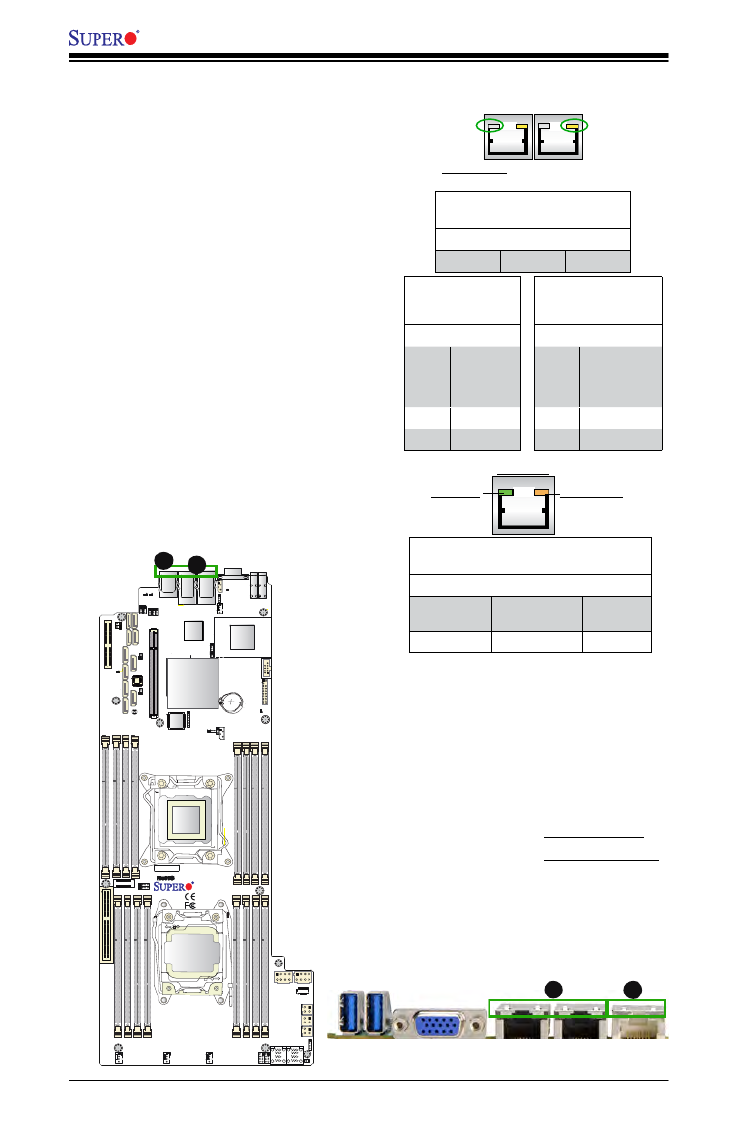
2-28
X10DRFR/X10DRFR-N/X10DRFR-NT Motherboard User’s Manual
IPMI LAN
JMLP_STBY2
X10DRFR
BAR CODE
JI2C1
JWD1
JPB1
JPL1
JITP1
JPP0
JPP1
JTPM1
JSD1
JSD2
FAN3
FAN1
FAN2
JIPMB1
JBT1
JF1
T-SGPIO1
T-SGPIO2
JNMI1
LE1
LE2
LEDM1
LE3
JPWR10
JPWR9
JBAT1
CPU1
CPU2
I-SATA0
I-SATA1
I-SATA3
I-SATA4
S-SATA3
S-SATA2
GND
12V_IN
IPMI_LAN
LAN2 LAN1
COM1
USB1(3.0)
USB0(3.0)
CPU1 SXB1 PCI-E 3.0 X16
CPU1 MLP PCI-E 3.0 X8 CPU1 SXB2 PCI-E 3.0 X8
P2-DIMME1
P2-DIMME2
P2-DIMMF1
P2-DIMMF2
P2-DIMMH2
P2-DIMMH1
P2-DIMMG1
P2-DIMMG1
P1-DIMMA1
P1-DIMMA2
P1-DIMMB1
P1-DIMMB2
P1-DIMMD2
P1-DIMMD1
P1-DIMMC2
P1-DIMMC1
POWER BUTTON
JPG1
I-SATA5
BIOS
VGA
S-SATA1S-SATA0
Rev. 1.10
1
1
CLOSE 1st
OPEN 1st
PCH
LAN
CTRL
BMC
I-SATA2
1
FAN4
JPME2
JI2C2
JHP_I2C1
JVRM2
Battery
JMLP_STBY1
HDDPOWER1
HDDPOWER3
JNVME2
JNVME1
LE4
HDDPOWER2
JVRM1
JNVI2C1
2-9 Onboard LED Indicators
A. LAN1/2 LEDs
B. IPMI LAN LEDs
IPMI_LAN LEDs
In addition to LAN1/LAN2, an IPMI_LAN
is also located next to LAN2 port on the
I/O back panel. The amber LED on the
right indicates activity, while the green
LED on the left indicates the speed of
the connection. See the tables at right
for more information.
Link LED Activity LED
IPMI LAN
IPMI LAN Link LED (Left) &
Activity LED (Right)
Color/State Denition
Link (Left) Green: Solid
Amber: Solid
100 Mbps
1 Gbps
Activity (Right) Amber: Blinking Active
LAN LEDs
The LAN ports are located on the IO back
panel on the motherboard. Each Ethernet
LAN port has two LEDs. The yellow LED
indicates activity. The Link LED on the
left side of the LAN port may be green,
amber or off to indicate the speed of the
connection. See the tables at right for
more information.
Activity LED
LAN Link LED Set-
tings
(For X10DRFR-NT)
Color Denition
Off No Connec-
tion,
10 or 100
Mbps
Green 10 Gbps
Amber 1 Gbps
Link LED
GLAN Activity Indicator (Left)
LED Settings
Color Status Denition
Yellow Flashing Active
Rear View (when facing the
rear side of the chassis)
A
B
B
A
LAN Link LED
Settings
(For X10DRFR(/-N))
Color Denition
Off No Con-
nection,
10 Mbps
Green 100 Mbps
Amber 1 Gbps

Chapter 2: Installation
2-29
JMLP_STBY2
X10DRFR
BAR CODE
JI2C1
JWD1
JPB1
JPL1
JITP1
JPP0
JPP1
JTPM1
JSD1
JSD2
FAN3
FAN1
FAN2
JIPMB1
JBT1
JF1
T-SGPIO1
T-SGPIO2
JNMI1
LE1
LE2
LEDM1
LE3
JPWR10
JPWR9
JBAT1
CPU1
CPU2
I-SATA0
I-SATA1
I-SATA3
I-SATA4
S-SATA3
S-SATA2
GND
12V_IN
IPMI_LAN
LAN2 LAN1
COM1
USB1(3.0)
USB0(3.0)
CPU1 SXB1 PCI-E 3.0 X16
CPU1 MLP PCI-E 3.0 X8 CPU1 SXB2 PCI-E 3.0 X8
P2-DIMME1
P2-DIMME2
P2-DIMMF1
P2-DIMMF2
P2-DIMMH2
P2-DIMMH1
P2-DIMMG1
P2-DIMMG1
P1-DIMMA1
P1-DIMMA2
P1-DIMMB1
P1-DIMMB2
P1-DIMMD2
P1-DIMMD1
P1-DIMMC2
P1-DIMMC1
POWER BUTTON
JPG1
I-SATA5
BIOS
VGA
S-SATA1S-SATA0
Rev. 1.10
1
1
CLOSE 1st
OPEN 1st
PCH
LAN
CTRL
BMC
I-SATA2
1
FAN4
JPME2
JI2C2
JHP_I2C1
JVRM2
Battery
JMLP_STBY1
HDDPOWER1
HDDPOWER3
JNVME2
JNVME1
LE4
HDDPOWER2
JVRM1
JNVI2C1
BMC Heartbeat LED
Status
Color/State Denition
Green:
Blinking
BMC: Normal
A. Standby PWR Good LED
B. BMC LED
A
B
BMC Heartbeat LED
A BMCHear tbeat LED is locat ed at
LEDM1 on the motherboard. When
LEDM1 is blinking, BMC functions nor-
mally. See the table at right for more
information.
Standby PWR Good
LED Status
State Description
On Standby
PWR Normal
Standby_Power Good LED
The Standby_Power Good LED is lo-
cated at LE4 on the motherboard. When
LE4 is on, standby power is normal. See
the table at right for more information.

2-30
X10DRFR/X10DRFR-N/X10DRFR-NT Motherboard User’s Manual
System PWR Good
LED Status
State Description
On System PWR
Normal
System_Power Good LED
The System_Power Good LED is located
at LE2 on the motherboard. When LE2
is on, system power is normal. See the
table at right for more information.
SATA Activity LED
Status
State Description
Blinking SATA Active
SATA Activity LED
An onboard SATA Activity LED is located
at LE3 on the motherboard. When LE3 is
blinking, SATA is active. See the table at
right for more information.
JMLP_STBY2
X10DRFR
BAR CODE
JI2C1
JWD1
JPB1
JPL1
JITP1
JPP0
JPP1
JTPM1
JSD1
JSD2
FAN3
FAN1
FAN2
JIPMB1
JBT1
JF1
T-SGPIO1
T-SGPIO2
JNMI1
LE1
LE2
LEDM1
LE3
JPWR10
JPWR9
JBAT1
CPU1
CPU2
I-SATA0
I-SATA1
I-SATA3
I-SATA4
S-SATA3
S-SATA2
GND
12V_IN
IPMI_LAN
LAN2 LAN1
COM1
USB1(3.0)
USB0(3.0)
CPU1 SXB1 PCI-E 3.0 X16
CPU1 MLP PCI-E 3.0 X8 CPU1 SXB2 PCI-E 3.0 X8
P2-DIMME1
P2-DIMME2
P2-DIMMF1
P2-DIMMF2
P2-DIMMH2
P2-DIMMH1
P2-DIMMG1
P2-DIMMG1
P1-DIMMA1
P1-DIMMA2
P1-DIMMB1
P1-DIMMB2
P1-DIMMD2
P1-DIMMD1
P1-DIMMC2
P1-DIMMC1
POWER BUTTON
JPG1
I-SATA5
BIOS
VGA
S-SATA1S-SATA0
Rev. 1.10
1
1
CLOSE 1st
OPEN 1st
PCH
LAN
CTRL
BMC
I-SATA2
1
FAN4
JPME2
JI2C2
JHP_I2C1
JVRM2
Battery
JMLP_STBY1
HDDPOWER1
HDDPOWER3
JNVME2
JNVME1
LE4
HDDPOWER2
JVRM1
JNVI2C1
A. System PWR Good LED
B. SATA Activity LED
A
B

Chapter 2: Installation
2-31
JMLP_STBY2
X10DRFR
BAR CODE
JI2C1
JWD1
JPB1
JPL1
JITP1
JPP0
JPP1
JTPM1
JSD1
JSD2
FAN3
FAN1
FAN2
JIPMB1
JBT1
JF1
T-SGPIO1
T-SGPIO2
JNMI1
LE1
LE2
LEDM1
LE3
JPWR10
JPWR9
JBAT1
CPU1
CPU2
I-SATA0
I-SATA1
I-SATA3
I-SATA4
S-SATA3
S-SATA2
GND
12V_IN
IPMI_LAN
LAN2 LAN1
COM1
USB1(3.0)
USB0(3.0)
CPU1 SXB1 PCI-E 3.0 X16
CPU1 MLP PCI-E 3.0 X8 CPU1 SXB2 PCI-E 3.0 X8
P2-DIMME1
P2-DIMME2
P2-DIMMF1
P2-DIMMF2
P2-DIMMH2
P2-DIMMH1
P2-DIMMG1
P2-DIMMG1
P1-DIMMA1
P1-DIMMA2
P1-DIMMB1
P1-DIMMB2
P1-DIMMD2
P1-DIMMD1
P1-DIMMC2
P1-DIMMC1
JPG1
I-SATA5
BIOS
VGA
S-SATA1S-SATA0
Rev. 1.10
1
1
CLOSE 1st
OPEN 1st
PCH
LAN
CTRL
BMC
I-SATA2
1
FAN4
JPME2
JI2C2
JHP_I2C1
JVRM2
Battery
JMLP_STBY1
HDDPOWER1
HDDPOWER3
JNVME2
JNVME1
LE4
HDDPOWER2
JVRM1
JNVI2C1
2-10 PCI-Express and Serial ATA Connections
PCI-Express 3.0 p53-x16 Slot
A PCI-Express 3.0 p53-x16 slot (CPU1 SXB1 PCI-E 3x16) is located on the mother-
board. This slot supports PCI-Express 3.0 connections. Refer to the layout below
for the location.
PCI-Express 3.0 p53-x8 Slots
One PCI-Express 3.0 p53-x8 slot (CPU1 MLP PCI-E 3x8) is located on the motherboard.
This slot supports Micro Low-prole PCI-E 3.0 p53-x8 add-on cards. In addition, CPU 1
SXB2, located next to P2-DIMMG1, also supports PCI-E 3.0x8. Refer to the layout
below for the locations.
A. CPU1 SXB1 PCI-E 3.0 p53-x16 Slot
B. CPU1 MLP PCI-E 3.0 p53-x8 Slot
C. CPU1 SXB2 PCI-E 3.0 p53-x8 Slot
A
C
B
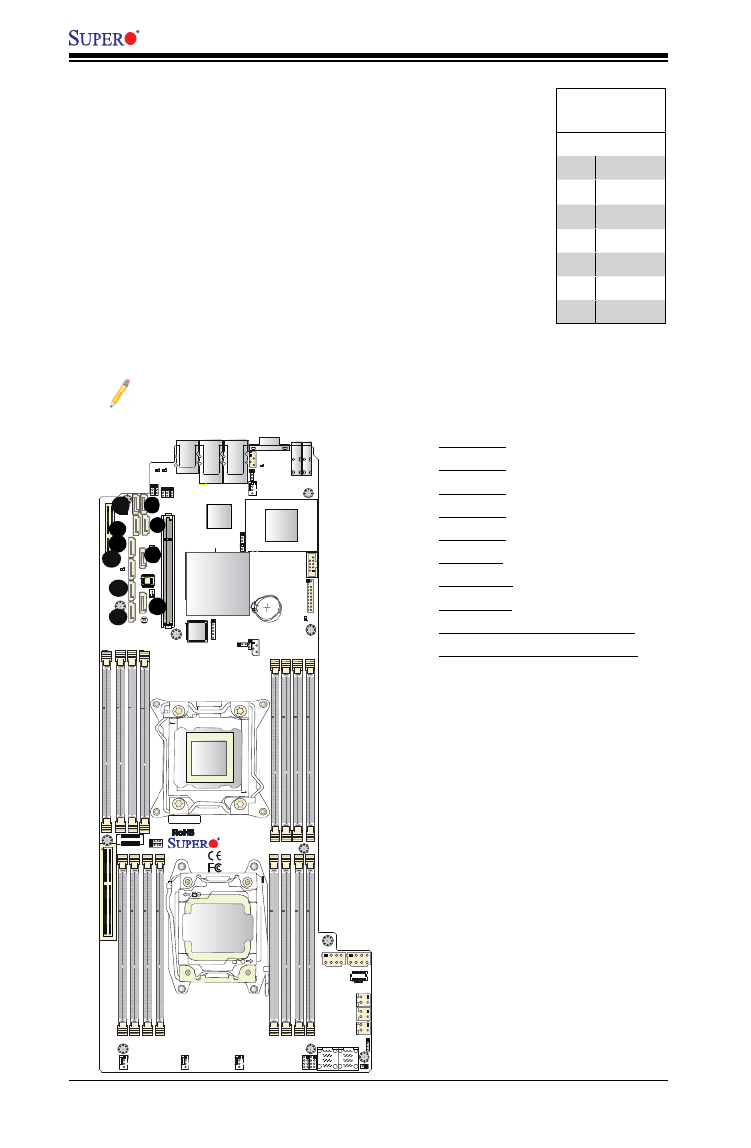
2-32
X10DRFR/X10DRFR-N/X10DRFR-NT Motherboard User’s Manual
JMLP_STBY2
X10DRFR
BAR CODE
JI2C1
JWD1
JPB1
JPL1
JITP1
JPP0
JPP1
JTPM1
JSD1
JSD2
FAN3
FAN1
FAN2
JIPMB1
JBT1
JF1
T-SGPIO1
T-SGPIO2
JNMI1
LE1
LE2
LEDM1
LE3
JPWR10
JPWR9
JBAT1
CPU1
CPU2
I-SATA0
I-SATA1
I-SATA3
I-SATA4
S-SATA3
S-SATA2
GND
12V_IN
IPMI_LAN
LAN2 LAN1
COM1
USB1(3.0)
USB0(3.0)
CPU1 SXB1 PCI-E 3.0 X16
CPU1 MLP PCI-E 3.0 X8 CPU1 SXB2 PCI-E 3.0 X8
P2-DIMME1
P2-DIMME2
P2-DIMMF1
P2-DIMMF2
P2-DIMMH2
P2-DIMMH1
P2-DIMMG1
P2-DIMMG1
P1-DIMMA1
P1-DIMMA2
P1-DIMMB1
P1-DIMMB2
P1-DIMMD2
P1-DIMMD1
P1-DIMMC2
P1-DIMMC1
POWER BUTTON
JPG1
I-SATA5
BIOS
VGA
S-SATA1S-SATA0
Rev. 1.10
1
1
CLOSE 1st
OPEN 1st
PCH
LAN
CTRL
BMC
I-SATA2
1
FAN4
JPME2
JI2C2
JHP_I2C1
JVRM2
Battery
JMLP_STBY1
HDDPOWER1
HDDPOWER3
JNVME2
JNVME1
LE4
HDDPOWER2
JVRM1
JNVI2C1
J
G
H
I
D
E
Note: Please refer to the Intel SATA HostRAID User's Guide posted on our
website @ http://www.supermicro.com for more info on SATA.
A. I-SATA0
B. I-SATA1
C. I-SATA2
D. I-SATA3
E. I-SATA4
F. I-SATA5
G. S-SATA0
H. S-SATA1
I. S-SATA2 (Yellow: SuperDOM)
J. S-SATA3 (Yellow: SuperDOM)
SATA 2/0/3.0
Pin Denitions
Pin# Denition
1 Ground
2 TX_P
3 TX_N
4 Ground
5 RX_N
6 RX_P
7 Ground
Serial ATA Ports
Six Serial ATA Ports (I-SATA0-I-SATA5), supported by Intel PCH,
are located on the motherboard. I-SATA0-3 support SATA 2.0,
and I-SATA4/5 support SATA3 ports. In addition, four S-SATA
connectors (S-SATA0-3), supported by the Intel SCU, are also
located on the motherboard. S-SATA2/3, colored in yellow, are
used with Supermicro SuperDOM (Disk-on-Module) connectors
with power-pins built in. Supermicro SuperDOM connectors are
backward-compatible with regular SATA HDDs and SATA DOMs.
All SATA ports provide serial-link signal connections, which are
faster than the connections of Parallel ATA. See the table on the
right for pin denitions.
A
C
B
F

3-2
X10DRFR/X10DRFR-N/X10DRFR-NT Motherboard User’s Manual
No Video
1. If the power is on, but you do not have video, remove all the add-on cards
and cables.
2. Use the speaker to determine if any beep codes exist. Refer to Appendix A
for details on beep codes.
System Boot Failure
If the system does not display POST or does not respond after the power is turned
on, check the following:
1. Check for any error beep from the motherboard speaker.
• If there is no error beep, try to turn on the system without DIMM modules in-
stalled. If there is still no error beep, try to turn on the system again with only
one processor installed in CPU Socket#1. If there is still no error beep, replace
the motherboard.
• If there are error beeps, clear the CMOS settings by unplugging the power
cord and contracting both pads on the CMOS Clear Jumper (JBT1). (Refer to
Section 2-8 in Chapter 2.)
2. Remove all components from the motherboard, especially the DIMM mod-
ules. Make sure that the system power is on, and memory error beeps are
activated.
3. Turn on the system with only one DIMM module installed. If the system
boots, check for bad DIMM modules or slots by following the Memory Errors
Troubleshooting procedure in this Chapter.
Losing the System’s Setup Conguration
1. Make sure that you are using a high quality power supply. A poor quality
power supply may cause the system to lose the CMOS setup information.
Refer to Section 2-7 for details on recommended power supplies.
2. The battery on your motherboard may be old. Check to verify that it still sup-
plies ~3VDC. If it does not, replace it with a new one.
3. If the steps indicated above do not x the Setup Conguration problem, con-
tact your vendor for repairs.

3-3
Chapter 3: Troubleshooting
Memory Errors
When a No_Memory_Beep_Code is issued by the system, check the following:
1. Make sure that the memory modules are compatible with the system and that
the DIMM modules are properly and fully installed. (For memory compatibility,
refer to the Memory Compatibility Chart posted on our website @ http://www.
supermicro.com.)
2. Check if DIMM modules with different speeds have been installed. It is
strongly recommended that you use the same RAM speed for all DIMMs in
the system.
3. Make sure that you are using the correct type of Registered (RDIMM)/Load
Reduced (LRDIMM)ECC DDR4 memory modules as recommended by the
manufacturer.
4. Check for bad DIMM modules or slots by swapping a single module among
all memory slots and check the results.
5. Make sure that all memory modules are fully seated in their slots. Follow the
instructions given in Section 2-5 in Chapter 2.
6. Please follow the instructions given in the DIMM Population Tables listed in
Section 2-5 to install your memory modules.
When the System Becomes Unstable
A. When the system becomes unstable during or after OS installation, check
the following:
1. CPU/BIOS support: Make sure that your CPU is supported, and you have the
latest BIOS installed in your system.
2. Memory support: Make sure that the memory modules are supported by test-
ing the modules using memtest86 or a similar utility.
Note: Refer to the product page on our website http:\\www.supermicro.
com for memory and CPU support and updates.
3. HDD support: Make sure that all hard disk drives (HDDs) work properly. Re-
place the bad HDDs with good ones.
4. System cooling: Check system cooling to make sure that all heatsink fans,
CPU fans and system fans work properly. Check Hardware Monitoring set-

3-4
X10DRFR/X10DRFR-N/X10DRFR-NT Motherboard User’s Manual
tings in the IPMI to make sure that the CPU and System temperatures are
within the normal range. Also check the front panel Overheat LED, and make
sure that the Overheat LED is not on.
5. Adequate power supply: Make sure that the power supply provides adequate
power to the system. Make sure that all power connectors are connected.
Please refer to our website for more information on minimum power require-
ment.
6. Proper software support: Make sure that the correct drivers are used.
B. When the system becomes unstable before or during OS installation, check
the following:
1. Installation Devices: Make sure that the devices used for installation are work-
ing properly, including boot devices such as CD/DVD disc.
2. Cable connection: Check to make sure that all cables are connected and
working properly.
3. Using minimum conguration for troubleshooting: Remove all unnecessary
components (starting with add-on cards rst), and use minimum conguration
(with a CPU and a memory module installed) to identify the trouble areas.
Refer to the steps listed in Section A above for proper troubleshooting proce-
dures.
4. Identifying bad components by isolating them: If necessary, remove a compo-
nent in question from the chassis, and test it in isolation to make sure that it
works properly. Replace a bad component with a good one.
5. Check and change one component at a time instead of changing several
items at the same time. This will help isolate and identify the problem.
6. To nd out if a component is good, swap this component with a new one to
see if the system will work properly. If so, then the old component is bad.
You can also install the component in question in another system. If the new
system works, the component is good and the old system has problems.

3-5
Chapter 3: Troubleshooting
3-2 Technical Support Procedures
Before contacting Technical Support, please take the following steps. Also, please
note that as a motherboard manufacturer, Supermicro also sells motherboards
through its channels, so it is best to rst check with your distributor or reseller for
troubleshooting services. They should know of any possible problem(s) with the
specic system conguration that was sold to you.
1. Please go through the ‘Troubleshooting Procedures’ and 'Frequently Asked
Question' (FAQ) sections in this chapter or see the FAQs on our website
(http://www.supermicro.com/) before contacting Technical Support.
2. BIOS upgrades can be downloaded from our website (http://www.supermicro.
com).
3. If you still cannot resolve the problem, include the following information when
contacting Supermicro for technical support:
• Motherboard model and PCB revision number
• BIOS release date/version (This can be seen on the initial display when your
system rst boots up.)
• System conguration
4. An example of a Technical Support form is on our website at (http://www.
supermicro.com/RmaForm/).
• Distributors: For immediate assistance, please have your account number ready
when placing a call to our technical support department. We can be reached by
e-mail at support@supermicro.com.
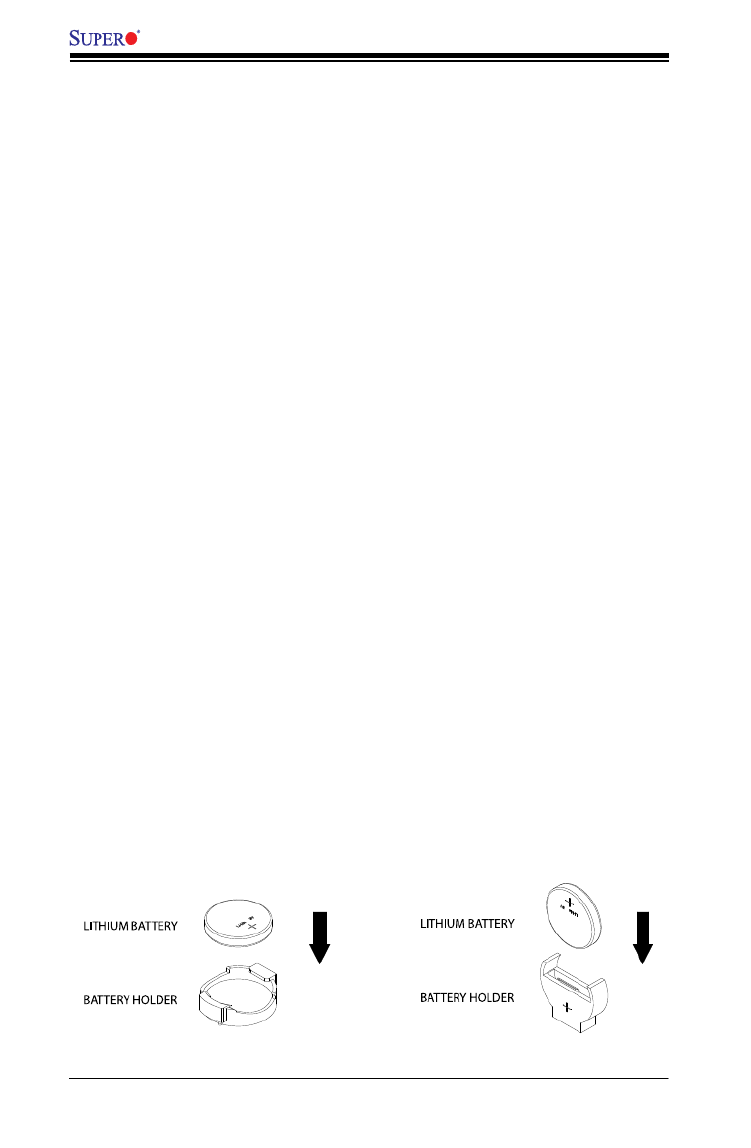
3-6
X10DRFR/X10DRFR-N/X10DRFR-NT Motherboard User’s Manual
3-3 Battery Removal and Installation
Battery Removal
To remove the onboard battery, follow the steps below:
1. Power off your system and unplug your power cable.
2. Locate the onboard battery as shown below.
3. Using a tool such as a pen or a small screwdriver, push the battery lock out-
wards to unlock it. Once unlocked, the battery will pop out from the holder.
4. Remove the battery.
OR
Proper Battery Disposal
Warning: Please handle used batteries carefully. Do not damage the battery in any
way; a damaged battery may release hazardous materials into the environment. Do
not discard a used battery in the garbage or a public landll. Please comply with the
regulations set up by your local hazardous waste management agency to dispose of
your used battery properly.
Battery Installation
1. To install an onboard battery, follow the steps 1& 2 above and continue
below:
2. Identify the battery's polarity. The positive (+) side should be facing up.
3. Insert the battery into the battery holder and push it down until you hear a
click to ensure that the battery is securely locked.
Warning: When replacing a battery, be sure to only replace it with the same type.

3-7
Chapter 3: Troubleshooting
3-4 Frequently Asked Questions
Question: What are the various types of memory that my motherboard can
support?
Answer: The motherboard supports DDR4 RDIMM/LRDIMM ECC modules. To
enhance memory performance, do not mix memory modules of different speeds
and sizes. Please follow all memory installation instructions given on Section 2-5
in Chapter 2.
Question: How do I update my BIOS?
It is recommended that you upgrade your BIOS if you are not experiencing do not
any problems with your system. Updated BIOS les are located on our website
at http://www.supermicro.com. Please check our BIOS warning message and the
information on how to update your BIOS on our website. Select your motherboard
model and download the BIOS le to your computer. Also, check the current BIOS
revision to make sure that it is newer than your BIOS before downloading. You can
choose from the zip le and the .exe le. If you choose the zip BIOS le, please
unzip the BIOS le onto a bootable USB device. Run the batch le using the format
FLASH.BAT lename.rom from your bootable USB device to ash the BIOS. Then,
your system will automatically reboot.
Warning: Do not shut down or reset the system while updating the BIOS to prevent
possible system boot failure!
Note: The SPI BIOS chip used on this motherboard cannot be removed.
Send your motherboard back to our RMA Department at Supermicro for
repair. For BIOS Recovery instructions, please refer to the AMI BIOS
Recovery Instructions posted at http://www.supermicro.com.
Question: How do I handle the used battery?
Answer: Please handle used batteries carefully. Do not damage the battery in any
way; a damaged battery may release hazardous materials into the environment. Do
not discard a used battery in the garbage or a public landll. Please comply with the
regulations set up by your local hazardous waste management agency to dispose
of your used battery properly. Refer to Section 3-3 on Page 3-6.

Chapter 4: AMI BIOS
4-1
Chapter 4
BIOS
4-1 Introduction
This chapter describes the AMI BIOS setup utility for the X10DRFR(/-N/-NT). The
ROM BIOS is stored in a Flash EEPROM and can be easily updated. This chapter
describes the basic navigation of the AMI BIOS setup utility screens.
Note: For AMI BIOS recovery, please refer to the UEFI BIOS Recovery
Instructions in Appendix C.
Starting BIOS Setup Utility
To enter the AMI BIOS setup utility screens, press the <Delete> key while the
system is booting up.
Note: In most cases, the <Delete> key is used to invoke the AMI BIOS
setup screen.
Each main BIOS menu option is described in this manual. The AMI BIOS setup
menu screen has two main frames. The left frame displays all the options that can
be congured. Grayed-out options cannot be congured. Options in blue can be
congured by the user. The right frame displays the key legend. Above the key
legend is an area reserved for a text message. When an option is selected in the
left frame, it is highlighted in white. Often a text message will accompany it.
Note: the AMI BIOS has default text messages built in. Supermicro retains
the option to include, omit, or change any of these text messages.
The AMI BIOS setup utility uses a key-based navigation system called "hot keys."
Most of the AMI BIOS setup utility "hot keys" can be used at any time during the
setup navigation process. These keys include <F1>, <F4>, <Enter>, <Esc>, arrow
keys, etc.
Note Bold: Options printed in are default settings.
How To Change the Conguration Data
The conguration data that determines the system parameters may be changed by
entering the AMI BIOS setup utility. This setup utility can be accessed by pressing
<Del> at the appropriate time during system boot.

4-2
X10DRFR/X10DRFR-N/X10DRFR-NT Motherboard User’s Manual
How to Start the Setup Utility
Normally, the only visible Power-On Self-Test (POST) routine is the memory test.
As the memory is being tested, press the <Delete> key to enter the main menu of
the AMI BIOS setup utility. From the main menu, you can access the other setup
screens. An AMI BIOS identication string is displayed at the left bottom corner of
the screen, below the copyright message.
Warning: Do not upgrade the BIOS unless your system has a BIOS-related issue.
Flashing the wrong BIOS can cause irreparable damage to the system. In no event shall
Supermicro be liable for direct, indirect, special, incidental, or consequential damages
arising from a BIOS update. If you have to update the BIOS, do not shut down or reset
the system while the BIOS is updating to avoid possible boot failure.
4-2 Main Setup
When you rst enter the AMI BIOS setup utility, you will enter the Main setup screen.
You can always return to the Main setup screen by selecting the Main tab on the
top of the screen. The Main BIOS setup screen is shown below.

Chapter 4: AMI BIOS
4-3
The following Main menu items will be displayed:
System Date/System Time
Use this option to change the system date and time. Highlight System Date or
System Time using the arrow keys. Enter new values using the keyboard. Press the
<Tab> key or the arrow keys to move between elds. The date must be entered in
Day MM/DD/YYYY format. The time is entered in HH:MM:SS format.
Note: The time is in the 24-hour format. For example, 5:30 P.M. appears
as 17:30:00.
Supermicro X10DRFR-NT
BIOS Version: This item displays the version of the BIOS ROM used in the
system.
Build Date: This item displays the date when the version of the BIOS ROM used
in the system was built.
Memory Information
Total Memory: This item displays the total size of memory available in the system.
Memory Speed: This item displays the default speed of the memory modules
installed in the system.

4-4
X10DRFR/X10DRFR-N/X10DRFR-NT Motherboard User’s Manual
4-3 Advanced Setup Congurations
Use the arrow keys to select Advanced setup and press <Enter> to access the
submenu items:
Warning: Take Caution when changing the Advanced settings. An incorrect value, an
incorrect DRAM frequency, or an incorrect setting may cause the system to malfunction.
When this occurs, restore the setting to the manufacture default setting.
Boot Feature
Quiet Boot
Use this feature to select the screen display between POST messages or the OEM
logo at bootup. Select Disabled to display the POST messages. Select Enabled
to display the OEM logo instead of the normal POST messages. The options are
Enabled and Disabled.
AddOn ROM Display Mode
Use this item to set the display mode for the Option ROM. Select Keep Current to
use the current AddOn ROM display setting. Select Force BIOS to use the Option
ROM display mode set by the system BIOS. The options are Force BIOS and
Keep Current.
Bootup Num-Lock State
Use this feature to set the Power-on state for the Numlock key. The options are
Off and On.

Chapter 4: AMI BIOS
4-5
Wait For 'F1' If Error
Select Enabled to force the system to wait until the 'F1' key is pressed if an error
occurs. The options are Disabled and Enabled.
INT19 (Interrupt 19) Trap Response
Interrupt 19 is the software interrupt that handles the boot disk function. When this
item is set to Immediate, the ROM BIOS of the host adaptors will "capture" Inter-
rupt 19 at bootup immediately and allow the drives that are attached to these host
adaptors to function as bootable disks. If this item is set to Postponed, the ROM
BIOS of the host adaptors will not capture Interrupt 19 immediately and allow the
drives attached to these adaptors to function as bootable devices at bootup. The
options are and Postponed. Immediate
Re-try Boot
When EFI Boot is selected, the system BIOS will automatically reboot the system
from an EFI boot device after its initial boot failure. Select Legacy Boot to allow
the BIOS to automatically reboot the system from a Legacy boot device after its
initial boot failure. The options are , Legacy Boot, and EFI Boot.Disabled
Power Conguration
Watch Dog Function
Select Enabled to allow the Watch Dog timer to reboot the system when it is inac-
tive for more than 5 minutes. The options are Enabled and Disabled.
Power Button Function
This feature controls how the system shuts down when the power button is pressed.
Select 4 Seconds Override for the user to power off the system after pressing and
holding the power button for 4 seconds or longer. Select Instant Off to instantly
power off the system as soon as the user presses the power button. The options
are 4 Seconds Override and Instant Off.
Restore on AC Power Loss
Use this feature to set the power state after a power outage. Select Power-Off for
the system power to remain off after a power loss. Select Power-On for the system
power to be turned on after a power loss. Select Last State to allow the system
to resume its last power state before a power loss. The options are Power-On,
Stay-Off and Last State.

4-6
X10DRFR/X10DRFR-N/X10DRFR-NT Motherboard User’s Manual
CPU Conguration
This submenu displays the following CPU information as detected by the BIOS. It
also allows the user to congure CPU settings.
• Processor Socket
• Processor ID
• Processor Frequency
• Processor Max Ratio
• Processor Min Ratio
• Microcode Revision
• L1 Cache RAM
• L2 Cache RAM
• L3 Cache RAM
• CPU 1 Version
• CPU 2 Version
Clock Spread Spectrum
Select Enabled to allow the BIOS to attempt to reduce the level of Electromagnetic
Interference caused by the components whenever needed. The options are Dis-
abled and Enabled.
Hyper-Threading (All)
Select Enable to support Intel's Hyper-threading Technology to enhance CPU per-
formance. The options are and Disable.Enable
Cores Enabled
This feature allows the user to determine the number of CPU cores to enable.
Enter "0" to enable all cores. There are 14 cores available in the system. The
default setting is 0.
Execute-Disable Bit (Available if supported by the OS & the CPU)
Select Enable for Execute Disable Bit Technology support, which will allow the
processor to designate areas in the system memory where an application code

Chapter 4: AMI BIOS
4-7
can execute and where it cannot, thus preventing a worm or a virus from ooding
illegal codes to overwhelm the processor to damage the system during an attack.
The options are and Disable. (Refer to Intel and Microsoft websites for Enable
more information.)
PPIN Control
Select Unlock/Enable to use the Protected-Processor Inventory Number (PPIN) in
the system. The options are and Unlock/Disable. Unlock/Enable
Hardware Prefetcher (Available when supported by the CPU)
If set to Enable, the hardware prefetcher will prefetch streams of data and instruc-
tions from the main memory to the L2 cache to improve CPU performance. The
options are Disable and Enable.
Adjacent Cache Prefetch (Available when supported by the CPU)
Select Enable for the CPU to prefetch both cache lines for 128 bytes as comprised.
Select Disable for the CPU to prefetch both cache lines for 64 bytes. The options
are Disable and Enable.
Note: Please reboot the system for changes on this setting to take effect.
Please refer to Intel’s website for detailed information.
DCU (Data Cache Unit) Streamer Prefetcher (Available when supported by
the CPU)
If set to Enable, the DCU Streamer Prefetcher will prefetch data streams from the
cache memory to the DCU (Data Cache Unit) to speed up data accessing and
processing to enhance CPU performance. The options are Disable and Enable.
DCU IP Prefetcher
If set to Enable, the IP prefetcher in the DCU (Data Cache Unit) will prefetch IP
addresses to improve network connectivity and system performance. The options
are Enable and Disable.
Direct Cache Access (DCA)
Select Enable to use Intel DCA (Direct Cache Access) Technology to improve the
efciency of data transferring and accessing. The options are Auto, Enable, and
Disable.
X2APIC
Select Enable to activate APIC (Advanced Programmable Interrupt Controller) sup-
port. The options are Enable and Disable.

4-8
X10DRFR/X10DRFR-N/X10DRFR-NT Motherboard User’s Manual
AES-NI
Select Enable to use the Intel Advanced Encryption Standard (AES) New Instruc-
tions (NI) to ensure data security. The options are Enable and Disable.
Intel Virtualization Technology
Select Enable to use Intel Virtualization Technology support for Direct I/O VT-d sup-
port by reporting the I/O device assignments to the VMM (Virtual Machine Monitor)
through the DMAR ACPI tables. This feature offers fully-protected I/O resource
sharing across Intel platforms, providing greater reliability, security and availability
in networking and data-sharing. The options are and Disable.Enable
Advanced Power Management Conguration
Advanced Power Management Conguration
Power Technology
Select Energy Efcient to support power-saving mode. Select Custom to customize
system power settings. Select Max Performance to optimize system performance.
Select Disabled to disable power-saving settings. The options are Disable, Energy
Efcient, and Custom.
If the option is set to Custom, the following items will display:
CPU P State Control (Available when Power Technology
is set to Custom)
EIST (P-states)
Select Enable to support EIST (Enhanced Intel SpeedStep Technology) to al-
low the system to automatically adjust processor voltage and core frequency to
reduce power consumption and heat dissipation. The options are Disable and
Enable.
Turbo Mode
Select Enable to use the Turbo Mode to boost system performance. The options
are Enable and Disable.
P-state Coordination
Use this item to change the P-state (Power-Performance State) coordination
type. P-state is also known as "SpeedStep" for Intel processors. Select HW_ALL
to change the P-state coordination type for hardware components only. Select
SW_ALL to change the P-state coordination type for all software installed in the
system. Select SW_ANY to change the P-state coordination type for a software
program in the system. The options are SW_ALL, and SW_ANY.HW_All,

Chapter 4: AMI BIOS
4-9
CPU C State Control (Available when Power Technology
is set to Custom)
Package C State limit
Use this item to set the limit on the C-State package register. The options are
C0/1 state, C2 state, C6 (non-Retention) state, and C6 (Retention) state.
CPU C3 Report
Select Enable to allow the BIOS to report the CPU C3 State (ACPI C2) to the
operating system. During the CPU C3 State, the CPU clock generator is turned
off. The options are Enable and Disable.
CPU C6 Report (Available when Power Technology is set to Custom)
Select Enable to allow the BIOS to report the CPU C6 state (ACPI C3) to the
operating system. During the CPU C6 state, power to all cache is turned off.
The options are and Disable.Enable
Enhanced Halt State (C1E)
Select Enable to use Enhanced Halt-State technology, which will signicantly
reduce the CPU's power consumption by reducing the CPU's clock cycle and
voltage during a Halt-state. You will need to reboot the system for the change
of this setting to take effect. The options are Disable and Enable.
CPU T State Control (Available when Power Technology
is set to Custom)
ACPI (Advanced Conguration Power Interface) T-States
Select Enable to support CPU throttling by the operating system to reduce power
consumption. The options are and Disable. Enable
Energy Performance Tuning
Select Enable to support energy-performance tuning to enhance CPU performance.
The options are Enable and Disable.
Energy Performance Bias Setting
Use this feature to select an appropriate fan setting to achieve maximum system
performance (with maximum cooling) or maximum energy efciency with maximum
power saving). The fan speeds are controlled by the rmware management via
IPMI 2.0. The options are Performance, , Balanced Power, Balanced Performance
and Power.
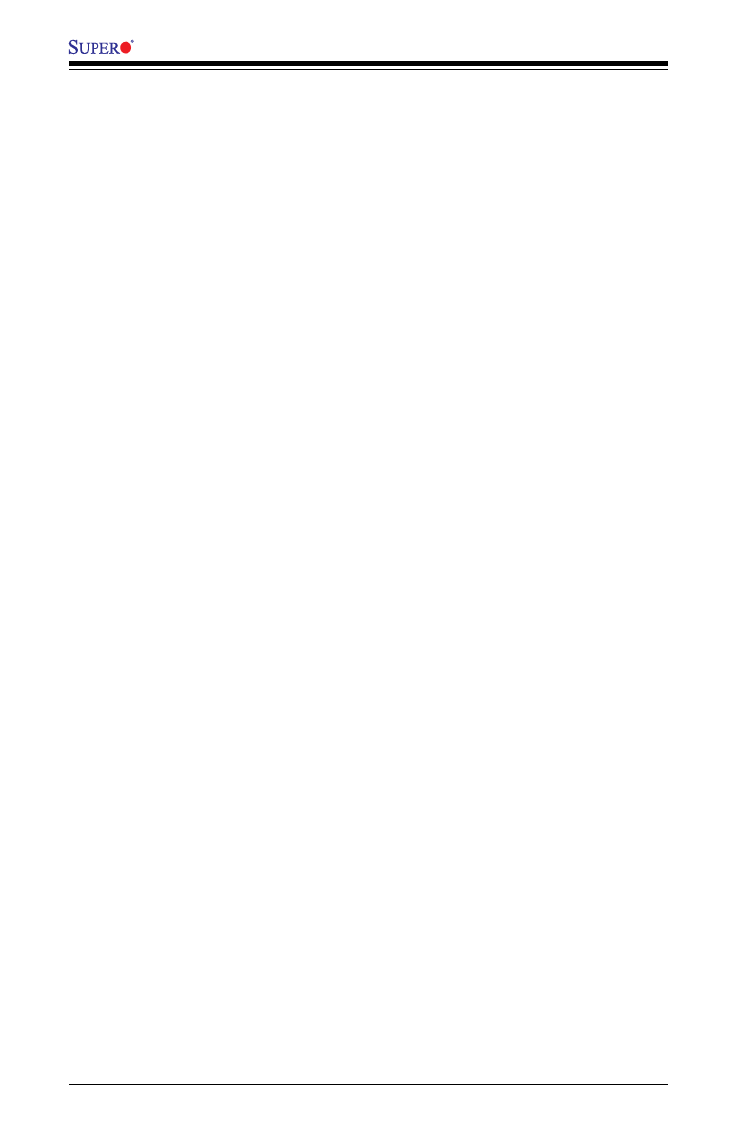
4-10
X10DRFR/X10DRFR-N/X10DRFR-NT Motherboard User’s Manual
Energy Efciency Turbo Mode
Select Enable to use the Energy Efciency Turbo mode to turn up the CPU core
frequency to improve CPU performance without compromising energy efciency.
The options are and Disable.Enable
Chipset Conguration
Warning! Please set the correct settings for the items below. A wrong conguration
setting may cause the system to become malfunction.
North Bridge
This feature allows the user to congure the settings for the Intel North Bridge.
IIO Conguration
EV DFX (Device Function On-Hide) Feature
When this feature is set to Enable, the EV_DFX Lock Bits that are located on a
processor will always remain clear during electric tuning. The options are Dis-
able and Enable.
IIO1 Conguration
IOU2 (II01 PCIe Port 1)
This item congures the PCI-E port Bifuraction setting for a PCI-E port specied
by the user. The options are x4x4, x8, and Auto.
CPU1 SXB2 PCI-E 3.0 x8 Slot Link Speed
This item congures the link speed of a PCI-E port specied by the user. The
options are Gen 1 (Generation 1) (2.5 GT/s), Gen 2 (Generation 2) (5 GT/s),
and Gen 3 (Generation 3) (8 GT/s).
IOU0 (II01 PCIe Port 2)
This item congures the PCI-E port Bifuraction setting for a PCI-E port specied
by the user. The options are x4x4x4x4, x4x4x8, x8x4x4, x8x8, x16, and Auto.
CPU1 SXB1A PCI-E 3.0 x16/x8 Slot Link Speed
This item congures the link speed of a PCI-E port specied by the user. The
options are Gen 1 (Generation 1) (2.5 GT/s), Gen 2 (Generation 2) (5 GT/s),
and Gen 3 (Generation 3) (8 GT/s).
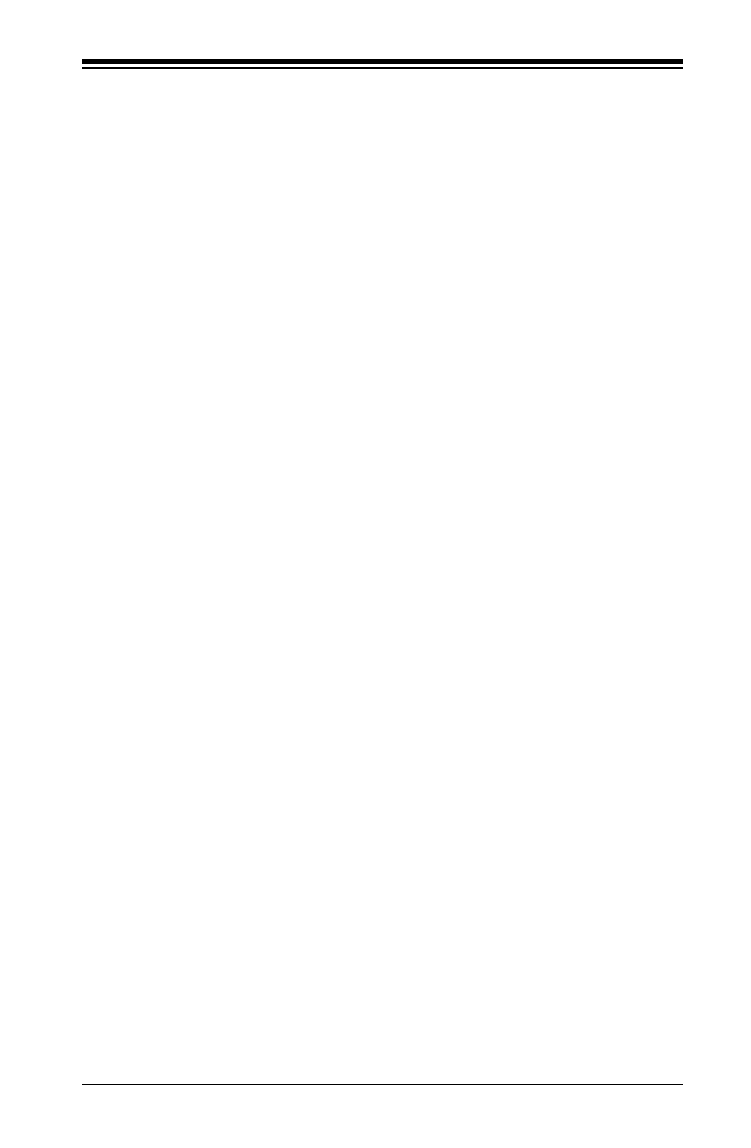
Chapter 4: AMI BIOS
4-11
IOU1 (II01 PCIe Port 3)
This item congures the PCI-E port Bifuraction setting for a PCI-E port specied
by the user. The options are x4x4x4x4, x4x4x8, x8x4x4, x8x8, x16, and Auto.
CPU1 MLP PCI-E 3.0 x8 Slot Link Speed
This item congures the link speed of a PCI-E port specied by the user. The
options are Gen 1 (Generation 1) (2.5 GT/s), Gen 2 (Generation 2) (5 GT/s),
and Gen 3 (Generation 3) (8 GT/s).
IIO2 Conguration
IOU0 (II02 PCIe Port 2)
This item congures the PCI-E port Bifuraction setting for a PCI-E port specied
by the user. The options are x4x4x4x4, x4x4x8, x8x4x4, x8x8, x16, and Auto.
CPU2 NVME Port 1 Link Speed
This item congures the link speed of a PCI-E port specied by the user. The
options are Gen 1 (Generation 1) (2.5 GT/s), Gen 2 (Generation 2) (5 GT/s),
and Gen 3 (Generation 3) (8 GT/s).
CPU2 NVME Port 2 Link Speed
This item congures the link speed of a PCI-E port specied by the user. The
options are Gen 1 (Generation 1) (2.5 GT/s), Gen 2 (Generation 2) (5 GT/s),
and Gen 3 (Generation 3) (8 GT/s).
CPU2 NVME Port 3 Link Speed
This item congures the link speed of a PCI-E port specied by the user. The
options are Gen 1 (Generation 1) (2.5 GT/s), Gen 2 (Generation 2) (5 GT/s),
and Gen 3 (Generation 3) (8 GT/s).
CPU2 NVME Port 4 Link Speed
This item congures the link speed of a PCI-E port specied by the user. The
options are Gen 1 (Generation 1) (2.5 GT/s), Gen 2 (Generation 2) (5 GT/s),
and Gen 3 (Generation 3) (8 GT/s).
IOAT (Intel® IO Acceleration) Conguration
Enable IOAT
Select Enable to enable Intel I/OAT (I/O Acceleration Technology) support, which
signicantly reduces CPU overhead by leveraging CPU architectural improve-
ments and freeing the system resource for other tasks. The options are Enable
and Disable.

4-12
X10DRFR/X10DRFR-N/X10DRFR-NT Motherboard User’s Manual
No Snoop
Select Enable to support no-snoop mode for each CB device. The options are
Disable and Enable.
Relaxed Ordering
Select Enable to enable Relaxed Ordering support which will allow certain
transactions to violate the strict-ordering rules of PCI bus for a transaction to
be completed prior to other transactions that have already been queued earlier.
The options are and Enable.Disable
Intel VT for Directed I/O (VT-d)
Intel VT for Direct I/O (VT-d)
Intel ® VT for Directed I/O (VT-d)
Select Enable to use Intel Virtualization Technology support for Direct I/O VT-d
support by reporting the I/O device assignments to the VMM (Virtual Machine
Monitor) through the DMAR ACPI Tables. This feature offers fully-protected I/O
resource sharing across Intel platforms, providing greater reliability, security and
availability in networking and data-sharing. The options are and Disable.Enable
Interrupt Remapping
Select Enable for Interrupt Remapping support to enhance system performance.
The options are and Disable.Enable
QPI (Quick Path Interconnect) Conguration
QPI Status
The following information will display:
• Number of CPU
• Number of IIO
• Current QPI Link Speed
• Current QPI Link Frequency
• QPI Global MMIO Low Base/Limit
• QPI Global MMIO High Base/Limit
• QPI PCIe Conguration Base/Size

Chapter 4: AMI BIOS
4-13
Link Frequency Select
Use this item to select the desired frequency for QPI Link connections. The op-
tions are 6.4GB/s, 8.0GB/s, 9.6GB/s, Auto, and Auto Limited.
Link L0p Enable
Select Enable for Link L0p support. The options are and Disable.Enable
Link L1 Enable
Select Enable for Link L1 support. The options are and Disable.Enable
COD Enable (Available when the OS and the CPU support this feature)
Select Enabled for Cluster-On-Die support to enhance system performance in
cloud computing. The options are Enable, Disable, and Auto.
Early Snoop (Available when the OS and the CPU support this feature)
Select Enabled for Early Snoop support to enhance system performance. The
options are Enable, Disable, and Auto.
Isoc Mode
Select Enabled for Isochronous support to meet QoS (Quality of Service) require-
ments. This feature is especially important for Virtualization Technology. The
options are Enable and Disable.
Memory Conguration
Enforce POR
Select Enable to enforce POR restrictions on DDR4 frequency and voltage
programming. The options are and Disabled.Enabled
Memory Frequency
Use this feature to set the maximum memory frequency for onboard memory
modules. The options are 1333, 1400, 1600, 1800, 1867, 2000, 2133, Auto,
2200, and 2400.
Data Scrambling
Select Enabled to enable data scrambling to enhance system performance and
data integrity. The options are , Disabled and Enabled.Auto
Enable ADR
Asynchronous DRAM Refresh (ADR), supported by the Haswell-EP/EN pro-
cessors, provides a mechanism to preserve the key data in DDR4 NVDIMM
system memory when an AC power-supply failure occurs. The options are ADR
+ NVDIMMs and Disabled.

4-14
X10DRFR/X10DRFR-N/X10DRFR-NT Motherboard User’s Manual
Erase-Arm NVDIMMs (Non-Volatile DIMMs)
Non-volatile memory modules use ash memory to save data by erasing the
old data rst before writing (saving) data. When this item is set to Enabled, the
BIOS will erase the ash memory located inside the NVDIMM and get it ready
to save data. The options are and Disabled.Enabled
Restore NVDIMMs (Non-Volatile DIMMs)
Select Enabled to restore Non-Volatile DIMM modules. The options are Enabled
and Disabled.
Interleave NVDIMMs (Non-Volatile DIMMs)
Select Enabled to support memory-rank interleaving for NVDIMM modules to
enhance memory performance. The options are Enabled and Disabled.
DRAM RAPL (Running Average Power Limit) Baseline
Use this feature to set the run-time power-limit baseline for DRAM modules. The
options are Disable, DRAM RAPL Mode 0, and DRAM RAPL Mode 1.
Set Throttling Mode
Throttling improves reliability and reduces power consumption in processors via
automatic voltage control during processor idle states. The options are Disabled
and CLTT (Closed Loop Thermal Throttling).
A7 Mode
Select Enabled to support the A7 (Addressing) mode to improve memory per-
formance. The options are and Disable.Enable
DIMM Information
This item displays the status of a DIMM module as detected by the BIOS.
P1-DIMMA1 - P1-DIMMH2
Memory RAS (Reliability_Availability_Serviceability)
Conguration
Use this submenu to congure the following Memory RAS settings.
RAS Mode
When Disable is selected, RAS is not supported. When Mirror is selected, the
motherboard maintains two identical copies of all data in memory for data backup.
When Lockstep is selected, the motherboard uses two areas of memory to run

Chapter 4: AMI BIOS
4-15
the same set of operations in parallel to boost performance. The options are
Disable, Mirror, and Lockstep Mode.
Memory Rank Sparing
Select Enable to enable memory-sparing support for memory ranks to improve
memory performance. The options are and Enabled.Disabled
Patrol Scrub
Patrol Scrubbing is a process that allows the CPU to correct correctable memory
errors detected on a memory module and send the correction to the requestor
(the original source). When this item is set to Enable, the IO hub will read and
write back one cache line every 16K cycles if there is no delay caused by internal
processing. By using this method, roughly 64 GB of memory behind the IO hub
will be scrubbed every day. The options are and Disable.Enable
Patrol Scrub Interval
This feature allows you to decide how many hours the system should wait before
the next complete patrol scrub is performed. Use the keyboard to enter a value
from 0-24. The Default setting is 24.
Demand Scrub
Demand Scrubbing is a process that allows the CPU to correct correctable
memory errors found on a memory module. When the CPU or I/O issues a
demand-read command, and the read data from memory turns out to be a
correctable error, the error is corrected and sent to the requestor (the original
source). Memory is updated as well. Select Enable to use Demand Scrubbing
for ECC memory correction. The options are and Disable.Enable
Device Tagging
Select Enable to support device tagging. The options are and Enable.Disable
South Bridge Conguration
The following South Bridge information will display:
USB Conguration
• USB Module Version
• USB Devices

4-16
X10DRFR/X10DRFR-N/X10DRFR-NT Motherboard User’s Manual
Legacy USB Support
Select Enabled to support onboard legacy USB devices. Select Auto to disable
legacy support if there are no legacy USB devices present. Select Disable to have
all USB devices available for EFI applications only. The options are Enabled,
Disabled and Auto.
XHCI (Extensible Host Controller Interface) Hand-Off
This is a work-around solution for operating systems that do not support XHCI (Ex-
tensible Host Controller Interface) hand-off. The XHCI ownership change should be
claimed by the XHCI driver. The settings are and Disabled.Enabled
EHCI (Enhanced Host Controller Interface) Hand-Off
This item is for operating systems that do not support Enhanced Host Controller
Interface (EHCI) hand-off. When this item is enabled, EHCI ownership change will
be claimed by the EHCI driver. The settings are Enabled and Disabled.
Port 60/64 Emulation
Select Enabled for I/O port 60h/64h emulation support, which in turn, will provide
complete legacy USB keyboard support for the operating systems that do not sup-
port legacy USB devices. The options are Disabled and Enabled.
USB 3.0 Support
Select Enabled for USB 3.0 support. The options are Smart Auto, Auto, Enabled,
Disabled and Manual.
EHCI1
Select Enabled to enable EHCI (Enhanced Host Controller Interface) support on
USB 2.0 connector #1 (-at least one USB 2.0 connector should be enabled for EHCI
support.) The options are Disabled and Enabled.
EHCI2
Select Enabled to enable EHCI (Enhanced Host Controller Interface) support on
USB 2.0 connector #2 (-at least one USB 2.0 connector should be enabled for EHCI
support.) The options are Disabled and Enabled.
XHCI (Extensible Host Controller Interface) Pre-Boot Drive
Select Enabled to enable XHCI (Extensible Host Controller Interface) support on a
pre-boot drive specied by the user. The options are Enabled and Disabled.

Chapter 4: AMI BIOS
4-17
SATA Conguration
When this submenu is selected, AMI BIOS automatically detects the presence of
the SATA devices that are supported by the Intel PCH chip and displays the fol-
lowing items:
SATA Controller
This item enables or disables the onboard SATA controller supported by the Intel
PCH chip. The options are and Disabled. Enabled
Congure SATA as
Select IDE to congure a SATA drive specied by the user as an IDE drive. Select
AHCI to congure a SATA drive specied by the user as an AHCI drive. Select
RAID to congure a SATA drive specied by the user as a RAID drive. The options
are IDE, , and RAID. AHCI
*If the item above "Congure SATA as" is set to AHCI, the following items will display:
Support Aggressive Link Power Management
When this item is set to Enabled, the SATA AHCI controller manages the power
usage of the SATA link. The controller will put the link to a low power state when
the I/O is inactive for an extended period of time, and the power state will return
to normal when the I/O becomes active. The options are and Disabled.Enabled
SATA Port 0~ Port 5
This item displays the information detected on the installed SATA drive on the
particular SATA port.
• Model number of drive and capacity
• Software Preserve Support
Port 0~ Port 5
Select Enabled to enable a SATA port specied by the user. The options are
Disabled and Enabled.
Port 0 ~ Port 5 Hot Plug
Select Enabled to enable hot-plugging support for a port specied by the user,
which will allow the user to replace a SATA disk drive installed on this port without
shutting down the system. The options are and Disabled.Enabled
Port 0 ~ Port 5 Spin Up Device
On an edge detect from 0 to 1, set this item to allow the PCH to initialize the
device. The options are Enabled and Disabled.

4-18
X10DRFR/X10DRFR-N/X10DRFR-NT Motherboard User’s Manual
Port 0 ~ Port 5 SATA Device Type
Use this item to specify if the SATA port specied by the user should be con-
nected to a Solid State drive or a Hard Disk Drive. The options are Hard Disk
Drive and Solid State Drive.
*If the item above "Congure SATA as" is set to IDE, the following items will
display:
Serial ATA Port 0~ Port 5
This item indicates that a SATA port specied by the user is installed (present)
or not.
Port 0 ~ Port 5 SATA Device Type (Available when a SATA port is
detected)
Use this item to specify if the SATA port specied by the user should be con-
nected to a Solid State drive or a Hard Disk Drive. The options are Hard Disk
Drive and Solid State Drive.
*If the item above "Congure SATA as" is set to RAID, the following items will
display:
Support Aggressive Link Power Management
When this item is set to Enabled, the SATA AHCI controller manages the power
usage of the SATA link. The controller will put the link to a low power state when
the I/O is inactive for an extended period of time, and the power state will return
to normal when the I/O becomes active. The options are and Disabled.Enabled
SATA RAID Option ROM/UEFI Driver
Select EFI to load the EFI driver for system boot. Select Legacy to load a legacy
driver for system boot. The options are Disabled, EFI, and Legacy.
SATA/sSATA RAID Boot Select
Select SATA Controller to use a device supported by the SATA connector for
system boot. Select sSATA Controller to use a device supported by the sSATA
connector for system boot. The options are SATA Controller, sSATA Controller,
and Both.
SATA Port 0~ Port 5
This item displays the information detected on the installed SATA drives on the
particular SATA port.
• Model number of drive and capacity
• Software Preserve Support

Chapter 4: AMI BIOS
4-19
Port 0~ Port 5
Select Enabled to enable a SATA port specied by the user. The options are
Disabled and Enabled.
Port 0 ~ Port 5 Hot Plug
Select Enabled to enable hot-plugging support for a port specied by the user,
which will allow the user to replace a SATA disk drive installed on this port without
shutting down the system. The options are and Disabled.Enabled
Port 0 ~ Port 5 Spin Up Device
On an edge detect from 0 to 1, set this item to allow the PCH to start a COMRE-
SET initialization to the device. The options are Enabled and Disabled.
Port 0 ~ Port 5 SATA Device Type
Use this item to specify if the SATA port specied by the user should be con-
nected to a Solid State drive or a Hard Disk Drive. The options are Hard Disk
Drive and Solid State Drive.
sSATA Conguration
When this submenu is selected, AMI BIOS automatically detects the presence of
the SATA devices that are supported by the PCH-sSATA controller and displays
the following items:
sSATA Controller
This item enables or disables the onboard SATA controller supported by the Intel
PCH-sSATA controller. The options are and Disabled. Enabled
Congure sSATA as
Select IDE to congure an sSATA drive specied by the user as an IDE drive. Select
AHCI to congure an sSATA drive specied by the user as an AHCI drive. Select
RAID to congure an sSATA drive specied by the user as a RAID drive. The op-
tions are IDE, , and RAID. AHCI
*If the item above "Congure sSATA as" is set to AHCI, the following items will
display:
Support Aggressive Link Power Management
When this item is set to Enabled, the SATA AHCI controller manages the power
usage of the SATA link. The controller will put the link to a low power state when
the I/O is inactive for an extended period of time, and the power state will return
to normal when the I/O becomes active. The options are and Disabled.Enabled

4-20
X10DRFR/X10DRFR-N/X10DRFR-NT Motherboard User’s Manual
sSATA Port 0~ Port 3
This item displays the information detected on the installed on the sSATA port.
specied by the user.
• Model number of drive and capacity
• Software Preserve Support
sSATA Port 0~ Port 3
Select Enabled to enable an sSATA port specied by the user. The options are
Disabled and Enabled.
sSATA Port 0 ~ Port 3 Hot Plug
Select Enabled to enable hot-plugging support for a port specied by the user,
which will allow the user to replace a sSATA disk drive installed on this port
without shutting down the system. The options are and Disabled.Enabled
sSATA Port 0 ~ Port 3 Spin Up Device
On an edge detect from 0 to 1, set this item to allow the PCH to start a COMRE-
SET initialization to the device. The options are Enabled and Disabled.
Port 0 ~ Port 3 sSATA Device Type
Use this item to specify if the sSATA port specied by the user should be con-
nected to a Solid State drive or a Hard Disk Drive. The options are Hard Disk
Drive and Solid State Drive.
*If the item above "Congure sSATA as" is set to IDE, the following items will
display:
sSATA Port 0~ Port 3
This item indicates that an sSATA port specied by the user is installed (pres-
ent) or not.
Port 0 ~ Port 3 sSATA Device Type (Available when a SATA port is
detected)
Use this item to specify if the sSATA port specied by the user should be con-
nected to a Solid State drive or a Hard Disk Drive. The options are Hard Disk
Drive and Solid State Drive.

Chapter 4: AMI BIOS
4-21
*If the item above "Congure sSATA as" is set to RAID, the following items will
display:
Support Aggressive Link Power Management
When this item is set to Enabled, the SATA AHCI controller manages the power
usage of the SATA link. The controller will put the link to a low power state when
the I/O is inactive for an extended period of time, and the power state will return
to normal when the I/O becomes active. The options are and Disabled.Enabled
sSATA RAID Option ROM/UEFI Driver
Select EFI to load the EFI driver for system boot. Select Legacy to load a legacy
driver for system boot. The options are Disabled, EFI, and Legacy.
SATA/sSATA RAID Boot Select
Select SATA Controller to use a device supported by the SATA connector for
system boot. Select sSATA Controller to use a device supported by the sSATA
connector for system boot. The options are SATA Controller, sSATA Controller,
and Both.
sSATA Port 0~ Port 3
This item displays the information detected on the installed sSATA drives on the
particular sSATA port.
• Model number of drive and capacity
• Software Preserve Support
sSATA Port 0~ Port 3
Select Enabled to enable an sSATA port specied by the user. The options are
Disabled and Enabled.
sSATA Port 0 ~ Port 3 Hot Plug
This feature designates this port for hot plugging. Set this item to Enabled for
hot-plugging support, which will allow the user to replace an sSATA drive without
shutting down the system. The options are and Disabled.Enabled
sSATA Port 0 ~ Port 3 Spin Up Device
On an edge detect from 0 to 1, set this item to allow the PCH to start a COMRE-
SET initialization to the device. The options are Enabled and Disabled.
Port 0 ~ Port 3 sSATA Device Type
Use this item to specify if the sSATA port specied by the user should be con-
nected to a Solid State drive or a Hard Disk Drive. The options are Hard Disk
Drive and Solid State Drive.
Produktspezifikationen
| Marke: | Supermicro |
| Kategorie: | Hauptplatine |
| Modell: | X10DRFR-NT |
Brauchst du Hilfe?
Wenn Sie Hilfe mit Supermicro X10DRFR-NT benötigen, stellen Sie unten eine Frage und andere Benutzer werden Ihnen antworten
Bedienungsanleitung Hauptplatine Supermicro

5 September 2024

5 September 2024

5 September 2024

5 September 2024

5 September 2024

5 September 2024

5 September 2024

5 September 2024

4 September 2024

4 September 2024
Bedienungsanleitung Hauptplatine
- Hauptplatine Asus
- Hauptplatine Gigabyte
- Hauptplatine Sharkoon
- Hauptplatine MSI
- Hauptplatine NZXT
- Hauptplatine Asrock
- Hauptplatine ECS
- Hauptplatine EPoX
- Hauptplatine Evga
- Hauptplatine Intel
- Hauptplatine Abit
- Hauptplatine Elitegroup
- Hauptplatine Foxconn
- Hauptplatine Biostar
Neueste Bedienungsanleitung für -Kategorien-

15 Oktober 2024

7 Oktober 2024

5 Oktober 2024

4 Oktober 2024

4 Oktober 2024

2 Oktober 2024

27 September 2024

26 September 2024

24 September 2024

22 September 2024