StarTech.com ST5GPEXNB Bedienungsanleitung
StarTech.com
Netzwerkkarte/Adapter
ST5GPEXNB
Lesen Sie kostenlos die 📖 deutsche Bedienungsanleitung für StarTech.com ST5GPEXNB (2 Seiten) in der Kategorie Netzwerkkarte/Adapter. Dieser Bedienungsanleitung war für 10 Personen hilfreich und wurde von 2 Benutzern mit durchschnittlich 4.5 Sternen bewertet
Seite 1/2

Quick-start guide
FR: Guide de l’utilisateur - fr.startech.com
DE: Bedienungsanleitung - de.startech.com
ES: Guía del usuario - es.startech.com
NL: Gebruiksaanwijzing - nl.startech.com
PT: Guia do usuário - pt.startech.com
IT: Guida per l’uso - it.startech.com
JP: - jp.startech.com取扱説明書
Manual Revision: 02/16/2018
For the latest information, technical specications, and support for
this product, please visit www.StarTech.com/ST5GPEXNB.
Package contents
• 1 x network card
• 1 x low-prole mounting bracket
• 1 x driver CD
• 1 x instruction manual
Requirements
• PCI Express enabled computer with an available PCI Express slot
(x4, x8, or x16)
• Any of the following operating systems:
• Windows® 10 (32-bit or 64-bit)
• Windows 8.1 (32-bit or 64-bit)
• Windows 8 (32-bit or 64-bit)
• Windows 7 (32-bit or 64-bit)
• Windows Server® 2016
• Windows Server 2012
• Windows Server 2008 R2
• macOS 10.13
• macOS 10.12
• Linux kernel 2.6.36 – 4.4
Note: For 5GBase-T and 2.5GBase-T connections, Cat5e network
cable is required.
System requirements are subject to change. For the latest
requirements, please visit www.StarTech.com/ST5GPEXNB.
ST5GPEXNB
1-Port PCIe 4-Speed 5GBASE-T/NBASE-T Ethernet Network Card
*actual product may vary from photos
Product diagram
Link speed LED
Link state and activity LED
Ethernet port PCIe p1-x4
connector
Installation
Install the PCI Express card
Warning! PCI Express cards can be severely damaged by static
electricity. Make sure that you are properly grounded before you
open your computer case or touch the PCI Express card. You should
wear an anti-static strap when you install any computer component.
If an anti-static strap isn’t available, discharge any built-up static
electricity by touching a large grounded metal surface for several
seconds. Only handle the PCI Express card by its edges and don’t
touch the gold connectors.
1. Turn o your computer and any peripherals that are connected
to it (for example, printers, external hard drives, etc.).
2. Unplug the power cable from the back of your computer.
3. Disconnect any peripheral devices that are connected to your
computer.
4. Remove the cover from your computer case. Consult the
documentation that came with your computer for details about
how to do this safely.
5. Locate an open PCI Express slot and remove the corresponding
metal cover plate from the back of your computer case. Consult
the documentation that came with your computer for details
about how to do this safely.
6. Gently insert the card’s PCIe p1-x4 connector into the open PCI
Express slot and fasten the bracket to the back of the case.
Note: If you install the card into a small form-factor or a low-
prole desktop system, it may be necessary to replace the pre-
installed standard-prole bracket with the included low-prole
(half-height) installation bracket.
7. Place the cover back onto your computer case.
8. Reconnect the power cable to the back of your computer.
9. Reconnect all of the peripheral devices that you disconnected in
step 3.
10. Turn on your computer and peripherals.
Install the drivers
Windows
1. If the Found New Hardware dialog box appears, close or cancel
the dialog box.
2. Insert the driver CD into your computer.
3. Using Windows Explorer, browse to the main directory on the CD,
and open the folder.ST5GPEXNB
4. Open the folder that corresponds with your operating system.
5. Run the setup(.exe) le.
6. Click and follow the on-screen instructions to nish Install
installing the driver.

FCC Compliance Statement
This equipment has been tested and found to comply with the limits for a Class B digital device, pursuant to part 15 of the FCC Rules. These limits are designed to provide reasonable protection against
harmful interference in a residential installation. This equipment generates, uses and can radiate radio frequency energy and, if not installed and used in accordance with the instructions, may cause
harmful interference to radio communications. However, there is no guarantee that interference will not occur in a particular installation. If this equipment does cause harmful interference to radio or
television reception, which can be determined by turning the equipment o and on, the user is encouraged to try to correct the interference by one or more of the following measures:
• Reorient or relocate the receiving antenna.
• Increase the separation between the equipment and receiver.
• Connect the equipment into an outlet on a circuit dierent from that to which the receiver is connected.
• Consult the dealer or an experienced radio/TV technician for help
This device complies with part 15 of the FCC Rules. Operation is subject to the following two conditions: (1) This device may not cause harmful interference, and (2) this device must accept any
interference received, including interference that may cause undesired operation. Changes or modications not expressly approved by StarTech.com could void the user’s authority to operate the
equipment.
Industry Canada Statement
This Class B digital apparatus complies with Canadian ICES-003.
Cet appareil numérique de la classe [B] est conforme à la norme NMB-003 du Canada.
CAN ICES-3 (B)/NMB-3(B)
Use of Trademarks, Registered Trademarks, and other Protected Names and Symbols
This manual may make reference to trademarks, registered trademarks, and other protected names and/or symbols of third-party companies not related in any way to StarTech.com. Where they occur
these references are for illustrative purposes only and do not represent an endorsement of a product or service by StarTech.com, or an endorsement of the product(s) to which this manual applies by the
third-party company in question. Regardless of any direct acknowledgement elsewhere in the body of this document, StarTech.com hereby acknowledges that all trademarks, registered trademarks,
service marks, and other protected names and/or symbols contained in this manual and related documents are the property of their respective holders.
Technical Support
StarTech.com’s lifetime technical support is an integral part of our commitment to provide industry-leading solutions. If you ever need help with your product, visit www.startech.com/support and
access our comprehensive selection of online tools, documentation, and downloads.
For the latest drivers/software, please visit www.startech.com/downloads
Warranty Information
This product is backed by a two-year warranty.
StarTech.com warrants its products against defects in materials and workmanship for the periods noted, following the initial date of purchase. During this period, the products may be returned for
repair, or replacement with equivalent products at our discretion. The warranty covers parts and labor costs only. StarTech.com does not warrant its products from defects or damages arising from
misuse, abuse, alteration, or normal wear and tear.
Limitation of Liability
In no event shall the liability of StarTech.com Ltd. and StarTech.com USA LLP (or their ocers, directors, employees or agents) for any damages (whether direct or indirect, special, punitive, incidental,
consequential, or otherwise), loss of prots, loss of business, or any pecuniary loss, arising out of or related to the use of the product exceed the actual price paid for the product. Some states do not
allow the exclusion or limitation of incidental or consequential damages. If such laws apply, the limitations or exclusions contained in this statement may not apply to you.
7. Optional: To verify that the driver installation was successful,
navigate to Device Manager Network adapters. Under , right-
click TN9710Q 5Gbase-T/NBase-t Ethernet Adapter and
click . If installation was successful the driver will be Properties
installed and working as expected.
About the LED indicators
The network card features two LED indicators, one on either side of
the Ethernet port:
Link speed LED
LED behavior Scenario
Green LED is illuminated Link speed is 5Gbps, 2.5Gbps, or
1Gbps
Neither LED is illuminated Link speed is 100Mbps
Link state and activity LED
LED behavior Scenario
Green LED is illuminated Network port is connected
Green LED is blinking Network port is active
macOS
1. On your computer, open an internet browser and navigate to
www.StarTech.com/ST5GPEXNB.
2. Click the tab. Support
3. Under , download the driver for your operating system.Driver(s)
4. Follow the on-screen instructions to nish installing the driver.
5. Optional: To verify installation, on your computer, in the , nderbar
click the icon. Apple
6. Click About This Mac > > . Check to System Report PCI Cards
make sure that Yes Driver Installedis listed next to .
Produktspezifikationen
| Marke: | StarTech.com |
| Kategorie: | Netzwerkkarte/Adapter |
| Modell: | ST5GPEXNB |
Brauchst du Hilfe?
Wenn Sie Hilfe mit StarTech.com ST5GPEXNB benötigen, stellen Sie unten eine Frage und andere Benutzer werden Ihnen antworten
Bedienungsanleitung Netzwerkkarte/Adapter StarTech.com

3 Oktober 2024

3 Oktober 2024

1 Oktober 2024

26 September 2024

26 September 2024

26 September 2024

26 September 2024

26 September 2024

26 September 2024

26 September 2024
Bedienungsanleitung Netzwerkkarte/Adapter
- Netzwerkkarte/Adapter Anker
- Netzwerkkarte/Adapter Approx
- Netzwerkkarte/Adapter Asus
- Netzwerkkarte/Adapter Belkin
- Netzwerkkarte/Adapter Gembird
- Netzwerkkarte/Adapter Gigabyte
- Netzwerkkarte/Adapter Hama
- Netzwerkkarte/Adapter Kensington
- Netzwerkkarte/Adapter LogiLink
- Netzwerkkarte/Adapter Manhattan
- Netzwerkkarte/Adapter Maxxter
- Netzwerkkarte/Adapter Nedis
- Netzwerkkarte/Adapter Philips
- Netzwerkkarte/Adapter Sharkoon
- Netzwerkkarte/Adapter Sony
- Netzwerkkarte/Adapter Sweex
- Netzwerkkarte/Adapter Targus
- Netzwerkkarte/Adapter Trust
- Netzwerkkarte/Adapter ZyXEL
- Netzwerkkarte/Adapter Buffalo
- Netzwerkkarte/Adapter Canon
- Netzwerkkarte/Adapter Yamaha
- Netzwerkkarte/Adapter Velleman
- Netzwerkkarte/Adapter Allnet
- Netzwerkkarte/Adapter Devolo
- Netzwerkkarte/Adapter Eminent
- Netzwerkkarte/Adapter Linksys
- Netzwerkkarte/Adapter Netgear
- Netzwerkkarte/Adapter Alecto
- Netzwerkkarte/Adapter König
- Netzwerkkarte/Adapter Renkforce
- Netzwerkkarte/Adapter Kenwood
- Netzwerkkarte/Adapter Pioneer
- Netzwerkkarte/Adapter Klipsch
- Netzwerkkarte/Adapter TERRIS
- Netzwerkkarte/Adapter Vivanco
- Netzwerkkarte/Adapter Abus
- Netzwerkkarte/Adapter Strong
- Netzwerkkarte/Adapter Toshiba
- Netzwerkkarte/Adapter Netis
- Netzwerkkarte/Adapter Ewent
- Netzwerkkarte/Adapter Goobay
- Netzwerkkarte/Adapter Icy Box
- Netzwerkkarte/Adapter Lindy
- Netzwerkkarte/Adapter Thrustmaster
- Netzwerkkarte/Adapter ViewSonic
- Netzwerkkarte/Adapter Lenovo
- Netzwerkkarte/Adapter MSI
- Netzwerkkarte/Adapter Tripp Lite
- Netzwerkkarte/Adapter Mercusys
- Netzwerkkarte/Adapter Marmitek
- Netzwerkkarte/Adapter Lava
- Netzwerkkarte/Adapter ELO
- Netzwerkkarte/Adapter TRENDnet
- Netzwerkkarte/Adapter Sigma
- Netzwerkkarte/Adapter AVM
- Netzwerkkarte/Adapter TP-Link
- Netzwerkkarte/Adapter Alcatel
- Netzwerkkarte/Adapter Black Box
- Netzwerkkarte/Adapter Supermicro
- Netzwerkkarte/Adapter Techly
- Netzwerkkarte/Adapter ESI
- Netzwerkkarte/Adapter NEC
- Netzwerkkarte/Adapter Hercules
- Netzwerkkarte/Adapter Edimax
- Netzwerkkarte/Adapter DrayTek
- Netzwerkkarte/Adapter Totolink
- Netzwerkkarte/Adapter IPEVO
- Netzwerkkarte/Adapter Conceptronic
- Netzwerkkarte/Adapter D-Link
- Netzwerkkarte/Adapter Pinnacle
- Netzwerkkarte/Adapter EVOLVEO
- Netzwerkkarte/Adapter I-Tec
- Netzwerkkarte/Adapter Grixx
- Netzwerkkarte/Adapter QNAP
- Netzwerkkarte/Adapter Icidu
- Netzwerkkarte/Adapter Digitus
- Netzwerkkarte/Adapter Lancom
- Netzwerkkarte/Adapter LevelOne
- Netzwerkkarte/Adapter APC
- Netzwerkkarte/Adapter Cisco
- Netzwerkkarte/Adapter Motu
- Netzwerkkarte/Adapter Tenda
- Netzwerkkarte/Adapter Ubiquiti Networks
- Netzwerkkarte/Adapter UTEPO
- Netzwerkkarte/Adapter Kramer
- Netzwerkkarte/Adapter Intellinet
- Netzwerkkarte/Adapter Eaton
- Netzwerkkarte/Adapter Nexxt
- Netzwerkkarte/Adapter Planet
- Netzwerkkarte/Adapter EnGenius
- Netzwerkkarte/Adapter Simplecom
- Netzwerkkarte/Adapter Twelve South
- Netzwerkkarte/Adapter Emerson
- Netzwerkkarte/Adapter Emtec
- Netzwerkkarte/Adapter Iconbit
- Netzwerkkarte/Adapter Mede8er
- Netzwerkkarte/Adapter Media-tech
- Netzwerkkarte/Adapter Paradigm
- Netzwerkkarte/Adapter Riello
- Netzwerkkarte/Adapter Sitecom
- Netzwerkkarte/Adapter SMC
- Netzwerkkarte/Adapter Steren
- Netzwerkkarte/Adapter AMX
- Netzwerkkarte/Adapter Vivotek
- Netzwerkkarte/Adapter Cudy
- Netzwerkkarte/Adapter Siig
- Netzwerkkarte/Adapter Atto
- Netzwerkkarte/Adapter Moxa
- Netzwerkkarte/Adapter Iogear
- Netzwerkkarte/Adapter AirLive
- Netzwerkkarte/Adapter Dahua Technology
- Netzwerkkarte/Adapter Martin Logan
- Netzwerkkarte/Adapter Microchip
- Netzwerkkarte/Adapter Aluratek
- Netzwerkkarte/Adapter Atlantis Land
- Netzwerkkarte/Adapter J5 Create
- Netzwerkkarte/Adapter ATen
- Netzwerkkarte/Adapter Star Micronics
- Netzwerkkarte/Adapter Axis
- Netzwerkkarte/Adapter Vantec
- Netzwerkkarte/Adapter Digium
- Netzwerkkarte/Adapter Oehlbach
- Netzwerkkarte/Adapter Arctic Cooling
- Netzwerkkarte/Adapter Audac
- Netzwerkkarte/Adapter OSD Audio
- Netzwerkkarte/Adapter Crestron
- Netzwerkkarte/Adapter Extron
- Netzwerkkarte/Adapter CLUB3D
- Netzwerkkarte/Adapter Rocstor
- Netzwerkkarte/Adapter Raidsonic
- Netzwerkkarte/Adapter Satechi
- Netzwerkkarte/Adapter Code Corporation
- Netzwerkkarte/Adapter Xcellon
- Netzwerkkarte/Adapter Hamlet
- Netzwerkkarte/Adapter Tycon Systems
- Netzwerkkarte/Adapter Vivolink
- Netzwerkkarte/Adapter NUVO
- Netzwerkkarte/Adapter Mach Power
- Netzwerkkarte/Adapter Canyon
- Netzwerkkarte/Adapter Perfect Choice
- Netzwerkkarte/Adapter Ernitec
- Netzwerkkarte/Adapter EXSYS
- Netzwerkkarte/Adapter Barox
- Netzwerkkarte/Adapter Altronix
- Netzwerkkarte/Adapter Allied Telesis
- Netzwerkkarte/Adapter Valcom
- Netzwerkkarte/Adapter IC Intracom
- Netzwerkkarte/Adapter 7inova
- Netzwerkkarte/Adapter Raspberry Pi
- Netzwerkkarte/Adapter Microsemi
- Netzwerkkarte/Adapter Luxul
Neueste Bedienungsanleitung für -Kategorien-

16 Oktober 2024

16 Oktober 2024

9 Oktober 2024

5 Oktober 2024

4 Oktober 2024

4 Oktober 2024

3 Oktober 2024

2 Oktober 2024

30 September 2024
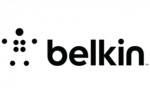
28 September 2024