StarTech.com SDOCKU313 Bedienungsanleitung
StarTech.com
Ladestation/Dockingstation
SDOCKU313
Lesen Sie kostenlos die 📖 deutsche Bedienungsanleitung für StarTech.com SDOCKU313 (2 Seiten) in der Kategorie Ladestation/Dockingstation. Dieser Bedienungsanleitung war für 6 Personen hilfreich und wurde von 2 Benutzern mit durchschnittlich 4.5 Sternen bewertet
Seite 1/2

Quick start guide
DE: Bedienungsanleitung - de.startech.com
FR: Guide de l'utilisateur - fr.startech.com
ES: Guía del usuario - es.startech.com
IT: Guida per l'uso - it.startech.com
NL: Gebruiksaanwijzing - nl.startech.com
PT: Guia do usuário - pt.startech.com
Manual Revision: 06/17/2016
Packaging contents
• 1 x USB 3.1 dock for SATA drives
• 1 x USB 3.1 A-to-B cable
• 1 x universal adapter
• 4 x power adapter plug (NA/UK/EU/AUS)
• 1 x instruction manual
For the latest information, technical specications, and support for
this product, please visit www.startech.com/SDOCKU313.
System requirements
• USB-enabled computer system with an available USB port
• 2.5 in. or 3.5 in. SATA HDD or SSD
Note: To obtain the maximum USB throughput, StarTech.com
recommends that you use a PC with a USB 3.1 Gen 2 port.
Operating systems are subject to change. For the latest
requirements, please visit www.startech.com/SDOCKU313.
SDOCKU313
USB 3.1 (10 Gbps) dock for SATA drives
Product overview
Front view
Power button
Power and activity
LED
Drive slot Drive eject
button
Rear view
USB 3.1 type-B
connector (host)
DC power
connector *actual product may vary from photos
Install the drive
Warning! Hard drives and storage enclosures should be handled
carefully, especially when they’re transported. If you’re not careful
with your hard disk, you may lose data as a result. Always handle
storage devices with caution.
1. Connect the external power adapter from the drive dock to a
power outlet.
2. Insert a 2.5 in. or 3.5 in. drive into the drive slot on the top of the
docking station. Make sure that the connectors on the drive are
facing the same corner of the slot that has a cutout in the door.
The label on the drive should face the front of the dock.
3. Connect the included USB 3.1 cable from the drive dock to an
available USB port on your computer system. Your computer can
be turned on or turned o when you connect the USB cable.
4. Press the button on the top of the drive dock. The LED Power
under the power button should light up to indicate that the dock
is powered on. The LED blinks when the drive is being accessed.
Prepare the drive
If you install a hard drive or solid-state drive that already has data
on it, after you plug in the drive, it appears under or My Computer
Computer with a drive letter assigned to it.
If you install a brand-new drive that doesn’t contain any data, you
must prepare the drive for use.
If you use a computer that’s running Windows® 2000, Windows® XP,
Windows Vista®, or Windows® 7, do the following:
1. Depending on the OS version that you’re running, do one of the
following:
• On your desktop, right-click .My Computer
• On your desktop, right-click .Computer
2. Click .Manage
3. On the Computer Management Disk Management screen, click .
4. Locate the disk that is labeled . To conrm that the Unallocated
drive is the correct one, check the drive capacity.
5. Right-click the section of the window that says and Unallocated
click New Partition.
6. To set up the drive, complete the instructions in the New
Partition wizard.
When the drive is successfully installed, the disk appears under My
Computer Computer or with a drive letter assigned to it.
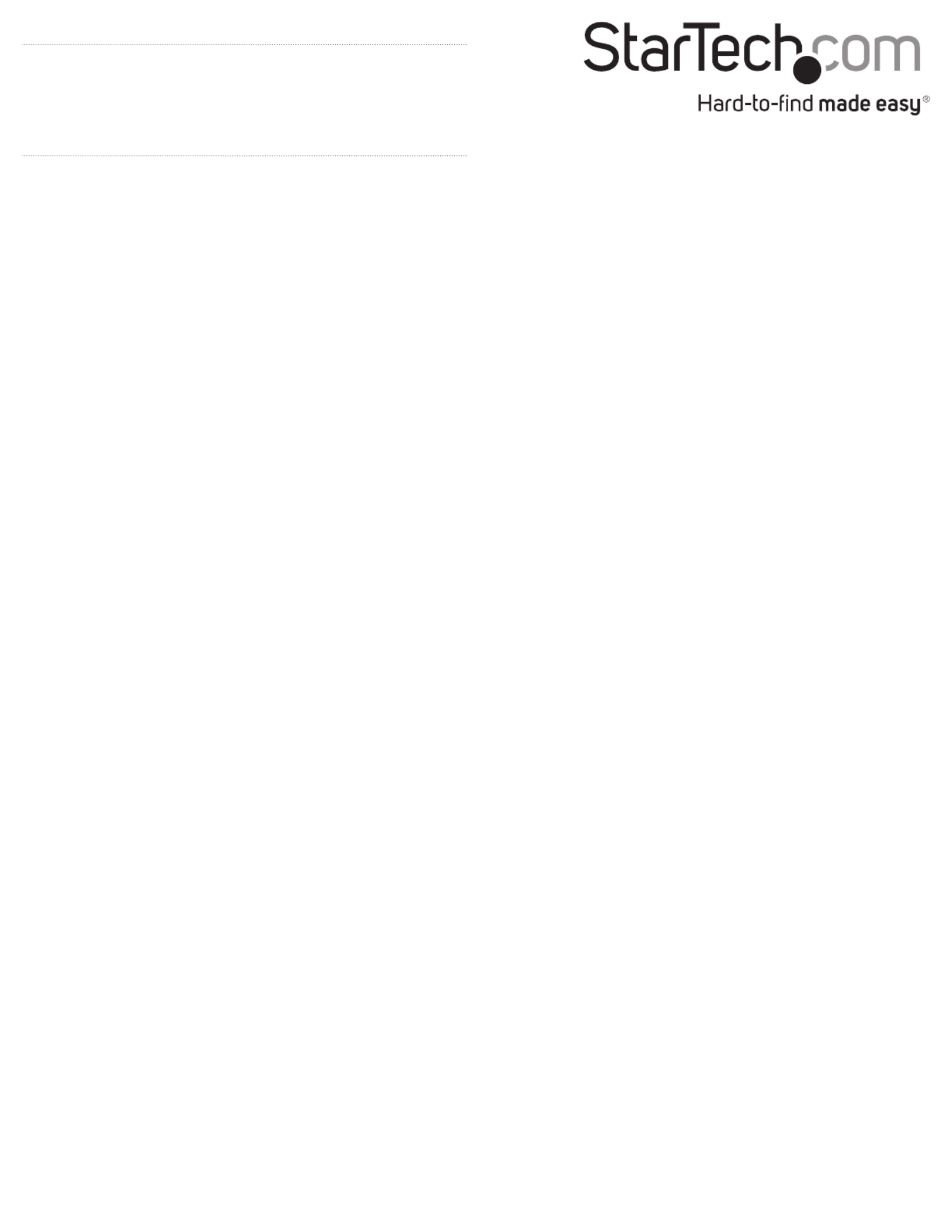
FCC Compliance Statement
This equipment has been tested and found to comply with the limits for a Class A digital device, pursuant to Part 15 of the FCC rules. These limits are designed to provide reasonable protection against
harmful interference when the equipment is operated in a commercial environment. This equipment generates, uses and can radiate radio frequency energy and, if not installed and used in accordance
with the instruction manual, may cause harmful interference to radio communications. Operation of this equipment in a residential area is likely to cause harmful interference in which case the user will
be required to correct the interference at his own expense.
This device complies with part 15 of the FCC Rules. Operation is subject to the following two conditions: (1) This device may not cause harmful interference, and (2) this device must accept any
interference received, including interference that may cause undesired operation.
Changes or modications not expressly approved by StarTech.com could void the user’s authority to operate the equipment.
Industry Canada Statement
This Class A digital apparatus complies with Canadian ICES-003.
Cet appareil numérique de la classe [A] est conforme à la norme NMB-003 du Canada.
CAN ICES-3 (A)/NMB-3(A)
Use of Trademarks, Registered Trademarks, and other Protected Names and Symbols
This manual may make reference to trademarks, registered trademarks, and other protected names and/or symbols of third-party companies not related in any way to
StarTech.com. Where they occur these references are for illustrative purposes only and do not represent an endorsement of a product or service by StarTech.com, or an endorsement of the product(s)
to which this manual applies by the third-party company in question. Regardless of any direct acknowledgement elsewhere in the body of this document, StarTech.com hereby acknowledges that all
trademarks, registered trademarks, service marks, and other protected names and/or symbols contained in this manual and related documents are the property of their respective holders.
Technical Support
StarTech.com’s lifetime technical support is an integral part of our commitment to provide industry-leading solutions. If you ever need help with your product, visit www.startech.com/support and
access our comprehensive selection of online tools, documentation, and downloads.
For the latest drivers/software, please visit www.startech.com/downloads
Warranty Information
This product is backed by a two-year warranty.
StarTech.com warrants its products against defects in materials and workmanship for the periods noted, following the initial date of purchase. During this period, the products may be returned for
repair, or replacement with equivalent products at our discretion. The warranty covers parts and labor costs only. StarTech.com does not warrant its products from defects or damages arising from
misuse, abuse, alteration, or normal wear and tear.
Limitation of Liability
In no event shall the liability of StarTech.com Ltd. and StarTech.com USA LLP (or their ocers, directors, employees or agents) for any damages (whether direct or indirect, special, punitive, incidental,
consequential, or otherwise), loss of prots, loss of business, or any pecuniary loss, arising out of or related to the use of the product exceed the actual price paid for the product. Some states do not
allow the exclusion or limitation of incidental or consequential damages. If such laws apply, the limitations or exclusions contained in this statement may not apply to you.
About driver installation
No driver or software installation is required for this product because
the hard drive dock is natively supported and the drivers are already
installed.
Remove the drive
Note: Make sure that the drive isn’t being accessed by the computer
before you proceed.
1. To remove the disk drive from the operating system, do one of the
following:
• On computers running a version of Windows, click Safely
Remove Device.
• On computers running a version of Mac OS, drag the drive to
the icon.trash can
For more information, see the documentation that came with your
operating system.
2. Press the button on the top of the dock and wait for the Power
dock to nish powering down.
3. To release the disk drive, press the Drive eject button on the top
of the dock.
4. Pull the disk drive from the drive slot on the top of the docking
station.
Produktspezifikationen
| Marke: | StarTech.com |
| Kategorie: | Ladestation/Dockingstation |
| Modell: | SDOCKU313 |
Brauchst du Hilfe?
Wenn Sie Hilfe mit StarTech.com SDOCKU313 benötigen, stellen Sie unten eine Frage und andere Benutzer werden Ihnen antworten
Bedienungsanleitung Ladestation/Dockingstation StarTech.com

21 September 2024

21 September 2024

21 September 2024

21 September 2024

21 September 2024

21 September 2024

21 September 2024

21 September 2024

22 August 2024

21 August 2024
Bedienungsanleitung Ladestation/Dockingstation
- Ladestation/Dockingstation Samsung
- Ladestation/Dockingstation Infiniton
- Ladestation/Dockingstation Anker
- Ladestation/Dockingstation Approx
- Ladestation/Dockingstation BeeWi
- Ladestation/Dockingstation BenQ
- Ladestation/Dockingstation Connect IT
- Ladestation/Dockingstation Gembird
- Ladestation/Dockingstation Hama
- Ladestation/Dockingstation Kensington
- Ladestation/Dockingstation Lexibook
- Ladestation/Dockingstation LogiLink
- Ladestation/Dockingstation Manhattan
- Ladestation/Dockingstation Nedis
- Ladestation/Dockingstation NGS
- Ladestation/Dockingstation Niceboy
- Ladestation/Dockingstation Philips
- Ladestation/Dockingstation Rapoo
- Ladestation/Dockingstation Sandberg
- Ladestation/Dockingstation Sharkoon
- Ladestation/Dockingstation Sweex
- Ladestation/Dockingstation T'nB
- Ladestation/Dockingstation Targus
- Ladestation/Dockingstation Trust
- Ladestation/Dockingstation Verbatim
- Ladestation/Dockingstation Zalman
- Ladestation/Dockingstation Panasonic
- Ladestation/Dockingstation LG
- Ladestation/Dockingstation Yamaha
- Ladestation/Dockingstation Netgear
- Ladestation/Dockingstation Technaxx
- Ladestation/Dockingstation Alecto
- Ladestation/Dockingstation Denver
- Ladestation/Dockingstation ECG
- Ladestation/Dockingstation Gira
- Ladestation/Dockingstation König
- Ladestation/Dockingstation Renkforce
- Ladestation/Dockingstation Thomson
- Ladestation/Dockingstation Trevi
- Ladestation/Dockingstation Blaupunkt
- Ladestation/Dockingstation Kenwood
- Ladestation/Dockingstation Sharp
- Ladestation/Dockingstation Aukey
- Ladestation/Dockingstation Pyle
- Ladestation/Dockingstation Salora
- Ladestation/Dockingstation Telestar
- Ladestation/Dockingstation Aiwa
- Ladestation/Dockingstation Aiptek
- Ladestation/Dockingstation AudioSonic
- Ladestation/Dockingstation Bang And Olufsen
- Ladestation/Dockingstation DIFRNCE
- Ladestation/Dockingstation Bose
- Ladestation/Dockingstation Caliber
- Ladestation/Dockingstation KitSound
- Ladestation/Dockingstation Lenco
- Ladestation/Dockingstation Creative
- Ladestation/Dockingstation Denon
- Ladestation/Dockingstation Edifier
- Ladestation/Dockingstation Fantec
- Ladestation/Dockingstation Pioneer
- Ladestation/Dockingstation JBL
- Ladestation/Dockingstation KEF
- Ladestation/Dockingstation Klipsch
- Ladestation/Dockingstation Muse
- Ladestation/Dockingstation Nokia
- Ladestation/Dockingstation Onkyo
- Ladestation/Dockingstation PEAQ
- Ladestation/Dockingstation Akai
- Ladestation/Dockingstation Dual
- Ladestation/Dockingstation Orava
- Ladestation/Dockingstation Ewent
- Ladestation/Dockingstation Icy Box
- Ladestation/Dockingstation Lindy
- Ladestation/Dockingstation Cabstone
- Ladestation/Dockingstation Fenton
- Ladestation/Dockingstation Dell
- Ladestation/Dockingstation LC-Power
- Ladestation/Dockingstation Lenovo
- Ladestation/Dockingstation Jane
- Ladestation/Dockingstation Tripp Lite
- Ladestation/Dockingstation Acme
- Ladestation/Dockingstation Avanca
- Ladestation/Dockingstation Boynq
- Ladestation/Dockingstation Braven
- Ladestation/Dockingstation Cabasse
- Ladestation/Dockingstation Enermax
- Ladestation/Dockingstation Gemini
- Ladestation/Dockingstation Harman Kardon
- Ladestation/Dockingstation Magnat
- Ladestation/Dockingstation Marmitek
- Ladestation/Dockingstation Samson
- Ladestation/Dockingstation Scosche
- Ladestation/Dockingstation Peavey
- Ladestation/Dockingstation ICES
- Ladestation/Dockingstation Lava
- Ladestation/Dockingstation Leitz
- Ladestation/Dockingstation Xoro
- Ladestation/Dockingstation Karma
- Ladestation/Dockingstation Zebra
- Ladestation/Dockingstation Black Box
- Ladestation/Dockingstation Mophie
- Ladestation/Dockingstation Urban Revolt
- Ladestation/Dockingstation Adj
- Ladestation/Dockingstation Techly
- Ladestation/Dockingstation SilverStone
- Ladestation/Dockingstation Behringer
- Ladestation/Dockingstation Marantz
- Ladestation/Dockingstation Monoprice
- Ladestation/Dockingstation Cambridge
- Ladestation/Dockingstation TEAC
- Ladestation/Dockingstation Roberts
- Ladestation/Dockingstation Alesis
- Ladestation/Dockingstation Brydge
- Ladestation/Dockingstation InLine
- Ladestation/Dockingstation Edimax
- Ladestation/Dockingstation Jamo
- Ladestation/Dockingstation Kogan
- Ladestation/Dockingstation GPO
- Ladestation/Dockingstation Energy Sistem
- Ladestation/Dockingstation Conceptronic
- Ladestation/Dockingstation Scott
- Ladestation/Dockingstation Audiovox
- Ladestation/Dockingstation Altec Lansing
- Ladestation/Dockingstation Gear4
- Ladestation/Dockingstation Sonoro
- Ladestation/Dockingstation Block
- Ladestation/Dockingstation ION
- Ladestation/Dockingstation I-Tec
- Ladestation/Dockingstation SPC
- Ladestation/Dockingstation Roadstar
- Ladestation/Dockingstation Digitus
- Ladestation/Dockingstation Xblitz
- Ladestation/Dockingstation Billow
- Ladestation/Dockingstation Sogo
- Ladestation/Dockingstation Akasa
- Ladestation/Dockingstation Tracer
- Ladestation/Dockingstation BlueBuilt
- Ladestation/Dockingstation Defender
- Ladestation/Dockingstation MIPRO
- Ladestation/Dockingstation Deltaco
- Ladestation/Dockingstation Boss
- Ladestation/Dockingstation Fresh 'n Rebel
- Ladestation/Dockingstation JLab
- Ladestation/Dockingstation Datalogic
- Ladestation/Dockingstation Polk
- Ladestation/Dockingstation Speed-Link
- Ladestation/Dockingstation Sven
- Ladestation/Dockingstation Boompods
- Ladestation/Dockingstation Vorago
- Ladestation/Dockingstation Simplecom
- Ladestation/Dockingstation Elgato
- Ladestation/Dockingstation DAP Audio
- Ladestation/Dockingstation Ematic
- Ladestation/Dockingstation Esselte
- Ladestation/Dockingstation Geneva
- Ladestation/Dockingstation GPX
- Ladestation/Dockingstation HMDX
- Ladestation/Dockingstation IDance
- Ladestation/Dockingstation IHome
- Ladestation/Dockingstation ILive
- Ladestation/Dockingstation Iluv
- Ladestation/Dockingstation Jam
- Ladestation/Dockingstation Laser
- Ladestation/Dockingstation Leotec
- Ladestation/Dockingstation Logic3
- Ladestation/Dockingstation Maxell
- Ladestation/Dockingstation Naxa
- Ladestation/Dockingstation Pure Acoustics
- Ladestation/Dockingstation Sitecom
- Ladestation/Dockingstation Steren
- Ladestation/Dockingstation Sunstech
- Ladestation/Dockingstation Terratec
- Ladestation/Dockingstation Voxx
- Ladestation/Dockingstation WowWee
- Ladestation/Dockingstation Zagg
- Ladestation/Dockingstation Vimar
- Ladestation/Dockingstation Siig
- Ladestation/Dockingstation Best Buy
- Ladestation/Dockingstation Iogear
- Ladestation/Dockingstation Nevir
- Ladestation/Dockingstation Bunn
- Ladestation/Dockingstation Aluratek
- Ladestation/Dockingstation ATen
- Ladestation/Dockingstation Laney
- Ladestation/Dockingstation Brigmton
- Ladestation/Dockingstation Axis
- Ladestation/Dockingstation Natec
- Ladestation/Dockingstation Vantec
- Ladestation/Dockingstation Arctic Cooling
- Ladestation/Dockingstation Havis
- Ladestation/Dockingstation Socket Mobile
- Ladestation/Dockingstation JAYS
- Ladestation/Dockingstation DreamGEAR
- Ladestation/Dockingstation Crestron
- Ladestation/Dockingstation Gabor
- Ladestation/Dockingstation OWC
- Ladestation/Dockingstation Goal Zero
- Ladestation/Dockingstation Music Angel
- Ladestation/Dockingstation V7
- Ladestation/Dockingstation Promate
- Ladestation/Dockingstation I.Sound
- Ladestation/Dockingstation Bigben Interactive
- Ladestation/Dockingstation Rocstor
- Ladestation/Dockingstation Alogic
- Ladestation/Dockingstation Raidsonic
- Ladestation/Dockingstation Satechi
- Ladestation/Dockingstation Highpoint
- Ladestation/Dockingstation Xcellon
- Ladestation/Dockingstation Soundfreaq
- Ladestation/Dockingstation Majestic
- Ladestation/Dockingstation AmpliVox
- Ladestation/Dockingstation Hamlet
- Ladestation/Dockingstation Auray
- Ladestation/Dockingstation Vakoss
- Ladestation/Dockingstation TooQ
- Ladestation/Dockingstation Kreafunk
- Ladestation/Dockingstation Parat
- Ladestation/Dockingstation Microlab
- Ladestation/Dockingstation Perfect Choice
- Ladestation/Dockingstation EXSYS
- Ladestation/Dockingstation Gamber-Johnson
- Ladestation/Dockingstation Klip Xtreme
- Ladestation/Dockingstation White Shark
- Ladestation/Dockingstation X-Zero
- Ladestation/Dockingstation Inter-Tech
- Ladestation/Dockingstation Wavemaster
- Ladestation/Dockingstation LandingZone
- Ladestation/Dockingstation Icy Dock
- Ladestation/Dockingstation CRU
- Ladestation/Dockingstation Ministry Of Sound
- Ladestation/Dockingstation Divacore
- Ladestation/Dockingstation XXODD
- Ladestation/Dockingstation SACK It
- Ladestation/Dockingstation Urban Factory
- Ladestation/Dockingstation VisionTek
- Ladestation/Dockingstation Chieftec
- Ladestation/Dockingstation ICreation
- Ladestation/Dockingstation Divoom
- Ladestation/Dockingstation Voxicon
- Ladestation/Dockingstation FoneStar
Neueste Bedienungsanleitung für -Kategorien-

16 Oktober 2024

8 Oktober 2024

7 Oktober 2024

5 Oktober 2024

4 Oktober 2024

3 Oktober 2024

2 Oktober 2024

1 Oktober 2024

1 Oktober 2024

1 Oktober 2024