StarTech.com PR42GI-NETWORK-CARD Bedienungsanleitung
StarTech.com
Netzwerkkarte/Adapter
PR42GI-NETWORK-CARD
Lesen Sie kostenlos die 📖 deutsche Bedienungsanleitung für StarTech.com PR42GI-NETWORK-CARD (2 Seiten) in der Kategorie Netzwerkkarte/Adapter. Dieser Bedienungsanleitung war für 12 Personen hilfreich und wurde von 2 Benutzern mit durchschnittlich 4.5 Sternen bewertet
Seite 1/2

Quick-Start Guide
To view manuals, FAQs, videos, drivers, downloads, technical drawings, and more, visit www.startech.com/support
Manual Revision: January 9, 2023
Product Diagram (PR42GI-NETWORK-CARD)
Port/LED/Connector Function
1Bracket
• Secures the card to the Host Computer Case
• The comes pre-installedFull Prole Bracket
• The is included Low Prole Bracket
24x Ethernet Ports
• Connect a to the Network Cable Network Card
• Supports 2.5 Gbps, 1 Gbps, 100 Mbps, and 10 Mbps
Note: Ethernet port 1 (P1) is the only port that
supports WoL (Wake-on-LAN).
3LED Indicators
• Left LED Indicator Link Speed is
• Solid Green: 2.5 Gbps
• Solid Amber: 1 Gbps
• O: 100 or 10 Mbps
• Right LED Indicator Link Status is
• Solid Green: Active link
• Flashing Green: Activity
4PCIe 2.0 p1-x4 Connector • Insert into a on the PCI Express Slot Host Computer
4-Port 2.5GBase-T Ethernet Network Adapter Card - PCIe 2.0 x4
Package Contents
• 4-Port PCIe 2.5 Gbps Network Card x 1
• Low Prole Bracket x 1
• Quick-Start Guide x 1
Requirements
For the latest requirements, please visit www.startech.com/PR42GI-NETWORK-CARD
• Host Computer with an available PCI Express 2.0 or greater Slot (x4, x8, or x16)
Installation
Install the PCI Express Card
WARNING!
Static Electricity PCI Express Cardscan severely damage . Ensure that you are
adequately before you open your or touch the Grounded Host Computer Case PCI
Express Card Anti-Static Strap Anti-Static Mat . You should wear an or use an when
installing any Host Computer component. If an isn’t available, Anti-Static Strap
discharge any built-up static electricity by touching a large Grounded Metal Surface
for several seconds. Only handle the by its edges and don’t touch PCI Express Card
the gold connectors.
1. Turn o the and any that are connected to it Host Computer Peripheral Devices
(e.g. printers, external hard drives, etc.).
2. Unplug the from the back of the .Power Cable Host Computer
3. Disconnect any that are connected to the .Peripheral Devices Host Computer
4. Remove the from the . Consult the documentation that Cover Host Computer Case
came with the for details about doing this safely.Host Computer
5. Locate an open and remove the corresponding PCI Express Slot Slot Cover Plate
from the back of the . Host Computer Case
Note: Consult the documentation that came with the for details Host Computer
about doing this safely. This card works in PCI Express x4, x8, or p1-x16 Slots.
6. Gently insert the into the open and fasten the PCI Express Card PCI Express Slot
Bracket Host Computer Case to the back of the .
Note: If you install the into a or a PCI Express Card Small Form Factor Low Prole
Desktop System, it may be necessary to replace the pre-installed standard
Full Prole Bracket Low Prole Bracketwith the included .
24
1
3*Product may vary from image
P1 P2 P3 P4

Regulatory Compliance
FCC - Part 15
This equipment has been tested and found to comply with the limits for a Class B digital device, pursuant to part 15 of
the FCC Rules. These limits are designed to provide reasonable protection against harmful interference in a residential
installation. This equipment generates, uses and can radiate radio frequency energy and, if not installed and used
in accordance with the instructions, may cause harmful interference to radio communications. However, there is no
guarantee that interference will not occur in a particular installation. If this equipment does cause harmful interference to
radio or television reception, which can be determined by turning the equipment o and on, the user is encouraged to try
to correct the interference by one or more of the following measures:
• Connect the equipment into an outlet on a circuit dierent from that to which the receiver is connected.
• Consult the dealer or an experienced radio/TV technician for help
This device complies with part 15 of the FCC Rules. Operation is subject to the following two conditions:
(1) This device may not cause harmful interference, and (2) this device must accept any interference received, including
interference that may cause undesired operation. Changes or modications not expressly approved by StarTech.com
could void the user’s authority to operate the equipment.
Industry Canada Statement
This Class B digital apparatus complies with Canadian ICES-003.
Cet appareil numérique de la classe [B] est conforme à la norme NMB-003 du Canada.
CAN ICES-3 (B)/NMB-3(B)
This device complies with Industry Canada licence-exempt RSS standard(s). Operation is subject to the following two
conditions:
(1) This device may not cause interference, and (2) This device must accept any interference, including interference that
may cause undesired operation of the device.
Le présent appareil est conforme aux CNR d’Industrie Canada applicables aux appareils radio exempts de licence.
L’exploitation est autorisée aux deux conditions suivantes:
(1) l’appareil ne doit pas produire de brouillage, et (2) l’utilisateur de l’appareil doit accepter tout brouillage
radioélectrique subi, même si le brouillage est susceptible d’en compromettre le fonctionnement.
Warranty Information
This product is backed by a two years warranty.
For further information on product warranty terms and conditions, please refer to .www.startech.com/warranty
Limitation of Liability
In no event shall the liability of StarTech.com Ltd. and StarTech.com USA LLP (or their ocers, directors, employees or
agents) for any damages (whether direct or indirect, special, punitive, incidental, consequential, or otherwise), loss of
prots, loss of business, or any pecuniary loss, arising out of or related to the use of the product exceed the actual price
paid for the product. Some states do not allow the exclusion or limitation of incidental or consequential damages. If such
laws apply, the limitations or exclusions contained in this statement may not apply to you.
Safety Measures
• Read the entire manual and ensure the instructions are fully understood before assembling and/or using this product.
Mesures de Sécurité
• Lisez tout le manuel et assurez-vous que vous comprenez les instructions avant de commencer à assembler et utiliser
ce produit.
安全対策
• 最初に取扱説明書を最後まで読み、本製品の組み立て方をすべて理解してから組み立て作業を始めて下さい。
Misure di Sicurezza
• Leggere l’intero manuale e assicurarsi di aver compreso tutte le istruzioni prima di iniziare ad assemblare e a utilizzare
questo prodotto.
Säkerhetsåtgärder
• Läs hela manualen och se till att du förstår instruktionerna innan du börjar montera och använda produkten.
Medidas de Seguridad
• Lea todo el manual y asegúrese de haber comprendido bien las instrucciones antes de proceder con el ensamblaje y el
uso de este producto.
FR: startech.com/fr
DE: startech.com/de
ES: startech.com/es
NL: startech.com/nl
IT: startech.com/it
JP: startech.com/jp
StarTech.com Ltd.
45 Artisans Crescent
London, Ontario
N5V 5E9
Canada
StarTech.com Ltd.
Unit B, Pinnacle 15
Gowerton Road
Brackmills,
Northampton
NN4 7BW
United Kingdom
StarTech.com LLP
4490 South Hamilton
Road
Groveport, Ohio
43125
U.S.A.
StarTech.com Ltd.
Siriusdreef 17-27
2132 WT Hoofddorp
The Netherlands
7. Return the onto the .Cover Host Computer Case
8. Reconnect the to the back of the .Power Cable Host Computer
9. Reconnect all of the disconnected in .Peripheral Devices Step 3
10. Turn on the and .Host Computer Peripheral Devices
11. Connect an to the (s).Ethernet Cable Ethernet Port
Download the Driver
1. Navigate to www.startech.com/PR42GI-NETWORK-CARD
2. Click the tab.Drivers & Downloads
3. Under , download the for Windows.Driver(s) Driver Package
Note: Windows usually saves the les to the Downloads folder associated with the user
account (e.g. C:\Users\useraccount\Downloads).
4. the zipped that was downloaded. Click . Right-click Driver Package Extract All
Follow the on-screen instructions to the les. Extract
Note: Ensure to make a note of the location where the drivers were extracted. That
location will be used in later steps.
5. Follow the instructions on the accompanying le for further Intel_Windows_DIG
Installation Instructions.
Verify the Driver Installation
Windows
1. Navigate to the .Device Manager
2. Under , right-click and click Network Adapters Intel Ethernet Controller I225-V
the option.Properties
3. Conrm that the is installed and working as expected.Driver
Linux
Note: Ensure kernel 5.8 or higher is being used. Execute the following command from
the terminal prompt to check the kernel version, uname -r.
1. Open a and type the command to Terminal Window sudo dmesg | grep Intel
check the Intel Driver Integration.
2. You should see the following response if the drivers are present, Intel(R) 2.5G
Ethernet Linux Driver.
Quick-Start Guide
FR
À DÉPOSER
EN MAGASIN À DÉPOSER
EN DÉCHÈTERIE
OU
FR
Cet appareil,
ses accessoires
et piles
se recyclent
Produktspezifikationen
| Marke: | StarTech.com |
| Kategorie: | Netzwerkkarte/Adapter |
| Modell: | PR42GI-NETWORK-CARD |
Brauchst du Hilfe?
Wenn Sie Hilfe mit StarTech.com PR42GI-NETWORK-CARD benötigen, stellen Sie unten eine Frage und andere Benutzer werden Ihnen antworten
Bedienungsanleitung Netzwerkkarte/Adapter StarTech.com

3 Oktober 2024

3 Oktober 2024

1 Oktober 2024

26 September 2024

26 September 2024

26 September 2024

26 September 2024

26 September 2024

26 September 2024

26 September 2024
Bedienungsanleitung Netzwerkkarte/Adapter
- Netzwerkkarte/Adapter Anker
- Netzwerkkarte/Adapter Approx
- Netzwerkkarte/Adapter Asus
- Netzwerkkarte/Adapter Belkin
- Netzwerkkarte/Adapter Gembird
- Netzwerkkarte/Adapter Gigabyte
- Netzwerkkarte/Adapter Hama
- Netzwerkkarte/Adapter Kensington
- Netzwerkkarte/Adapter LogiLink
- Netzwerkkarte/Adapter Manhattan
- Netzwerkkarte/Adapter Maxxter
- Netzwerkkarte/Adapter Nedis
- Netzwerkkarte/Adapter Philips
- Netzwerkkarte/Adapter Sharkoon
- Netzwerkkarte/Adapter Sony
- Netzwerkkarte/Adapter Sweex
- Netzwerkkarte/Adapter Targus
- Netzwerkkarte/Adapter Trust
- Netzwerkkarte/Adapter ZyXEL
- Netzwerkkarte/Adapter Buffalo
- Netzwerkkarte/Adapter Canon
- Netzwerkkarte/Adapter Yamaha
- Netzwerkkarte/Adapter Velleman
- Netzwerkkarte/Adapter Allnet
- Netzwerkkarte/Adapter Devolo
- Netzwerkkarte/Adapter Eminent
- Netzwerkkarte/Adapter Linksys
- Netzwerkkarte/Adapter Netgear
- Netzwerkkarte/Adapter Alecto
- Netzwerkkarte/Adapter König
- Netzwerkkarte/Adapter Renkforce
- Netzwerkkarte/Adapter Kenwood
- Netzwerkkarte/Adapter Pioneer
- Netzwerkkarte/Adapter Klipsch
- Netzwerkkarte/Adapter TERRIS
- Netzwerkkarte/Adapter Vivanco
- Netzwerkkarte/Adapter Abus
- Netzwerkkarte/Adapter Strong
- Netzwerkkarte/Adapter Toshiba
- Netzwerkkarte/Adapter Netis
- Netzwerkkarte/Adapter Ewent
- Netzwerkkarte/Adapter Goobay
- Netzwerkkarte/Adapter Icy Box
- Netzwerkkarte/Adapter Lindy
- Netzwerkkarte/Adapter Thrustmaster
- Netzwerkkarte/Adapter ViewSonic
- Netzwerkkarte/Adapter Lenovo
- Netzwerkkarte/Adapter MSI
- Netzwerkkarte/Adapter Tripp Lite
- Netzwerkkarte/Adapter Mercusys
- Netzwerkkarte/Adapter Marmitek
- Netzwerkkarte/Adapter Lava
- Netzwerkkarte/Adapter ELO
- Netzwerkkarte/Adapter TRENDnet
- Netzwerkkarte/Adapter Sigma
- Netzwerkkarte/Adapter AVM
- Netzwerkkarte/Adapter TP-Link
- Netzwerkkarte/Adapter Alcatel
- Netzwerkkarte/Adapter Black Box
- Netzwerkkarte/Adapter Supermicro
- Netzwerkkarte/Adapter Techly
- Netzwerkkarte/Adapter ESI
- Netzwerkkarte/Adapter NEC
- Netzwerkkarte/Adapter Hercules
- Netzwerkkarte/Adapter Edimax
- Netzwerkkarte/Adapter DrayTek
- Netzwerkkarte/Adapter Totolink
- Netzwerkkarte/Adapter IPEVO
- Netzwerkkarte/Adapter Conceptronic
- Netzwerkkarte/Adapter D-Link
- Netzwerkkarte/Adapter Pinnacle
- Netzwerkkarte/Adapter EVOLVEO
- Netzwerkkarte/Adapter I-Tec
- Netzwerkkarte/Adapter Grixx
- Netzwerkkarte/Adapter QNAP
- Netzwerkkarte/Adapter Icidu
- Netzwerkkarte/Adapter Digitus
- Netzwerkkarte/Adapter Lancom
- Netzwerkkarte/Adapter LevelOne
- Netzwerkkarte/Adapter APC
- Netzwerkkarte/Adapter Cisco
- Netzwerkkarte/Adapter Motu
- Netzwerkkarte/Adapter Tenda
- Netzwerkkarte/Adapter Ubiquiti Networks
- Netzwerkkarte/Adapter UTEPO
- Netzwerkkarte/Adapter Kramer
- Netzwerkkarte/Adapter Intellinet
- Netzwerkkarte/Adapter Eaton
- Netzwerkkarte/Adapter Nexxt
- Netzwerkkarte/Adapter Planet
- Netzwerkkarte/Adapter EnGenius
- Netzwerkkarte/Adapter Simplecom
- Netzwerkkarte/Adapter Twelve South
- Netzwerkkarte/Adapter Emerson
- Netzwerkkarte/Adapter Emtec
- Netzwerkkarte/Adapter Iconbit
- Netzwerkkarte/Adapter Mede8er
- Netzwerkkarte/Adapter Media-tech
- Netzwerkkarte/Adapter Paradigm
- Netzwerkkarte/Adapter Riello
- Netzwerkkarte/Adapter Sitecom
- Netzwerkkarte/Adapter SMC
- Netzwerkkarte/Adapter Steren
- Netzwerkkarte/Adapter AMX
- Netzwerkkarte/Adapter Vivotek
- Netzwerkkarte/Adapter Cudy
- Netzwerkkarte/Adapter Siig
- Netzwerkkarte/Adapter Atto
- Netzwerkkarte/Adapter Moxa
- Netzwerkkarte/Adapter Iogear
- Netzwerkkarte/Adapter AirLive
- Netzwerkkarte/Adapter Dahua Technology
- Netzwerkkarte/Adapter Martin Logan
- Netzwerkkarte/Adapter Microchip
- Netzwerkkarte/Adapter Aluratek
- Netzwerkkarte/Adapter Atlantis Land
- Netzwerkkarte/Adapter J5 Create
- Netzwerkkarte/Adapter ATen
- Netzwerkkarte/Adapter Star Micronics
- Netzwerkkarte/Adapter Axis
- Netzwerkkarte/Adapter Vantec
- Netzwerkkarte/Adapter Digium
- Netzwerkkarte/Adapter Oehlbach
- Netzwerkkarte/Adapter Arctic Cooling
- Netzwerkkarte/Adapter Audac
- Netzwerkkarte/Adapter OSD Audio
- Netzwerkkarte/Adapter Crestron
- Netzwerkkarte/Adapter Extron
- Netzwerkkarte/Adapter CLUB3D
- Netzwerkkarte/Adapter Rocstor
- Netzwerkkarte/Adapter Raidsonic
- Netzwerkkarte/Adapter Satechi
- Netzwerkkarte/Adapter Code Corporation
- Netzwerkkarte/Adapter Xcellon
- Netzwerkkarte/Adapter Hamlet
- Netzwerkkarte/Adapter Tycon Systems
- Netzwerkkarte/Adapter Vivolink
- Netzwerkkarte/Adapter NUVO
- Netzwerkkarte/Adapter Mach Power
- Netzwerkkarte/Adapter Canyon
- Netzwerkkarte/Adapter Perfect Choice
- Netzwerkkarte/Adapter Ernitec
- Netzwerkkarte/Adapter EXSYS
- Netzwerkkarte/Adapter Barox
- Netzwerkkarte/Adapter Altronix
- Netzwerkkarte/Adapter Allied Telesis
- Netzwerkkarte/Adapter Valcom
- Netzwerkkarte/Adapter IC Intracom
- Netzwerkkarte/Adapter 7inova
- Netzwerkkarte/Adapter Raspberry Pi
- Netzwerkkarte/Adapter Microsemi
- Netzwerkkarte/Adapter Luxul
Neueste Bedienungsanleitung für -Kategorien-

16 Oktober 2024

16 Oktober 2024

9 Oktober 2024

5 Oktober 2024

4 Oktober 2024

4 Oktober 2024

3 Oktober 2024

2 Oktober 2024

30 September 2024
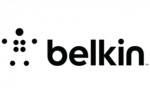
28 September 2024