Star Micronics TSP143IVUE Bedienungsanleitung
Star Micronics
Drucker
TSP143IVUE
Lesen Sie kostenlos die 📖 deutsche Bedienungsanleitung für Star Micronics TSP143IVUE (3 Seiten) in der Kategorie Drucker. Dieser Bedienungsanleitung war für 23 Personen hilfreich und wurde von 2 Benutzern mit durchschnittlich 4.5 Sternen bewertet
Seite 1/3

Copyright 2021 Star Micronics Co., Ltd.
For the owners of other companies’ trademarks mentioned in this document,see Trademarks in our website (https://www.star-m.jp/eng/trademarks.html).
Connect the printer to the internet.
(See “Wired LAN” in Step “Connect a cable”)1
Scan the QR code from a smartphone or
tablet to access the registration site for
“Star Micronics Cloud Services”.
Follow the procedures to register the
printer with “Star Micronics Cloud
Services” to start using the services.
Registration
site
Digital Journal,
Printed
Promotion,
and more!
Service site
FREE services are available if you register
TSP100IV with Star Micronics Cloud Services.
Sign up for Star Micronics
Cloud Services
Star Windows Software
The Windows driver is included in the
Star Windows Software.
The Star Windows Software can be
used to configure the printer settings
and perform an operation test.
Download [ Star Windows Software ].
Extract the downloaded software and
execute “Setup.exe”.
Follow the wizard instructions and
complete software installation.
When using Windows
Star Quick Setup Utility
For a wired LAN connection, use the
tablet that is connected to the same
network as the TSP100IV.
Once a static IP address is assigned, IP address changes through the DHCP server will
not occur, so the specied connection destination device can be used continuously
once set.
Install [ Star Quick Setup Utility ].
Open the conguration utility, and
select [ Start Guide (Initial Settings)] - [
Search Printer].
Follow the instructions of the utility to
connect and set up a tablet.
When using Android iOS/
4
Preparing/setting up the conguration app
Conguration app
download site
Driver download site for Mac / Linux environment. (www.star-m.jp/tsp100iv-driver-wsw.html)
Use the configuration app to set up the
printer from a tablet or PC.
Scan the QR code on the right side or search
the app to access the download site.
3
4
1
2
5
5
4
3
1
2
Turn on the power to the printer , and
check the blue LED lights up.
Connect the included power cable to the
inlet on the back side of the printer .
Connect the plug of the power cable to the
outlet.
3
Turn ON the Main
Unit
Power
Pull the end of the paper out straight,
and push down both sides of the printer
cover to close .
Insert a paper roll in the direction shown in
the illustration .
To change the paper width, the
memory switch must be set. Refer to
the online manual for details.
When using a paper roll with 58 mm
width, install the supplied paper
guide into the printer.
Push the cover opening lever and then
open the rear cover .
2 Inserting a Paper Roll
When using a USB cable that is available commercially or that came with a smartphone or tablet, perform thorough operation verification.
Connect the LAN cable to the LAN connector of the printer .
Connect the other side of the LAN cable to the hub/router .
You will need:
LAN cable included with the printer
2
1
Wired LAN
Plug for the tablet / PC
(Type-A)
USB Type-C
» Windows / Mac / Linux
Connect the USB cable to the USB-C port (Windows) of the printer .
Connect the other plug to the tablet or PC .
1
Plug for the printer
(Type-C)
You will need:
USB cable included with the printer
2
Connect the USB cable to the USB-A port (Android 1.5A) of the printer .
Connect the other plug to the smartphone or tablet .
USB Type-A » Android
You will need:
USB cable included with the printer
2
1
Plug for the printer
(Type-A)
Plug for the tablet
(Type-C)
1 Connect a cable
Easy Setup
Guide
Safety
Instructions
Rubber
Feet
Paper Roll
GuideUSB CablePower Cable* LAN CableTSP143IV-UE
This Sheet
If contents are missing or damaged, please contact the reseller that sold you the printer.
*accessories vary depending on the region where the printer was purchased.
What's Included
FAQ
TSP100IV online manual
This document explains the setup procedure for the
TSP100IV. For further instructions, please refer to the
TSP100IV online manual. Please read the instructions
before using the printer. You can also see FAQ from the
QR code on the inside of the printer.
Introduction
Easy Setup Guide TSP100IV
80878780
Please refer to the above Service site for
available countries.
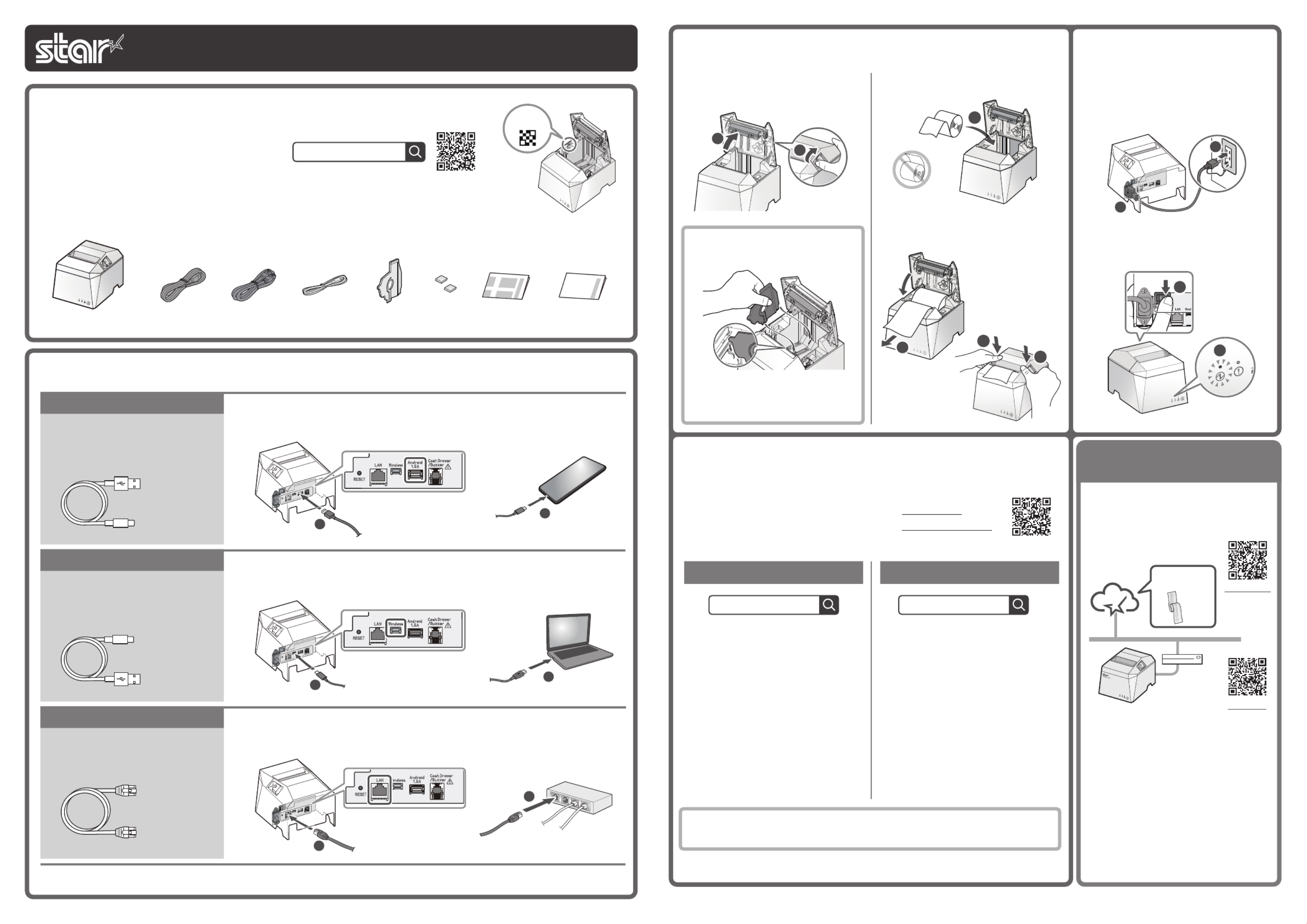
本媒体上の他者商標の帰属先は、弊社ホームページの商標について(https://www.star-m.jp/trademarks.html)をご確認ください。
プリンターをインターネットに接続し
ます。(1ケーブルを接続する - 有線
LAN 参照)
スマートフォン/タブレットで QR
コードを読み取り「スター精密クラウ
ド」の登録サイトにアクセスします。
手順に従ってプリンターを「スター精
密クラウド」に登録することで、サー
ビスのご利用を開始できます。
登録サイト
電子ジャーナル
など
クーポン印刷 サービスサイト
TSP100IV をスター精密クラウドに登録
すると、お店の運用に役立つ無料のクラウ
ドサービスをご利用いただけます。
スター精密クラウドに登録する
Star Windows Software
Windows ドライバーは Star Windows
Software に含まれます。
Star Windows Softwareを使用すると、
プリンター本体の設定や動作テストを行
えます。
[ Star Windows Software ] をダウ
ンロードします。
ダウンロードしたソフトウェアを解凍
して「Setup.exe」を実行します。
ウィザードに沿ってインストールを完
了してください。
Windows をご利用の場合
Star Quick Setup Utility
有線 LAN 接続の場合、設定する TSP100IV
と同じネットワークに接続したタブレット
を使用してください。
固定 IPアドレスを設定すると、DHCPサーバーによる IPアドレスの変更が起こらない
ため、一度指定した接続先デバイスを継続して使うことができます。
[ Star Quick Setup Utility ] をイン
ストールします。
Utility を起動して [ はじめての方へ
( 初期設定 )] > [ プリンターを検索 ]
を開きます。
Utility に従って、タブレットを接続 ・
設定します。
Android iOS をご利用の場合/
4
設定用アプリの準備・設定
設定用アプリ
ダウンロードサイト
Mac/Linux環境用のドライバーダウンロードはこちら (www.star-m.jp/tsp100iv-driver-wsw.html)
設定用アプリを利用して、タブレット/
PC からプリンターの設定を行います。
右の QR コードを読み込むかアプリを検索
して、ダウンロードサイトにアクセスして
ください。
3
4
1
2
5
5
4
3
1
2
電源を入れ 、LED(青色)が点灯したこ
とを確認します 。
付属の電源ケーブルをインレットに接続し
て、プラグをコンセントに差します 。
アース線はアース端子に接続してください。
3
本体の電源をいれる
用紙の端をまっすぐ引き出し 、両サイ
ドを押してリヤカバーを閉めます 。
ロール紙をイラストの向きでセットします
。
用紙幅の変更にはメモリースイッチの設
定が必要です。詳しくはオンラインマ
ニュアルをご参照ください。
58mm 幅ロール紙を使用する場合は、
ロール紙ガイドを取り付けてください。
カバーオープンレバーを押して 、リヤ
カバーを開けます 。
2
ロール紙をセットする
市販またはスマートフォン/タブレットに付属の USB ケーブル を利用する場合は、十分に動作の検証を行ってください。
LAN ケーブルをプリンターの LAN コネクターに接続します 。
もう一方のプラグをルーターやハブ等のコネクターに接続します 。
準備するもの
プリンターに付属の LAN ケーブル
2
1
有線 LAN
USB Type-C
» Windows / Mac / Linux
1
USB ケーブルをプリンターの USB-C ポート(Windows)に接続します 。
もう一方のプラグをタブレット/ PC に接続します 。
タブレット /PC 側
(Type-A)
プリンター側
(Type-C)
準備するもの
プリンターに付属の USB ケーブル
2
USB ケーブルをプリンターの USB-A ポート(Android 1.5A)に接続します 。
もう一方のプラグをスマートフォン/タブレットに接続します 。
USB Type-A » Android
準備するもの
プリンターに付属の USB ケーブル
2
1
プリンター側
(Type-A)
タブレット側
(Type-C)
1
ケーブルを接続する
本体 <TSP143IV-UE>ロール紙ガイドUSB ケーブル電源ケーブル * ゴム足LAN ケーブル 安全のしおり
かんたん
セットアップシート
本 書
同梱品が不足しているまたは破損している場合は、ご購入先へご連絡ください。
* 仕向地によって違いがあります。
同梱品を確認する
FAQ
TSP100IV オンラインマニュアル
本書は TSP100IV を利用するまでの手順を記載してい
ます。さらに詳しい使用説明、安全のご注意について
は TSP100IV オンラインマニュアルに記載されていま
す。ご使用の前に必ずお読みください。また、本体内
側に付いているQRコードから FAQをご覧になれます。
はじめに
TSP100IV
かんたんセットアップ
Produktspezifikationen
| Marke: | Star Micronics |
| Kategorie: | Drucker |
| Modell: | TSP143IVUE |
Brauchst du Hilfe?
Wenn Sie Hilfe mit Star Micronics TSP143IVUE benötigen, stellen Sie unten eine Frage und andere Benutzer werden Ihnen antworten
Bedienungsanleitung Drucker Star Micronics

5 September 2024

5 September 2024

21 August 2024

16 August 2024

15 August 2024

14 August 2024

12 August 2024

12 August 2024

12 August 2024

11 August 2024
Bedienungsanleitung Drucker
- Drucker Samsung
- Drucker Approx
- Drucker HP
- Drucker Sony
- Drucker Panasonic
- Drucker LG
- Drucker Roland
- Drucker Canon
- Drucker Velleman
- Drucker CSL
- Drucker Renkforce
- Drucker Thomson
- Drucker Sharp
- Drucker Mitsubishi
- Drucker Nilox
- Drucker Polaroid
- Drucker Xiaomi
- Drucker Olympia
- Drucker Seiko
- Drucker Toshiba
- Drucker Olympus
- Drucker Citizen
- Drucker Olivetti
- Drucker Epson
- Drucker Dell
- Drucker Lenovo
- Drucker MSI
- Drucker Honeywell
- Drucker OKI
- Drucker Brother
- Drucker Sagem
- Drucker Fujifilm
- Drucker Ricoh
- Drucker Datamax-O'neil
- Drucker Dymo
- Drucker Intermec
- Drucker Primera
- Drucker TSC
- Drucker Zebra
- Drucker Triumph-Adler
- Drucker Kodak
- Drucker Konica-Minolta
- Drucker Minolta
- Drucker TOMY
- Drucker Frama
- Drucker NEC
- Drucker Ultimaker
- Drucker Fujitsu
- Drucker Huawei
- Drucker Testo
- Drucker Kogan
- Drucker Royal Sovereign
- Drucker D-Link
- Drucker Kyocera
- Drucker Lexmark
- Drucker Star
- Drucker Xerox
- Drucker Digitus
- Drucker Bixolon
- Drucker Epson 7620
- Drucker Fichero
- Drucker GG Image
- Drucker Ibm
- Drucker Oce
- Drucker Paxar
- Drucker Toshiba TEC
- Drucker ZKTeco
- Drucker StarTech.com
- Drucker Bematech
- Drucker Pantum
- Drucker HiTi
- Drucker Panduit
- Drucker Posiflex
- Drucker Vupoint Solutions
- Drucker Brady
- Drucker Metapace
- Drucker DNP
- Drucker Godex
- Drucker Phoenix Contact
- Drucker Elite Screens
- Drucker Equip
- Drucker Argox
- Drucker Dascom
- Drucker EC Line
- Drucker Orient Technologies
- Drucker Evolis
- Drucker Fargo
- Drucker Microboards
- Drucker Builder
- Drucker DTRONIC
- Drucker Colop
- Drucker Raspberry Pi
- Drucker IDP
- Drucker Tally Dascom
- Drucker Custom
- Drucker Nisca
Neueste Bedienungsanleitung für -Kategorien-

16 Oktober 2024

15 Oktober 2024

15 Oktober 2024

15 Oktober 2024

14 Oktober 2024

14 Oktober 2024

14 Oktober 2024

13 Oktober 2024

13 Oktober 2024

13 Oktober 2024