Sony Vaio VPCW212 Bedienungsanleitung
Lesen Sie kostenlos die 📖 deutsche Bedienungsanleitung für Sony Vaio VPCW212 (4 Seiten) in der Kategorie Laptop. Dieser Bedienungsanleitung war für 19 Personen hilfreich und wurde von 2 Benutzern mit durchschnittlich 4.5 Sternen bewertet
Seite 1/4
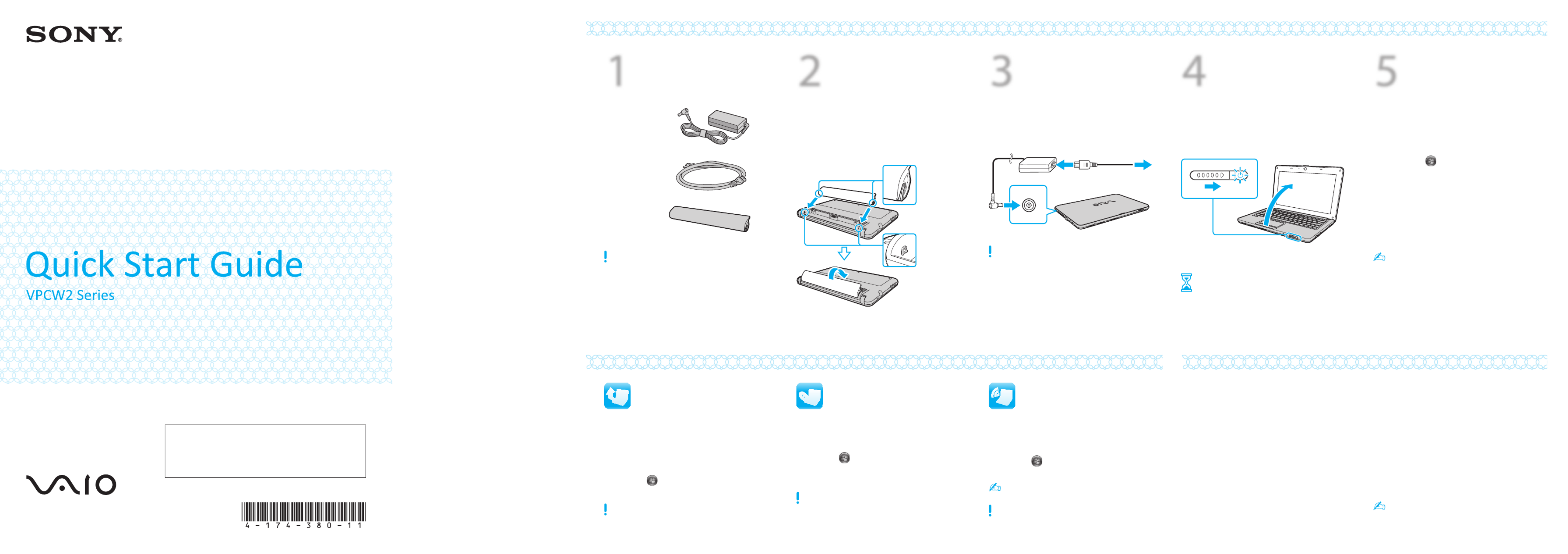
1
Check
supplied items
AC adapter
Power cord
Battery pack
2
Install
battery pack
1 Slide the battery switch outward.LOCK
2 Slide the battery pack diagonally into the
battery compartment and push down.
3 Slide the battery switch inward.LOCK
3
Connect
AC adapter
Plug the power cord into the AC adapter and
then into an AC outlet. Then plug the AC
adapter cable into your computer.
Be sure to connect the AC adapter to your computer
when using it for the first few times to ensure the
battery becomes fully charged.
4
Power on
1 Lift the LCD screen lid.
2 Slide the power switch until the power
indicator light turns on.
Attention
Your computer takes a few minutes for the
first startup. No action is required until the
setup window appears.
Update your computer Prepare for a recovery
LCD Handling
Avoid placing heavy objects on top of your computer or
exerting pressure on its lid when closed.
HDD Care
Avoid moving your computer while it is turned on or in
the process of powering on or shutting down.
Liquid Damage
Prevent liquids from coming into contact with your
computer.
Ventilation
Place your computer on hard surfaces, such as a desk or
table. Proper air circulation around vents is important to
reduce heat.
AC Adapter
Do not put stress on the AC adapter cable connected to
your computer.
With the VAIO Care software, you can prevent or
solve troubles on your computer.
Click , , and Start All Programs VAIO Care.
Care & Handling Tips
To protect your investment and maximize its lifespan,
we encourage you to follow these guidelines.
5
Locate
VAIO Manual
Your VAIO computer comes with the
following documentation.
On-screen manuals:
1 Click and .Start Help and Support
2 Click Use my VAIO.
3 Click VAIO User Guide.
Printed manuals:
Quick Start Guide (this sheet)
Safety Information
is easy to access, and provides Help and Support
important documents and helpful support
resources such as setup tools, tutorials, and FAQs.
Keep your computer updated by
downloading updates from
Windows Update VAIO Update and , so that
your computer can run more efficiently and
securely.
Click , Start All Programs,
Windows Update VAIO Updateor .
Your computer must be connected to the Internet to
download the updates.
You can restore the computer from the
recovery discs (not supplied) or the recovery
partition in case of a system failure.
Click , , Start Help and Support
Use my VAIO, and
VAIO Recovery Center User Guide.
To create recovery discs, connect an external optical
disc drive (not supplied) to the computer and to an AC
power source.
The illustrations in this document may appear
different from your model.
4-174-380- (1) © 2010 Sony Corporation Printed in China11
VAIO Support Homepage
http://esupport.sony.com/EN/VAIO/ (USA)
http://sony.ca/support/ (Canada)
http://esupport.sony.com/ES/VAIO/LA/ (Latin American area)
http://esupport.sony.com/PT/VAIO/BR/ (Brazil)
Features and specifications may vary and are subject to change without notice.
Start the SmartWi™
Connection Utility
Use the SmartWi™ Connection Utility to
manage wireless connections.
Available on selected models only.
Click , Start All Programs, and
SmartWi Connection Utility.
See the help file included with the
SmartWi Connection Utility for more information.
Turn on the switch on your computer WIRELESS
before using the wireless function.
Let’s get started
What to do next


1
Vérifier les
éléments fournis
Adaptateur c.a.
Cordon
d'alimentation
Batterie
2
Installation
de la batterie
1 Faites glisser le verrou de la batterie LOCK
vers l'extérieur.
2 Faites glisser la batterie en diagonale dans
le compartiment de la batterie et appuyez
vers le bas.
3 Faites glisser le verrou de la batterie LOCK
vers l'intérieur.
3
Brancher à
l'adaptateur c.a.
Branchez le cordon d'alimentation dans
l'adaptateur c.a., puis dans la prise c.a.
Puis, branchez le câble de l'adaptateur
c.a. à l'ordinateur.
Durant vos premières utilisations, vérifiez que
l
'
adaptateur c.a. est branché à votre ordinateur
de manière à vous assurer que la batterie se
charge complètement.
4
Mettre en
marche
1 Soulevez le couvercle de l'écran ACL.
2 Faites glisser l'interrupteur de mise
en marche jusqu'à ce que le témoin
d'alimentation s'allume.
Attention
Quelques minutes sont nécessaires pour
le démarrage initial de votre ordinateur.
Aucune action n'est nécessaire jusqu'à ce
que la fenêtre d'installation s'affiche.
Mise à jour de votre
ordinateur Préparez une
récupération
Manipulation de l'écran ACL
Évitez de placer des objets lourds sur l'ordinateur ou
d'exercer une pression sur son couvercle, une fois fermé.
Utilisation sécuritaire du disque dur
Évitez de déplacer l'ordinateur lorsqu'il est en marche
ou lorsqu'il est en cours de démarrage ou d'arrêt.
Dommages causés par les liquides
Évitez que des liquides entrent en contact avec votre
ordinateur.
Ventilation
Placez l'ordinateur sur une surface dure comme un bureau
ou une table. Une circulation d'air adéquate autour des
grilles d'aération permet de réduire la chaleur
.
Adaptateur c.a.
Ne soumettez pas le câble de l'adaptateur c.a. branché à
votre ordinateur à un stress.
Grâce au logiciel VAIO Care, vous pouvez éviter
des problèmes à votre ordinateur ou en résoudre.
Cliquez sur , Démarrer Tous les programmes,
puis sur VAIO Care.
Conseils sur l'entretien et la manipulation
Pour protéger votre ordinateur et en maximiser la durée de vie,
nous vous suggérons de respecter les lignes directrices qui suivent
.
5
Repérer le
manuel VAIO
Votre ordinateur VAIO comprend la
documentation suivante.
Manuels à l'écran :
1 Cliquez sur et sur Démarrer
Aide et support.
2 Cliquez sur Utiliser mon VAIO.
3 Cliquez sur Guide d'utilisation VAIO.
Manuels imprimés :
Guide de Démarrage Rapide (cette feuille)
Renseignements relatifs à la sécurité
Aide et support est facile d'accès et vous fournit
des documents importants ainsi que des ressources
d'assistance utiles, comme des outils de configuration,
des tutoriels et des FAQ
.
Afin que votre ordinateur fonctionne de
manière efficace et sécuritaire, maintenez-le à
jour en téléchargeant des mises à jour à partir
de Windows Update VAIO Update et de
.
Cliquez sur Démarrer
,
Tous les programmes
,
Windows Update VAIO Updateou
.
Pour télécharger les mises à jour, vous devez disposer
d'une connexion Internet.
En cas de défaillance du système, vous pouvez
récupérer le contenu de votre ordinateur sur
des disques de récupération (non fourni) ou
sur la partition de récupération
.
Cliquez sur , Démarrer Aide et support,
Utiliser mon VAIO, et
VAIO Recovery Center Guide d'utilisation.
Pour créer des disques de récupération, branchez un
lecteur de disque optique (non fourni) à l'ordinateur
et ensuite à une source d'alimentation c.a.
L'aspect de votre modèle peut être différent des
illustrations contenues dans ce document.
Page d'accueil du support de VAIO
http://esupport.sony.com/EN/VAIO/ (États-Unis)
http://sony.ca/support/ (Canada)
http://esupport.sony.com/ES/VAIO/LA/ (Amérique latine)
http://esupport.sony.com/PT/VAIO/BR/ (Brésil)
Les fonctions et les caractéristiques techniques peuvent varier et sont
modifiables sans préavis.
Lancer SmartWiMC
Connection Utility
Utilisez l'utilitaire SmartWi
MC
Connection Utility
pour gérer les connexions sans fil
.
Offert sur les modèles sélectionnés uniquement.
Cliquez sur Démarrer
,
Tous les programmes
,
et SmartWi Connection Utility
.
Pour obtenir de plus amples informations,
consultez de fichier d'aide inclus avec
l'utilitaire SmartWi Connection Utility.
Avant d'utiliser la fonction sans fil, activez le
commutateur WIRELESS de votre ordinateur.
Pour commencer
Que faire ensuite
Produktspezifikationen
| Marke: | Sony |
| Kategorie: | Laptop |
| Modell: | Vaio VPCW212 |
Brauchst du Hilfe?
Wenn Sie Hilfe mit Sony Vaio VPCW212 benötigen, stellen Sie unten eine Frage und andere Benutzer werden Ihnen antworten
Bedienungsanleitung Laptop Sony

15 Oktober 2024

7 Oktober 2024

28 September 2024

22 September 2024

20 September 2024

16 September 2024

15 September 2024

9 September 2024

9 September 2024

7 September 2024
Bedienungsanleitung Laptop
- Laptop Samsung
- Laptop Acer
- Laptop Apple
- Laptop Asus
- Laptop Gigabyte
- Laptop HP
- Laptop Lexibook
- Laptop Medion
- Laptop Microsoft
- Laptop SilverCrest
- Laptop Panasonic
- Laptop LG
- Laptop Denver
- Laptop Thomson
- Laptop BEKO
- Laptop Schneider
- Laptop Pyle
- Laptop Haier
- Laptop Coby
- Laptop Mpman
- Laptop ODYS
- Laptop Jay-Tech
- Laptop PEAQ
- Laptop Xiaomi
- Laptop Hannspree
- Laptop Hyundai
- Laptop Toshiba
- Laptop GOCLEVER
- Laptop Prixton
- Laptop ViewSonic
- Laptop Dell
- Laptop Lenovo
- Laptop MSI
- Laptop Tripp Lite
- Laptop Razer
- Laptop Targa
- Laptop Zebra
- Laptop Honor
- Laptop ADATA
- Laptop NEC
- Laptop Hercules
- Laptop Fellowes
- Laptop Airis
- Laptop Fujitsu
- Laptop Huawei
- Laptop Maxdata
- Laptop Packard Bell
- Laptop Aplic
- Laptop Kogan
- Laptop Sylvania
- Laptop SPC
- Laptop Asrock
- Laptop ECS
- Laptop Hähnel
- Laptop Oregon Scientific
- Laptop Emachines
- Laptop Ematic
- Laptop Evga
- Laptop Ibm
- Laptop Micromax
- Laptop Olidata
- Laptop Vizio
- Laptop Alienware
- Laptop Siig
- Laptop Inovia
- Laptop Getac
- Laptop XPG
- Laptop Atdec
- Laptop Vulcan
- Laptop System76
- Laptop Averatec
- Laptop Hamilton Buhl
- Laptop AORUS
- Laptop CTL
- Laptop Humanscale
- Laptop Compaq
- Laptop General Dynamics Itronix
- Laptop Everex
- Laptop Dynabook
- Laptop TechBite
- Laptop Schenker
Neueste Bedienungsanleitung für -Kategorien-

1 Dezember 2024

1 Dezember 2024

1 Dezember 2024

1 Dezember 2024

30 November 2024

16 Oktober 2024

16 Oktober 2024

14 Oktober 2024

13 Oktober 2024

13 Oktober 2024