Sony SNC-ZR550 Bedienungsanleitung
Sony
Überwachungskamera
SNC-ZR550
Lesen Sie kostenlos die 📖 deutsche Bedienungsanleitung für Sony SNC-ZR550 (2 Seiten) in der Kategorie Überwachungskamera. Dieser Bedienungsanleitung war für 11 Personen hilfreich und wurde von 2 Benutzern mit durchschnittlich 4.5 Sternen bewertet
Seite 1/2
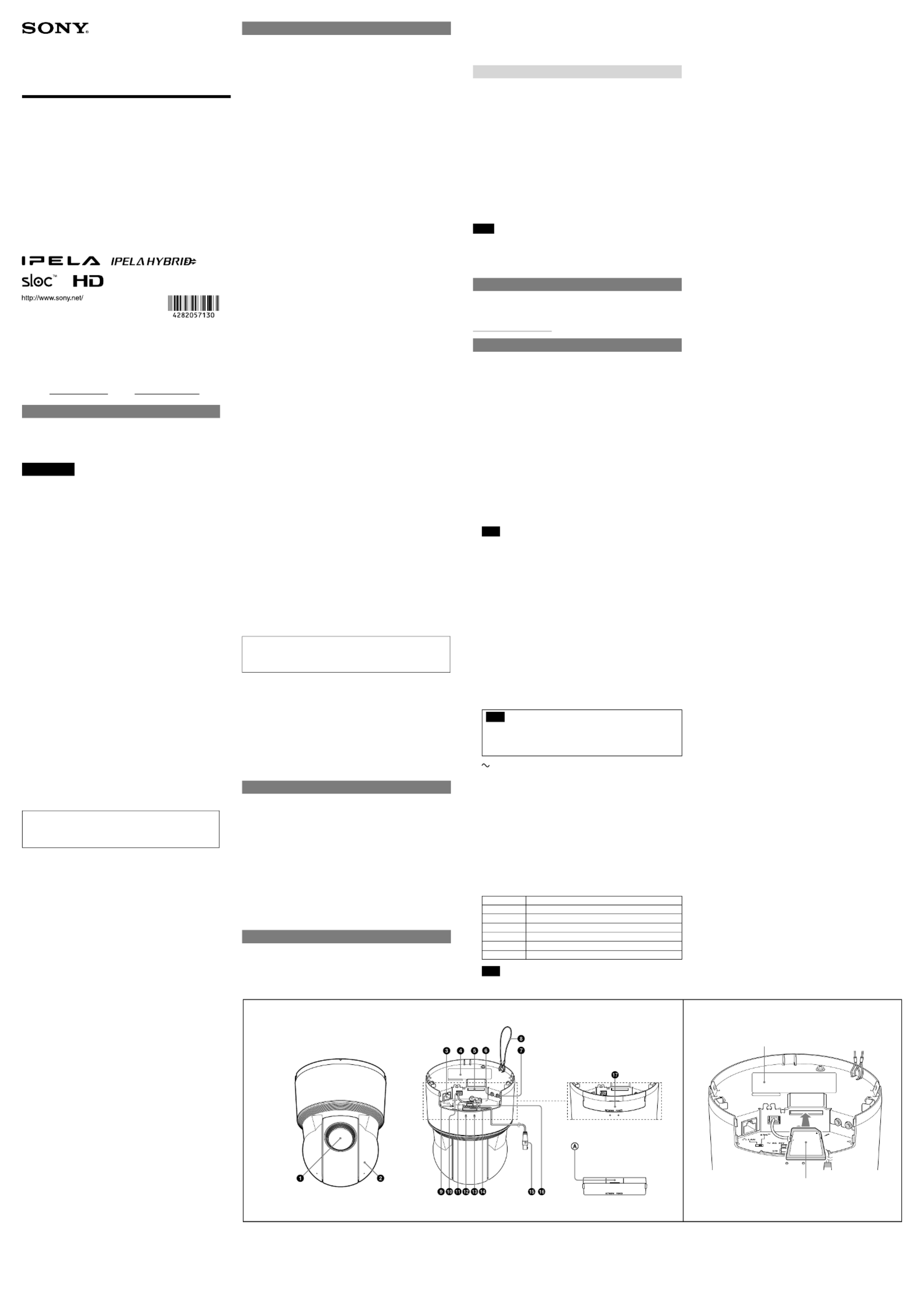
4-282-057- (1)13
Network Camera
Installation Manual
Before operating the unit, please read this manual thoroughly and
retain it for future reference.
SNC-EP580/ER580/EP550/ER550
SNC-EP520/ER520/EP521/ER521
SNC-ZP550/ZR550
Owner’s Record
The model and serial numbers are located on the bottom. Record these
numbers in the spaces provided below.
Refer to these numbers whenever you call upon your Sony dealer regarding
this product.
Model No. Serial No.
Overview
This Installation Manual gives instructions for multiple types of Network
Cameras: SNC-EP520/EP521/ER520/ER521 are SD models, SNC-EP550/ER550
are HD models, SNC-EP580/ER580 are Full HD models, and SNC-ZP550/ZR550
are HD model IPELA HYBRID-compatible cameras.
WARNING
To reduce the risk of fire or electric shock, do not expose
this apparatus to rain or moisture.
To avoid electrical shock, do not open the cabinet. Refer
servicing to qualified personnel only.
CAUTION
This installation should be made by a qualified service person and should
conform to all local codes.
WARNING
A readily accessible disconnect device shall be incorporated in the building
installation wiring.
WARNING (for Installers only)
Instructions for installing the equipment on the ceiling:
After the installation, ensure the connection is capable of supporting five
times the weight of the equipment downwards.
CAUTION
The rating label is located on the bottom.
CAUTION for LAN port
For safety reason, do not connect the LAN port to any network devices that
might have excessive voltage.
The LAN port of this unit is to be connected only to the devices whose
power feeding meets the requirements for SELV (Safety Extra Low Voltage)
and complies with Limited Power Source according to IEC 60950-1.
Power Supply
The SNC-EP580/EP550/EP521/EP520/ER580/ER550/ER521/ER520 operates
on 24 V AC.
Caution for U.S.A. and Canada
Use a Class 2 power supply which is UL Listed (in the U.S.A.) or CSA-certified
(in Canada).
Caution for other countries
Use a power supply rated 24 V AC which meets the requirements for
SELV (Safety Extra Low Voltage) and complies with Limited Power Source
according to IEC 60950-1.
Use IEEE802.3at standard compliant devices.
For the customers in the U.S.A.
This device complies with Part 15 of the FCC Rules. Operation is subject
to the following two conditions: (1) this device may not cause harmful
interference, and (2) this device must accept any interference received,
including interference that may cause undesired operation.
NOTE: This equipment has been tested and found to comply with the limits
for a Class A digital device, pursuant to Part 15 of the FCC Rules. These limits
are designed to provide reasonable protection against harmful interference
when the equipment is operated in a commercial environment. This
equipment generates, uses, and can radiate radio frequency energy and, if
not installed and used in accordance with the instruction manual, may cause
harmful interference to radio communications. Operation of this equipment
in a residential area is likely to cause harmful interference in which case the
user will be required to correct the interference at his own expense.
You are cautioned that any changes or modifications not expressly approved
in this manual could void your authority to operate this equipment.
All interface cables used to connect peripherals must be shielded in order to
comply with the limits for a digital device pursuant to Subpart B of Part 15 of
FCC Rules.
For the customers in Canada
This Class A digital apparatus complies with Canadian ICES-003.
Cet appareil numérique de la classe A est conforme à la norme NMB-003 du
Canada.
For the customers in Europe
The manufacturer of this product is Sony Corporation, 1-7-1 Konan, Minato-
ku, Tokyo, Japan.
The Authorized Representative for EMC and product safety is Sony
Deutschland GmbH, Hedelfinger Strasse 61, 70327 Stuttgart, Germany.
For the customers in Europe, Australia and New Zealand
WARNING
This is a Class A product. In a domestic environment, this product may cause
radio interference in which case the user may be required to take adequate
measures.
In the case that interference should occur, consult your nearest authorized
Sony service facility.
This apparatus shall not be used in the residential area.
ATTENTION
The electromagnetic fields at the specific frequencies may influence the
picture of this unit.
Notes on Use
Before Use
If you find condensation when you open the package, turn on the power after
the condensation disappears.
Data and security
Since the service is Internet-based, there is a risk that the image or audio you
are monitoring can be viewed or used by a third-party via the network. You
should keep in mind that the images or audio you are monitoring may be
protected by privacy and other legal rights, and the responsibility for making
sure you are complying with applicable laws is yours alone.
Access to the images and audio is protected only by a user name and the
password you set up. No further authentication is provided nor should you
presume that any other protective filtering is done by the service.
SONY IS NOT RESPONSIBLE, AND ASSUMES ABSOLUTELY NO LIABILITY TO YOU
OR ANYONE ELSE, FOR SERVICE INTERRUPTIONS OR DISCONTINUATIONS OR
EVEN SERVICE CANCELLATION. THE SERVICE IS PROVIDED AS-IS, AND SONY
DISCLAIMS AND EXCLUDES ALL WARRANTIES, EXPRESS OR IMPLIED, WITH
RESPECT TO THE SERVICE INCLUDING, BUT NOT LIMITED TO, ANY OR ALL
IMPLIED WARRANTIES OF MERCHANTABILITY, FITNESS FOR A PARTICULAR
PURPOSE, OR THAT IT WILL OPERATE ERROR-FREE OR CONTINUOUSLY.
Always make a test recording, and verify that it was recorded successfully.
SONY WILL NOT BE LIABLE FOR DAMAGES OF ANY KIND INCLUDING, BUT NOT
LIMITED TO, COMPENSATION OR REIMBURSEMENT ON ACCOUNT OF FAILURE
OF THIS UNIT OR ITS RECORDING MEDIA, EXTERNAL STORAGE SYSTEMS OR
ANY OTHER MEDIA OR STORAGE SYSTEMS TO RECORD CONTENT OF ANY TYPE.
Always verify that the unit is operating properly before use. SONY WILL NOT
BE LIABLE FOR DAMAGES OF ANY KIND INCLUDING, BUT NOT LIMITED TO,
COMPENSATION OR REIMBURSEMENT ON ACCOUNT OF THE LOSS OF PRESENT
OR PROSPECTIVE PROFITS DUE TO FAILURE OF THIS UNIT, EITHER DURING THE
WARRANTY PERIOD OR AFTER EXPIRATION OF THE WARRANTY, OR FOR ANY
OTHER REASON WHATSOEVER.
If you lose data by using this unit, SONY accepts no responsibility for
restoration of the data.
Personal information
The images taken by the system using this device can identify individuals
and thus they fall under “personal information” stipulated in the “Act on the
Protection of Personal Information”. Please handle the video data appropriately
according to law.
Information recorded using this product may also be “personal information”.
Upon disposal, transfer, repair, or any other occasion where this product or
storage media is passed on to a third party, practice due care in its handling.
Operating or storage location
Avoid operating or storing the camera in the following locations.
Extremely hot or cold places
Exposed to direct sunlight for a long time, or close to heating equipment
(e.g., near heaters)
Close to sources of strong magnetism
Close to sources of powerful electromagnetic radiation, such as radios or TV
transmitters
Locations subject to vibration or shock
Humid or dusty locations
Locations exposed to rain
Ventilation
To prevent heat buildup, do not block air circulation around the camera.
Power supply
The power is supplied via a network cable, when the camera operates using
HPoE (High-Power-over-Ethernet).
Use STP/UTP Category 5 network cable.
Using a damaged network cable may cause a risk of fire or electric shock.
Transportation
Always turn off the power when carrying.
When transporting the camera, repack it as originally packed at the factory or
in materials of equal quality.
Cleaning
Use a blower to remove dust from the lens.
Use a soft, dry cloth to clean the external surfaces of the camera. Stubborn
stains can be removed using a soft cloth dampened with a small quantity of
detergent solution, then wipe dry.
Do not use volatile solvents such as alcohol, benzene or thinners as they may
damage the surface finishes.
Please consult the store of purchase or authorized Sony dealer if there were
troubles and anomalies.
Note on laser beams
Laser beams may damage image sensors. You are cautioned that the surface of
image sensors should not be exposed to laser beam radiation in an environment
where a laser beam device is used.
SD card
Data written in the SD card may be damaged or erased in the following cases:
The SD card is taken out of this unit, or this unit is turned off while the SD card
is being accessed.
The SD card has reached the end of its service life.
The SD card has become damaged by dropping, etc.
The SD card is not installed in this unit properly.
Sony is not responsible for damages or lost profit caused by lost data.
Camera settings
DynaView(WDR) is not available when the slow shutter is used.
The exposure compensation function is not available when DynaView(WDR) is
used.
Phenomena Specific to Image Sensors
The following phenomena that may occur in images are specific to image
sensors. They do not indicate a malfunction.
White flecks
Although the image sensors are produced with high-precision technologies, fine
white flecks may be generated on the screen in rare cases, caused by cosmic rays, etc.
This is related to the principle of image sensors and is not a malfunction.
The white flecks especially tend to be seen in the following cases:
- when operating at a high environmental temperature
- when you have raised the gain (sensitivity)
- when using the slow shutter
Vertical smear (SNC-EP521/EP520/ER521/ER520)
When an extremely bright object, such as a strong spotlight or flashlight, is being
shot, vertical tails may be produced on the screen, or the image may be distorted.
Aliasing
When fine patterns, stripes, or lines are shot, they may appear jagged or flicker.
About the Supplied Manuals
Installation Manual (this document)
This Installation Manual describes the names and functions of parts and controls
of the Network Camera, gives connection examples and explains how to set up
the camera. Be sure to read the Installation Manual before operating.
User’s Guide (stored in the CD-ROM)
The User’s Guide describes how to set up the camera and how to control the
camera via a Web browser.
After installing and connecting the camera correctly, operate referring to this
User’s Guide.
Using the CD-ROM Manuals
The supplied CD-ROM disc includes the User’s Guides for this unit (Japanese,
English, French, German, Spanish, Italian and Chinese versions) in PDF format.
Preparations
Adobe Reader Version 6.0 or higher must be installed on your computer in order
to use the User’s Guide stored in the CD-ROM disc.
If Adobe Reader is not installed, it may be downloaded from the following URL:
http://www.adobe.com/
Reading the manual in the CD-ROM
1 Insert the CD-ROM in your CD-ROM drive.
A cover page appears automatically in your Web browser.
If it does not appear automatically in the Web browser, double-click on the
index.htm file on the CD-ROM.
2 Select and click on the manual that you want to read.
This opens the PDF file of the manual.
Clicking an item in the Table of Contents allows you to jump to the relevant
page.
Notes
The files may not be displayed properly, depending on the version of Adobe
Reader. In this case, install the latest version, which you can download from
the URL mentioned in “Preparations” above.
If you have lost or damaged the CD-ROM, you can purchase replacement.
Contact your Sony service representative.
Smartphone viewer
This product is equipped with a Smartphone viewer.
With Smartphone viewer, you can display an image from a network camera, pan,
tilt and zoom that camera, on your smartphone.
For more details, see “Smartphone viewer User’s Manual” at the following URL:
http://www.sony.net/ipela/snc
Location and Function of Part
Lens
Camera head
LAN (network) port (RJ-45)
Connect to a 10BASE-T or 100BASE-TX network using a network cable (UTP,
category 5).
When using an HPoE system to operate the camera, connect a power feeding
device to this port. The PoE power supply feature is not available on SNC-
ZP550/ZR550 when the network connection change switch is set to SLOC. For
details, refer to the instructions manual of the power feeding device.
* HPoE: High-Power-over-Ethernet, IEEE802.3at compliant.
Product specifications label
Model names and rated specifications are labeled.
SD memory card slot
This slot is used for an optional SD memory card.
Images captured by the camera can be stored into an inserted memory card.
Be sure that the printed side of a memory card and the product specifications
label face in the same direction, and then insert the card firmly into the slot.
( )
This unit only supports memory card formats compatible with the SD/SDHC
standards.
Note
For information about Sony-approved SD memory cards, contact your
authorized Sony dealer.
(microphone input) terminal (minijack, monaural)
Connect a commercially available microphone.
(line output) terminal (minijack, monaural)
Connect to a commercially available speaker with a built-in amplifier.
Built-in wire rope
The wire rope is used for fall-prevention of the camera.
Network connection change switch (SNC-ZP550/ZR550)
Use this switch to change between a network connection to a LAN (network)
port (RJ-45) and a network connection using a coaxial cable.
SLOC (IP coaxial transfer/video output) port (SNC-ZP550/ZR550)
Use this port when connecting the unit to a network using a coaxial cable.
Also use this port to output composite video signals from this unit. When
outputting a composite signal, set the network connection change switch to
LAN.
A connection to compatible equipment is necessary when connecting to a
network using a coaxial cable.
For connection details, refer to the instruction manuals of the equipment on
the receiving end.
Note
The output analog image may not display correctly, depending on the
video format and image size settings.
The image may not display properly in the horizontal and/or vertical plane.
The image may be reduced.
AC 24 V (power input) terminal
Use the provided AC power cable to connect to the 24 V AC power supply
system.
NETWORK indicator (green/orange)
The indicator lights up or flashes when the camera is connected to the
network. The indicator is off when the camera is not connected to the
network.
When 100BASE-TX is connected, the indicator turns green. When 10BASE-T is
connected, the indicator turns orange.
The indicator also turns green when SLOC (IP coaxial transfer) is selected.
(SNC-ZP550/ZR550)
POWER indicator (green)
When the camera receives power, a system check is run internally in the
camera. The indicator lights up when the camera is operating normally.
I/O (Input/Output) port
Provides two sensor inputs and one alarm outputs.
Pin No. Pin name
1 Alarm In 2
2 GND
3 Alarm In 1
4 GND
5 Alarm Out+
6 Alarm Out–
Note
For details about functions and settings, see the user’s guide in the supplied
CD-ROM.
2011 Sony Corporation Printed in Japan
Product specifications label
Printed side (of SD memory card)
Push down the perforated
tab when bundling the cables
from the side of the camera.
BNC cable (attached, factory-connected) (SNC-ZP550/ZR550)
Outputs SLOC (IP coaxial transfer) signals and video signals.
Reset switch
The camera can also be reset to the factory setting by turning on the
power while pressing the reset switch with a needle/paper clip.
Cable cover
Push down the perforated tab to bundle the cables from the side of
the camera.
(continued on the reverse side)
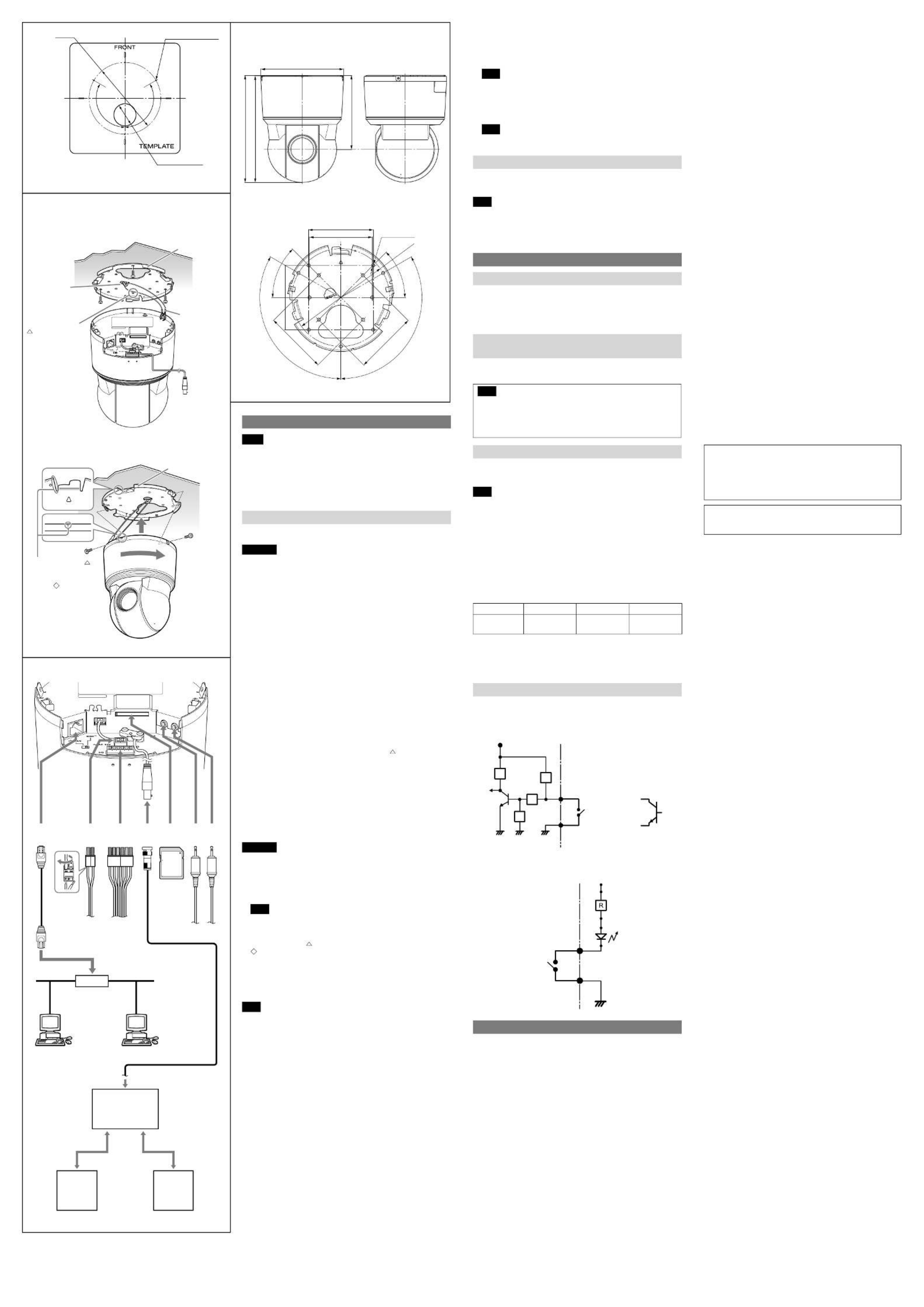
Installation
Notes
Do not grasp the camera head when carrying the camera.
Do not turn the camera head manually. Doing so will likely result in the
camera malfunctioning.
Turn off the power of the camera before installing it.
Install the camera to a horizontal place. If you have to install the camera to an
incline, make sure the incline is within ±15° to the horizontal level to ensure the
turning performance of the camera.
Installing the Camera on a Ceiling
Use the supplied ceiling bracket to install the camera.
The ceiling bracket is attached to the camera unit. Remove it before installing.
WARNING
If you attach the camera in a high location such as wall or ceiling, etc., entrust
the installation to an experienced contractor or installer.
If you install the camera in a high location, ensure that the ceiling is strong
enough to withstand the weight of the camera plus mounting brackets
and screws, and then install the camera securely. If the ceiling is not strong
enough, the camera may fall and cause serious injury.
To prevent the camera from falling, make sure to attach the built-in wire rope.
If you attach the camera to the ceiling, check periodically, at least once a year,
to ensure that the connection has not loosened. If conditions warrant, make
this periodic check more frequently.
Before installation
Decide the direction in which the camera will shoot, before making holes for
wiring and screw holes.
Push down the perforated tab to bundle the cables from the side of the
camera. (For details, see “ Cable cover” in “Location and Function of Part.”)
Installing directly on a ceiling
Using the supplied template, make a hole for the wiring (ø40 mm (1 5/8 inches)).
Determine the location of the three screw holes for attaching the ceiling bracket.
( )
Using the existing junction box
Attach the ceiling bracket to the junction box. Screws for this operation are not
supplied.
Attach the ceiling bracket in a manner that the triangular mark faces the front
side of the camera.
Fixing screws
Required screws (not supplied) vary in accordance with the location or material
of the installation.
For steel: Fix with M4 screws and nuts.
For wood: Fix with tapping screws (nominal diameter 4). A material thickness of
15 mm (19/32 inches) or more is necessary.
For a concrete wall: Fix with dry bit or plug bolts.
For a junction box: Fix with screws that accommodate the screw holes in the
junction box.
WARNING
Use the appropriate screws in accordance with the condition and material of the
location site. Otherwise, the ceiling unit may fall and cause serious injury.
How to install
1 Put the built-in wire rope on the hook in the ceiling bracket. ( -1)
2 Connect the cables.
Note
Although you can connect the cables while the camera unit is hanging from
the ceiling bracket with the help of the rope, be sure not to put additional
pressure on the unit.
3 Align the triangular mark on the camera with the diamond-shaped
mark on the ceiling bracket, and then attach the camera unit into the
bracket. ( -2)
4 Rotate the camera unit in a clockwise direction.
5 Attach the camera unit to the ceiling bracket by fixing two screws at both
sides of the unit.
6 Attach the cable cover.
Note
Use the supplied screws to install the unit. Using other screws may cause
damage inside the unit.
Video S/N 50 dB (Gain 0 dB)
Lens
Focus length SNC-EP580/ER580: f=4.7 to 94.0 mm
SNC-EP550/ER550/ZP550/ZR550: f=3.5 to 98.0
mm
SNC-EP521/EP520/ER521/ER520: f=3.4 to 122.4
mm
Maximum relative aperture SNC-EP580/ER580: F1.6 to F3.5
SNC-EP550/ER550/ZP550/ZR550: F1.35 to F3.7
SNC-EP521/EP520/ER521/ER520: F1.6 to F4.5
Minimum object distance 320 mm
Mechanism
Pan SNC-EP580/EP550/EP521/EP520/ZP550: 340°
SNC-ER580/ER550/ER521/ER520/ZR550: 360°,
endless rotation
Maximum speed: 300°/s
Tilt SNC-EP580/EP550/EP521/EP520/ZP550: 105°
SNC-ER580/ER550/ER521/ER520/ZR550: 210°
(with auto invert function)
Maximum speed: 300°/s
Interface
Network port 10BASE-T/100BASE-TX, auto negotiation (RJ-45)
I/O port Sensor input: × 2, make contact
Alarm output: × 1, 24 V AC/DC, 1 A
(mechanical relay outputs electrically isolated
from the camera)
SD memory card slot
Microphone input Minijack (monaural)
Plug-in-power supported (rated voltage: 2.5 V DC)
Recommended load impedance 2.2 kohms
Line output Minijack (monaural), Maximum output level:
1 Vrms
SLOC port/Monitor output (SNC-ZP550/ZR550)
1.0 Vp-p, 75 ohms, unbalanced, sync negative
(during video output)
Others
Power supply 24 V AC ± 10%, 50 Hz/60 Hz
IEEE802.3at compliant (HPoE system)
Power consumption Max. 25 W
Operating temperature –5°C to +50°C (23°F to 122°F) (activation
temperature range: 0°C to 50°C (32°F to 122°F))
Storage temperature –20°C to +60°C (–4°F to +140°F)
Operating humidity 20% to 80%
Storage humidity 20% to 95%
Dimensions (Diameter/Height)
ø147.4 mm × 190.9 mm (ø5 7/8 inches ×
7 5/8 inches) (When installing the ceiling bracket,
not including the projecting parts)
Mass Approx. 1.7 kg (3 lb 12 oz) (including ceiling
bracket)
Supplied accessories Ceiling bracket (1)
Screws (2)
Installation manual (1 set)
CD-ROM (User’s Guide, supplied programs) (1)
Template (1)
24 V AC connector (1)
I/O connector (1)
Design and specifications are subject to change without notice.
Recommendation of Periodic Inspections
In case using this device over an extended period of time, please have it
inspected periodically for safe use.
It may appear flawless, but the components may have deteriorated over
time, which may cause a malfunction or accident.
For details, please consult the store of purchase or an authorized Sony dealer.
Adobe and Acrobat Reader are trademarks of Adobe Systems Incorporated in
the United States and/or other countries.
sloc™ is a trademark owned by the Intersil Corporation family of companies.
How to install
1
2
Celing bracket
Camera (When installing the ceiling bracket)
Screw (supplied)
Align the triangular
mark on the camera
with the diamond-
shaped mark on the
ceiling bracket.
Ceiling bracket
Align the triangular
mark with the
front side of the
camera when using
a junction box.
Built-in wire rope
Ceiling
Hook
3-Screw hole
ø130 (5 1/8)
Unit: mm (inches)
ø40 (1 5/
8)
Cable hole
120°
120°
85.7 (3 3/8)
83.5 (3 9/32)Hole 13-ø4.5 (3/16)
ø130 (5
1
/
8
)
120°
120°
83.5 (3
9
/
32
)
83.5 (3 9/32)
85.7 (3 3/8)
45°
45°
190.9 (7 5/8) (When installing the bracket)
190 (7 1/2) (Camera unit only)
ø147.4 (5 7/8)
132 (5 1/4)
(When installing the bracket)
Unit: mm (inches)
LAN I/O cable24 V AC Coaxial
cable
Mic
Input
10BASE-T/
100BASE-TX
Hub
Network
Install a hub compatible
with HPoE when using
an HPoE system.
Network cable
(straight, not supplied)
Audio
Output
Ceiling bracket
Ceiling
Unit: mm (inches)
How to remove the camera
1 Loosen and remove the two screws on both sides of the camera unit.
2 Rotate the camera unit in a counterclockwise direction, and remove it
from the ceiling bracket.
3 Disconnect the cables.
Note
Although you can disconnect the cables while the camera unit is hanging
from the ceiling bracket with the help of the rope, be sure not to put
additional pressure on the unit.
4 Unhook the built-in wire rope from the ceiling bracket, and dismount the
camera unit.
Note
Always hold the camera when you dismount the camera unit. This will
prevent any risk of the camera falling.
Install the camera with its head facing upward
Follow the same steps as in “Installing the Camera on a Ceiling” when installing or
removing the camera.
Be sure to place the camera securely to prevent it from falling.
Note
By default, the images from the camera are displayed normally when the camera
is installed on the ceiling. To display the images from the camera in correct way
when you place the camera on the desk top, use the E.flip function.
For the setting of the E.flip function, see the User’s Guide stored in the
supplied CD-ROM.
Connection
Connecting to the Network
Connect the LAN port of the camera unit to a router or hub in the network using
the network cable (straight, not supplied).
To connect to a computer
Connect the LAN port of the camera unit to the network connector of a
computer using the network cable (cross, not supplied).
To connect to a network using a coaxial cable
(SNC-ZP550/ZR550)
When the network connection change switch is set to SLOC, connect to a
network via a coaxial cable.
The maximum coaxial cable length is 3C-2V 300 m.
Note
The high-frequency characteristics of coaxial cables may differ, even if the
cables are of the same classification. Use a high-quality, high-frequency
coaxial cable with this unit.
For details, refer to the instruction manual of the connecting SLOC device.
For further details, please consult an authorized Sony dealer.
Connecting the Power Source
The following two methods are available for connecting to a power source.
24 V AC
HPoE
Note
If you use this camera by feeding power to the LAN port, use the HPoE power
feeding device.
Connecting to a 24 V AC power source supply
Connect the 24 V AC power supply system to the power input terminal of the
camera.
Use a 24 V AC power source isolated commercial power supply.
The usable voltage range is as follows:
24 V AC: 21.6 to 26.4 V
Use a UL cable (VW-1 style 10368) for 24 V AC connection.
Recommended power cable
24 V AC
Cable(AWG) #24 #22 #20
Maximum cable
length (m (feet)) 11 (36.1) 19 (62.3) 28 (91.9)
Connecting to the power supply equipment pursuant to
IEEE802.3at
The power supply equipment pursuant to IEEE802.3at supplies the power
through the LAN cable. For details, refer to the Instruction Manual of the
equipment.
Connecting the I/O Cable
Wiring diagram for sensor input
Mechanical switch/open collector output device
Camera inside
3.3 V
10 kohms
GND
Mechanical
switch
Open collector
output device
Outside
or
2.2 kohms
10 kohms
GNDGND
10 kohms
3 or 1 pin
(Alarm Input 1 or 2)
2 or 4 pin
GND
Wiring diagram for alarm output
Camera inside
5 pin
(Alarm Output +)
Magnet relay
24 V AC
24 V DC,
1 A or less
6 pin
(Alarm Output –)
Outside
24 V DC
Circuit example
GND
Specifications
Compression
Video compression format JPEG/MPEG4/H.264
Audio compression format G.711/G.726 (40,32,24,16 kbps)
Maximum frame rate 30 fps
Camera
Image device SNC-EP580/ER580: 1/2.8 type Exmor CMOS
SNC-EP550/ER550/ZP550/ZR550: 1/4 type Exmor
CMOS
SNC-EP521/EP520/ER521/ER520: 1/4 type
interline transfer CCD
Synchronising Internal
Minimum illumination SNC-EP580/ER580: 1.7 lx (Shutter speed: 1/30 sec,
Exposure: Full auto, 50IRE [IP])
SNC-EP550/ER550/ZP550/ZR550: 1.0 lx (Shutter
speed: 1/60 sec, Exposure: Full auto, 50IRE [IP])
SNC- EP521/ER521: 1.4 lx (Shutter speed: 1/50 sec,
Exposure: Full auto, 50IRE [IP])
SNC- EP520/ER520: 1.4 lx (Shutter speed: 1/60 sec,
Exposure: Full auto, 50IRE [IP])
SD
memory
card
Coaxial cable maximum
length: 3C-2V 300 meters
SLOC connector
SLOC-compatible
device
Video output terminal LAN port (RJ-45)
Coaxial cable
Network cable
10BASE-T/
100BASE-TX
Video monitor (etc.) Network device
Produktspezifikationen
| Marke: | Sony |
| Kategorie: | Überwachungskamera |
| Modell: | SNC-ZR550 |
Brauchst du Hilfe?
Wenn Sie Hilfe mit Sony SNC-ZR550 benötigen, stellen Sie unten eine Frage und andere Benutzer werden Ihnen antworten
Bedienungsanleitung Überwachungskamera Sony

3 September 2024

2 September 2024

2 September 2024

2 September 2024

2 September 2024

2 September 2024

2 September 2024

2 September 2024

2 September 2024

2 September 2024
Bedienungsanleitung Überwachungskamera
- Überwachungskamera Samsung
- Überwachungskamera Approx
- Überwachungskamera Belkin
- Überwachungskamera Sanyo
- Überwachungskamera Exibel
- Überwachungskamera Gembird
- Überwachungskamera Genius
- Überwachungskamera Hama
- Überwachungskamera LogiLink
- Überwachungskamera Logitech
- Überwachungskamera Manhattan
- Überwachungskamera Nedis
- Überwachungskamera Niceboy
- Überwachungskamera Philips
- Überwachungskamera Trust
- Überwachungskamera Panasonic
- Überwachungskamera Clas Ohlson
- Überwachungskamera Profile
- Überwachungskamera ZyXEL
- Überwachungskamera Bosch
- Überwachungskamera Laserliner
- Überwachungskamera Buffalo
- Überwachungskamera Canon
- Überwachungskamera Velleman
- Überwachungskamera Powerfix
- Überwachungskamera Eminent
- Überwachungskamera Linksys
- Überwachungskamera Maginon
- Überwachungskamera Netgear
- Überwachungskamera Technaxx
- Überwachungskamera Alecto
- Überwachungskamera Denver
- Überwachungskamera EMOS
- Überwachungskamera Gira
- Überwachungskamera König
- Überwachungskamera MarQuant
- Überwachungskamera Renkforce
- Überwachungskamera Thomson
- Überwachungskamera Trevi
- Überwachungskamera Blaupunkt
- Überwachungskamera Schneider
- Überwachungskamera Trebs
- Überwachungskamera Pyle
- Überwachungskamera Topcom
- Überwachungskamera Pioneer
- Überwachungskamera JVC
- Überwachungskamera Motorola
- Überwachungskamera Xiaomi
- Überwachungskamera Abus
- Überwachungskamera Avidsen
- Überwachungskamera Elro
- Überwachungskamera EZVIZ
- Überwachungskamera Imou
- Überwachungskamera INSTAR
- Überwachungskamera Megasat
- Überwachungskamera Olympia
- Überwachungskamera Smartwares
- Überwachungskamera Switel
- Überwachungskamera Yale
- Überwachungskamera Ferguson
- Überwachungskamera Orion
- Überwachungskamera Gigaset
- Überwachungskamera Strong
- Überwachungskamera Toshiba
- Überwachungskamera Garmin
- Überwachungskamera Perel
- Überwachungskamera Netis
- Überwachungskamera Lindy
- Überwachungskamera Fenton
- Überwachungskamera Waeco
- Überwachungskamera Acme
- Überwachungskamera Burg Wächter
- Überwachungskamera Marmitek
- Überwachungskamera Marshall
- Überwachungskamera Honeywell
- Überwachungskamera B/R/K
- Überwachungskamera Marshall Electronics
- Überwachungskamera TRENDnet
- Überwachungskamera Targa
- Überwachungskamera First Alert
- Überwachungskamera AVerMedia
- Überwachungskamera Zebra
- Überwachungskamera TP-Link
- Überwachungskamera Flamingo
- Überwachungskamera Kodak
- Überwachungskamera Rollei
- Überwachungskamera IGet
- Überwachungskamera Adj
- Überwachungskamera Netatmo
- Überwachungskamera Duramaxx
- Überwachungskamera Ebode
- Überwachungskamera Xavax
- Überwachungskamera InFocus
- Überwachungskamera Overmax
- Überwachungskamera Monoprice
- Überwachungskamera Monacor
- Überwachungskamera JUNG
- Überwachungskamera Ednet
- Überwachungskamera AG Neovo
- Überwachungskamera Nest
- Überwachungskamera Edimax
- Überwachungskamera V-TAC
- Überwachungskamera Aritech
- Überwachungskamera Uniden
- Überwachungskamera Kogan
- Überwachungskamera Genie
- Überwachungskamera M-e
- Überwachungskamera Elmo
- Überwachungskamera Lumens
- Überwachungskamera Jablocom
- Überwachungskamera Conceptronic
- Überwachungskamera D-Link
- Überwachungskamera Eufy
- Überwachungskamera Stabo
- Überwachungskamera Friedland
- Überwachungskamera EVOLVEO
- Überwachungskamera SPC
- Überwachungskamera August
- Überwachungskamera Ring
- Überwachungskamera Digitus
- Überwachungskamera SereneLife
- Überwachungskamera Swann
- Überwachungskamera Vitek
- Überwachungskamera DataVideo
- Überwachungskamera LevelOne
- Überwachungskamera Aida
- Überwachungskamera APC
- Überwachungskamera Beafon
- Überwachungskamera Chuango
- Überwachungskamera Cisco
- Überwachungskamera Grandstream
- Überwachungskamera Delta Dore
- Überwachungskamera EVE
- Überwachungskamera Defender
- Überwachungskamera Tenda
- Überwachungskamera Swisstone
- Überwachungskamera Foscam
- Überwachungskamera Ubiquiti Networks
- Überwachungskamera Kramer
- Überwachungskamera Vaddio
- Überwachungskamera Intellinet
- Überwachungskamera Reolink
- Überwachungskamera Swan
- Überwachungskamera Hikvision
- Überwachungskamera FLIR
- Überwachungskamera Furrion
- Überwachungskamera Arlo
- Überwachungskamera Nexxt
- Überwachungskamera Planet
- Überwachungskamera EnGenius
- Überwachungskamera Dörr
- Überwachungskamera Lorex
- Überwachungskamera Ikan
- Überwachungskamera Comtrend
- Überwachungskamera Somfy
- Überwachungskamera Dahua
- Überwachungskamera Dedicated Micros
- Überwachungskamera DIO
- Überwachungskamera EasyN
- Überwachungskamera Escam
- Überwachungskamera EverFocus
- Überwachungskamera Ganz
- Überwachungskamera GeoVision
- Überwachungskamera Hombli
- Überwachungskamera Home Protector
- Überwachungskamera Iiquu
- Überwachungskamera Indexa
- Überwachungskamera Interlogix
- Überwachungskamera KlikaanKlikuit
- Überwachungskamera Kompernass
- Überwachungskamera Mr Safe
- Überwachungskamera Naxa
- Überwachungskamera Nordval
- Überwachungskamera Notifier
- Überwachungskamera Oplink
- Überwachungskamera Provision ISR
- Überwachungskamera Quantum
- Überwachungskamera Raymarine
- Überwachungskamera Revo
- Überwachungskamera SAB
- Überwachungskamera Satel
- Überwachungskamera SecurityMan
- Überwachungskamera Sinji
- Überwachungskamera SMC
- Überwachungskamera Sonic Alert
- Überwachungskamera Sricam
- Überwachungskamera Steren
- Überwachungskamera Storage Options
- Überwachungskamera Tenvis
- Überwachungskamera Hive
- Überwachungskamera Ubiquiti
- Überwachungskamera Vivotek
- Überwachungskamera Woonveilig
- Überwachungskamera Y-cam
- Überwachungskamera ACTi
- Überwachungskamera AVer
- Überwachungskamera Epcom
- Überwachungskamera ZKTeco
- Überwachungskamera AirLive
- Überwachungskamera Mobotix
- Überwachungskamera Dahua Technology
- Überwachungskamera Speco Technologies
- Überwachungskamera 3xLOGIC
- Überwachungskamera Atlantis Land
- Überwachungskamera CRUX
- Überwachungskamera Pentatech
- Überwachungskamera Summer Infant
- Überwachungskamera Illustra
- Überwachungskamera Surveon
- Überwachungskamera Avigilon
- Überwachungskamera Brilliant
- Überwachungskamera Hanwha
- Überwachungskamera Lanberg
- Überwachungskamera Verint
- Überwachungskamera Axis
- Überwachungskamera EtiamPro
- Überwachungskamera MEE Audio
- Überwachungskamera Advantech
- Überwachungskamera Chacon
- Überwachungskamera Alula
- Überwachungskamera EKO
- Überwachungskamera IOIO
- Überwachungskamera KJB Security Products
- Überwachungskamera BZBGear
- Überwachungskamera Adesso
- Überwachungskamera Brickcom
- Überwachungskamera Insteon
- Überwachungskamera Aigis
- Überwachungskamera Pelco
- Überwachungskamera ORNO
- Überwachungskamera Atlona
- Überwachungskamera Linear PRO Access
- Überwachungskamera Laxihub
- Überwachungskamera Valueline
- Überwachungskamera Aqara
- Überwachungskamera Tecno
- Überwachungskamera Lutec
- Überwachungskamera Brinno
- Überwachungskamera Night Owl
- Überwachungskamera WyreStorm
- Überwachungskamera Exacq
- Überwachungskamera Equip
- Überwachungskamera AVMATRIX
- Überwachungskamera UniView
- Überwachungskamera Alfatron
- Überwachungskamera Syscom
- Überwachungskamera BLOW
- Überwachungskamera Videotec
- Überwachungskamera DSC
- Überwachungskamera AViPAS
- Überwachungskamera Milestone Systems
- Überwachungskamera Inkovideo
- Überwachungskamera Hamlet
- Überwachungskamera Mobi
- Überwachungskamera Infortrend
- Überwachungskamera VideoComm
- Überwachungskamera Kguard
- Überwachungskamera Boyo
- Überwachungskamera HiLook
- Überwachungskamera Mach Power
- Überwachungskamera Canyon
- Überwachungskamera Digital Watchdog
- Überwachungskamera Ernitec
- Überwachungskamera Ikegami
- Überwachungskamera Gewiss
- Überwachungskamera Weldex
- Überwachungskamera Costar
- Überwachungskamera Sentry360
- Überwachungskamera ALC
- Überwachungskamera Spyclops
- Überwachungskamera Compro
- Überwachungskamera IDIS
- Überwachungskamera I3International
- Überwachungskamera B & S Technology
- Überwachungskamera Qian
- Überwachungskamera Accsoon
- Überwachungskamera Control4
- Überwachungskamera Petcube
- Überwachungskamera Apeman
- Überwachungskamera ATN
- Überwachungskamera IC Intracom
- Überwachungskamera POSline
- Überwachungskamera Watec
- Überwachungskamera ETiger
- Überwachungskamera Videcon
- Überwachungskamera BirdDog
- Überwachungskamera Topica
- Überwachungskamera Rostra
- Überwachungskamera Caddx
- Überwachungskamera Whistler
- Überwachungskamera ClearView
- Überwachungskamera Beseye
- Überwachungskamera IMILAB
- Überwachungskamera CNB Technology
- Überwachungskamera Tapo
- Überwachungskamera Securetech
- Überwachungskamera NetMedia
- Überwachungskamera Nivian
- Überwachungskamera Guardzilla
- Überwachungskamera Blink
- Überwachungskamera Zavio
- Überwachungskamera Campark
- Überwachungskamera IPX
- Überwachungskamera Annke
- Überwachungskamera AVTech
- Überwachungskamera Vimtag
- Überwachungskamera Security Labs
- Überwachungskamera Seneca
- Überwachungskamera Vosker
- Überwachungskamera Owltron
- Überwachungskamera Enabot
- Überwachungskamera Luis Energy
- Überwachungskamera Sir Gawain
- Überwachungskamera VisorTech
- Überwachungskamera Milesight
- Überwachungskamera GVI Security
- Überwachungskamera Conbrov
- Überwachungskamera HuddleCamHD
- Überwachungskamera Setti+
- Überwachungskamera BIRDFY
- Überwachungskamera I-PRO
- Überwachungskamera DVDO
- Überwachungskamera TCP
Neueste Bedienungsanleitung für -Kategorien-

15 Oktober 2024

15 Oktober 2024

14 Oktober 2024

14 Oktober 2024

13 Oktober 2024

13 Oktober 2024

13 Oktober 2024

11 Oktober 2024

11 Oktober 2024

11 Oktober 2024