Sony MZ-E909 Bedienungsanleitung
Sony
Hi-Fi-Anlage
MZ-E909
Lesen Sie kostenlos die 📖 deutsche Bedienungsanleitung für Sony MZ-E909 (2 Seiten) in der Kategorie Hi-Fi-Anlage. Dieser Bedienungsanleitung war für 19 Personen hilfreich und wurde von 2 Benutzern mit durchschnittlich 4.5 Sternen bewertet
Seite 1/2
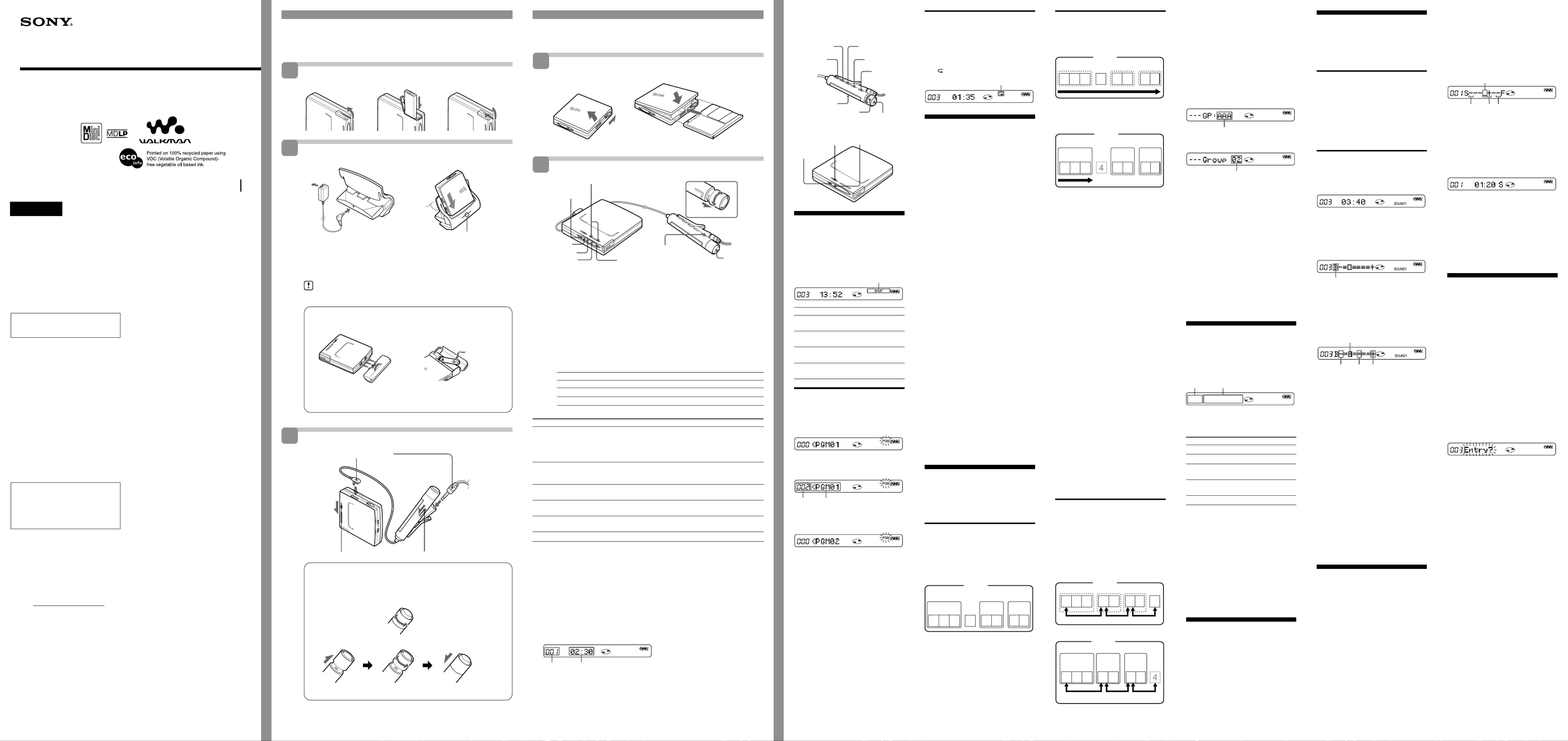
Getting started
Charge the supplied rechargeable battery before using it for the rst time.
Insert the rechargeable battery.
b
e
E
b
Charge the rechargeable battery.
b
1Connect the supplied AC power adaptor to DC IN 3V.
2Place the player on the battery charging stand.
Full charging takes about 6 hours and then the CHARGE lamp will go o when
charging is complete.
Do not operate the player when you place it on the battery charging stand
or during charging. If you do so, it may cause the player to malfunction or
prevent the battery from charging.
Using the dry battery
2
1
b
4
3
Insert a LR6 (size AA) alkaline dry battery.
To operate the player for the longest possible time, use the dry battery together
with a fully rechargeable battery.
Make connections and unlock the control.
HOLDHOLD
How to use the control on the remote control
Playback: Turn the control towards while the player is stopped.N>
FF : Turn and hold the control towards during playback.N>
REW: Turn and hold the control towards during playback..
AMS: Turn the control towards during playback.. or N>
N>
.
Adjusting the volume (VOL +/–)
+
–
+
–
VOL+
VOL–
Pull Turn Push back
Operating instructions
Portable MiniDisc Player
MZ-E909
Sony Corporation © 2001 Printed in Japan
3-234-034- (2)12
WARNING
To prevent re or shock
hazard, do not expose
the unit to rain or
moisture.
To avoid electrical
shock, do not open the
cabinet. Refer servicing
to qualied personnel
only.
Do not install the appliance in a conned
space, such as a bookcase or built-in
cabinet.
To prevent re, do not cover the ventilation
of the apparatus with newspapers, table-
cloths, curtains, etc. And don’t place lighted
candles on the apparatus.
To prevent re or shock hazard, do not place
objects lled with liquids, such as vases, on
the apparatus.
Don’t throw a battery, dispose it as the
injurious wastes.
Caution
The use of optical instruments with this
product will increase eye hazard.
CAUTION — INVISIBLE LASER
RADIATION WHEN OPEN
DO NOT STARE INTO BEAM OR VIEW
DIRECTLY WITH OPTICAL INSTRUMENTS
Information
IN NO EVENT SHALL SELLER BE LIABLE
FOR ANY DIRECT, INCIDENTAL OR
CONSEQUENTIAL DAMAGES OF ANY
NATURE, OR LOSSES OR EXPENSES
RESULTING FROM ANY DEFECTIVE
PRODUCT OR THE USE OF ANY
PRODUCT.
Certain countries may regulate disposal of the
battery used to power this product. Please
consult with your local authority.
For customers in the United States
Owner’s Record
The model number is located at the top and the serial
number is located at the rear of the disc
compartment lid. Record the serial number in the
space provided below. Refer to them whenever you
call upon your Sony dealer regarding this product.
Model No. MZ-E909
Serial No.
Attach the dry battery case to the
player.
3
Insert the battery minus end rst.
BVarious ways of
playback
Remote control
./N>
VOL +/–
HOLD
DISPLAY SOUND
PLAYMODE RPT/ENT
x
X
Bottom side of the player
GROUP
HOLD
Selecting the play mode
You can select from various play modes using
the PLAYMODE and RPT/ENT on the
remote control.
1Press PLAYMODE repeatedly to select
one of the four play modes, as follows:
Play mode indication
Display Play mode
(none)
(normal play)
“ ”1
(single play)
“ ”SHUF
(shue play)
“ ”PGM
(program play)
Listening to tracks in a desired
sequence (Program Play)
1During playback, press PLAYMODE
on the remote control repeatedly until
“PGM” ashes in the display.
2Turn the control on the remote control
repeatedly to select a track number.
3Press RPT/ENT on the remote control.
The track is entered.
4Repeat steps 2 and 3 to select other
tracks in the desired sequence.
5Press RPT/ENT for 2 seconds or more.
The settings are entered and playback
starts from the rst programmed track.
z
• The program play settings will remain in
memory even after playback nishes or is
stopped.
• You can set the program play up to 20 tracks.
• The settings can be stored to the personal disc
memory.
Notes
• All program settings are lost when the lid is
opened.
• If no settings are made for 5 minutes while the
player is stopped, the settings made up to that
point are entered.
• If you turn on group mode during program
play, the program play is canceld.
To
Find the beginning of
the current track or
the previous track3)
Find the beginning
of the next track4)
Go backwards
while playing
Go forward
while playing
Pause
Remove the MD
2) You can turn o the beep sound. For more details, see “Turning o the beep sound.”
3) If you turn the control towards
.
on the remote control (or press
.
on the player) during the
rst track of the disc, the player goes to the beginning of the last track on the disc.
4)
If you turn the control towards on the remote control (or press on the player) duringN> > N
the last track of the disc, the player goes to the beginning of the rst track on the disc.
5) If you open the lid, the playback will begin from the beginning of the rst track (except when disc
information is stored to the personal disc memory or when group mode is on).
z
The MZ-E909 supports the newly developed DSP TYPE-R for ATRAC.
It thus allows you to enjoy TYPE-R high-quality sound from MDs recorded in SP stereo on TYPE-R-
equipped MD decks, etc.
Note
When removing the disc, make sure to press x rst, and then slide OPEN.
Viewing the display window of the remote control
Track number Track name6) or elapsed time of the track
6) Appears only with MDs that have been electronically labeled.
z
• The player can play the track recorded by 2 long playing mode (LP2 or LP4). Normal stereo× or 4 ×
playback, LP2 stereo playback, LP4 stereo playback or monaural playback is automatically selected to
match the audio source.
• The display on the remote control will turn o shortly after you press .x
Do this (Beeps2) in the headphones)
Turn the control towards . on the remote control once
(three short beeps). (Or press on the player once.).
Turn the control towards on the remote control repeatedly.
(continuous three short beeps). (Or press on the player.
repeatedly.)
Turn the control towards on the remote control (twoN>
short beeps).
Press > N on the player once.
Turn and hold the control towards
.
on the remote control.
Hold down on the player..
Turn and hold the control towards N> on the remote control.
Hold down on the player.> N
Press X on the remote control (continuous short beeps).
Press X on the remote control again to resume play.
Press x, and then slide OPEN.5)
Make sure the CHARGE
lamp turns on.
To i jack
1
2
to a wall outlet
Insert the battery minus end rst
Connect rmly.
Playing an MD
Insert an MD.
1
2
3
Play an MD.
2
x
X
1N>
VOL+
VOL–
.
> N
.
VOLUME +/–
GROUP
x
1Turn the control towards N> on the remote control (or press > N
on the player) to play the disc.
A short beep sounds in the headphones/earphones when using the remote control.
The LED ashes and then lights up.
2Pull and turn VOL +/– on the remote control (or press VOLUME +/– on the
player) to adjust the volume.
The volume indicator appears in the display, allowing you to check the
volume level. After you adjust the volume, push back the control.
To stop play, press x.
Playback starts from the point you last stopped playing. To start playback from the
beginning of the disc, turn and hold the control towards on the remote controlN>
(or hold down on the player) for 2 seconds or more.> N
1) The LED indicates the current operating status by the lighting up in the following colors.
When the battery power is exhausted, the LED starts ashing. For more details, see
“When to replace or recharge the battery.”
LED color Operating status
Red Normal play (The LED lights up continuously)
Green Group mode* (The LED lights up continuously)
Orange Group skip mode* (The LED lights for about 5 seconds)
*For more details, see “Using the group function.”
1
2
Insert an MD with the label side facing up, pushing the
MD to the direction of the arrow in the illustration.
1 2 3 Slide OPEN to open the lid. Insert an MD. Close the lid.
3 Color Info-LED1)
3 Color Info-LED
All the tracks are played
once.
A single track is played
once.
All the tracks are played
in random order.
Tracks are played in the
order that you specied.
Repeat play
You can use this function to repeat playback
in normal play, single play, shue play, or
program play mode.
1Press RPT/ENT on the remote control
during playback.
“ ” appears in the display.
Repeat play indication
Searching for a specic track
or a position quickly
(Quick Search)
You can do two kinds of quick searches.
•Index search — Searching quickly while
monitoring the track number or track name
(factory setting).
•Time search — Searching quickly while
monitoring the elapsed time.
1During playback, press DISPLAY on
the remote control for 2 seconds or
more.
2Turn the control on the remote control
repeatedly until “SEARCH” ashes in
the display, and press on the remotex
control.
3Turn the control on the remote control
repeatedly until “Index” (index search)
or “Time” (time search) ashes in the
display, and press on the remotex
control.
4Press X on the remote control to pause.
5Turn and hold the control on the
remote control until the desired track
number/track name (index search) or
the desired elapsed time (time search)
appears in the display.
6Press X on the remote control to cancel
the pause.
z
• If you do this procedure while the player is in
shue play mode, shue play starts from the
track that you selected.
• If the player reaches to the rst track or the last
track on the disc as you are turning the control
in step 5, it will return to the last track or the
rst track, respectively. (In group mode, if the
player reaches to the rst track or the last track
in a group as you are turning the control in step
5, it will return to the last track or the rst track
in that group, respectively (see “Using the
group function”).
Using the group function
The MZ-E909 can be used with a disc which
has group settings.
The group function is useful for playing a
great number of tracks, or tracks that have
been recorded in MDLP (LP2/LP4) mode.
What is a disc with group
settings?
This is a disc with settings that organize
tracks into groups, and which allow those
groups to be selected.
The MZ-E909 does not support the recording
of group settings.
1 2 3 7 85 64
z
If your recorder has a function for editing disc
names, you can use it to register groups. For
details, refer to “Registering Groups using your
minidisc recorder” in the supplementary manual.
Disc
Group 1 Group 2 Group 3
Track
number
Track
number
Track
number
Track
number
Program number
Listening to tracks in a specic
group (Group Mode Playback)
Playback when group mode is o:
Playback starts with the rst track in the
disc, and stops with the last track in the
disc.
1 2 3 7 85 64
Playback when group mode is on:
Playback of the selected group starts with
the rst track in the group, and stops with
the last track in the group.
1 2 3 1 21 2
On the remote control
1Insert a disc which has group settings
into the player, and then play the disc.
2Press DISPLAY for 2 seconds or more.
3Turn the control repeatedly until
“GROUP” ashes, and then press x on
the remote control.
4Turn the control repeatedly until
“GROUP ON” ashes, and then press
x on the remote control.
“G” appears in the display and group
mode is turned on. To turn o group
mode, Select “GROUP OFF” and press
x.
On the player
1Insert a disc which has group settings
into the player, and then play the disc.
2Press GROUP for 2 seconds or more.
The LED lights up green and group
mode is turned on. To turn o group
mode, press GROUP for 2 seconds or
more again. The LED lights up red.
z
• When group mode is on, it is possible to do
repeat play, shue play, or program play. For
details on the respective operations, see
“Selecting the play mode.”
• It is possible to save group mode’s on/o
setting in the personal disc memory.
• In group mode, turning the controls on the
remote control towards N> during
playback of the last track of a group moves
playback to the rst track of the group.
Turning the control 2 times on the remote
control towards while playing the rst.
track of a group moves playback to the last
track of the group.
Selecting and playing specic
groups (Group Skip Function)
When playing a disc with group settings, the
group skip function allows you to jump from
the currently playing group to any other
group on the MD. The group skip function
can be used at any time during playback,
regardless of whether the player is in group
mode on or not.
When group mode is o:
1 2 3 7 85 6 4
When group mode is on:
1 2 3 1 21 2
On the remote control
1Insert a disc which has group settings
into the player and play the disc.
2Hold down PLAYMODE until
“– – –” in the display.
The player enters group skip mode.
3Within 5 seconds, turn the control
repeatedly until the name or number
of the desired group appears.
When there is a group name (Example: AAA)
Group name
When there is no group name
Group number
On the player
1Insert a disc which has group settings
into the player and play the disc.
2Press GROUP.
The LED lights up orange and the
player enters group skip mode.
3Within 5 seconds, press or.
> N repeatedly until the name or
number of the desired group appears.
Note
If no operation is performed within 5 seconds in
step 3, group skip mode is cancelled. To do the
procedure, start from step 2 again.
BOther operations
Viewing the track name
and playing time
You can check the track or disc name, track
number, the elapsed playing time of the
current track, the number of the tracks
recorded on the MD, the group name, and the
total number of tracks in a group.
BA
1Press DISPLAY on the remote control.
Each time you press DISPLAY, the
display changes as the follows:
A
Track number
Track number
The number of total
tracks in the group
The number of
total tracks
Track number
z
The group name appears when you select the
group on group skip mode. For more details, see
“Selecting and playing specic groups” in “Using
the group function.”
Notes
• Depending on whether group mode is on or
o, the operating conditions, or the settings
may not be selectable or the indications that
appear may vary.
• The mode indication appears only during
playback. It appears for 2 seconds, and is then
replaced by the elapsed time of the current
track.
Suppressing the skips of
the sound (G-PROTECTION)
The G-PROTECTION function was developed
to provide a higher level of shock resistance
than that of existing players in order to allow
the player to be used while jogging.
Note
The playback sound may skip if:
— the player receives stronger continuous
shock.
— a dirty or scratched MiniDisc is played.
B
The elapsed time
Track name
Group name
Disc name
Track mode
Adjusting the sound quality
(Digital Sound Preset)
You can make adjustments to the sound
quality to suit your taste. Up to two sets of
adjustments (SOUND1 and SOUND2) can be
stored.
To select the sound quality
Factory settings
The factory settings of each digital sound
preset are as follows:
• “SOUND1”: bass +1, treble ±0
• “SOUND2”: bass +3, treble ±0
1Press SOUND on the remote control
repeatedly to select “SOUND1” or
“SOUND2.”
To adjust the sound quality
1During playback, press SOUND on the
remote control repeatedly to select
“SOUND1” or “SOUND2.”
2Press SOUND on the remote control
for 2 seconds or more.
The player changes to the bass-setting
mode. Pressing SOUND for 2 seconds
or more again changes the player to
the treble-setting mode.
When you select bass-setting mode,
“ ”B appears. When you select treble-
setting mode, appears.“ ”T
3Turn the control on the remote control
repeatedly to adjust the bass or the
treble.
Example: While adjusting the bass,
the cursor moves. (Position: –2)
–4 ±0 +3
The sound can be adjusted in eight
steps, from 4 to +3.–
To set the other digital sound preset,
press SOUND to select “SOUND1” or
“SOUND2,” and then do steps 2 and 3.
4Press RPT/ENT on the remote control.
The sound settings are stored and the
playback display appears again.
To select a preset sound
Press SOUND repeatedly to select
“SOUND1,” “SOUND2.”
Selecting no display turns o the digital
sound preset function.
z
You can set a preset sound while playback is
paused.
Notes
• Settings cannot be changed using the operation
buttons on the player.
• When using a digital sound preset, the sound
may break or become distorted if the volume is
turned up too high, depending on the settings
or the track.
Changing playback speed
(Speed Control)
Speed control function is convenient for such
uses as language study.
The playing speed can be set at 80% to 110%
normal speed, in seven steps of 5% each.
1During playback, press DISPLAY on
the remote control for 2 seconds or
more.
2Turn the control on the remote control
repeatedly until “SPEED” ashes in
the display, and then press on thex
remote control.
The player changes to speed-setting
mode.
3Turn the control to select the playback
speed.
Select the speed while listening the
sound.
“+” shows the normal speed and the
cursor shows the playback speed you
are selecting.
Example: When the playback speed is
95% of the original speed, and the“–”
cursor will ash alternately.
80% 100% 110%
The playing speed can be set at 80% to
110% normal speed, in seven steps of
5% each.
4Press on the remote control to set thex
playback speed.
During playback speeds other than
normal, “S” appears to the right of the
elapsed time.
z
Although all settings will be lost when you
remove the disc from the player, the settings can
be stored to the personal disc memory. For more
details, see “Storing the settings for individual
discs.”
Note
The playback sound will be aected by the
playback speed.
Storing the settings for
individual discs
(Personal Disc Memory)
Settings can be memorized for a disc. Once
memorized, the settings are recalled and
applied whenever the disc is inserted.
The following settings can be stored:
• Volume
• Play mode
• Program setting
• Group mode on/o
• Sound quality (Digital sound preset)
• Playback speed (Speed control)
1Press DISPLAY on the remote control
for 2 seconds or more.
2Turn the control on the remote control
repeatedly until “PERSONAL” ashes
in the display, and then press x on the
remote control.
“Entry?” ashes in the display.
3Press x on the remote control.
“Entry OK” appears in the display and
the disc settings are stored in the
player.
To Erase the information recorded in
the personal disc memory
Insert the disc whose information is to be
erased and verify its contents. After steps 2,
turn the control towards to ashN>
“Erase?” in the display. And then press x on
the remote control. “Erase OK” appears in
the display and the disc information is erased.
If you try to erase the disc information of a
disc that has never been stored, “No Entry!”
appears in the display for 2 seconds.
Notes
• Settings can be stored for up to 20 discs. Any
settings stored thereafter will replace the
settings for the MD with the oldest playback
date.
• If you use another minidisc recorder to edit or
add tracks to a disc whose settings have been
stored on the player, the disc will no longer be
recognizable by the player and the stored
information will become useless.
“WALKMAN” is
a trademark of
Sony Corporation.
Play/FF/AMS
REW/AMS
Disc
Track number
Disc
Group 1 Group 2 Group 3
Track
number
Track
number
Track
number
Disc
Track number
skip skip skip
Disc
Group 1 Group 2 Group 3
Track
number
Track
number
Track
number
skip skip skip
Information
This equipment has been tested and found to
comply with the limits for a Class B digital
device, pursuant to Part 15 of the FCC Rules.
These limits are designed to provide reasonable
protection against harmful interference in a
residential installation. This equipment
generates, uses, and can radiate radio frequency
energy and, if not installed and used in
accordance with the instructions, may cause
harmful interference to radio communications.
However, there is no guarantee that interference
will not occur in a particular installation. If this
equipment does cause harmful interference to
radio or television reception, which can be
determined by turning the equipment o and on,
the user is encouraged to try to correct the
interference by one or more of the following
measures:
— Reorient or relocate the receiving antenna.
— Increase the separation between the
equipment and receiver.
— Connect the equipment into an outlet on a
circuit dierent from that to which the
receiver is connected.
— Consult the dealer or an experienced radio/
TV technician for help.
This device complies with Part 15 of the FCC
Rules. Operation is subject to the following two
conditions: (1) This device may not cause
harmful interference, and (2) this device must
accept any interference received, including
interference that may cause undesired operation.
You are cautioned that any changes or
modications not expressly approved in this
manual could void your authority to operate this
equipment.
For customers in the United States
DISPOSAL OF NICKEL METAL
HYDRIDE BATTERY.
NICKEL METAL HYDRIDE BATTERY.
DISPOSE OF PROPERLY.
You can return your unwanted nickel metal
hydride batteries to your nearest Sony Service
Center or Factory Service Center.
Note: In some areas the disposal of nickel metal
hydride batteries in household or
business trash may be prohibited.
For the Sony Service Center nearest you call 1-
800-222-SONY (United States only)
For the Sony Factory Service Center nearest you
call 416-499-SONY (Canada only)
Caution: Do not handle damaged or leaking
nickel metal hydride battery.
to DC IN 3V
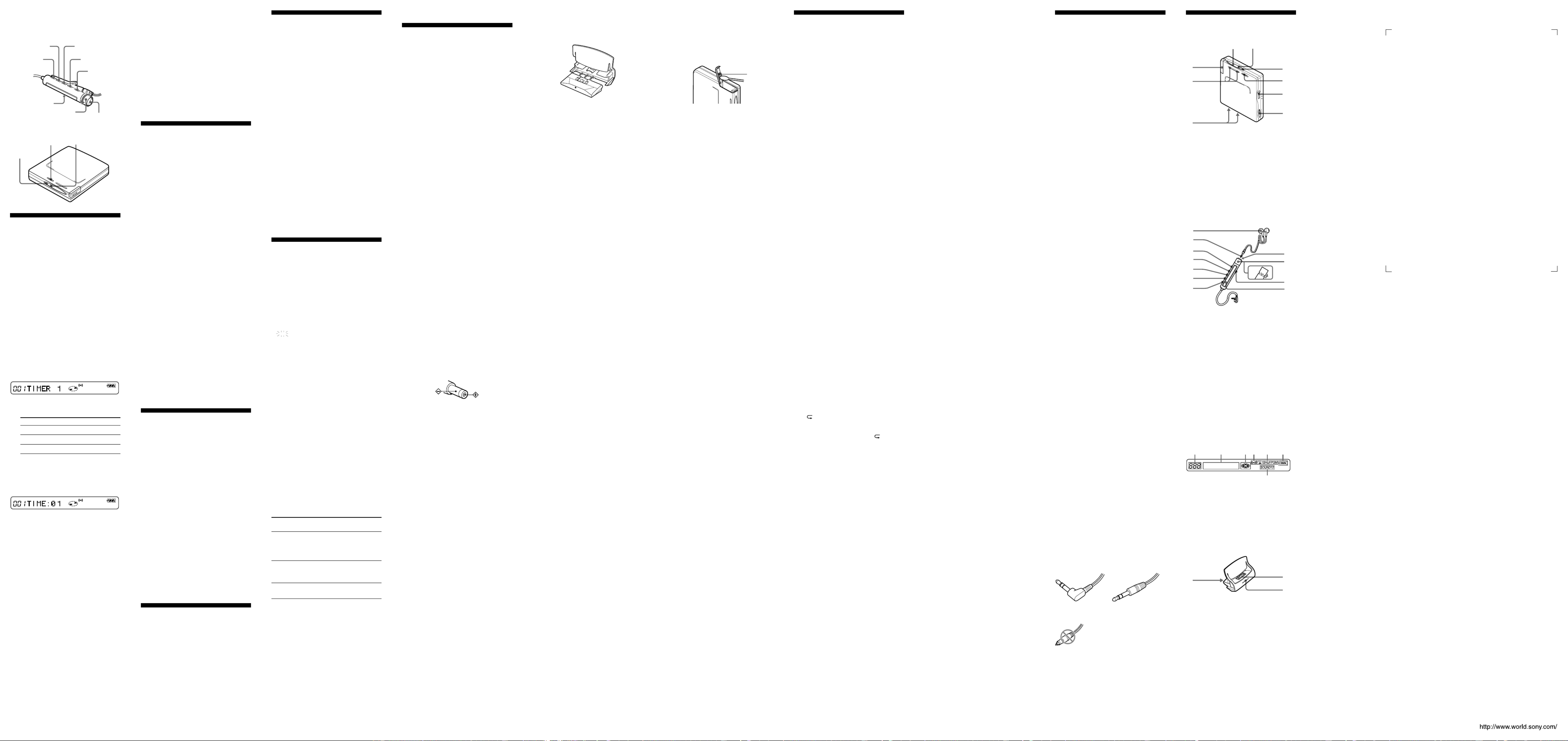
BVarious ways of
playback
Remote control
./N>
VOL +/–
HOLD
DISPLAY SOUND
PLAYMODE RPT/ENT
x
X
Bottom side of the player
GROUP
HOLD
Setting the alarm
(Melody Timer)
The alarm is convenient way to remind
yourself of important times, such as when to
get o the train. The alarm can be set to go
o in 1 to 99 minutes.
1Press DISPLAY on the remote control
for 2 seconds or more.
2Turn the control on the remote control
repeatedly until “M-TIMER” ashes in
the display, and then press on thex
remote control.
3Turn the control repeatedly until “ON”
ashes in the display, and press onx
the remote control.
, appears.
4Turn the control repeatedly to select
the sound.
You can select from three kinds of
sounds.
Display Alarm sound
“TIMER : 1” Classical music 1
“TIMER : 2” Classical music 2
“TIMER : 3” Beeps
5Press x on the remote control.
The specied alarm sound is set.
6Turn the control repeatedly to specify
the desired time.
Each time you turn the control, the
indication moves from “TIME:01” to
“TIME:99” (1 minute to 99 minutes) in
one- minute intervals.
7Press x on the remote control.
The alarm is set.
To check the remaining time until
the alarm
Stop playback. The remaining time will
appear in the display after a short while.
Do steps 1 to 6 again to display the remaining
time during play or play-pause.
To exit from the alarm setting
procedure
Press DISPLAY on the remote control for 2
seconds or more.
To cancel the alarm settings
Select “OFF” in step 3, and then press x on
the remote control.
To stop the alarm
Press any button to stop the alarm.
Note that this will not activate the button’s
original function.
Preserving battery power
(Power Save Mode)
You can reduce power consumption and
extend the operating life of the battery by
turning o the LED during all times,
regardless of the operating condition.
1Press DISPLAY on the remote control
for 2 seconds or more.
2Turn the control on the remote control
repeatedly until “OPTION” ashes in
the display, and then press on thex
remote control.
3Turn the control on the remote control
repeatedly until “PowerSave” ashes
in the display, and then press x on the
remote control.
4Turn the control repeatedly until
“P–SaveON” ashes in the display,
and then press x on the remote
control.
To cancel the setting
Select “P–SaveOFF” and press x on the
remote control in step 4.
BPower sources
When to replace or
recharge the battery
You can check the battery condition through
the battery indicator on the remote control
and the LED on the player while using the
player.
Indicator on the remote control
tBattery power decreasing
v
rWeak battery
v
eThe battery has gone out.
“LOW BATT” ashes in the display
on the remote control, and the
power goes o.
Indicator of the LED on the player
The LED lights up. There is sucient
battery power.
v
The LED ashes slowly. Battery power
decreasing
v
The LED flashes quickly. The battery is low.
The LED will soon
turn o and the
supply of power will
stop.
Notes
• The battery indicator may show the battery to
be fully charged even when it is not. Charging
the battery shorter than the prescribed time will
result in a shorter operating time on the player.
• The battery indicator will show a low charge
during forward or backward operation or
when the operating temperature is extremely
low.
Battery life1)
(Unit: Approx. hours) (JEITA2))
Batteries
Ni-MH
rechargeable
battery
NH-14WM(A)3)
LR6 (SG)
Sony Alkaline
dry battery
4)
LR6 (SG)4) and
NH-14WM(A)3)
1) Measured with the power save function on (see
“Preserving battery power”) is on.
2) Measured in accordance with the JEITA (Japan
Electronics and Information Technology
Industries Association) standard (using a Sony
MDW-series Mini-disc).
3) With a fully charged battery
4)
When using a Sony LR6 (SG) “STAMINA” alkaline dry
battery (produced in Japan).
Note
The battery operation may be shorter than that
specied, depending on the operating conditions,
the temperature of the location, and the type of
battery being used.
z
• If you end the procedure with step 3, the
previous setting is automatically used.
• After sounding for 1 minute, the alarm will
automatically stop and the alarm setting will be
canceled. If the alarm sounds during stop
mode, then the power will automatically turn
o 10 seconds after the alarm stops. If the
alarm stops while an MD is playing, the
playback will continue uninterrupted.
Note
The timer will begin counting from the moment
you select “ON” in step 3. When you change the
alarm setting in step 6, timer will begin counting
again with the new alarm setting.
Protecting your hearing
(AVLS)
AVLS (Automatic Volume Limiter System)
function keeps down the maximum volume to
protect your ears.
1During playback, press DISPLAY on
the remote control for 2 seconds or
more.
2Turn the control on the remote control
repeatedly until “OPTION” ashes in
the display and press on the remotex
control.
3Turn the control on the remote control
repeatedly until “AVLS” ashes in the
display and press on the remotex
control.
4Turn the control on the remote control
repeatedly until “AVLS ON” ashes in
the display and press on the remotex
control.
“AVLS ON” appears in the display.
To set the AVLS function on the
player
During playback, slide HOLD towards . ,
and then while pressing VOLUME –, slide
HOLD in the opposite direction.
To cancel the AVLS function
On the remote control, select “AVLS OFF” in
step 4.
On the player, during playback, slide HOLD
in the direction of , and then while.
pressing VOLUME +, slide HOLD in the
opposite direction.
Turning o the beep
sound
You can turn o the beep sound in the
headphones/earphones.
1Press DISPLAY on the remote control
for 2 seconds or more.
2Turn the control on the remote control
repeatedly until “OPTION” ashes in
the display and press on the remotex
control.
3Turn the control on the remote control
repeatedly until “BEEP” ashes in the
display and press on the remotex
control.
4Turn the control repeatedly until
“BEEP OFF” ashes in the display and
press x on the remote control.
To cancel the setting
Select “BEEP ON” and press x on the remote
control in step 4.
Locking the controls (HOLD)
1Slide HOLD on the remote control in
the direction of the . to lock the
controls of the remote control and slide
HOLD on the player in the direction of
the . to lock the controls of the
player.
To unlock the controls
Slide HOLD to the opposite directions of the
arrows.
BAdditional information
Precautions
On safety
• Make sure to keep the player in the supplied
carrying pouch. If the terminals on the player,
battery charging stand, or battery case are
accidently brought into contact with a metallic
object, they may short-circuit and begin to
heat up.
• Keep the terminals on the player or on the
battery case away from metallic objects or
surfaces. Such contact may short-circuit the
terminals and cause dangerous heat
generation. When carrying the player with
you, always keep the battery case attached to
the player and the player in the supplied
carrying pouch.
• When you carry the supplied rechargeable
battery, be sure to put it in the supplied
rechargeable battery carrying case. Carrying
the rechargeable battery without the case may
cause a short-circuit with metallic objects such
as coins, key rings, or necklaces. As a result,
heat may be generated.
• Do not put any foreign objects in the DC IN
3V jack.
• Do not carry or store the dry battery or battery
case in the same place with metallic objects
such as coins, key rings, or necklaces. This
may cause a short-circuit and the generation of
heat.
• Incorrect battery usage may cause the battery
uid to leak or battery to burst. To prevent
such accidents, observe the following
precautions:
— Install battery with the + and – poles
aligned correctly.
— Do not charge dry battery.
• If a battery leak should develop, carefully and
thoroughly wipe away the battery uid in the
battery compartment before inserting a new
battery.
• If you will not use the player for a long time, be
sure to disconnect the power supply (AC
power adaptor, dry battery, rechargeable
battery, or battery charging stand). When
disconnecting the AC power adaptor from the
electrical outlet, grasp the adaptor plug itself;
never pull the cord.
On the AC power adaptor (for the
supplied battery charging stand)
• For use in your house: Use the supplied AC
power adaptor. Do not use any other AC
power adaptor since it may cause the player to
malfunction.
Polarity of the plug
• Position the player within easy reach of the
electrical outlet. Should you notice an
abnormality in the player, disconnect the AC
power adaptor from the electrical outlet
immediately.
On charging
• The supplied battery charging stand can be
used only with the MZ-E909. It cannot be
used to charge any other models.
• Do not use the MZ-E909 to charge any other
battery besides the one designated for it.
• The battery charging stand and the battery
may become hot during the charging
procedure; this, however poses no danger.
• Because of the battery’s characteristics, the
capacity of the battery may be smaller than
normal when it is used for the rst time or
after a long period of disuse. In this case,
charge and discharge the battery several times.
The normal battery life will be restored.
• The rechargeable battery can be recharged
about 300 times.
• If the capacity of the rechargeable battery
drops to half the normal amount, replace it
with a new one.
• Remove the rechargeable battery when the
unit will not be used for a long time.
• As soon as the charging is complete, remove
the player from the battery charging stand and
disconnect the battery charging stand from the
electrical outlet. Leaving it connected may
result in reduced battery performance.
• The CHARGE lamp will go o about 6 hours
after you place the player on the battery
charging stand. If you remove the player from
the battery charging stand for 3 seconds or
more while it is charging, the CHARGE lamp
will go o and it will take about 6 hours for
the lamp to go o from the next time you
place the player on the battery charging stand.
If the support on the charging stand
accidently detaches
Insert the prongs until they are rmly
attached.
On Handling
• Do not drop or bump the player. This may
cause the player to malfunction.
• Do not pull on the remote control or
headphones/earphones cords.
• Do not place the player in the following
places:
— An extremely hot place (over 60°C (140°F))
— A place exposed to direct sunlight or near a
heater
— In a car with the windows rolled up
(especially in the summer)
— In a damp place such as a bathroom
— Near a source of electromagnetic elds such
as a magnet, speaker, or TV
— In a dusty place
On heat build-up
Heat may build up in the player if it is used
for an extended period of time. This,
however, is not a malfunction.
On mechanical noise
The player emits mechanical noise while
operating, which is caused by the power-
saving system of the player. This is not a
malfunction.
On installation
• Never use the player where it will be subjected
to extremes of light, temperature, moisture or
vibration.
• Never wrap the player in anything when it is
being used with the AC power adaptor. Heat
build-up in the player may cause malfunction
or injury.
On the remote control
The supplied remote control is designed for
use with the MZ-E909 only. Note also that
the player cannot be controlled by remote
controls for other models.
On the MiniDisc cartridge
• Do not touch the internal disc directly.
Forcing the shutter open may damage the
internal disc.
• When transporting a minidisc, keep it in its
case.
• Do not place the cartridge where it will be
subjected to light, temperature, moisture or
dust.
• Do not ax the label outside of the specied
area on the MD. Make sure the label is placed
within the recessed space on the disc.
On the headphones/earphones
Road safety
• Do not use headphones/earphones while
driving, cycling, or operating any motorized
vehicle. This may lead to a trac accident and
is illegal in many areas. It can also be
potentially dangerous to play your player at
high volumes while walking, especially at
pedestrian crossings. You should exercise
extreme caution or discontinue using the
player in potentially hazardous situations.
• If you experience an allergic reaction to the
supplied headphones/earphones, stop using
them at once and consult a doctor or a Sony
service center.
Preventing hearing damage
Avoid using headphones/earphones at high
volumes. Hearing experts advise against
continuous, loud and extended play. If you
experience a ringing in your ears, reduce the
volume or discontinue use.
Caring for others
Keep the volume at a moderate level. This
will allow you to hear outside sounds and to
be considerate of the people around you.
On the battery case
The supplied battery case is designed for use
with the MZ-E909 only.
On cleaning
• After wiping the player casing with a soft
cloth slightly moistened with water, wipe it
again with a dry cloth. Do not use any type of
abrasive pad, scouring powder or solvent such
as alcohol or benzene as this may mar the
nish on the casing.
• Wipe the disc cartridge with a dry cloth to
remove dirt.
• Dust on the lens may prevent the unit from
operating properly. Be sure to close the disc
compartment lid after inserting or ejecting an
MD.
• To maintain good sound quality, use a soft
cloth to clean the plugs of the headphones/
earphones and remote control. A dirty plug
may cause noise or intermittent breaks in the
sound during playback.
• Clean the terminals periodically with a cotton
swab or a soft cloth as illustrated.
Example:
If you have any questions or problems
concerning your player, please consult your
nearest Sony dealer. (If a trouble occurred
when the disc was in the player, we
recommend that the disc be left in the player
when you consult your Sony dealer so that
the cause of trouble may be better
understood.)
Troubleshooting
The player does not work or works
poorly.
• You tried to play with no disc in the
player (“NO DISC” ashes on the
remote control).
b
Insert an MD.
•The hold function is activated and the
controls are locked. (If you press any of
the operation buttons on the player,
“HOLD” ashes on the remote control.)
b
Slide HOLD in the opposite
direction of the arrow to release the
hold function.
•When the remote control is enabled for
settings (“MENU” appears on the
remote control when a button on the
player is pressed.)
b
End the setting procedure using the
remote control or disconnect the
remote control plug.
•Moisture has condensed inside the
player.
b
Take the MD out and wait for
several hours until the moisture has
evaporated.
•The rechargeable battery or dry battery
is weak (“LOW BATT” ashes on the
remote control).
b
Insert a new dry battery or recharge
the battery.
•The rechargeable battery or dry battery
has been installed incorrectly.
b
Install the battery with correct
polarity.
•An MD with nothing recording on it is
inserted (“BLANKDISC” ashes on the
remote control).
b
Insert a recorded MD.
•The player cannot read the disc. (it’s
scratched or dirty) (“DISC ERR” ashes
on the remote control.)
b
Reinsert or replace the disc.
•While operating, the player received a
mechanical shock, too much static,
abnormal power voltage caused by
lightning etc.
b
Restart the player as follows:
1Disconnect the power source.
2Let the player sit for about
30 seconds.
3Reconnect the power source.
The MD does not play normally.
•The player is set to the repeat mode.
(“ ” is displayed on the remote
control.)
b
Press RPT/ENT on the remote
control repeatedly until “ ”
disappears, then start playing.
•The disc is playing in group mode.
b
Turn o group mode.
The MD does not play from the rst
track.
•The disc stopped playing before
reaching the last track.
b
Turn and hold the control towards
N> for 2 seconds or more to
start playing from the rst track.
•The disc is playing in group mode.
b
Turn o group mode and stop
playback, then turn and hold the
control towards for 2N>
seconds or more to start playing
from the rst track.
The digital sound preset function does
not work.
•The digital sound preset function is o.
b
Press SOUND on the remote control
repeatedly to select “SOUND1” or
“SOUND2.”
The playback sound skips.
•The player is placed where it receives
continuous vibration.
b
Place the player at a stable place.
•A very short track may cause sound to
skip.
The sound has a lot of static.
•Strong magnetism from a television or
other device causing interference.
b
Move the player away from the
source of strong magnetism.
This warranty is valid only in the United States.
SP
Stereo
LP2 LP4
(normal)
Stereo Stereo
38 45 53
60 70 83
100 122 145
Terminal
Noise is momentarily heard.
•The sound was recorded in LP4 stereo
mode.
b
Because of the nature of the
compression method used in LP4
mode, noise may be output on very
rare occasions during playback of
sound recorded in this mode.
The rechargeable battery does not start
charging.
•The terminals of the battery charging
stand are dirty.
b
Wipe the terminals with a dry cloth.
•The rechargeable battery is not inserted
in the player. (When the player is on the
battery charging stand, “NO BATT”
appears on the remote control when
you press one of the operation buttons
on the player or the remote control in
order to check the battery level. )
b
Insert the rechargeable battery into
the player.
The CHARGE lamp does not turn on.
•The rechargeable battery is not inserted
in the player.
b
Insert the rechargeable battery into
the player.
The player does not operate properly.
•The player is operating while still
placed on the battery charging stand.
b
Remove the player from the battery
charging stand.
•An attempt was made to enter group
mode with program play selected.
b
Change to group mode before
selecting program play.
There is no sound output from the
headphones/earphones.
•The headphones/earphones plug is not
rmly inserted.
b
Insert the headphones/earphones
plug rmly to the remote control.
b
Insert the headphones/earphones
plug rmly into the i jack.
•AVLS is on.
b
Cancel the AVLS function. For more
details, see “To cancel the AVLS
function” in “Protecting your
hearing.”
The group function (group mode/group
skip mode) does not function.
•An attempt was made to enter group
mode while using a disc that has no
group settings.
b
Use a disc with group settings.
•An attempt was made to enter group
mode while playing a track that belongs
to no group.
b
The group function cannot be used
while a track that belongs to no
group is playing.
•An attempt was made to enter group
mode with program play selected.
b
Change to group mode before
selecting program play.
When you rewind/forward, the track
does not go back or go forward to the
consecutive track.
•Group skip mode is on
b
Turn o group skip mode. Group
skip mode will be canceled if no
operation is performed within 5
seconds. For more details, see
“Selecting and playing specic
groups.”
Specifications
Audio playing system
MiniDisc digital audio system
Laser diode properties
Material: GaAlAs
Wavelength: λ = 790 nm
Emission duration: continuous
Laser output: less than 44.6 µW*
* This output is the value measured at a distance
of 200 mm from the objective lens surface on
the optical pick-up block with 7 mm aperture.
Revolutions
Approx. 300 rpm to 2,700 rpm
Error correction
ACIRC (Advanced Cross Interleave Reed
Solomon Code)
Sampling frequency
44.1 kHz
Coding
ATRAC (Adaptive TRansform Acoustic Coding)
ATRAC3: LP2
ATRAC3: LP4
Modulation system
EFM (Eight to Fourteen Modulation)
Number of channels
2 stereo channels
1 monaural channel
Frequency response
20 to 20,000 Hz ± 3 dB
Wow and Flutter
Below measurable limits
Outputs
Headphones/earphones: stereo mini-jack,
maximum output level
5 mW + 5 mW (US model) load impedance
16 ohms,
3 mW + 3 mW (Other models)
load impedance 32 ohms
Power requirements
Nickel metal hydride rechargeable battery
One NH-14WM(A) (supplied): 1.2V, 1,350 mAh
One LR6 (size AA) battery (not supplied)
External power jack (for the battery charging
stand): Power rating 3V DC
Battery operation time
See “When to replace or recharge the battery”
Dimensions
Approx. 71.1 77.6 12.5 mm (w/h/d) (2 × × 7/8 ×
3 1
/
8 × 1/2 in.)
(not including projecting parts and controls)
Mass
Approx. 49 g (1.8 oz) (the player only)
Supplied accessories
Headphones/earphones with a remote control
(1)
Battery charging stand (1)
AC power adaptor* (for the supplied battery
charging stand)
Rechargeable battery (1)
Rechargeable battery carrying case (1)
Dry battery case (1)
Carrying pouch (1)
AC plug adaptor (1) (world model only)
US and foreign patents licensed from Dolby
Laboratories.
Design and specications are subject to change
without notice.
Optional accessories
NH-14WM(A) Nickel metal hydride rechargeable
battery
MDR series stereo headphones/earphones**
SRS series Active Speakers
Carrying pouch
* The operative voltage for the AC power
adaptor varies depending upon the country in
which it is sold. Therefore, purchase the AC
power adaptor in the country you intend to
use it.
** Whether you should plug the headphones/
earphones directly to the jack on the maini
unit or to a remote control, use only
headphones/earphones with stereo mini
plugs. Headphones/earphones with a
microplug cannot be used.
Stereo mini plugs
Micro plug
Your dealer may not handle some of the above
listed accessories. Please ask the dealer for
detailed information about the accessories in
your country.
Parts and controls
The Player
1
9
7
F
E
C
D
2
8
1. x/ /
> N
button
23 Color Info-LED
3GROUP button
4HOLD (Locking the control) switch
5i (earphones) jack
6OPEN switch
7Terminals for charging stand/
dry battery case (at the bottom)
8VOL +/– button
9Battery compartment
The earphones with a remote
control
J
+
–
H
I
K
D
A
L
F
B
E
G
C
1Headphones/earphones
2Stereo mini plug
3X (pause) button
4SOUND button
5RPT/ENT (Repeat/Enter) button
6PLAYMODE button
7DISPLAY button
8x (stop) button*
9Control (./
N>
)
q; Control VOL +/–
Pull and turn to adjust the volume.
qa HOLD (Locking the control) switch
qs Display window
* The stop button also operates as the enter
button, depending on the function.
The display window of the remote
control
F
G
A B C D E
1Track number display
2Charactor information display
3Disc indication
4Alarm indication
5Play mode indication
6Battery level indication
7SOUND indication
The battery charging stand
B
A
C
1Terminals for charging
2CHARGE lamp
3DC IN (3V jack) (at the rear)
3 Color Info-LED
Produktspezifikationen
| Marke: | Sony |
| Kategorie: | Hi-Fi-Anlage |
| Modell: | MZ-E909 |
Brauchst du Hilfe?
Wenn Sie Hilfe mit Sony MZ-E909 benötigen, stellen Sie unten eine Frage und andere Benutzer werden Ihnen antworten
Bedienungsanleitung Hi-Fi-Anlage Sony

30 September 2024

13 September 2024

3 September 2024

2 September 2024

31 August 2024

30 August 2024

30 August 2024

30 August 2024

30 August 2024

21 August 2024
Bedienungsanleitung Hi-Fi-Anlage
- Hi-Fi-Anlage Samsung
- Hi-Fi-Anlage Clatronic
- Hi-Fi-Anlage Tristar
- Hi-Fi-Anlage Asus
- Hi-Fi-Anlage Belkin
- Hi-Fi-Anlage Exibel
- Hi-Fi-Anlage Gembird
- Hi-Fi-Anlage Hama
- Hi-Fi-Anlage Audio-Technica
- Hi-Fi-Anlage Logitech
- Hi-Fi-Anlage Manhattan
- Hi-Fi-Anlage Medion
- Hi-Fi-Anlage Nacon
- Hi-Fi-Anlage Nedis
- Hi-Fi-Anlage NGS
- Hi-Fi-Anlage Philips
- Hi-Fi-Anlage Sharkoon
- Hi-Fi-Anlage SilverCrest
- Hi-Fi-Anlage SteelSeries
- Hi-Fi-Anlage Tevion
- Hi-Fi-Anlage Watson
- Hi-Fi-Anlage Panasonic
- Hi-Fi-Anlage LG
- Hi-Fi-Anlage Roland
- Hi-Fi-Anlage Adler
- Hi-Fi-Anlage Camry
- Hi-Fi-Anlage AEG
- Hi-Fi-Anlage OK
- Hi-Fi-Anlage TechniSat
- Hi-Fi-Anlage Yamaha
- Hi-Fi-Anlage Velleman
- Hi-Fi-Anlage CSL
- Hi-Fi-Anlage Maginon
- Hi-Fi-Anlage Netgear
- Hi-Fi-Anlage Technaxx
- Hi-Fi-Anlage ADE
- Hi-Fi-Anlage Denver
- Hi-Fi-Anlage ECG
- Hi-Fi-Anlage König
- Hi-Fi-Anlage MarQuant
- Hi-Fi-Anlage Bush
- Hi-Fi-Anlage Telefunken
- Hi-Fi-Anlage Thomson
- Hi-Fi-Anlage Trevi
- Hi-Fi-Anlage Blaupunkt
- Hi-Fi-Anlage Grundig
- Hi-Fi-Anlage Kenwood
- Hi-Fi-Anlage Schneider
- Hi-Fi-Anlage Sharp
- Hi-Fi-Anlage Autotek
- Hi-Fi-Anlage Pyle
- Hi-Fi-Anlage Lynx
- Hi-Fi-Anlage Salora
- Hi-Fi-Anlage Aiwa
- Hi-Fi-Anlage AKG
- Hi-Fi-Anlage AudioSonic
- Hi-Fi-Anlage Auna
- Hi-Fi-Anlage CMX
- Hi-Fi-Anlage Coby
- Hi-Fi-Anlage Bang And Olufsen
- Hi-Fi-Anlage Bose
- Hi-Fi-Anlage Bowers And Wilkins
- Hi-Fi-Anlage Caliber
- Hi-Fi-Anlage Lenco
- Hi-Fi-Anlage Denon
- Hi-Fi-Anlage Mpman
- Hi-Fi-Anlage Pioneer
- Hi-Fi-Anlage Geemarc
- Hi-Fi-Anlage Jabra
- Hi-Fi-Anlage JBL
- Hi-Fi-Anlage JVC
- Hi-Fi-Anlage KEF
- Hi-Fi-Anlage Klipsch
- Hi-Fi-Anlage Krüger And Matz
- Hi-Fi-Anlage Motorola
- Hi-Fi-Anlage Muse
- Hi-Fi-Anlage Nokia
- Hi-Fi-Anlage Onkyo
- Hi-Fi-Anlage PEAQ
- Hi-Fi-Anlage Sennheiser
- Hi-Fi-Anlage Shure
- Hi-Fi-Anlage Technics
- Hi-Fi-Anlage TERRIS
- Hi-Fi-Anlage Teufel
- Hi-Fi-Anlage BeamZ
- Hi-Fi-Anlage Akai
- Hi-Fi-Anlage Continental Edison
- Hi-Fi-Anlage Dual
- Hi-Fi-Anlage Ferguson
- Hi-Fi-Anlage GoGEN
- Hi-Fi-Anlage Hitachi
- Hi-Fi-Anlage Hyundai
- Hi-Fi-Anlage Loewe
- Hi-Fi-Anlage Reflexion
- Hi-Fi-Anlage Imperial
- Hi-Fi-Anlage Kärcher
- Hi-Fi-Anlage E-Bench
- Hi-Fi-Anlage Olympus
- Hi-Fi-Anlage Tascam
- Hi-Fi-Anlage Zoom
- Hi-Fi-Anlage Garmin
- Hi-Fi-Anlage Homedics
- Hi-Fi-Anlage Elta
- Hi-Fi-Anlage Sencor
- Hi-Fi-Anlage Bigben
- Hi-Fi-Anlage Iqua
- Hi-Fi-Anlage Plantronics
- Hi-Fi-Anlage Sony Ericsson
- Hi-Fi-Anlage Fenton
- Hi-Fi-Anlage OneConcept
- Hi-Fi-Anlage TOA
- Hi-Fi-Anlage Rotel
- Hi-Fi-Anlage Superior
- Hi-Fi-Anlage Tripp Lite
- Hi-Fi-Anlage Audio Pro
- Hi-Fi-Anlage AudioAffairs
- Hi-Fi-Anlage Canton
- Hi-Fi-Anlage Dali
- Hi-Fi-Anlage Gemini
- Hi-Fi-Anlage Harman Kardon
- Hi-Fi-Anlage Magnat
- Hi-Fi-Anlage Marmitek
- Hi-Fi-Anlage Marshall
- Hi-Fi-Anlage Nikkei
- Hi-Fi-Anlage Power Dynamics
- Hi-Fi-Anlage Razer
- Hi-Fi-Anlage Samson
- Hi-Fi-Anlage Scosche
- Hi-Fi-Anlage Skytec
- Hi-Fi-Anlage Vonyx
- Hi-Fi-Anlage Peavey
- Hi-Fi-Anlage Sagem
- Hi-Fi-Anlage Lowrance
- Hi-Fi-Anlage Xoro
- Hi-Fi-Anlage EnVivo
- Hi-Fi-Anlage HK Audio
- Hi-Fi-Anlage Honor
- Hi-Fi-Anlage Midland
- Hi-Fi-Anlage Swissvoice
- Hi-Fi-Anlage Vtech
- Hi-Fi-Anlage Alpine
- Hi-Fi-Anlage NAD
- Hi-Fi-Anlage Logik
- Hi-Fi-Anlage Fender
- Hi-Fi-Anlage Ebode
- Hi-Fi-Anlage TCM
- Hi-Fi-Anlage Brandson
- Hi-Fi-Anlage Vision
- Hi-Fi-Anlage Behringer
- Hi-Fi-Anlage Mackie
- Hi-Fi-Anlage Omnitronic
- Hi-Fi-Anlage ESI
- Hi-Fi-Anlage MB Quart
- Hi-Fi-Anlage Marantz
- Hi-Fi-Anlage Hercules
- Hi-Fi-Anlage Arcam
- Hi-Fi-Anlage Cambridge
- Hi-Fi-Anlage Crown
- Hi-Fi-Anlage Lexicon
- Hi-Fi-Anlage Luxman
- Hi-Fi-Anlage Monacor
- Hi-Fi-Anlage Rockford Fosgate
- Hi-Fi-Anlage TEAC
- Hi-Fi-Anlage Huawei
- Hi-Fi-Anlage Alesis
- Hi-Fi-Anlage AOC
- Hi-Fi-Anlage Aplic
- Hi-Fi-Anlage Titanwolf
- Hi-Fi-Anlage Pure
- Hi-Fi-Anlage Sangean
- Hi-Fi-Anlage Massive
- Hi-Fi-Anlage NextBase
- Hi-Fi-Anlage Vivax
- Hi-Fi-Anlage Revox
- Hi-Fi-Anlage Jamo
- Hi-Fi-Anlage Albrecht
- Hi-Fi-Anlage Clarion
- Hi-Fi-Anlage Mac Audio
- Hi-Fi-Anlage Humantechnik
- Hi-Fi-Anlage Energy Sistem
- Hi-Fi-Anlage Magnum
- Hi-Fi-Anlage Scott
- Hi-Fi-Anlage Korg
- Hi-Fi-Anlage Audizio
- Hi-Fi-Anlage Soundmaster
- Hi-Fi-Anlage ESX
- Hi-Fi-Anlage TC Helicon
- Hi-Fi-Anlage Altec Lansing
- Hi-Fi-Anlage Sonoro
- Hi-Fi-Anlage Franklin
- Hi-Fi-Anlage AVID
- Hi-Fi-Anlage Cobra
- Hi-Fi-Anlage Sanus
- Hi-Fi-Anlage Block
- Hi-Fi-Anlage ION
- Hi-Fi-Anlage Rega
- Hi-Fi-Anlage SPC
- Hi-Fi-Anlage Roadstar
- Hi-Fi-Anlage Crosley
- Hi-Fi-Anlage Audison
- Hi-Fi-Anlage DataVideo
- Hi-Fi-Anlage RCF
- Hi-Fi-Anlage Electro-Voice
- Hi-Fi-Anlage Cyrus
- Hi-Fi-Anlage Starkey
- Hi-Fi-Anlage Defender
- Hi-Fi-Anlage Sonos
- Hi-Fi-Anlage MIPRO
- Hi-Fi-Anlage Motu
- Hi-Fi-Anlage FiiO
- Hi-Fi-Anlage Boss
- Hi-Fi-Anlage American Audio
- Hi-Fi-Anlage Anthem
- Hi-Fi-Anlage Alto
- Hi-Fi-Anlage Chord
- Hi-Fi-Anlage Saramonic
- Hi-Fi-Anlage Kramer
- Hi-Fi-Anlage Tivoli Audio
- Hi-Fi-Anlage Pro-Ject
- Hi-Fi-Anlage Arturia
- Hi-Fi-Anlage Galaxy Audio
- Hi-Fi-Anlage RCA
- Hi-Fi-Anlage Ibiza Sound
- Hi-Fi-Anlage Kicker
- Hi-Fi-Anlage Oppo
- Hi-Fi-Anlage DBX
- Hi-Fi-Anlage McIntosh
- Hi-Fi-Anlage Sonance
- Hi-Fi-Anlage Jensen
- Hi-Fi-Anlage Anchor Audio
- Hi-Fi-Anlage DPA
- Hi-Fi-Anlage House Of Marley
- Hi-Fi-Anlage ELAC
- Hi-Fi-Anlage Sven
- Hi-Fi-Anlage JL Audio
- Hi-Fi-Anlage Pyle Pro
- Hi-Fi-Anlage PreSonus
- Hi-Fi-Anlage Qtx
- Hi-Fi-Anlage ART
- Hi-Fi-Anlage Senal
- Hi-Fi-Anlage Oregon Scientific
- Hi-Fi-Anlage General Electric
- Hi-Fi-Anlage Rode
- Hi-Fi-Anlage LD Systems
- Hi-Fi-Anlage IK Multimedia
- Hi-Fi-Anlage Audiolab
- Hi-Fi-Anlage Victrola
- Hi-Fi-Anlage Cardo
- Hi-Fi-Anlage Alba
- Hi-Fi-Anlage Bluesound
- Hi-Fi-Anlage Solid State Logic
- Hi-Fi-Anlage Apogee
- Hi-Fi-Anlage Ruark Audio
- Hi-Fi-Anlage Shokz
- Hi-Fi-Anlage RME
- Hi-Fi-Anlage Avante
- Hi-Fi-Anlage DAP
- Hi-Fi-Anlage DAP Audio
- Hi-Fi-Anlage Devialet
- Hi-Fi-Anlage Duronic
- Hi-Fi-Anlage Ematic
- Hi-Fi-Anlage Focal
- Hi-Fi-Anlage Focusrite
- Hi-Fi-Anlage Geneva
- Hi-Fi-Anlage GPX
- Hi-Fi-Anlage Griffin
- Hi-Fi-Anlage Icon
- Hi-Fi-Anlage IDance
- Hi-Fi-Anlage ILive
- Hi-Fi-Anlage Iluv
- Hi-Fi-Anlage Infinity
- Hi-Fi-Anlage JB Systems
- Hi-Fi-Anlage Karcher Audio
- Hi-Fi-Anlage Laser
- Hi-Fi-Anlage M-Audio
- Hi-Fi-Anlage Mission
- Hi-Fi-Anlage Monitor Audio
- Hi-Fi-Anlage Mtx Audio
- Hi-Fi-Anlage Naxa
- Hi-Fi-Anlage Numan
- Hi-Fi-Anlage Orbitsound
- Hi-Fi-Anlage Paradigm
- Hi-Fi-Anlage Quantis
- Hi-Fi-Anlage Revo
- Hi-Fi-Anlage Sitecom
- Hi-Fi-Anlage Soundstream
- Hi-Fi-Anlage Steinberg
- Hi-Fi-Anlage Steren
- Hi-Fi-Anlage Stereoboomm
- Hi-Fi-Anlage Sunstech
- Hi-Fi-Anlage Tannoy
- Hi-Fi-Anlage Terratec
- Hi-Fi-Anlage Universal Remote Control
- Hi-Fi-Anlage Vizio
- Hi-Fi-Anlage Wolfgang
- Hi-Fi-Anlage Zvox
- Hi-Fi-Anlage Universal Audio
- Hi-Fi-Anlage WAGAN
- Hi-Fi-Anlage Vimar
- Hi-Fi-Anlage Adastra
- Hi-Fi-Anlage Siig
- Hi-Fi-Anlage Best Buy
- Hi-Fi-Anlage Electro Harmonix
- Hi-Fi-Anlage Rane
- Hi-Fi-Anlage ClearOne
- Hi-Fi-Anlage AudioControl
- Hi-Fi-Anlage MXL
- Hi-Fi-Anlage Irradio
- Hi-Fi-Anlage TV One
- Hi-Fi-Anlage RGBlink
- Hi-Fi-Anlage Dexim
- Hi-Fi-Anlage Smart-AVI
- Hi-Fi-Anlage Monster
- Hi-Fi-Anlage Hollyland
- Hi-Fi-Anlage Kunft
- Hi-Fi-Anlage PAC
- Hi-Fi-Anlage Sound Devices
- Hi-Fi-Anlage Speco Technologies
- Hi-Fi-Anlage Nevir
- Hi-Fi-Anlage IFi Audio
- Hi-Fi-Anlage Polsen
- Hi-Fi-Anlage Fluance
- Hi-Fi-Anlage Russound
- Hi-Fi-Anlage Vocopro
- Hi-Fi-Anlage Comica
- Hi-Fi-Anlage Astell&Kern
- Hi-Fi-Anlage Atlas Sound
- Hi-Fi-Anlage TC Electronic
- Hi-Fi-Anlage Teradek
- Hi-Fi-Anlage Audient
- Hi-Fi-Anlage Konig & Meyer
- Hi-Fi-Anlage Argon
- Hi-Fi-Anlage ATen
- Hi-Fi-Anlage Werma
- Hi-Fi-Anlage Morel
- Hi-Fi-Anlage SVS
- Hi-Fi-Anlage KanexPro
- Hi-Fi-Anlage Altra
- Hi-Fi-Anlage SPL
- Hi-Fi-Anlage Parasound
- Hi-Fi-Anlage Brigmton
- Hi-Fi-Anlage Walrus Audio
- Hi-Fi-Anlage Music Hall
- Hi-Fi-Anlage OSD Audio
- Hi-Fi-Anlage Audioengine
- Hi-Fi-Anlage Vexus
- Hi-Fi-Anlage On-Q
- Hi-Fi-Anlage DreamGEAR
- Hi-Fi-Anlage Crestron
- Hi-Fi-Anlage HiFi ROSE
- Hi-Fi-Anlage PowerBass
- Hi-Fi-Anlage Glide Gear
- Hi-Fi-Anlage Antelope Audio
- Hi-Fi-Anlage The Box
- Hi-Fi-Anlage Metric Halo
- Hi-Fi-Anlage Kiloview
- Hi-Fi-Anlage Dynaudio
- Hi-Fi-Anlage Extron
- Hi-Fi-Anlage Vantage Point
- Hi-Fi-Anlage Atlona
- Hi-Fi-Anlage Promate
- Hi-Fi-Anlage Esoteric
- Hi-Fi-Anlage Xantech
- Hi-Fi-Anlage Bigben Interactive
- Hi-Fi-Anlage SSV Works
- Hi-Fi-Anlage Rolls
- Hi-Fi-Anlage Sonifex
- Hi-Fi-Anlage Leviton
- Hi-Fi-Anlage Nxg
- Hi-Fi-Anlage WyreStorm
- Hi-Fi-Anlage ANT
- Hi-Fi-Anlage SWIT
- Hi-Fi-Anlage Mark Levinson
- Hi-Fi-Anlage CAD Audio
- Hi-Fi-Anlage Key Digital
- Hi-Fi-Anlage Vankyo
- Hi-Fi-Anlage JK Audio
- Hi-Fi-Anlage Majestic
- Hi-Fi-Anlage BSS Audio
- Hi-Fi-Anlage Hosa
- Hi-Fi-Anlage AmpliVox
- Hi-Fi-Anlage Memphis Audio
- Hi-Fi-Anlage Andover
- Hi-Fi-Anlage Aquatic AV
- Hi-Fi-Anlage Eissound
- Hi-Fi-Anlage Goodis
- Hi-Fi-Anlage NUVO
- Hi-Fi-Anlage Audiofrog
- Hi-Fi-Anlage Crystal Video
- Hi-Fi-Anlage Fluid
- Hi-Fi-Anlage Musical Fidelity
- Hi-Fi-Anlage Nuheara
- Hi-Fi-Anlage Primare
- Hi-Fi-Anlage S.M.S.L
- Hi-Fi-Anlage Z CAM
- Hi-Fi-Anlage Roon
- Hi-Fi-Anlage Roxx
- Hi-Fi-Anlage CE Labs
- Hi-Fi-Anlage Planet Audio
- Hi-Fi-Anlage Lotronic
- Hi-Fi-Anlage Acoustic Solutions
- Hi-Fi-Anlage Accsoon
- Hi-Fi-Anlage Antelope
- Hi-Fi-Anlage MoFi
- Hi-Fi-Anlage Prism Sound
- Hi-Fi-Anlage Bluetrek
- Hi-Fi-Anlage Auto-T
- Hi-Fi-Anlage SoundCast
- Hi-Fi-Anlage Boytone
- Hi-Fi-Anlage Maretron
- Hi-Fi-Anlage Xact
- Hi-Fi-Anlage IFi
- Hi-Fi-Anlage Voco
- Hi-Fi-Anlage Linear
- Hi-Fi-Anlage Juke Audio
- Hi-Fi-Anlage DiGiGrid
- Hi-Fi-Anlage CLXmusic
- Hi-Fi-Anlage Auvi
- Hi-Fi-Anlage Technical Pro
- Hi-Fi-Anlage Switchcraft
- Hi-Fi-Anlage Digigram
- Hi-Fi-Anlage Liam&Daan
Neueste Bedienungsanleitung für -Kategorien-

30 November 2024

24 November 2024

16 Oktober 2024

14 Oktober 2024

7 Oktober 2024

7 Oktober 2024

7 Oktober 2024

5 Oktober 2024

5 Oktober 2024

5 Oktober 2024