Sony CMT-V75BTiP Bedienungsanleitung
Sony
Hi-Fi-Anlage
CMT-V75BTiP
Lesen Sie kostenlos die 📖 deutsche Bedienungsanleitung für Sony CMT-V75BTiP (4 Seiten) in der Kategorie Hi-Fi-Anlage. Dieser Bedienungsanleitung war für 9 Personen hilfreich und wurde von 2 Benutzern mit durchschnittlich 4.5 Sternen bewertet
Seite 1/4
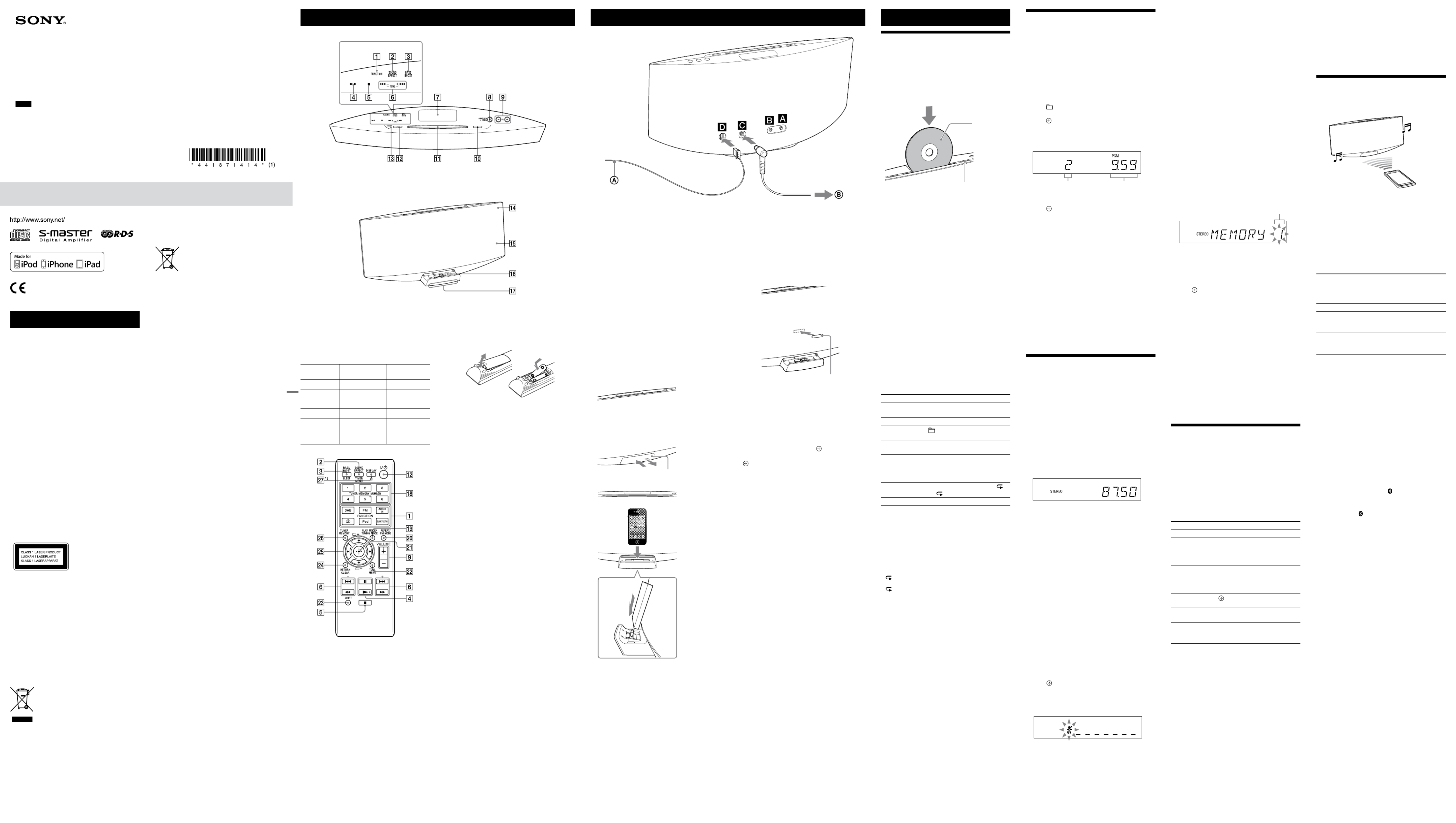
WARNING
To reduce the risk of fire, do not cover the ventilation
opening of the apparatus with newspapers, tablecloths,
curtains, etc. Do not place the naked flame sources such
as lighted candles on the apparatus.
To reduce the risk of fire or electric shock, do not expose
this apparatus to dripping or splashing, and do not
place objects filled with liquids, such as vases, on the
apparatus.
Do not install the appliance in a confined space, such as
a bookcase or built-in cabinet.
As the main plug is used to disconnect the unit from
the mains, connect the unit to an easily accessible
AC outlet. Should you notice an abnormality in the
unit, disconnect the main plug from the AC outlet
immediately.
Do not expose batteries or apparatus with battery-
installed to excessive heat such as sunshine, fire or the
like.
The unit is not disconnected from the mains as long as
it is connected to the AC outlet, even if the unit itself has
been turned off.
The nameplate is located on the bottom exterior of the
unit.
Excessive sound pressure from earphones and
headphones can cause hearing loss.
CAUTION
The use of optical instruments with this product will
increase eye hazard.
This appliance is classified
as a CLASS 1 LASER
product. This marking
is located on the bottom
exterior of the unit.
Notice for customers: the following
information is only applicable to
equipment sold in countries applying EU
directives.
This product has been manufactured by or on behalf
of Sony Corporation, 1-7-1 Konan Minato-ku Tokyo,
108-0075 Japan. Inquiries related to product compliance
based on European Union legislation shall be addressed
to the authorized representative, Sony Deutschland
GmbH, Hedelfinger Strasse 61, 70327 Stuttgart,
Germany. For any service or guarantee matters, please
refer to the addresses provided in the separate service or
guarantee documents.
For customers in Europe and Australia
Disposal of Old Electrical &
Electronic Equipment
(Applicable in the European
Union and other European
countries with separate
collection systems)
This symbol on the product or on its packaging
indicates that this product shall not be treated as
household waste. Instead it shall be handed over to
the applicable collection point for the recycling of
electrical and electronic equipment. By ensuring this
product is disposed of correctly, you will help prevent
potential negative consequences for the environment
and human health, which could otherwise be caused
by inappropriate waste handling of this product. The
recycling of materials will help to conserve natural
resources. For more detailed information about
recycling of this product, please contact your local Civic
Office, your household waste disposal service or the
shop where you purchased the product.
Applicable accessory: Remote commander
Disposal of waste batteries
(applicable in the European
Union and other European
countries with separate
collection systems)
This symbol on the battery or on the packaging indicates
that the battery provided with this product shall not be
treated as household waste.
On certain batteries this symbol might be used in
combination with a chemical symbol. The chemical
symbols for mercury (Hg) or lead (Pb) are added if the
battery contains more than 0.0005% mercury or 0.004%
lead.
By ensuring these batteries are disposed of correctly,
you will help prevent potentially negative consequences
for the environment and human health which could
otherwise be caused by inappropriate waste handling of
the battery. The recycling of the materials will help to
conserve natural resources.
In case of products that for safety, performance or data
integrity reasons require a permanent connection with
an incorporated battery, this battery should be replaced
by qualified service staff only. To ensure that the battery
will be treated properly, hand over the product at end-
of-life to the applicable collection point for the recycling
of electrical and electronic equipment.
For all other batteries, please view the section on how
to remove the battery from the product safely. Hand the
battery over to the applicable collection point for the
recycling of waste batteries.
For more detailed information about recycling of this
product or battery, please contact your local Civic
Office, your household waste disposal service or the
shop where you purchased the product.
This equipment has been tested and found to comply
with the limits set out in the EMC Directive using a
connection cable shorter than 3 meters.
Hereby, Sony Corp., declares that this equipment is in
compliance with the essential requirements and other
relevant provisions of Directive 1999/5/EC. For details,
please access the following URL:
http://www.compliance.sony.de/
Norway:
Use of this radio equipment is not allowed in the
geographical area within a radius of 20 km from the
centre of Ny-Alesund, Svalbard.
Note on DualDiscs
A DualDisc is a two sided disc product which mates
DVD recorded material on one side with digital
audio material on the other side. However, since the
audio material side does not conform to the Compact
Disc (CD) standard, playback on this product is not
guaranteed.
Music discs encoded with copyright
protection technologies
This product is designed to playback discs that conform
to the Compact Disc (CD) standard. Recently, various
music discs encoded with copyright protection
technologies are marketed by some record companies.
Please be aware that among those discs, there are some
that do not conform to the CD standard and may not be
playable by this product.
License and Trademark Notice
iPhone, iPod, iPod classic, iPod nano, and iPod touch
are trademarks of Apple Inc., registered in the U.S. and
other countries. iPad is a trademark of Apple Inc.
MPEG Layer-3 audio coding technology and patents
licensed from Fraunhofer IIS and Thomson.
Windows Media is either a registered trademark or
trademark of Microsoft Corporation in the United
States and/or other countries.
This product is protected by certain intellectual
property rights of Microsoft Corporation. Use or
distribution of such technology outside of this product
is prohibited without a license from Microsoft or an
authorized Microsoft subsidiary.
All other trademarks and registered trademarks are
of their respective holders. In this manual, ™ and ®
marks are not specified.
Europe OnlyEurope Only
Getting Started
About the function indicator
The function indicator lights in different colors
according to the function. You can tell the current
function by the color of the indicator.
The indicator color of each function is same color as that
of the corresponding FUNCTION button on the remote.
Function Button on the
remote
Indicator color
DAB DAB Pink
FM FM Sky blue
AUDIO IN AUDIO IN Amber
CD CD Yellow
iPod iPod White
BT AUDIO
(Bluetooth)
BLUETOOTH Blue
Remote
*1 (Illumination) button
Turn ON/OFF the dock indicator .
This manual mainly explains operations using the
remote, but the same operations can also be performed
using the buttons on the unit having the same or
similar names.
The function indicated by pink on the remote can be
activated using SHIFT . If you want to operate the
function indicated by pink, press and hold SHIFT
and press the button of the function indicated by pink.
If you press the button without holding the SHIFT
pressed the system activates the function indicated by
white.
Attaching a protective cushion
Attach the supplied protective cushion to avoid contact
of an iPod/iPhone/iPad with the front panel of the
system.
You can protect against scratching the front panel
and your iPod/iPhone/iPad by attaching the supplied
protective cushion.
Protective cushion
Adjust the attaching position of the protective cushion
to suit to your iPod/iPhone/iPad.
Setting the clock
1 Press to turn on the system.
2 Press and hold SHIFT and TIMER MENU to
select the clock set mode.
If “PLAY SET” flashes, press / repeatedly to
select “CLOCK,” and then press (enter) .
3 Press / repeatedly to set the hour, then press
(enter) .
4 Use the same procedure to set the minutes.
Note
The clock settings are reset when you disconnect the power cord or if
a power failure occurs.
To display the clock when the system is off
Press DISPLAY . The clock is displayed for about
8 seconds.
Reception of DAB/DAB+ radio station
When you turn on the system for the first time after
you purchase the system, DAB Automatic Scan starts
automatically and creates a list of available services.
During the DAB Automatic Scan, “ ”
appears. Do not press any button on the unit or the
remote during DAB Automatic Scan. Scanning is
interrupted and service list may not be created properly.
To run the DAB Automatic Scan manually, perform
the procedure of “Running the DAB Automatic Scan
manually” in “Listening to the radio.” If you have moved
to another area, perform the DAB Automatic Scan
manually and re-register the contents of broadcasts.
Operations
Playing a CD/MP3 disc
1 Select the CD function.
Press CD FUNCTION on the remote or press
FUNCTION on the unit repeatedly.
The function indicator lights in yellow.
2 Insert a disc.
Insert a disc in the disc slot with the label side facing
forward.
Insert a disc with
the label side facing
forward.
Eject a disc
Playback starts automatically after “READING”
disappear.
When you changing from another function to the CD
function while a disc is already inserted in the disc
slot, press on the remote or press on
the unit to start playback.
Notes
When you turn on the system, the disc will not be pulled into the
disc slot until “NO DISC” appears in the display. Do not attempt to
push in the disc until “NO DISC” appears.
If you cannot insert the disc into the disc slot even when “NO
DISC” appears in the display, there may already be a disc in the
slot. Press and hold down to eject such a disc forcibly. If even
the system does not then eject the disc, contact your nearest Sony
dealer.
If you cannot eject the disc and “LOCKED” appears in the display,
contact your nearest Sony dealer.
Do not insert a disc with non-standard shapes (e.g., heart, square,
star). The disc may fall into the system and cause irreparable
damage.
When pressing on the unit and then reinserting the disc that
appears in the disc slot, do not simply push in the disc. Remove the
disc from the disc slot and then reinsert it.
Do not turn off the system with a disc halfway inserted in the disc
slot. Doing so may cause the disc to fall.
Do not use a disc with tape, seals or paste on it as this may cause
malfunction.
When you eject a disc, handle the disc by its edge. Do not touch
the surface.
Do not insert an 8 cm disc with an adapter. Doing so may cause the
system to malfunction.
Other operations
To Press
Pause playback (or on the unit). To
resume play, press the button again.
Stop playback .
Select a folder on
an MP3 disc +/ .
Select a track or
file
/ .
Find a point in a
track or file
Hold down / (or
/ on the unit) during
playback, and release the button at
the desired point.
Select Repeat Play REPEAT repeatedly until “ ”
or “ 1” appears.
Eject a disc on the unit.
To change the play mode
Press PLAY MODE repeatedly while the player is
stopped. You can select Normal Play mode (“FLDR”
for all MP3 files in the folder on the disc), Shuffle Play
mode (“SHUF” or “FLDR SHUF*” for folder shuffle), or
Program Play mode (“PGM”).
* When playing a CD-DA (audio) disc, FLDR or FLDR SHUF Play
performs the same operation as Normal or SHUF Play.
Notes on Repeat Play
“ ” indicates that all tracks or files will be repeated until you stop
playback.
“ 1” indicates that a single track or file will be repeated until you
stop playback.
Notes on Shuffle Play mode
When Shuffle Play mode is set to “SHUF,” the system shuffle-plays
all tracks or files on the disc. When Shuffle Play mode is set to
“FLDR SHUF,” the system shuffle-plays all tracks or files in selected
folder.
When you turn off the system, the selected Shuffle Play mode
(“SHUF” or “FLDR SHUF”) is cleared and the play mode returns to
Normal or FLDR Play mode.
Notes on playing MP3 discs
Do not save other types of tracks or files, or unnecessary folders on
a disc that has MP3 files.
Folders that have no MP3 files are skipped.
The system can only play MP3 files that have a file extension of
“.mp3.”
Even when file name has the “.mp3” file extension, if the actual
file differs, playing this file may generate a loud noise which could
damage the system may malfunction.
The maximum number of:
999* folders (including the root folder)
999 MP3 files
250 MP3 files in a single folder
8 folder levels (in the tree structure of files)
Compatibility with all MP3 encoding/writing software, recording
device, and recording media cannot be guaranteed. Incompatible
MP3 discs may produce noise or interrupted audio or may not play
at all.
* This include folders that have no MP3 or other files. The number
of folders that the system can recognize may be less than actual
number of folders, depending on the folder structure.
Creating your own program
(Program Play)
1 Select the CD function.
Press CD FUNCTION on the remote or press
FUNCTION on the unit repeatedly.
The function indicator lights in yellow.
2 Select the play mode.
Press PLAY MODE repeatedly until “PGM”
appears while the player is stopped.
3 Select a folder (MP3 disc only).
Press +/ repeatedly to select the desired
folder. If you want to program all files in the folder,
press .
4 Select the desired track or file number.
Press / repeatedly until the desired track
or file number appears.
Selected track or file
number
Total playing time of the
selected track or file
5 Program the selected track or file.
Press to enter the selected track or file.
“--.--” appears when the total playing time exceeds
100 minutes for an CD or when you program an MP3
files.
6 Repeat steps 3 through 5 to program additional
tracks or files, up to a total of 25 tracks or files.
7 To play your program of tracks or files, press
(or on the unit).
The program remains available until you remove the
disc from the disc slot or unplug the power cord.
To play the same program again, press (or
on the unit).
To cancel Program Play
Press PLAY MODE repeatedly until “PGM”
disappears while the player is stopped.
To delete the last track or file of the program
Press and hold SHIFT and CLEAR while the
player is stopped.
Listening to the radio
Tuning in a FM station
1 Select the FM function.
Press FM FUNCTION on the remote or press
FUNCTION on the unit repeatedly.
The function indicator lights in sky blue.
2 Perform tuning.
For automatic scanning
Press TUNING MODE repeatedly until “AUTO”
appears, and then press +/ . Scanning stops
automatically when a station is tuned in, and
“STEREO” (for stereo programs only) light up in the
display.
If the scanning does not stop, press to stop
scanning, then perform manual tuning (below).
When you tune in a station that provides RDS
services, information such as the service name or
station name is provided by broadcasts.
For manual tuning
Press TUNING MODE repeatedly until
“MANUAL” appears, and then press +/
repeatedly to tune in the desired station.
Running the DAB Automatic Scan manually
Before you can tune in DAB/DAB+ stations, you must
perform a DAB Initial Scan.
When you have moved to another area, also perform the
DAB Initial Scan manually to update the DAB/DAB+
service information.
1 Select the DAB function.
Press DAB FUNCTION on the remote or press
FUNCTION on the unit repeatedly.
The function indicator lights in pink.
2 Press TOOL MENU to start the DAB Automatic
Scan.
“INITIAL SCAN” appear.
3 Press to perform scanning.
Scanning begins. The scanning progress is indicated
by asterisks ( ). Depending on the DAB/
DAB+ services available in your area, scanning may
take a few minutes.
When scanning is complete, a list of available services
is created.
Notes
If your country or region does not support DAB/DAB+ broadcast,
“NO SERV” appears.
This procedure clears all previously stored presets.
Before unplugging the DAB/FM antenna, make sure the system is
turned off to preserve your own DAB/DAB+ settings.
(phones) jack
Connect the headphones.
AUDIO IN jack
Connect an optional audio component.
Power (DC IN 19.5 V)
1 Connect the power cord to the AC adapter.
2 Connect the AC adapter to the unit, and then plug
the power cord in to a wall outlet.
DAB/FM antennas
Find a location and an orientation that provide good
reception, and then set up the antennas.
Keep the antennas away from the power cord to avoid
picking up noise.
To use the iPod/iPhone/iPad
1 Open the dock by pushing the center of the dock.
Dock
2 Place the iPod/iPhone/iPad.
Note
Be careful not to drop the unit when disconnecting an iPod/iPhone/
iPad from the iPod/iPhone/iPad connector.
DAB/FM lead antenna (Extend it horizontally.)
To AC Adapter
To use the remote
Slide and remove the battery compartment lid, and
insert the two supplied R6 (size AA) batteries, side
first, matching the polarities shown below.
Notes on using the remote
With normal use, the batteries should last for about 6 months.
Do not mix an old battery with a new one or mix different types of
batteries.
If you do not use the remote for a long period of time, remove the
batteries to avoid damage from battery leakage and corrosion.
Location of Controls
Unit (Top)
Touch Panel*
Display
Disc slot
Unit (Front)
Function indicator
Remote sensor
iPod/iPhone/iPad connector
Dock indicator
* The system is set at the factory for the key-
touch confirmation beep to sound when you
press a touch panel key on the unit. You can
turn off the beep sound.
* The system is set at the factory for the key-
touch confirmation beep to sound when you
press a touch panel key on the unit. You can
turn off the beep sound.
When placing or removing the iPod/iPhone/iPad, brace the system
with one hand and take care not to press the controls of the iPod/
iPhone/iPad by mistake.
To change the volume level, use VOLUME +/ . The volume
level does not change if you adjust it on the iPod/iPhone/iPad.
To use an iPod/iPhone/iPad, refer to the user’s guide of your
iPod/iPhone/iPad.
Sony cannot accept responsibility in the event that data recorded to
iPod/iPhone/iPad is lost or damaged when using an iPod/iPhone/
iPad with this system.
Using the Bluetooth function
You can listen to music from your Bluetooth mobile
phone or Bluetooth device over a wireless connection.
The system
Bluetooth device such as
a Bluetooth “Walkman”
This system supports the Bluetooth A2DP and AVRCP
profiles. For details on Bluetooth wireless technology,
see “Bluetooth wireless technology.”
Check the website below for the latest information about
compatible devices.
http://support.sony-europe.com/
About the indicator for Bluetooth
The function indicator lights or flashes in blue to allow
checking the Bluetooth status.
System status Indication status
The system is in Bluetooth
Standby (when the system
is on)
Flashes slowly in blue.
During Bluetooth pairing Flashes quickly in blue.
The system is attempting to
connect with a Bluetooth
device
Flashes in blue.
The system has established
in connection with a
Bluetooth device
Lit in blue.
Pairing this system with a Bluetooth
device
Pairing is an operation where Bluetooth devices register
with each other beforehand. Use the procedure below
to pair the system with your Bluetooth device. Once
a pairing operation is performed, it does not need to
be performed again. If pairing is already completed,
proceed to “Playing music from a Bluetooth device.”
1 Place the Bluetooth device to be connected to this
system within 1 meter of the system.
2 Select the BLUETOOTH function.
Press BLUETOOTH FUNCTION on the remote
or press FUNCTION on the unit repeatedly.
The function indicator flashes slowly in blue and “BT
AUDIO” appears in the display.
If already connected with a Bluetooth device that
has been connected with this system in the past by
automatic connection, press (Bluetooth) on the
unit to cancel the connected Bluetooth device. “BT
AUDIO” appears.
3 Press and hold (Bluetooth) on the unit for 2
seconds or longer.
The function indicator lights quickly in blue and
“PAIRING” flashes. The system is in Pairing mode.
4 Operate the Bluetooth device and perform the
pairing operation.
For details on operations of the Bluetooth device,
refer to the operation manual supplied with your
Bluetooth device.
When searching for this system with the Bluetooth
device, a list of the devices found may appear on the
Bluetooth device display, depending on the type of
Bluetooth device.
This system appears as “CMT-V75BTiP (S).”
When establishing a connection with this system,
select the audio profile (A2DP, AVRCP) at the
Bluetooth device. If the Bluetooth device does not
support the AVRCP profile, you cannot perform
playback or other operations with the system.
5 Select “CMT-V75BTiP(S)” on the display of the
Bluetooth device.
If prompted to enter a passkey on the Bluetooth
device, enter “0000.”
6 Operate the Bluetooth device and perform the
Bluetooth connection.
When pairing is completed and connection with
the Bluetooth device is established correctly, “BT
AUDIO” appears and the function indicator flashes
slowly in blue.
Depending on the type of Bluetooth device,
connection may start automatically after paring is
completed.
Notes
“Passkey” may be called “Passcode,” “PIN code,” “PIN number” or
“Password,” etc., depending on the device.
The pairing standby status of the system is cancelled after about 5
minutes. If pairing is not successful, redo the procedure from step 1.
While connected to a Bluetooth device, this system cannot be
detected and connection cannot be established from another
Bluetooth device.
If you want to pair with several Bluetooth devices, perform the
procedure from step1 to 6 individually for each Bluetooth device.
Tuning in a DAB/DAB+ station
Before tuning in DAB/DAB+ stations, make sure that
the DAB Initial Scan has been performed.
1 Select the DAB function.
Press DAB FUNCTION on the remote or press
FUNCTION on the unit repeatedly.
The function indicator lights in pink.
2 Perform tuning.
Press TUNING MODE repeatedly until “AUTO”
appears, and then press +/ to select a station.
When you tune in a station that provides RDS
services, information such as the service name or
station name is provided by broadcasts.
Notes on DAB/DAB+ stations
When tuning in a DAB/DAB+ station, it may take a few seconds
before you hear any sound.
Primary service is automatically received when secondary service
ends.
This tuner does not support data services.
Tip
To reduce static noise on a weak FM stereo station, press FM MODE
repeatedly until “MONO” appears to turn off stereo reception.
Presetting radio stations
1 Tune in the desired station.
2 Press TUNER MEMORY to select the tuner
memory mode.
Preset number
3 Press +/ repeatedly to select the desired
preset number.
If another station is already assigned to the selected
preset number, the station is replaced by the new
station.
4 Press to register the station.
5 Repeat steps 1 through 4 to register other stations.
You can preset up to 20 DAB/DAB+ and 20 FM
stations.
Notes on presetting DAB/DAB+ stations
You can preset a DAB/DAB+ service only when it can be received.
If you select an unregistered preset number, “NO PRESET” appears
in the display.
To tune in to a preset radio station
If you registered a radio station to a preset number 1
to 6, the radio station will be tuned in by just pressing
the TUNER MEMORY NUMBER (1 to 6) when the
system function is set to FM or DAB.
If you registered a radio station to a preset number 7
or higher, press TUNING MODE repeatedly until
“PRESET” appears then press +/- repeatedly to select
the desired preset number.
Playing the iPod/iPhone/iPad
1 Select the iPod function.
Press iPod FUNCTION on the remote or press
FUNCTION on the unit repeatedly.
The function indicator lights in white.
2 Place the iPod/iPhone/iPad.
3 Start playback.
Press on the remote or press on the
unit.
To control the iPod/iPhone/iPad
To Press
Pause playback / .
Select a track
or chapter of
audiobook/
podcast
/
. To fast-forward or
fast-rewind, hold down the button.
Find a point in a
track or chapter
of audiobook/
podcast
Hold down / during
playback, and release the button at
the desired point.
Choose the
selected item
.
Scroll up/down
the iPod menus
/ .
Return to the
previous menu or
select a menu
TOOL MENU /RETURN .
To use the system as a battery charger
You can use the system as a battery charger for an iPod/
iPhone/iPad whether the system is on or off.
To see whether charging is operating or not, check the
battery icon of the iPod/iPhone/iPad display. Check the
“iPod/iPhone/iPad section” of the “Specifications” for
a list of iPod/iPhone/iPad models compatible with this
system.
To stop charging an iPod/iPhone/iPad
Remove the iPod/iPhone/iPad.
Note on charging an iPod/iPhone/iPad
If you press DISPLAY while charging when the system is off, the
system stops charging an iPod/iPhone/iPad. To restart charging of an
iPod/iPhone/iPad, reconnect the iPod/iPhone/iPad when the display
mode is Power Saving mode.
Notes
The performance of the system may be vary, depending on the
specifications of your iPod/iPhone/iPad.
When placing or removing the iPod/iPhone/iPad, handle the
iPod/iPhone/iPad in the same angle as that of the iPod/iPhone/iPad
connector on the unit and do not twist or sway the iPod/iPhone/
iPad to prevent connector damage.
Do not carry the system with an iPod/iPhone/iPad set on the
connector. Doing so may cause a malfunction.
4-418-714- (1)14
Micro HI-FI
Component System
GB Operating Instructions
©2012 Sony Corporation Printed in China
CMT-V75BTiP


To erase all the pairing registration
information
1 Select the BLUETOOTH function.
Press BLUETOOTH FUNCTION on the remote
or press FUNCTION on the unit repeatedly.
The function indicator flashes slowly in blue and “BT
AUDIO” appears in the display.
When the system is connecting with a Bluetooth
device, the Bluetooth device name that is set with the
Bluetooth device appears.
Press (Bluetooth) to cancel the connected
Bluetooth device. “BT AUDIO” appears.
2 Press and hold SHIFT and CLEAR .
“DELETE” flashes.
3 Press .
“COMPLETE” appears and all the pairing
information is erased.
Notes
If you erase the pairing information, you cannot make a Bluetooth
connection unless pairing is performed. In order to connect with
a Bluetooth device after performing this operation, you must enter
the passkey again.
If you erase the pairing information, the Bluetooth Standby mode
setting is set to off.
Playing music from a Bluetooth device
You can operate a Bluetooth device by connecting the
system and a Bluetooth device using AVRCP.
Check the following before playing music:
The Bluetooth function of the Bluetooth device is enabled.
Pairing has been completed.
1 Select the BLUETOOTH function.
Press BLUETOOTH FUNCTION on the remote
or press FUNCTION on the unit repeatedly.
The function indicator flashes slowly in blue and “BT
AUDIO” appears in the display.
2 Establish connection with the Bluetooth device.
For details on operations of the Bluetooth device,
refer to the operation manual supplied with your
Bluetooth device.
Once the connection is established, “LINKED”
appears then the Bluetooth device name that is set
with the Bluetooth device appears.
If already connected with a Bluetooth device that has
been connected with this system in the past, you may
be connected automatically without operating the
Bluetooth device.
3 Start playback.
Press (or on the unit).
Depending on the Bluetooth device, you may have to
press twice.
Depending on the Bluetooth device, you may have
to start up the AV software of the Bluetooth device
beforehand.
4 Adjust the volume.
Press VOLUME +/ .
Other operations
To Press
Pause playback 1) (or 1) on the
unit).
Stop playback .
Select a folder +/ .
Select a file / .
Find a point in a file Hold down / (or
/ on the unit).
1) Depending on the Bluetooth device, you may have to press
( on the unit) twice.
Note
These operations may not be available for certain Bluetooth devices.
In addition, the actual operations may differ depending on the
connected Bluetooth device.
To check the address of a connected Bluetooth
device
Press DISPLAY while the Bluetooth device name that
is set with the Bluetooth device is displayed.
The Bluetooth device address appears in two
installments on the system display for 8 seconds.
To cancel the connection with a Bluetooth
device
Press (Bluetooth) on the unit until “UNLINKED”
appears.
Depending on the Bluetooth device, the connection with
the Bluetooth device may be cancelled automatically if
you stop playback.
Setting/Canceling Bluetooth Standby
mode
Bluetooth Standby mode can be entered when
the system goes into Wait mode for the Bluetooth
connection, even when the system is turned off.
You cannot set Bluetooth Standby mode if pairing has
been not completed or the pairing information is erased.
1 Select the BLUETOOTH function.
Press BLUETOOTH FUNCTION on the remote
or press FUNCTION on the unit repeatedly.
The function indicator flashes in blue.
If already connected with Bluetooth device that
has been connected with this system in the past by
automatic connection, press (Bluetooth) to
cancel the connected Bluetooth device. “BT AUDIO”
appears.
2 Press TOOL MENU .
“BT STBY” appears.
If the system has no pairing information, “NOT
USED” flashes.
3 Press .
“ON” or “OFF” appears.
4 Select “ON” or “OFF.”
Press / repeatedly.
5 Turn off the system.
Press / .
When it is set to on, you can listen to music from
the system that if it is turned on by operating the
Bluetooth connection on the Bluetooth device.
Note
If you erase the pairing information, Bluetooth Standby mode will
set to off.
Using optional audio components
1 Prepare the sound source.
Connect additional audio component to the AUDIO
IN jack on the unit using an audio analog cord
(not supplied).
2 Turn down the volume.
Press VOLUME .
3 Select the AUDIO IN function.
Press AUDIO IN FUNCTION on the remote or
press FUNCTION on the unit repeatedly.
The function indicator lights in amber.
4 Start playback.
Start playback of the connected component and
adjust the volume.
Note
The system may enter Standby mode automatically if the volume
level of the connected component is too low. Adjust the component’s
volume accordingly. See “To turn off the Automatic Standby
function.”
Adjusting the sound
To Press
Adjust the volume VOLUME +/ .
Generate a more
dynamic sound
BASS BOOST .
Set the sound
effect
SOUND EFFECT repeatedly
until desired sound effect is
displayed.
Changing the display
To Press
Change
information on
the display1)
DISPLAY repeatedly when the
system is on.
Change Display
mode (see below.)
DISPLAY repeatedly when the
system is off.2)
1) For example, you can view CD/MP3 disc information, such as:
CD-DA disc
remaining playing time of a track during playback
total remaining playing time
MP3 disc
track or file name (“ ”)
artist name (“ ”)
album name (“ ”)
You can also view DAB/DAB+ station information such as the
service name, channel label, preset number, frequency, DLS
(Dynamic Label Segment), or ensemble label.
2)
The STANDBY indicator
on the unit lights up when the system is
off.
The system offers the following display modes.
Display mode When the system is off1)
Power Saving
mode2)
The display is turned off to
conserve power. The timer and
clock continue to operate.
Clock3) The clock is displayed.
1)
The STANDBY indicator
on the unit lights up when the system is
off.
2) You cannot set the clock in Power Saving mode.
3) The clock display automatically turns to Power Saving mode after 8
seconds.
Notes on the display information
Characters that cannot be displayed appear as “_.”
The following are not displayed:
total playing time for an MP3 disc.
total remaining playing time for an MP3 disc.
remaining playing time for an MP3 file.
The following are not displayed correctly:
elapsed playing time of an MP3 file encoded using VBR (variable
bit rate).
folder and file names that do not follow either the ISO9660
Level 1, Level 2 or Joliet in the expansion format.
The following are displayed:
total playing time for a CD-DA disc (except when PGM mode is
selected and the player is stopped).
remaining playing time for a track of CD-DA disc.
remaining playing time for a CD-DA disc (only when Normal
Play mode is selected during playback).
ID3 tag information for MP3 files when ID3 version 1 and
version 2 tags are used (ID3 version 2 tag information display has
priority when both ID3 version 1 and version 2 tags are used for a
single MP3 file).
up to 64 characters for an ID3 tag, where characters allowed are
uppercase letters (A to Z), numbers (0 to 9), and symbols (˝ $ % ’
( ) * + , – . / < = > @ [ \ ] _ ` { | } ! ? ^ ~).
Notes on the DAB/DAB+ display information
The following is also displayed;
up to 8 characters of service name, up to 128 characters of DLS
(Dynamic Label Segment) and up to 16 characters of ensemble
label.
a value between 0 and 100 indicating the signal quality is
displayed.
Using the timers
The system offers 2 timer functions. If you use both
timers, the Sleep Timer has priority.
Sleep Timer:
You can fall asleep to music. This function works even if
the clock is not set.
Press and hold SHIFT and press SLEEP
repeatedly.
With each press of SLEEP with SHIFT held
pressed, the setting time is decreased by 10 minutes,
from a maximum of 90 minutes to minimum of 10
minutes. To cancel the Sleep Timer, select “OFF.”
Play Timer:
You can wake up to CD, FM reception, DAB/DAB+
reception, or iPod/iPhone/iPad at a preset time. Make
sure you have set the clock.
1 Prepare the sound source.
Prepare the sound source, and then press VOLUME
+/ to adjust the volume.
To start from a specific CD track, audio file, and
radio station create your own program.
2 Select the timer set mode.
Press and hold SHIFT and TIMER MENU .
3 Set the play timer.
Press / repeatedly to select “PLAY SET,” then
press .
4 Set the time to start playback.
Press / repeatedly to set the hour, then press
. Use the procedure above to set the minutes.
5 Use the same procedure as in step 4 to set the time
to stop playback.
6 Select the sound source.
Press / repeatedly until the desired sound
source appears, then press .
7 Turn off the system.
Press . The system automatically turns on
before the preset time.
If the system is on at the preset time, the Play Timer
will not play. Do not operate the system from the
time the system turns on until the playback starts.
If the sound source is set to an FM station for a timer,
the system automatically turns on 15 seconds before
the preset time. If the sound source is set to CD, the
system automatically turns on 90 seconds before the
preset time. If the sound source is set to iPod/iPhone/
iPad, the system automatically turns on 30 seconds
before the preset time.
To check the setting
1 Press and hold SHIFT and TIMER MENU .
2 Press / repeatedly to select “SELECT,” and
then press .
3 Press / repeatedly to select “PLAY SEL,” and
then press .
To cancel the timer
Repeat the same procedure as above until “OFF” appears
in step 3, and then press .
To change the setting
Start over from step 1.
Notes
When the sound source for a Play Timer is set to an FM station
tuned from a preset radio station, the radio station tuning for the
Play Timer is fixed at what you set for it. Even if you change the
radio station after setting the Play Timer, the radio station setting
for the Play Timer will not change.
When the sound source for a Play Timer is set to an FM station that
you set using auto tuning or manual tuning, if you change the radio
station after setting the Play Timer, the radio station setting for the
Play Timer also will be changed.
Notes for the iPod/iPhone/iPad user
Make sure the iPod/iPhone/iPad is not playing when using the Play
Timer.
The Play Timer may not be activated depending on the status of the
connected iPod/iPhone/iPad.
Tip
The Play Timer setting remains as long as the setting is not cancelled
manually.
Troubleshooting
1 Make sure the power cord is firmly connected.
2 Find your problem in the checklist below, and take
the indicated corrective action.
If the issue persists, contact your nearest Sony dealer.
If the STANDBY indicator flashes
Immediately unplug the power cord, and check the
following items.
Is anything blocking the ventilation holes of the
system?
Is the iPod/iPhone/iPad connector short-
circuited?
After the STANDBY indicator stops flashing,
reconnect the power cord, and turn on the system. If
the issue persists, contact your nearest Sony dealer.
General
The system does not turn on.
Is the power cord plugged in correctly?
The system has entered Standby mode
unexpectedly.
This is not a malfunction. The system enters Standby
mode automatically in about 30 minutes when there is
no operation or audio signal output. See “To turn off
the Automatic Standby function.”
The clock setting or the Play Timer operation
has been cancelled unexpectedly.
If about a minute elapses with no operation, the clock
setting or Play Timer setting is cancelled automatically.
Perform the operation again from the beginning.
when an iPod/iPhone/iPad is connected.
when a button on the remote or unit is pressed.
To turn off the beep sound
The system is set at the factory for the key-touch
confirmation beep to sound when you press a touch
panel key on the unit. You can turn off the beep sound.
1 Press the / to turn on the system.
2 Press and hold and VOLUME – on the unit
for 3 seconds or longer.
If you want to set the beep sound to on, use the same
procedure as in step 1, 2.
Note
Even if the beep sound is set to on, the system does not
beep to confirm key-touch while the Dock indicator
is flashing, although operation of the touch panel is
enabled even while the Dock indicator is flashing.
Messages
CAN’T PLAY : You have inserted a disc that cannot be
played back on this system.
COMPLETE : The preset operation ended normally.
ERROR : Unpredictable situations or an unknown device
is connected.
FULL : You tried to program more than 25 tracks or files
(steps).
LOCKED : The disc slot does not work. Contact your
nearest Sony dealer.
NO DISC : There is no disc in the player, or you have
loaded a disc that cannot be played.
NO PRESET (DAB/DAB+ only) : There is no stored
preset station.
NO SERV (DAB/DAB+ only) : There is no supported
DAB/DAB+ broadcast in your country or region.
NO STEP : All of the programmed tracks have been
erased.
NO SUPPORT : An unsupported iPod/iPhone/iPad is
connected or the iPod/iPhone/iPad whose battery is
empty is connected.
NO TEXT (DAB/DAB+ only) : There is no text
information in the received service.
NO TRACK : There are not playable files on the CD disc.
NOT USED : You tried to perform a specific operation
under conditions where that operation is prohibited.
PUSH STOP : You pressed PLAY MODE during
playback in the CD function.
TIME NG : The Play Timer start and end times are set to
the same time.
Precautions
Discs that this system CAN play
Audio CD
CD-R/CD-RW (audio data/MP3 files)
Discs that this system CANNOT play
CD-ROM
CD-R/CD-RW other than those recorded in music CD
format or MP3 format conforming to ISO9660 Level
1/Level 2, Joliet
CD-R/CD-RW of poor recording quality,
CD-R/CD-RW that have scratches or are dirty,
or CD-R/CD-RW recorded with an incompatible
recording device
CD-R/CD-RW which is finalized incorrectly
Discs containing files other than MPEG 1 Audio
Layer-3 (MP3) files
Discs of non-standard shape (for example, heart,
square, star)
Discs that have adhesive tape, paper, or sticker
attached to them
Rental or used discs with attached seals where the glue
extends beyond the seal
Discs that have labels printed using ink that feels tacky
when touched
Notes on discs
Before playing, wipe the disc with a cleaning cloth
from the center out to the edge.
Do not clean discs with solvents, such as benzine,
thinner, or commercially available cleaners or anti-
static spray intended for vinyl LPs.
Do not expose discs to direct sunlight or heat sources
such as hot air ducts, nor leave it in a car parked in
direct sunlight.
On safety
Completely disconnect the power cord (mains lead)
from the wall outlet (mains) if it is not going to be used
for an extended period of time. When unplugging the
system, always grip the plug. Never pull the cord itself.
Should any solid object or liquid get into the system,
unplug the system, and have it checked by qualified
personnel before operating it again.
The AC power cord can be changed only by a qualified
service facility.
On placement
Do not place the system in an inclined position or in
locations that are extremely hot, cold, dusty, dirty, or
humid or lacking adequate ventilation, or subject to
vibration, direct sunlight or a bright light.
Be careful when placing the system on surfaces that
have been specially treated (for example, with wax, oil,
polish) as staining or discoloration of the surface may
result.
If the system is brought directly from a cold to a warm
location or is placed in a very damp room, moisture
may condense on the lens inside the CD player, and
cause the system to malfunction. In this situation,
remove the disc, and leave the system turned on for
about an hour until the moisture evaporates.
There is no sound.
Press VOLUME + to turn up the volume.
Make sure the headphone is not connected to the
(phones) jack .
Make sure additional audio components are connected
correctly.
Make sure the function is set to AUDIO IN.
Is anything blocking the ventilation holes of the
system?
The specified station may have temporarily stopped
broadcast.
Severe hum or noise.
Move the system away from sources of noise.
Connect the system to a different wall outlet.
Install a noise filter (not supplied) to the power cord.
The remote does not function.
Remove any obstacles between the remote and the
remote sensor on the unit, and position the unit
away from fluorescent lights.
Point the remote at the system’s sensor .
Move the remote closer to the system.
The STANDBY indicator remains lit after
unplugging the power cord.
The STANDBY indicator may not turn off
immediately after unplugging the power cord. The
indicator will turn off after about 40 seconds. This is
not a malfunction.
CD/MP3 disc
The system does not eject the disc and
“LOCKED” appears.
Consult your nearest Sony dealer or local authorized
Sony service facility.
The disc cannot be inserted.
Check that the system is turned on.
Do not insert a disc into the disc slot until “NO DISC”
appears in the display.
a disc that has not been finalized (a disc to which data
can be added).
The sound skips, or the disc will not play.
Wipe the disc clean, and replace it.
Move the system to a location away from vibration (for
example, on top of a stable stand).
Play does not start from the first track.
Return to normal play by pressing PLAY MODE
repeatedly until both “PGM” and “SHUF” disappear.
Starting playback takes more time than usual.
The following discs can increase the time it takes to
start playback:
a disc recorded with a complicated tree structure.
a disc that has many folders.
Erroneous display.
The data stored in the CD-DA, MP3 disc may have
been corrupted, perform the transferring again.
The character code that can be displayed by this
system are as follows:
Upper cases (A to Z).
Numbers (0 to 9).
Symbols (< > * +, [ ] \ _).
Other characters appear as “_.”
iPod/iPhone/iPad
There is no sound.
Make sure the iPod/iPhone/iPad is connected securely.
Make sure the iPod/iPhone/iPad is playing music.
Make sure the iPod/iPhone/iPad is updated with the
latest software. If not, update the iPod/iPhone/iPad
before using with the system.
Adjust the volume.
The sound is distorted.
Make sure the iPod/iPhone/iPad is connected securely.
Turn down the volume.
Set the “EQ” setting of the iPod/iPhone/iPad to “Off ”
or “Flat.”
The iPod/iPhone/iPad does not function.
Shut down any other iOS applications running on the
iPod/iPhone/iPad. For details, refer to the operation
manual supplied with the iPod/iPhone/iPad.
Make sure the iPod/iPhone/iPad is connected securely.
Make sure the iPod/iPhone/iPad is updated with the
latest software. If not, update the iPod/iPhone/iPad
before using with the system.
Because the operation of the system and the iPod/
iPhone/iPad are different, you may not operate the
iPod/iPhone/iPad using buttons on the remote or unit.
In this case, use the control buttons on the iPod/
iPhone/iPad.
The iPod/iPhone/iPad cannot be charged.
Make sure the iPod/iPhone/iPad is connected securely.
If you press DISPLAY while charging when the
system is off, the system stops charging an iPod/
iPhone/iPad. To restart charging of an iPod/iPhone/
iPad, reconnect the iPod/iPhone/iPad when the display
mode is Power Saving mode.
The ring volume of the iPhone does not
change.
Adjust the ring volume on the iPhone.
Bluetooth device
Pairing cannot be done.
Move the Bluetooth device closer to the system.
Pairing may not be possible if other Bluetooth devices
are present around the system. In this case, turn off the
other Bluetooth devices.
Enter the same passkey that was entered at the
Bluetooth device correctly.
Connection is not possible.
The Bluetooth device you attempted to connect
does not support the A2DP profile, and cannot be
connected with the system.
Enable the Bluetooth function of the Bluetooth device.
Establish a connection from the Bluetooth device.
The pairing registration information has been erased.
Perform the pairing operation again.
While connected to a Bluetooth device, this system
cannot be detected and a connection cannot be
established from another Bluetooth device.
Erase the pairing registration information of a
Bluetooth device and perform the pairing operation
again.
The sound skips or fluctuates, or the
connection is lost.
The system and the Bluetooth device are too far apart.
If there are obstacles between the system and your
Bluetooth device, remove or avoid the obstacles.
If there is equipment that generates electromagnetic
radiation, such as a wireless LAN, other Bluetooth
device, or a microwave oven nearby, move them away.
The sound of your Bluetooth device cannot be
heard on this system.
Turn up the volume on your Bluetooth device first,
and then adjust the volume using VOLUME +/ .
Severe hum or noise
If there are obstacles between the system and your
Bluetooth device, remove or avoid the obstacles.
If there is equipment that generates electromagnetic
radiation, such as a wireless LAN, other Bluetooth
device, or a microwave oven nearby, move them away.
Turn down the volume of the connected Bluetooth
device.
Tuner
Severe hum or noise, or stations cannot be
received. (“TUNED” or “STEREO” flashes on the
display.)
Connect the antenna properly.
Find a location and an orientation that provide good
reception, and then set up the antenna again.
Keep the antennas away from the power cord to avoid
picking up noise.
Turn off nearby electrical equipment.
Several radio stations can be heard at the
same time.
Find a location and an orientation that provide good
reception, and then set up the antenna again.
Bundle the antenna cables using commercially
available cord clips, for example, and adjust the cable
lengths.
DAB/DAB+ radio station is not received
properly.
Check all antenna connections, then perform the DAB
Automatic Scan procedure (see “Reception of DAB/
DAB+ radio station”).
The current DAB/DAB+ service may not be available.
Press +/ to select a different service.
If you have moved to another area, some services/
frequencies may have changed and you may not be
able to tune into your usual broadcast. Perform the
DAB Automatic Scan procedure to re-register the
contents of broadcasts. (Performing this procedure
clears all previously stored presets.)
The DAB/DAB+ broadcast of has been
interrupted.
Check the location of the system or adjust the
orientation of the antenna to increase the indicated
value of the signal quality. Refer to “Changing the
display” for further details on the signal quality.
To reset the system to factory settings
If the system still does not operate properly, reset the
system to factory settings.
Use buttons on the unit to reset the system to its factory
default settings.
1 Disconnect and reconnect the power cord, and
then turn on the system.
2 Press and hold and / on the unit until
“RESET” appears in the display.
All user-configured settings, such as preset radio
stations, timer, and the clock, are deleted.
To turn off the Automatic Standby
function
This system is equipped with an Automatic Standby
function. With this function, the system enters Standby
mode automatically in about 30 minutes when there is
no operation or audio signal output.
By default, the Automatic Standby function is turned on.
Use buttons on the unit to turn off the Automatic
Standby function.
Hold down while the system is on, until
“AUTO. STBY OFF” appears.
To turn on the function, repeat the procedure until
“AUTO. STBY ON” appears.
Notes
“AUTO. STBY” appears in the display for 2 minutes before the
system enters Standby mode.
The Automatic Standby function is invalid for the tuner function
(DAB/FM), even when you have enabled it.
The system may not enter Standby mode automatically in the
following cases:
while an audio signal is being detected.
during playback of audio tracks or files.
while the preset Sleep Timer or Play Timer is in process.
The system counts down the time again until it enters Standby
mode, even when Automatic Standby function is enabled in the
following cases:
On heat buildup
Heat buildup on the unit during operation is normal
and is not cause for alarm.
Do not touch the cabinet if it has been used
continuously at a high volume because the cabinet may
have become hot.
Do not obstruct the ventilation holes.
On the speaker system
This speaker system is not magnetically shielded, and
the picture on nearby TV sets may become magnetically
distorted. In this situation, turn off the TV, wait 15 to
30 minutes, and turn it back on.
Cleaning the cabinet
Clean this system with a soft cloth slightly moistened
with a mild detergent solution. Do not use any type of
abrasive pads, scouring powder, or solvents, such as
thinner, benzine, or alcohol.
Bluetooth wireless technology
Bluetooth wireless technology is a short-range wireless
technology linking digital devices, such as personal
computers and digital still cameras. Using the Bluetooth
wireless technology, you can operate the units involved
within a range of about 10 meters.
The Bluetooth wireless technology is commonly
used between two devices, but a single device can be
connected to multiple devices.
You do not need wires to get connected as you do with
a USB connection, and you do not need to place the
devices face to face as you do with wireless infrared
technology. You can use the technology with one
Bluetooth device in your bag or pocket.
Bluetooth wireless technology is a global standard
supported by thousands of companies. These companies
produce products that meet the global standard.
Supported Bluetooth version and profiles
Profile refers to a standard set of capabilities for various
Bluetooth product capabilities. This system supports the
following Bluetooth version and profiles.
Supported Bluetooth version:
Bluetooth Standard version 2.0
Supported Bluetooth profiles:
A2DP (Advanced Audio Distribution Profile)
AVRCP (Audio Video Remote Control Profile)
Effective communication range
Bluetooth devices should be used within approximately
10 meters (unobstructed distance) of each other. The
effective communication range may become shorter
under the following conditions.
When a person, metal object, wall or other
obstruction is between the devices with a Bluetooth
connection
Locations where a wireless LAN is installed
Around microwave ovens that are in use
Locations where other electromagnetic waves occur
Effects of other devices
Bluetooth devices and wireless LAN (IEEE 802.11b/g)
use the same frequency band (2.4 GHz). When using
your Bluetooth device near a device with wireless LAN
capability, electromagnetic interference may occur.
This could result in lower data transfer rates, noise, or
inability to connect. If this happens, try the following
remedies:
Try connecting this system and Bluetooth mobile
phone or Bluetooth device when you are at least 10
meters away from the wireless LAN equipment.
Turn off the power to the wireless LAN equipment
when using your Bluetooth device within 10 meters
Effects on other devices
The radio waves broadcast by this system may interfere
with the operation of some medical devices. Since this
interference may result in malfunction, always turn off
the power on this system, Bluetooth mobile phone and
Bluetooth device in the following locations:
In hospitals, on trains, in airplanes, at gas stations,
and any place where flammable gasses may be
present
Near automatic doors or fire alarms
Notes
This system supports security functions that comply with the
Bluetooth specification as a means of ensuring security during
communication using Bluetooth technology. However, this security
may be insufficient depending on the setting contents and other
factors, so always be careful when performing communication
using Bluetooth technology.
Sony cannot be held liable in any way for damages or other loss
resulting from information leaks during communication using
Bluetooth technology.
Bluetooth communication is not necessarily guaranteed with all
Bluetooth devices that have the same profile as this system.
Bluetooth devices connected with this system must comply with
the Bluetooth specification prescribed by the Bluetooth SIG, Inc.,
and must be certified to comply. However, even when a device
complies with the Bluetooth specification, there may be cases where
the characteristics or specifications of the Bluetooth device make it
impossible to connect, or may result in different control methods,
display or operation.
Noise may occur or the audio may cut off depending on the
Bluetooth device connected with this system, the communications
environment, or surrounding conditions.
Specifications
Amplifier section
Power output (rated): 16 watts + 16 watts (8 ohms at 1 kHz, 1% THD)
Continuous RMS power output (reference): 20 watts + 20 watts (8 ohms at
1 kHz, 10% THD)
Input
AUDIO IN (stereo mini jack): Sensitivity 700 mV, impedance 47 kilohms
Outputs
PHONES (stereo mini jack): Accepts headphones of 8 ohms or more
CD player section
System: Compact disc and digital audio system
Laser Diode Properties
Emission Duration: Continuous
Laser Output*: Less than 44.6 µW
* This output is the value measurement at a distance of 200 mm from the
objective lens surface on the Optical Pick-up Block with 7 mm aperture.
Frequency response: 20 Hz 20 kHz
Signal-to-noise ratio: More than 90 dB
Dynamic range: More than 90 dB
Tuner section
FM stereo, FM superheterodyne tuner
Antenna: FM lead antenna
Tuning range:
87.5 MHz 108.0 MHz (50 kHz step)
DAB/DAB+ tuner section:
FM stereo, DAB/FM superheterodyne tuner
Frequency range*
Band-III: 174.928 (5A) MHz 239.200 (13F) MHz
* For details, see “DAB/DAB+ frequency table” below.
Antenna: DAB/FM lead antenna
The DAB/DAB+ services are available only in countries/regions that
support DAB/DAB+ services.
DAB/DAB+ frequency table (Band-III)
Frequency Label Frequency Label
174.928 MHz 5A 209.936 MHz 10A
176.640 MHz 5B 211.648 MHz 10B
178.352 MHz 5C 213.360 MHz 10C
180.064 MHz 5D 215.072 MHz 10D
181.936 MHz 6A 216.928 MHz 11A
183.648 MHz 6B 218.640 MHz 11B
185.360 MHz 6C 220.352 MHz 11C
187.072 MHz 6D 222.064 MHz 11D
188.928 MHz 7A 223.936 MHz 12A
190.640 MHz 7B 225.648 MHz 12B
192.352 MHz 7C 227.360 MHz 12C
194.064 MHz 7D 229.072 MHz 12D
195.936 MHz 8A 230.784 MHz 13A
197.648 MHz 8B 232.496 MHz 13B
199.360 MHz 8C 234.208 MHz 13C
201.072 MHz 8D 235.776 MHz 13D
202.928 MHz 9A 237.488 MHz 13E
204.640 MHz 9B 239.200 MHz 13F
206.352 MHz 9C
208.064 MHz 9D
* Frequencies are displayed to two decimal places on this system.
iPod/iPhone/iPad section
Compatible iPod/iPhone/iPad models:
iPod touch 4th generation
iPod touch 3rd generation
iPod touch 2nd generation
iPod nano 6th generation
iPod nano 5th generation (video camera)
iPod nano 4th generation (video)
iPod nano 3rd generation (video)
iPod classic 160 GB (2009)
iPhone 4S
iPhone 4
iPhone 3GS
iPhone 3G
iPad2
iPad
“Made for iPod,” “Made for iPhone,” and “Made for iPad” mean that an
electronic accessory has been designed to connect specifically to iPod, iPhone,
or iPad, respectively, and has been certified by the developer to meet Apple
performance standards. Apple is not responsible for the operation of this
device or its compliance with safety and regulatory standards. Please note
that the use of this accessory with iPod, iPhone, or iPad may affect wireless
performance.
Bluetooth section
Communication system:
Bluetooth Standard version 2.1+EDR (Enhanced Data Rate)
Output:
Bluetooth Standard Power Class 2
Maximum communication range:
Line of sight approx. 10 m
*1
Frequency band:
2.4 GHz band (2.4000 GHz - 2.4835 GHz)
Modulation method:
FHSS
Compatible Bluetooth profiles
*2:
A2DP (Advanced Audio Distribution Profile)
AVRCP 1.3 (Audio Video Remote Control Profile)
Supported codecs:
Receive: SBC (Sub Band Codec)
Transmit: SBC (Sub Band Codec)
1) The actual range will vary depending on factors such as obstacles between
devices, magnetic fields around a microwave oven, static electricity,
reception sensitivity, antenna’s performance, operating system, software
application, etc.
2) Bluetooth standard profiles indicate the purpose of Bluetooth
communication between devices.
Speaker section
Full-range speaker: 65 mm, cone type
Passive radiator: 67 mm × 108 mm
Rated impedance: 8 ohms
General
Power requirements:
AC adapter
Input: 100 V 240 V AC, 50/60 Hz
Output: DC 19.5 V 3.9A
Power consumption: 32 watts
Dimensions (W/H/D):
Approx. 449 mm × 212 mm × 137 (95) mm (incl. protruding parts)
Mass: Approx. 2.8 kg
Quantity of the main unit: 1 piece
Supplied accessories: Remote Commander (1), AC adapter (1),
Power cord (1), DAB/FM lead antenna (1), Protective cushion (2),
R6 (Size AA) batteries (2)
Design and specifications are subject to change without notice.
Standby power consumption: 0.5 W
Produktspezifikationen
| Marke: | Sony |
| Kategorie: | Hi-Fi-Anlage |
| Modell: | CMT-V75BTiP |
Brauchst du Hilfe?
Wenn Sie Hilfe mit Sony CMT-V75BTiP benötigen, stellen Sie unten eine Frage und andere Benutzer werden Ihnen antworten
Bedienungsanleitung Hi-Fi-Anlage Sony

30 September 2024

13 September 2024

3 September 2024

2 September 2024

31 August 2024

30 August 2024

30 August 2024

30 August 2024

30 August 2024

21 August 2024
Bedienungsanleitung Hi-Fi-Anlage
- Hi-Fi-Anlage Samsung
- Hi-Fi-Anlage Clatronic
- Hi-Fi-Anlage Tristar
- Hi-Fi-Anlage Asus
- Hi-Fi-Anlage Belkin
- Hi-Fi-Anlage Exibel
- Hi-Fi-Anlage Gembird
- Hi-Fi-Anlage Hama
- Hi-Fi-Anlage Audio-Technica
- Hi-Fi-Anlage Logitech
- Hi-Fi-Anlage Manhattan
- Hi-Fi-Anlage Medion
- Hi-Fi-Anlage Nacon
- Hi-Fi-Anlage Nedis
- Hi-Fi-Anlage NGS
- Hi-Fi-Anlage Philips
- Hi-Fi-Anlage Sharkoon
- Hi-Fi-Anlage SilverCrest
- Hi-Fi-Anlage SteelSeries
- Hi-Fi-Anlage Tevion
- Hi-Fi-Anlage Watson
- Hi-Fi-Anlage Panasonic
- Hi-Fi-Anlage LG
- Hi-Fi-Anlage Roland
- Hi-Fi-Anlage Adler
- Hi-Fi-Anlage Camry
- Hi-Fi-Anlage AEG
- Hi-Fi-Anlage OK
- Hi-Fi-Anlage TechniSat
- Hi-Fi-Anlage Yamaha
- Hi-Fi-Anlage Velleman
- Hi-Fi-Anlage CSL
- Hi-Fi-Anlage Maginon
- Hi-Fi-Anlage Netgear
- Hi-Fi-Anlage Technaxx
- Hi-Fi-Anlage ADE
- Hi-Fi-Anlage Denver
- Hi-Fi-Anlage ECG
- Hi-Fi-Anlage König
- Hi-Fi-Anlage MarQuant
- Hi-Fi-Anlage Bush
- Hi-Fi-Anlage Telefunken
- Hi-Fi-Anlage Thomson
- Hi-Fi-Anlage Trevi
- Hi-Fi-Anlage Blaupunkt
- Hi-Fi-Anlage Grundig
- Hi-Fi-Anlage Kenwood
- Hi-Fi-Anlage Schneider
- Hi-Fi-Anlage Sharp
- Hi-Fi-Anlage Autotek
- Hi-Fi-Anlage Pyle
- Hi-Fi-Anlage Lynx
- Hi-Fi-Anlage Salora
- Hi-Fi-Anlage Aiwa
- Hi-Fi-Anlage AKG
- Hi-Fi-Anlage AudioSonic
- Hi-Fi-Anlage Auna
- Hi-Fi-Anlage CMX
- Hi-Fi-Anlage Coby
- Hi-Fi-Anlage Bang And Olufsen
- Hi-Fi-Anlage Bose
- Hi-Fi-Anlage Bowers And Wilkins
- Hi-Fi-Anlage Caliber
- Hi-Fi-Anlage Lenco
- Hi-Fi-Anlage Denon
- Hi-Fi-Anlage Mpman
- Hi-Fi-Anlage Pioneer
- Hi-Fi-Anlage Geemarc
- Hi-Fi-Anlage Jabra
- Hi-Fi-Anlage JBL
- Hi-Fi-Anlage JVC
- Hi-Fi-Anlage KEF
- Hi-Fi-Anlage Klipsch
- Hi-Fi-Anlage Krüger And Matz
- Hi-Fi-Anlage Motorola
- Hi-Fi-Anlage Muse
- Hi-Fi-Anlage Nokia
- Hi-Fi-Anlage Onkyo
- Hi-Fi-Anlage PEAQ
- Hi-Fi-Anlage Sennheiser
- Hi-Fi-Anlage Shure
- Hi-Fi-Anlage Technics
- Hi-Fi-Anlage TERRIS
- Hi-Fi-Anlage Teufel
- Hi-Fi-Anlage BeamZ
- Hi-Fi-Anlage Akai
- Hi-Fi-Anlage Continental Edison
- Hi-Fi-Anlage Dual
- Hi-Fi-Anlage Ferguson
- Hi-Fi-Anlage GoGEN
- Hi-Fi-Anlage Hitachi
- Hi-Fi-Anlage Hyundai
- Hi-Fi-Anlage Loewe
- Hi-Fi-Anlage Reflexion
- Hi-Fi-Anlage Imperial
- Hi-Fi-Anlage Kärcher
- Hi-Fi-Anlage E-Bench
- Hi-Fi-Anlage Olympus
- Hi-Fi-Anlage Tascam
- Hi-Fi-Anlage Zoom
- Hi-Fi-Anlage Garmin
- Hi-Fi-Anlage Homedics
- Hi-Fi-Anlage Elta
- Hi-Fi-Anlage Sencor
- Hi-Fi-Anlage Bigben
- Hi-Fi-Anlage Iqua
- Hi-Fi-Anlage Plantronics
- Hi-Fi-Anlage Sony Ericsson
- Hi-Fi-Anlage Fenton
- Hi-Fi-Anlage OneConcept
- Hi-Fi-Anlage TOA
- Hi-Fi-Anlage Rotel
- Hi-Fi-Anlage Superior
- Hi-Fi-Anlage Tripp Lite
- Hi-Fi-Anlage Audio Pro
- Hi-Fi-Anlage AudioAffairs
- Hi-Fi-Anlage Canton
- Hi-Fi-Anlage Dali
- Hi-Fi-Anlage Gemini
- Hi-Fi-Anlage Harman Kardon
- Hi-Fi-Anlage Magnat
- Hi-Fi-Anlage Marmitek
- Hi-Fi-Anlage Marshall
- Hi-Fi-Anlage Nikkei
- Hi-Fi-Anlage Power Dynamics
- Hi-Fi-Anlage Razer
- Hi-Fi-Anlage Samson
- Hi-Fi-Anlage Scosche
- Hi-Fi-Anlage Skytec
- Hi-Fi-Anlage Vonyx
- Hi-Fi-Anlage Peavey
- Hi-Fi-Anlage Sagem
- Hi-Fi-Anlage Lowrance
- Hi-Fi-Anlage Xoro
- Hi-Fi-Anlage EnVivo
- Hi-Fi-Anlage HK Audio
- Hi-Fi-Anlage Honor
- Hi-Fi-Anlage Midland
- Hi-Fi-Anlage Swissvoice
- Hi-Fi-Anlage Vtech
- Hi-Fi-Anlage Alpine
- Hi-Fi-Anlage NAD
- Hi-Fi-Anlage Logik
- Hi-Fi-Anlage Fender
- Hi-Fi-Anlage Ebode
- Hi-Fi-Anlage TCM
- Hi-Fi-Anlage Brandson
- Hi-Fi-Anlage Vision
- Hi-Fi-Anlage Behringer
- Hi-Fi-Anlage Mackie
- Hi-Fi-Anlage Omnitronic
- Hi-Fi-Anlage ESI
- Hi-Fi-Anlage MB Quart
- Hi-Fi-Anlage Marantz
- Hi-Fi-Anlage Hercules
- Hi-Fi-Anlage Arcam
- Hi-Fi-Anlage Cambridge
- Hi-Fi-Anlage Crown
- Hi-Fi-Anlage Lexicon
- Hi-Fi-Anlage Luxman
- Hi-Fi-Anlage Monacor
- Hi-Fi-Anlage Rockford Fosgate
- Hi-Fi-Anlage TEAC
- Hi-Fi-Anlage Huawei
- Hi-Fi-Anlage Alesis
- Hi-Fi-Anlage AOC
- Hi-Fi-Anlage Aplic
- Hi-Fi-Anlage Titanwolf
- Hi-Fi-Anlage Pure
- Hi-Fi-Anlage Sangean
- Hi-Fi-Anlage Massive
- Hi-Fi-Anlage NextBase
- Hi-Fi-Anlage Vivax
- Hi-Fi-Anlage Revox
- Hi-Fi-Anlage Jamo
- Hi-Fi-Anlage Albrecht
- Hi-Fi-Anlage Clarion
- Hi-Fi-Anlage Mac Audio
- Hi-Fi-Anlage Humantechnik
- Hi-Fi-Anlage Energy Sistem
- Hi-Fi-Anlage Magnum
- Hi-Fi-Anlage Scott
- Hi-Fi-Anlage Korg
- Hi-Fi-Anlage Audizio
- Hi-Fi-Anlage Soundmaster
- Hi-Fi-Anlage ESX
- Hi-Fi-Anlage TC Helicon
- Hi-Fi-Anlage Altec Lansing
- Hi-Fi-Anlage Sonoro
- Hi-Fi-Anlage Franklin
- Hi-Fi-Anlage AVID
- Hi-Fi-Anlage Cobra
- Hi-Fi-Anlage Sanus
- Hi-Fi-Anlage Block
- Hi-Fi-Anlage ION
- Hi-Fi-Anlage Rega
- Hi-Fi-Anlage SPC
- Hi-Fi-Anlage Roadstar
- Hi-Fi-Anlage Crosley
- Hi-Fi-Anlage Audison
- Hi-Fi-Anlage DataVideo
- Hi-Fi-Anlage RCF
- Hi-Fi-Anlage Electro-Voice
- Hi-Fi-Anlage Cyrus
- Hi-Fi-Anlage Starkey
- Hi-Fi-Anlage Defender
- Hi-Fi-Anlage Sonos
- Hi-Fi-Anlage MIPRO
- Hi-Fi-Anlage Motu
- Hi-Fi-Anlage FiiO
- Hi-Fi-Anlage Boss
- Hi-Fi-Anlage American Audio
- Hi-Fi-Anlage Anthem
- Hi-Fi-Anlage Alto
- Hi-Fi-Anlage Chord
- Hi-Fi-Anlage Saramonic
- Hi-Fi-Anlage Kramer
- Hi-Fi-Anlage Tivoli Audio
- Hi-Fi-Anlage Pro-Ject
- Hi-Fi-Anlage Arturia
- Hi-Fi-Anlage Galaxy Audio
- Hi-Fi-Anlage RCA
- Hi-Fi-Anlage Ibiza Sound
- Hi-Fi-Anlage Kicker
- Hi-Fi-Anlage Oppo
- Hi-Fi-Anlage DBX
- Hi-Fi-Anlage McIntosh
- Hi-Fi-Anlage Sonance
- Hi-Fi-Anlage Jensen
- Hi-Fi-Anlage Anchor Audio
- Hi-Fi-Anlage DPA
- Hi-Fi-Anlage House Of Marley
- Hi-Fi-Anlage ELAC
- Hi-Fi-Anlage Sven
- Hi-Fi-Anlage JL Audio
- Hi-Fi-Anlage Pyle Pro
- Hi-Fi-Anlage PreSonus
- Hi-Fi-Anlage Qtx
- Hi-Fi-Anlage ART
- Hi-Fi-Anlage Senal
- Hi-Fi-Anlage Oregon Scientific
- Hi-Fi-Anlage General Electric
- Hi-Fi-Anlage Rode
- Hi-Fi-Anlage LD Systems
- Hi-Fi-Anlage IK Multimedia
- Hi-Fi-Anlage Audiolab
- Hi-Fi-Anlage Victrola
- Hi-Fi-Anlage Cardo
- Hi-Fi-Anlage Alba
- Hi-Fi-Anlage Bluesound
- Hi-Fi-Anlage Solid State Logic
- Hi-Fi-Anlage Apogee
- Hi-Fi-Anlage Ruark Audio
- Hi-Fi-Anlage Shokz
- Hi-Fi-Anlage RME
- Hi-Fi-Anlage Avante
- Hi-Fi-Anlage DAP
- Hi-Fi-Anlage DAP Audio
- Hi-Fi-Anlage Devialet
- Hi-Fi-Anlage Duronic
- Hi-Fi-Anlage Ematic
- Hi-Fi-Anlage Focal
- Hi-Fi-Anlage Focusrite
- Hi-Fi-Anlage Geneva
- Hi-Fi-Anlage GPX
- Hi-Fi-Anlage Griffin
- Hi-Fi-Anlage Icon
- Hi-Fi-Anlage IDance
- Hi-Fi-Anlage ILive
- Hi-Fi-Anlage Iluv
- Hi-Fi-Anlage Infinity
- Hi-Fi-Anlage JB Systems
- Hi-Fi-Anlage Karcher Audio
- Hi-Fi-Anlage Laser
- Hi-Fi-Anlage M-Audio
- Hi-Fi-Anlage Mission
- Hi-Fi-Anlage Monitor Audio
- Hi-Fi-Anlage Mtx Audio
- Hi-Fi-Anlage Naxa
- Hi-Fi-Anlage Numan
- Hi-Fi-Anlage Orbitsound
- Hi-Fi-Anlage Paradigm
- Hi-Fi-Anlage Quantis
- Hi-Fi-Anlage Revo
- Hi-Fi-Anlage Sitecom
- Hi-Fi-Anlage Soundstream
- Hi-Fi-Anlage Steinberg
- Hi-Fi-Anlage Steren
- Hi-Fi-Anlage Stereoboomm
- Hi-Fi-Anlage Sunstech
- Hi-Fi-Anlage Tannoy
- Hi-Fi-Anlage Terratec
- Hi-Fi-Anlage Universal Remote Control
- Hi-Fi-Anlage Vizio
- Hi-Fi-Anlage Wolfgang
- Hi-Fi-Anlage Zvox
- Hi-Fi-Anlage Universal Audio
- Hi-Fi-Anlage WAGAN
- Hi-Fi-Anlage Vimar
- Hi-Fi-Anlage Adastra
- Hi-Fi-Anlage Siig
- Hi-Fi-Anlage Best Buy
- Hi-Fi-Anlage Electro Harmonix
- Hi-Fi-Anlage Rane
- Hi-Fi-Anlage ClearOne
- Hi-Fi-Anlage AudioControl
- Hi-Fi-Anlage MXL
- Hi-Fi-Anlage Irradio
- Hi-Fi-Anlage TV One
- Hi-Fi-Anlage RGBlink
- Hi-Fi-Anlage Dexim
- Hi-Fi-Anlage Smart-AVI
- Hi-Fi-Anlage Monster
- Hi-Fi-Anlage Hollyland
- Hi-Fi-Anlage Kunft
- Hi-Fi-Anlage PAC
- Hi-Fi-Anlage Sound Devices
- Hi-Fi-Anlage Speco Technologies
- Hi-Fi-Anlage Nevir
- Hi-Fi-Anlage IFi Audio
- Hi-Fi-Anlage Polsen
- Hi-Fi-Anlage Fluance
- Hi-Fi-Anlage Russound
- Hi-Fi-Anlage Vocopro
- Hi-Fi-Anlage Comica
- Hi-Fi-Anlage Astell&Kern
- Hi-Fi-Anlage Atlas Sound
- Hi-Fi-Anlage TC Electronic
- Hi-Fi-Anlage Teradek
- Hi-Fi-Anlage Audient
- Hi-Fi-Anlage Konig & Meyer
- Hi-Fi-Anlage Argon
- Hi-Fi-Anlage ATen
- Hi-Fi-Anlage Werma
- Hi-Fi-Anlage Morel
- Hi-Fi-Anlage SVS
- Hi-Fi-Anlage KanexPro
- Hi-Fi-Anlage Altra
- Hi-Fi-Anlage SPL
- Hi-Fi-Anlage Parasound
- Hi-Fi-Anlage Brigmton
- Hi-Fi-Anlage Walrus Audio
- Hi-Fi-Anlage Music Hall
- Hi-Fi-Anlage OSD Audio
- Hi-Fi-Anlage Audioengine
- Hi-Fi-Anlage Vexus
- Hi-Fi-Anlage On-Q
- Hi-Fi-Anlage DreamGEAR
- Hi-Fi-Anlage Crestron
- Hi-Fi-Anlage HiFi ROSE
- Hi-Fi-Anlage PowerBass
- Hi-Fi-Anlage Glide Gear
- Hi-Fi-Anlage Antelope Audio
- Hi-Fi-Anlage The Box
- Hi-Fi-Anlage Metric Halo
- Hi-Fi-Anlage Kiloview
- Hi-Fi-Anlage Dynaudio
- Hi-Fi-Anlage Extron
- Hi-Fi-Anlage Vantage Point
- Hi-Fi-Anlage Atlona
- Hi-Fi-Anlage Promate
- Hi-Fi-Anlage Esoteric
- Hi-Fi-Anlage Xantech
- Hi-Fi-Anlage Bigben Interactive
- Hi-Fi-Anlage SSV Works
- Hi-Fi-Anlage Rolls
- Hi-Fi-Anlage Sonifex
- Hi-Fi-Anlage Leviton
- Hi-Fi-Anlage Nxg
- Hi-Fi-Anlage WyreStorm
- Hi-Fi-Anlage ANT
- Hi-Fi-Anlage SWIT
- Hi-Fi-Anlage Mark Levinson
- Hi-Fi-Anlage CAD Audio
- Hi-Fi-Anlage Key Digital
- Hi-Fi-Anlage Vankyo
- Hi-Fi-Anlage JK Audio
- Hi-Fi-Anlage Majestic
- Hi-Fi-Anlage BSS Audio
- Hi-Fi-Anlage Hosa
- Hi-Fi-Anlage AmpliVox
- Hi-Fi-Anlage Memphis Audio
- Hi-Fi-Anlage Andover
- Hi-Fi-Anlage Aquatic AV
- Hi-Fi-Anlage Eissound
- Hi-Fi-Anlage Goodis
- Hi-Fi-Anlage NUVO
- Hi-Fi-Anlage Audiofrog
- Hi-Fi-Anlage Crystal Video
- Hi-Fi-Anlage Fluid
- Hi-Fi-Anlage Musical Fidelity
- Hi-Fi-Anlage Nuheara
- Hi-Fi-Anlage Primare
- Hi-Fi-Anlage S.M.S.L
- Hi-Fi-Anlage Z CAM
- Hi-Fi-Anlage Roon
- Hi-Fi-Anlage Roxx
- Hi-Fi-Anlage CE Labs
- Hi-Fi-Anlage Planet Audio
- Hi-Fi-Anlage Lotronic
- Hi-Fi-Anlage Acoustic Solutions
- Hi-Fi-Anlage Accsoon
- Hi-Fi-Anlage Antelope
- Hi-Fi-Anlage MoFi
- Hi-Fi-Anlage Prism Sound
- Hi-Fi-Anlage Bluetrek
- Hi-Fi-Anlage Auto-T
- Hi-Fi-Anlage SoundCast
- Hi-Fi-Anlage Boytone
- Hi-Fi-Anlage Maretron
- Hi-Fi-Anlage Xact
- Hi-Fi-Anlage IFi
- Hi-Fi-Anlage Voco
- Hi-Fi-Anlage Linear
- Hi-Fi-Anlage Juke Audio
- Hi-Fi-Anlage DiGiGrid
- Hi-Fi-Anlage CLXmusic
- Hi-Fi-Anlage Auvi
- Hi-Fi-Anlage Technical Pro
- Hi-Fi-Anlage Switchcraft
- Hi-Fi-Anlage Digigram
- Hi-Fi-Anlage Liam&Daan
Neueste Bedienungsanleitung für -Kategorien-

30 November 2024

24 November 2024

16 Oktober 2024

14 Oktober 2024

7 Oktober 2024

7 Oktober 2024

7 Oktober 2024

5 Oktober 2024

5 Oktober 2024

5 Oktober 2024