Sony CDX-GT660UV Bedienungsanleitung
Sony
Unterhaltung für im Auto und auf dem Wasser
CDX-GT660UV
Lies die bedienungsanleitung für Sony CDX-GT660UV (184 Seiten) kostenlos online; sie gehört zur Kategorie Unterhaltung für im Auto und auf dem Wasser. Dieses Handbuch wurde von 18 Personen als hilfreich bewertet und erhielt im Schnitt 4.9 Sterne aus 9.5 Bewertungen. Hast du eine Frage zu Sony CDX-GT660UV oder möchtest du andere Nutzer dieses Produkts befragen? Stelle eine Frage
Seite 1/184

4-286-236-31(1)
CDX-GT660UV
FM/MW/LW Compact Disc Player
FM/MW/LW
Compact Disc
Player
To cancel the demonstration (DEMO) display, see page 5.
Zum Deaktivieren der Demo-Anzeige (DEMO) schlagen Sie bitte
auf Seite 6 nach.
Pour annuler la démonstration (DEMO), reportez-vous à la
page 6.
Per annullare la dimostrazione (DEMO), vedere pagina 6.
Om de demonstratie (DEMO) te annuleren, zie pagina 6.
Operating Instructions GB
Bedienungsanleitung DE
Mode d’emploi FR
Istruzioni per l’uso IT
Gebruiksaanwijzing NL
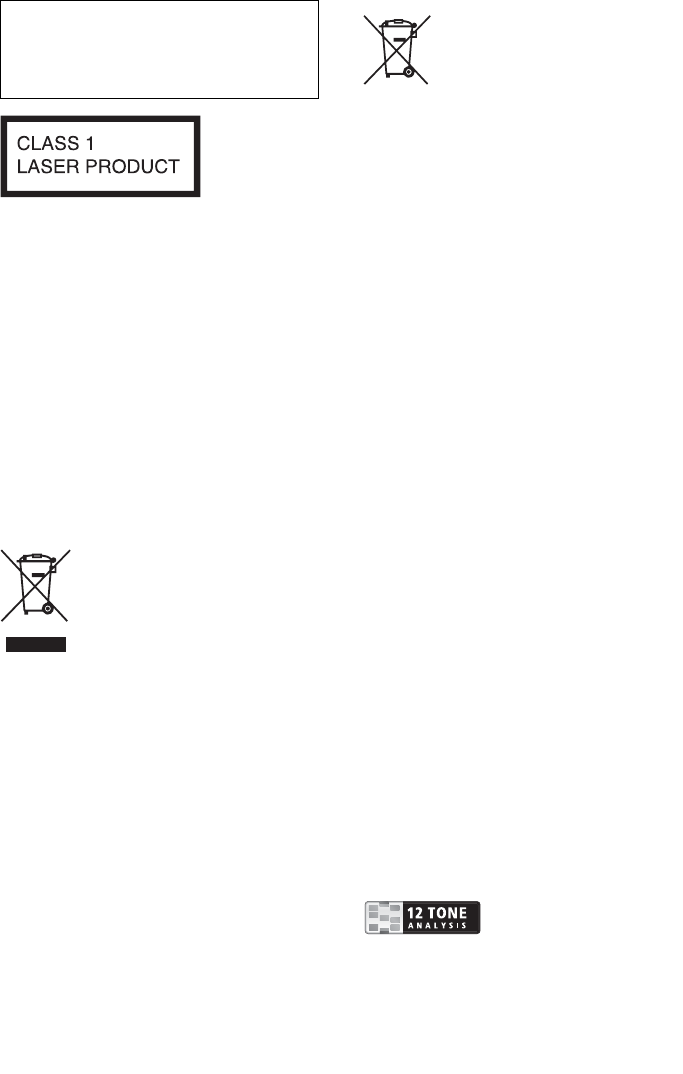
2
Be sure to install this unit in the
dashboard of the car for safety. For
installation and connections, see the
supplied installation/connections manual.
This label is located on the bottom of the
chassis.
Notice for customers: the following
information is only applicable to
equipment sold in countries applying
EU Directives
The manufacturer of this product is Sony
Corporation, 1-7-1 Konan Minato-ku
Tokyo, 108-0075 Japan. The Authorized
Representative for EMC and product safety
is Sony Deutschland GmbH, Hedelfinger
Strasse 61, 70327 Stuttgart, Germany. For
any service or guarantee matters please
refer to the addresses given in separate
service or guarantee documents.
Disposal of Old Electrical &
Electronic Equipment
(Applicable in the European
Union and other European
countries with separate
collection systems)
This symbol on the product or on its
packaging indicates that this product shall
not be treated as household waste. Instead
it shall be handed over to the applicable
collection point for the recycling of
electrical and electronic equipment.
By ensuring this product is disposed of
correctly, you will help prevent potential
negative consequences for the environment
and human health, which could otherwise
be caused by inappropriate waste handling
of this product. The recycling of materials
will help to conserve natural resources. For
more detailed information about recycling
of this product, please contact your local
Civic Office, your household waste
disposal service or the shop where you
purchased the product.
Applicable accessory: Remote commander
Disposal of waste batteries
(applicable in the European
Union and other European
countries with separate
collection systems)
This symbol on the battery or on the
packaging indicates that the battery
provided with this product shall not be
treated as household waste. On certain
batteries this symbol might be used in
combination with a chemical symbol.
The chemical symbols for mercury (Hg) or
lead (Pb) are added if the battery contains
more than 0.0005% mercury or 0.004%
lead. By ensuring these batteries are
disposed of correctly, you will help prevent
potentially negative consequences for the
environment and human health which
could otherwise be caused by inappropriate
waste handling of the battery. The recycling
of the materials will help to conserve
natural resources. In case of products that
for safety, performance or data integrity
reasons require a permanent connection
with an incorporated battery, this battery
should be replaced by qualified service staff
only. To ensure that the battery will be
treated properly, hand over the product at
end-of-life to the applicable collection point
for the recycling of electrical and electronic
equipment. For all other batteries, please
v
iew the section on how to remove the
battery from the product safely. Hand the
battery over to the applicable collection
point for the recycling of waste batteries.
For more detailed information about
recycling of this product or battery, please
contact your local Civic Office, your
household waste disposal service or the
shop where you purchased the product.
ZAPPIN and Quick-BrowZer are
trademarks of Sony Corporation.
12 TONE ANALYSIS and its logo are
trademarks of Sony Corporation.

3
SensMe and the SensMe logo are
trademarks or registered trademarks of
Sony Ericsson Mobile Communications AB.
Music recognition technology and related
data are provided by Gracenote®.
Gracenote is the industry standard in music
recognition technology and related content
delivery. For more information, please visit
www.gracenote.com.
CD, DVD, Blu-ray Disc, and music and
v
ideorelated data from Gracenote, Inc.,
copyright ©2000 to present Gracenote.
Gracenote Software, copyright ©2000 to
present Gracenote. One or more patents
owned by Gracenote apply to this product
and service.
See the Gracenote website for a non-
exhaustive list of applicable Gracenote
patents.
Gracenote, CDDB, MusicID, MediaVOCS,
the Gracenote logo and logotype, and the
“Powered by Gracenote” logo are either
registered trademarks or trademarks of
Gracenote in the United States and/or other
countries.
Microsoft, Windows, Windows Vista and
Windows Media and logos are trademarks
or registered trademarks of Microsoft
Corporation in the United States and/or
other countries.
This product contains technology subject
to certain intellectual property rights of
Microsoft. Use or distribution of this
technology outside of this product is
prohibited without the appropriate
license(s) from Microsoft.
iPhone, iPod, iPod classic, iPod nano, and
iPod touch are trademarks of Apple Inc.,
registered in the U.S. and other countries.
Warning if your car’s ignition has no
ACC position
Be sure to set the Auto Off function
(page 24). The unit will shut off
completely and automatically in the set
time after the unit is turned off, which
prevents battery drain. If you do not set
the Auto Off function, press and hold
until the display
disappears each time you turn the
ignition off.
Apple, Macintosh and iTunes are
trademarks of Apple Inc., registered in the
U.S. and other countries.
MPEG Layer-3 audio coding technology
and patents licensed from Fraunhofer IIS
and Thomson.
Note on the lithium battery
Do not expose the battery to excessive heat
such as direct sunlight, fire or the like.
Produktspezifikationen
| Marke: | Sony |
| Kategorie: | Unterhaltung für im Auto und auf dem Wasser |
| Modell: | CDX-GT660UV |
Brauchst du Hilfe?
Wenn Sie Hilfe mit Sony CDX-GT660UV benötigen, stellen Sie unten eine Frage und andere Benutzer werden Ihnen antworten
Bedienungsanleitung Unterhaltung für im Auto und auf dem Wasser Sony

13 Juli 2024

13 Juli 2024

12 Juli 2024

11 Juli 2024

10 Juli 2024

9 Juli 2024

9 Juli 2024

7 Juli 2024

6 Juli 2024

6 Juli 2024
Andere Handbücher Sony

26 Juni 2025

25 Juni 2025

25 Juni 2025

24 Juni 2025

24 Juni 2025

24 Juni 2025

24 Juni 2025

24 Juni 2025

24 Juni 2025

24 Juni 2025