Sony Bravia KDL-43WF663B Bedienungsanleitung
Lesen Sie kostenlos die 📖 deutsche Bedienungsanleitung für Sony Bravia KDL-43WF663B (44 Seiten) in der Kategorie Fernsehen. Dieser Bedienungsanleitung war für 7 Personen hilfreich und wurde von 2 Benutzern mit durchschnittlich 4.5 Sternen bewertet
Seite 1/44

KDL-50WF6xx / 43WF6xx / 43RF4xx
4-729-423-11(1)
Television
Operating Instructions
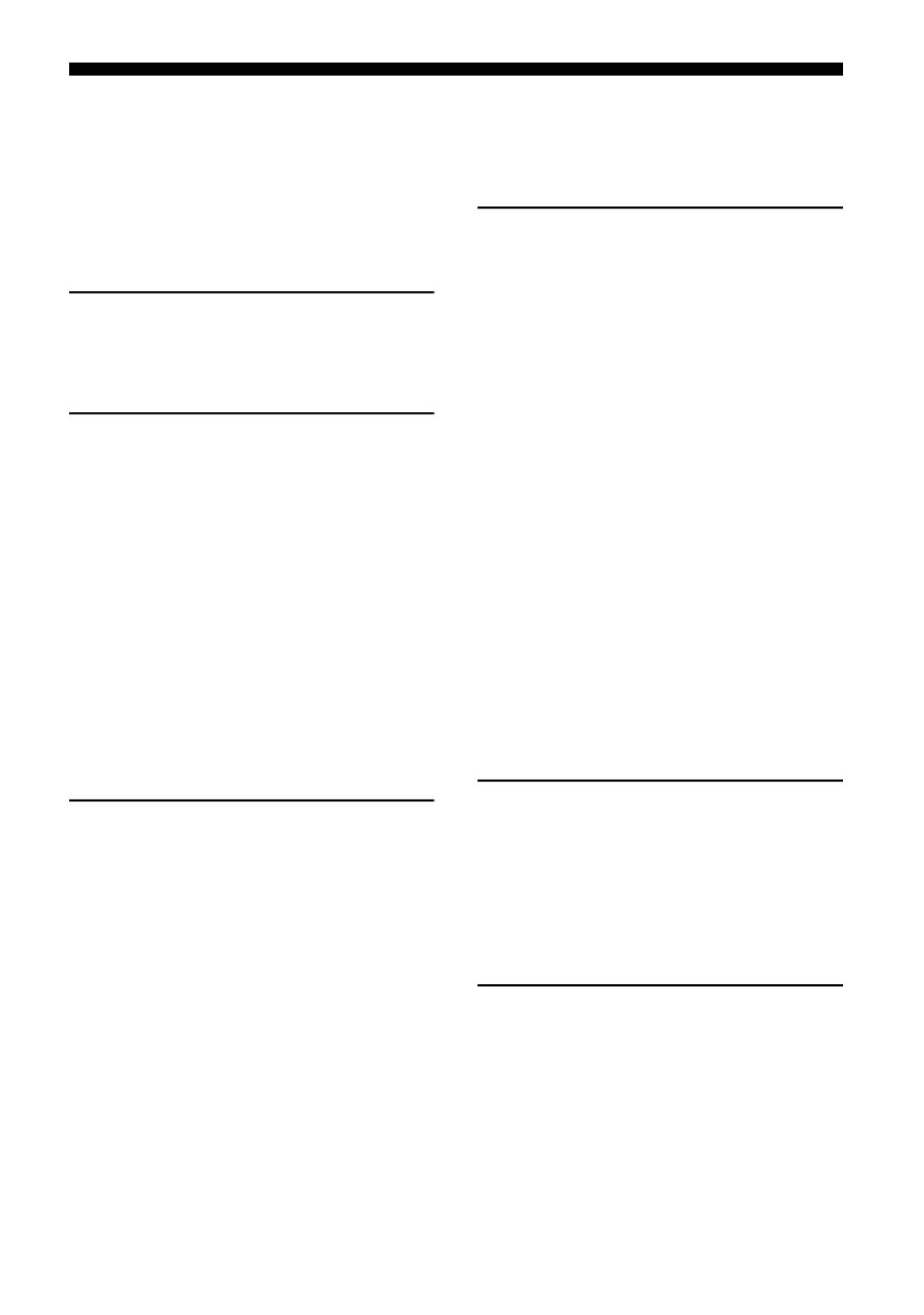
2GB
Table of Contents
IMPORTANT NOTICE . . . . . . . . . . . . . . . . . . . . 3
Safety Information . . . . . . . . . . . . . . . . . . . . . 3
Precautions . . . . . . . . . . . . . . . . . . . . . . . . . . .6
Parts and Controls
TV. . . . . . . . . . . . . . . . . . . . . . . . . . . . . . . . . 8
Remote Control . . . . . . . . . . . . . . . . . . . . 10
Connecting TV to the Internet
Setting up the Internet Connection . . . . 12
Type 1: Secured network with Wi-Fi
Protected Setup™ (WPS) . . . . . . . . . . . . . . . 12
Type 2: Secured network without Wi-Fi
Protected Setup™ (WPS) . . . . . . . . . . . . . . . 13
Type 3: Unsecured network with any type
of wireless LAN router . . . . . . . . . . . . . . . . . 13
Type 4: Wired network setup . . . . . . . . . . . 13
Preparing a Wired Network . . . . . . . . . . . . . 14
Viewing the Network Status . . . . . . . . . . . . 14
If You Cannot Connect to the
Internet . . . . . . . . . . . . . . . . . . . . . . . . . . . 14
USB Tethering. . . . . . . . . . . . . . . . . . . . . . 14
Privacy Policy . . . . . . . . . . . . . . . . . . . . . . 15
Watching TV
Changing the Viewing Style . . . . . . . . . . 16
Changing the Screen Format . . . . . . . . . . . . 16
Setting Scene Select. . . . . . . . . . . . . . . . . . . 16
Navigating through Home
Menu
Apps . . . . . . . . . . . . . . . . . . . . . . . . . . . . . . 17
All Apps . . . . . . . . . . . . . . . . . . . . . . . . . . . . . 17
Photo Sharing Plus . . . . . . . . . . . . . . . . . . . . 17
Using the TV as a Photo Frame Mode. . . . . 18
Channels . . . . . . . . . . . . . . . . . . . . . . . . . .18
Programme List. . . . . . . . . . . . . . . . . . . . . . . 18
Digital EPG. . . . . . . . . . . . . . . . . . . . . . . . . . . 18
Recordings. . . . . . . . . . . . . . . . . . . . . . . . .19
Media . . . . . . . . . . . . . . . . . . . . . . . . . . . . .19
Playback Photo/Music/Video via USB . . . . 19
Playback Photo/Music/Video via Home
Network. . . . . . . . . . . . . . . . . . . . . . . . . . . . .20
Settings . . . . . . . . . . . . . . . . . . . . . . . . . . . 21
System Settings . . . . . . . . . . . . . . . . . . . . . . 21
Network Setup . . . . . . . . . . . . . . . . . . . . . . .30
Customer Support . . . . . . . . . . . . . . . . . . . .30
Help Guide . . . . . . . . . . . . . . . . . . . . . . . . . . 31
Home Screen . . . . . . . . . . . . . . . . . . . . . . . 31
Recommendations Row. . . . . . . . . . . . . . . . 31
Recent Apps . . . . . . . . . . . . . . . . . . . . . . . . . 31
Recent Channels . . . . . . . . . . . . . . . . . . . . . . 31
Viewing Pictures from
Connected Equipment
Connection Diagram. . . . . . . . . . . . . . . . .32
Using Audio and Video Equipment . . . . .33
Using Screen mirroring. . . . . . . . . . . . . . .33
Installing the TV to the Wall . . . . . . . . . . 34
Additional Information
Troubleshooting . . . . . . . . . . . . . . . . . . . .35
Picture . . . . . . . . . . . . . . . . . . . . . . . . . . . . . . 35
Sound. . . . . . . . . . . . . . . . . . . . . . . . . . . . . . .36
Channels . . . . . . . . . . . . . . . . . . . . . . . . . . . .36
Network . . . . . . . . . . . . . . . . . . . . . . . . . . . . .36
General . . . . . . . . . . . . . . . . . . . . . . . . . . . . . 37
Specifications . . . . . . . . . . . . . . . . . . . . . 38

3GB
Introduction
Thank you for choosing this Sony product.
Before operating the TV, please read this manual thoroughly and
retain it for future reference.
Note
• Before operating the TV, please read the “Safety Information”
(page 3).
• Images and illustrations used in the Setup Guide and this
manual are for reference only and may differ from the actual
product.
• The “xx” that appears in the model name corresponds to a
numeric digit, related to design, colour or TV system.
Attaching the Table-Top Stand to the TV
Refer to the Setup Guide on top of the cushion.
Location of the identification label
Labels for the TV Model No., Production Date (year/month) and
Power Supply rating are located on the rear of the TV or package.
For models with supplied mains adaptor:
Labels for the mains adaptor Model No. and Serial No. are located
on the bottom of the mains adaptor.
WARNING
TO PREVENT THE
SPREAD OF FIRE, KEEP
CANDLES OR OTHER OPEN
FLAMES AWAY FROM THIS
PRODUCT AT ALL TIMES.
NOTICE FOR CUSTOMERS IN THE UNITED
KINGDOM
A moulded plug complying with BS1363 is fitted to this equipment
for your safety and convenience.
Should the fuse in the plug supplied need to be replaced with the
same rating of fuse approved by ASTA or BSI to BS 1362 (i.e.,
marked with or ) must be used.
If the plug supplied with this equipment has a detachable fuse
cover, be sure to attach the fuse cover after you change the fuse.
Never use the plug without the fuse cover. If you should lose the
fuse cover, please contact your nearest Sony service station.
How to replace the fuse
Open the fuse compartment with a blade screwdriver, and
replace the fuse.
Please refer to the illustration that actually equipped with the
product.
Notice for Radio Equipment
Hereby, Sony Visual Products Inc. declares that
the radio equipment types KDL-50WF665,
KDL-50WF663, KDL-50WF660, KDL-43WF665,
KDL-43WF663, KDL-43WF660, KDL-43RF455, KDL-43RF453,
KDL-43RF450 are in compliance with Directive 2014/53/EU.
The full text of the EU declaration of conformity is available at the
following internet address:
http://www.compliance.sony.de/
This radio equipment can be operated in the EU without
infringing applicable requirements on the use of radio spectrum.
WARNING
Caution
Risk of explosion if the battery is replaced by an incorrect type.
Batteries must not be exposed to excessive heat such as
sunshine, fire or the like or extremely low air pressure that can
result in an explosion or leakage of flammable liquid or gas.
Stability Hazard
The television set may fall, causing serious personal injury or
death.
Never place a television set in an unstable location. A television
set may fall, causing serious personal injury or death. Many
injuries, particularly to children, can be avoided by taking simple
precautions such as:
• Using cabinets or stands recommended by the manufacturer of
the television set.
• Only using furniture that can safely support the television set.
Internet Connection and Data Privacy
This product connects to the internet during initial setup as
soon as a network is connected in order to confirm internet
connection, and later to configure the Home screen. Your IP
address is used in these and all other internet connections. If
you do not want your IP address be used at all, do not set-up
the wireless internet function and do not connect an internet
cable. Please refer to the privacy information presented in the
set-up screens for further details of internet connections.
Help Guide (Manual) (Only on limited
region/country/TV model)
For more detailed information, press HOME on the remote
control, then select [Help Guide] under [Settings] menu. You
can also check the Help Guide from your PC or smartphone
(information provided on the back cover).
IMPORTANT NOTICE
This product has been manufactured by or on behalf of Sony
Visual Products Inc.
EU Importer: Sony Europe Limited.
Inquiries to the EU Importer or related to product compliance
in Europe should be sent to the manufacturer's authorized
representative, Sony Belgium, bijkantoor van Sony Europe
Limited, Da Vincilaan 7-D1, 1935 Zaventem, Belgium.
Safety Information
FUSE

4GB
• Ensuring the television set is not overhanging the edge of the
supporting furniture.
• Not placing the television set on tall furniture (for example,
cupboards or bookcases) without anchoring both the furniture
and the television set to a suitable support.
• Not placing the television set on cloth or other materials that
may be located between the television set and supporting
furniture.
• Educating children about the dangers of climbing on furniture
to reach the television set or its controls.
If your existing television set is being retained and relocated, the
same considerations as above should be applied.
Installation/Set-up
Install and use the TV set in accordance with the instructions
below in order to avoid any risk of fire, electric shock or damage
and/or injuries.
Apparatus connected to the protective earthing of the building
installation through the mains connection or through other
apparatus with a connection to protective earthing – and to a
television distribution system using coaxial cable, may in some
circumstances create a fire hazard. Connection to a television
distribution system therefore has to be provided through a device
providing electrical isolation below a certain frequency range
(galvanic isolator, see EN 60728-11).
Installation
• The TV set should be installed near an easily accessible mains
socket.
• Place the TV on a stable, level surface to prevent it from falling
over and causing personal injury or property damage.
• Install the TV so that the TV's Table-Top Stand does not protrude
out from the TV stand (not supplied). If the Table-Top Stand
protrudes out from the TV stand, it may cause TV set to topple
over, fall down, and cause personal injury or damage to the TV.
• Only qualified service personnel should carry out wall-mount
installations.
• For safety reasons, it is strongly recommended that you use
Sony accessories, including:
Wall-Mount Bracket – SU-WL450
• Be sure to use the screws supplied with the Wall-Mount Bracket
when attaching the Wall-Mount Bracket to the TV set. The
supplied screws are designed as indicated by illustration when
measured from the attaching surface of the Wall-Mount Bracket.
The diameter and length of the screws differ depending on the
Wall-Mount Bracket model.
Use of screws other than those supplied may result in internal
damage to the TV set or cause it to fall, etc.
Transporting
• Before transporting the TV set, disconnect all cables.
• Two or three people are needed to transport a large TV set.
• When transporting the TV set by hand, hold it as shown below.
Do not put stress on the LCD panel and the frame around the
screen.
• When lifting or moving the TV set, hold it firmly from the
bottom.
• When transporting the TV set, do not subject it to jolts or
excessive vibration.
• When transporting the TV set for repairs or when moving, pack
it using the original carton and packing material.
Topple prevention
Ventilation
• Never cover the ventilation holes or insert anything in the
cabinet.
• Leave space around the TV set as shown below.
• It is strongly recommended that you use a Sony Wall-Mount
Bracket in order to provide adequate air circulation.
Installed on the wall
Installed with stand
• To ensure proper ventilation and prevent the collection of dirt or
dust:
Do not lay the TV set flat, install upside down, backwards, or
sideways.
Screw (M6)
Wall-Mount Bracket
8 mm - 12 mm
TV’s rear cover
1
8 mm - 12 mm
1.5 N·m/1,5 N·m
{15 kgf·cm}
M6 screw (not supplied)
Screw
(not supplied)
Cord
(not supplied)
30 cm
10 cm 10 cm
10 cm
Leave at least this space around the set.
30 cm
10 cm 10 cm
Leave at least this space around the set.
6 cm
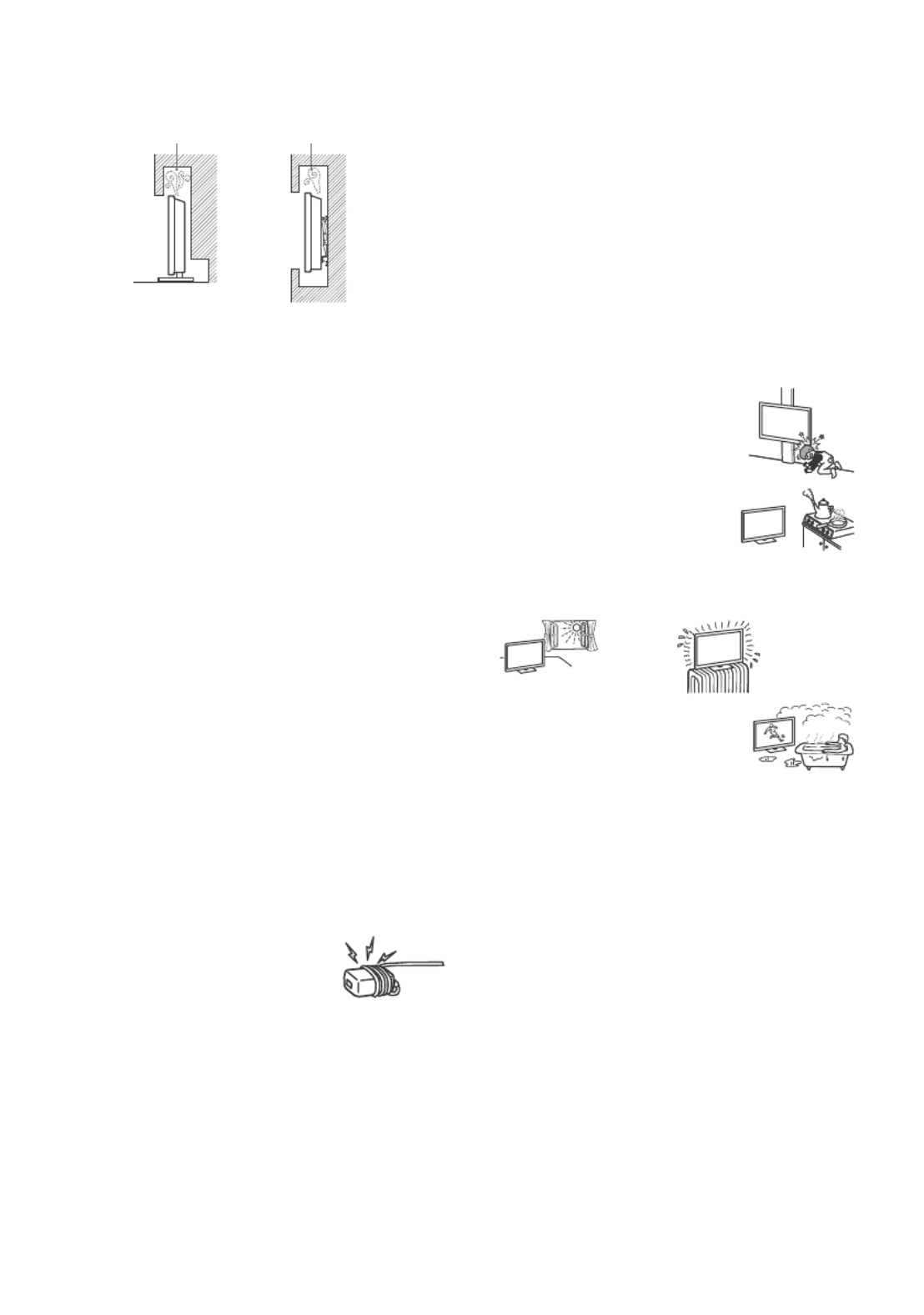
5GB
Do not place the TV set on a shelf, rug, bed or in a closet.
Do not cover the TV set with a cloth, such as curtains, or items
such as newspapers, etc.
Do not install the TV set as shown below.
Mains lead
Handle the mains lead and socket as follows in order to avoid any
risk of fire, electric shock or damage and/or injuries:
• Use only mains leads supplied by Sony, not other suppliers.
• Insert the plug fully into the mains socket.
• Operate the TV set on a 220 V - 240 V AC supply only.
• When wiring cables, be sure to unplug the mains lead for your
safety and take care not to catch your feet on the cables.
• Disconnect the mains lead from the mains socket before
working on or moving the TV set.
• Keep the mains lead away from heat sources.
• Unplug the mains plug and clean it regularly. If the plug is
covered with dust and it picks up moisture, its insulation may
deteriorate, which could result in a fire.
Note
• Do not use the supplied mains lead on any other equipment.
• Do not pinch, bend, or twist the mains lead excessively. The core
conductors may be exposed or broken.
• Do not modify the mains lead.
• Do not put anything heavy on the mains lead.
• Do not pull on the mains lead itself when disconnecting the
mains lead.
• Do not connect too many appliances to the same mains socket.
• Do not use a poor fitting mains socket.
NOTE ON MAINS ADAPTOR (models with
supplied mains adaptor only)
Warning
To reduce the risk of fire or electric shock, do not expose this
apparatus to rain or moisture.
To prevent fire or shock hazard, do not place objects filled with
liquids, such as vases, on the apparatus. Do not install this
equipment in a confined space, such as a bookshelf or similar
unit.
• Please ensure that the mains socket is installed near the
equipment and shall be easily accessible.
• Be sure to use the supplied mains adaptor and mains lead.
• Do not use any other mains adaptor. It may cause a
malfunction.
• Connect the mains adaptor to an easily accessible mains socket.
• Do not coil the mains lead around the
mains adaptor. The core wire may be cut
and/or it may cause a malfunction of the
media receiver.
• Do not touch the mains adaptor with wet hands.
• If you notice an abnormality in the mains adaptor, disconnect it
from the mains socket immediately.
• The set is not disconnected from the mains source as long as it
is connected to the mains socket, even if the set itself has been
turned off.
• As the mains adaptor will become warm when it is used for a
long time, you may feel hot when touching it by hand.
Prohibited Usage
Do not install/use the TV set in locations, environments or
situations such as those listed below, or the TV set may
malfunction and cause a fire, electric shock, damage and/or
injuries.
Locations:
• Outdoors (in direct sunlight), at the seashore, on a ship or other
vessel, inside a vehicle, in medical institutions, unstable
locations, near water, rain, moisture or smoke.
Environments:
• Places that are hot, humid, or excessively dusty; where insects
may enter; where it might be exposed to mechanical vibration,
near flammable objects (candles, etc.). The TV set shall not be
exposed to dripping or splashing and no objects filled with
liquids, such as vases, shall be placed on the TV.
Situations:
• Use when your hands are wet, with the cabinet removed, or
with attachments not recommended by the manufacturer.
Disconnect the TV set from mains socket and aerial during
lightning storms.
• Install the TV so that it sticks out into an
open space. Injury or damage from a
person or object bumping into the TV may
result.
• Place the TV in a humid or dusty space,
or in a room with oily smoke or steam
(near cooking tables or humidifiers). Fire,
electric shock, or warping may result.
• Install the TV in places subject to
extreme temperature such as in direct sunlight, near a radiator
or a heating vent. The TV may overheat in such condition which
can cause deformation of the enclosure and/or TV malfunction.
• If the TV is placed in the changing room of
a public bath or hot spring, the TV may be
damaged by airborne sulfur, etc.
• For best picture quality, do not expose the screen to direct
illumination or sunlight.
• Avoid moving the TV from a cold area to a warm area. Sudden
room temperature changes may cause moisture condensation.
This may cause the TV to show poor picture and/or poor colour.
Should this occur, allow moisture to evaporate completely
before powering the TV on.
Broken pieces:
• Do not throw anything at the TV set. The screen glass may break
by the impact and cause serious injury.
• If the surface of the TV set cracks, do not touch it until you have
unplugged the mains lead. Otherwise this may cause an electric
shock.
When not in use
• If you will not be using the TV set for several days, the TV set
should be disconnected from the mains for environmental and
safety reasons.
• As the TV set is not disconnected from the mains when the TV
set is just turned off, pull the plug from the mains to disconnect
the TV set completely.
• Some TV sets may have features that require the TV set to be
left in standby to work correctly.
Air circulation is blocked.
Wall Wall

7GB
Disposal of the TV set
Disposal of old electrical &
electronic equipment (applicable in
the European Union and other
countries with separate collection
systems)
This symbol on the product or on its packaging
indicates that this product shall not be treated
as household waste. Instead it shall be handed
over to the appropriate collection point for the recycling of
electrical and electronic equipment. By ensuring that this product
is disposed of correctly, you will help to prevent potential
negative consequences for the environment and human health,
which could be caused by inappropriate waste handling of this
product. The recycling of materials will help to conserve natural
resources. For more detailed information about recycling of this
product, please contact your local Civic Office, your household
waste disposal service or the shop where you purchased the
product.
Disposal of waste batteries
(applicable in the European Union
and other countries with separate
collection systems)
This symbol on the battery or on the packaging
indicates that the battery provided with this
product shall not be treated as household waste. On certain
batteries this symbol might be used in combination with a
chemical symbol. The chemical symbol for lead (Pb) is added if
the battery contains more than 0.004 % lead. By ensuring that
these batteries are disposed of correctly, you will help to prevent
potentially negative consequences for the environment and
human health which could be caused by inappropriate waste
handling of the battery. The recycling of the materials will help to
conserve natural resources. In case of products that for safety,
performance or data integrity reasons require a permanent
connection with an incorporated battery, this battery should be
replaced by qualified service staff only. To ensure that the battery
will be treated properly, hand over the product at end-of-life to
the appropriate collection point for the recycling of electrical and
electronic equipment. For all other batteries, please view the
section on how to remove the battery from the product safely.
Hand the battery over to the appropriate collection point for the
recycling of waste batteries. For more detailed information about
recycling of this battery, please contact your local Civic Office,
your household waste disposal service or the shop where you
purchased the product or battery.

8GB
TV
CAM (Conditional Access Module)
• Provides access to pay TV services. For
details, refer to the instruction manual
supplied with your CAM.
• Do not insert the smart card directly into
the TV CAM slot. It must be fitted into the
Conditional Access Module provided by
your authorised dealer.
• CAM is not supported in some countries/
areas. Check with your authorised dealer.
• A CAM message may appear when you
switch to a digital programme after using
the Internet video.
(Power) / + / –
Short press to turn the TV on.
Long press until the TV turn off.
When the TV is on,
Volume
Press + or – button to increase/decrease the
volume.
You can also press until notification is
displayed. Increases/decreases the volume
by pressing the + or – button.
Input
Press until notification is displayed.
Moves the selected input source by pressing
+ (up) or – (down) button.
Programme
Press until PROG notification is displayed.
Select the programme by pressing + (up) or
– (down) button.
(Sensors/LED indicator)
• Receives signals from the remote control.
Do not put anything over the sensor.
Doing so may affect its function.
• Lights up in amber when the [Sleep
Timer]* or [On Timer]* is set, or the TV is in
Photo Frame Mode*.
• Lights up in white when [Power Saving]* is
set to [Picture Off]*.
• Lights up in white when the TV is turned
on.
• Does not light up when the TV is in
standby mode.
• Flashes while the remote control is being
operated.
• Lights up in red in recording mode.
(Only on limited region/country/TV model)
* For more detailed information, press HOME on the
remote control, then select [Help Guide] under
[Settings] menu.
Parts and Controls
3
2
1
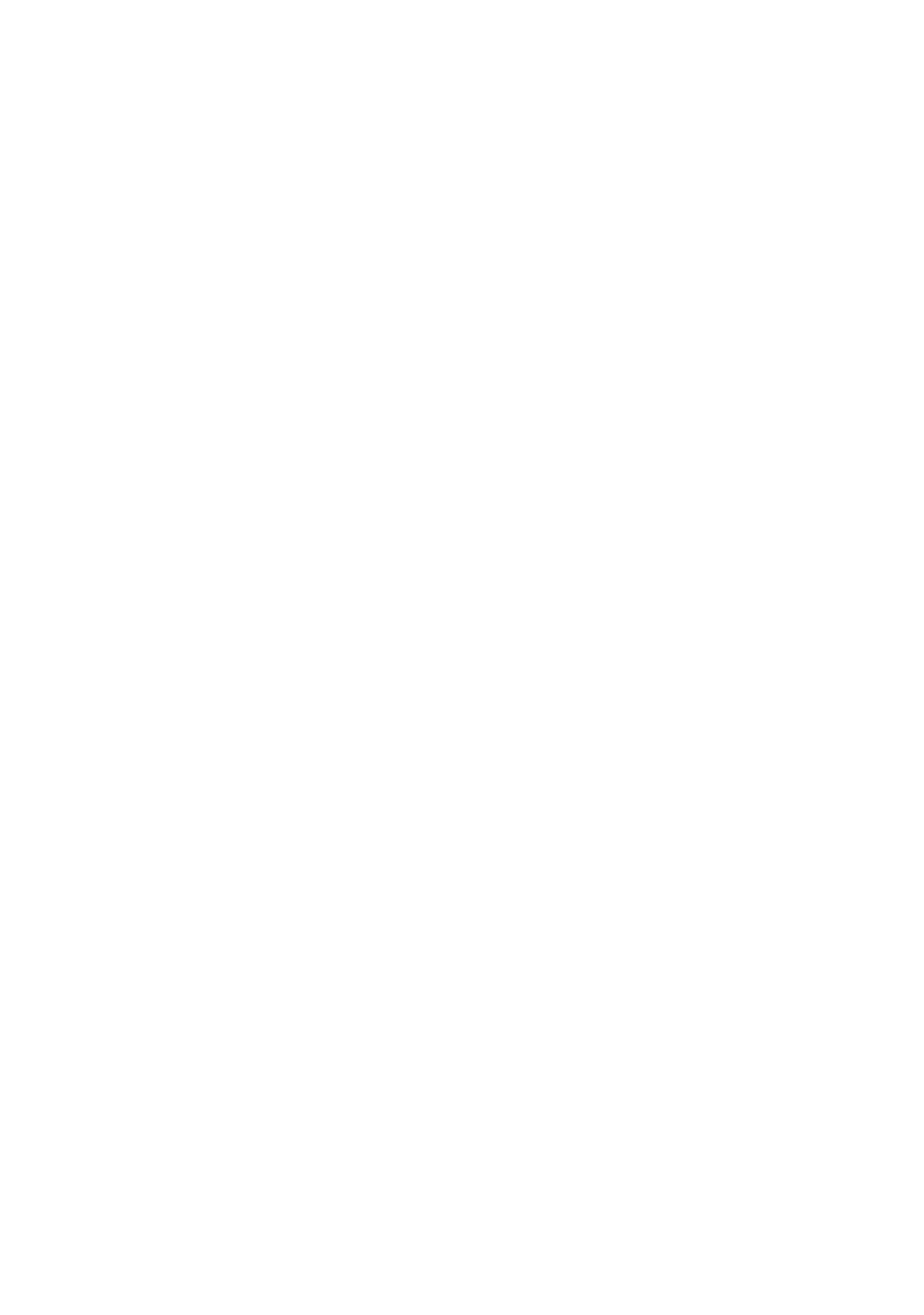
9GB
Note
• Make sure that the TV is completely turned off before
unplugging the mains lead.
• To disconnect the TV from the mains completely, pull
the plug from the mains socket.
• Please wait for a while when perform input selection
to change to other input.

10GB
Remote Control
/ (Input select / Text hold)
• Displays and selects the input source.
• In text mode, holds the current page.
DIGITAL/ANALOG
Switches to digital or analogue input.
Number buttons
• Select channels. For channel numbers 10
and above, enter the next digit quickly.
• In text mode, enter the three digit page
number to select the page.
EXIT
Return to the previous screen or exit from
the menu. When an Interactive Application
service is available, press to exit from the
service.
Colour buttons
Displays operation guide (when colour
buttons are available).
YouTube (Only on limited region/
country/TV model)
Accesses the “YouTube” online service.
/ (Info / Text reveal)
• Displays information. Press once to
display information about the
programme/input you are viewing. Press
again to remove the display from the
screen.
• In text mode, reveals hidden information
(e.g. answers to a quiz).
SLEEP
Press repeatedly until the TV displays the
time in minutes ([Off]/[15 min]/[30 min]/
[45 min]/[60 min]/[90 min]/[120 min]) that
you want the TV to remain on before
shutting off. To cancel the sleep timer, press
SLEEP repeatedly until [Off] appears.
//// (Item select / Enter)
• Select or adjust items.
• Confirm selected items.
RETURN
• Returns to the previous screen of any
displayed menu.
• Stops playback when playing photo/
music/video file.
HOME
Displays or cancels the menu.
+/– (Volume)
Adjusts the volume.
The remote control shape, location,
availability and function of remote control
buttons may vary depending on your
region/country/TV model.

11GB
AUDIO
Select the sound of multilingual source or
dual sound for the programme currently
being viewed (Depend on programme
source).
(Subtitle)
Changes the subtitle setting.
/ / / / / /
• Operate media contents on the TV and
connected BRAVIA Sync-compatible
device.
• This key also can be used to operate VOD
(Video on Demand) service playback.
Availability is depend on VOD service.
(Except KDL-43RF4xx)
REC (Not available for Italy)
Record the current programme with the USB
HDD recording function.
(TV standby)
Turns the TV on or switches to standby
mode.
SYNC MENU
Press to display the BRAVIA Sync Menu and
then select connected HDMI equipment
from [Device Selection].
The following options can be selected from
BRAVIA Sync Menu.
Device Control:
Use the [Device Control] to operate
equipment that is compatible with BRAVIA
Sync Control. Select options from [Home
(Menu)], [Options], [Content List] and [Power
Off] to operate the equipment.
Speakers:
Select [TV Speakers] or [Audio System] to
output the TV’s sound from the TV speakers
or connected audio equipment.
TV Control:
Use the [TV Control] menu to operate the TV
from the [Home (Menu)] or [Options] menu.
Return to TV:
Select this option to return to the TV
programme.
(Text)
In text mode, displays Text broadcast.
Each time you press , the display changes
cyclically as follows:
Text
Text over the TV picture (mix mode)
No Text (exit the Text service)
NETFLIX (Only on limited region/
country/TV model)
Accesses the “NETFLIX” online service.
GUIDE (EPG)
Displays the Digital EPG (Electronic
Programme Guide).
OPTIONS
Displays a list that contains shortcuts to
some setting menus.
The listed options vary depending on the
current input and content.
(Jump)
Returns to the previous channel or input
viewed more than 15 seconds.
PROG +/–/ /
• Selects the next (+) or previous (–)
channel.
• In text mode, selects the next ( ) or
previous ( ) page.
(Mute)
Mutes the sound. Press again to restore the
sound.
TITLE LIST (Not available for Italy)
Display the Title list.
(Wide Mode)
Adjusts the screen display. Press repeatedly
to select the desired wide mode.
Hint
• The number 5, , PROG + and AUDIO buttons have
tactile dots. Use the tactile dots as references when
operating the TV.
Note
• If subtitles are selected and the user launches a
digital text application via ‘text’ key, subtitles may,
under certain circumstance stop being displayed.
When the user exits the digital text application,
subtitle decoding will resume automatically.

12GB
Setting up the Internet
Connection
To use the network features of your TV it needs
to be connected to the Internet. The setup
procedure differs depending on the type of
network and LAN router. Before setting up the
Internet connection, be sure to set up a LAN
router. Check your wireless LAN environment
using the following chart.
Wireless LAN
* Type 1 is easier to set up if your router has an
automatic setting button, e.g. Air Station One-Touch
Secure System (AOSS). Most of the latest routers have
this function. Check your router.
Type 1: Follow the configuration for Secured
network with Wi-Fi Protected Setup™
(WPS).
Type 2: Follow the configuration for Secured
network without Wi-Fi Protected
Setup™ (WPS).
Type 3: Follow the configuration for Unsecured
network with any type of wireless
LAN router.
Type 4: Follow the configuration for Wired
network setup.
The WPS standard makes security of a wireless
home network as straightforward as pressing
the WPS button on the wireless LAN router.
Before setting up a wireless LAN, check the
location of the WPS button on the router and
verify how to use it.
For security purpose, [WPS (PIN)] provides a PIN
code for your router. PIN code is renewed every
time you select [WPS (PIN)].
1 Press HOME, then select [Settings]*
[System Settings] [Setup]
[Network] [Network Setup].
2 IP Address setting/Proxy server:
– automatic setting:
[Set up network connection] [Easy]
– manual setting:
[Set up network connection] [Expert]
[Wired Setup] or [Wireless Setup]
3 Select [WPS (Push Button)] for Push
Button method or [WPS (PIN)] for PIN
method.
Note
Button name of the WPS may differ depending on
the router (e.g. AOSS button).
4 Follow the instructions on the setup
screen.
Note
• If you use WPS for network setup, the security
settings of the wireless LAN router activate, and any
equipment previously connected to the wireless LAN
in a non-secure status will be disconnected from the
network.
In this case, activate the security settings of the
disconnected equipment and then reconnect. Or, you
can deactivate the security settings of the wireless
LAN router, and then connect the equipment to a TV
in a non-secure status.
• To use the network with IPv6, select [Settings]*
[System Settings] [Setup] [Network] [IPv6/
IPv4 Priority] [IPv6], then select [Easy] in [Set up
network connection].
• When IPv6 is selected, HTTP Proxy cannot be set.
Connecting TV to the Internet
(Except KDL-43RF4xx)
Secure Wireless LAN? NO
k Type 3
YES m
Do you use a wireless LAN
router compatible with Wi-Fi
Protected Setup™ (WPS)?
NO
k Type 2
YES m
Type 1*
Wired LAN , Type 4
Type 1: Secured network with Wi-Fi
Protected Setup™ (WPS)

13GB
To set up a wireless LAN, SSID (wireless network
name) and security key (WEP or WPA key) will be
required. If you do not know them, consult the
instruction manual of your router.
1 Press HOME, then select [Settings]*
[System Settings] [Setup]
[Network] [Network Setup].
2 IP Address setting/Proxy server:
– automatic setting:
[Set up network connection] [Easy]
– manual setting:
[Set up network connection] [Expert]
[Wired Setup] or [Wireless Setup]
3 Select [Scan], then select a network from
the list of scanned wireless networks.
4 Follow the instructions on the setup
screen.
Note
• To use the network with IPv6, select [Settings]*
[System Settings]
[Setup]
[Network] [IPv6/
IPv4 Priority] [IPv6], then select [Easy] in [Set up
network connection].
• When IPv6 is selected, HTTP Proxy cannot be set.
• Please make sure your surrounding is secure when
you key in your password.
To set up a wireless LAN, SSID (wireless network
name) will be required.
1 Press HOME, then select [Settings]*
[System Settings] [Setup]
[Network] [Network Setup].
2 IP Address setting/Proxy server:
– automatic setting:
[Set up network connection] [Easy]
– manual setting:
[Set up network connection] [Expert]
[Wired Setup] or [Wireless Setup]
3 Select [Scan], then select a network from
the list of scanned wireless networks.
4 Follow the instructions on the setup
screen.
Note
• Security key (WEP or WPA key) will not be required
because you do not need to select any security
method in this procedure.
• To use the network with IPv6, select [Settings]*
[System Settings] [Setup] [Network] [IPv6/
IPv4 Priority] [IPv6], then select [Easy] in [Set up
network connection].
• When IPv6 is selected, HTTP Proxy cannot be set.
Enter the respective alphanumeric values for
your router if necessary. The items that need to
be set (e.g. IP Address, Subnet Mask, DHCP)
may differ depending on the Internet service
provider or router. For details, refer to the
instruction manuals provided by your Internet
service provider, or those supplied with the
router.
1 Press HOME, then select [Settings]*
[System Settings] [Setup]
[Network] [Network Setup].
2 IP Address setting/Proxy server:
– automatic setting:
[Set up network connection] [Easy]
– manual setting:
[Set up network connection]
[Expert]
[Wired Setup] or [Wireless Setup]
3 Follow the instructions on the setup
screen.
[Network Setup] can also be set from [Auto
Startup] menu.
Note
• Allows automatic configuration of your wired/
wireless network.
When connecting with LAN cable: Wired
When connecting with built-in Wireless LAN:
Wireless
When connecting with both of the cables: Wired
• Set to [Easy], sets the IP address automatically. For
proxy server is not use.
• To use the network with IPv6, select [Settings]*
[System Settings] [Setup] [Network] [IPv6/
IPv4 Priority] [IPv6], then select [Easy] in [Set up
network connection].
• When IPv6 is selected, HTTP Proxy cannot be set.
Type 2: Secured network without Wi-Fi
Protected Setup™ (WPS)
Type 3: Unsecured network with any
type of wireless LAN router
Type 4: Wired network setup

14GB
Note
• For LAN connections, use a Category 7 cable (not
supplied).
You can confirm your network status.
1 Press HOME, then select [Settings]*
[System Settings] [Setup]
[Network] [Network Setup].
2 Select [View Network setting and
status].
* Only on limited region/country/TV model
If You Cannot Connect to the
Internet
Use the diagnosis to check possible causes for
network connection failures, and settings.
1 Press HOME, then select [Settings]*
[System Settings] [Setup]
[Network] [Network Setup].
2 Select [View Network setting and
status].
3 Select [Check Connection].
This may take several minutes. You cannot
cancel the diagnosis after selecting [Check
Connection].
* Only on limited region/country/TV model
USB Tethering
(Except KDL-43RF4xx)
Your smartphone (depending on models/
compatible OS version) can be used as a
wireless modem to share its mobile data
connection with the TV via USB cable.
Your TV will automatically detect USB Tethering
connection if a compatible mobile with USB
Tethering turned ON is connected.
To confirm your USB Tethering status
Press HOME, then select [Settings]*
[System Settings] [Setup] [Network]
[USB Tethering Status].
* Only on limited region/country/TV model
Preparing a Wired Network
Viewing the Network Status
Internet
Modem
with
router
functions
or
Router
Modem
Internet
TV

15GB
Privacy Policy
When you use the following functions to
connect to the Internet, certain information
which is considered to be personal information,
will be sent to Sony Visual Products Inc. global
servers.
Your agreement is required in order for it to be
collected and used.
• System software updates by connecting to
Sony Visual Products Inc. global servers via
the Internet.
• Internet content or other Internet services
from service providers like YouTube.
This TV has the setting screens in auto startup
sequence or [Setup] menu to confirm your
agreement to this after you read the detail of
the Privacy Policy. If you want to use these
functions, please check [Agree] in each setting
screen. If [Disagree] is checked, the above two
functions are not available.
You can change this setting by pressing HOME,
then select [Settings]* [System Settings]
[Setup] [Privacy Policy].
* Only on limited region/country/TV model
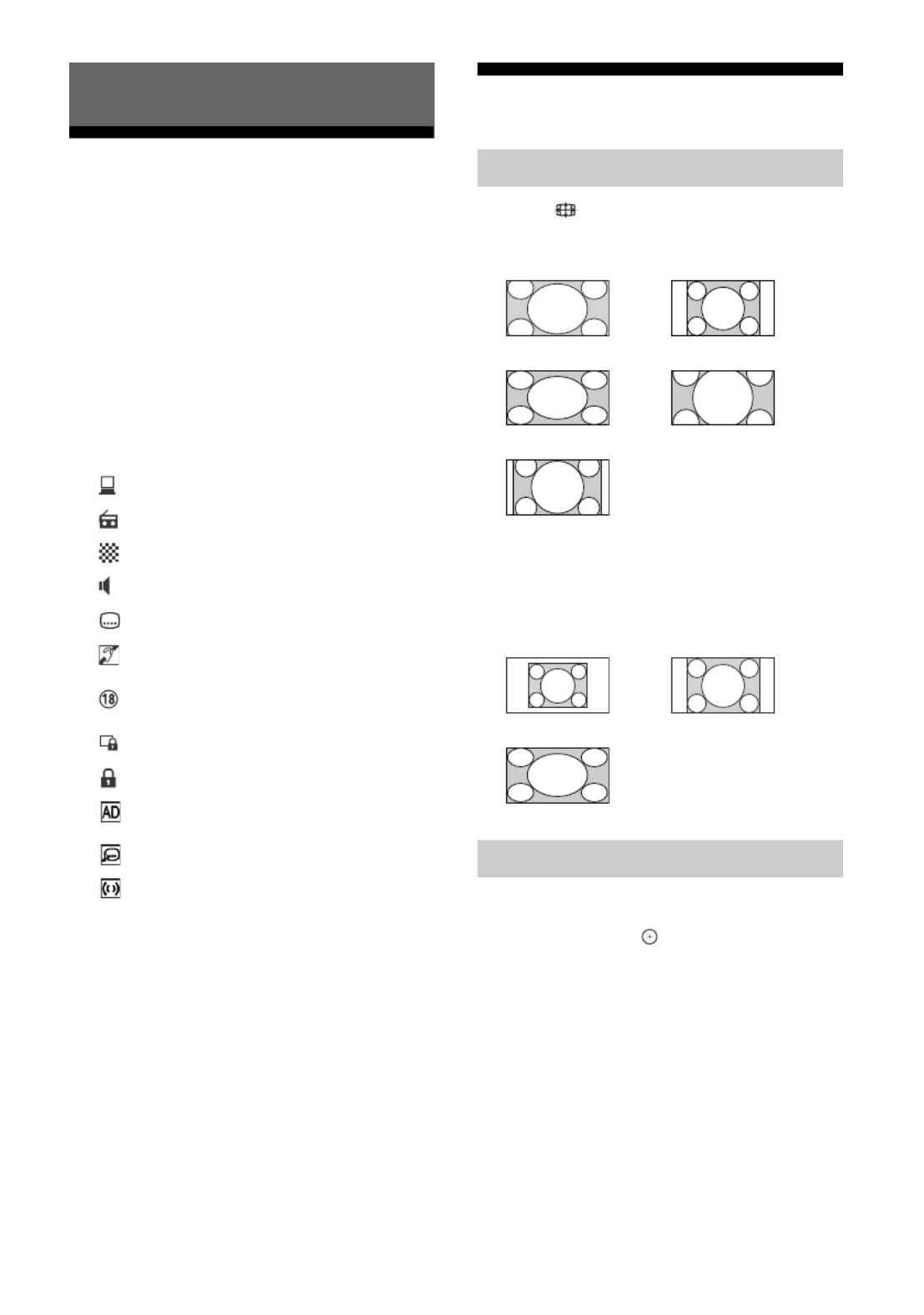
16GB
1 Press on the TV or the remote control
to turn on the TV.
2 Press DIGITAL/ANALOG to switch
between digital and analogue inputs.
3 Press the number buttons or PROG +/–
to select a TV channel.
4 Press +/– to adjust the volume.
In digital mode
An information banner appears briefly. The
following icons may be indicated on the
banner.
Changing the Viewing Style
1Press repeatedly to select the screen
format.
For HDMI PC Input (PC timing)
1 Press OPTIONS.
2Press / then to select [Scene
Select].
When you select the desired scene option,
the optimum picture and sound quality for
selected scene are automatically set. The
options you can select may vary. Unavailable
options are greyed out.
Watching TV
:Data service (Broadcast application)
:Radio service
:Scrambled/Subscription service
:Multiple audio languages available
:Subtitles available
:Subtitles and/or audio available for the
hearing impaired
:Recommended minimum age for
current programme (from 3 to 18 years)
:Parental Lock
:Digital Programme Lock
:Audio available for the visually
impaired
:Spoken subtitle audio available
:Multi-channel audio available
Changing the Screen Format
[Wide Zoom]* [Normal]
[Full] [Zoom]*
[14:9]*
* Parts of the top and bottom of the picture may
be cut off.
Note
• You cannot select [14:9] for HD source pictures.
[Normal] [Full 1]
[Full 2]
Setting Scene Select
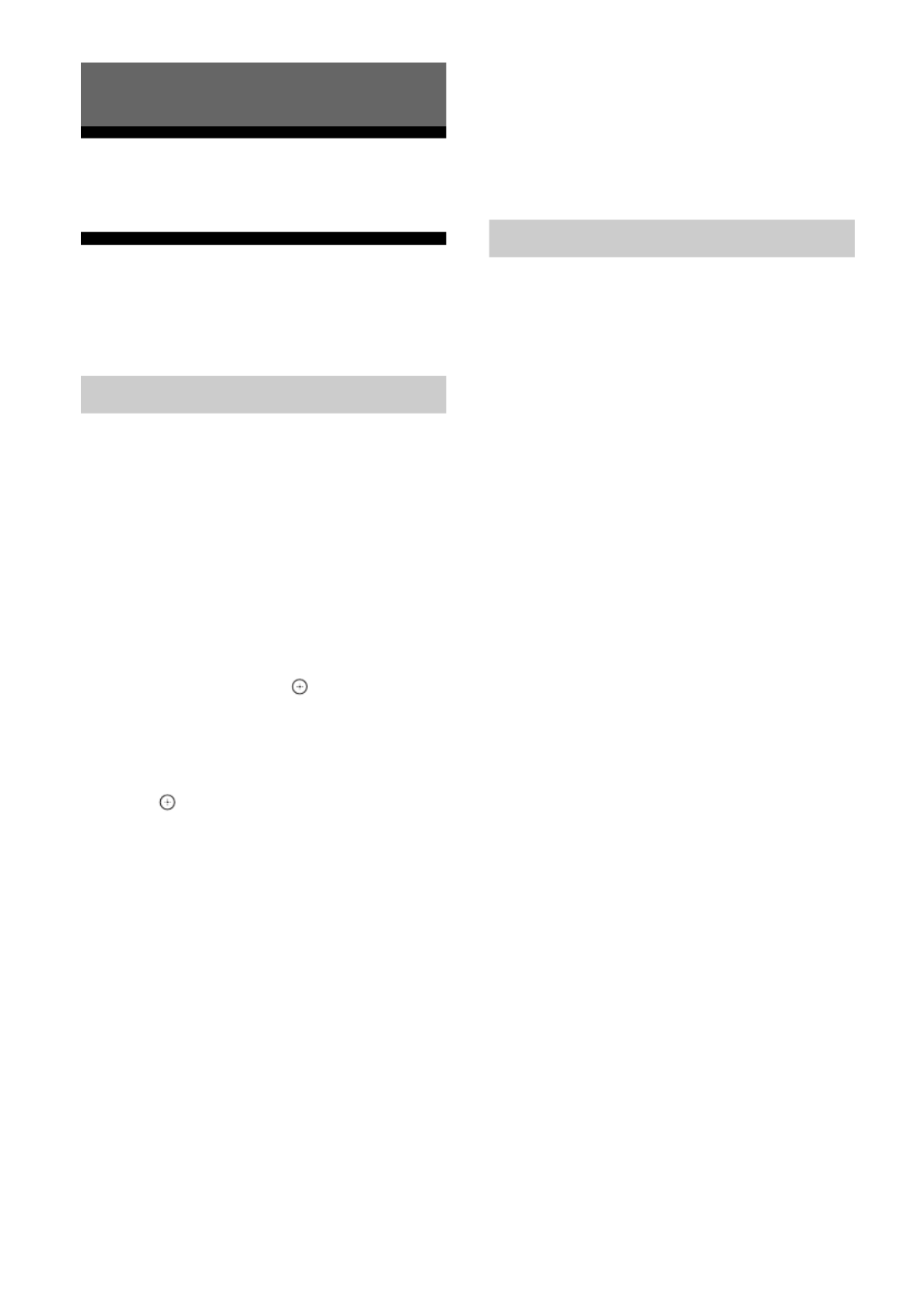
17GB
The HOME button allows you to access a variety
of TV settings and features.
Apps
(Only on limited region/country/TV
model)
Internet Content delivers a variety of on-
demand entertainment straight to your TV. You
can enjoy your favourite internet content
(Except KDL-43RF4xx), Photo Sharing Plus
(Except KDL-43RF4xx) and Photo Frame Mode.
Note
• Be sure to connect your TV to the Internet and
complete [Network Setup] (page 26).
To use Internet Content
1 Press HOME.
2Press /// then to select [All
Apps].
3 Press /// to select the desired
internet service in service list.
4Press to launch the desired internet
content.
5 Press the red/green/yellow/blue button
to filter the app category by Photo/
Music/Video/All.
To exit Internet Content
Press HOME.
Note
• If you experience difficulties with this feature, check
that the Internet connection is set up properly.
• The interface to Internet content depends on the
Internet content providers.
• To update Internet Content services, press HOME,
then select [Settings]*
[System Settings]
[Setup]
[Network] [Refresh Internet Content].
To use NETFLIX
Press NETFLIX button on the remote control to
launch menu.
Note
• It is possible that Netflix cannot be used via a Proxy
server.
(Except KDL-43RF4xx)
Connect, copy and view favourite photos on TV
using your devices (e.g. smartphones or
tablets).
HOME [All Apps] [Photo Sharing Plus]
Note
• Follow the instructions on the screen to connect your
device to the TV.
• Open web browser on device after all connections are
established, then follow the instructions on the
screen to access the URL.
To display photo on TV
1 Tap on your device to start.
2 Select a photo.
The selected photo will be displayed
automatically on TV.
To save a photo displayed on TV
1 Tap thumbnail on your device, then hold
the photo to open the context menu.
2 Select [OK].
Note
• Connect a USB flash drive to store up to 50 photos.
• Up to 10 smartphones or tablets can be connected to
the TV at the same time.
• Maximum file size of each photo is 20 MB.
• You can also throw a background music with a
maximum file size of 30 MB.
• The default browser for Android 2.3 or later is
supported.
• The default browser for iOS is supported; however,
some functions cannot be used depending on the
version of your iOS.
Navigating through Home Menu
All Apps
Photo Sharing Plus

18GB
Photo Frame Mode displays the clock and
calendar at the same time as displaying a
photo, and listening to music.
HOME [All Apps] [Photo Frame Mode]
To launch Photo Frame Mode while
playback USB media
1 Press OPTIONS, while playback a photo
or music file.
2Press / then to select [Photo
Frame Mode] to launch Photo Frame.
To select Display mode
You can change the Photo Frame Mode display
by selecting [Display Mode] in the [Photo Frame
Settings] (page 27).
To select Clock Display mode
You can select among three clock display
modes by selecting [Clock Display] in the [Photo
Frame Settings] (page 27).
Note
• This TV does not have a battery powered backup for
the clock. If there is a power failure or if you
disconnect the power cord, the current date and time
will reset automatically.
Duration
To save power, the TV continually plays back in
Photo Frame Mode for up to 24 hours before
powering off automatically. After automatic
power off, do not use Photo Frame Mode for at
least one hour to avoid panel burn-in.
You can change the setting of the [Duration] in
the [Photo Frame Settings] (page 27).
To avoid panel burn-in, the position of the
photo, clock and calendar are switched
automatically every hour.
Channels
(Only on limited region/country/TV
model)
1 Press HOME in digital mode.
2Press / then to select [Programme
List].
3Press /// then to select a
programme.
To use the Favourite list
The Favourite feature allows you to specify up to
four lists of your favourite programmes. While
watching TV, press to create or display a
Favourite list.
Hint
• Press the blue button to edit the Favourite list. Follow
the guides at the bottom of the screen.
1Press GUIDE in digital mode.
2Press /// then to select a
programme.
Using the TV as a Photo Frame Mode
Programme List
Digital EPG

20GB
USB Video format
USB Music format
• LPCM, DTS-CD (.wav)
• MPEG1 audio layer3 (.mp3)
• WMA v8 (.wma)
• FLAC (.flac)
USB Photo format
• JPEG (.jpg, .jpeg)
Note
• Playback of the above file formats is not guaranteed.
(Except KDL-43RF4xx)
You can enjoy various content (e.g. photo/
music/video files) stored on DLNA Certified™
media servers. The home network feature
allows you to enjoy network content in other
rooms.
Playing photo/music/video
1 Press HOME, then select [Media]
[Photo], [Music] or [Video] the
desired media server.
2 Select files or folders to play from the
list.
Note
• The server is required to be DLNA Certified™.
• Files from a network device need to be in the
following formats:
Still images: JPEG
Music: MP3, linear PCM, WMA
Video: AVCHD, MPEG2, MPEG1, MP4 (AVC), MP4
(MPEG4), WMV
• Depending on the file, playback may not be possible
even when using the supported formats.
Renderer
You can play back photo, music and video files
stored in network devices (e.g. digital still
cameras, mobile phones, PC) on the TV screen
by directly operating the target device. The
network should also be renderer-compatible
devices.
Renderer settings
Press HOME, then select [Settings]*
[System
Settings]
[Setup]
[Network]
[Home
Network Setup]
[Renderer].
Display Settings for Media Servers
Select home network servers to be displayed in
the Home Menu. Up to 10 servers can be
displayed.
1 Press HOME, then select [Settings]*
[System Settings] [Setup]
[Network] [Home Network Setup]
[Server Display Settings].
2 Select the server to display in the Device
Selection.
* Only on limited region/country/TV model
• AVI (.avi)
Video Codec: MPEG1, MPEG2, Xvid, MPEG4,
H.264, Motion JPEG
Audio Codec: PCM, MPEG1 Layer1/2, MPEG2
AAC, MPEG4 AAC, MPEG4
HE-AAC, Dolby Digital, Dolby
Digital Plus, WMA v8, MP3
• ASF (.wmv, .asf)
Video Codec: WMV v9, Xvid, VC-1
Audio Codec: MP3, WMA v8
• MP4 (.mp4, .mov, .3gp)
Video Codec: MPEG4, H.264, H.263, Motion
JPEG, H.265
Audio Codec: MPEG1 Layer1/2, MP3, MPEG2
AAC, MPEG4 AAC, MPEG4
HE-AAC, AC4
• MKV (.mkv)
Video Codec: WMV v9, MPEG4, H.264, VC-1,
VP8, VP9, H.265
Audio Codec: PCM, MPEG1 Layer1/2, MP3,
MPEG2 AAC, MPEG4 AAC,
MPEG4 HE-AAC, Dolby Digital,
WMA v8, Dolby Digital Plus,
DTS, FLAC, VORBIS
• WebM (.webm)
Video Codec: VP8, VP9
Audio Codec: VORBIS
• PS (.mpg, .mpeg, .vro, .vob)
Video Codec: MPEG1, MPEG2
Audio Codec: MPEG1 Layer1/2, MP3, Dolby
Digital, Dolby Digital Plus, DTS
• TS (.ts, .m2ts)
Video Codec: MPEG2, H.264, VC-1, H.265
Audio Codec: MPEG1 Layer1/2, MP3, MPEG2
AAC, MPEG4 AAC, MPEG4
HE-AAC, Dolby Digital, Dolby
Digital Plus, DTS, AC4
Playback Photo/Music/Video via Home
Network
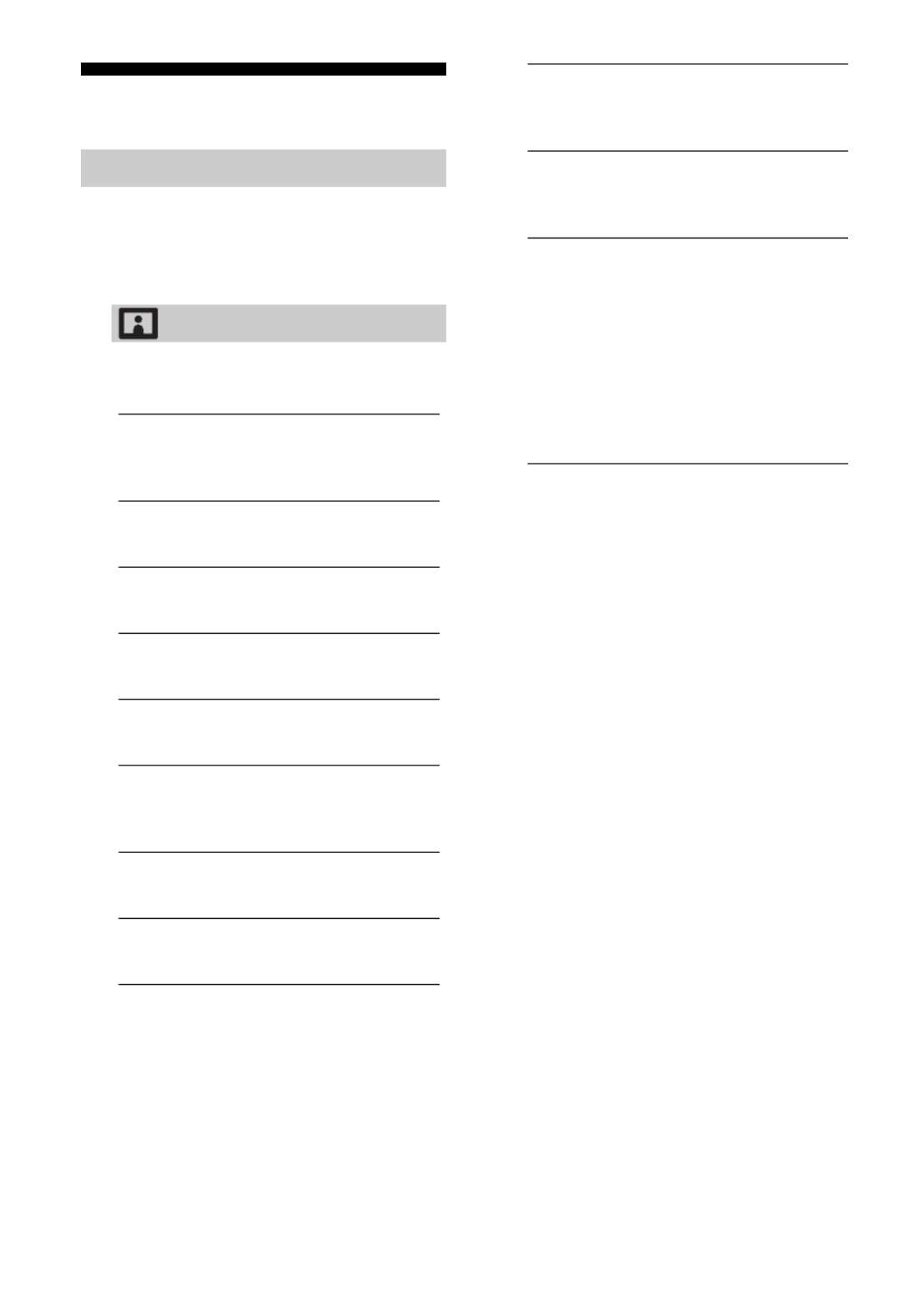
21GB
Settings
Note
• The options you can adjust vary depending on the
situation. Unavailable options are greyed out or not
displayed.
• Satellite features are only available for satellite
models.
System Settings
Picture
Picture Mode
Sets a picture mode.
Reset
Resets all the [Picture] settings except
[Picture Mode] to the default settings.
Backlight
Adjusts the brightness of the backlight.
Contrast
Increases or decreases picture contrast.
Brightness
Brightens or darkens the picture.
Colour
Increases or decreases colour intensity.
Hue
Increases or decreases the green tones
and red tones.
Colour Temperature
Adjusts the whiteness of the picture.
Sharpness
Sharpens or softens the picture.
Reality Creation
Adjusts fineness and noise for realistic
picture.
Resolution: Adjusts fineness and
clarity. Select [Manual] from [Reality
Creation] to adjust the [Resolution].
Noise Reduction
Reduces the picture noise (snowy picture)
in a weak signal.
MPEG Noise Reduction
Reduces the picture noise in MPEG-
compressed video.
Film Mode
Provides improved picture movement
when playing BD (Blu-ray Disc), DVD or
VCR images taken on film. Select [Auto] to
represent original film-based content as it
is.
Note
• If the image contains irregular signals or too
much noise, [Film Mode] is automatically
turned off even if [Auto] is selected.
Advanced Settings
Sets [Picture] settings in more detail.
Reset: Resets all the advanced settings
to the default settings.
Adv. Contrast Enhancer: Automatically
adjusts [Backlight] and [Contrast] to
the most suitable settings for dark
images scenes.
Black Corrector: Enhances black areas
of the picture for stronger contrast.
Gamma: Adjusts the balance between
bright and dark areas of the picture.
Clear White: Emphasises white colours.
Live Colour: Makes colours more vivid.
LED Motion Mode: Reduces blur in
movies by controlling the LED
backlight source, but the brightness
decreases.
Produktspezifikationen
| Marke: | Sony |
| Kategorie: | Fernsehen |
| Modell: | Bravia KDL-43WF663B |
Brauchst du Hilfe?
Wenn Sie Hilfe mit Sony Bravia KDL-43WF663B benötigen, stellen Sie unten eine Frage und andere Benutzer werden Ihnen antworten
Bedienungsanleitung Fernsehen Sony

16 Oktober 2024

14 Oktober 2024

13 Oktober 2024

11 Oktober 2024

9 Oktober 2024

4 Oktober 2024

2 Oktober 2024

1 Oktober 2024

30 September 2024

23 September 2024
Bedienungsanleitung Fernsehen
- Fernsehen Samsung
- Fernsehen Infiniton
- Fernsehen Clatronic
- Fernsehen Acer
- Fernsehen Sanyo
- Fernsehen BenQ
- Fernsehen Lexibook
- Fernsehen Manhattan
- Fernsehen Manta
- Fernsehen Medion
- Fernsehen Philips
- Fernsehen Sweex
- Fernsehen Tevion
- Fernsehen Zalman
- Fernsehen Panasonic
- Fernsehen LG
- Fernsehen MX Onda
- Fernsehen AEG
- Fernsehen Siemens
- Fernsehen Electrolux
- Fernsehen Küppersbusch
- Fernsehen OK
- Fernsehen Vox
- Fernsehen TechniSat
- Fernsehen XD Enjoy
- Fernsehen Denver
- Fernsehen ECG
- Fernsehen Intenso
- Fernsehen MarQuant
- Fernsehen Bush
- Fernsehen Telefunken
- Fernsehen Thomson
- Fernsehen Trevi
- Fernsehen BEKO
- Fernsehen Blaupunkt
- Fernsehen Grundig
- Fernsehen Schneider
- Fernsehen Sharp
- Fernsehen Aspes
- Fernsehen Brandt
- Fernsehen Daewoo
- Fernsehen Pyle
- Fernsehen Mitsubishi
- Fernsehen Finlux
- Fernsehen Haier
- Fernsehen High One
- Fernsehen Hisense
- Fernsehen Luxor
- Fernsehen NABO
- Fernsehen Nordmende
- Fernsehen Salora
- Fernsehen SEG
- Fernsehen Smart Brand
- Fernsehen Svan
- Fernsehen Techwood
- Fernsehen Vestel
- Fernsehen Philco
- Fernsehen Schaub Lorenz
- Fernsehen Aiwa
- Fernsehen Alphatronics
- Fernsehen AudioSonic
- Fernsehen Coby
- Fernsehen Bang And Olufsen
- Fernsehen DIFRNCE
- Fernsehen Lenco
- Fernsehen Mpman
- Fernsehen ODYS
- Fernsehen Pioneer
- Fernsehen Polaroid
- Fernsehen Jay-Tech
- Fernsehen JVC
- Fernsehen Krüger And Matz
- Fernsehen Muse
- Fernsehen Nokia
- Fernsehen Optoma
- Fernsehen PEAQ
- Fernsehen Xiaomi
- Fernsehen Abus
- Fernsehen Megasat
- Fernsehen Walker
- Fernsehen Akai
- Fernsehen Arçelik
- Fernsehen Caratec
- Fernsehen Changhong
- Fernsehen Chiq
- Fernsehen Continental Edison
- Fernsehen Dual
- Fernsehen Dyon
- Fernsehen Edenwood
- Fernsehen Ferguson
- Fernsehen Funai
- Fernsehen GoGEN
- Fernsehen Hannspree
- Fernsehen Hitachi
- Fernsehen Horizon
- Fernsehen Hyundai
- Fernsehen JTC
- Fernsehen Kernau
- Fernsehen Loewe
- Fernsehen Metz
- Fernsehen MT Logic
- Fernsehen Orava
- Fernsehen Orion
- Fernsehen Reflexion
- Fernsehen Star-Light
- Fernsehen Strong
- Fernsehen TCL
- Fernsehen Tesla
- Fernsehen Toshiba
- Fernsehen Allview
- Fernsehen Casio
- Fernsehen Sencor
- Fernsehen Icy Box
- Fernsehen Element
- Fernsehen ViewSonic
- Fernsehen Dell
- Fernsehen Lenovo
- Fernsehen Cecotec
- Fernsehen Nikkei
- Fernsehen Xiron
- Fernsehen Opera
- Fernsehen Sagem
- Fernsehen Antarion
- Fernsehen Xoro
- Fernsehen Humax
- Fernsehen Logik
- Fernsehen CGV
- Fernsehen LTC
- Fernsehen Bluesky
- Fernsehen Orima
- Fernsehen Proline
- Fernsehen NEC
- Fernsehen Marantz
- Fernsehen TEAC
- Fernsehen Packard Bell
- Fernsehen Westinghouse
- Fernsehen AOC
- Fernsehen NextBase
- Fernsehen Vivax
- Fernsehen Uniden
- Fernsehen Kogan
- Fernsehen Innoliving
- Fernsehen Magnum
- Fernsehen Smart Tech
- Fernsehen JGC
- Fernsehen Soundmaster
- Fernsehen Sylvania
- Fernsehen Qilive
- Fernsehen Doffler
- Fernsehen NewStar
- Fernsehen Zenith
- Fernsehen Insignia
- Fernsehen Roadstar
- Fernsehen SereneLife
- Fernsehen Woxter
- Fernsehen Sogo
- Fernsehen Peerless-AV
- Fernsehen RCA
- Fernsehen Oppo
- Fernsehen Vivo
- Fernsehen AYA
- Fernsehen Furrion
- Fernsehen Seiki
- Fernsehen Alba
- Fernsehen Aldi
- Fernsehen Daitsu
- Fernsehen Digihome
- Fernsehen E-motion
- Fernsehen Emerson
- Fernsehen GPX
- Fernsehen Graetz
- Fernsehen HKC
- Fernsehen Hoher
- Fernsehen ILive
- Fernsehen Naxa
- Fernsehen Online
- Fernsehen Onn
- Fernsehen Oyster
- Fernsehen Premier
- Fernsehen Reflex
- Fernsehen Rm 2000
- Fernsehen Saba
- Fernsehen Sbr
- Fernsehen Sunny
- Fernsehen Sunstech
- Fernsehen TechLine
- Fernsehen Technika
- Fernsehen Tele 2
- Fernsehen Grunkel
- Fernsehen Tve
- Fernsehen Viewpia
- Fernsehen Vision Plus
- Fernsehen Vizio
- Fernsehen Voxx
- Fernsehen Wharfedale
- Fernsehen Yasin
- Fernsehen Ziggo
- Fernsehen Videocon
- Fernsehen Bauhn
- Fernsehen Planar
- Fernsehen Monster
- Fernsehen Mitsai
- Fernsehen Proscan
- Fernsehen Kunft
- Fernsehen Nevir
- Fernsehen Seura
- Fernsehen EKO
- Fernsehen SunBriteTV
- Fernsehen Kemo
- Fernsehen V7
- Fernsehen Astar
- Fernsehen QBell Technology
- Fernsehen Visco
- Fernsehen Majestic
- Fernsehen DirecTV
- Fernsehen HCI
- Fernsehen Mach Power
- Fernsehen MBM
- Fernsehen Inno-Hit
- Fernsehen Elements
- Fernsehen Palsonic
- Fernsehen Cello
- Fernsehen Pantel
- Fernsehen FFalcon
- Fernsehen Coocaa
- Fernsehen SYLVOX
- Fernsehen ISymphony
- Fernsehen Aristona
- Fernsehen Apex
- Fernsehen Tucson
- Fernsehen Kubo
- Fernsehen Avtex
- Fernsehen NPG
- Fernsehen Telesystem
- Fernsehen ATYME
- Fernsehen Lin
- Fernsehen Tivax
- Fernsehen H&B
- Fernsehen Norcent
- Fernsehen TELE System
- Fernsehen Belson
- Fernsehen Elbe
- Fernsehen Mitzu
- Fernsehen Voxicon
- Fernsehen Aconatic
- Fernsehen Mitchell & Brown
- Fernsehen FOX Electronics
- Fernsehen Mystery
Neueste Bedienungsanleitung für -Kategorien-

16 Oktober 2024

16 Oktober 2024

15 Oktober 2024

15 Oktober 2024

15 Oktober 2024

15 Oktober 2024

15 Oktober 2024

15 Oktober 2024

15 Oktober 2024

15 Oktober 2024