Sony Ericsson Z770 Bedienungsanleitung
Lesen Sie kostenlos die 📖 deutsche Bedienungsanleitung für Sony Ericsson Z770 (94 Seiten) in der Kategorie Mobiltelefone. Dieser Bedienungsanleitung war für 8 Personen hilfreich und wurde von 2 Benutzern mit durchschnittlich 4.5 Sternen bewertet
Seite 1/94

1Contents
Contents
Getting started .................... 5
Assembly ..........................................5
Turning on the phone .......................6
Help in your phone ...........................7
Charging the battery .........................7
Phone overview................................ 8
Menu overview ...............................10
Navigation ...................................... 12
File manager ...................................13
Phone language .............................15
Entering text ...................................15
Calling ................................ 16
Making and receiving calls .............16
Contacts .........................................18
Call list ............................................22
Speed dial ......................................22
Voicemail ........................................22
Voice control ..................................23
Diverting calls .................................25
More than one call ..........................25
My numbers ...................................26
Accept calls ....................................26
Restricted dialling ...........................27
Fixed dialling ..................................27
Call time and cost ..........................28
Showing or hiding your phone
number ...........................................28
Open to answer ..............................28
Messaging......................... 28
Text messages ...............................29
Picture messages ...........................30
Message options ............................31
Templates .......................................31
Voice messages .............................31
Email ...............................................32
My friends .......................................34
Area and cell information ...............35
Imaging ............................. 36
Camera and video recorder ...........36
Using the camera ...........................36
Camera icons and settings ............37
Camera shortcuts ...........................37
Transferring pictures ......................37
Camera printing ..............................38
Pictures ..........................................39
PhotoDJ™ and VideoDJ™ .............40
Themes ...........................................40
Sony Ericsson Z770i
This is the Internet version of the User's guide. © Print only for private use.

2 Contents
Entertainment ................... 41
Stereo portable handsfree ............. 41
Music player ................................... 41
Video player ................................... 41
Music and video controls ............... 41
Transferring music from a computer ..................................... 43
TrackID™ ....................................... 44
Radio .............................................. 44
PlayNow™ ..................................... 45
Ringtones and melodies ................ 45
MusicDJ™ ..................................... 46
Sound recorder .............................. 47
Games ............................................ 47
Applications ................................... 47
Connectivity....................... 48
Settings .......................................... 48
Phone name ................................... 49
Using the Internet .......................... 49
Web feeds ...................................... 51
Bluetooth™ wireless technology ... 52
Using a USB cable ......................... 53
Synchronizing ................................ 55
Update service ............................... 57
More features.................... 58
Flight mode .................................... 58
Location services ........................... 58
Alarms ............................................ 59
Calendar ........................................ 60
Notes ............................................. 61
Tasks ............................................. 61
Timer, stopwatch and calculator ... 62
Code memo ................................... 62
Profiles ........................................... 63
Time and date ................................ 63
Locks ............................................. 64
Troubleshooting................ 66
Common questions ....................... 66
Error messages .............................. 68
Important information....... 70
Guidelines for Safe and Efficient Use ................................... 72
End User Licence Agreement ........ 76
Limited Warranty ............................ 77
FCC Statement .............................. 79
Declaration of Conformity for Z770i ......................................... 79
Index ................................. 80
This is the Internet version of the User's guide. © Print only for private use.

3
Sony Ericsson Z770i
UMTS 2100 GSM 900/1800/1900
This User guide is published by Sony Ericsson
Mobile Communications AB or its local affiliated
company, without any warranty. Improvements
and changes to this User guide necessitated by
typographical errors, inaccuracies of current
information, or improvements to programs and/or
equipment, may be made by Sony Ericsson Mobile
Communications AB at any time and without notice.
Such changes will, however, be incorporated into
new editions of this User guide.
All rights reserved.
©Sony Ericsson Mobile Communications AB, 2007
Publication number: 1203-0725.2
Please note:
Some of the services in this User guide are not
supported by all networks. This also applies to the
GSM International Emergency Number 112.
Please contact your network operator or service
provider if you are in doubt whether you can use
a particular service or not.
Please read the Guidelines for safe and efficient use
and the Limited warranty chapters before you use
your mobile phone.
Your mobile phone has the capability to download,
store and forward additional content, e.g. ringtones.
The use of such content may be restricted or
prohibited by rights of third parties, including but
not limited to restriction under applicable copyright
laws. You, and not Sony Ericsson, are entirely
responsible for additional content that you download
to or forward from your mobile phone. Prior to your
use of any additional content, please verify that your
intended use is properly licensed or is otherwise
authorized. Sony Ericsson does not guarantee the
accuracy, integrity or quality of any additional
content or any other third party content. Under
no circumstances will Sony Ericsson be liable in any
way for your improper use of additional content or
other third party content.
Bluetooth is a trademark or a registered trademark
of Bluetooth SIG Inc. and any use of such mark by
Sony Ericsson is under license.
The Liquid Identity logo, PlayNow, MusicDJ,
PhotoDJ, TrackID and VideoDJ are trademarks
or registered trademarks of Sony Ericsson Mobile
Communications AB.
TrackID™ is powered by Gracenote Mobile
MusicID™. Gracenote and Gracenote Mobile
MusicID are trademarks or registered trademarks
of Gracenote, Inc.
Sony, Memory Stick Micro™ and M2™ are
trademarks or registered trademarks of Sony
Corporation.
Google™ and Google Maps™ are trademarks
or registered trademarks of Google, Inc.
SyncML is a trademark or registered trademark
of Open Mobile Alliance LTD.
Ericsson is a trademark or registered trademark
of Telefonaktiebolaget LM Ericsson.
Adobe Photoshop Album Starter Edition is a
trademark or registered trademark of Adobe
Systems Incorporated in the United States and/or
other countries.
Microsoft, ActiveSync, Windows, Outlook, and
Vista are registered trademarks or trademarks of
Microsoft Corporation in the United States and/or
other countries.
T9™ Text Input is a trademark or a registered
trademark of Tegic Communications. T9™ Text
Input is licensed under one or more of the following:
U.S. Pat. Nos. 5,818,437, 5,953,541, 5,187,480,
5,945,928, and 6,011,554; Canadian Pat. No.
1,331,057, United Kingdom Pat. No. 2238414B;
Hong Kong Standard Pat. No. HK0940329;
Republic of Singapore Pat. No. 51383; Euro.Pat.
No. 0 842 463(96927260.8) DE/DK, FI, FR, IT, NL,
PT, ES, SE, GB; and additional patents are pending
worldwide.
This is the Internet version of the User's guide. © Print only for private use.
Produktspezifikationen
| Marke: | Sony Ericsson |
| Kategorie: | Mobiltelefone |
| Modell: | Z770 |
Brauchst du Hilfe?
Wenn Sie Hilfe mit Sony Ericsson Z770 benötigen, stellen Sie unten eine Frage und andere Benutzer werden Ihnen antworten
Bedienungsanleitung Mobiltelefone Sony Ericsson

13 Oktober 2024

8 Oktober 2024

11 Juli 2024

10 Juli 2024

10 Juli 2024

10 Juli 2024

9 Juli 2024

9 Juli 2024

8 Juli 2024

8 Juli 2024
Bedienungsanleitung Mobiltelefone
- Mobiltelefone Samsung
- Mobiltelefone Infiniton
- Mobiltelefone Acer
- Mobiltelefone Asus
- Mobiltelefone Gigabyte
- Mobiltelefone Manta
- Mobiltelefone Medion
- Mobiltelefone Microsoft
- Mobiltelefone Philips
- Mobiltelefone Sony
- Mobiltelefone Panasonic
- Mobiltelefone LG
- Mobiltelefone OK
- Mobiltelefone Bush
- Mobiltelefone Telefunken
- Mobiltelefone Thomson
- Mobiltelefone ARCHOS
- Mobiltelefone Mpman
- Mobiltelefone Polaroid
- Mobiltelefone Yarvik
- Mobiltelefone Krüger And Matz
- Mobiltelefone Motorola
- Mobiltelefone Nokia
- Mobiltelefone Umidigi
- Mobiltelefone Switel
- Mobiltelefone Toshiba
- Mobiltelefone Allview
- Mobiltelefone Mio
- Mobiltelefone BenQ-Siemens
- Mobiltelefone Lenovo
- Mobiltelefone Lava
- Mobiltelefone Alcatel
- Mobiltelefone Doro
- Mobiltelefone Hagenuk
- Mobiltelefone Profoon
- Mobiltelefone Swissvoice
- Mobiltelefone IGet
- Mobiltelefone Overmax
- Mobiltelefone RugGear
- Mobiltelefone NGM
- Mobiltelefone T-Mobile
- Mobiltelefone Qilive
- Mobiltelefone Vodafone
- Mobiltelefone HTC
- Mobiltelefone Prestigio
- Mobiltelefone Avus
- Mobiltelefone Beafon
- Mobiltelefone BlackBerry
- Mobiltelefone Bq
- Mobiltelefone Crosscall
- Mobiltelefone Kazam
- Mobiltelefone Konrow
- Mobiltelefone Mediacom
- Mobiltelefone Vertu
- Mobiltelefone ZTE
- Mobiltelefone CAT
- Mobiltelefone AT&T
- Mobiltelefone GreatCall
- Mobiltelefone Ibm
- Mobiltelefone Logicom
- Mobiltelefone Micromax
- Mobiltelefone Point Of View
- Mobiltelefone Sunstech
- Mobiltelefone Wolder
- Mobiltelefone BLU
- Mobiltelefone Brigmton
- Mobiltelefone Karbonn
- Mobiltelefone Posh
Neueste Bedienungsanleitung für -Kategorien-

16 Oktober 2024
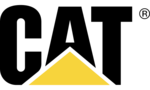
15 Oktober 2024

14 Oktober 2024

13 Oktober 2024

13 Oktober 2024

13 Oktober 2024

13 Oktober 2024

12 Oktober 2024

11 Oktober 2024

11 Oktober 2024