Sitecom wireless network broadband router 54g Bedienungsanleitung
Lesen Sie kostenlos die 📖 deutsche Bedienungsanleitung für Sitecom wireless network broadband router 54g (47 Seiten) in der Kategorie Router. Dieser Bedienungsanleitung war für 19 Personen hilfreich und wurde von 2 Benutzern mit durchschnittlich 4.5 Sternen bewertet
Seite 1/47
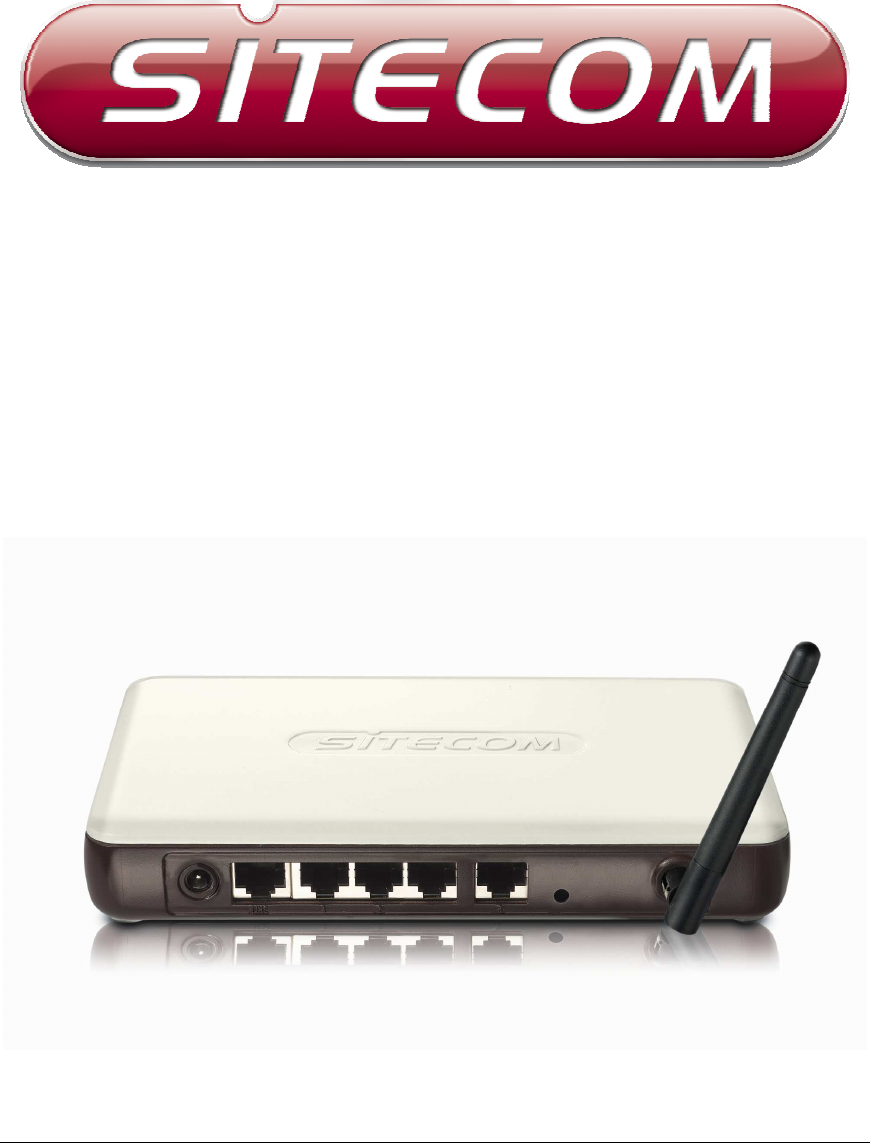
1
WL-600/607
Wireless Broadband Router
(802.11bg)

2
Introduction
Congratulations on purchasing this Wireless Broadband Router. This Wireless
Broadband Router is a cost-effective IP Sharing Router that enables multiple users to
share the Internet through an ADSL or cable modem. Simply configure your Internet
connection settings in the Wireless Broadband Router and plug your PC to the LAN
port and you're ready to share files and access the Internet. As your network grows,
you can connect another hub or switch to the router’s LAN ports, allowing you to
easily expand your network. The Wireless Broadband Router is embedded with a
IEEE 802.11g/b access point that allows you to build up a wireless LAN. The Wireless
Broadband Router provides a total solution for the Small and Medium-sized Business
(SMB) and the Small Office/Home Office (SOHO) markets, giving you an instant
network today, and the flexibility to handle tomorrow's expansion and speed.
Features
• High Internet Access throughput (50M)
• Allow multiple users to share a single Internet line
• Supports up to 253 users
• Internet Access via Cable or xDSL modem
• Access Private LAN Servers from the Public Network
• Equipped with four LAN ports (10/100M) and one WAN port (10/100M)
• Provides IEEE 802.11g/b wireless LAN access point
• Support DHCP (Server/Client) for easy setup
• Support advance features such as: Special Applications, DMZ, Virtual Servers,
Access Control, Firewall.
• Allow you to monitor the router’s status such as: DHCP Client Log, System
Log, Security Log and Device/Connection Status
• Easy to use Web-based GUI for configuration and management purposes
•
Remote Management allows configuration and upgrades from a remote site
(over the Internet)
Minimum Requirements
• One External xDSL (ADSL) or Cable modem with an Ethernet port (RJ-45)
• Network Interface Card (NIC) for each Personal Computer (PC)
•
PCs with a Web-Browser (Internet Explorer 4.0 or higher, or Netscape
Navigator 4.7 or higher)
Package Content
• One 4-port Broadband router unit
• One Quick Installation Guide
• One User Manual CD
• One Power Adapter
•
Accessories
Note
The WAN “idle timeout” auto-disconnect function may not work due to abnormal
activities of some network application software, computer virus or hacker attacks
from the Internet. For example, some software sends network packets to the
Internet in the background, even when you are not using the Internet. So please
turn off your computer when you are not using it. This function also may not work
with some ISP. So please make sure this function can work properly when you use
this function in the first time, especially your ISP charge you by time used.

3
Get to know the Broadband Router
Back Panel
The diagram (fig1.0) below shows the broadband router’s back panel. The router’s
back panel is divided into three sections, LAN, WAN and Reset:
Figure 1.0
1) Local Area Network (LAN)
The Broadband router’s 4 LAN ports are where you connect your LAN’s PCs, printer
servers, hubs and switches etc.
2) Wide Area Network (WAN)
The WAN port is the segment connected to your xDSL or Cable modem and is
linked to the Internet.
3) Reset
The Reset button allows you to do one of two things.
1) If problems occur with your router, press the router’s reset button with a
pencil tip (for less than 4 seconds) and the router will re-boot itself,
keeping your original configurations.
2)
If problems persist or you experience extreme problems or you forgot
your password, press the reset button for longer than 4 seconds and the
router will reset itself to the factory default settings (warning: your
original configurations will be replaced with the factory default settings)
Produktspezifikationen
| Marke: | Sitecom |
| Kategorie: | Router |
| Modell: | wireless network broadband router 54g |
Brauchst du Hilfe?
Wenn Sie Hilfe mit Sitecom wireless network broadband router 54g benötigen, stellen Sie unten eine Frage und andere Benutzer werden Ihnen antworten
Bedienungsanleitung Router Sitecom

23 September 2024

23 September 2024

20 September 2024

20 September 2024

15 September 2024

30 August 2024

27 August 2024

19 August 2024

16 August 2024
Bedienungsanleitung Router
- Router Acer
- Router Anker
- Router Apple
- Router Approx
- Router Asus
- Router Belkin
- Router BenQ
- Router Exibel
- Router Gembird
- Router Gigabyte
- Router Hama
- Router HP
- Router LogiLink
- Router Manhattan
- Router Medion
- Router Sweex
- Router Trust
- Router Clas Ohlson
- Router Cotech
- Router Makita
- Router Roland
- Router ZyXEL
- Router Bosch
- Router Alfa
- Router Siemens
- Router Buffalo
- Router TechniSat
- Router Allnet
- Router Devolo
- Router Eminent
- Router Linksys
- Router Netgear
- Router Telekom
- Router König
- Router Renkforce
- Router Thomson
- Router Black And Decker
- Router Skil
- Router Kenwood
- Router Schneider
- Router DeWalt
- Router Einhell
- Router Festool
- Router Topcom
- Router Nilox
- Router Motorola
- Router Nokia
- Router Vivanco
- Router Xiaomi
- Router EZVIZ
- Router Hikoki
- Router Hitachi
- Router Strong
- Router TCL
- Router Metabo
- Router Zoom
- Router Güde
- Router Netis
- Router Aruba
- Router Lindy
- Router Thrustmaster
- Router MSI
- Router Mercusys
- Router Razer
- Router TRENDnet
- Router Sagem
- Router Sigma
- Router Western Digital
- Router AVM
- Router Milan
- Router Zebra
- Router EnVivo
- Router TP-Link
- Router Kathrein
- Router Silverline
- Router Holzmann
- Router Alcatel
- Router Vtech
- Router Black Box
- Router Techly
- Router Barco
- Router Hercules
- Router Milwaukee
- Router Toolcraft
- Router Huawei
- Router JUNG
- Router Nest
- Router Edimax
- Router DrayTek
- Router Eumex
- Router Technicolor
- Router Totolink
- Router Kogan
- Router Peak
- Router Sagemcom
- Router Conceptronic
- Router D-Link
- Router T-Mobile
- Router I-Tec
- Router QNAP
- Router Icidu
- Router Vodafone
- Router Powerplus
- Router Digitus
- Router Lancom
- Router LevelOne
- Router Beafon
- Router Phicomm
- Router ZTE
- Router Cisco
- Router Sonos
- Router Tenda
- Router Kasda
- Router Foscam
- Router Ubiquiti Networks
- Router Synology
- Router Kopul
- Router Kramer
- Router Intellinet
- Router Asrock
- Router AJA
- Router Hikvision
- Router Patton
- Router Nexxt
- Router Planet
- Router AT&T
- Router EnGenius
- Router Mikrotik
- Router Teltonika
- Router Porter-Cable
- Router Google
- Router Comtrend
- Router Davolink
- Router Digi
- Router Digiconnect
- Router KPN
- Router Leoxsys
- Router Media-tech
- Router Mercku
- Router On Networks
- Router PENTAGRAM
- Router Proximus
- Router SMC
- Router T-com
- Router Tele 2
- Router Telstra
- Router Ubee
- Router United Telecom
- Router UPC
- Router Verizon
- Router Wintec
- Router Wisetiger
- Router Zolid
- Router Vimar
- Router Cudy
- Router Siig
- Router Moxa
- Router RGBlink
- Router Iogear
- Router StarTech.com
- Router Kraun
- Router AirLive
- Router Smart-AVI
- Router Dahua Technology
- Router ModeCom
- Router Gefen
- Router Atlantis Land
- Router BT
- Router Cradlepoint
- Router Multitech
- Router Arris
- Router ATen
- Router KanexPro
- Router SPL
- Router Advantech
- Router RAVPower
- Router Digicom
- Router Juniper
- Router BZBGear
- Router Brickcom
- Router 3Com
- Router Kiloview
- Router B&B Electronics
- Router Eero
- Router Atlona
- Router Xantech
- Router WyreStorm
- Router AVMATRIX
- Router Alfatron
- Router Key Digital
- Router Rosewill
- Router HiRO
- Router Ocean Matrix
- Router Hamlet
- Router AVPro Edge
- Router Blustream
- Router Dovado
- Router Readynet
- Router Accelerated
- Router Mach Power
- Router ComNet
- Router MuxLab
- Router EXSYS
- Router Avenview
- Router Netcomm
- Router Allied Telesis
- Router A-NeuVideo
- Router Sixnet
- Router OneAccess
- Router Hawking Technologies
- Router Cambium Networks
- Router Lantronix
- Router Sabrent
- Router F-Secure
- Router Keewifi
- Router Shinybow
- Router Starlink
- Router Keenetic
- Router Lumantek
- Router Actiontec
- Router Billion
- Router LTS
- Router Intelix
- Router Arcadyan
- Router 7inova
- Router Nexaira
- Router FSR
- Router Amped Wireless
- Router Ruckus Wireless
- Router Premiertek
- Router GL.iNet
- Router Edgewater
- Router Milesight
- Router PulseAudio
- Router Predator
- Router Comprehensive
- Router Digitalinx
- Router Luxul
- Router Silentwind
- Router Keezel
Neueste Bedienungsanleitung für -Kategorien-

3 Dezember 2024

2 Dezember 2024

2 Dezember 2024

2 Dezember 2024

2 Dezember 2024

1 Dezember 2024

1 Dezember 2024

30 November 2024

29 November 2024

26 November 2024