Shelly Vintage Bedienungsanleitung
Shelly
Intelligentes Zuhause
Vintage
Lesen Sie kostenlos die 📖 deutsche Bedienungsanleitung für Shelly Vintage (2 Seiten) in der Kategorie Intelligentes Zuhause. Dieser Bedienungsanleitung war für 39 Personen hilfreich und wurde von 2 Benutzern mit durchschnittlich 4.5 Sternen bewertet
Seite 1/2
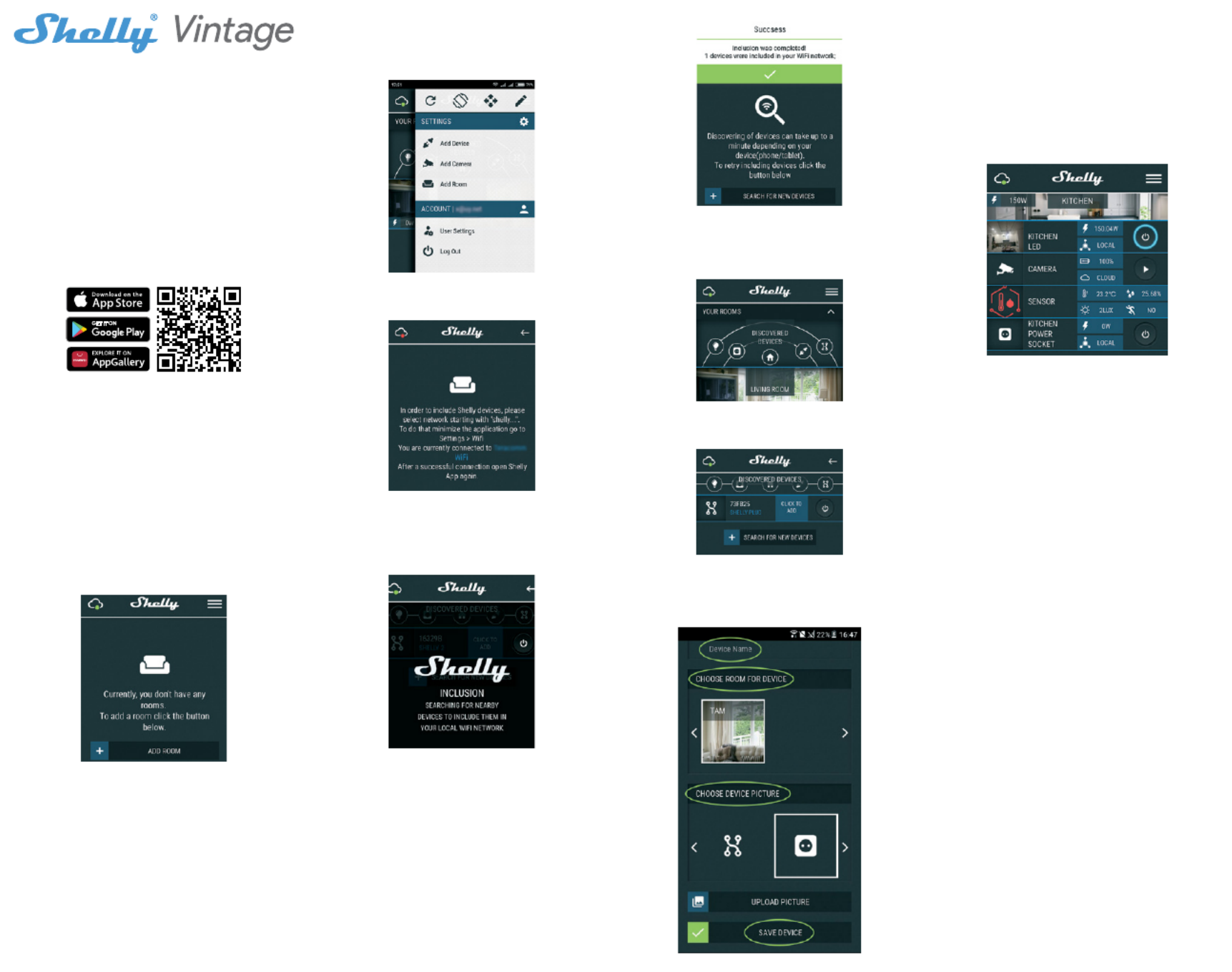
INITIAL INCLUSION
Install the Shelly to the light socket. Press the switch/button to
which Shelly is connected. The Shelly should turn on. Press the
switch/button again and Shelly will turn off. You may choose if
you want to use Shelly with the Shelly Cloud mobile application
and Shelly Cloud service. You can also familiarize yourself with
the instructions for Management and Control through the em-
bedded Web interface.
FACTORY RESET
You can return your Shelly Vintage to its factory settings by
switching the switch/button to which the bulb is connected 5
times. You need to wait 3 seconds after every switch off and 1
second after every switch on. If your bulb is successfully reset
it will blink few times and then turn the light on. If unsuccessful
please contact our support at support@shelly.cloud!
THE SHELLY CLOUD MOBILE APPLICATION
Shelly Cloud gives you the opportunity to control and adjust all
Shelly® devices from anywhere in the world. All you need is
an Internet connection and our mobile application, installed on
your smartphone or tablet.
Registration
The rst time you load the Shelly Cloud mobile app, you have to
create an account which can manage all your Shelly® devices.
Forgotten Password
In case you forget or lose your password, just enter the e-mail
address you have used in your registration. You will then re-
ceive instructions to change your password.
⚠WARNING! Be careful when you type your e-mail address
during the registration, as it will be used in case you forget
your password.
After registering, create your rst room (or rooms), where you
are going to add and use your Shelly devices.
Shelly Cloud gives you opportunity to create scenes for auto-
matic turning on or off of the Devices at predened hours or
based on other parameters like temperature, humidity, light etc.
Shelly Cloud allows easy control and monitoring using a mobile
phone, tablet or PC.
Device Inclusion
To add a new Shelly device, connect it to the power grid.
Step 1
Install your Shelly into the light socket and turn the light on.
⚠WARNING! In case the Device has not created its own WiFi
network with SSID like check if you shellyvintage-764CF7
have power connected to Shelly. If you do not see an active
WiFi network with SSID like , you need shellyvintage-764CF7
to reset your Shelly Bulb to its factory settings and try again.
Step 2
Choose “Add Device”. In order to add more devices later, use
the app Menu at the top right corner of the main screen and
click “Add Device”. Type the name (SSID) and password for the
WiFi network, to which you want to add the Device.
Step 3
WiFi inclusion
If using iOS: you will see the following screen:
Open the Settings menu of your phone. Go to WiFi and con-
nect to the WiFi network created by Shelly, e.g.shellyvin-
tage-764CF7.
If using Android: your phone/tablet will automatically scan
and include all new Shelly devices in the WiFi network that
you are connected to.
Upon successful Device Inclusion to the WiFi network
you will see the following pop-up:
Step 4
Approximately 30 seconds after discovery of any new devices
оn the local WiFi network, а list will be displayed by default in
the “Discovered Devices” room.
Step 5
Enter the Discovered Devices and choose the Device you want
to include in your account.
Step 6
Enter a name for the Device (in the Device Name eld). Choose
a Room, in which the device has to be positioned. You can
choose an icon or add a picture to make it easier to recognize.
Press “Save Device”.
Step 7
To enable connection to the Shelly Cloud service for remote
control and monitoring of the Device, press “yes” on the fol-
lowing pop-up.
SHELLY DEVICE SETTINGS
After your Shelly device is included in the app, you can control
it, change its settings and automate the way it works. To switch
the Device on and off, use the Power button. To enter at the
details menu of the Device, click on it’s name. From the details
menu you may control the Device, as well as edit its appear-
ance and settings.
Timer
Тo manage the power supply automatically, you may use:
• Auto OFF: After turning on, the power supply will automati-
cally shutdown after a predened time (in seconds). A value
of 0 will cancel the automatic shutdown.
• Auto ON: After turning off, the power supply will be auto-
matically turned on after a predened time (in seconds). A
value of 0 will cancel the automatic power-on.
Weekly Schedule
This function requires an Internet connection. To use Internet,
your Shelly has to be connected to a local WiFi network with an
active internet connection.
Shelly may turn on/off automatically at a predened time, at
sunrise/sunset, or at a specied time before or after sunrise/
sunset. Multiple schedules are possible.
Night Mode
With this mode you can set a period of time and level of bright-
ness, in which any turning on will set the brightness to the
predened level. You must select a start & end time, with the
brightness level.
Internet/Security
• WiFi Mode - Client: Allows the device to connect to an avail-
able WiFi network. After typing the details in the respective
elds, press Connect.
• WiFi Client Backup: Add a backup WiFi network, in case
your primary one becomes unavailable.
• WiFi Mode - Acess Point: Congure Shelly to create a Wi-Fi
Access point. After typing the details in the respective elds,
press Create Access Point.
• Cloud: Enable or Disable connection to the Cloud service.
• Restrict Login: Restrict the web interface of Shely with a
User- name and Password. After typing the details in the
elds, press Restrict Shelly.

Settings
Power on default mode: this sets the default output state
when Shelly is powered.
• On: congure Shelly to turn on, when it has power.
• Off: congure Shelly to turn off, when it has power.
Restore last mode: congure Shelly to return to last state it was
in, when it has power.
Transition time: set the time (in miliseconds), for which Shelly
Vintage goes from 0% to 100%. The value can be from 0 to
5000 ms.
Firmware update: update the rmware of Shelly, when a new
version is released.
Time zone and geo-location: enable or disable the automatic
detection of time zone and geo-location.
Factory reset: return shelly to its factory default settings.
Device Reboot - Reboots the device.
Device information: here you can see the:
• Device id - unique id of shelly
• Device ip - the ip of shelly in your wi- network
THE EMBEDDED WEB INTERFACE
Even without the mobile app the Shelly device can be set and
controlled through a browser and WiFi connection of a mobile
phone, tablet or PC.
Abbreviations used
• Shelly-ID – the unique name of the device. It consists of 6
or more characters. It may include numbers and letters, for
example 35FA58.
• SSID – the name of the WiFi network, created by the device,
for example shellyvintage-35FA58.
• Access Point (AP) – the mode in which the device creates
its own WiFi connection point with the respective name
(SSID).
• Client Mode (CM) – the mode in which the device is con-
nected to another WiFi network.
Installation/Initial inclusion
Step 1 Install Shelly Vintage into the light socket and turn the
light on.
⚠WARNING! In case the Device has not created its own WiFi
network with SSID like shellyvintage-764CF7 check if you have
power connected to Shelly. If you do not see an active WiFi
network with SSID like shellyvintage-764CF7, you need to reset
your Shelly Bulb to its factory settings and try again.
Step 2 - When the light turns on, Shelly has created an own
WiFi network (own AP), with name (SSID) such as shellyvin-
tage-764CF7. Connect to it with your phone, tablet or PC.
Step 3 Type 192.168.33.1 into the address eld of your browser
to load the web interface of the Shelly device.
Home Page
This is the home page of the embedded web interface. If it has
been set up is correctly, you will see information about:
• Current power consumption, in Watts
• Current state (on/off)
• Current brightness level
• Current temperature of the light
• Power button
• Connection to Cloud
• Present time
• Settings
Internet/Security
• WiFi Mode - Client: Allows the device to connect to an avail-
able WiFi network. After typing the details in the elds, press
Connect.
• WiFi Client Backup: Add a backup WiFi network, in case
your primary one becomes unavailable.
• WiFi Mode - Acess Point: Congure Shelly to create a Wi-
Fi Access point. After typing the details in the elds, press
Create Access Point.
• Cloud: Enable or Disable connection to the Cloud service.
• Restrict Login: Restrict the web interface of Shely with a
Username and Password. After typing the details in the elds,
press Restrict Shelly.
• SNTP Server: You can set a custom SNTP Server. Type the
URL address and press Save.
Additional Features
Shelly allows control via HTTP from any other device, home au-
tomation controller, mobile app or server. For more information
about the REST control protocol, please visit www.shelly.cloud
or send a request to developers@shelly.cloud.
WARRANTY TERMS
1. The Device’s warranty term is 24 (twenty four) months, be-
ginning since the date of purchase by the End User. The Man-
ufacturer does is not responsible for extra warranty terms by
the Еnd Seller.
2. The Warranty is valid for the territory of EU. The warranty
is applicable in compliance with all relevant laws and users’
rights protections. The purchaser of the Device is entitled to
exercise his/her rights in accordance with all applicable laws
and regulations.
3. Warranty terms are provided by Allterco Robotics EOOD (re-
ferred hereinafter as the Manufacturer), incorporated under the
Bulgarian law, with address of registration 109 Bulgaria Blvd,
oor 8, Triaditsa Region, Soa 1404, Bulgaria, registered with
the Commercial Register kept by the Bulgarian Ministry of
Justice’s Registry Agency under Unied Identity Code (UIC)
202320104.
4. Claims regarding the Conformity of the Device with the terms
of the contract of sale shall be addressed to the Seller, in accor-
dance with its terms of sale.
5. Damages such as death or body injury, deterioration or dam-
ages to objects different from the defective product, caused by
a defective product, are to be claimed against the Manufacturer
using the contact data of the Manufacturer’s company.
6. The User may contact the Manufacturer at support@shelly.
cloud for operational problems that may be resolved remotely.
It is recommended that the User contact the Manufacturer be-
fore sending it for servicing.
7. The terms of removing defects depends on the commercial
terms of the Seller. The Manufacturer is not responsible for un-
timely servicing of the Device or for faulty repairs carried out by
unauthorized service.
8. When exercising their rights under this warranty, the User
must provide the Device with the following documents: receipt
and valid warranty card with date of purchase.
9. After a warranty repair has been carried out, the warranty
period is extended only for that period.
10. The warranty does NOT cover any damages to the Device
which occur in the following circumstances:
• When the Device has been used or wired inappropriately,
including inappropriate fuses, overpassing maximal values of
load and current, electric shock, short circuit or other prob-
lems in the power supply, the power grid or the radio network.
• When there is a non-compliance between warranty card
and/or without a purchase receipt, or attempted forgery of
these documents, including (but not limited to) the warranty
card or the documents proving the purchase.
• When there has been a self-repair attempt, (de)installation,
modication, or adaptation of the Device by unauthorized
persons.
• -Intentional or negligent improper handling, storing or trans
portation of the Device, or in the event of non-observance of
the instructions included in this warranty.
• When a non-standard power supply, network, or faulty De-
vices have been used.
• When damages occur which were caused regardless of the
Manufacturer, including but not limited to: oods, storms, re,
lightning, natural disasters, earthquakes, war, civil wars, other
force majeure, unforeseen accidents, robbery, water damage,
any damages made by ingress of liquids, weather conditions,
solar heating, any damages made by intrusion of sand, hu-
midity, high or low temperature, or air pollution.
• -When there are other reasons beyond manufacturing de
fect, including but not limited to: water damage, ingress of
liquid into the Device, weather conditions, solar overheating,
intrusion of sand, humidity, low or high temperature, air pol-
lution.[u1]
• -When there have been mechanical damages (forced open
ing, breaking, cracks, scratches or deformations) caused by
a hit, fall, or from another object, wrong use, or caused by not
following the instructions for use.
• When damage has been caused by exposing the Device to
severe outdoor conditions such as: high humidity, dust, too
low or too high temperature. Terms of proper storage are
specied in the User Manual.
• When damage has been caused by lack of maintenance by
the User, as specied in the User manual.
• When damage has been caused by faulty accessories, or
those not recommended by the Manufacturer.
• When damage has been caused by the use of non-original
spare parts or accessories not suitable for the specied De-
vice model, or after repairs and changes carried out by an
unauthorized service or person.
ENVIRONMENTAL PROTECTION
This marking on the device, accessories, or documenta-
tion indicates that the device and its electronic accesso-
ries (charger, USB cable) must be disposed only in spe-
cially designated locations.
This marking on the battery, the instruction manual, the
safety instructions, the warranty card or the packaging
indicates that the battery in the device must be disposed
only in specially designated locations.
Please follow the instructions for environmental protection and
proper disposal of the Device, its accessories, and its packag-
ing for the recycling of the materials for their further usage and
to keep the environment clean!
You can nd the latest version of the Shelly Vintage user guide
on this address:
https://shelly.cloud/knowledge-base/devices/shelly-vintage/
Produktspezifikationen
| Marke: | Shelly |
| Kategorie: | Intelligentes Zuhause |
| Modell: | Vintage |
Brauchst du Hilfe?
Wenn Sie Hilfe mit Shelly Vintage benötigen, stellen Sie unten eine Frage und andere Benutzer werden Ihnen antworten
Bedienungsanleitung Intelligentes Zuhause Shelly

17 Februar 2024

17 Februar 2024

17 Februar 2024

17 Februar 2024

17 Februar 2024

17 Februar 2024

17 Februar 2024

17 Februar 2024

17 Februar 2024

17 Februar 2024
Bedienungsanleitung Intelligentes Zuhause
- Intelligentes Zuhause Asus
- Intelligentes Zuhause Hama
- Intelligentes Zuhause Logitech
- Intelligentes Zuhause Manta
- Intelligentes Zuhause Nedis
- Intelligentes Zuhause NGS
- Intelligentes Zuhause Niceboy
- Intelligentes Zuhause Philips
- Intelligentes Zuhause Trust
- Intelligentes Zuhause Panasonic
- Intelligentes Zuhause Brennenstuhl
- Intelligentes Zuhause REV
- Intelligentes Zuhause Bosch
- Intelligentes Zuhause TechniSat
- Intelligentes Zuhause Netgear
- Intelligentes Zuhause Alecto
- Intelligentes Zuhause EMOS
- Intelligentes Zuhause Gira
- Intelligentes Zuhause Trevi
- Intelligentes Zuhause Bose
- Intelligentes Zuhause Caliber
- Intelligentes Zuhause Xiaomi
- Intelligentes Zuhause Abus
- Intelligentes Zuhause Elro
- Intelligentes Zuhause EZVIZ
- Intelligentes Zuhause Imou
- Intelligentes Zuhause Smartwares
- Intelligentes Zuhause Gigaset
- Intelligentes Zuhause Strong
- Intelligentes Zuhause Tesla
- Intelligentes Zuhause Livoo
- Intelligentes Zuhause Easy Home
- Intelligentes Zuhause Laica
- Intelligentes Zuhause Lenovo
- Intelligentes Zuhause Burg Wächter
- Intelligentes Zuhause Marmitek
- Intelligentes Zuhause Honeywell
- Intelligentes Zuhause RADEMACHER
- Intelligentes Zuhause TP-Link
- Intelligentes Zuhause AGFEO
- Intelligentes Zuhause Theben
- Intelligentes Zuhause ABB
- Intelligentes Zuhause Schellenberg
- Intelligentes Zuhause Hager
- Intelligentes Zuhause Huawei
- Intelligentes Zuhause JUNG
- Intelligentes Zuhause Osram
- Intelligentes Zuhause Paulmann
- Intelligentes Zuhause Ranex
- Intelligentes Zuhause Vivax
- Intelligentes Zuhause Edimax
- Intelligentes Zuhause Gardena
- Intelligentes Zuhause Totolink
- Intelligentes Zuhause Kogan
- Intelligentes Zuhause Eufy
- Intelligentes Zuhause T-Mobile
- Intelligentes Zuhause Sanus
- Intelligentes Zuhause Busch-Jaeger
- Intelligentes Zuhause SPC
- Intelligentes Zuhause August
- Intelligentes Zuhause Ring
- Intelligentes Zuhause LevelOne
- Intelligentes Zuhause RWE
- Intelligentes Zuhause Cisco
- Intelligentes Zuhause BTicino
- Intelligentes Zuhause Salus
- Intelligentes Zuhause Tenda
- Intelligentes Zuhause CyberPower
- Intelligentes Zuhause Swisstone
- Intelligentes Zuhause Intertechno
- Intelligentes Zuhause Blumfeldt
- Intelligentes Zuhause EnerGenie
- Intelligentes Zuhause Byron
- Intelligentes Zuhause Homematic IP
- Intelligentes Zuhause EQ3
- Intelligentes Zuhause Somfy
- Intelligentes Zuhause Digi
- Intelligentes Zuhause Drayton
- Intelligentes Zuhause Hombli
- Intelligentes Zuhause Home Easy
- Intelligentes Zuhause Iungo
- Intelligentes Zuhause Logicom
- Intelligentes Zuhause LSC Smart Connect - Action
- Intelligentes Zuhause Niko
- Intelligentes Zuhause Qnect
- Intelligentes Zuhause Silvergear
- Intelligentes Zuhause Tjilla
- Intelligentes Zuhause Hive
- Intelligentes Zuhause Veho
- Intelligentes Zuhause X-Sense
- Intelligentes Zuhause Yokis
- Intelligentes Zuhause Sonoff
- Intelligentes Zuhause AirLive
- Intelligentes Zuhause Aluratek
- Intelligentes Zuhause Brilliant
- Intelligentes Zuhause ATen
- Intelligentes Zuhause Aiphone
- Intelligentes Zuhause Chacon
- Intelligentes Zuhause Fibaro
- Intelligentes Zuhause EKO
- Intelligentes Zuhause Airthings
- Intelligentes Zuhause Crestron
- Intelligentes Zuhause Aeotec
- Intelligentes Zuhause Aqara
- Intelligentes Zuhause Krone
- Intelligentes Zuhause Camos
- Intelligentes Zuhause Athom
- Intelligentes Zuhause Origin Acoustics
Neueste Bedienungsanleitung für -Kategorien-

3 Dezember 2024

2 Dezember 2024

30 November 2024

30 November 2024

26 November 2024

26 November 2024

16 Oktober 2024

16 Oktober 2024

22 September 2024

15 September 2024