SereneLife AZPICKIT20 Bedienungsanleitung
SereneLife
Kamera
AZPICKIT20
Lesen Sie kostenlos die 📖 deutsche Bedienungsanleitung für SereneLife AZPICKIT20 (2 Seiten) in der Kategorie Kamera. Dieser Bedienungsanleitung war für 37 Personen hilfreich und wurde von 2 Benutzern mit durchschnittlich 4.5 Sternen bewertet
Seite 1/2

The Smart PrinterPiCKiT
User Manual
Step 1 Before Start
www.PyleUSA.com
IN/OUT
Follow the arrow to insert the cartridge
www.PyleUSA.com
Step 2 App Installation
1. Android Device
A TYPE *NFC Support Android Device ONLY
1. Turn NFC on in your smart phone.
2. Tap the phone on the top of Pickit printer.
Google Play Store app installation page will show up.
3. Install the app into your smartphone from the store.
B TYPE
1. Go to Google Play Store in your smartphone.
2. Search "Pickit Printer’
3. Install "Pickit Printer" into your smartphone.
www.PyleUSA.com
Step 2 App Installation
2. Apple Device
1. Go to Appstore in your iPhone, iPod touch or iPad.
2. Search “Pickit Printer”
3. Install “Pickit Printer“ Application into your device.
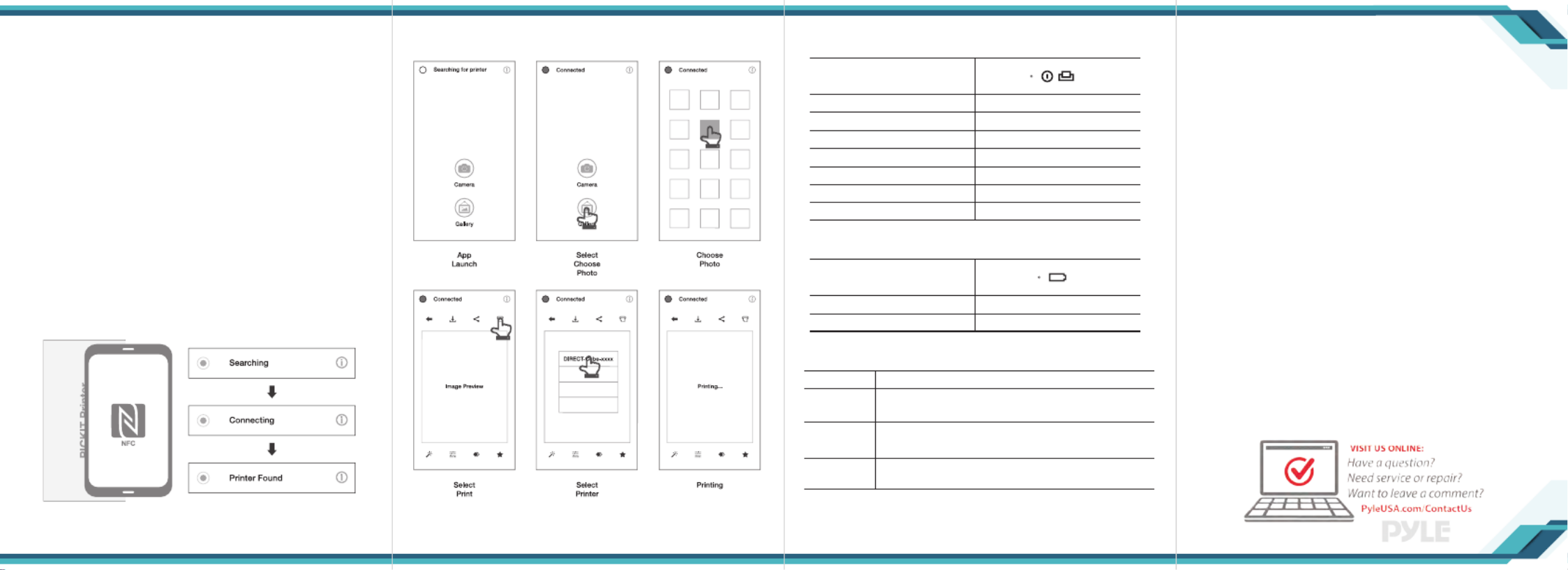
www.PyleUSA.com www.PyleUSA.com www.PyleUSA.com
Step 3 Connecting
1. WiFi Access Point (AP) *Apple and Android Devices.
1. Turn WiFi on in your smartphone.
2. Go to WiFi setting and find "Direct-Cube-XXXX”.
* Printer names are vary and 4 digits. The 4 digits are combination of
number and alphabet.
3. Password is “12345678".
4. Select the WiFi network to connect the printer.
2. NFC and WiFi Direct *NFC. WiFi Direct support devices ONLY
1. Turn NFC and WiFi on in your smartphone.
*Set the NFC setting as P2P mode.
2. Tap your device on the center of the printer where
the NFC mark is.
3. Within 20 seconds, the app will automatically
connect to WiFi Direct
4. When the printer is connected to WiFi Direct, green
mark will be shown in the app.
Step 4 Printing in the App
* In case of multiple printers are available
Power and active status
Battery Status
Troubleshooting
Status
Power ON
Power OFF (2sec)
Printing
F/W Upgrade
No Cartridge
Error (Paper Jam, etc.)
Waiting/Cooling
White
O
White Flickering
Pink Flickering
Red Flickering
Red Flickering
White
Status
Charging
Charging Complete
Red
Green
Symptom
Paper Jam
Image quality
is not good
Printer is not
responding
CAUSE / SOLUTION
Power OFF and Power ON again. Paper will be automatically
ejected. If not, please contact customer service.
Print quality could be less if your photo source has low resolution.
Press Reset button with sharp tool like pin.
Over 1280 x 2448 pixel is recommendedfor best image quality
Step 6 Note and FCC
Note
• Photo Paper will go in and out 4 times (YMCO, Yellow. Magenta.
Cyan, Overcoating). Do NOT touch the paper during printing
process for best image quality.
• Do not pull paper out by force during printing.
• Do not place an object in front of the paper exit slot.
• Use the latest Pickit application for law print quality. Check the latest app
version from Google Play Store and Apple Appstore.
• Printer has Built-In Battery. Charge the printer before using.
• Handle with care during charging to prevent electric shock.
• Do not disassemble or deform.
• Avoid too high or low temperature or humidity.
• If NFC tag is not read, check its position on the printer and smartphone.
Then try again.
• The higher resolution the image has, the higher quality the printed
photo has. Recommended image size is 1280 * 2448 pixel.
• Operating Temperature: 32~104°F
FCC (Federal Communications Commission)
This device complies with part 15 of the FCC Rules. Operation is subject to the
following two conditions:
1. This device may not cause harmful interference. and
2. This device must accept any Interierence received. including Interierence that
may cause undesired operation.
CAUTION: Any changes or modications to the equipment not expressly approved by the
party responsible responsible for compliance could void user’s authority to operate the
equipment.
This device (FCCID: PO5M1) complies with FCC SAR requirement.
Produktspezifikationen
| Marke: | SereneLife |
| Kategorie: | Kamera |
| Modell: | AZPICKIT20 |
Brauchst du Hilfe?
Wenn Sie Hilfe mit SereneLife AZPICKIT20 benötigen, stellen Sie unten eine Frage und andere Benutzer werden Ihnen antworten
Bedienungsanleitung Kamera SereneLife

21 August 2024

21 August 2024

20 August 2024

20 August 2024

20 August 2024

20 August 2024

19 August 2024

18 August 2024

18 August 2024

18 August 2024
Bedienungsanleitung Kamera
- Kamera Samsung
- Kamera Acer
- Kamera Anker
- Kamera Sanyo
- Kamera BenQ
- Kamera Gembird
- Kamera HP
- Kamera Lexibook
- Kamera Logitech
- Kamera Medion
- Kamera Nedis
- Kamera Philips
- Kamera SilverCrest
- Kamera Sony
- Kamera Tevion
- Kamera Trust
- Kamera Panasonic
- Kamera Bosch
- Kamera Laserliner
- Kamera Canon
- Kamera Powerfix
- Kamera Maginon
- Kamera Netgear
- Kamera Technaxx
- Kamera Bresser
- Kamera Denver
- Kamera König
- Kamera Trevi
- Kamera Blaupunkt
- Kamera Braun
- Kamera Pyle
- Kamera GE
- Kamera Lenco
- Kamera Creative
- Kamera Polaroid
- Kamera JVC
- Kamera Optoma
- Kamera Xiaomi
- Kamera EZVIZ
- Kamera Imou
- Kamera Hitachi
- Kamera Gigaset
- Kamera Olympus
- Kamera Prixton
- Kamera Bushnell
- Kamera Casio
- Kamera Epson
- Kamera ViewSonic
- Kamera Lenovo
- Kamera Scosche
- Kamera Marshall Electronics
- Kamera Exakta
- Kamera Fujifilm
- Kamera MINOX
- Kamera Nikon
- Kamera Ricoh
- Kamera Sigma
- Kamera AVerMedia
- Kamera TP-Link
- Kamera Vtech
- Kamera Kodak
- Kamera Alpine
- Kamera Agfa
- Kamera Easypix
- Kamera Hasselblad
- Kamera Konica-Minolta
- Kamera Leica
- Kamera Minolta
- Kamera Pentax
- Kamera Praktica
- Kamera Rollei
- Kamera SeaLife
- Kamera Traveler
- Kamera Netatmo
- Kamera Contax
- Kamera Cosina
- Kamera Fuji
- Kamera Konica
- Kamera Mamiya
- Kamera Yashica
- Kamera Aplic
- Kamera Akaso
- Kamera Nest
- Kamera Avaya
- Kamera Kogan
- Kamera Elmo
- Kamera Lumens
- Kamera Eufy
- Kamera Kyocera
- Kamera Cobra
- Kamera GoPro
- Kamera SPC
- Kamera Burris
- Kamera Celestron
- Kamera Levenhuk
- Kamera Ring
- Kamera Swann
- Kamera Sygonix
- Kamera Aida
- Kamera HTC
- Kamera EVE
- Kamera Ozito
- Kamera Foscam
- Kamera ARRI
- Kamera Reolink
- Kamera Fluke
- Kamera Hikvision
- Kamera FLIR
- Kamera Azden
- Kamera Arlo
- Kamera Oregon Scientific
- Kamera General Electric
- Kamera Dörr
- Kamera Lorex
- Kamera Zorki
- Kamera Daitsu
- Kamera Emerson
- Kamera EverFocus
- Kamera HOLGA
- Kamera Joy-it
- Kamera Kyocera Yashica
- Kamera Leitz Focomat IIc
- Kamera Meade
- Kamera Moto Mods (Motorola)
- Kamera Silvergear
- Kamera Sinji
- Kamera SJCAM
- Kamera Spypoint
- Kamera Vivitar
- Kamera ZeissIkon
- Kamera Vimar
- Kamera Intel
- Kamera Dahua Technology
- Kamera AgfaPhoto
- Kamera Speco Technologies
- Kamera InfiRay
- Kamera Getac
- Kamera Cambo
- Kamera Hanwha
- Kamera Zenit
- Kamera General
- Kamera Fimi
- Kamera Runcam
- Kamera BZBGear
- Kamera Moultrie
- Kamera Argus
- Kamera Pelco
- Kamera Alcidae
- Kamera Brinno
- Kamera UniView
- Kamera Alfatron
- Kamera Videotec
- Kamera AViPAS
- Kamera Kobian
- Kamera Ansco
- Kamera Strex
- Kamera Hamilton Buhl
- Kamera Digital Watchdog
- Kamera MuxLab
- Kamera Ikegami
- Kamera KanDao
- Kamera Seek Thermal
- Kamera Z CAM
- Kamera Ikelite
- Kamera IOptron
- Kamera GoXtreme
- Kamera PatrolEyes
- Kamera Red Digital Cinema
- Kamera Watec
- Kamera Fantasea Line
- Kamera Ergoguys
- Kamera Videology
- Kamera Adeunis
- Kamera Hoppstar
- Kamera Camouflage
- Kamera HuddleCamHD
- Kamera AquaTech
- Kamera PTZ Optics
- Kamera Linhof
Neueste Bedienungsanleitung für -Kategorien-

3 Dezember 2024

3 Dezember 2024

30 November 2024

26 November 2024

25 November 2024

15 Oktober 2024

13 Oktober 2024

9 Oktober 2024

7 Oktober 2024

6 Oktober 2024