Sennheiser MKE2 digital Bedienungsanleitung
Sennheiser
Mikrofon
MKE2 digital
Lesen Sie kostenlos die 📖 deutsche Bedienungsanleitung für Sennheiser MKE2 digital (2 Seiten) in der Kategorie Mikrofon. Dieser Bedienungsanleitung war für 45 Personen hilfreich und wurde von 2 Benutzern mit durchschnittlich 4.5 Sternen bewertet
Seite 1/2

Sennheiser electronic GmbH & Co. KG
Am Labor 1, 30900 Wedemark, Germany
www.sennheiser.com
MKE 2 digital
Quick Start Guide
3B Adjusting Input Level with
Apogee Maestro App
XOpen Apogee Maestro app and choose Sennheiser
MKE 2 digital from the main menu.
XTap the button to hear your micro-Input Monitoring
phone input.
1 Turn the knob to increase or decre-Gain Adjustment
ase the microphone input to the desired level. Small
adjustments can also be made by pressing either the
“–“or “+“ buttons 3.
Tips for Setting Input Level
The best way to do this is to monitor the loudest
sound you will be recording and adjust the input
gain so the input metering remains green, yellow or
orange and not red. If the microphone input meter
becomes red when recording, the input is too high
and the recording will be distorted.
4 Select an preset. The presets use Input Processing
onboard DSP processing to shape the sound with EQ,
compression and limiting to achieve the most natural
or unique result. Select or leave as is to No Processing
bypass this feature.
4 Recording
Note:
It is recommended that you set your iOS device to
airplane mode to prevent any incoming calls from
disrupting your recordings.
XOpen Apogee MetaRecorder or any other Core Audio
compatible recording App.
MKE 2 digital should be automatically detected and
selected as the input device.
XIf you haven’t already done so, connect headphones to
the built-in output on your iOS device and enable input
monitoring in the recording App.
XTap the button Record 1 in the App to begin.
For more info on Apogee MetaRecorder
and other compatible apps,
visit www.apogeedigital.com/apps
Attachment of the Microphone
25 cm (10 inches)
3C Apple Watch Remote Control
MetaRecorder offers an Apple Watch App to remotely
operate these controls.
1 Tap to operate
transport controls.
2 Force tap to toggle
favorite status.
3 Tap to add
a marker.
4 Tap to reset
max. peak display.
5 Tap “+” or “–“
to adjust input
gain.
Printed in USA, Publ. 04/15, 560098/A06

In the Box
1 MKE 2 digital microphone
1 Clip
1 Metal wind screen
Overview
ClipWind Screen
1 Sennheiser MKE 2 microphone capsule
2 Apple MFi certified Lightning connector
3 Apogee PureDigital Enhanced A/D conversion circuitry
1
2
3
1. This metal wind screen
reduces the wind noise by a
maximum of 20 dB.
2. You may further reduce
the wind noise by 10 dB by
means of the foam-net wind
screen. For thin clothes (e.g. silk),
please use the outer hole
where the clip‘s contact pres-
sure is the highest.
1Installing the App
System Requirements
• iPhone 6, iPhone 6 plus, iPhone 5s, iPhone 5c
iPhone 5
• iPad Air 2, iPad Air, iPad (4th generation)
• iPad mini 3, iPad mini 2, iPad mini
• iPod touch (5th generation)
• iOS version: 8.0 and later
• Apogee MetaRecorder App, Apogee Maestro App or
any Core Audio compatible App on iOS
−Apogee MetaRecorder allows you to record audio
and control your MKE 2 digital microphone.
−Apogee Maestro allows you to control your MKE
2 digital microphone.
This is not an App for recording.
Apogee MetaRecorder Apogee Maestro
XInstall Apogee MetaRecorder or Apogee Maestro from
Apple’s App Store for iOS.
Note:
It is possible to record with MKE 2 digital using any
Core Audio compatible App.
90°
2 Connecting to your iOS Device
XConnect MKE 2 digital to the
Lightning port on your iPhone,
iPad or iPod touch.
By default, you will not hear
MKE 2 digital until input monitoring
is enabled in an App.
XConnect headphones to the built-in analog output on
your iPhone, iPad or iPod touch.
This is necessary to avoid feedback when monitoring
your microphone input.
3A Preparing the Recording
MKE 2 digital’s input gain can be controlled from either
of Apogee’s two iOS Apps or from any recording App that
supports Core Audio input control.
Adjusting Input Level with Apogee
MetaRecorder App
1 Open Apogee MetaRecorder and tap the tab.Rec/Play
2 Confirm that appears just below the MKE 2 digital
microphone icon.
3 Tap the microphone icon to reveal the input
level slider.
4 Drag the input slider with your finger to adjust the
microphone input to the desired level.
5 Tap the tab and enable input monitoringSettings 6.
1 Foam windshield
1 Carrying pouch
1 Quick Start Guide
Produktspezifikationen
| Marke: | Sennheiser |
| Kategorie: | Mikrofon |
| Modell: | MKE2 digital |
Brauchst du Hilfe?
Wenn Sie Hilfe mit Sennheiser MKE2 digital benötigen, stellen Sie unten eine Frage und andere Benutzer werden Ihnen antworten
Bedienungsanleitung Mikrofon Sennheiser

13 Oktober 2024

9 Oktober 2024

9 Oktober 2024

24 September 2024

20 September 2024

20 September 2024

11 September 2024

10 September 2024

9 September 2024

9 September 2024
Bedienungsanleitung Mikrofon
- Mikrofon Connect IT
- Mikrofon Gembird
- Mikrofon Hama
- Mikrofon HyperX
- Mikrofon Audio-Technica
- Mikrofon Logitech
- Mikrofon Manhattan
- Mikrofon Manta
- Mikrofon Nacon
- Mikrofon Nedis
- Mikrofon NGS
- Mikrofon Niceboy
- Mikrofon Philips
- Mikrofon Sandberg
- Mikrofon Sharkoon
- Mikrofon Sony
- Mikrofon T'nB
- Mikrofon Trust
- Mikrofon Panasonic
- Mikrofon Roland
- Mikrofon Canon
- Mikrofon Yamaha
- Mikrofon Yealink
- Mikrofon Neumann
- Mikrofon Technaxx
- Mikrofon Day
- Mikrofon Denver
- Mikrofon König
- Mikrofon Renkforce
- Mikrofon Telefunken
- Mikrofon Thomson
- Mikrofon Trevi
- Mikrofon Blaupunkt
- Mikrofon Triton
- Mikrofon Pyle
- Mikrofon Golden Age Project
- Mikrofon AKG
- Mikrofon Auna
- Mikrofon Beyerdynamic
- Mikrofon Bose
- Mikrofon Lenco
- Mikrofon Creative
- Mikrofon Jabra
- Mikrofon JBL
- Mikrofon Shure
- Mikrofon Livoo
- Mikrofon Max
- Mikrofon Olympus
- Mikrofon Tascam
- Mikrofon Zoom
- Mikrofon Bigben
- Mikrofon Plantronics
- Mikrofon Turtle Beach
- Mikrofon Fenton
- Mikrofon OneConcept
- Mikrofon TOA
- Mikrofon American DJ
- Mikrofon Gemini
- Mikrofon Power Dynamics
- Mikrofon Razer
- Mikrofon Samson
- Mikrofon Skytec
- Mikrofon Vonyx
- Mikrofon Peavey
- Mikrofon Marshall Electronics
- Mikrofon Karma
- Mikrofon Atlas
- Mikrofon DJI
- Mikrofon AVerMedia
- Mikrofon President
- Mikrofon Phonak
- Mikrofon Vtech
- Mikrofon Easypix
- Mikrofon Rollei
- Mikrofon Genesis
- Mikrofon Techly
- Mikrofon NZXT
- Mikrofon Behringer
- Mikrofon IMG Stageline
- Mikrofon Mackie
- Mikrofon Numark
- Mikrofon Omnitronic
- Mikrofon ESI
- Mikrofon Marantz
- Mikrofon Monoprice
- Mikrofon Monacor
- Mikrofon TEAC
- Mikrofon Hohner
- Mikrofon IPEVO
- Mikrofon United
- Mikrofon Reloop
- Mikrofon TC Helicon
- Mikrofon Majority
- Mikrofon RCF
- Mikrofon Electro-Voice
- Mikrofon Joby
- Mikrofon Tracer
- Mikrofon Boss
- Mikrofon American Audio
- Mikrofon Godox
- Mikrofon Alto
- Mikrofon Kopul
- Mikrofon Chord
- Mikrofon GVM
- Mikrofon Saramonic
- Mikrofon Peerless-AV
- Mikrofon Vaddio
- Mikrofon JLab
- Mikrofon Galaxy Audio
- Mikrofon HQ Power
- Mikrofon Countryman
- Mikrofon Blue Microphones
- Mikrofon Warm Audio
- Mikrofon Speed-Link
- Mikrofon Line 6
- Mikrofon Bogen
- Mikrofon Nuance
- Mikrofon Radial Engineering
- Mikrofon DPA
- Mikrofon Azden
- Mikrofon Sven
- Mikrofon Austrian Audio
- Mikrofon Pyle Pro
- Mikrofon PreSonus
- Mikrofon Qtx
- Mikrofon Hähnel
- Mikrofon ART
- Mikrofon Senal
- Mikrofon Rode
- Mikrofon LD Systems
- Mikrofon Dörr
- Mikrofon IK Multimedia
- Mikrofon Midas
- Mikrofon Simplecom
- Mikrofon Ambient Recording
- Mikrofon Apogee
- Mikrofon TeachLogic
- Mikrofon Krom
- Mikrofon Elgato
- Mikrofon Chandler
- Mikrofon DAP
- Mikrofon DAP Audio
- Mikrofon IDance
- Mikrofon JB Systems
- Mikrofon Joy-it
- Mikrofon M-Audio
- Mikrofon Neewer
- Mikrofon ONYX
- Mikrofon Pure Acoustics
- Mikrofon Sonuus
- Mikrofon Steren
- Mikrofon Harley Benton
- Mikrofon Wharfedale
- Mikrofon Universal Audio
- Mikrofon Aston
- Mikrofon Singing Machine
- Mikrofon Epcom
- Mikrofon Adastra
- Mikrofon Clockaudio
- Mikrofon ITek
- Mikrofon Tula
- Mikrofon MXL
- Mikrofon APart
- Mikrofon Fun Generation
- Mikrofon Blue
- Mikrofon Hollyland
- Mikrofon Celly
- Mikrofon Proel
- Mikrofon Speco Technologies
- Mikrofon Polsen
- Mikrofon Vocopro
- Mikrofon Aluratek
- Mikrofon Comica
- Mikrofon IMG Stage Line
- Mikrofon Atlas Sound
- Mikrofon Eikon
- Mikrofon DB Technologies
- Mikrofon Palmer
- Mikrofon ViolaWave
- Mikrofon BOYA
- Mikrofon Audient
- Mikrofon Lectrosonics
- Mikrofon Konig & Meyer
- Mikrofon Sanken
- Mikrofon Citronic
- Mikrofon SPL
- Mikrofon Brigmton
- Mikrofon Axis
- Mikrofon Nady
- Mikrofon Xtreme
- Mikrofon Audac
- Mikrofon Vexus
- Mikrofon Crestron
- Mikrofon PSSO
- Mikrofon Synco
- Mikrofon Antelope Audio
- Mikrofon Catchbox
- Mikrofon Bontempi
- Mikrofon Audix
- Mikrofon Kurzweil
- Mikrofon Lewitt
- Mikrofon JTS
- Mikrofon Gravity
- Mikrofon Shadow
- Mikrofon Schertler
- Mikrofon Artsound
- Mikrofon Rolls
- Mikrofon Kali Audio
- Mikrofon The T.bone
- Mikrofon Manley
- Mikrofon Thronmax
- Mikrofon Klark Teknik
- Mikrofon AVMATRIX
- Mikrofon ANT
- Mikrofon Schoeps
- Mikrofon CAD Audio
- Mikrofon SE Electronics
- Mikrofon NOX
- Mikrofon Ultimate Support
- Mikrofon Deity
- Mikrofon Majestic
- Mikrofon Point Source Audio
- Mikrofon AmpliVox
- Mikrofon Earthworks
- Mikrofon Relacart
- Mikrofon Auray
- Mikrofon Mars Gaming
- Mikrofon Fishman
- Mikrofon Eurosound
- Mikrofon Aston Microphones
- Mikrofon Williams Sound
- Mikrofon Easyrig
- Mikrofon Mojave
- Mikrofon JZ Microphones
- Mikrofon Soundsation
- Mikrofon ENDORFY
- Mikrofon B-Band
- Mikrofon Perfect Choice
- Mikrofon TIE Audio
- Mikrofon Fluid
- Mikrofon AMT
- Mikrofon Xvive
- Mikrofon Lauten Audio
- Mikrofon White Shark
- Mikrofon Moza
- Mikrofon Nowsonic
- Mikrofon AEA
- Mikrofon Neat
- Mikrofon Antelope
- Mikrofon Prodipe
- Mikrofon Valcom
- Mikrofon IC Intracom
- Mikrofon Oktava
- Mikrofon Sontronics
- Mikrofon Anywhere Cart
- Mikrofon Owl Labs
- Mikrofon Klover
- Mikrofon Intricon
- Mikrofon Royer Labs
- Mikrofon Miktek
- Mikrofon Stageclix
- Mikrofon Townsend Labs
- Mikrofon Sabian
- Mikrofon SmallRig
- Mikrofon Lorgar
- Mikrofon Scope Labs
- Mikrofon Mirfak Audio
- Mikrofon CKMOVA
- Mikrofon DOCKIN
- Mikrofon Tonor
- Mikrofon MILAB
- Mikrofon Switchcraft
- Mikrofon Tonsil
- Mikrofon Sescom
- Mikrofon Sonic Presence
- Mikrofon Movo
- Mikrofon PureLink
- Mikrofon Isovox
- Mikrofon Glemm
- Mikrofon Røde
Neueste Bedienungsanleitung für -Kategorien-

3 Dezember 2024

30 November 2024

29 November 2024

29 November 2024

26 November 2024

15 Oktober 2024
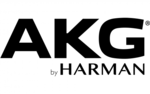
13 Oktober 2024

12 Oktober 2024

8 Oktober 2024

8 Oktober 2024