Sanyo PLC-XU350K Bedienungsanleitung
Lesen Sie kostenlos die 📖 deutsche Bedienungsanleitung für Sanyo PLC-XU350K (79 Seiten) in der Kategorie Beamer. Dieser Bedienungsanleitung war für 20 Personen hilfreich und wurde von 2 Benutzern mit durchschnittlich 4.5 Sternen bewertet
Seite 1/79
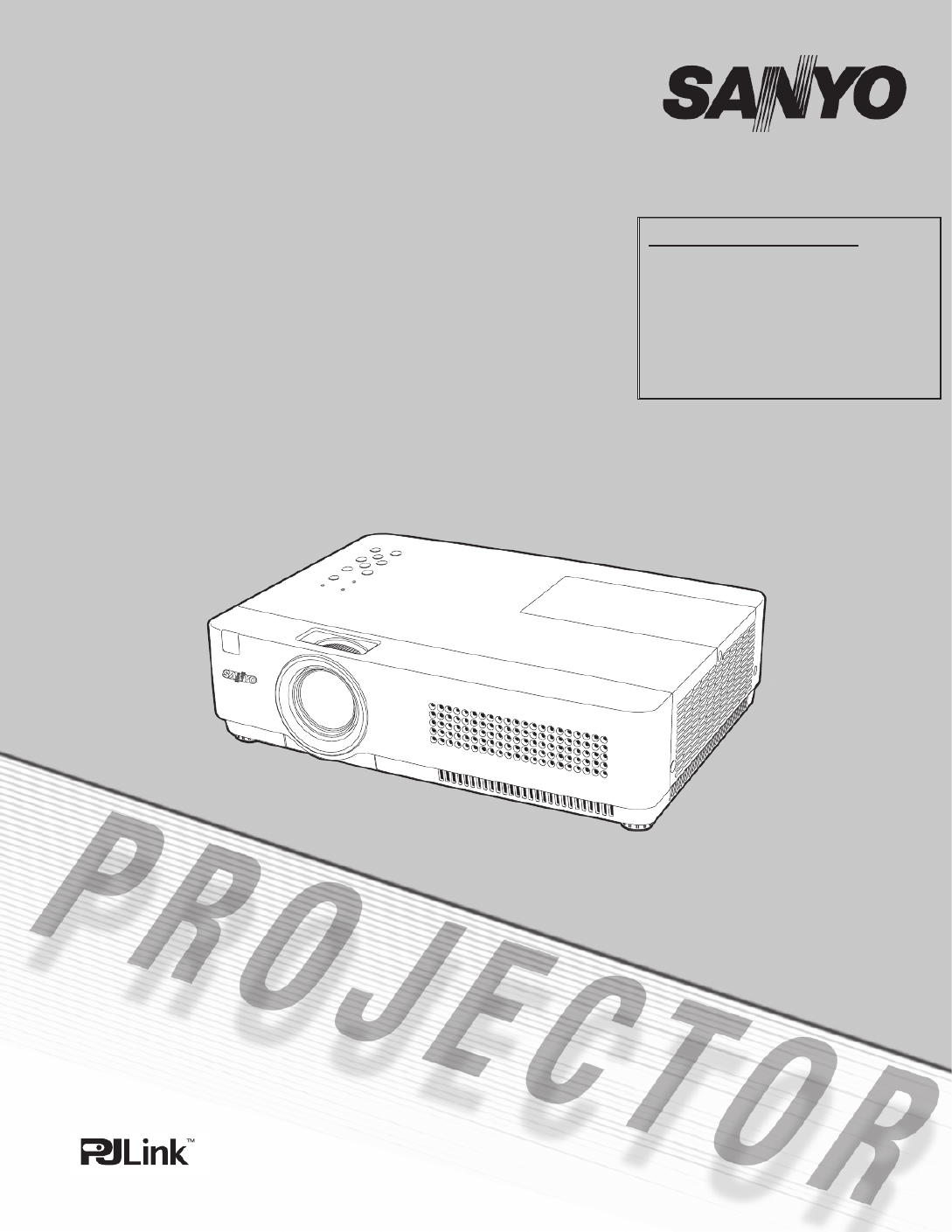
Multimedia Projector
MODEL PLC-XU300
PLC-XU350
PLC-XU300K
PLC-XU350K
Owner’s Manual
Network Supported
❏ Wired LAN
100-Base-TX/10-Base-T
Refer to the Owner's Manuals below for
details about network function.
❏ Network Set-up and Operation
❏ PJ Network Manager

2
Features and Design
This Multimedia Projector is designed with the most advanced technology for portability, durability, and ease of use.
This projector utilizes built-in multimedia features, a palette of 16.77 million colors, and matrix liquid crystal display
(LCD) technology.
◆ Compact Design
This projector is designed compact in size and weight.
It is easy to carry and installed anywhere you wish to
use.
◆ Simple Computer System Setting
The projector has the Multi-scan system to conform to
almost all computer output signals quickly (p.29). Up to
UXGA resolution can be accepted.
◆ Useful Functions for Presentations
- The digital zoom function allows you to focus on the
crucial information during a presentation (p.36).
- Blackboards* can be used as a projection screen.
*The board color is limited to Green (pp.33, 40).
◆ Lamp Control
Brightness of the projection lamp can be selected
(pp.25, 53).
◆ Quick Termination
The AC power cord can be unplugged immediately
after turning off the projector without waiting for the
termination of the cooling fan rotation (p.20).
◆ Logo Function
The Logo function allows you to customize the screen
logo (pp.47-49). You can capture an image for the
screen logo and use it for the starting-up display or
between presentations.
◆ Multilanguage Menu Display
Operation menu is available in 17 languages; English,
German, French, Italian, Spanish, Portuguese, Dutch,
Swedish, Finnish, Polish, Hungarian, Romanian,
Russian, Chinese, Korean, Japanese and Thai (p.44).
◆ Switchable Interface Terminal
The projector provides a switchable interface terminal.
You can use the terminal as computer input or monitor
output conveniently. (p.50)
✔ Note:
• The On-Screen Menu and figures in this manual may differ slightly from the product.
• The contents of this manual are subject to change without notice.
◆ Security Function
The Security function helps you to ensure security
of the projector. With the Key lock function, you can
lock the operation on the top control or remote control
(p.54). PIN code lock function prevents unauthorized
use of the projector (pp.19, 54–55).
◆
Helpful Maintenance Functions
Lamp and filter maintenance functions provide for
better and proper maintenance of the projector.
◆ LAN Network Function
This projector is loaded with the Wired LAN network
function. You can operate and manage the projector
via network. For details, refer to the owner’s manual
“Network Set-up and Operation.”
◆ Auto Setup Function
This function enables Input search, Auto Keystone
correction and Auto PC adjustment by simple pressing
the AUTO SETUP button on the top control (p.45).
◆ Colorboard Function
At the time of simple projection on the colored wall,
you can get the close color image to the color image
projected on a white screen by selecting the similar
color to the wall color from the preset four colors.
◆
Power Management
The Power management function reduces power
consumption and maintains the lamp life (p.51).
◆ Closed Caption
This is a printed version of the program sound or other
information displayed on the screen. You can turn on
the feature and switch the channels. (p.52)

3
Table of Contents
Trademarks
Each name of corporations or products in this book is either a registered trademark or a trademark of its respective
corporation.
Features and Design . . . . . . . . . . . . . . . . . . .2
Table of Contents . . . . . . . . . . . . . . . . . . . . . .3
To the Owner. . . . . . . . . . . . . . . . . . . . . . . . . .4
Safety Instructions . . . . . . . . . . . . . . . . . . . . .5
Air Circulation 6
Installing the Projector in Proper Directions 6
Moving the Projector 6
Compliance . . . . . . . . . . . . . . . . . . . . . . . . . . .7
Part Names and Functions . . . . . . . . . . . . . .8
Front 8
Back 8
Bottom 8
Rear Terminal 9
Top Control 10
Remote Control 11
Remote Control Battery Installation 12
Remote Control Operating Range 12
Remote Control Code 12
Installation. . . . . . . . . . . . . . . . . . . . . . . . . . .13
Positioning the Projector 13
Adjustable Feet 13
Connecting to a Computer 14
Connecting to Video Equipment 15
Connecting to Component Video Equipment 16
Connecting the AC Power Cord 17
Basic Operation . . . . . . . . . . . . . . . . . . . . . .18
Turning On the Projector 18
Turning Off the Projector 20
How to Operate the On-Screen Menu 21
Menu Bar 22
Zoom and Focus Adjustment 23
Auto Setup Function 23
Keystone Correction 23
Sound Adjustment 24
Remote Control Operation 25
Computer Input . . . . . . . . . . . . . . . . . . . . .27
Input Source Selection
(Computer 1: RGB / Component / RGB(Scart)) 27
Input Source Selection
(Computer 2: RGB) 28
Computer System Selection 29
Auto PC Adjustment 30
Manual PC Adjustment 31
Image Mode Selection 33
Image Adjustment 34
Screen Size Adjustment 35
Video Input . . . . . . . . . . . . . . . . . . . . . . . . . .37
Input Source Selection (Video, S-video) 37
Input Source Selection
(Component, RGB Scart 21-pin) 38
Video System Selection 39
Image Mode Selection 40
Image Adjustment 41
Screen Size Adjustment 43
Setting . . . . . . . . . . . . . . . . . . . . . . . . . . . . . .44
Setting 44
Information . . . . . . . . . . . . . . . . . . . . . . . . . 58
Input Source Information Display 58
Maintenance and Cleaning . . . . . . . . . . . . .59
WARNING indicator 59
Cleaning the Filters 60
Resetting the Filter Counter 60
Attaching the Lens Cap 61
Cleaning the Projection Lens 61
Cleaning the Projector Cabinet 61
Lamp Replacement 62
Appendix . . . . . . . . . . . . . . . . . . . . . . . . . . . .64
Troubleshooting 64
Menu Tree 68
Indicators and Projector Condition 70
Compatible Computer Specifications 71
Technical Specifications 72
Optional Parts 73
PJ Link Notice 74
Configurations of Terminals 75
PIN Code Number Memo 76
Dimensions 77
Produktspezifikationen
| Marke: | Sanyo |
| Kategorie: | Beamer |
| Modell: | PLC-XU350K |
Brauchst du Hilfe?
Wenn Sie Hilfe mit Sanyo PLC-XU350K benötigen, stellen Sie unten eine Frage und andere Benutzer werden Ihnen antworten
Bedienungsanleitung Beamer Sanyo

12 Oktober 2024

10 Oktober 2024

3 Oktober 2024

22 September 2024

18 September 2024

14 September 2024

9 September 2024

24 August 2024

14 August 2024

7 August 2024
Bedienungsanleitung Beamer
- Beamer Samsung
- Beamer 3M
- Beamer Acer
- Beamer Anker
- Beamer Asus
- Beamer BenQ
- Beamer Hama
- Beamer HP
- Beamer Medion
- Beamer Philips
- Beamer Sony
- Beamer Panasonic
- Beamer LG
- Beamer OK
- Beamer Canon
- Beamer Technaxx
- Beamer Renkforce
- Beamer Blaupunkt
- Beamer Sharp
- Beamer Pyle
- Beamer Mitsubishi
- Beamer Hisense
- Beamer Salora
- Beamer Aiptek
- Beamer Auna
- Beamer Lenco
- Beamer JVC
- Beamer Optoma
- Beamer Xiaomi
- Beamer Stairville
- Beamer Smartwares
- Beamer Hitachi
- Beamer Toshiba
- Beamer Livoo
- Beamer Casio
- Beamer Epson
- Beamer ViewSonic
- Beamer Dell
- Beamer Lenovo
- Beamer Ricoh
- Beamer Smart
- Beamer Kodak
- Beamer Leica
- Beamer Adj
- Beamer Vogel's
- Beamer Eurolite
- Beamer Showtec
- Beamer Barco
- Beamer Bauer
- Beamer Eiki
- Beamer InFocus
- Beamer Nebula
- Beamer NEC
- Beamer Overmax
- Beamer Marantz
- Beamer Kogan
- Beamer Acco
- Beamer Elmo
- Beamer D-Link
- Beamer Smart Tech
- Beamer Reflecta
- Beamer ZTE
- Beamer Derksen
- Beamer Cameo
- Beamer Yaber
- Beamer Vivitek
- Beamer RCA
- Beamer Promethean
- Beamer GPX
- Beamer Ibm
- Beamer La Vague
- Beamer Maxell
- Beamer Naxa
- Beamer PLUS
- Beamer Steren
- Beamer XGIMI
- Beamer Planar
- Beamer Dahua Technology
- Beamer Tzumi
- Beamer Christie
- Beamer Atlantis Land
- Beamer EKO
- Beamer Varytec
- Beamer ASK Proxima
- Beamer Beghelli
- Beamer Laserworld
- Beamer Vankyo
- Beamer AAXA Technologies
- Beamer Knoll
- Beamer Boxlight
- Beamer Miroir
- Beamer MicroVision
- Beamer Ultimea
- Beamer Dukane
- Beamer Dream Vision
- Beamer Touchjet
- Beamer AWOL Vision
- Beamer KickAss
- Beamer VAVA
- Beamer Panamorph
Neueste Bedienungsanleitung für -Kategorien-

15 Oktober 2024

14 Oktober 2024

14 Oktober 2024

14 Oktober 2024

14 Oktober 2024

13 Oktober 2024

13 Oktober 2024

11 Oktober 2024

11 Oktober 2024

10 Oktober 2024