Sanyo PLC-WTC500L Bedienungsanleitung
Lesen Sie kostenlos die 📖 deutsche Bedienungsanleitung für Sanyo PLC-WTC500L (89 Seiten) in der Kategorie Beamer. Dieser Bedienungsanleitung war für 10 Personen hilfreich und wurde von 2 Benutzern mit durchschnittlich 4.5 Sternen bewertet
Seite 1/89

*Projection lens is optional.
Multimedia Projector
MODEL PLC-WTC500L
Owner’s Manual
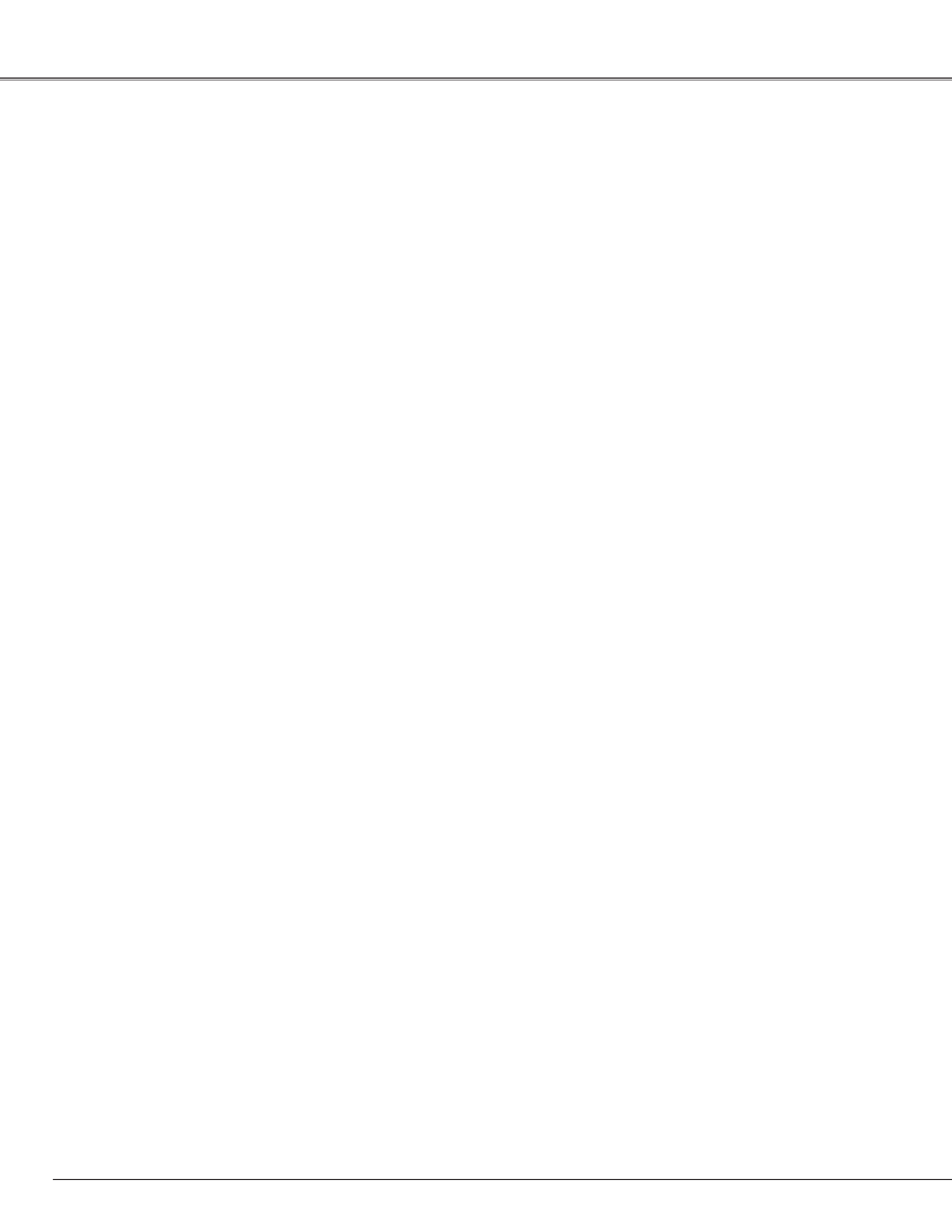
2
◆ Functionally Rich
This projector has many useful functions such as lens
shifting, ceiling and rear projection, perpendicular
omnidirectional projection, variety of lens options,
etc.
◆ Auto Lamp Selection System
The projector is equipped with 2 projection lamps and
automatically switches the active lamp between 2
lamps.(p.66)
◆ Multi-use Remote Control
Use the remote control as wired and wireless, or as a
PC wireless mouse. Eight remote control codes and
selectable pointer shapes are also available.
◆ Simple Computer System Setting
The projector has the Multi-scan system to conform
to almost all computer output signals quickly (p.37).
Supported resolution up to WUXGA.
◆ Useful Functions for Presentation
Digital zoom function allows you to focus on the
crucial information during a presentation (pp.15, 47).
◆ Security Function
The Security function helps you to ensure security of
the projector. With the Key lock function, you can lock
the operation on the top control or remote control
(p.59). PIN code lock functions prevents unauthorized
use of the projector (pp.60–61).
◆ Lamp Control
Brightness of the projection lamp can be selected
(p.54).
◆
Power Management
The Power management function reduces power
consumption and maintains lamp life (p.56).
◆ Multilanguage Menu Display
Operation menu is available in 12 languages; English,
German, French, Italian, Spanish, Portuguese, Dutch,
Swedish, Russian, Chinese, Korean, and Japanese
(p.49).
◆ Network-capable
Through an optional Network Manager, you can
operate and control the projector.
◆ Logo Function
The Logo function allows you to customize the
screen logo (pp.49-51). You can capture an image for
the screen logo and use it for the starting-up display
or between presentations.
◆
Multiple Interface Terminals
The projector has several interface terminals that
can support various types of equipment and signals
(pp.11–12).
◆ Shutter Function
The projector is equipped with the shutter that
provides complete blackness for a while the
projected image is not needed with keeping the
projector on. The Shutter management function
allows you to set the timer. It prevents leaving the
projector on with the shutter closed for a long time.
(p.58)
◆ Automatic Filter Replacement Function
The projector monitors the condition of the filter and
replaces a filter automatically when it detects the
clogging.
◆ Picture in Picture Function
This projector is capable of projecting two images
simultaneously by using either built-in P in P mode or
P by P mode (p.52).
✔Notes:
•TheOn-ScreenMenuandfiguresinthismanualmaydifferslightlyfromtheproduct.
•Thecontentsofthismanualaresubjecttochangewithoutnotice.
Features and Design

3
Trademarks
Each name of corporations or products in this book is either a registered trademark or a trademark of its respective
corporation.
Features and Design 2. . . . . . . . . . . . . . . .
Table of Contents . . . . . . . . . . . . . . . . . . 3
To the Owner 4 . . . . . . . . . . . . . . . . . . . . .
Safety Instructions 5. . . . . . . . . . . . . . . . .
Air Circulation 6
Installing the Projector in Proper Directions 7
Positioning Precautions 7
Moving the Projector 8
Cautions in Handling the Projector 8
Compliance 9. . . . . . . . . . . . . . . . . . . . . . .
Part Names and Functions 10. . . . . . . . . .
Front 10
Back 10
Bottom 10
Side Terminal 11
Top Control 13
Remote Control 14
Remote Control Battery Installation 16
Remote Control Receivers and Operating Range 16
Wired Remote Control 16
Remote Control Code 17
Installation . . . . . . . . . . . . . . . . . . . . . . 18
Adjustable Feet 18
Lens Installation 19
Connecting to a Computer (Digital and Analog RGB) 20
Connecting to Video Equipment (Video, S-video,
Component, HDMI and RGB Scart) 21
Connecting for Audio Signal 22
Connecting the AC Power Cord 23
Basic Operation . . . . . . . . . . . . . . . . . . 24
Turning On the Projector 24
Turning Off the Projector 25
How to Operate the On-Screen Menu 26
Menu Bar 27
Operating with Projector Control 28
Sound Adjustment 29
Operating with Remote Control 30
Laser Pointer Function 32
Pointer Function 32
Wireless Mouse Operation 33
Input Selection . . . . . . . . . . . . . . . . . . . 34
Input 34
Input Source Selection 35
Video System Selection 36
Computer Adjustment . . . . . . . . . . . . . 37
Computer System Selection 37
Auto PC Adjustment 38
Manual PC Adjustment 39
Image Level Selection . . . . . . . . . . . . . 41
Image Level Selection 41
Image Adjustment . . . . . . . . . . . . . . . . 42
Image Adjustment 42
Screen Adjustment 45. . . . . . . . . . . . . . . .
Screen Adjustment 45
Screen Size Adjustment (Computer Signals) 46
Screen Size Adjustment (Video, Component Signals) 48
Setting 49..........................
Setting 49
Maintenance and Care 63. . . . . . . . . . . . .
Filter Instructions 63
Replacing the Filter Cartridge 64
Resetting the Filter Counter 65
Resetting the Scroll Counter 65
Auto Lamp Selection System 66
Lamp Replacement 67
Warning Indicators 69
Cleaning the Projection Lens 70
Cleaning the Projector Cabinet 70
Appendix 71........................
Troubleshooting 71
Menu Tree 74
Indicators and Projector Condition 77
Compatible Computer Specifications 80
List of Picture in Picture 82
Technical Specifications 83
Optional Parts 84
PJ Link Notice 85
Configurations of Terminals 86
PIN Code Number Memo 87
Dimensions 88
Table of Contents
Produktspezifikationen
| Marke: | Sanyo |
| Kategorie: | Beamer |
| Modell: | PLC-WTC500L |
Brauchst du Hilfe?
Wenn Sie Hilfe mit Sanyo PLC-WTC500L benötigen, stellen Sie unten eine Frage und andere Benutzer werden Ihnen antworten
Bedienungsanleitung Beamer Sanyo

12 Oktober 2024

10 Oktober 2024

3 Oktober 2024

22 September 2024

18 September 2024

14 September 2024

9 September 2024

24 August 2024

14 August 2024

7 August 2024
Bedienungsanleitung Beamer
- Beamer Samsung
- Beamer 3M
- Beamer Acer
- Beamer Anker
- Beamer Asus
- Beamer BenQ
- Beamer Hama
- Beamer HP
- Beamer Medion
- Beamer Philips
- Beamer Sony
- Beamer Panasonic
- Beamer LG
- Beamer OK
- Beamer Canon
- Beamer Technaxx
- Beamer Renkforce
- Beamer Blaupunkt
- Beamer Sharp
- Beamer Pyle
- Beamer Mitsubishi
- Beamer Hisense
- Beamer Salora
- Beamer Aiptek
- Beamer Auna
- Beamer Lenco
- Beamer JVC
- Beamer Optoma
- Beamer Xiaomi
- Beamer Stairville
- Beamer Smartwares
- Beamer Hitachi
- Beamer Toshiba
- Beamer Livoo
- Beamer Casio
- Beamer Epson
- Beamer ViewSonic
- Beamer Dell
- Beamer Lenovo
- Beamer Ricoh
- Beamer Smart
- Beamer Kodak
- Beamer Leica
- Beamer Adj
- Beamer Vogel's
- Beamer Eurolite
- Beamer Showtec
- Beamer Barco
- Beamer Bauer
- Beamer Eiki
- Beamer InFocus
- Beamer Nebula
- Beamer NEC
- Beamer Overmax
- Beamer Marantz
- Beamer Kogan
- Beamer Acco
- Beamer Elmo
- Beamer D-Link
- Beamer Smart Tech
- Beamer Reflecta
- Beamer ZTE
- Beamer Derksen
- Beamer Cameo
- Beamer Yaber
- Beamer Vivitek
- Beamer RCA
- Beamer Promethean
- Beamer GPX
- Beamer Ibm
- Beamer La Vague
- Beamer Maxell
- Beamer Naxa
- Beamer PLUS
- Beamer Steren
- Beamer XGIMI
- Beamer Planar
- Beamer Dahua Technology
- Beamer Tzumi
- Beamer Christie
- Beamer Atlantis Land
- Beamer EKO
- Beamer Varytec
- Beamer ASK Proxima
- Beamer Beghelli
- Beamer Laserworld
- Beamer Vankyo
- Beamer AAXA Technologies
- Beamer Knoll
- Beamer Boxlight
- Beamer Miroir
- Beamer MicroVision
- Beamer Ultimea
- Beamer Dukane
- Beamer Dream Vision
- Beamer Touchjet
- Beamer AWOL Vision
- Beamer KickAss
- Beamer VAVA
- Beamer Panamorph
Neueste Bedienungsanleitung für -Kategorien-

15 Oktober 2024

14 Oktober 2024

14 Oktober 2024

14 Oktober 2024

14 Oktober 2024

13 Oktober 2024

13 Oktober 2024

11 Oktober 2024

11 Oktober 2024

10 Oktober 2024