Sanyo DP46812 Bedienungsanleitung
Lesen Sie kostenlos die 📖 deutsche Bedienungsanleitung für Sanyo DP46812 (2 Seiten) in der Kategorie Fernsehen. Dieser Bedienungsanleitung war für 16 Personen hilfreich und wurde von 2 Benutzern mit durchschnittlich 4.5 Sternen bewertet
Seite 1/2
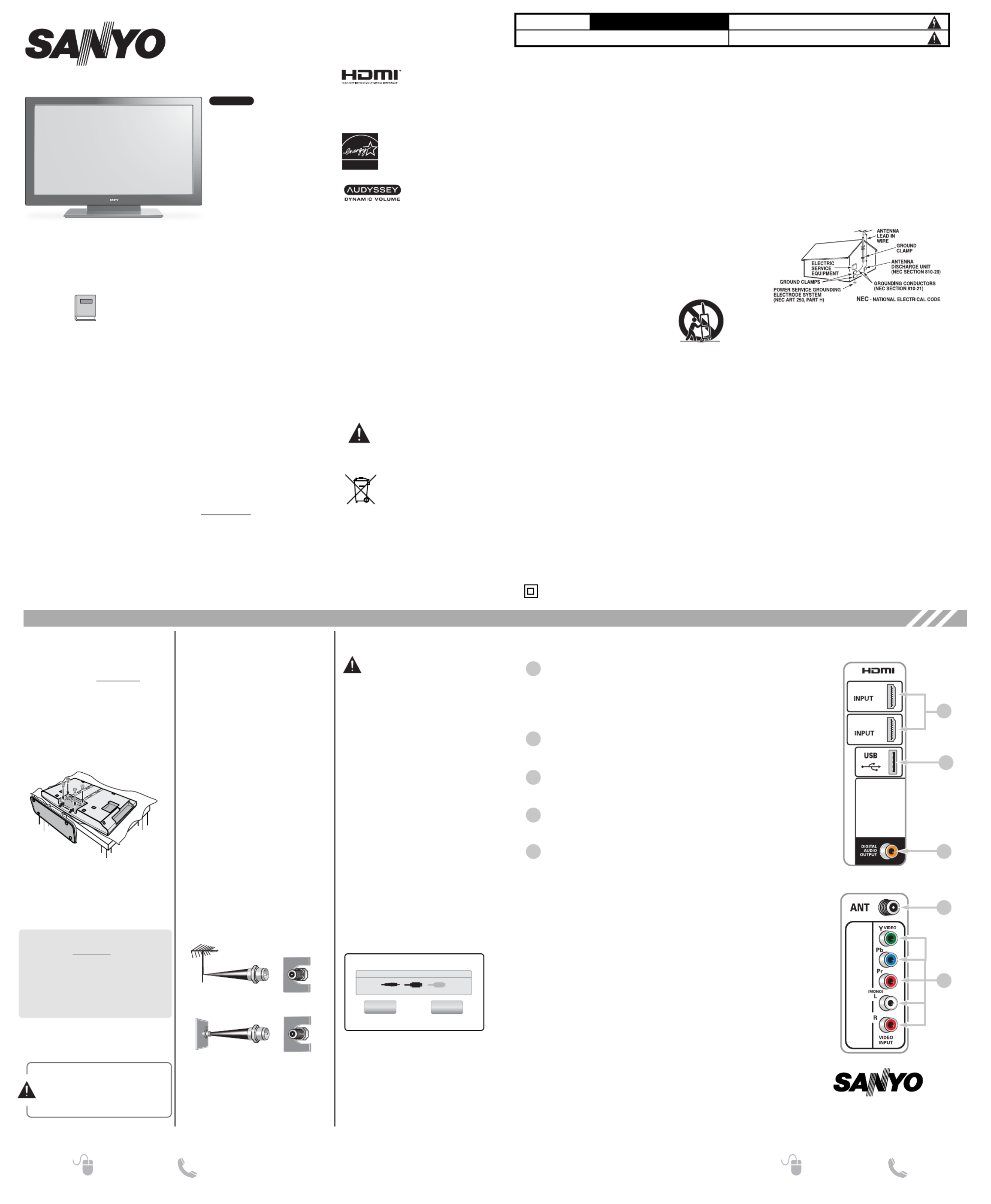
1. Read these instructions.
2. Keep these instructions.
3. Heed all warnings.
4. Follow all instructions.
5. Do not use this apparatus near water.
6. Clean only with dry cloth.
7. Do not block any ventilation openings. Install in accordance with
the manufacturer’s instructions.
8. Do not install near any heat sources such as radiators, heat registers,
stoves, or other apparatus (including amplifiers) that produce heat.
9. Do not defeat the safety purpose of the polarized or grounding-type
plug. A polarized plug has two blades with one wider than the other.
A grounding-type plug has two blades and a third grounding prong.
The wide blade or the third prong are provided for your safety. If the
provided plug does not fit fully into your outlet, consult an electrician
for replacement of the obsolete outlet.
10. Protect the power cord from being walked on or pinched particu-
larly at plugs, convenience receptacles, and the point where they
exit from the apparatus.
11. Only use attachments/accessories specified by the
manufacturer.
12. Use only with the cart, stand, tripod, bracket, or table specified by
the manufacturer, or sold with the apparatus.
When a cart is used, use caution when moving
the cart/apparatus combination to avoid injury
from tip-over.
13. Unplug this apparatus during lightning storms
or when unused for long periods of time.
14. Refer all servicing to qualified service personnel. Servicing is
required when the apparatus has been damaged in any way, such
as power-supply cord or plug is damaged, liquid has been spilled
or objects have fallen into the apparatus, the apparatus has been
exposed to rain or moisture, does not operate normally, or has
been dropped.
15. If an outside antenna is connected to the television equipment, be
sure the antenna system is grounded so as to provide some protec-
tion against voltage surges and built up static charges. In the U.S.
Selection 810-21 of the National Electrical Code provides informa-
tion with respect to proper grounding of the mast and supporting
structure, grounding of the lead-in wire to an antenna discharge
unit, size of grounding conductors, location of antenna discharge
unit, connection to grounding electrodes, and requirements for the
grounding electrodes.
16. An outside antenna system should not be located in the vicinity of
overhead power lines or other electrical light or power circuits, or
where it can fall into such lines or circuits. When installing an outside
antenna system, extreme care should be taken to keep from touching
such power lines or circuits as contact with them might be fatal.
EXAMPLE OF ANTENNA GROUNDING ACCORDING
TO NATIONAL ELECTRICAL CODE, ANSI/NFPA 70
“Note to CATV system installer:
This reminder is provided to call the CATV system installer’s attention
to Article 820-40 of the NEC that provides guidelines for proper
grounding and, in particular, specifies that the cable ground shall be
connected to the grounding system of the building, as close to the
point of cable entry as practical.”
17. Wall or Ceiling Mounting—The product should be mounted to a
wall or ceiling only as recommended by the manufacturer.
18. Apparatus shall not be exposed to dripping or splashing, and no
objects filled with liquids, such as vases, shall be placed on it.
19. When the MAINS plug is used as the disconnect device, the dis-
connect device shall remain readily operable.
RISK OF ELECTRIC SHOCK DO NOT OPEN!
CAUTION: TO REDUCE RISK OF ELECTRIC SHOCK, DO NOT RE OVE COVER (OR BACK). NOM
USER-SERVICEABLE PARTS INSIDE. REFER SERVICING TO QUALIFIED SERVICE PERSONNEL.
THIS SYMBOL INDICATES THAT DANGEROUS VOLTAGE CONSTITUTING A RISK
OF ELECTRIC SHOCK IS PRESENT WITHIN THIS UNIT.
THIS SYMBOL INDICATES THAT THERE ARE IMPORTANT OPERATING AND MAINTE-
NANCE INSTRUCTIONS IN THE LITERATURE ACCOMPANYING THIS UNIT.
WARNING: TO REDUCE THE RISK OF FIRE OR ELECTRIC SHOCK, DO NOT EXPOSE THIS APPLIANCE TO RAIN OR MOISTURE.
IMPORTANT SAFETY INSTRUCTIONS
CAUTION
FCC INFORMATION ________________________________________________
This equipment has been tested and found to comply with the limits for a Class B digital device, pursuant to Part 15 of the FCC Rules. These
limits are designed to provide reasonable protection against harmful interference in a residential installation. This equipment generates,
uses and can radiate radio frequency energy and, if not installed and used in accordance with the instructions, may cause harmful interfer-
ence to radio communications. However, there is no guarantee that interference will not occur in a particular installation. If this equipment
does cause harmful interference to radio or television reception, which can be determined by turning the equipment off and on, the user is
encouraged to try to correct the interference by one or more of the following measures:
– Reorient or relocate the receiving antenna.
– Increase the separation between the equipment and receiver.
– Connect the equipment into an outlet on a circuit different from that to which the receiver is connected.
– Consult the dealer or an experienced radio/TV technician for help.
CAUTION: FCC Regulations state that improper modifications or unauthorized changes to this unit may void the user’s authority to
operate the unit.
Please read before operating your HDTV!
PROTECTING THE LCD
SCREEN
CAUTION: The screen can be damaged if
it is not maintained properly.
•Do not use hard objects such as hard
cloth or paper to clean the screen.
•Do not use excessive pressure when
cleaning the screen; excessive pressure
can cause permanent discoloration or
dark spots.
•NEVER spray liquids on the screen.
HANDLING PRECAUTIONS
•Handle by the cabinet only.
•Handling by two or more people is
recommended.
•Never touch the screen when handling.
•Handling damage is covered undernot
warranty.
•Do not remove the protective film
covering the front cabinet while
handling the HDTV.
POSITIONING THE HDTV
•Always use a firm and flat surface when
positioning your HDTV.
•Do not position the unit in a confined
area.
•Allow adequate space for proper venti-
lation.
•Do not position the HDTV where it is
easily reachable by small children and
may present risk of injury.
•Once HDTV is positioned, remove the
protective film covering front cabinet.
WALL OUNTINGM(OPTIONAL)
NOTE: Skip these steps if using a wall
mounting kit (not included).
1Place HDTV face down on a
padded or cushioned flat surface
to protect the screen and finish.
2Carefully insert the stand base to
the bottom of the HDTV and secure
it by inserting four (4) screws as
indicated in the diagram below.
NOTE: Stand base screws are located
in the literature package.
3Position the HDTV on a firm and
flat surface with adequate space
for proper ventilation.
STAND ASSEMBLY ______
GETTING STARTED
Install two (2) “AA” batteries in the
remote control. (Not included)
PRECAUTIONS:
• Replace both batteries at the same
time. Do not use a new battery with
an old used battery.
• There’s a risk of explosion if a battery
is replaced by an incorrect type.
• Keep away from moisture.
• Be sure to match the “+” and “–”
signs on the batteries with marks
inside the remote control.
• Please properly dispose of used up
batteries.
WARNING: The batteries (or battery
pack) shall not be exposed to excessive
heat such as sunshine, fire or the like.
BATTERY INSTALLATION
Hook up your antenna or your cable
service to the HDTV’s ANT terminal
with the use of a 75 OHM coaxial cable.
NOTE: Keep your indoor antenna at
least 3 ft. away from the televi-
sion set and any other electron-
ic equipment.
The tuner in this HDTV can receive:
• Digital and Analog off air signals
from an antenna
• Analog or ClearQAM cable channels
from a direct Cable TV connection.
ANTENNA CONNECTION FOR
OFF-AIR SIGNALS OR CABLE
ANTENNA
CABLE
ANALOG / DIGITAL
ANTENNA IN
AV INPUT SELECTION
Press the key to select the INPUT
correct AV input for the video source
you wish to watch.
NOTE: Unused AV inputs may be dis-
abled with the Input Setting feature.
Finish Setup Repeat
Channel Search Result: Succesfully Completed
If you are having problems, call us toll-free at 1-800-877-5032
Analog Channels
Video HDMI 1 HDMI 2
Digital Channels16 26
Before proceeding, please make
sure to correctly hook up your
antenna or cable connection and
all AV equipment to your HDTV.
1. PLUG IN AC POWER CORD
120V AC, 60Hz
2. TURN ON TV
3. TV SET LOCATION SELECTION:
Select “
Home Mode
” to set the
HDTV’s backlight to an Energy Star
qualified level, or select “
Store
Mode
” to set the backlight to a retail
display level.
4. CHANNEL AND SIGNAL SEARCH:
Select “
Signal Search
” and press
ENTER to perform a channel search
from an Antenna or a direct Cable
connection, and a signal search
from devices hooked up to the
HDTV’s AV input jacks.
5. SIGNAL SEARCH RESULT SCREEN
The final setup screen displays ana-
log and digital channels found, as
well as AV inputs detected.
Select
Finish Setup
and press
ENTER.
NOTE: If you wish to repeat the
process, select Repeat.
INITIAL CHANNEL SEARCH
Need help? Need help? www.sanyoctv.com 1-800-877-5032 www.sanyoctv.com 1-800-877-5032
1JC0P1P0035 - -
Part No.:
© 2012 Sanyo Manufacturing Corporation
1080p HDTV LCD
1
080
p
HDTV LCD
Owner’s
Manual
(English)
Model No.:
DP46812
Sanyo Manufacturing Corp. 3333
Sanyo Road, Forrest City, AR 72335
This equipment is a Class II or double insulated electrical appliance. It has been designed in such a way that it does not require
a safety connection to electrical earth.
The American Academy of Pediatrics dis-
courages media use by children younger
than two years. For more information,
visit www.aap.org.
SPECIFICATIONS
Power Requirement:
Source: AC 120V, 60Hz
AC Power Consumption: 178 watts
Weight (w/stand) - 41 lbs.
Dimensions _________________________
WIDTH HEIGHT DEPTH
DP46812 43.9 29.4 10.6
w/out stand 43.9 26.6 4.4
NOTE: Dimensions are in inches
SANYO television customers
should contact MRM Recycling at
888-769-0149 or visit their website
at www.mrmrecycling.com regar-
ding SANYO’s waste manage-
ment plan.
CONTAINS ERCURYM
LAMPS, DISPOSE OF
PROPERLY
As an Energy Star®Partner,
Sanyo Manufacturing Corporation
has determined that this product
meets the Energy Star®guide-
lines for energy efficiency.
ENERGY STAR
TRADE ARKSM________
Manufactured under license from Dolby
Laboratories. “Dolby” is a trademark of
Dolby Laboratories.
HDMI, the HDMI Logo and High-Definition
Multimedia Interface are trademarks or regis-
tered trademarks of HDMI Licensing LLC in
the United States and other countries.
Manufactured under license from Audyssey
Laboratories
TM . U.S. and foreign patents pend-
ing. Audyssey Dynamic Volume®is a registered
trademark of Audyssey Laboratories.
ENERGY STAR is a set of power-saving guidelines issued by the U.S. Environmental Protection
Agency (EPA). ENERGY STAR is a joint program of the U.S. Environmental Protection Agency
and the U.S. Department of Energy helping us all save money and protect the environment
through energy efficient products and practices.
Changes to default as-shipped television configuration and settings or enabling certain optional
features and functionalities will change the energy consumption of the television, this may
increase energy consumption beyond the limits required for ENERGY STAR qualification.
HDTV INPUT/OUTPUT REFERENCE ________________________________________
1
2
HDMI
HDMI
HDTV BACK PANEL
HDTV SIDE PANEL
3
HDMI (INPUT1 or INPUT2)
Use HDMI INPUT1 & 2 to hookup HD digital devices such as
a Blu-ray player, HD Cable Box, HD Satellite Receiver or
Video-game System.
Connect your digital device’s HDMI output to any of the two
(2) HDMI inputs on your HDTV with the use of an HDMI cable.
USB
USB input jack is used to connect a USB mass storage
device to watch digital images stored in JPEG format.
Digital Audio Output (Coaxial)
Hookup a multichannel receiver with the use of a phono-
type digital audio cable.
Analog / Digital Antenna Input
Hook up your indoor or outdoor digital antenna, or a direct
Cable service (Analog or ClearQAM).
VIDEO INPUT (CO POSITE combo)MPONENT/COM
COMPOSITE Connection
A Composite connection is used to hookup your analog
equipment such as a VCR or an older DVD player.
Match the YELLOW connector from your external device to
the GREEN Y-VIDEO jack on the HDTV.
NOTE: Use the WHITE and RED (L and R) jacks for AUDIO
signal.
COMPONENT Connection
A Component connection will accept SDTV, EDTV and
HDTV video signals. Use it for great image quality from di-
gital devices such as a DVD player or Video Game system.
Match your digital device’s Component output jacks to the
Component input jack set on your HDTV.
NOTE: Use the GREEN (Y), BLUE (Pb) and RED (Pr) jacks for the
VIDEO signal and the WHITE and RED (L and R) jacks for
the AUDIO signal.
1
2
3
4
5
Printed in Mexico, August 2012
US2R / 46-Z5WPP / GXFA
2
This device complies with Part 15 of the FCC Rules. Operation is subject to the following two conditions: (1) this device may not cause
harmful interference, and (2) this device must accept any interference received, including interference that may cause undesired operation.
Shielded cables must be used with this unit to ensure compliance with the Class B FCC limits.
Wall mounting of the HDTV must be
performed by a skilled person.
If stand base disassembly is required:
•Place HDTV face down on a padded or
cushioned flat surface to protect the
screen and finish.
•Remove the four (4) screws securing
the foot stand. Hold theCAUTION:
stand firmly as you remove the last
screw.
Use the four (4) screws included in the
literature package (or removed from
the foot stand) to secure the HDTV to a
wall mounting kit.
IMPORTANT: Wall mount kit must
comply with VESA standard 400 x
400. All four (4) screws must be
threaded to the wall mount and
HDTV’s back cabinet
Mounting screws measurements:
M6 (6mm) Diameter, Length—12mm
(maximum)
1
4
5

REMOTE CONTROL OPERATION _______________________________
Channel Scan Memory lists all Analog
and Digital channels found. It also lists
Analog channels that were not found,
which can be added.
Use the keys to move theCURSOR
channel select bar through all enabled
and disabled channels.
NOTE: You can use the CH
keys to
change page.
Press ENTER to enable or disable the
selected channel.
NOTE: For information on local digital
channels, visit www.antennaweb.org
Channel Scan Memory
Channel Scan Memory
Move SelectENTERPageCH ExitEXITReturnMENU
TV
Analog
Digital
Digital
Analog
Analog
Analog
Digital
03
03-1
03-2
04
05
06
06-1
WREG-DT
WCVB
WEXT
NICK
NICK
VBCT
IMPORTANT FACT: This HDTV maintains only
one database of digital channels. Therefore,
when you search for cable channels, the
database of antenna digital channels will be
deleted. You will only be able to receive those
ClearQAM channels your cable company
provides.
Input Setting feature allows the
removal of unused inputs from the AV
input loop.
Use the keys to select anCURSOR
AV input. Press to disableENTER
(uncheck) or enable (check) the high-
lighted input.
NOTE: At least one input must and
will remain checked.
Unchecked box means the input will
be skipped
Input Setting
Channel
Move Select
ENTER ExitEXITReturnMENU
TV
Channel Search
Channel Scan Memory
Input Setting
Video Setting
Video
HDMI1
HDMI2
USB
:Skip
Use this feature to establish either a
Component or Composite connection
to the VIDEO INPUT jacks on your
HDTV.
Use the keys to select theCURSOR
type of connection you’ll use in VIDEO
INPUT.
Press ENTER, a blue mark will appear
next to the selected option indicating it
as the active option.
Video Setting
Channel
Auto Detection
Component (Y/Pb/Pr)
Composite (V)
Move Select
ENTER ExitEXITReturnMENU
TV
Channel Search
Channel Scan Memory
Input Setting
Video Setting
SETUP
Display the On Screen menu and use
the CURSOR keys to select
Setup.
Press .ENTER
Menu Language
Choose between English, Spanish and
French for your On Screen menu’s dis-
play language.
Press ENTER on the desired language.
Captioning is textual information trans-
mitted along with the picture and
sound. Turning Captioning ON (by
pressing the key during nor-CAPTION
mal TV viewing) causes the HDTV to
open these captions (digital or
analog) and superimpose them on the
screen.
NOTE: Local broadcasters decide
which caption signals to transmit.
Use the keys toCURSOR and
modify
Font
,
Background,
and
Foreground
of digital caption text.
Digital Caption
This feature allows you to set a
Current Time
for your HDTV and
enable a
Switch On Time
for the HDTV
to turn on at a specific time of day.
When
On Timer Function
is set to
ON
,
the TV will automatically turn on at the
previously set
Switch on Time
.
Use the keys toCURSOR and
modify the
Current Time
and/or
Switch
On Tim
e.
Clock Timer
Use this feature to automatically block
programs with content you deem as
inappropriate for viewing by your
children.
NOTE: This feature is designed to com-
ply with the United States of
America’s FCC V-Chip regula-
tions. Therefore, it may not func-
tion with broadcasts that origi-
nate in other countries.
ADJUSTING THE V-CHIP RATINGS
Select
ON
and press . SelectENTER
Adjust (Standard)
and press ENTER.
NOTE: Blocking a rating will automati-
cally block all higher ratings.
Unblocking a rating will auto-
matically unblock all lower
ratings.
For V-Chip (Movie) ratings select
Movie
and press , and then select theENTER
desired MPAA rating limit. Press the
EXIT key to close the V-Chip menu.
V-Chip (parental control)
For V-Chip (TV) ratings select
TV
and
press ENTER. Use the CURSOR
keys to select a rating and press ENTER.
Use the keys to set theCURSOR
rating’s status as
Blocked
or
Viewable.
Once ratings are set, press the EXIT key
to close the V-Chip menu.
NOTE: Some TV ratings offer more
detailed settings such as
Dialogue, Language, Sexual,
and Violence.
Setup
Menu Language
V – Chip
Digital Caption
Energy Solution
Clock Timer
Mode (Home/Store)
Off
On
Adjust (standard)
Move Select
ENTER ExitEXITReturnMENU
TV
ADVANCED V-CHIP SYSTEM (RRT5)
RRT5 (V-Chip Regional Ratings 5) is an
advanced V-Chip ratings system for over
the air digital channels. When the HDTV
detects compatible RRT5 data, it’s
downloaded & stored in memory, and
the Setup V-Chip screen is then mod-
ified to show the
Adjust (Advanced)
option.
Use the keys toCURSOR and
highlight the different options, and use
the ENTER key to block or unblock the
selected rating.
NOTE: When vertical scroll bars appear,
press CURSOR
to gain
access to the additional ratings.
M MORE INFOR ATION
Additional information about MPAA
(Motion Picture Association of
America) and V-Chip rating can be
found at: www.mpaa.org and
www.v-chip.org, respectively.
Display the On Screen menu and use
the CURSOR keys to select
Picture.
Press .ENTER
You may choose between
Vivid, Mild,
and
Standard
, which have predeter-
mined fixed picture parameter
values, or choose the
Manual
option
for customized personal settings.
NOTE: Each AV input can have its
own picture mode (pre-deter-
mined or manual.) Current
input’s selected option is indi-
cated by a blue marker.
MANUAL PICTURE SETTINGS
Manual
parameters to adjust include:
•
Color
•
Tint
•
Contrast
•
Brightness
•
Sharpness
•
Color Temperature
The
Detailed Setting
option allows for
the adjustment of several additional
parameters such as:
•
Signal Balancer
•
Noise Reduction
•
White Balance
•
Edge Enhancer
•
H-Size / V-Size
•
Dynamic Contrast
Picture
Vivid
Mild
Standard
Manual
Color
Tint
Contrast
Brightness
Sharpness
Color Temperature
Detailed Setting
Default
Move Select
ENTER ExitEXITReturnMENU
TV
ADJUSTING A PICTURE SETTING
Use the CURSOR keys to highlight
the picture parameter you wish to
adjust. Press the key to enter theENTER
value adjustment screen. Modify the
selected parameter’s value by pressing
the CURSOR keys.
NOTE:
CURSOR
keys select the
next/previous parameter with-
out returning to the previous
menu screen.
Once adjustments are complete, press
the EXIT key to return to normal TV
viewing.
Display the On Screen menu and use
the CURSOR keys to select
Sound.
Press .ENTER
Choose sound setting option:
Auto – Sound settings are linked to
the current Picture option and param-
eters are adjusted accordingly.
Dynamic, Mild, Standard –
Predetermined sound parameters not
linked with any Picture option.
MANUAL SOUND SETTINGS
The
Manual
option provides different
parameters that can be personally
adjusted:
•
Bass & Treble
•
Bass Extension
•
Audyssey Dynamic Volume 1
•
Detailed Setting
– Equalizer:
Personalize audio highs
and lows.
Manual
Move Select
ENTER ExitEXITReturnMENU
TV
Bass
Treble
Bass Extension
Audyssey Dynamic Volume
Detailed Setting
Default Sound
ON
Medium
ADJUSTING A SOUND SETTING
Use the CURSOR keys to highlight
the sound parameter you wish to adjust.
Press the key to enter the valueENTER
adjustment screen. Modify the selected
parameter’s value by pressing the
CURSOR keys.
NOTE:
CURSOR
keys select the
next/previous parameter with-
out returning to the previous
menu screen.
Once adjustments are complete, press
the EXIT key to return to normal TV
viewing.
1Audyssey Dynamic Volume solves the
problem of large variations in volume level
between television programs, commercials,
and between the soft and loud passages of
movies. Audyssey Dynamic EQ
®
is integrated
into Dynamic Volume so that as the playback
volume is adjusted automatically, the per-
ceived bass response, tonal balance, surround
impression and dialog clarity remain the same.
NOTE: A thumbnail hide icon will
appear if a picture cannot be decoded
or if no thumbnail data is available.
View pictures on your HDTV with the
use of a USB mass storage device (not
included.)
1
HDMI
USB FLASH
DRIVE
PHOTO VIEWER
USB INPUT
USING THE PHOTO VIEWER
Press ENTER on a thumbnail photo to
enable the
Rotate, Full View and Start
Slideshow
functions.
Once in
Full View
mode:
Use the keys to changeCURSOR
picture.
Press ENTER to show the full view
options menu.
•
Rotate
•
Zoom In / Out
•
Pan
•
Slideshow setup
•
Start Slideshow
•
Browse Photo
SLIDE SHOW
In the
Slideshow Setup
menu you may
turn the
Shuffle
and
Quick Change
options
ON
or
OFF
.
Press on ENTER
Start Slideshow
either from the Thumbnail View
Screen or from the full view options
menu to start the slideshow from the
current picture.
V-Chip (continued)
HDTV SIDE PANEL
PICTURE
SOUND
Auto – Searches the detected mode,
Cable or Air.
Cable – Searches for analog and
unscrambled (ClearQAM) digital cable
channels.
Air (Antenna) – Searches for analog
and digital off-air channels.
Digital Add-On – Searches digital chan-
nels adding newly found digital chan-
nels to the channel database.
Channel Search
Display the On Screen menu and use
the CURSOR keys to select
Channel.
Press .ENTER
ON-SCREEN ENUM
OPERATION
Channel
Auto
Cable
Air (Antenna)
Digital Add-On
Move Select
ENTER ExitEXITReturnMENU
TV
Channel Search
Channel Scan Memory
Input Setting
Video Setting
CHANNEL
Energy Solution
ECO (ENERGY SAVER)
ECO controls the LCD backlight bright-
ness to reduce power consumption.
– Level 1: Energy Saver feature is off.
– Level 2: Low power consumption.
– Level 3: Lowest power consumption.
Press ENTER on the desired level.
LIGHT SENSOR
This feature detects ambient room
light brightness and uses that reading
to control the panel brightness level
and picture parameters to reduce the
HDTV’s power consumption.
NOTE: When room lighting is dark,
the panel brightness and/or the
picture setting parameters
such as brightness and con-
trast are lowered. When room
lighting is bright, parameters
are affected opposite.
Use the keys to select CURSOR
On
or
OFF
and press ENTER.
AUTO SHUT-OFF
When Auto Shut-off feature is set to
ON
, it will allow the HDTV to automa-
tically turn off when no video and/or
audio signals are being received.
NOTES: By factory default, this fea-
ture is set to ON. The HDTV
will automatically turn off if
no AV signals are received in
a time span of 15 minutes.
Use the keys to select CURSOR
On
or
OFF
and press ENTER.
Use the
Mode (Home/Store)
option if
you would like to change the initial
Energy Saving Mode chosen at HDTV’s
first power on.
Home ode -MFor saving energy and
power consumption reduction.
Store Mode - High brightness and
contrast for display at retailer store.
NOTE: Only Home Mode qualifies for
Energy Star.
Press ENTER on the desired mode.
Mode (Home/Store)
Insert the flash drive into the USB port,
the TV will display the Photo Viewer
screen, select
Shuffle Play
or
Browse
Photos
and press to begin.ENTER
POWER
.
Turns your HDTV On or Off.
INPUT
.
Selects the video source to
view. Holding down the key displays
the Input List.
INFO
.
Displays the Channel Information
banner.
PIX SHAPE
.
Cycles through the vari-
ous aspect ratios. The different set-
tings either stretch, zoom, or fill the
image on your screen. Bars may
appear on top and bottom of your
screen (or on left and right sides)
depending on the broadcasted signal
or program.
AUDIO
.
Selects the desired Audio
mode. Stereo, Mono, or SAP (when
available.)
RESET
.
Pressing it twice restores your
HDTV to its factory settings. All user
customized settings will be cleared.
CAPTION
.
Cycles through the available
Caption modes (when available.)
SLEEP
.
Displays the “Off” Timer. While
Off Timer is on-screen, press the “0”
key to Set the amount of time (in 30
minute increments) at which the HDTV
will turn off.
NUMERIC KEYS
.
Choose a channel
directly.
CH
.
Scan through the channels in
the memory database.
VOL + –
–
–
–
–
.
Increases or decreases the
audio level.
RECALL
.
Switch between current chan-
nel and last selected channel or input.
“–” (DASH)
.
Allows for the direct selec-
tion of digital subchannels. For exam-
ple: to select channel 39.1 press the 3
and 9 keys, followed by the dash –
–
–
–
–,
and 1 keys.
MUTE
.
Mute or restore the sound.
MENU
.
Displays or hides the on-screen
menu.
CURSOR
.
Move the on-screen
cursor in the desired direction.
ENTER
.
Set or select the highlighted
option on the screen.
EXIT
.
Exits the on-screen menu.
Your Sanyo HDTV is registered at the time of purchase,
please keep sales receipt for future reference.
For your protection in the event of theft or loss of this product, please fill in the
information requested below and KEEP IN A SAFE PLACE FOR YOUR OWN
PERSONAL RECORDS.
Model No. ______________________ Serial No. _____________________________
Purchase date ___________________ Purchase Price _________________________
Where Purchased _________________________
(Located on back of unit)
ONE-YEAR LIMITED PARTS AND LABOR
WARRANTY
THIS LIMITED PARTS AND LABOR WARRANTY IS VALID ONLY ON SANYO TELEVISIONS
PURCHASED AND USED IN THE UNITED STATES OF AMERICA, CANADA, AND PUERTO
RICO, EXCLUDING ALL OTHER U.S. TERRITORIES AND PROTECTORATES. THIS LIMITED
WARRANTY APPLIES ONLY TO THE ORIGINAL RETAIL PURCHASER, AND DOES NOT
APPLY TO PRODUCTS USED FOR INDUSTRIAL OR COMMERCIAL PURPOSES.
WARRANTY APPLICATION
FOR ONE YEAR from the date of original retail purchase Sanyo Manufacturing
Corporation (SMC) warrants this TV to be free from manufacturing defects in materials and
workmanship under normal use and conditions for parts and labor.
For the from the date of original retail purchase, Sanyo ManufacturingFIRST 90 DAYS
Corporation will replace any defective TV via exchange at the retailer. To ensure proper
warranty application, keep the original-dated-sales receipt for evidence of purchase.
Return the defective TV to the retailer along with the receipt and the included
accessories, such as the remote control. The defective TV will be exchanged for the same
model, or a replacement model of equal value, if necessary. Replacement model will be
contingent on availability and at the sole discretion of Sanyo Manufacturing Corporation.
THE FOREGOING WARRANTY IS EXCLUSIVE AND IN LIEU OF ALL OTHER WARRANTIES
OF MERCHANTABILITY OR FITNESS FOR A PARTICULAR PURPOSE.
OBLIGATIONS
For one year from the date of purchase, Sanyo Manufacturing Corporation warrants
this product to be free from defects in material and workmanship under normal use and
conditions. During the first 90 days under this warranty for any manufacturing defect or
malfunction Sanyo Manufacturing Corporation will provide a new TV via exchange at
the retailer.
HOW TO AKE A CLAI UNDER THIS WARRANTYM M
Please call 1-800-877-5032. Please be prepared to give us the television’s model number
and serial number when you call. The model number and serial number are printed on a
label attached to the back of the unit.
For customer assistance, call toll free 1-800-877-5032.
This warranty expresses specific contractual rights; retail purchasers may have addition-
al statutory rights which vary from state to state.
(EFFECTIVE: March 1, 2007)
(Located on back of unit)
Produktspezifikationen
| Marke: | Sanyo |
| Kategorie: | Fernsehen |
| Modell: | DP46812 |
Brauchst du Hilfe?
Wenn Sie Hilfe mit Sanyo DP46812 benötigen, stellen Sie unten eine Frage und andere Benutzer werden Ihnen antworten
Bedienungsanleitung Fernsehen Sanyo

11 September 2024

27 August 2024

26 August 2024

10 August 2024

7 August 2024

1 August 2024

1 August 2024

31 Juli 2024

30 Juli 2024

30 Juli 2024
Bedienungsanleitung Fernsehen
- Fernsehen Samsung
- Fernsehen Infiniton
- Fernsehen Clatronic
- Fernsehen Acer
- Fernsehen BenQ
- Fernsehen Lexibook
- Fernsehen Manhattan
- Fernsehen Manta
- Fernsehen Medion
- Fernsehen Philips
- Fernsehen Sony
- Fernsehen Sweex
- Fernsehen Tevion
- Fernsehen Zalman
- Fernsehen Panasonic
- Fernsehen LG
- Fernsehen MX Onda
- Fernsehen AEG
- Fernsehen Siemens
- Fernsehen Electrolux
- Fernsehen Küppersbusch
- Fernsehen OK
- Fernsehen Vox
- Fernsehen TechniSat
- Fernsehen XD Enjoy
- Fernsehen Denver
- Fernsehen ECG
- Fernsehen Intenso
- Fernsehen MarQuant
- Fernsehen Bush
- Fernsehen Telefunken
- Fernsehen Thomson
- Fernsehen Trevi
- Fernsehen BEKO
- Fernsehen Blaupunkt
- Fernsehen Grundig
- Fernsehen Schneider
- Fernsehen Sharp
- Fernsehen Aspes
- Fernsehen Brandt
- Fernsehen Daewoo
- Fernsehen Pyle
- Fernsehen Mitsubishi
- Fernsehen Finlux
- Fernsehen Haier
- Fernsehen High One
- Fernsehen Hisense
- Fernsehen Luxor
- Fernsehen NABO
- Fernsehen Nordmende
- Fernsehen Salora
- Fernsehen SEG
- Fernsehen Smart Brand
- Fernsehen Svan
- Fernsehen Techwood
- Fernsehen Vestel
- Fernsehen Philco
- Fernsehen Schaub Lorenz
- Fernsehen Aiwa
- Fernsehen Alphatronics
- Fernsehen AudioSonic
- Fernsehen Coby
- Fernsehen Bang And Olufsen
- Fernsehen DIFRNCE
- Fernsehen Lenco
- Fernsehen Mpman
- Fernsehen ODYS
- Fernsehen Pioneer
- Fernsehen Polaroid
- Fernsehen Jay-Tech
- Fernsehen JVC
- Fernsehen Krüger And Matz
- Fernsehen Muse
- Fernsehen Nokia
- Fernsehen Optoma
- Fernsehen PEAQ
- Fernsehen Xiaomi
- Fernsehen Abus
- Fernsehen Megasat
- Fernsehen Walker
- Fernsehen Akai
- Fernsehen Arçelik
- Fernsehen Caratec
- Fernsehen Changhong
- Fernsehen Chiq
- Fernsehen Continental Edison
- Fernsehen Dual
- Fernsehen Dyon
- Fernsehen Edenwood
- Fernsehen Ferguson
- Fernsehen Funai
- Fernsehen GoGEN
- Fernsehen Hannspree
- Fernsehen Hitachi
- Fernsehen Horizon
- Fernsehen Hyundai
- Fernsehen JTC
- Fernsehen Kernau
- Fernsehen Loewe
- Fernsehen Metz
- Fernsehen MT Logic
- Fernsehen Orava
- Fernsehen Orion
- Fernsehen Reflexion
- Fernsehen Star-Light
- Fernsehen Strong
- Fernsehen TCL
- Fernsehen Tesla
- Fernsehen Toshiba
- Fernsehen Allview
- Fernsehen Casio
- Fernsehen Sencor
- Fernsehen Icy Box
- Fernsehen Element
- Fernsehen ViewSonic
- Fernsehen Dell
- Fernsehen Lenovo
- Fernsehen Cecotec
- Fernsehen Nikkei
- Fernsehen Xiron
- Fernsehen Opera
- Fernsehen Sagem
- Fernsehen Antarion
- Fernsehen Xoro
- Fernsehen Humax
- Fernsehen Logik
- Fernsehen CGV
- Fernsehen LTC
- Fernsehen Bluesky
- Fernsehen Orima
- Fernsehen Proline
- Fernsehen NEC
- Fernsehen Marantz
- Fernsehen TEAC
- Fernsehen Packard Bell
- Fernsehen Westinghouse
- Fernsehen AOC
- Fernsehen NextBase
- Fernsehen Vivax
- Fernsehen Uniden
- Fernsehen Kogan
- Fernsehen Innoliving
- Fernsehen Magnum
- Fernsehen Smart Tech
- Fernsehen JGC
- Fernsehen Soundmaster
- Fernsehen Sylvania
- Fernsehen Qilive
- Fernsehen Doffler
- Fernsehen NewStar
- Fernsehen Zenith
- Fernsehen Insignia
- Fernsehen Roadstar
- Fernsehen SereneLife
- Fernsehen Woxter
- Fernsehen Sogo
- Fernsehen Peerless-AV
- Fernsehen RCA
- Fernsehen Oppo
- Fernsehen Vivo
- Fernsehen AYA
- Fernsehen Furrion
- Fernsehen Seiki
- Fernsehen Alba
- Fernsehen Aldi
- Fernsehen Daitsu
- Fernsehen Digihome
- Fernsehen E-motion
- Fernsehen Emerson
- Fernsehen GPX
- Fernsehen Graetz
- Fernsehen HKC
- Fernsehen Hoher
- Fernsehen ILive
- Fernsehen Naxa
- Fernsehen Online
- Fernsehen Onn
- Fernsehen Oyster
- Fernsehen Premier
- Fernsehen Reflex
- Fernsehen Rm 2000
- Fernsehen Saba
- Fernsehen Sbr
- Fernsehen Sunny
- Fernsehen Sunstech
- Fernsehen TechLine
- Fernsehen Technika
- Fernsehen Tele 2
- Fernsehen Grunkel
- Fernsehen Tve
- Fernsehen Viewpia
- Fernsehen Vision Plus
- Fernsehen Vizio
- Fernsehen Voxx
- Fernsehen Wharfedale
- Fernsehen Yasin
- Fernsehen Ziggo
- Fernsehen Videocon
- Fernsehen Bauhn
- Fernsehen Planar
- Fernsehen Monster
- Fernsehen Mitsai
- Fernsehen Proscan
- Fernsehen Kunft
- Fernsehen Nevir
- Fernsehen Seura
- Fernsehen EKO
- Fernsehen SunBriteTV
- Fernsehen Kemo
- Fernsehen V7
- Fernsehen Astar
- Fernsehen QBell Technology
- Fernsehen Visco
- Fernsehen Majestic
- Fernsehen DirecTV
- Fernsehen HCI
- Fernsehen Mach Power
- Fernsehen MBM
- Fernsehen Inno-Hit
- Fernsehen Elements
- Fernsehen Palsonic
- Fernsehen Cello
- Fernsehen Pantel
- Fernsehen FFalcon
- Fernsehen Coocaa
- Fernsehen SYLVOX
- Fernsehen ISymphony
- Fernsehen Aristona
- Fernsehen Apex
- Fernsehen Tucson
- Fernsehen Kubo
- Fernsehen Avtex
- Fernsehen NPG
- Fernsehen Telesystem
- Fernsehen ATYME
- Fernsehen Lin
- Fernsehen Tivax
- Fernsehen H&B
- Fernsehen Norcent
- Fernsehen TELE System
- Fernsehen Belson
- Fernsehen Elbe
- Fernsehen Mitzu
- Fernsehen Voxicon
- Fernsehen Aconatic
- Fernsehen Mitchell & Brown
- Fernsehen FOX Electronics
- Fernsehen Mystery
Neueste Bedienungsanleitung für -Kategorien-

16 Oktober 2024

16 Oktober 2024

16 Oktober 2024

15 Oktober 2024

15 Oktober 2024

15 Oktober 2024

15 Oktober 2024

15 Oktober 2024

15 Oktober 2024

15 Oktober 2024