Samsung QA65Q60DAU Bedienungsanleitung
Lesen Sie kostenlos die 📖 deutsche Bedienungsanleitung für Samsung QA65Q60DAU (2 Seiten) in der Kategorie Fernsehen. Dieser Bedienungsanleitung war für 25 Personen hilfreich und wurde von 2 Benutzern mit durchschnittlich 4.5 Sternen bewertet
Seite 1/2

Simple User Guide
Thank you for purchasing this Samsung product.
To receive more complete service, please register your product at www.samsung.com
Model Serial No.
The figures and illustrations in this Simple User Guide are provided for reference only and may differ from the actual product
appearance.
The product design and specifications may change without notice.
© 2024 Samsung Electronics Co., Ltd. All rights reserved.
Before Reading This Simple
User Guide
This TV comes with this Simple User Guide and an embedded
User guide ( > (left directional button) > Settings >
Support > Open User guide).
On the website (www.samsung.com), you can download the
manuals and see its contents on your PC or mobile device.
Warning! Important Safety
Instructions
Please read the Safety Instructions before using your TV. Refer to
the table below for an explanation of symbols which may be on
your Samsung product.
CAUTION
RISK OF ELECTRIC SHOCK. DO NOT OPEN.
CAUTION: TO REDUCE THE RISK OF ELECTRIC SHOCK, DO
NOT REMOVE COVER (OR BACK). THERE ARE NO USER
SERVICEABLE PARTS INSIDE. REFER ALL SERVICING TO
QUALIFIED PERSONNEL.
This symbol indicates that high voltage is
present inside. It is dangerous to make any
kind of contact with any internal part of this
product.
This symbol indicates that this product has
included important literature concerning
operation and maintenance.
Class II product: This symbol indicates that a
safety connection to electrical earth (ground)
is not required. If this symbol is not present
on a product with a mains lead, the product
MUST have a reliable connection to protective
earth (ground).
AC voltage: Rated voltage marked with this
symbol is AC voltage.
DC voltage: Rated voltage marked with this
symbol is DC voltage.
Caution. Consult instructions for use: This
symbol instructs the user to consult the
Simple User Guide for further safety related
information.
Power
•Do not overload wall outlets, extension cords, or adapters
beyond their voltage and capacity. It may cause fire or electric
shock.
Refer to the power specifications section of the manual or the
power supply label on the product for voltage and amperage
information.
•Power-supply cords should be placed so that they are not
likely to be walked on or pinched by items placed upon or
against them. Pay particular attention to cords at the plug
end, at wall outlets, and at the point where they exit from the
appliance.
•Never insert anything metallic into the open parts of this
apparatus. This may cause electric shock.
•To avoid electric shock, never touch the inside of this
apparatus. Only a qualified technician should open this
apparatus.
•Be sure to plug in the power cord until it is firmly seated.
When unplugging the power cord from a wall outlet, always
pull on the power cord's plug. Never unplug it by pulling on
the power cord. Do not touch the power cord with wet hands.
•If this apparatus does not operate normally - in particular,
if there are any unusual sounds or smells coming from it -
unplug it immediately and contact an authorised dealer or
Samsung service centre.
•To protect this apparatus from a lightning storm, or to leave
it unattended and unused for a long time, be sure to unplug
it from the wall outlet and disconnect the antenna or cable
system.
– Accumulated dust can cause an electric shock, an electric
leakage, or a fire by causing the power cord to generate
sparks and heat or by causing the insulation to deteriorate.
•Use only a properly grounded plug and wall outlet.
– An improper ground may cause electric shock or
equipment damage. (Class l Equipment only.)
•To turn off this apparatus completely, disconnect it from the
wall outlet. To ensure you can unplug this apparatus quickly if
necessary, make sure that the wall outlet and power plug are
readily accessible.
Installation
•Do not place this apparatus near or over a radiator or heat
register, or where it is exposed to direct sunlight.
•Do not place vessels (vases etc.) containing water on this
apparatus, as this can result in a fire or electric shock.
•Do not expose this apparatus to rain or moisture.
•Be sure to contact an authorised Samsung service centre
for information if you intend to install your TV in a location
with heavy dust, high or low temperatures, high humidity,
chemical substances, or where it will operate 24 hours a day
such as in an airport, a train station, etc. Failure to do so may
lead to serious damage to your TV.
•Do not expose this apparatus to dripping or splashing.
Mounting the TV on a wall
If you mount this TV on a wall, follow
the instructions exactly as set out by the
manufacturer. If it is not correctly mounted, the TV
may slide or fall and cause serious injury to a child
or adult and serious damage to the TV.
•To order the Samsung wall mount kit, contact Samsung
service centre.
•Samsung Electronics is not responsible for any damage to the
product or injury to yourself or others if you choose to install
the wall mount on your own.
•Samsung is not liable for product damage or personal injury
when a non-VESA or non-specified wall mount is used or
when the consumer fails to follow the product installation
instructions.
•You can install your wall mount on a solid wall perpendicular
to the floor. Before attaching the wall mount to surfaces other
than plaster board, contact your nearest dealer for additional
information. If you install the TV on a ceiling or slanted wall, it
may fall and result in severe personal injury.
•When installing a wall mount kit, we recommend you fasten
all four VESA screws.
•If you want to install a wall mount kit that attaches to the
wall using two top screws only, be sure to use a Samsung wall
mount kit that supports this type of installation. (You may not
be able to purchase this type of wall mount kit, depending on
the geographical area.)
•Do not mount the TV at more than a 15 degree tilt.
•Standard dimensions for wall mount kits are shown in the
table on the Unpacking and Installation Guide.
Do not install your wall mount kit while your TV is
turned on. This may result in personal injury from
electric shock.
•Do not use screws that are longer than the standard
dimension or do not comply with the VESA standard screw
specifications. Screws that are too long may cause damage to
the inside of the TV set.
•For wall mounts that do not comply with the VESA standard
screw specifications, the length of the screws may differ
depending on the wall mount specifications.
•Do not fasten the screws too firmly. This may damage the
product or cause the product to fall, leading to personal
injury. Samsung is not liable for these kinds of accidents.
•Always have two people mount the TV onto a wall.
– For 82 inch or larger models, have four people mount the
TV onto a wall.
Providing proper ventilation for your TV
When you install your TV *and One Connect Box, maintain a
distance of at least 10 between the TV *and One Connectcm Box
with other objects (walls, cabinet sides, etc.) to ensure proper
ventilation. Failing to maintain proper ventilation may result in
a fire or a problem with the product caused by an increase in its
internal temperature.
*: One Connect Box Supported Model Only
•When you install your TV with a stand or a wall mount,
we strongly recommend you use parts provided by
Samsung Electronics only. Using parts provided by another
manufacturer may cause difficulties with the product or result
in injury caused by the product falling.
Safety Precaution
Caution: Pulling, pushing, or climbing on
the TV may cause the TV to fall. In particular,
do not hang on or destabilise the TV. This
action may cause the TV to tip over, causing
serious injuries or death. Follow all safety
precautions provided in the Safety Flyer
included with your TV. For added stability
and safety, you can purchase and install the
anti-fall device, referring to "Preventing the
TV from falling".
WARNING: Never place a television set in
an unstable location. The television set may
fall, causing serious personal injury or death.
Many injuries can be avoided by taking simple
precautions such as:
•Always use cabinets or stands or mounting methods
recommended by Samsung.
•Always use furniture that can safely support the television
set.
•Always ensure the television set is not overhanging the edge
of the supporting furniture.
•Always educate about the dangers of climbing on furniture to
reach the television set or its controls.
•Always route cords and cables connected to your television so
they cannot be tripped over, pulled or grabbed.
•Never place a television set in an unstable location.
•Never place the television set on tall furniture (for example,
cupboards or bookcases) without anchoring both the
furniture and the television set to a suitable support.
•Never place the television set on cloth or other materials that
may be located between the television set and supporting
furniture.
•Never place items that might tempt to climb, such as toys and
remote controls, on the top of the television or furniture on
which the television is placed.
If the existing television set is going to be retained and relocated,
the same considerations as above should be applied.
•When you have to relocate or lift the TV for replacement or
cleaning, be sure not to pull out the stand.
Preventing the TV from falling
: Wall-anchor (not supplied)
1. Using the appropriate screws, firmly fasten a set of brackets
to the wall. Confirm that the screws are firmly attached to
the wall.
– You may need additional material such as wall anchors
depending on the type of wall.
2. Using the appropriately sized screws, firmly fasten a set of
brackets to the TV.
– For the screw specifications, refer to the standard screw
part in the table on the Unpacking and Installation Guide.
3. Connect the brackets fixed to the TV and the brackets fixed
to the wall with a durable, heavy-duty string, and then tie the
string tightly.
– Install the TV near the wall so that it does not fall
backwards.
– Connect the string so that the brackets fixed to the wall
are at the same height as or lower than the brackets fixed
to the TV.
Precautions when installing the TV with a stand
(The Frame Series only)
When you install the TV with a stand, avoid placing the stand on
the back part of the table surface. Failure to do so may cause the
motion sensor at the bottom of the TV not to work properly.
Operation
•This apparatus uses batteries. In your community, there might
be environmental regulations that require you to dispose of
these batteries properly. Please contact your local authorities
for disposal or recycling information.
•Store the accessories (remote control, batteries, or etc.) in a
location safely out of the reach.
•Do not drop or strike the product. If the product is damaged,
disconnect the power cord and contact a Samsung service
centre.
•Do not dispose of remote control or batteries in a fire.
•Do not short-circuit, disassemble, or overheat the batteries.
•CAUTION: There is danger of an explosion if you replace the
batteries used in the remote with the wrong type of battery.
Replace only with the same or equivalent type.
•WARNING - TO PREVENT THE SPREAD OF
FIRE, KEEP CANDLES AND OTHER ITEMS
WITH OPEN FLAMES AWAY FROM THIS
PRODUCT AT ALL TIMES.
Caring for the TV
•To clean this apparatus, unplug the power cord from the wall
outlet and wipe the product with a soft, dry cloth. Do not
use any chemicals such as wax, benzene, alcohol, thinners,
insecticide, aerial fresheners, lubricants, or detergents. These
chemicals can damage the appearance of the TV or erase the
printing on the product.
•The exterior and screen of the TV can get scratched during
cleaning. Be sure to wipe the exterior and screen carefully
using a soft cloth to prevent scratches.
•Do not spray water or any liquid directly onto the TV. Any
liquid that goes into the product may cause a failure, fire, or
electric shock.
01 What's in the Box?
Make sure the following items are included with your TV. If any
items are missing, contact your dealer.
•Simple User Guide
•Warranty Card / Regulatory Guide (Not available in some
locations)
•*Samsung Smart Remote
•*Remote Control & Batteries
•*TV Power Cord
•*Wall Mount Adapter x 2
•*CI Card Adapter (Depending on the country and model)
•**One Connect Box
•**One Connect Box Power Cord
•**One Connect Cable x 2
•**One Connect cable holder (for wall mount)
•***One Connect Box
•***One Connect Box Power Cord
•***One Connect Cable
•Web Camera / Lens Cover / Pogo Gender (QN95D Series only)
*: Some of the items specified above may not be included in the
package, depending on the model or geographical area.
**: QN8**D, QN9**D, S95D Series
***: The Frame Series
•The type of battery may vary depending on the model.
•The items’ colours and shapes may vary depending on the
models.
•Cables not included can be purchased separately.
•Check for any accessories hidden behind or in the packing
materials when opening the box.
Warning: Screens can be damaged from direct
pressure when handled incorrectly. We recommend
lifting the TV at the edges, as shown. For more
information about handling, refer to the Unpacking
and Installation Guide came with this product.
Do Not Touch
This Screen!
02 Connecting the TV to the
One Connect Box
(One Connect Box Supported Model only)
For more information about how to connect via the One Connect
Box, refer to Unpacking and Installation Guide.
•Do not use the One Connect Box in the upside-
down or upright position.
•Take care not to subject the cable to any of the
actions below. The One Connect Cable contains
a power circuit.
Bending Twisting Pulling Pressing on Electric
shock
CLASS 1 LASER PRODUCT (The Frame Series only)
•Caution - Invisible laser radiation when open. Do not stare
into beam.
– Do not bend the One Connect Cable excessively. Do not
cut the cable.
– Do not place heavy objects on the cable.
– Do not disassemble either of the cable connectors.
•Caution - Use of controls, adjustments, or the performance
of procedures other than those specified herein may result in
hazardous radiation exposure.
Using the One Connect cable holder
(QN8**D, QN9**D, S95D Series only)
You can use the One Connect cable holder to tidy up the cables
while installing the wall mount.
03 Initial Setup
When you turn on your TV for the first time, it immediately
starts the Initial Setup. Follow the instructions displayed on the
screen and configure the TV's basic settings to suit your viewing
environment.
•You will need a Samsung Account to access our network-
based smart services. If you choose not to log in, you will only
get a connection to terrestrial TV (applicable to devices with
tuners only) and external devices, e.g. via HDMI.
•When installing the 43LS03D model as a wall mount, it can
be installed vertically and used.
– Some features may not support portrait mode or full
screen.
– The initial setup is optimised for landscape mode.
Using the TV Controller
You can turn on the TV with the TV Controller button at the
bottom of the TV, and then use the . The Control menu Control
menu appears when the TV Controller button is pressed while
the TV is On.
•The position and shape of the buttons at the bottom of the TV
may differ depending on the model.
•The screen may dim if the protective film on the SAMSUNG
logo or the bottom of the TV is not detached. If protective film
is attached, remove the film.
Control menu
TV Controller button / Remote control sensor / Microphone
switch / *Motion Sensor
TV Controller button / Remote control sensor
Microphone switch
•*In Art mode, the Remote control sensor at the bottom of the
TV remains off.
*: The Frame Series only
How to turn on and off the Microphone
Type A Type B
Type C Type D
: On/Off Switch
You can turn on or off the microphone by using the switch at the
bottom or rear bottom of the TV. If microphone is turned off, All
voice and sound features using microphone are not available.
•This function is supported only in Q7*D/Q8*D/QN8*D/
QN9*D/QN8**D/QN9**D/S8*D/S9*D/The Frame Series.
•The position and shape of the microphone switch may differ
depending on the model.
•During analysis using data from the microphone, the data is
not saved.
04 Troubleshooting and
Maintenance
Troubleshooting
For more information, refer to "Troubleshooting" in the User
guide.
> (left directional button) > Settings Support Open > >
User guide > Troubleshooting
If none of the troubleshooting tips apply, please visit "www.
samsung.com" and click Support or contact the Samsung service
centre.
•This panel is made up of sub pixels which require
sophisticated technology to produce. There may be, however,
a few bright or dark pixels on the screen. These pixels will
have no impact on the performance of the product.
•To keep your TV in optimum condition, upgrade to the latest
software. Use the functions on Update Now or Auto update
the TV's menu ( > (left directional button) > Settings
> Support > Software Update Update Now Auto update > or ).
The TV won’t turn on.
•Make sure that the power cord is securely plugged into the
product and the wall outlet.
•Make sure that the wall outlet is working and the remote
control sensor at the bottom of the TV is lit and glowing a
solid red.
•Try pressing the TV Controller button at the bottom of the TV
to make sure that the problem is not with the remote control.
If the TV turns on, refer to "The remote control does not work".
The remote control does not work.
•Check if the remote control sensor at the bottom of the TV
blinks when you press the button on the remote control.
– DU7 Series (except for model): If it does not blink, DU77**
replace the remote control's batteries. Make sure that the
batteries are installed with their poles (+/–) in the correct
direction. Alkaline batteries are recommended for longer
battery life.
– Other models: When the remote's battery is discharged,
charge the battery using the USB charging port (C-type), or
turn over the remote to expose the solar cell to light.
•Try pointing the remote directly at the TV from 1.5-1.8 m away.
•If your TV came with a Samsung Smart Remote (Bluetooth
Remote), make sure to pair the remote to the TV. To pair
a Samsung Smart Remote, press the and buttons
together for 3 seconds.
Eco Sensor and screen brightness
Eco Sensor adjusts the brightness of the TV automatically.
This feature measures the light in your room and optimises
the brightness of the TV automatically to reduce power
consumption. If you want to turn this off, go to > (left
directional button) > Settings > > All Settings General &
Privacy > Power and Energy Saving Brightness Optimisation > .
•The eco sensor is located at the bottom of the TV. Do not
block the sensor with any object. This can decrease picture
brightness.
05 Specifications and Other
Information
Specifications
Display Resolution
QN8**D/QN9**D Series: 7680 x 4320
Other models: 3840 x 2160
Model Name
UA50DU7700 UA43DU7700 UA55DU7700 UA65DU7700
UA75DU7700 UA85DU7700 UA55DU8000 UA43DU8000
UA50DU8000 UA65DU8000 UA75DU8000 UA85DU8000
QA55Q60D QA65Q60D QA75Q60D QA85Q60D
QA75Q70D QA55Q70D QA65Q70D QA85Q70D
QA55Q80D QA50Q80D QA65Q80DA QA75Q80D
QA85Q80D QA55QN85D QA65QN85D QA75QN85D
QA85QN85D QA55QN87D QA65QN87D QA75QN87D
QA85QN87D QA43QN90D QA50QN90D QA55QN90D
QA65QN90D QA75QN90D QA85QN90D QA98QN90D
QA55S90D QA65S90D QA77S90D QA55S95D
QA65S95D QA77S95D QA85QN800D QA65QN800D
QA75QN800D QA65QN900D QA75QN900D QA85QN900D
QA50LS03D QA43LS03D QA55LS03D QA65LS03D
QA75LS03D QA85LS03D
(Saudi Arabia only: QA55S90DAU QA65S90DAU
QA77S90DAU QA65S95DAU QA77S95DAU)
Sound (Output)
DU7/DU8/DU9/Q6*D/QE1D/Q7*D/S85D 20 Series: W
Q8*D/QN85D/S90D Series: 40 W
QN87D 60 Series: W
QN90D (43"): 20 Series W, QN90D (50"): Series 40 W
QN90D (55"-98"): 60 Series W
QN95D/QN800D/S95D Series: 70 W
QN900D 90 Series: W
LS03D (43"-50"): 20 Series W
LS03D (55"-85"): Series 40 W
Operating Temperature
50 °F to 104 °F (10 °C to 40 °C)
Operating Humidity
10 % to 80 %, non-condensing
Storage Temperature
-4 °F to 113 °F (-20 °C to 45 °C)
Storage Humidity
5 % to 95 %, non-condensing
Notes
•This device is a Class B digital apparatus.
•For information about the power supply, and more
information about power consumption, refer to the
information on the label attached to the product.
– On most models, the label is attached to the back of
the TV. (On some models, the label is inside the cover
terminal.)
– On One Connect Box models, the label is attached to the
bottom of the One Connect Box.
•To connect a LAN cable, use a CAT 7 (*STP type) cable for the
connection. (100/10 Mbps)
* Shielded Twisted Pair
•The images and specifications of the Unpacking and
Installation Guide may differ from the actual product.
Decreasing power consumption
When you shut the TV off, it enters Standby mode. In Standby
mode, it continues to draw a small amount of power. To decrease
power consumption, unplug the power cord when you don't
intend to use the TV for a long time.
Recommendation - Jordan Only
Hereby, Samsung Electronics, declares that this TV is in
compliance with the essential requirements and other relevant
provisions of Directive 1999/5/EC.
The official Declaration of Conformity may be found at http://
www.samsung.com, go to Support > Search Product Support and
enter the model name.
This equipment may only be used indoors.
This equipment may be operated in Jordan.
ENG
Contact SAMSUNG WORLD WIDE
If you have any questions or comments relating to Samsung products, please contact the Samsung service centre.
Country/Region Samsung Service Centre Website
SAUDI ARABIA
8002474357 (08:00 ~ 20:00 HELP) From Inside Saudi Arabia
+966112614718 From outside Saudi Arabia (Call charges may
be applied)
Digital services (24/7 HELP)
www.samsung.com/sa_en/support (English)
www.samsung.com/sa/support (Arabic)
PAKISTAN www.samsung.com/pk/support0800-Samsung (7267864)
TUNISIA www.samsung.com/n_africa/support80 100 012
U.A.E 800-SAMSUNG (800 - 726 7864)
www.samsung.com/ae/support (English)
www.samsung.com/ae_ar/support (Arabic)
OMAN 800-SAM CS (800-72627)
KUWAIT 183-CALL (183-2255)
BAHRAIN 8000-GSAM (8000-4726)
QATAR 800-CALL (800-2255)
TÜRKİYE 444 77 11 www.samsung.com/tr/support
JORDAN
0800-22273
06-577-7444
WhatsApp +962-79-777-7421
www.samsung.com/levant/support
LEBANON 1598
WhatsApp +962-79-777-7421
IRAQ 80010080
WhatsApp +962-79-777-7421
-00
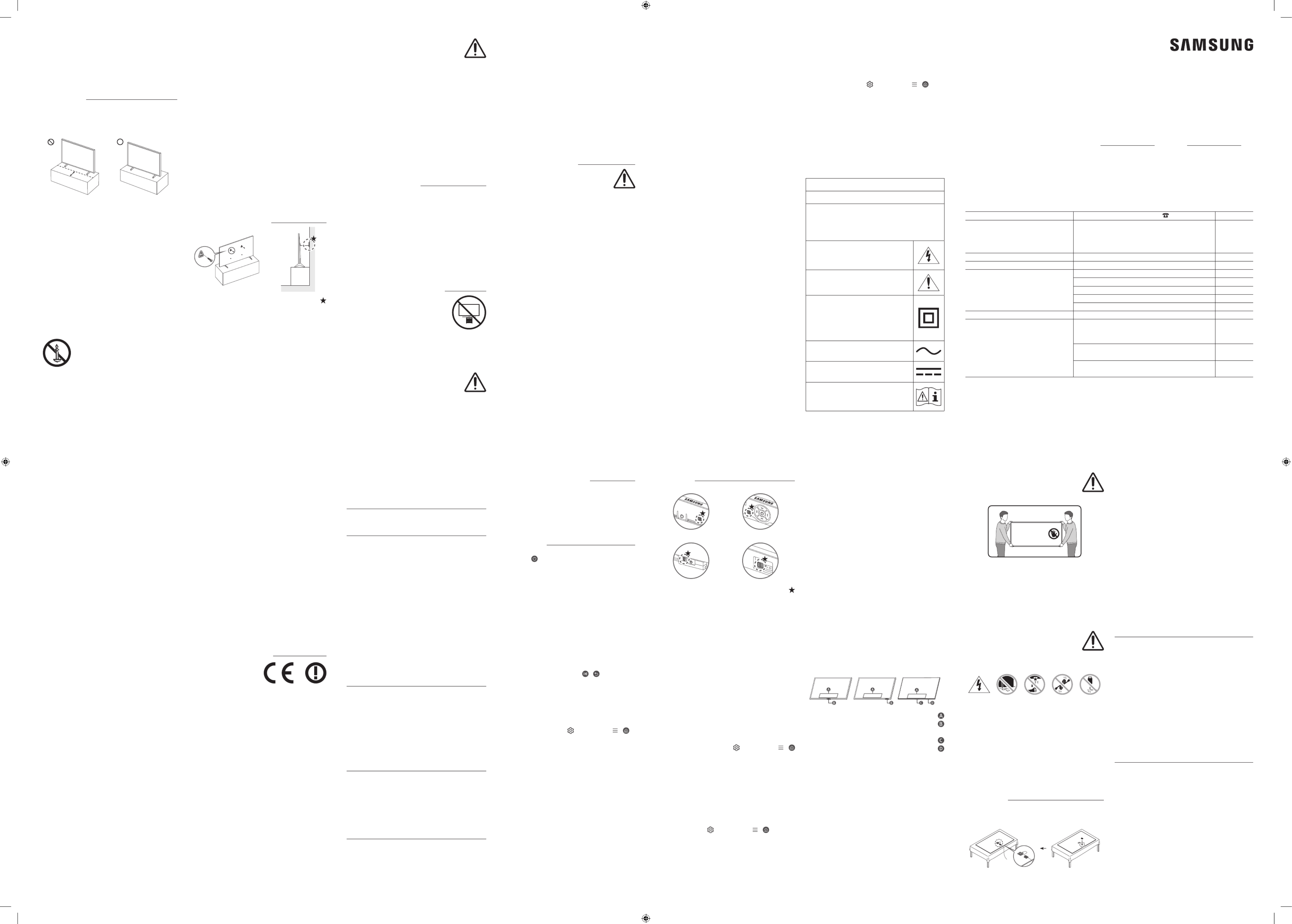
.Samsung
www.samsung.com
Samsung Electronics Co., Ltd2024
> > >
.)
www.samsung.com
Samsung
•
•
•
•
•
•
.Samsung
•
–
•
–
•
•
•
•
•
Samsung
24
•
•
Samsung
.Samsung
•
Samsung Electronics
•
Samsung
VESA
•
•
VESA
•
Samsung
•
15
•
.Unpacking and Installation Guide
•
.VESA
•
VESA
•
Samsung
•
–
82
One Connect
One Connect 10
One Connect
•
Samsung Electronics
•
.Samsung
•
•
•
•
•
•
•
•
•
1
–
2
–
.Unpacking and Installation Guide
3
–
–
The Frame
•
•
•
.Samsung
•
•
•
•
•
•
•
01
•
•
•
Samsung Smart
•
•
•
2 x
•
CI
•
One Connect
•
One Connect
•
2 x One Connect
•
One Connect
•
One Connect
•
One Connect
•
One Connect
•
QN95D
S95D , ,
The Frame
•
•
•
•
02
One Connect
,One Connect
.Unpacking and Installation Guide
• One Connect
•
One Connect Cable
The Frame
•
–
One Connect
–
–
•
S95D , ,
One Connect
03
•
Samsung
Samsung
.HDMI
•
43LS03D
–
–
•
•
SAMSUNG
•
The Frame
AB
D
•
.The Frame
•
•
04
.
> > >
>
www.samsung.com
.Samsung
•
•
> > >
.) >
•
•
•
•
–
DU7
–
C USB
•
1.8 1.5
•
Samsung
Smart
Samsung Smart
3
Eco
> > >
. > >
•
Eco
05
7680 x 4320
3840 x 2160
UA50DU7700 UA43DU7700 UA55DU7700 UA65DU7700
UA75DU7700 UA85DU7700 UA55DU8000 UA43DU8000
UA50DU8000 UA65DU8000 UA75DU8000 UA85DU8000
QA55Q60D QA65Q60D QA75Q60D QA85Q60D
QA75Q70D QA55Q70D QA65Q70D QA85Q70D
QA55Q80D QA50Q80D QA65Q80DA QA75Q80D
QA85Q80D QA55QN85D QA65QN85D QA75QN85D
QA85QN85D QA55QN87D QA65QN87D QA75QN87D
QA85QN87D QA43QN90D QA50QN90D QA55QN90D
QA65QN90D QA75QN90D QA85QN90D QA98QN90D
QA55S90D QA65S90D QA77S90D QA55S95D
QA65S95D QA77S95D QA85QN800D QA65QN800D
QA75QN800D QA65QN900D QA75QN900D QA85QN900D
QA50LS03D QA43LS03D QA55LS03D QA65LS03D
QA75LS03D QA85LS03D
QA55S90DAU QA65S90DAU
)QA77S90DAU QA65S95DAU QA77S95DAU
20 S85D QE1D DU9 DU8 DU7
40 S90D QN85D
60 QN87D
40 )50 QN90D 20 )43 QN90D
60 )55 QN90D
70 S95D QN800D QN95D
90 QN900D
20 )43 LS03D
40 ) LS03D
40 10 104 50
80 10
45 113
95 5
•
.B
•
–
–
One Connect
.One Connect
•
CAT 7 LAN
•
Unpacking and Installation Guide
Samsung Electronics
.
www.samsung.com
ARA
.Samsung Samsung
Samsung
SAUDI ARABIA
80 100 012 TUNISIA
U.A.E
OMAN
BAHRAIN
QATAR
444 77 11
JORDAN
1598
LEBANON
80010080
IRAQ
Produktspezifikationen
| Marke: | Samsung |
| Kategorie: | Fernsehen |
| Modell: | QA65Q60DAU |
Brauchst du Hilfe?
Wenn Sie Hilfe mit Samsung QA65Q60DAU benötigen, stellen Sie unten eine Frage und andere Benutzer werden Ihnen antworten
Bedienungsanleitung Fernsehen Samsung

16 Oktober 2024

13 Oktober 2024

13 Oktober 2024

12 Oktober 2024

11 Oktober 2024

9 Oktober 2024

8 Oktober 2024

4 Oktober 2024

4 Oktober 2024

3 Oktober 2024
Bedienungsanleitung Fernsehen
- Fernsehen Infiniton
- Fernsehen Clatronic
- Fernsehen Acer
- Fernsehen Sanyo
- Fernsehen BenQ
- Fernsehen Lexibook
- Fernsehen Manhattan
- Fernsehen Manta
- Fernsehen Medion
- Fernsehen Philips
- Fernsehen Sony
- Fernsehen Sweex
- Fernsehen Tevion
- Fernsehen Zalman
- Fernsehen Panasonic
- Fernsehen LG
- Fernsehen MX Onda
- Fernsehen AEG
- Fernsehen Siemens
- Fernsehen Electrolux
- Fernsehen Küppersbusch
- Fernsehen OK
- Fernsehen Vox
- Fernsehen TechniSat
- Fernsehen XD Enjoy
- Fernsehen Denver
- Fernsehen ECG
- Fernsehen Intenso
- Fernsehen MarQuant
- Fernsehen Bush
- Fernsehen Telefunken
- Fernsehen Thomson
- Fernsehen Trevi
- Fernsehen BEKO
- Fernsehen Blaupunkt
- Fernsehen Grundig
- Fernsehen Schneider
- Fernsehen Sharp
- Fernsehen Aspes
- Fernsehen Brandt
- Fernsehen Daewoo
- Fernsehen Pyle
- Fernsehen Mitsubishi
- Fernsehen Finlux
- Fernsehen Haier
- Fernsehen High One
- Fernsehen Hisense
- Fernsehen Luxor
- Fernsehen NABO
- Fernsehen Nordmende
- Fernsehen Salora
- Fernsehen SEG
- Fernsehen Smart Brand
- Fernsehen Svan
- Fernsehen Techwood
- Fernsehen Vestel
- Fernsehen Philco
- Fernsehen Schaub Lorenz
- Fernsehen Aiwa
- Fernsehen Alphatronics
- Fernsehen AudioSonic
- Fernsehen Coby
- Fernsehen Bang And Olufsen
- Fernsehen DIFRNCE
- Fernsehen Lenco
- Fernsehen Mpman
- Fernsehen ODYS
- Fernsehen Pioneer
- Fernsehen Polaroid
- Fernsehen Jay-Tech
- Fernsehen JVC
- Fernsehen Krüger And Matz
- Fernsehen Muse
- Fernsehen Nokia
- Fernsehen Optoma
- Fernsehen PEAQ
- Fernsehen Xiaomi
- Fernsehen Abus
- Fernsehen Megasat
- Fernsehen Walker
- Fernsehen Akai
- Fernsehen Arçelik
- Fernsehen Caratec
- Fernsehen Changhong
- Fernsehen Chiq
- Fernsehen Continental Edison
- Fernsehen Dual
- Fernsehen Dyon
- Fernsehen Edenwood
- Fernsehen Ferguson
- Fernsehen Funai
- Fernsehen GoGEN
- Fernsehen Hannspree
- Fernsehen Hitachi
- Fernsehen Horizon
- Fernsehen Hyundai
- Fernsehen JTC
- Fernsehen Kernau
- Fernsehen Loewe
- Fernsehen Metz
- Fernsehen MT Logic
- Fernsehen Orava
- Fernsehen Orion
- Fernsehen Reflexion
- Fernsehen Star-Light
- Fernsehen Strong
- Fernsehen TCL
- Fernsehen Tesla
- Fernsehen Toshiba
- Fernsehen Allview
- Fernsehen Casio
- Fernsehen Sencor
- Fernsehen Icy Box
- Fernsehen Element
- Fernsehen ViewSonic
- Fernsehen Dell
- Fernsehen Lenovo
- Fernsehen Cecotec
- Fernsehen Nikkei
- Fernsehen Xiron
- Fernsehen Opera
- Fernsehen Sagem
- Fernsehen Antarion
- Fernsehen Xoro
- Fernsehen Humax
- Fernsehen Logik
- Fernsehen CGV
- Fernsehen LTC
- Fernsehen Bluesky
- Fernsehen Orima
- Fernsehen Proline
- Fernsehen NEC
- Fernsehen Marantz
- Fernsehen TEAC
- Fernsehen Packard Bell
- Fernsehen Westinghouse
- Fernsehen AOC
- Fernsehen NextBase
- Fernsehen Vivax
- Fernsehen Uniden
- Fernsehen Kogan
- Fernsehen Innoliving
- Fernsehen Magnum
- Fernsehen Smart Tech
- Fernsehen JGC
- Fernsehen Soundmaster
- Fernsehen Sylvania
- Fernsehen Qilive
- Fernsehen Doffler
- Fernsehen NewStar
- Fernsehen Zenith
- Fernsehen Insignia
- Fernsehen Roadstar
- Fernsehen SereneLife
- Fernsehen Woxter
- Fernsehen Sogo
- Fernsehen Peerless-AV
- Fernsehen RCA
- Fernsehen Oppo
- Fernsehen Vivo
- Fernsehen AYA
- Fernsehen Furrion
- Fernsehen Seiki
- Fernsehen Alba
- Fernsehen Aldi
- Fernsehen Daitsu
- Fernsehen Digihome
- Fernsehen E-motion
- Fernsehen Emerson
- Fernsehen GPX
- Fernsehen Graetz
- Fernsehen HKC
- Fernsehen Hoher
- Fernsehen ILive
- Fernsehen Naxa
- Fernsehen Online
- Fernsehen Onn
- Fernsehen Oyster
- Fernsehen Premier
- Fernsehen Reflex
- Fernsehen Rm 2000
- Fernsehen Saba
- Fernsehen Sbr
- Fernsehen Sunny
- Fernsehen Sunstech
- Fernsehen TechLine
- Fernsehen Technika
- Fernsehen Tele 2
- Fernsehen Grunkel
- Fernsehen Tve
- Fernsehen Viewpia
- Fernsehen Vision Plus
- Fernsehen Vizio
- Fernsehen Voxx
- Fernsehen Wharfedale
- Fernsehen Yasin
- Fernsehen Ziggo
- Fernsehen Videocon
- Fernsehen Bauhn
- Fernsehen Planar
- Fernsehen Monster
- Fernsehen Mitsai
- Fernsehen Proscan
- Fernsehen Kunft
- Fernsehen Nevir
- Fernsehen Seura
- Fernsehen EKO
- Fernsehen SunBriteTV
- Fernsehen Kemo
- Fernsehen V7
- Fernsehen Astar
- Fernsehen QBell Technology
- Fernsehen Visco
- Fernsehen Majestic
- Fernsehen DirecTV
- Fernsehen HCI
- Fernsehen Mach Power
- Fernsehen MBM
- Fernsehen Inno-Hit
- Fernsehen Elements
- Fernsehen Palsonic
- Fernsehen Cello
- Fernsehen Pantel
- Fernsehen FFalcon
- Fernsehen Coocaa
- Fernsehen SYLVOX
- Fernsehen ISymphony
- Fernsehen Aristona
- Fernsehen Apex
- Fernsehen Tucson
- Fernsehen Kubo
- Fernsehen Avtex
- Fernsehen NPG
- Fernsehen Telesystem
- Fernsehen ATYME
- Fernsehen Lin
- Fernsehen Tivax
- Fernsehen H&B
- Fernsehen Norcent
- Fernsehen TELE System
- Fernsehen Belson
- Fernsehen Elbe
- Fernsehen Mitzu
- Fernsehen Voxicon
- Fernsehen Aconatic
- Fernsehen Mitchell & Brown
- Fernsehen FOX Electronics
- Fernsehen Mystery
Neueste Bedienungsanleitung für -Kategorien-

16 Oktober 2024

16 Oktober 2024

15 Oktober 2024

15 Oktober 2024

15 Oktober 2024

15 Oktober 2024

15 Oktober 2024

15 Oktober 2024

15 Oktober 2024

15 Oktober 2024