Samsung PN43D440 Bedienungsanleitung
Lesen Sie kostenlos die 📖 deutsche Bedienungsanleitung für Samsung PN43D440 (3 Seiten) in der Kategorie Fernseher. Dieser Bedienungsanleitung war für 83 Personen hilfreich und wurde von 2 Benutzern mit durchschnittlich 4.5 Sternen bewertet
Seite 1/3
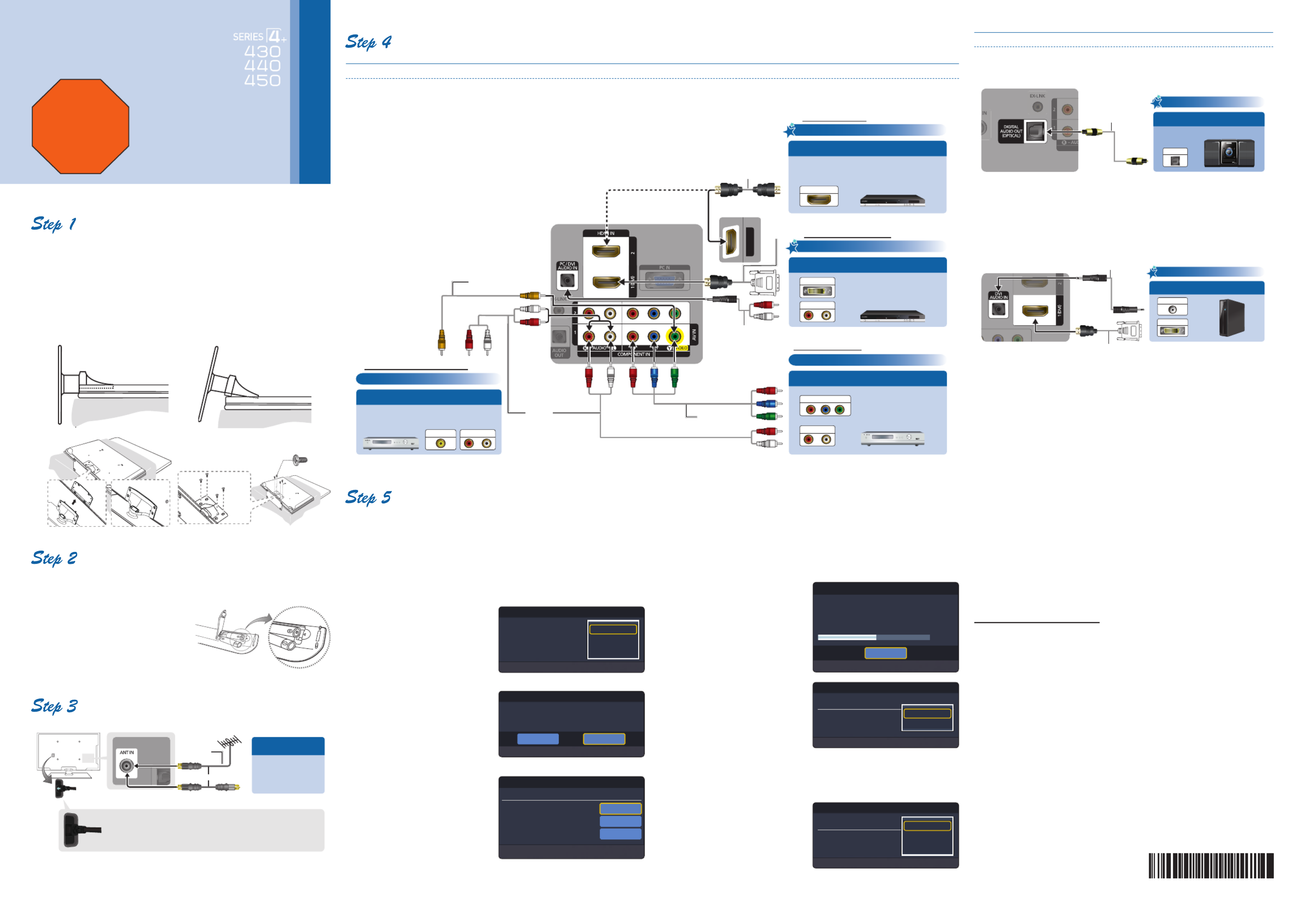
: Install the Stand
Follow the steps below to connect the TV to the stand.
✎
NOTE
x
Make sure to distinguish between the front and back of the Stand and
Guide Stand when assembling them.
x
Make sure that at least two people lift and move the PDP TV.
1 With your TV upright, connect the
TV to the Stand.
2 Fasten four screws (M4 X L8) at
position.
: Install the Batteries into the Remote
To install batteries into your remote control, follow these steps:
1. Lift the cover on the back of the remote upward as shown in the figure to the
right.
2. Install two AAA batteries.
✎
Make sure to match the +
and - ends of the batteries
to the diagram in the battery
compartment.
3. Replace the cover.
: Connect Power and Antenna or Cable
VHF/UHF Antenna
Connect Ant In to
• Wall cable jack
• VHF/UHF Antenna
• Cable or Satellite box
Ant or Cable Out
Make sure the AC power cord is plugged in securely to
the wall outlet and the TV.
Use a 75 ohm (round) cable.
or
Antenna Cable
(Not Supplied)
Quick Setup Guide
Congratulations on the purchase of your new Samsung TV.
Read this setup guide to get your TV up and running quickly.
1-800-SAMSUNG (1-800-726-7864)
Samsung Electronics America, Inc.
85 Challenger Road Ridgefield Park, NJ 07660-2112
Samsung Electronics Canada Inc.
55 Standish Court Mississauga, Ontario L5R 4B2
Call Center hours of operation: Mon-Sun, 9:00 AM -12
AM EST.
To register this product, visit: www.samsung.com/
register.
STOP
Please do not return this unit.
If you have problems operating your
TV, call:
1-800-SAMSUNG (1-800-726-7864)
For web support please visit:
www.samsung.com/support
: Connect External Devices
Connecting an AV device (DVD/Blu-ray player, cable/satellite box, etc.)
: Run Plug & Play
When you turn on your TV for the first time, it automatically launches the Plug &
Play function. With Plug & Play, you can select the On Screen Display language, set
the clock mode, and launch the TV’s channel memorizing process.
It also displays connection instructions similar to those in this guide.
To navigate while Plug & Play is running, press the Up, Down, Left or Right arrow
buttons on your remote. To make a selection, press the ENTER
E
button.
To skip a screen, press the button. To turn on your TV, press the MENU POWER
button on the remote or on the TV. To run Plug & Play, follow these steps:
1 Using your remote control, select
the language for the On Screen
Display (OSD), and then press
the ENTER
E
button.
P
2 Select , and then Home Use
press the ENTER
E
button. If
you select , the TV Store Demo
will reset your picture and audio
settings every 30 minutes.
3 Select the Antenna source
to memorize, you must select
Antenna Source to same type
as your cable system type. After
selecting source, select ; Start
then press the ENTER
E
button
on your remote.
✎
Most cable systems are Standard(STD) systems, If you are not sure about
what kind of cable system you have, contact your cable company.
✎
If your TV is attached to a cable or satellite box, skip Steps 3 through 5. After
Plug & Play is complete, set your TV to Channel 3 or 4, according to the
directions for your cable or satellite box.
4 The TV memorizes the available
channels. This process can take
up to 45 minutes.
5 After the TV has memorized the
channels, choose the Clock
Mode Auto. Select if you have
a digital channel in your area.
Select if you don’t, or Manual
if you have a cable or satellite
box. When done, press the
ENTER
E
button.
✎
If you select Manual, the
clock setting screen appears.
6 Select the daylight savings time
setting: or and then Off, On Auto
press the ENTER
E
button.
✎
This function is only available
when the is set to Clock Mode
Auto.
7 Select the time zone in which you live, and then press the ENTER
E
button.
8 After the time zone screen, The connection method for best HD screen
quality is displayed. Press Right arrow button on your remote to view each
screen in succession. Press the Blue button to skip this section.
9 The Enjoy your TV. screen appears. Then press the ENTER
E
button.
If You Want to Rerun Plug & Play
1. Press the SOURCE button on your remote, then select mode.TV
2. Press the MENU button on your remote to display the menu.
3. SetupPress the or button to select ▲ ▼ , and then press the ENTER
E
button.
4. Press the ENTER
E
again to select .Plug & Play
Connecting an audio device (Home Theater, etc.)
Connect your TV to your Home Theater or other audio device to enjoy enhanced
Sound quality.
Connecting a PC
Connect your TV to a PC to use it as a Monitor.
HDMI IN 3
HDMI OUT
AUDIO OUT
VIDEO OUT
AUDIO OUT
COMPONENT OUT
AUDIO OUT
DVI OUT
Using an HDMI to DVI Cable
HD connection (up to 720p/1080i)
Very Good Connection
Device
Best Connection
HD connection (up to 720p/1080i)
Using an HDMI Cable
DVD, Blu-ray player, HD cable box, HD STB
(Set-Top-Box) satellite receiver
Device
Using a Component Cable
Good Connection
Component connection (up to 720p/1080i)
DVD, Blu-ray player, cable box,
STB satellite receiver, VCR,
Device
Use one of the connections below to connect your TV to an external A/V device. We recommend using
HDMI for the highest picture quality.
✎
When connecting to AV IN on the back of your TV, attach the video cable (yellow) to the green jack
next to the label. The jack will not match the color of the video cable (yellow).AV IN
U
Move
E
Enter
Select Language of the OSD.
Language :
Plug & Play
English
Español
Français
L
Move
E
Enter
Select ‘Home Use’ when installing this TV in your home.
Store Demo Home Use
Plug & Play
U
Move
E
Enter
m
Skip
Select the Antenna source to memorize.
Air
Cable
Auto
Start
Start
Start
Plug & Play
U
Move
E
Enter
m
Skip
Set the Clock Mode.
Clock Mode Auto
Manual
Plug & Play
U
Move
E
Enter
m
Skip
Set to daylight saving time.
DST
Off
On
Auto
Plug & Play
48%
E
Enter
m
Skip
Auto Program in Progress.
DTV Air : -- Air : --
DTV Cable : -- Cable : -- Cable : 35
Stop
Plug & Play
BN68-03859A-00
Lowest Quality Connection
Using an Audio/Video Cable
Audio/Video connection (480i only)
DVD, Blu-ray player, cable box, STB satellite
receiver, VCR
Device
HDMI Cable (Not Supplied)
HDMI to DVI Cable
(Not Supplied)
Audio Cable (Not Supplied)
Audio Cable
(Not Supplied) Component Cable
(Not Supplied)
Video Cable
(Not Supplied)
OPTICAL
O
PTI
C
A
L
OPTICAL
Digital Audio connection
Digital Audio System
Using an Optical Cable
Optical Cable (Not Supplied)
DVI OUT
AUDIO OUT
HD connection
Using an HDMI to DVI Cable
HDMI to DVI Cable (Not Supplied)
Audio Cable (Not Supplied)
(M4 X L8)
x4
(Correct assembly) (Incorret assembly)

: Remote Control
Remote Control Buttons and Functions
Selecting a Source
To watch a movie on your Blu-ray player or watch
your favorite TV show, you must select the correct
source. A source is a device, such as a Blu-ray/DVD
player, a cable/satellite box, antenna or a cable TV
input. Sources can be connected to your TV through
the HDMI, DVI, Component, Composite, or D-sub
connections, or through the Antenna or Cable In connections.
To view the signal from a source connected to the HDMI, DVI, Component,
Composite, or D-sub jack, press the button on your remote. Each time SOURCE
you press the button, you change to a different source.SOURCE
Viewing the On Screen Menus
To view the On Screen Menus, follow these steps:
1. With the power on, press the MENU button on
your remote. The main menu appears.
The menu’s left side has the following menu
options: and Picture, Sound, Channel, Setup, Input, Application Support.
2. Press the or button on your remote to select a menu option, and then ▲ ▼
press the ENTER
E
button.
3. When done using the menu, press the EXIT button on your remote to exit.
Changing the Picture Mode
Your TV has three preset Picture Modes with factory adjusted settings, each
designed to give you an excellent picture under specific conditions.
To change the mode, press the Picture P.MODE button on your remote. The first
time you press it, your TV displays the current setting. Thereafter, each time you
press the P.MODE button, you change the mode of the picture on the screen.
The Modes are listed and described in the table below:Picture
Mode Description
Dynamic Brightens picture. For a vibrant, enhanced image in brightly lit or
sunny room.
Standard For a bright, detailed picture in a normally lit room.
Movie For a studio quality cinema picture in a dimly lit or dark room.
To change the , follow these steps:Picture Mode
1. PictureWith the TV on, Press the MENU button on your remote, then select .
2. ModeSelect , then Press the ENTER
E
button.
3. Mode PictureOn the menu in , use the or on your remote to select the ▼ ▲
picture mode you want.
4. Press the ENTER
E
button to finish the change.
Changing the Screen Size
Your TV has several screen size options, each designed to work best with specific
types of video input. If you have a cable box or satellite receiver, it may have its own
set of screen sizes as well.
To change the screen size, press the P.SIZE button on your remote. The first time
you press it, your TV displays the current setting. Thereafter, each time you press
the P.SIZE button, you change the size of the picture on the screen.
The following sizes are available:
16:9 4:3 Wide screen Standard screen Wide Fit
Zoom 1 Zoom 2 Screen Fit
✎
Screen Fit: Displays the full image without any cut-off when HDMI (720p /
1080i / 1080p) or Component (1080i / 1080p) signals are inputted.
Changing Channels and Adjusting the Volume
Adjust the volume by pressing the Volume button
on the remote. Change the channels by pressing the Channel button on the remote.
✎
If your TV is attached to a cable or satellite box, change the channel using
the box’s remote.
✎
You can also change the channels by pressing the
z
button on the front panel of your TV and adjust the volume by pressing the y button.
Connecting a USB Device for Media Play
You can enjoy photo and music
files stored on a USB device
by connecting it to the TV and
using the feature. Media Play
To connect a USB device
for , follow these Media Play
steps:
1. Turn on your TV.
2. Connect a USB device
containing photo and/or music files to the jack on the side of the TV.USB
3. InputWhen the selection screen is displayed, press the button to select
Media Play (USB), then press the ENTER
E
button.
SLEEP
P.SIZE
A B C D
MEDIA.P
Turns the TV on and off.
Returns to the previous channel.
Cuts off the sound temporarily.
Changes channels.
Displays Favorite Channel Lists on the screen.
Displays the channel list on the screen.
Displays information on the TV screen.
Selects the on-screen menu items and changes the values
seen on the menu.
Exits the menu.
MTS: Press to choose stereo, mono or Separate Audio
Program (SAP broadcast).
P.SIZE: Selects the picture size.
CC: Controls the caption decoder.
Press to directly access channels.
Press to select additional channels (digital) being
broadcasted by the same station. For example, to select
channel “54-3”, press “54”, then press “-” and “3”.
Adjusts the volume.
Brings up the OSD.
Displays .Media Play (USB)
Quickly select frequently used functions.
Returns to the previous menu.
Buttons used in the Channel list, Media Play (USB)
menu, etc.
Displays and selects the available video sources.
Photo
Photo Music Setup
SUM
307.2MB/973.7MB
L
Move
E
Enter
R
Return
Free
Setting the Clock
Before you can use your TV’s On/Off Timer, you must set the clock. To set the
clock, follow these steps:
1. Turn on your TV, press the button on your remote, then select MENU Setup →
Time.
2. Clock ModeSelect , and then press the ENTER
E
button.
3. Auto ManualChoose or .
x
If you select , the current time will be set automatically using the time Auto
from a digital channel.
x
If you select Manual, you can set the Month, Day, Year, Hour, Minute
and directly by pressing up, down, left and right arrow button on am/pm
your remote.
4. Press the RETURN button on your remote when done.
•Caution
The glass screen of your PDP TV can break if you accidently drop the TV. Handle the TV with care.
When moving the TV, always have two or more people pick it up and carry it as a safety precaution. Do not lay the TV flat on its face or back.
(Your) Samsung Plasma TV is a high quality television that has been carefully packaged to protect the integrity of its glass panel and component parts during shipment.
It is, nonetheless, a fragile piece of electronics that requires careful handling. Refrain from putting undue stress on any part of the packaging when shipping or unpacking
the TV. Use care when installing the TV. Avoid placing the TV in a location where it may be struck, exposed to sharp impacts, or fall. Panel breakage caused by a fall or
impact strike is not covered under the manufacturer’s warranty.
•The exterior and screen of the product can get scratched during cleaning. Be sure to wipe the exterior and screen carefully using the cloth provided or a soft
cloth to prevent scratches.
Produktspezifikationen
| Marke: | Samsung |
| Kategorie: | Fernseher |
| Modell: | PN43D440 |
Brauchst du Hilfe?
Wenn Sie Hilfe mit Samsung PN43D440 benötigen, stellen Sie unten eine Frage und andere Benutzer werden Ihnen antworten
Bedienungsanleitung Fernseher Samsung

25 November 2024

25 November 2024

25 November 2024

25 November 2024

25 November 2024

25 November 2024

25 November 2024

25 November 2024

25 November 2024

25 November 2024
Bedienungsanleitung Fernseher
- Fernseher Infiniton
- Fernseher Clatronic
- Fernseher Acer
- Fernseher Sanyo
- Fernseher BenQ
- Fernseher HP
- Fernseher Lexibook
- Fernseher Manta
- Fernseher Medion
- Fernseher Philips
- Fernseher SilverCrest
- Fernseher Sony
- Fernseher Sweex
- Fernseher Tevion
- Fernseher Panasonic
- Fernseher LG
- Fernseher AEG
- Fernseher OK
- Fernseher Vox
- Fernseher TechniSat
- Fernseher Yamaha
- Fernseher Velleman
- Fernseher IKEA
- Fernseher XD Enjoy
- Fernseher Denver
- Fernseher Durabase
- Fernseher ECG
- Fernseher MarQuant
- Fernseher Bush
- Fernseher Telefunken
- Fernseher Thomson
- Fernseher Trevi
- Fernseher BEKO
- Fernseher Blaupunkt
- Fernseher Grundig
- Fernseher Schneider
- Fernseher Sharp
- Fernseher Polar
- Fernseher Aspes
- Fernseher Brandt
- Fernseher Daewoo
- Fernseher Pyle
- Fernseher Mitsubishi
- Fernseher Finlux
- Fernseher Haier
- Fernseher Hisense
- Fernseher Luxor
- Fernseher NABO
- Fernseher Nordmende
- Fernseher Salora
- Fernseher SEG
- Fernseher Svan
- Fernseher Techwood
- Fernseher Vestel
- Fernseher Philco
- Fernseher Schaub Lorenz
- Fernseher Telestar
- Fernseher Aiwa
- Fernseher Alphatronics
- Fernseher AudioSonic
- Fernseher Coby
- Fernseher Bang And Olufsen
- Fernseher Lenco
- Fernseher Fantec
- Fernseher Pioneer
- Fernseher Polaroid
- Fernseher Jay-Tech
- Fernseher JVC
- Fernseher Krüger And Matz
- Fernseher Nokia
- Fernseher Optoma
- Fernseher PEAQ
- Fernseher TERRIS
- Fernseher Xiaomi
- Fernseher Megasat
- Fernseher Akai
- Fernseher Alden
- Fernseher Arçelik
- Fernseher Caratec
- Fernseher Changhong
- Fernseher Chiq
- Fernseher Continental Edison
- Fernseher Dual
- Fernseher Dyon
- Fernseher Ferguson
- Fernseher Funai
- Fernseher GoGEN
- Fernseher Hannspree
- Fernseher Hitachi
- Fernseher Horizon
- Fernseher Hyundai
- Fernseher ITT
- Fernseher Kernau
- Fernseher Loewe
- Fernseher Metz
- Fernseher Orava
- Fernseher Orion
- Fernseher Reflexion
- Fernseher Strong
- Fernseher TCL
- Fernseher Tesla
- Fernseher Toshiba
- Fernseher Allview
- Fernseher Casio
- Fernseher Citizen
- Fernseher Sencor
- Fernseher Element
- Fernseher ViewSonic
- Fernseher Superior
- Fernseher Lenovo
- Fernseher AudioAffairs
- Fernseher Nikkei
- Fernseher OKI
- Fernseher Opera
- Fernseher Sagem
- Fernseher XOMAX
- Fernseher Xoro
- Fernseher Logik
- Fernseher LTC
- Fernseher Orima
- Fernseher NEC
- Fernseher Marantz
- Fernseher TEAC
- Fernseher Airis
- Fernseher Fujitsu
- Fernseher Westinghouse
- Fernseher AOC
- Fernseher AG Neovo
- Fernseher DGM
- Fernseher Iiyama
- Fernseher Vivax
- Fernseher Albrecht
- Fernseher Uniden
- Fernseher Kogan
- Fernseher Energy Sistem
- Fernseher United
- Fernseher Smart Tech
- Fernseher Sylvania
- Fernseher Elite
- Fernseher Qilive
- Fernseher Insignia
- Fernseher Roadstar
- Fernseher SereneLife
- Fernseher Sogo
- Fernseher Peerless-AV
- Fernseher RCA
- Fernseher Vivo
- Fernseher AYA
- Fernseher Jensen
- Fernseher Furrion
- Fernseher Seiki
- Fernseher Alba
- Fernseher Denson
- Fernseher Engel
- Fernseher GPX
- Fernseher Graetz
- Fernseher HKC
- Fernseher Naxa
- Fernseher Premier
- Fernseher Selfsat
- Fernseher Sunny
- Fernseher Sunstech
- Fernseher Technika
- Fernseher Grunkel
- Fernseher TV STAR
- Fernseher Vizio
- Fernseher Voxx
- Fernseher Wharfedale
- Fernseher Videocon
- Fernseher Inovia
- Fernseher TIM
- Fernseher Planar
- Fernseher Proscan
- Fernseher Kunft
- Fernseher Nevir
- Fernseher Axing
- Fernseher Seura
- Fernseher Sceptre
- Fernseher EKO
- Fernseher SunBriteTV
- Fernseher Englaon
- Fernseher Curtis Mathes
- Fernseher Astar
- Fernseher QBell Technology
- Fernseher Visco
- Fernseher Felson
- Fernseher Majestic
- Fernseher PDI
- Fernseher HCI
- Fernseher Palsonic
- Fernseher Cello
- Fernseher Pantel
- Fernseher JTC24
- Fernseher Kivi
- Fernseher FFalcon
- Fernseher Coocaa
- Fernseher SYLVOX
- Fernseher ISymphony
- Fernseher RevolutionHD
Neueste Bedienungsanleitung für -Kategorien-

2 Dezember 2024

1 Dezember 2024

1 Dezember 2024

1 Dezember 2024

1 Dezember 2024

1 Dezember 2024

1 Dezember 2024

1 Dezember 2024

1 Dezember 2024

1 Dezember 2024