Samsung LH55OHF2VBC Bedienungsanleitung
Lesen Sie kostenlos die 📖 deutsche Bedienungsanleitung für Samsung LH55OHF2VBC (177 Seiten) in der Kategorie Monitor. Dieser Bedienungsanleitung war für 18 Personen hilfreich und wurde von 2 Benutzern mit durchschnittlich 4.5 Sternen bewertet
Seite 1/177

USER MANUAL
OH46F I OH55F
The colour and the appearance may differ depending on the product, and the specifications are subject to change without prior
notice to improve the performance.
The contents of this manual are subject to change without notice to improve quality.
© Samsung
Samsung owns the copyright for this manual.
Use or reproduction of this manual in parts or entirety without the authorization of Samsung is prohibited.
Trademarks other than that of Samsung are owned by their respective owners.
An administration fee may be charged in the following situations:
(a) An engineer is called out at your request, but it is found that the product has no defect (i.e., where the user manual has
not been read).
(b) You bring the unit to a repair centre, but it is found that the product has no defect (i.e., where the user manual has not
been read).
You will be informed of the administration fee amount before a technician visits.

Table of contents
Before Using the Product
Safety Precautions 8
Cleaning 8
Storage 8
Electricity and Safety 9
Installation 10
Operation 11
Preparations
Checking the Components 13
Components 13
Parts 14
Parts 14
Reverse Side 15
Remote Control 16
Before Installing the Product
(Installation Guide) 18
Tilting Angle and Rotation 18
Ventilation 18
Installing the Wall Mount 20
Installing the Wall Mount Kit 20
Wall Mount Kit Specifications 20
Remote Control (RS232C) 21
Cable Connection 21
Connection 24
Control Codes 25
2
Using MDC
MDC Programme Installation/Uninstallation 46
Installation 46
Uninstallation 46
Connecting to MDC 47
Using MDC via RS-232C
(serial data communications standards) 47
Using MDC via Ethernet 47
Player feature (except the
LH55OHFPSBC model)
Player 49
Viewing content 49
When content is running 50
Available menu 50
File Formats Compatible with Player 51
Schedule 56
Clone Product 57
ID Settings 58
Device ID 58
Device ID A Setuto 58
PC Connection Cable 58
Video Wall 59
Video Wall 59
Horizontal x Vertical 59
Screen Position 59
Format 60
Connecting and Using a Source Device
Before Connecting 33
Pre-connection Checkpoints 33
Before connecting cables 34
Connecting to a PC 35
Connection Using an HDMI-DVI Cable 35
Connection Using an HDMI Cable 35
Connecting to a Video Device 36
Using an HDMI cable or HDMI to DVI Cable
(up to 1080p) 36
Connection Using an HDMI-DVI Cable 36
Connection Using an HDMI Cable 36
Connecting the HDBase-T 37
Connecting to an Audio System 38
Connecting the LAN Cable 38
Changing the Input source
(except the LH55OHFPSBC model) 39
Source 39
Web Browser
(except the LH55OHFPSBC model) 40
Settings 40
Refresh Options 42
Changing the Input source (applies to the
LH55OHFPSBC model only) 43
Source 43
Web Browser 44
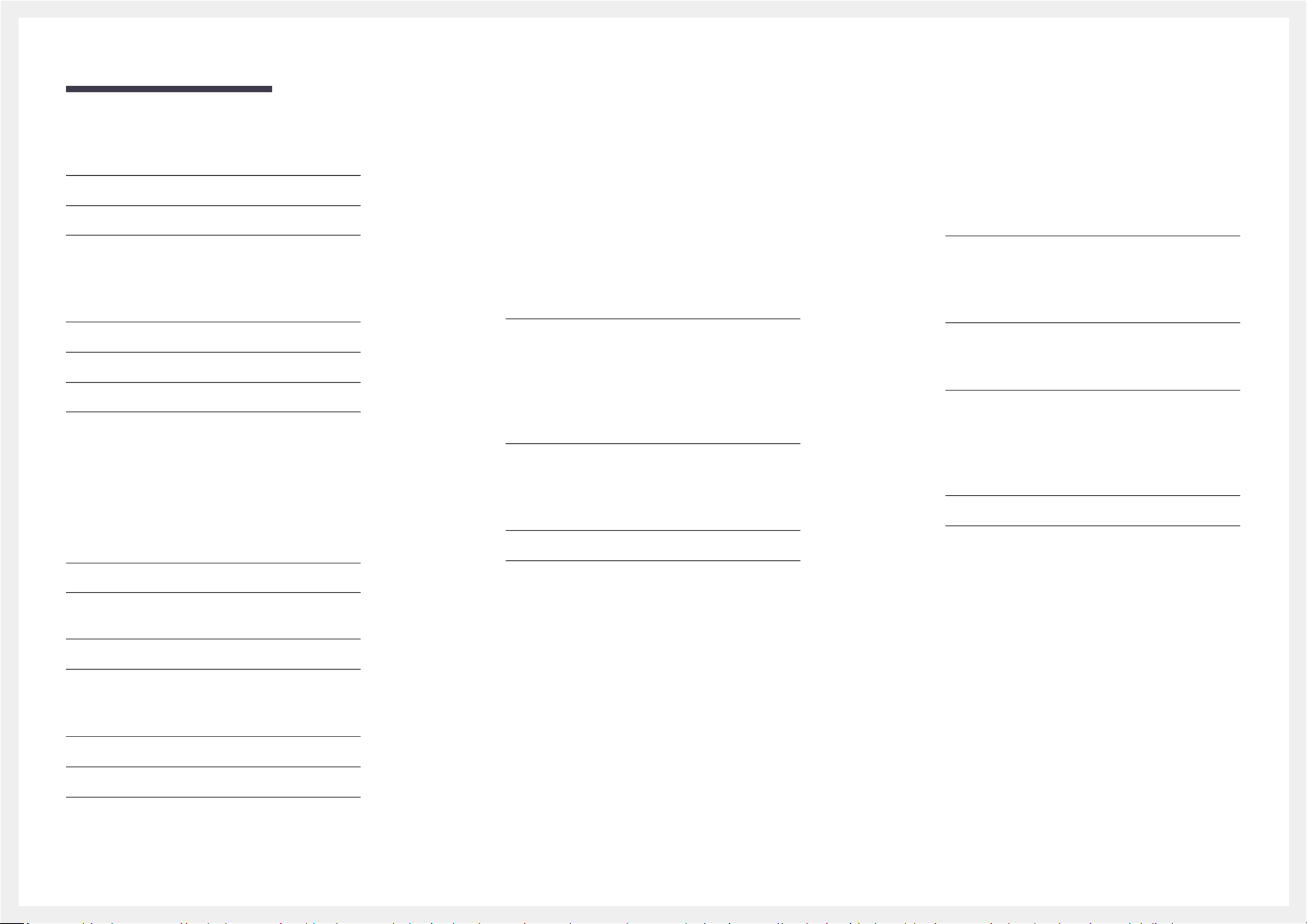
Table of contents
3
OnScreen Display (except the
LH55OHFPSBC model)
Display Orientation 80
Onscreen Menu Orientation 80
Source Content Orientation 80
Aspect Ratio 80
Screen Protection 81
A Protection Timeuto 81
Screen Burn Protection 81
Message Display 84
Source Info 84
No Signal Message 84
MDC Message 84
Download Status Message 84
Language 85
Reset OnScreen Display 85
Dynamic Contrast 74
Black Tone 74
Flesh Tone 74
RGB O Modenly 74
Colour Space 74
HDMI UHD Color 75
Motion Lighting 75
Picture Options 76
Colour Tone 76
Digital Clean View 76
HDMI Black Level 77
Film Mode 77
Dynamic Backlight 77
Picture Size 78
Picture Size 78
Fit Screento 78
Zoom/Position 78
Picture Off 79
Reset Picture 79
Network Status 61
Picture Mode 62
On/Off Timer 63
On Timer 63
Off Timer 64
Holiday Management 64
Ticker 65
URL Launcher 66
URL Launcher Settings 67
Approving a connected device from the server 68
Setting the current time 69
Screen Adjustment (except
the LH55OHFPSBC model)
Picture Mode 70
Backlight / Contrast / Brightness / Sharpness /
Colour / Tint (G/R) 71
Colour Temperature 72
White Balance 72
2 Point 72
10 Point 72
Gamma 73
Calibrated value 73
Advanced Settings 74
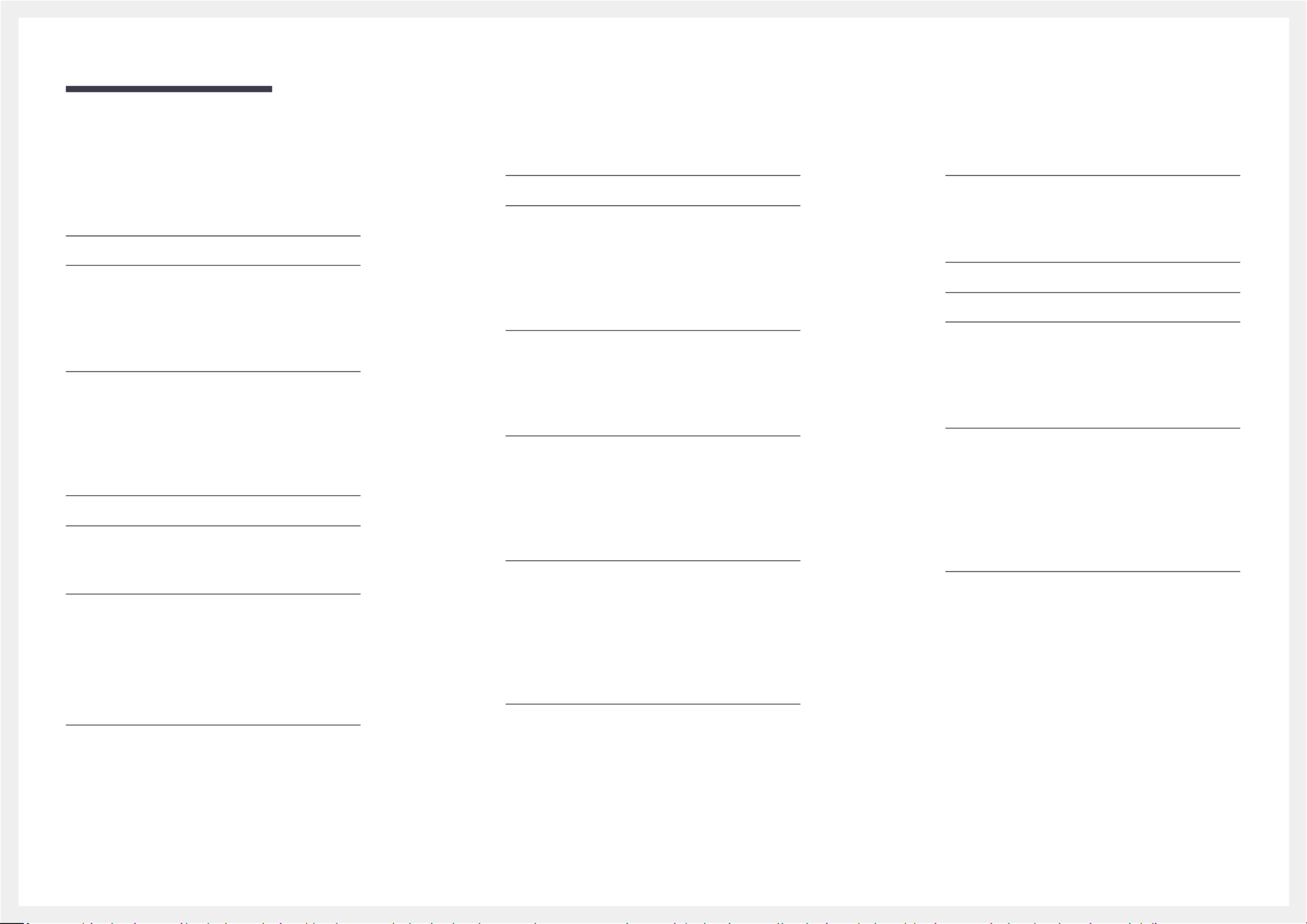
Table of contents
4
Input Device Manager 104
Keyboard Language 104
Keyboard type 104
Input Language Shortcut 104
P vialay 104
Change PIN 105
Security 106
Safety Lock On 106
USB A P Lockuto lay 106
Mobile Connection Lock 106
Remote Management 106
General 107
Smart Security 107
Anynet+ (HDMI- )CEC 108
HDMI Hot Plug 110
Custom Logo 110
Game Mode 111
Empty Storage 111
Reset System 111
Start Setup 96
Time 97
Clock Set 97
NTP Settings 97
DST 97
Sleep Timer 97
Power On Delay 97
A Source Switchinguto 98
A Source Switchinguto 98
Primary Source Recovery 98
Primary Source 98
Secondary Source 98
Power Control 99
A Puto ower On 99
Max. Power Saving 99
Standby Control 99
Remote Configuration 100
Power Button 100
E Solutionco 101
Brightness Limit 101
Energy Saving Mode 101
E Sensorco 101
Screen Lamp Schedule 102
No Signal Power Off 102
A Puto ower Off 102
Fan and Temperature 103
Fan Control 103
Fan Speed Setting 103
Outdoor Mode 103
Temperature Control 103
Network (except the
LH55OHFPSBC model)
Network Status 86
Open Network Settings 86
Network type 86
Network Settings (Wired) 87
Network Setting (Wireless) 89
WPS( )PBC 91
Server Network Settings 92
Connect serverto 92
MagicI Modenfo 92
Server Access 92
FTP Mode 92
P serverroxy 92
Wi-Fi Direct 93
Mobile Device Manager 94
A Notificationccess 94
Mobile Device List 94
Device Name 94
System (except the
LH55OHFPSBC model)
Accessibility 95
Menu Transparency 95
High Contrast 95
Enlarge 95

Table of contents
5
Picture Options 132
Colour Tone 132
Digital Clean View 132
HDMI Black Level 132
Film Mode 132
Dynamic Backlight 132
Apply Picture Settings 133
Picture S Settingsize 134
Picture Size 134
Fit screento 134
Zoom and Position 134
Reset Picture 135
Network Status 123
On/Off Timer 124
On Timer 124
Off Timer 125
Holiday Management 125
Ticker 125
URL Launcher 126
URL Launcher Settings 126
Screen Adjustment (applies to
the LH55OHFPSBC model only)
Backlight / Brightness / Contrast / Sharpness 127
Colour Temperature 128
Advanced Settings 129
Picture Enhancer 129
HDR+ Mode 129
Colour 129
Tint (G/R) 129
White Balance 130
Gamma 130
Contrast Enhancer 130
Black Tone 130
Flesh Tone 131
RGB Only Mode 131
Colour Space Settings 131
Input Signal Plus 131
Motion Lighting 131
Support (except the
LH55OHFPSBC model)
Software Update 112
Update now 112
A updateuto 112
Contact Samsung 112
Reset All 112
Player feature (applies to the
LH55OHFPSBC model only)
Player 113
Viewing content 113
When content is running 114
Available menu 114
File Formats Compatible with Player 115
Schedule 119
Clone Product 120
ID Settings 121
Device ID 121
Device ID A Setuto 121
PC Connection Cable 121
Video Wall 122
Video Wall 122
Horizontal x Vertical 122
Screen Position 123
Format 123
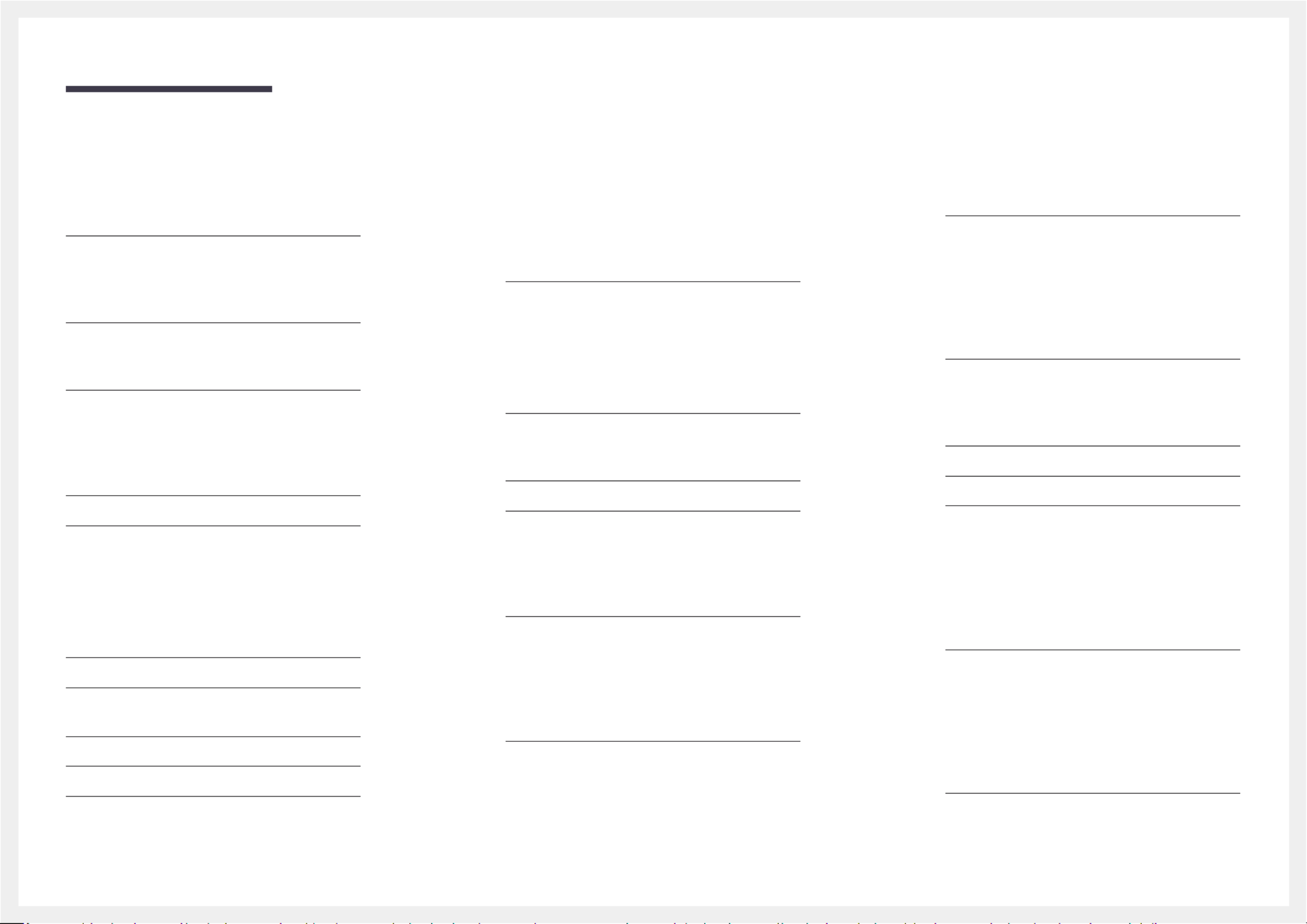
Table of contents
6
Remote Configuration 150
Power Button 150
E Solutionco 151
Brightness Limit 151
Energy Saving Mode 151
E Sensorco 151
Screen Lamp Schedule 152
No Signal Power Off 152
A Puto ower Off 152
Fan and Temperature 153
Fan Control 153
Fan Speed Setting 153
Outdoor Mode 153
P vialay 154
Change PIN 154
Security 155
Safety Lock On 155
USB A P Lockuto lay 156
Remote Management 156
Secured Protocol 156
Network Lock 156
USB Lock 156
General 157
Smart Security 157
Anynet+ (HDMI- )CEC 157
HDMI Hot Plug 159
Custom Logo 159
Game Mode 160
Empty Storage 160
Reset System 160
Connect serverto 143
MagicI Modenfo 143
Server Access 143
FTP Mode 144
P serverroxy 144
Device Name 144
System (applies to the
LH55OHFPSBC model only)
Accessibility 145
High Contrast 145
Enlarge 145
Start Setup 146
Time 147
Clock Set 147
NTP Settings 147
DST 147
Power On Delay 147
A Source Switchinguto 148
A Source Switchinguto 148
Primary Source Recovery 148
Primary Source 148
Secondary Source 148
Default Input 148
Power Control 149
A Puto ower On 149
Max. Power Saving 149
Standby Control 149
OnScreen Display (applies to the
LH55OHFPSBC model only)
Display Orientation 136
Onscreen Menu Orientation 136
Source Content Orientation 136
Aspect Ratio 136
Screen Protection 137
A Protection Timeuto 137
Screen Burn Protection 137
Message Display 138
Source Info 138
No Signal Message 138
MDC Message 138
Download Status Message 138
Language 139
Reset OnScreen Display 139
Network (applies to the
LH55OHFPSBC model only)
Network Status 140
Open Network Settings 140
Network Settings (Wired) 141
IPv6 143
IPv6 Status 143
Server Network Settings 143

Table of contents
7
Specifications
General 169
Preset Timing Modes 171
Appendix
Responsibility for the Pay Service (Cost to
Customers) 173
Not a product defect 173
A Product damage caused by customer's fault 173
Others 173
Optimum Picture Quality and Afterimage
Burn-in Prevention 174
Optimum Picture Quality 174
Prevention of Afterimage Burn-in 174
Licence 176
Terminology 177
Support (applies to the
LH55OHFPSBC model only)
Software Update 161
Update Now 161
Contact Samsung 161
Terms & Conditions 161
Reset All 161
Troubleshooting Guide
Requirements Before Contacting Samsung
Customer Service Centre 162
Testing the Product 162
Checking the Resolution and Frequency 162
Check the followings. 163
Q & A 167

8
Before Using the Product
Chapter 01
Safety Precautions
Warning A serious or fatal injury may result if instructions are not followed.
Caution Personal injury or damage to properties may result if instructions are
not followed.
Activities marked by this symbol are prohibited.
Instructions marked by this symbol must be followed.
Cleaning
―Exercise care when cleaning as the panel and exterior of advanced LCDs are easily scratched.
―Take the following steps when cleaning.
1 Power off the product and computer.
2 Disconnect the power cord from the product.
―Hold the power cable by the plug and do not touch the cable with wet hands. Otherwise, an electric
shock may result.
3 Use water and a dry cloth to clean the protection glass.
•Wipe with a clean wet cloth.
―To remove tough stains, wipe using a cloth with a small amount of ethanol based cleaner.
Use a brush to remove any debris from the inlet and outlet opening.
―To remove tough stains, wipe using a cloth with a small amount of ethanol based cleaner.
―If washing with water, keep the pressure below bar.0.5
4 Connect the power cord to the product when cleaning is finished.
5 Power on the product and computer.
Storage
Due to the characteristics of high-glossy products, using a UV humidifier nearby may create white-
coloured stains on the product.
―Contact Customer Service Centre if the inside of the product needs cleaning (service fee will be charged).

9
Electricity and Safety
Warning
Do not use a damaged power cord or plug, or a loose power socket.
•An electric shock or fire may result.
Do not use multiple products with a single power socket.
•Overheated power sockets may cause a fire.
Do not touch the power plug with wet hands. Otherwise, an electric shock may result.
Insert the power plug all the way in so it is not loose.
•An unsecure connection may cause a fire.
Connect the power plug to a grounded power socket (type 1 insulated devices only).
•An electric shock or injury may result.
Do not bend or pull the power cord with force. Be careful not to leave the power cord under a heavy
object.
•Damage to the cord may result in a fire or electric shock.
Do not place the power cord or product near heat sources.
•A fire or electric shock may result.
Clean any dust around the pins of the power plug or the power socket with a dry cloth.
•A fire may result.
Caution
Do not disconnect the power cord while the product is being used.
•The product may become damaged by an electric shock.
Only use the power cord provided with your product by Samsung. Do not use the power cord with other
products.
•A fire or electric shock may result.
Keep the power socket where the power cord is connected unobstructed.
•The power cord must be disconnected to cut off power to the product when an issue occurs.
•Note that the product is not completely powered down by using only the power button on the
remote.
Hold the plug when disconnecting the power cord from the power socket.
•An electric shock or fire may result.

10
Installation
Warning
DO NOT PLACE CANDLES, INSECT REPELLANTS OR CIGARETTES ON TOP OF THE PRODUCT. DO NOT
INSTALL THE PRODUCT NEAR HEAT SOURCES.
•A fire may result.
Have a technician install the wall-mount hanger.
•Installation by an unqualified person can result in an injury.
•Only use approved cabinets.
Do not install the product in poorly ventilated spaces such as a bookcase or closet.
•An increased internal temperature may cause a fire.
When installing the product, keep it at a distance from the wall so that it is well ventilated.
―Refer to the Outdoor Installation Guide. (http://displaysolutions.samsung.com)
•An increased internal temperature may cause a fire.
Keep the plastic packaging out of the reach of children.
•Children may suffocate.
Do not install the product on an unstable or vibrating surface (insecure shelf, sloped surface, etc.)
•The product may fall and become damaged and/or cause an injury.
•Using the product in an area with excess vibration may damage the product or cause a fire.
Do not install the product within the reach of young children.
•The product may fall and injure children.
•As the front is heavy, install the product on a flat and stable surface.
Edible oil, such as soybean oil, can damage or deform the product. Do not install the product in a kitchen
or near a kitchen counter.
Precautions during installation and storage
•After opening the cover, install the product within 1 hour under humidity of 60% or below. ( )P. 34
•Keep the predefined humidity while opening the cover or assembling the housing (e.g. connection of
external device, F/W update).
•During operation and storage of the product, be sure to attach the cover.
Caution
Do not drop the product while moving.
•Product failure or personal injury may result.
Do not set down the product on its front.
•The screen may become damaged.
When installing the product on a cabinet or shelf, make sure that the bottom edge of the front of the
product is not protruding.
•The product may fall and become damaged and/or cause an injury.
•Install the product only on cabinets or shelves of the right size.
Set down the product gently.
•Product failure or personal injury may result.
If the product is installed in an unusual location, the surrounding environment may cause a serious
quality problem. Therefore, be sure to contact Samsung Customer Service Center before installation.
•Places where many fine dusts are generated, places where chemicals are used, places with too
high or low temperatures, places with a lot of moisture or water, transportation equipment such as
vehicles, airports and stations used continuously for a long time, and more.

11
Operation
Warning
There is a high voltage inside the product. Never disassemble, repair or modify the product yourself.
•A fire or electric shock may result.
•Contact Samsung Customer Service Centre for repairs.
If the product generates abnormal sounds, a burning smell or smoke, disconnect the power cord
immediately and contact Samsung Customer Service Centre.
•An electric shock or fire may result.
Do not let children hang from the product or climb on top of it.
•Children may become injured or seriously harmed.
Do not leave heavy objects or items that children like (toys, sweets, etc.) on top of the product.
•The product or heavy objects may fall as children try to reach for the toys or sweets resulting in a
serious injury.
Do not drop objects on the product or apply impact.
•A fire or electric shock may result.
Do not move the product by pulling the power cord or any cable.
•Product failure, an electric shock or fire may result from a damaged cable.
If a gas leakage is found, do not touch the product or power plug. Also, ventilate the area immediately.
•Sparks can cause an explosion or fire.
Do not lift or move the product by pulling the power cord or any cable.
•Product failure, an electric shock or fire may result from a damaged cable.
Do not use or keep combustible spray or an inflammable substance near the product.
•An explosion or fire may result.
Ensure the vents are not blocked by tablecloths or curtains.
•An increased internal temperature may cause a fire.
Do not insert metallic objects (chopsticks, coins, hairpins, etc) or objects that burn easily (paper, matches,
etc) into the product (via the vent or input/output ports, etc).
•Be sure to power off the product and disconnect the power cord when water or other foreign
substances have entered the product. Then contact Samsung Customer Service Centre.
•Product failure, an electric shock or fire may result.
Do not block the vent on the product. The product may not function properly due to potential
overheating.
Do not attempt to insert your fingers or objects into the vents.
•Product failure or personal injury may result.

12
Caution
Leaving the screen fixed on a stationary image for an extended period of time may cause afterimage
burn-in or defective pixels.
•Activate power-saving mode or a moving-picture screen saver if you will not be using the product for
an extended period of time.
Disconnect the power cord from the power socket if you do not plan on using the product for an extended
period of time (vacation, etc).
•Dust accumulation combined with heat can cause a fire, electric shock or electric leakage.
Use the product at the recommended resolution and frequency.
•Your eyesight may deteriorate.
Do not hold the product upside-down or move it by holding the stand.
•The product may fall and become damaged or cause an injury.
Looking at the screen too close for an extended period of time can deteriorate your eyesight.
Rest your eyes for more than 5 minutes for every 1 hour of product use.
•Eye fatigue will be relieved.
Do not touch the screen when the product has been turned on for an extended period of time as it will
become hot.
Store small accessories out of the reach of children.
Exercise caution when adjusting the product angle or stand height.
•Your hand or finger may get stuck and injured.
•Tilting the product at an excessive angle may cause the product to fall and an injury may result.
Do not place heavy objects on the product.
•Product failure or personal injury may result.
When using headphones or earphones, do not turn the volume too high.
•Having the sound too loud may damage your hearing.
Be careful that children do not place the battery in their mouths when removed from the remote control.
Place the battery in a location that children or infants cannot reach.
•If children have had the battery in their mouths, consult your doctor immediately.
When replacing the battery, insert it with the right polarity (+, -).
•Otherwise, the battery may become damaged or it may cause fire, personal injury or damage due to
leakage of the internal liquid.
Use only the specified standardised batteries, and do not use a new battery and a used battery at the
same time.
•Otherwise, the batteries may be damaged or cause fire, personal injury or damage due to a leakage
of the internal liquid.
The batteries (and rechargeable batteries) are not ordinary refuse and must be returned for recycling
purposes. The customer is responsible for returning the used or rechargeable batteries for recycling.
•The customer can return used or rechargeable batteries to a nearby public recycling centre or to a
store selling the same type of the battery or rechargeable battery.

13
– Contact the vendor where you
purchased the product if any
components are missing.
– The pictures may look different from
the actual components.
– A stand is not provided with the
product. To install a stand, you can
purchase one separately.
Checking the Components
Components
QUICK SETUP GUIDE
Warranty card
(Not available in some locations) Regulatory guide Power cord
+
+
-
-
Batteries (AAA x 2)
(Not available in some locations) Remote Control
Preparations
Chapter 02

14
Parts
Parts
―The colour and shape of parts may differ from what is shown. Specifications are subject to change without notice to improve quality.
POWER
Power LED / Remote sensor
Parts Description
Remote sensor Press a button on the remote control pointing at the sensor on the front of the product to perform the corresponding function.
―Using other display devices in the same space as the remote control of this product can cause the other display devices to be inadvertently controlled.
Use the remote control within 7 m to 10 m from the sensor on the product at an angle of 30° from the left and right.
―Store used batteries out of reach of children and recycle.
―Do not use a new and used battery together. Replace both batteries at the same time.
―Remove batteries when the remote control is not to be used for an extended period of time.
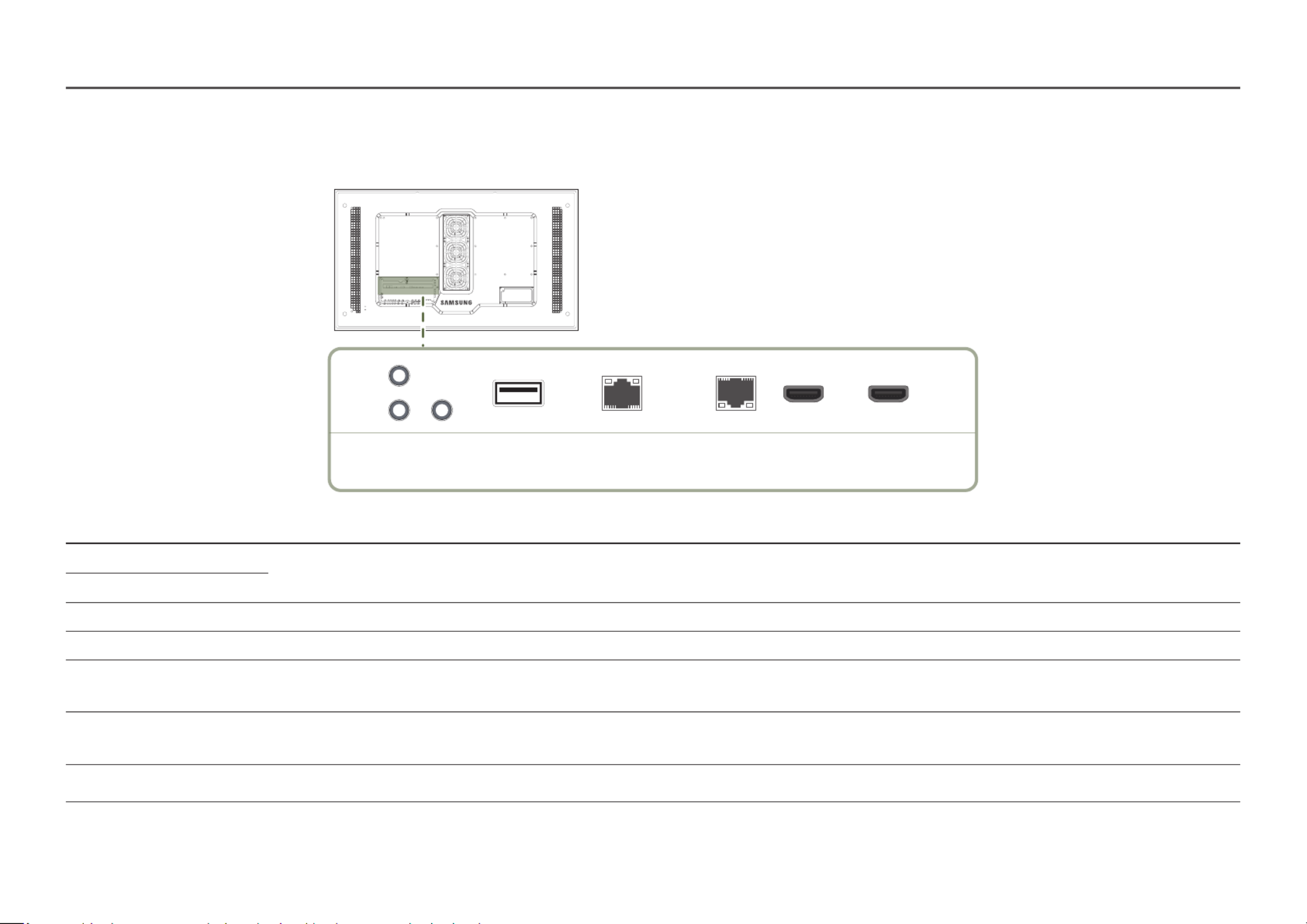
15
Reverse Side
―The colour and shape of parts may differ from what is shown. Specifications are subject to change without notice to improve quality.
RS232C
IN
OUT
AUDIO
OUT USB RJ45
(LAN OUT)
HDBT
(LAN IN) HDMI IN 1 HDMI IN 2
Port Description
RS232C IN Connects to MDC using an RS232C cable.
RS232C OUT
AUDIO OUT Outputs sound to an audio device via an audio cable.
USB Connect to a USB memory device.
RJ45 (LAN OUT) - Wired LAN connection port used to connect an external device such as a laptop to connect to the Internet.
- Connects to MDC and the Internet using a LAN cable. (10/100 Mbps)
HDBT (LAN IN) - Sends the HDMI signal to a connected LAN cable using an HDBaseT transmitter.
- Connects to MDC and the Internet using a LAN cable. (10/100 Mbps)
HDMI IN 1, HDMI IN 2 Connects to a source device using a HDMI cable or HDMI-DVI cable.
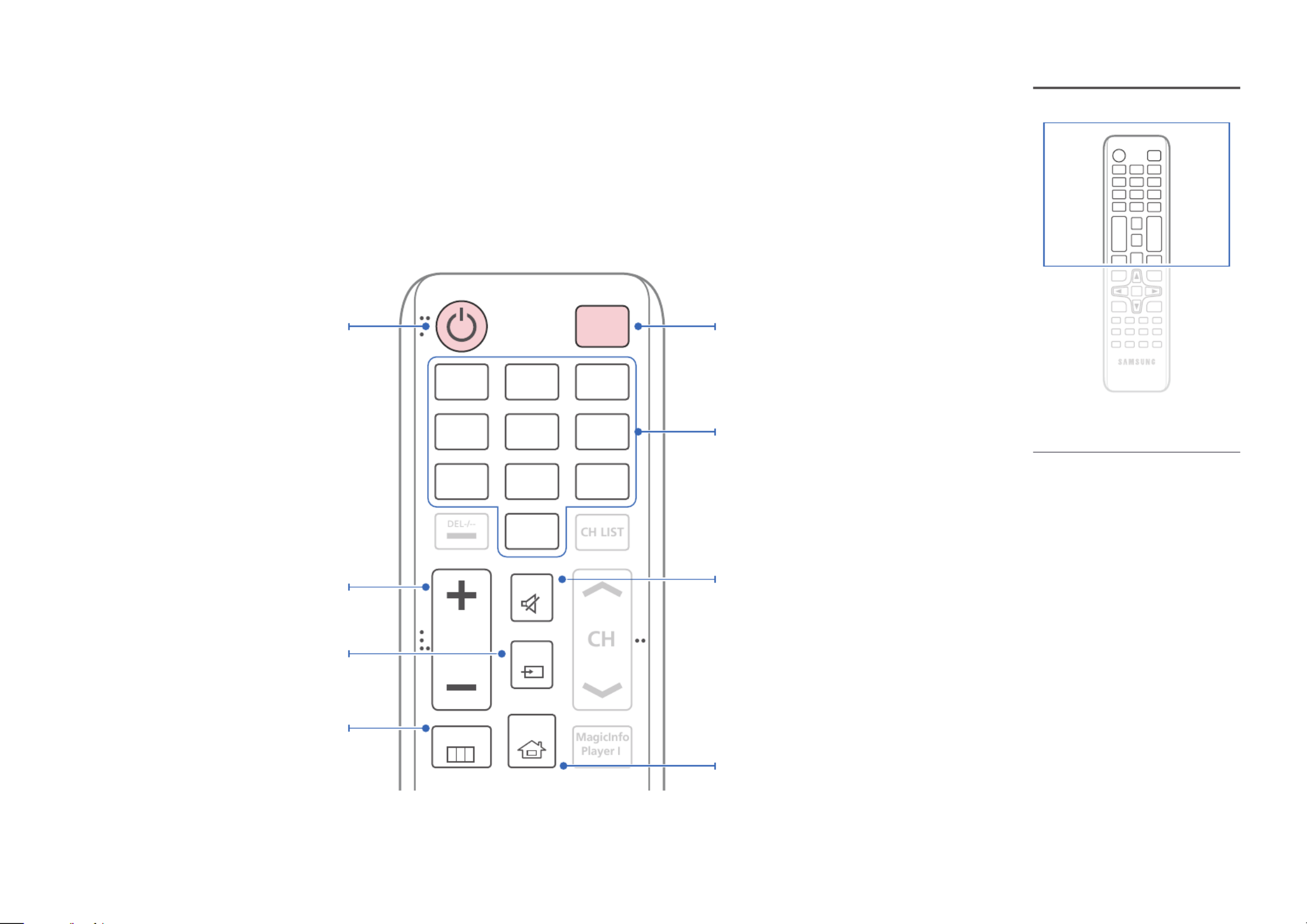
16
– Remote control button functions may
differ for different products.
– Remove batteries when the remote
control is not to be used for an
extended period of time.
Remote Control
―Using other display devices in the same space as the remote control of this product can cause the other display devices to be inadvertently controlled.
―A button without a description in the image below is not supported on the product.
HOME
MENU
POWER
OFF
VOL
.QZ
1
ABC
2
DEF
3
GHI
4
JKL
5
MNO
6
SYMBOL
0
PRS
7
TUV
8
WXY
9
MUTE
SOURCE
Power off the product.
Number buttons
Enter the password in the OSD menu, etc.
Mute the sound.
Unmuting the sound: Press again or press MUTE
the volume control (+ VOL -) button.
A shortcut button to Home screen (MagicInfo or
URL Launcher).
Power on the product.
Adjust the volume.
Change the input source.
Display or hide the onscreen display menu, or
return to the previous menu.
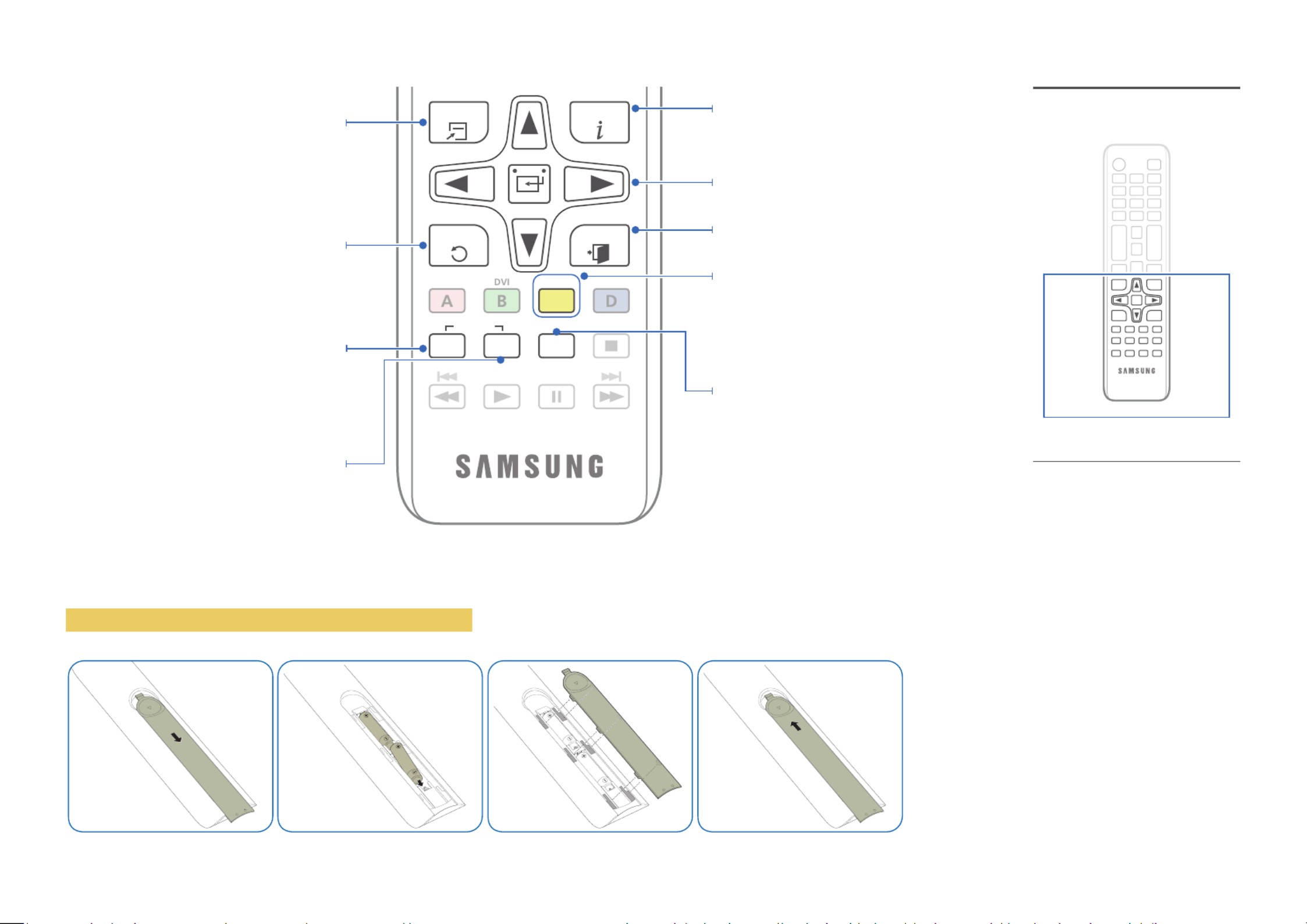
17
TOOLS INFO
SET
UNSET
LOCK
PC HDMI
C
DP
EXITRETURN
IR control
Display information about the current input
source.
Move to the upper, lower, left or right menu, or
adjust an option's setting.
Confirm a menu selection.
Exit the current menu.
Manually select a connected input source from
HDMI 1 and HDMI 2.
It sets safe lock function.
Quickly select frequently used functions by
pressing it while a content is playing.
Return to the previous menu.
If multiple products are connected through the
Video Wall feature, press the button and SET
enter a Device ID using the numeric buttons.
Control the product using the remote control.
Cancel a value that has been set using the SET
button and control all connected products using
the remote control.
– Remote control button functions may
differ for different products.
To place batteries in the remote control (AAA x 2)

18
Before Installing the Product
(Installation Guide)
15 ˚
To prevent injury, this apparatus must be securely attached to the floor/wall in accordance with the installation instructions.
• Ensure that an authorised installation company installs the wall mount.
• Otherwise, it may fall and cause personal injury.
• Make sure to install the specified wall mount.
Tilting Angle and Rotation
―Contact Samsung Customer Service Centre for further details.
• The product can be tilted at a maximum angle of 15° from a perpendicular wall surface.
• To use the product vertically (portrait), turn it clockwise so that the LED is pointing down.
A
B
Air vent
Air intake
Figure 1.1 Side view
Ventilation
Installation on a Perpendicular Wall
A Minimum 50 mm
B Ambient temperature: Under 50°C
• When installing the product on a perpendicular wall, allow at least 50 mm of space between the product and wall surface
for ventilation and ensure that the ambient temperature is kept below 50°C.
―Do not block the vent on the product.
―Refer to the Outdoor Installation Guide. (http://displaysolutions.samsung.com)

19
Installation on an Indented Wall
―Contact Samsung Customer Service Centre for further details.
A Minimum 50 mm
B Minimum 50 mm
C Ambient temperature: Under 50°C
―When installing the product on an indented wall, allow at least the space specified above between the product and wall for
ventilation and ensure that the ambient temperature is kept below 50°C.
―Refer to the Outdoor Installation Guide. (http://displaysolutions.samsung.com)
A
B
B
C
Figure 1.2 Side view
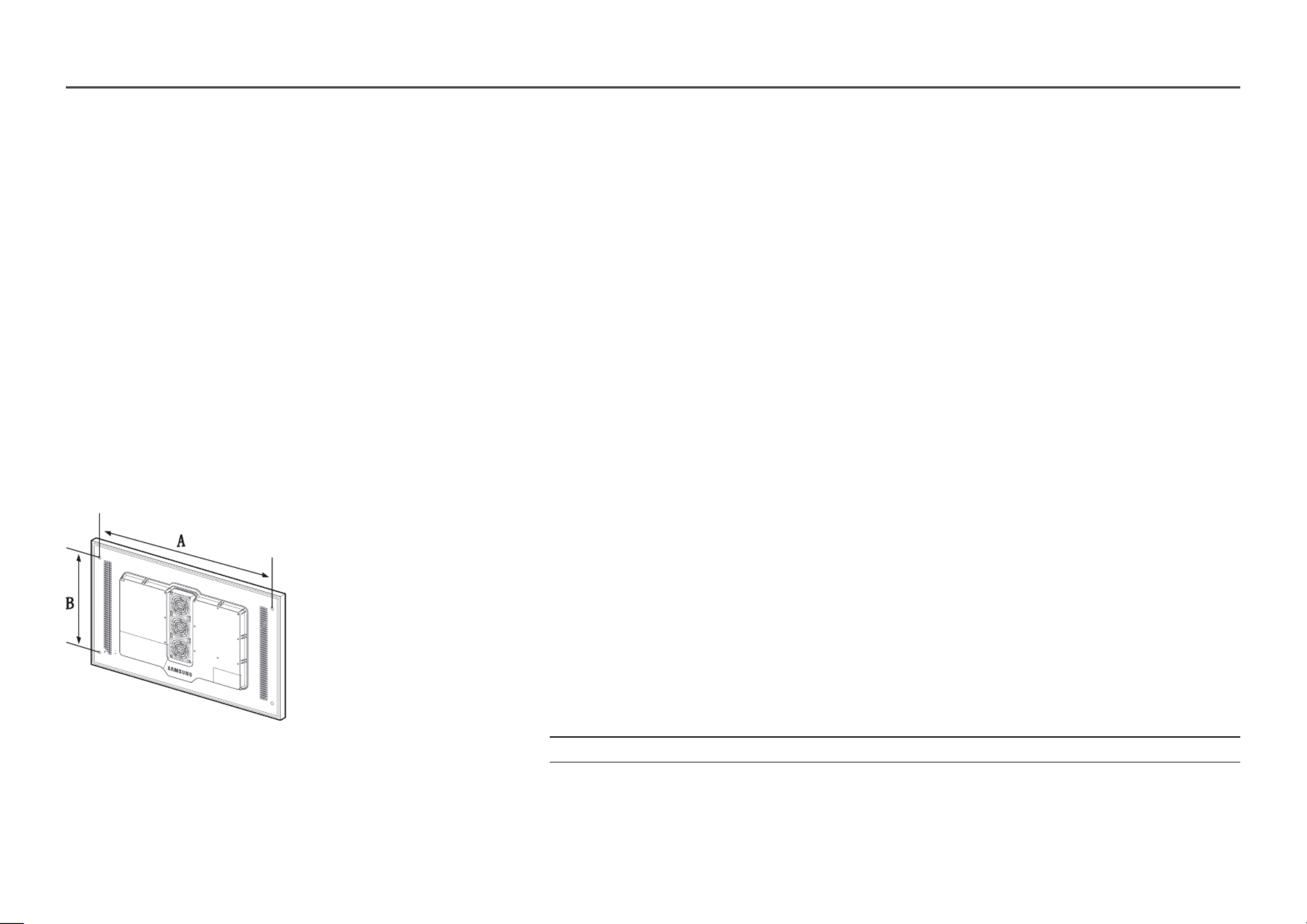
20
Wall Mount Kit Specifications
―Install your wall mount on a solid wall perpendicular to the floor. If you install the
product on a slanted wall, it may fall and result in severe personal injury.
Before attaching the wall mount to surfaces other than plaster board, please contact
your nearest service center for additional information.
• Samsung wall mount kits contain a detailed installation manual and all parts necessary for assembly are provided.
• Do not use screws that are longer than the standard length or do not comply with the VESA standard screw specifications.
Screws that are too long may cause damage to the inside of the product.
• For wall mounts that do not comply with the VESA standard screw specifications, the length of the screws may differ
depending on the wall mount specifications.
• Do not fasten the screws too firmly. This may damage the product or cause the product to fall, leading to personal injury.
Samsung is not liable for these kinds of accidents.
• Samsung is not liable for product damage or personal injury when wall mount is used or the consumer fails to follow the
product installation instructions.
• Do not mount the product at more than a 15 degree tilt.
• Always have two people mount the product on a wall.
• Standard dimensions for wall mount kits are shown in the table below.
Unit: mm (inches)
Model name Screw hole specs (A * B) in
millimetres
Standard Screw Quantity
OH46F / OH55F 995 x 500 ( x 39.2 19.7) M8 4
―Do not install your Wall Mount Kit while your product is turned on. It may result in personal injury due to electric shock.
Installing the Wall Mount
―The colour and shape of parts may differ from what is shown. Specifications are subject to change without notice to improve quality.
Installing the Wall Mount Kit
The wall mount kit (sold separately) allows you to mount the product on the wall.
For detailed information on installing the wall mount, see the instructions provided with the wall mount.
We recommend you contact a technician for assistance when installing the wall mount bracket.
Samsung is not responsible for any damage to the product or injury to yourself or others if you select to install the wall mount on your own.

21
Remote Control (RS232C)
Cable Connection
RS232C Cable
Interface RS232C (9 pins)
Pin TxD (No.2), RxD (No.3), GND (No.5)
Bit rate 9600 bps
Data bits 8 bit
Parity None
Stop bit 1 bit
Flow control None
Maximum length 15 m (only shielded type)
• Pin assignment
1 2 3 4 5
6 7 8 9
5 4 3 2 1
9 8 7 6
<Male type> <Female type>
Pin Signal
1 Detect data carrier
2 Received data
3 Transmitted data
4 Prepare data terminal
5 Signal ground
6 Prepare data set
7 Send request
8 Clear to send
9 Ring indicator
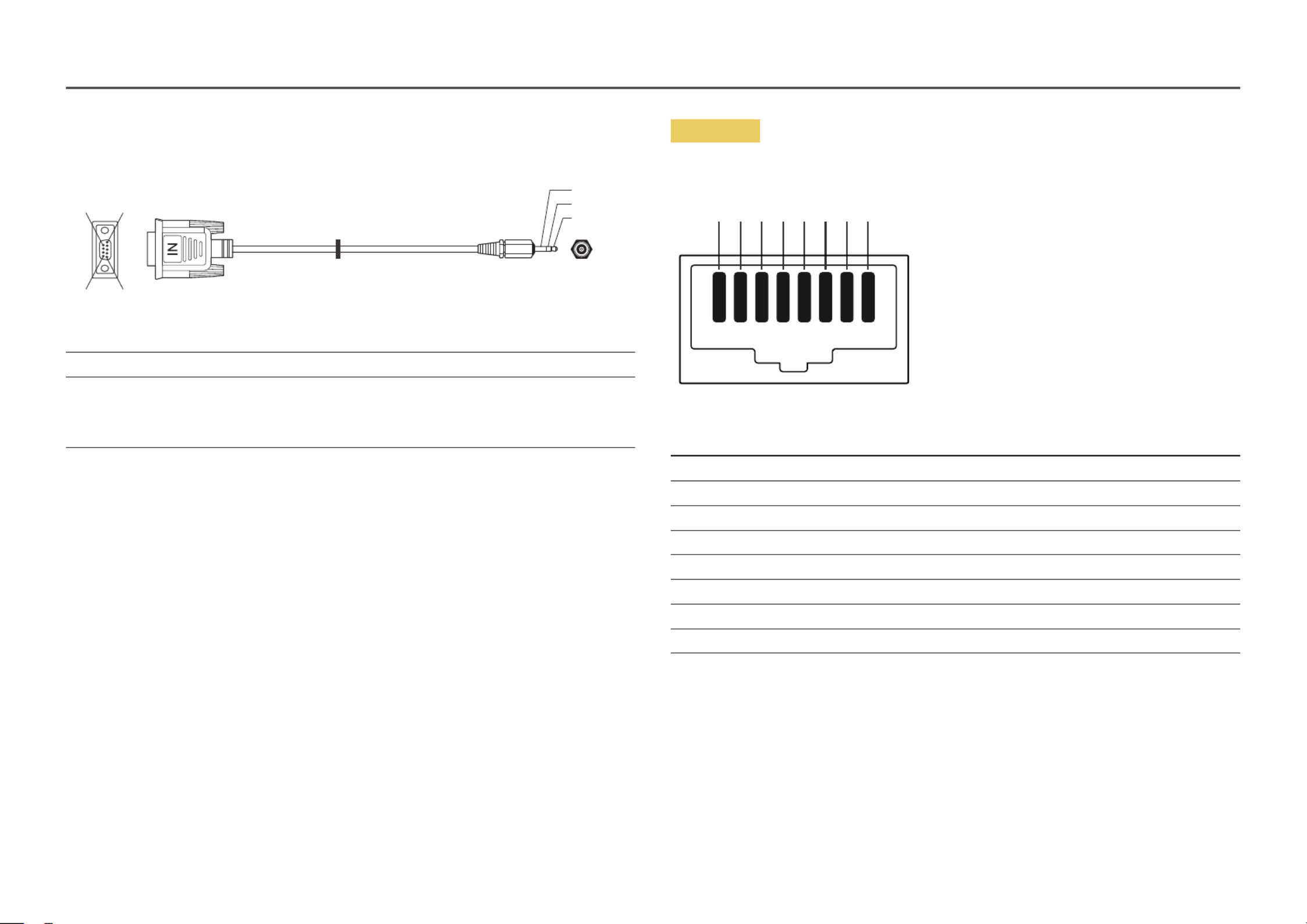
22
• RS232C cable
Connector: 9-Pin D-Sub to Stereo Cable
5
16
9
-P2-
1
2
3
-P1-
-P1- -P1- -P2- -P2-
Male type Rx
Tx
Gnd
3
2
5
----------
----------
----------
2
1
3
Tx
Rx
Gnd
STEREO
PLUG
(3.5ø)
LAN Cable
• Pin assignment
1 2 3 4 5 6 7 8
Pin No Standard Colour Signal
1 White and orange TX+
2 Orange TX-
3 White and green RX+
4 Blue NC
5 White and blue NC
6 Green RX-
7 White and brown NC
8 Brown NC

23
• Connector : RJ45
Direct LAN cable (PC to HUB)
HDBT (LAN IN)
HUB
P1
P1P2
P2
Signal SignalP1 P2
TX+ TX+1 <--------> 1
TX- TX-2 <--------> 2
RX+ RX+3 <--------> 3
RX- RX-6 <--------> 6
Cross LAN cable (PC to PC)
P1 P2
HDBT (LAN IN)
Signal SignalP1 P2
TX+ RX+1 <--------> 3
TX- RX-2 <--------> 6
RX+ TX+3 <--------> 1
RX- TX-6 <--------> 2
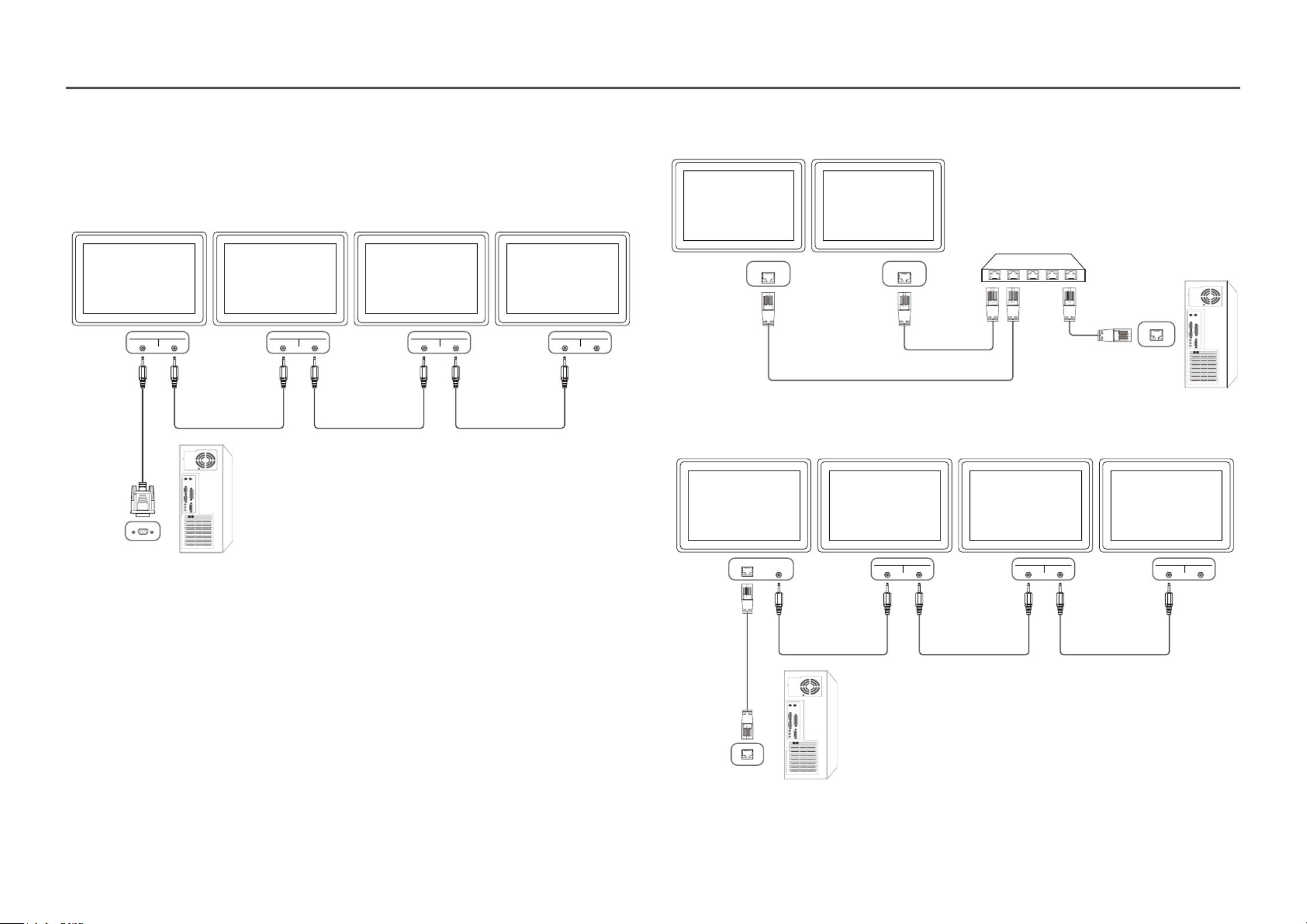
24
Connection
―Ensure you connect each of the adapters to the correct RS232C IN or OUT port on the product.
• Connection 1
RS232C
IN OUT
RS232C
IN OUT
RS232C
IN OUT
RS232C
IN OUT
• Connection 2
HDBT (LAN IN) HDBT (LAN IN)
• Connection 3
RS232C
OUT
HDBT (LAN IN) RS232C
IN OUT
RS232C
IN OUT
RS232C
IN OUT
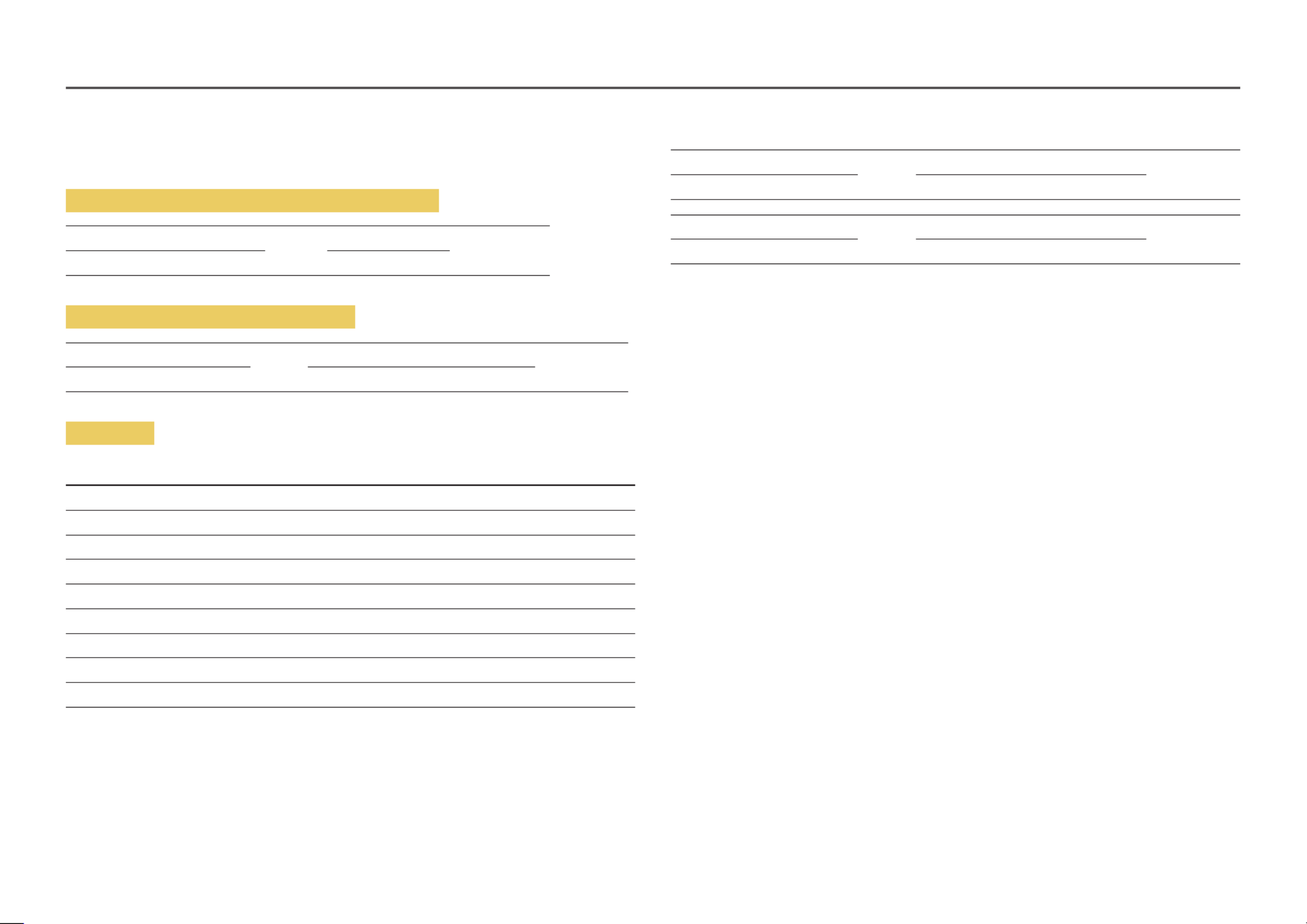
25
Control Codes
Viewing control state (Get control command)
Header Command ID Data length Checksum
0xAA Command type 0
Controlling (Set control command)
Header Command ID Data length Data Checksum
0xAA Command type 1 Value
Command
No. Command type Command Value range
1 Power control 0x11 0~1
2 Volume control 0x12 0~100
3 Input source control 0x14 -
4 Screen mode control 0x18 -
5 Screen size control 0x19 0~255
6 Video wall mode control 0x5C 0~1
7 Safety Lock 0x5D 0~1
8 Video Wall On 0x84 0~1
9 Video Wall User Control 0x89 -
• All communications take place in hexadecimals. The checksum is calculated by adding up all values
except the header. If a checksum adds up to be more than 2 digits as shown below (11+FF+01+01=112),
the first digit is removed.
E.g. Power On & ID=0
Header Command ID Data length ChecksumData 1
0xAA 0x11 1 "Power"
Header Command ID Data length 12Data 1
0xAA 0x11 1 1
• To control all devices connected by a serial cable simultaneously irrespective of IDs, set the ID
as "0xFE" and transmit commands. Commands will be executed by each device but ACK will not
respond.

26
Power control
• Function
A product can be powered on and off using a PC.
• Viewing power state (Get Power ON / OFF Status)
Header Command ID Data length Checksum
0xAA 0x11 0
• Setting power ON/Off (Set Power ON / OFF)
Header Command ID Data length Data Checksum
0xAA 0x11 1 "Power"
"Power": Power code to be set on a product.
1: Power ON
0: Power OFF
• Ack
Header Command ID Data length Ack/Nak r-CMD Val1 Checksum
0xAA 0xFF 3 0x11 "Power"'A'
"Power": Power code to be set on a product.
• Nak
Header Command ID Data length Ack/Nak r-CMD Val1 Checksum
0xAA 0xFF 3 'N' 0x11 "ERR"
"ERR" : A code showing what error has occurred.
Volume control
• Function
The volume of a product can be adjusted using a PC.
• Viewing volume state (Get Volume Status)
Header Command ID Data length Checksum
0xAA 0x12 0
• Setting the volume (Set Volume)
Header Command ID Data length Data Checksum
0xAA 0x12 1 "Volume"
"Volume": Volume value code to be set on a product. (0-100)
• Ack
Header Command ID Data length Ack/Nak r-CMD Val1 Checksum
0xAA 0xFF 3 0x12 "Volume"'A'
"Volume": Volume value code to be set on a product. (0-100)
• Nak
Header Command ID Data length Ack/Nak r-CMD Val1 Checksum
0xAA 0xFF 3 'N' 0x12 "ERR"
"ERR" : A code showing what error has occurred.

30
Video Wall On
• Function
Turn Video Wall on or off on the product from your computer.
• Get Video Wall On/Off Status
Header Command ID Data length Checksum
0xAA 0x84 0
• Set Video Wall On/Off
Header Command ID Data length Data Checksum
0xAA 0x84 1 V.Wall_On
• V.Wall_On: Video Wall code to be assigned to the product
1: Video Wall ON
0: Video Wall OFF
• Ack
Header Command ID Data length Ack/Nak r-CMD Val1 Checksum
0xAA 0xFF 3 0x84 V.Wall_On'A'
V.Wall_On : Same as above
• Nak
Header Command ID Data length Ack/Nak r-CMD Val1 Checksum
0xAA 0xFF 3 'N' 0x84 ERR
"ERR": A code showing what error has occurred
Video Wall User Control
• Function
Turn the Video Wall function on or off on the product from your computer.
• Get Video Wall Status
Header Command ID Data length Checksum
0xAA 0x89 0
• Set Video Wall
Header Command ID Data length Val1 Val2 Checksum
0xAA 0x89 2 Wall_Div Wall_SNo
Wall_Div: Video Wall Divider code assigned to the product
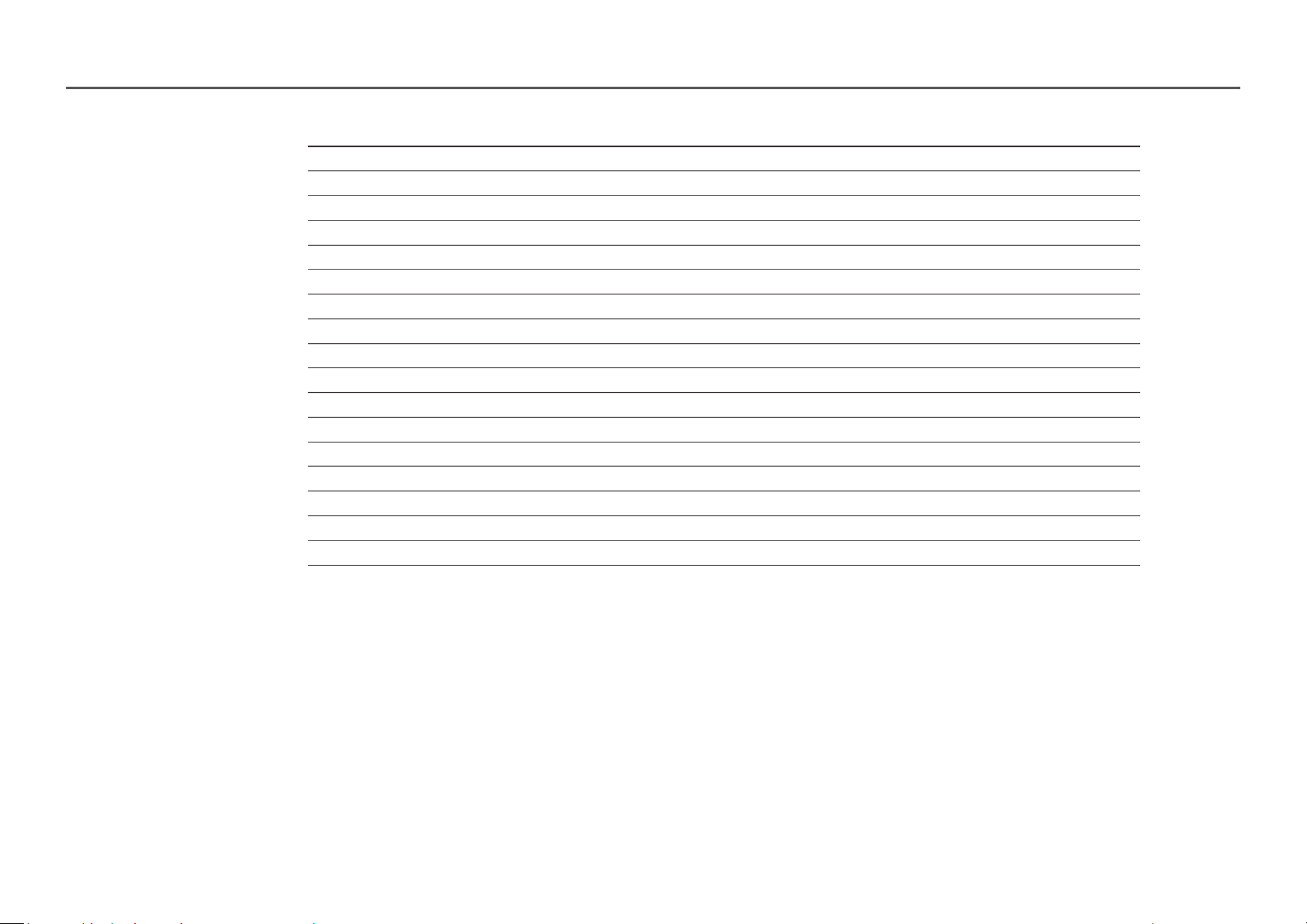
31
10x10 Video Wall Model
1 2 3 4 5 6 7 8 9 10 11 12 13 14 15
Off 0x00 0x00 0x00 0x00 0x00 0x00 0x00 0x00 0x00 0x00 0x00 0x00 0x00 0x00 0x00
10x11 0x12 0x13 0x14 0x15 0x16 0x17 0x18 0x19 0x1A 0x1B 0x1C 0x1D 0x1E 0x1F
20x21 0x22 0x23 0x24 0x25 0x26 0x27 0x28 0x29 0x2A 0x2B 0x2C 0x2D 0x2E 0x2F
30x31 0x32 0x33 0x34 0x35 0x36 0x37 0x38 0x39 0x3A 0x3B 0x3C 0x3D 0x3E 0x3F
40x41 0x42 0x43 0x44 0x45 0x46 0x47 0x48 0x49 0x4A 0x4B 0x4C 0x4D 0x4E 0x4F
50x51 0x52 0x53 0x54 0x55 0x56 0x57 0x58 0x59 0x5A 0x5B 0x5C 0x5D 0x5E 0x5F
60x61 0x690x62 0x63 0x64 0x65 0x66 0x67 0x68 0x6A 0x6B 0x6C 0x6D 0x6E 0x6F
70x71 0x72 0x73 0x74 0x75 0x76 0x77 0x78 0x79 0x7A 0x7B 0x7C 0x7D 0x7E N/A
80x81 0x82 0x83 0x84 0x85 0x86 0x87 0x88 0x89 0x8B 0x8C0x8A N/A N/A N/A
90x91 0x92 0x93 0x94 0x95 0x96 0x97 0x98 0x99 0x9A 0x9B N/A N/A N/A N/A
10 0xA1 0xA2 0xA3 0xA4 0xA5 0xA6 0xA7 0xA8 0xA9 0xAA N/A N/A N/A N/A N/A
11 0xB1 0xB2 0xB3 0xB4 0xB5 0xB6 0xB7 0xB8 0xB9 N/A N/A N/A N/A N/A N/A
12 0xC1 0xC2 0xC3 0xC50xC4 0xC6 0xC7 0xC8 N/A N/A N/A N/A N/A N/A N/A
13 0xD1 0xD2 0xD3 0xD4 0xD5 0xD6 0xD7 N/A N/A N/A N/A N/A N/A N/A N/A
14 0xE1 0xE2 0xE3 0xE4 0xE5 0xE6 0xE7 N/A N/A N/A N/A N/A N/A N/A N/A
15 0xF1 0xF2 0xF3 0xF4 0xF5 0xF6 N/A N/A N/A N/A N/A N/A N/A N/A N/A

32
Wall_SNo: Product Number code assigned to the product
10x10 Video Wall Model : ( 1 ~ 100)
Set Number Data
1 0x01
2 0x02
... ...
99 0x63
100 0x64
• Ack
Header Command ID Data length Ack/Nak r-CMD Val1 Val2 Checksum
0xAA 0xFF 4 0x89 Wall_Div Wall_SNo'A'
• Nak
Header Command ID Data length Ack/Nak r-CMD Val1 Checksum
0xAA 0xFF 3 'N' 0x89 ERR
"ERR": A code showing what error has occurred
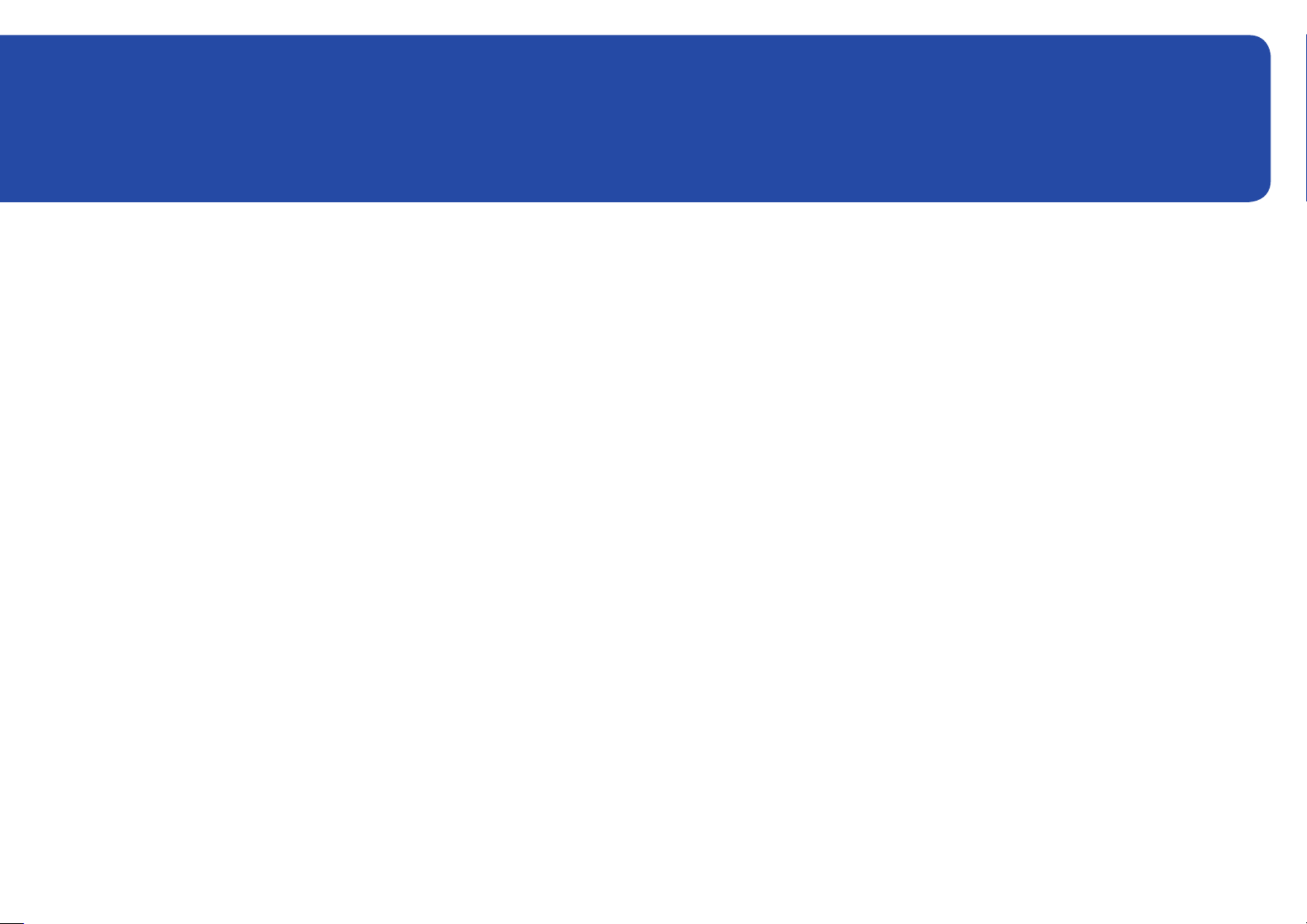
33
Before Connecting
Pre-connection Checkpoints
―Before connecting a source device, read the user manual provided with it.
The number and locations of ports on source devices may differ from device to device.
―Do not connect the power cable until all connections are completed.
Connecting the power cable during connection may damage the product.
―Check the types of ports at the back of the product you want to connect.
Connecting and Using a Source Device
Chapter 03
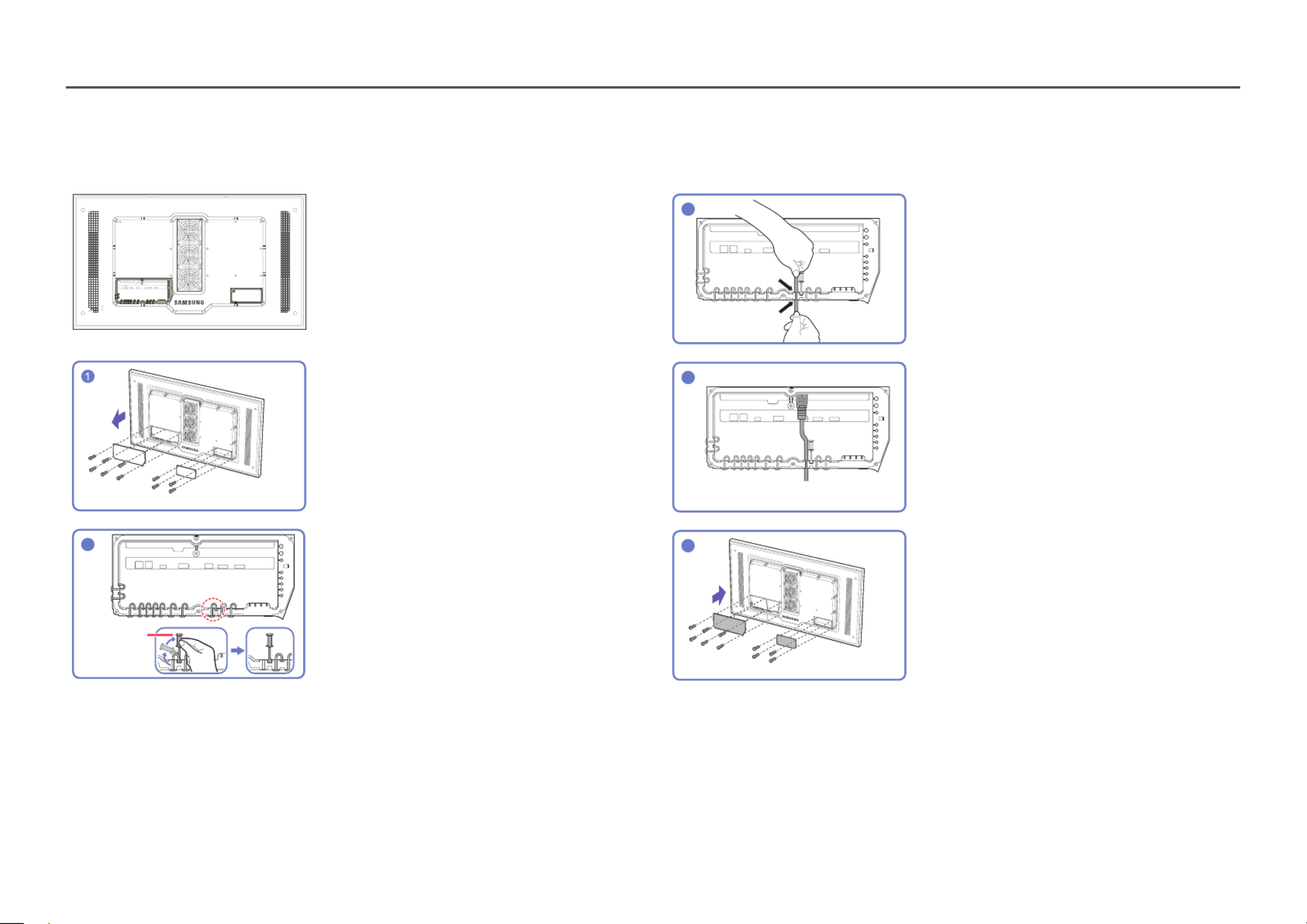
34
Before connecting cables
―The colour and shape of parts may differ from what is shown. Specifications are subject to change without notice to improve quality.
Unfasten the screws, then remove the cover.
2
Silicone bar
Remove the appropriate silicone bar for the
thickness of the cable to connect.
Different hole sizes and corresponding cable
thickness for each:
* JACK
―7 Ø hole x 2: Insert the 7 Ø cable
―5.5 Ø hole x 6 : Insert the 5.5 Ø cable
―3 Ø hole x 4 : Insert the 3 Ø cable
* POWER INLET
―7 Ø hole x 1: Insert the 7 Ø cable
3Insert the appropriate cable into the hole from
which the silicone bar was removed.
4The cable should be connected as shown.
5Close the cover, then fasten the screws.
―After all the cables are connected, make sure to
close the cover and fasten the screws to ensure it is
water tight.
―Recommended torque : 10 - 12 kgf.cm
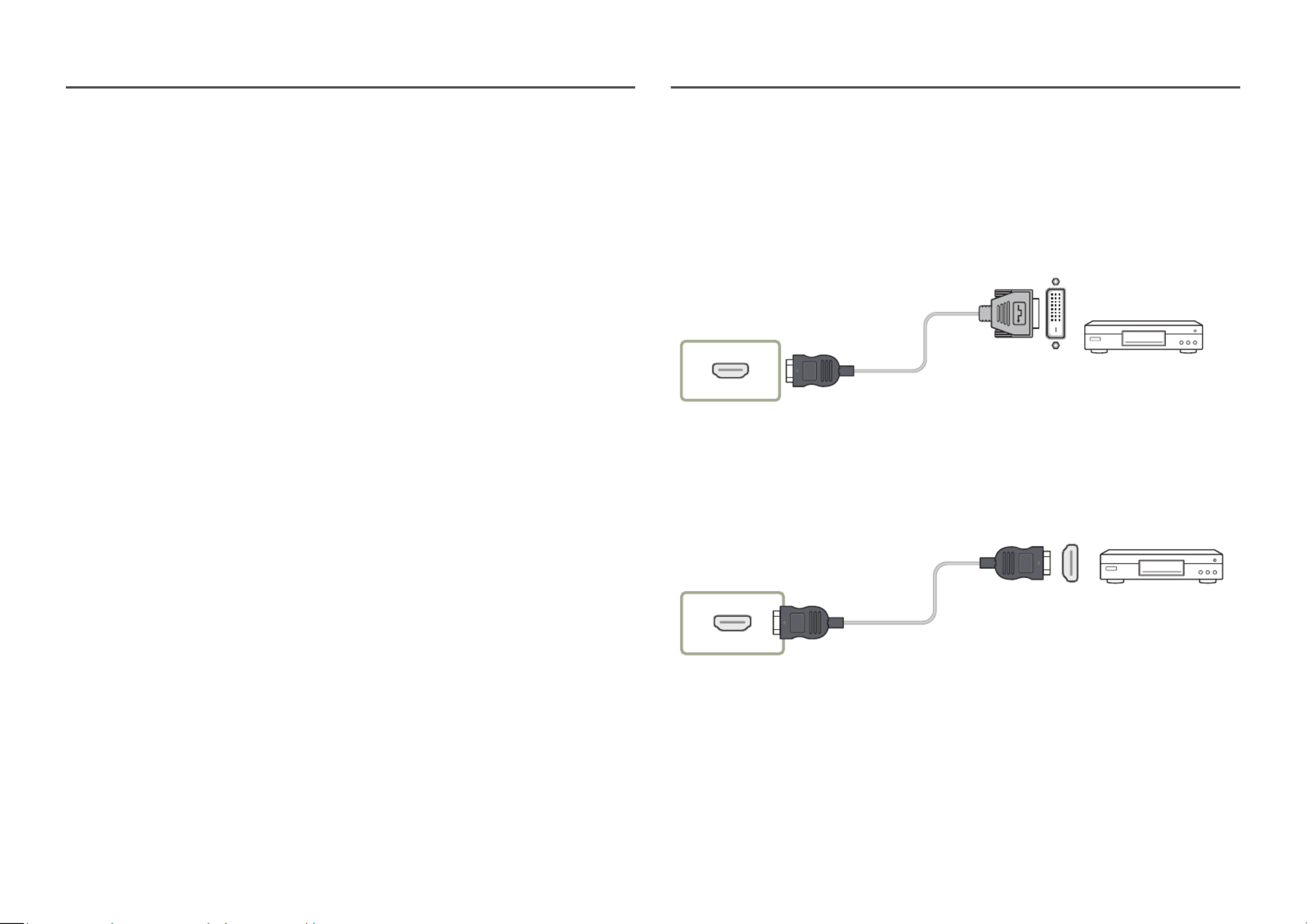
36
Connecting to a Video Device
• Do not connect the power cable before connecting all other cables.
Ensure you connect a source device first before connecting the power cable.
• You can connect a video device to the product using a cable.
―Connecting parts may differ in different products.
―Press the SOURCE button on the remote control to change the source.
Using an HDMI cable or HDMI to DVI Cable (up to 1080p)
• For better picture and audio quality, connect to a digital device using an HDMI cable.
• An HDMI cable supports digital video and audio signals, and does not require an audio cable.
• The picture may not display normally (if at all) or the audio may not work if an external device that
uses an older version of HDMI mode is connected to the product. If such a problem occurs, ask the
manufacturer of the external device about the HDMI version and, if out of date, request an upgrade.
• Be sure to use an HDMI cable with a thickness of 14 mm or less.
• Be sure to purchase a certified HDMI cable. Otherwise, the picture may not display or a connection
error may occur.
• A basic high-speed HDMI cable or one with ethernet is recommended.
This product does not support the ethernet function via HDMI.
Connection Using an HDMI-DVI Cable
Supported resolutions include 1080p (50/60Hz), 720p (50/60Hz), 480p, and 576p.
―The appearance may differ depending on the product.
―Connecting parts may differ in different products.
―Audio will not be enabled if the product is connected to a video device using an HDMI-DVI cable.
HDMI IN 1, HDMI IN 2
Connection Using an HDMI Cable
―The appearance may differ depending on the product.
―Connecting parts may differ in different products.
HDMI IN 1, HDMI IN 2
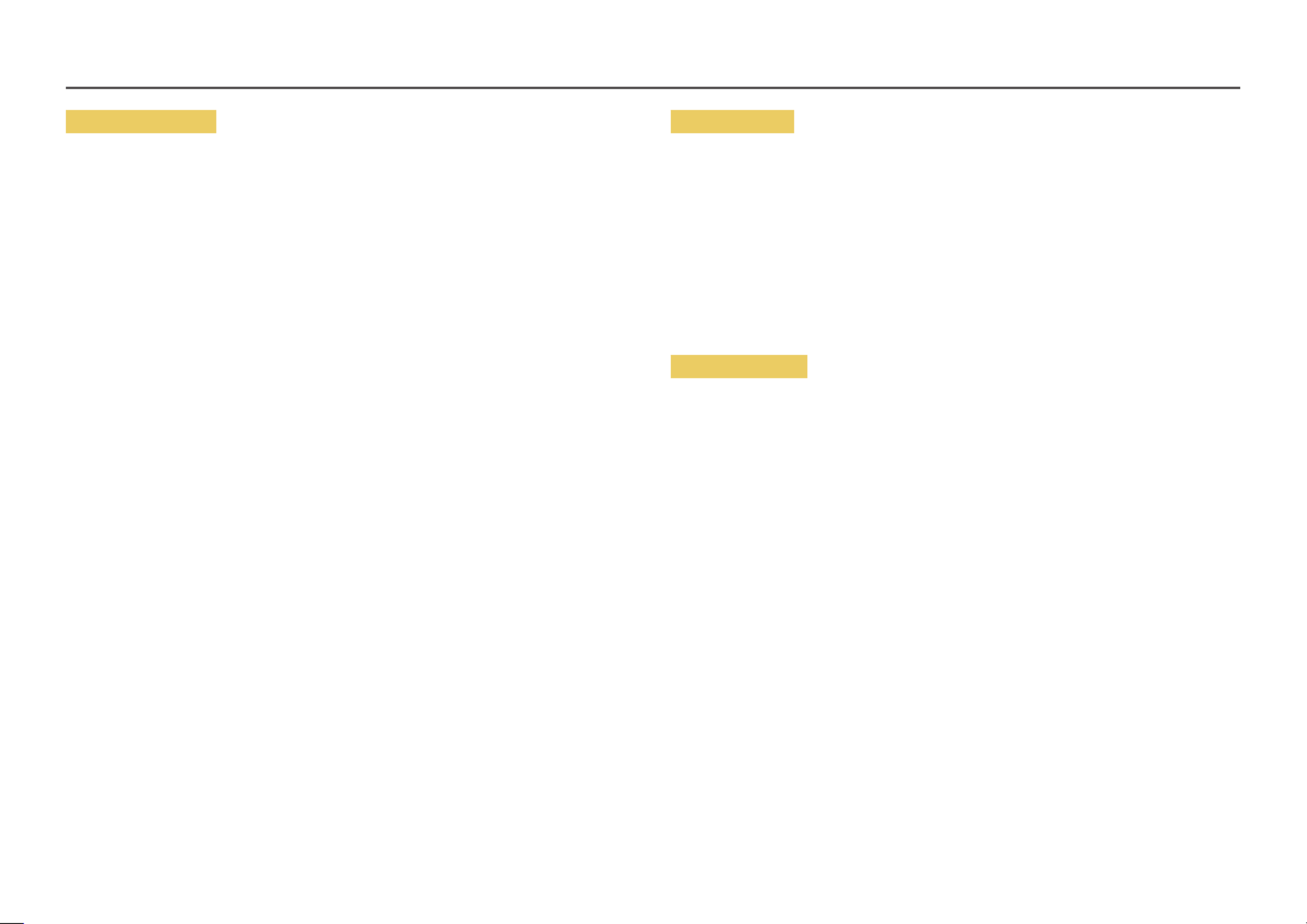
41
Privacy & Security
Security Mode
Provides warnings about unsafe pages or blocks access to enhance Web Browser security.
This may slow the Web Browser down.
• Use / Do not use
Private Browsing
When Private Browsing is active, your browsing history won't be recorded.
• Use / Do not use
Do Not Track
Ask websites not to track you.
• Use / Do not use
JavaScript
Allow all sites to run JavaScript for a better browsing experience.
• Use / Do not use
Clear History
Clear your entire browsing history.
• Clear History
Delete browsing data
Delete all browsing data such as cookies, cached images and data.
Your bookmarks and history won't be affected.
• Delete browsing data
Blocked pages
Blocked pages
Blocks access to pages that you have listed in Blocked pages.
• Use / Do not use
Blocked pages
Block or unblock specific pages.
• Add
Approved pages
Approved pages
Enables web access only to pages that you have approved.
• Use / Do not use
Password for Approved pages
Set a password for managing Approved pages.
• Set Password
Approved Pages
Approve specific pages or remove them from Approved pages.
• Add

43
Changing the Input source (applies to the
LH55OHFPSBC model only)
Source
SOURCE
Source
HDMI 1 HDMI 2 HDBTMagicInfo S Web Browser
―The displayed image may differ depending on the model.
Source allows you to select a variety of sources and change source device names.
You can display the screen of a source device connected to the product. Select a source from source list
to display the screen of the selected source.
―The input source can also be changed by using the button on the remote control.SOURCE
―The screen may not display correctly if an incorrect source is selected for the source device you want to
convert to.
Edit
SOURCE ENTER → → uEdit → E
Edit the name and device type of a connected external device.
•The list can include the following source devices. Source devices on the list differ depending on the
selected source.
HDMI 1 / HDMI 2 HDBT Cable Box Game Console PC Blu-ray player / / / / /
•You cannot edit the following sources.
MagicInfo S URL Launcher Web Browser / /

45
Privacy & Security
Do Not Track Ask websites not to track you.
•Use / Do not use
Delete History Delete your entire browsing history.
JavaScript Allow all sites to run JavaScript for a better browsing experience.
•Use / Do not use
Delete browsing data Delete all browsing data such as cookies, cached images and data.
Your bookmarks and history won't be affected.
Encoding
Encoding Choose an encoding method for web pages. The current setting is
Auto.
•Auto / Manual (Current : Unicode)
About
Display the current version of Web Browser.
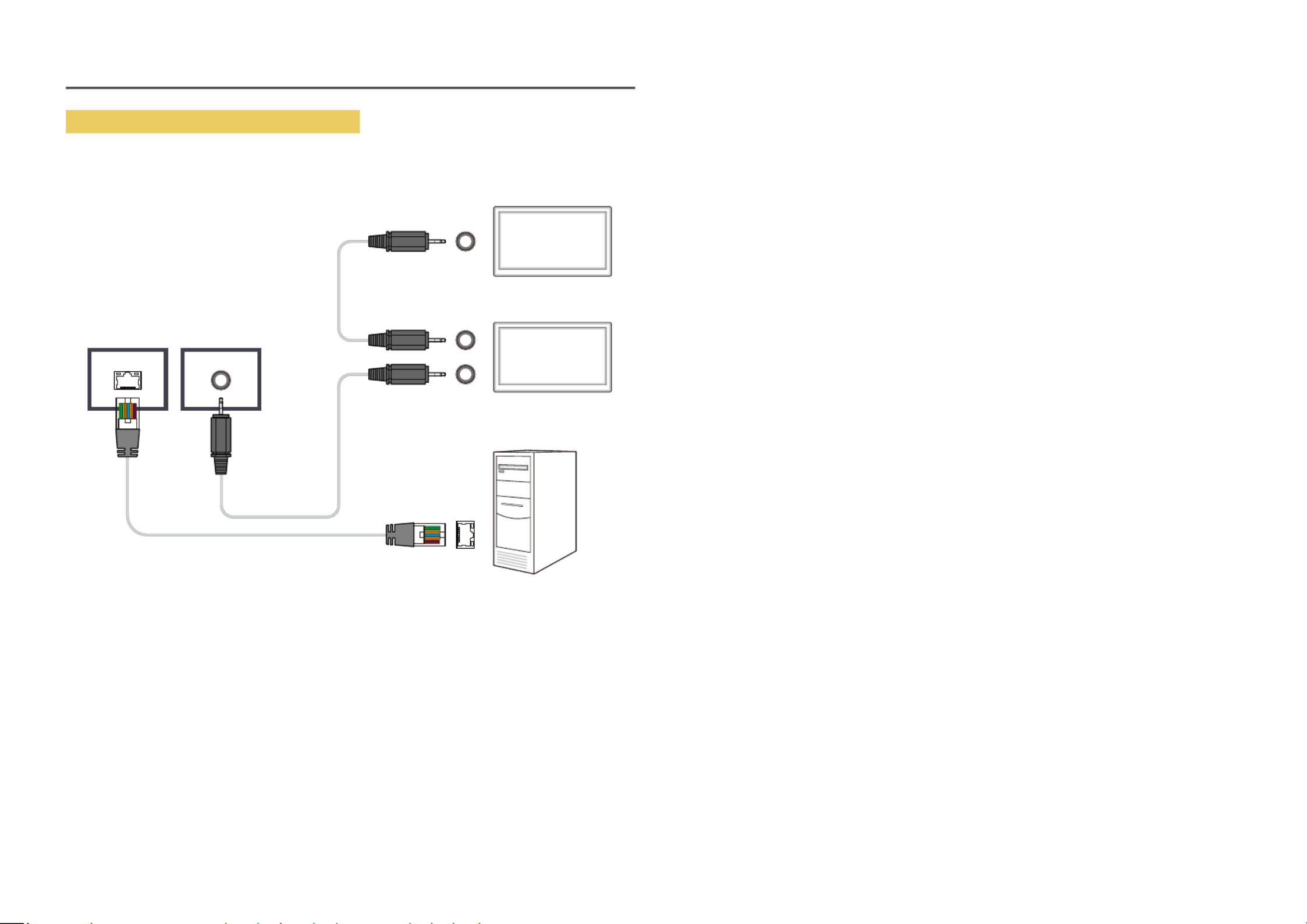
48
Connection using a cross LAN cable
―The appearance may differ depending on the product.
―Multiple products can be connected using the port on the product.RS232C IN / OUT
Monitor 1
Monitor 2
Computer
RS232C OUT
RS232C OUT
RS232C IN
RS232C IN
RJ45 (LAN OUT)

50
When content is running
Control buttons on the remote
You can use buttons on your remote control to play, pause, or skip between content on the playlist.
Button Function
TOOLS Brings up the menu bar.
INFO Displays the information of the content.
►Goes to next file or page.
◄Goes to previous file or page.
E / / ∆³Plays or pauses slide show or video content.
´Stops displaying content and goes to the screen.Player
πRewinds the video content.
µFast forwards the video content.
Available menu
Press the TOOLS button on the remote control during content playback to configure settings.
Menu Description
Playlist View a list of content items currently playing.
Picture Mode Customises the screen settings for the content currently playing.
Sound Mode Customises the audio settings for the content currently playing.
Repeat Set the repeat mode.
Background Music Set the background music to be played when content is running.
Reset Reset the background music.
Pause Pause the background music.
Prev Play the previous background music on the list.
Next Play the next background music on the list.
―Reset Pause Next, , Prev, only appear when the background music is set.
Produktspezifikationen
| Marke: | Samsung |
| Kategorie: | Monitor |
| Modell: | LH55OHF2VBC |
| Bildschirmauflösung: | 1920 x 1080 Pixel |
| Bildschirmdiagonale: | 55 Zoll |
| Bildschirmtechnologie: | LED |
| Installiertes Betriebssystem: | Tizen |
| USB Anschluss: | Ja |
| WLAN: | Ja |
| Breite: | 1260.6 mm |
| Tiefe: | 85 mm |
| Gewicht: | 46100 g |
| Produktfarbe: | Schwarz |
| Höhe: | 731.4 mm |
| Befestigungstyp: | Wand |
| AC Eingangsspannung: | 100 - 240 V |
| AC Eingangsfrequenz: | 50/60 Hz |
| On-Screen-Display (OSD): | Ja |
| Betriebstemperatur: | -30 - 50 °C |
| Relative Luftfeuchtigkeit in Betrieb: | 10 - 80 % |
| Verpackungsbreite: | 1358 mm |
| Verpackungstiefe: | 230 mm |
| Verpackungshöhe: | 845 mm |
| Paketgewicht: | 52600 g |
| Eingebauter Ethernet-Anschluss: | Ja |
| Stromverbrauch (Standardbetrieb): | 554 W |
| Anzahl Ethernet-LAN-Anschlüsse (RJ-45): | 1 |
| HD-Typ: | Full HD |
| Natives Seitenverhältnis: | 16:9 |
| Helligkeit: | 2500 cd/m² |
| Reaktionszeit: | 8 ms |
| Kontrastverhältnis: | 4000:1 |
| Bildwinkel, horizontal: | 178 ° |
| Bildwinkel, vertikal: | 178 ° |
| Anzahl HDMI-Anschlüsse: | 2 |
| Energieeffizienzklasse (SDR): | G |
| Energieverbrauch (SDR) pro 1.000 Stunden: | 292 kWh |
| Stromverbrauch (Standby): | 0.5 W |
| Energieeffizienzskala: | A bis G |
| Wiederholfrequenz: | 60 Hz |
| Kontrastverhältnis (dynamisch): | 10000:1 |
| Audio (L,R) Out: | 1 |
| VESA-Halterung: | Ja |
| DVI Anschluss: | Nein |
| Panel-Montage-Schnittstelle: | 995 x 500 mm |
| Produktdesign: | Digital Beschilderung Flachbildschirm |
| Anzahl der USB-Anschlüsse: | 1 |
| Unterstützung von Positionierung: | Outdoor |
| Wandmontage: | Ja |
| Panel-Typ: | ELED |
| Stromverbrauch (Sleep-Modus): | 0.5 W |
| Rahmenbreite: | 24.9 mm |
| RS232: | Ja |
| Ausrichtung: | Horizontal |
| Für die Nutzung im Außenbereich geeignet: | Ja |
| Anzahl HDMI-Eingangsschnittstellen: | 2 |
| Anzahl der Bildschirme: | 1 |
| Sockelfarbe: | Schwarz |
Brauchst du Hilfe?
Wenn Sie Hilfe mit Samsung LH55OHF2VBC benötigen, stellen Sie unten eine Frage und andere Benutzer werden Ihnen antworten
Bedienungsanleitung Monitor Samsung

25 November 2024

25 November 2024

25 November 2024

25 November 2024

25 November 2024

25 November 2024

25 November 2024

25 November 2024

25 November 2024

25 November 2024
Bedienungsanleitung Monitor
- Monitor Da-Lite
- Monitor 3M
- Monitor Acer
- Monitor Apple
- Monitor Approx
- Monitor Asus
- Monitor Sanyo
- Monitor BenQ
- Monitor Corsair
- Monitor Gigabyte
- Monitor HP
- Monitor HyperX
- Monitor KeepOut
- Monitor Mad Catz
- Monitor Medion
- Monitor Philips
- Monitor SilverCrest
- Monitor Sony
- Monitor Zalman
- Monitor Panasonic
- Monitor LG
- Monitor Bosch
- Monitor Canon
- Monitor Yamaha
- Monitor Yealink
- Monitor Velleman
- Monitor Neumann
- Monitor CSL
- Monitor Denver
- Monitor EMOS
- Monitor König
- Monitor MarQuant
- Monitor Renkforce
- Monitor Thomson
- Monitor Blaupunkt
- Monitor Schneider
- Monitor Sharp
- Monitor Daewoo
- Monitor Triton
- Monitor Pyle
- Monitor Mitsubishi
- Monitor Haier
- Monitor Hisense
- Monitor Salora
- Monitor ARCHOS
- Monitor Caliber
- Monitor ODYS
- Monitor Pioneer
- Monitor Jay-Tech
- Monitor JBL
- Monitor JVC
- Monitor Optoma
- Monitor PEAQ
- Monitor Shure
- Monitor Stairville
- Monitor Abus
- Monitor Continental Edison
- Monitor Hannspree
- Monitor Hitachi
- Monitor Hyundai
- Monitor Orion
- Monitor TCL
- Monitor Tesla
- Monitor Toshiba
- Monitor Olympus
- Monitor Garmin
- Monitor Citizen
- Monitor Omron
- Monitor Element
- Monitor Plantronics
- Monitor Epson
- Monitor ViewSonic
- Monitor IHealth
- Monitor Waeco
- Monitor Dell
- Monitor LC-Power
- Monitor Lenovo
- Monitor MSI
- Monitor Tripp Lite
- Monitor LightZone
- Monitor Adam
- Monitor Burg Wächter
- Monitor Marshall
- Monitor Razer
- Monitor Samson
- Monitor Honeywell
- Monitor ELO
- Monitor Marshall Electronics
- Monitor Ricoh
- Monitor Simrad
- Monitor Globaltronics
- Monitor Terra
- Monitor Xoro
- Monitor Smart
- Monitor Alpine
- Monitor Viessmann
- Monitor Brandson
- Monitor Cooler Master
- Monitor NZXT
- Monitor Faytech
- Monitor Behringer
- Monitor Mackie
- Monitor ESI
- Monitor Eurolite
- Monitor Barco
- Monitor InFocus
- Monitor Kindermann
- Monitor NEC
- Monitor Hercules
- Monitor Monoprice
- Monitor Monacor
- Monitor Belinea
- Monitor Fujitsu
- Monitor Huawei
- Monitor Alesis
- Monitor Maxdata
- Monitor Packard Bell
- Monitor JUNG
- Monitor Westinghouse
- Monitor AOC
- Monitor AG Neovo
- Monitor Eizo
- Monitor Iiyama
- Monitor Kogan
- Monitor Skytronic
- Monitor Xerox
- Monitor NewStar
- Monitor Insignia
- Monitor Swissonic
- Monitor Ring
- Monitor Vitek
- Monitor DataVideo
- Monitor RCF
- Monitor Prestigio
- Monitor APC
- Monitor Cisco
- Monitor Danfoss
- Monitor Yorkville
- Monitor Allen & Heath
- Monitor Deltaco
- Monitor Boss
- Monitor IFM
- Monitor Godox
- Monitor Genelec
- Monitor Vivitek
- Monitor Kramer
- Monitor Peerless-AV
- Monitor Wortmann AG
- Monitor ARRI
- Monitor Asrock
- Monitor CTOUCH
- Monitor AJA
- Monitor Hikvision
- Monitor Promethean
- Monitor Newline
- Monitor Blue Sky
- Monitor Jensen
- Monitor Fostex
- Monitor PreSonus
- Monitor ART
- Monitor Seiki
- Monitor Oecolux
- Monitor IK Multimedia
- Monitor Vorago
- Monitor Midas
- Monitor Baaske Medical
- Monitor Ikan
- Monitor Krom
- Monitor ProXtend
- Monitor Avantone Pro
- Monitor Emachines
- Monitor EverFocus
- Monitor Focal
- Monitor Ganz
- Monitor GeoVision
- Monitor HKC
- Monitor Ibm
- Monitor Interlogix
- Monitor Joy-it
- Monitor LaCie
- Monitor Legamaster
- Monitor M-Audio
- Monitor Maxell
- Monitor MicroTouch
- Monitor Mirai
- Monitor ONYX
- Monitor Peerless
- Monitor Provision ISR
- Monitor Soundstream
- Monitor Sunny
- Monitor Sunstech
- Monitor Tannoy
- Monitor AMX
- Monitor Wyse - Dell
- Monitor ACTi
- Monitor Vimar
- Monitor Alienware
- Monitor AVer
- Monitor PeakTech
- Monitor Ozone
- Monitor ITek
- Monitor Bauhn
- Monitor TV One
- Monitor RGBlink
- Monitor QSC
- Monitor Planar
- Monitor Mitsai
- Monitor Bematech
- Monitor Dahua Technology
- Monitor Posiflex
- Monitor Speco Technologies
- Monitor Christie
- Monitor Atlantis Land
- Monitor Palmer
- Monitor Hanwha
- Monitor Allsee
- Monitor Prowise
- Monitor SPL
- Monitor Advantech
- Monitor Aputure
- Monitor Avocor
- Monitor Lilliput
- Monitor Chauvet
- Monitor EKO
- Monitor IOIO
- Monitor Neets
- Monitor Crestron
- Monitor I3-Technologies
- Monitor Antelope Audio
- Monitor Pelco
- Monitor Dynaudio
- Monitor Extron
- Monitor V7
- Monitor Atlona
- Monitor Game Factor
- Monitor Iadea
- Monitor Elite Screens
- Monitor Night Owl
- Monitor Sonifex
- Monitor Kali Audio
- Monitor Alogic
- Monitor SMART Technologies
- Monitor SWIT
- Monitor Atomos
- Monitor DoubleSight
- Monitor Varad
- Monitor Syscom
- Monitor KRK
- Monitor Chimei
- Monitor HEDD
- Monitor EC Line
- Monitor BOOX
- Monitor Akuvox
- Monitor Nixeus
- Monitor Desview
- Monitor Enttec
- Monitor Drawmer
- Monitor Feelworld
- Monitor Yiynova
- Monitor Positivo
- Monitor Ernitec
- Monitor AORUS
- Monitor Aopen
- Monitor Ikegami
- Monitor Elvid
- Monitor American Dynamics
- Monitor Fluid
- Monitor TVLogic
- Monitor Gamber-Johnson
- Monitor CTL
- Monitor Raysgem
- Monitor Viotek
- Monitor Datacolor
- Monitor ANDYCINE
- Monitor Wohler
- Monitor Eve Audio
- Monitor Colormetrics
- Monitor Qian
- Monitor Neat
- Monitor Planet Audio
- Monitor Mimo Monitors
- Monitor IStarUSA
- Monitor Innocn
- Monitor AMCV
- Monitor GVision
- Monitor OSEE
- Monitor Freedom Scientific
- Monitor UPERFECT
- Monitor SmallHD
- Monitor Monkey Banana
- Monitor Kubo
- Monitor POSline
- Monitor HoverCam
- Monitor IBoardTouch
- Monitor COMMBOX
- Monitor Postium
- Monitor HELGI
- Monitor ProDVX
- Monitor Blue Sea
- Monitor GeChic
- Monitor ADS-TEC
- Monitor Transvideo
- Monitor Shimbol
- Monitor Portkeys
- Monitor AIS
- Monitor Vidi-Touch
- Monitor KTC
- Monitor CoolerMaster
- Monitor Mobile Pixels
- Monitor Voxicon
- Monitor Mybeo
- Monitor Bearware
- Monitor DTEN
- Monitor Cocopar
- Monitor Titan Army
- Monitor Delvcam
Neueste Bedienungsanleitung für -Kategorien-

3 Dezember 2024

3 Dezember 2024

2 Dezember 2024

1 Dezember 2024

1 Dezember 2024

1 Dezember 2024

30 November 2024

30 November 2024

30 November 2024

29 November 2024