Samsung DVD-H1080R Bedienungsanleitung
Lesen Sie kostenlos die 📖 deutsche Bedienungsanleitung für Samsung DVD-H1080R (163 Seiten) in der Kategorie DVD. Dieser Bedienungsanleitung war für 8 Personen hilfreich und wurde von 2 Benutzern mit durchschnittlich 4.5 Sternen bewertet
Seite 1/163

imagine the possibilities
Thanks you for purchasing this Samsung product.
To receive more complete service, please register
your product at
www.samsung.com/global/register
DVD Player
user manual
DVD-H1080
DVD-H1080R
DVD-H1080W
AK68-01754Q(03)

precautions
2_ precautions
1. Setting up
- Refer to the identification label located
on the rear of your player for its proper
operating voltage.
- Install your player in a cabinet with
adequate ventilation holes. (7~10cm) Do
not block ventilation holes on any of the
components for air circulation.
- Do not push the disc tray in by hand.
- Do not stack components.
- Be sure to turn all components off before
moving the player.
- Before connecting other components to this
player, be sure to turn them off.
- Be sure to remove the disc and turn off the
player after use, especially if you are not
going to use it for a long time.
- The mains plug is used as a disconnect
device and shall stay readily operable at
any time.
2. For your safety
- This product utilizes a laser. Use of
controls or adjustments or performance of
procedures other than those specified
herein may result in hazardous radiation
exposure.
- Do not open covers and do not repair
yourself. Refer servicing to qualified
personal.
3. Caution
- Your player is not intended for industrial
use but for domestic purposes. Use of this
product is for personal use only.
-
Apparatus shall not be exposed to dripping
or
splashing and no objects filled with liquids
,
such as vases, should be placed on the
apparatus.
- Exterior influences such as lightning and
static electricity can affect normal operation
of this player. If this occurs, turn the player
off and on again with the POWER button,
or disconnect and then reconnect the AC
power cord to the AC power outlet. The
player will operate normally.
- When condensation forms inside
the player due to sharp changes in
temperature, the player may not operate
correctly. If this occurs, leave the player
at room temperature until the inside of the
player becomes dry and operational.
4. Disc
- Do not clean disc using record-cleaning
sprays, benzene, thinner, or other volatile
solvents that may cause damage to the disc
surface.
- Do not touch the disc’s signal surface. Hold
by the edges or by one edge and the hole
in the center.
- Wipe the dirt away gently; never wipe a
cloth back and forth over the disc.
5. Environmental info
- The battery used in this product contains
chemicals that are harmful to the environ
ment.
- So, dispose of batteries in the proper man
ner, according to federal, state, and local
regulations.
The product unit accompanying this user manual
is licensed under certain intellectual property rights
of certain third parties. This license is limited to
private non-commercial use by end-user consum-
ers for licensed contents. No rights are granted for
commercial use. The license does not cover any
product unit other than this product unit and the
license does not extend to any unlicensed product
unit or process conforming to ISO/OUR 11172-3 or
ISO/OUR 13818-3 used or sold in combination with
this product unit. The license only covers the use of
this product unit to encode and/or decode audio files
conforming to the ISO/OUR 11172-3 or ISO/OUR
13818-3. No rights are granted under this license for
product features or functions that do not conform to
the ISO/OUR 11172-3 or ISO/OUR 13818-3.
CAUTION: USE OF ANY CONTROLS,
ADJUSTMENTS, OR PROCEDURES OTHER
THAN SPECIFIED HEREIN MAY RESULT IN
HAZARDOUS RADIATION EXPOSURE.

English _3
before you
start
table of
content
Remote Control
User’s Manual Video/Audio
Cable
Install Batteries in the Remote con-
trol
If remote control doesn’t operate
properly:
- Check the polarity + - of the battery (Dry-Cell)
- Check if the battery is drained.
- Check if remote control sensor is blocked by
obstacles.
- Check if there is any fluorescent lighting nearby.
Precautions ...............................2
Before you start ...........................3
Setup
General Features ..........................4
Disc Type and Characteristics . . . . . . . . . . . . . . . .5
Description ...............................6
Tour of the Remote Control . . . . . . . . . . . . . . . . . . .7
Connections
Choosing a Connection . . . . . . . . . . . . . . . . . . . . .8
Basic Functions
Playing a Disc ...........................15
Using the Search and Skip Functions . . . . . . . . .16
Using the Display Function . . . . . . . . . . . . . . . . .16
Using the Disc and Title Menu . . . . . . . . . . . . . . .17
Repeat Play .............................17
Slow Play ...............................17
Advanced Functions
Adjusting the Aspect Ratio (EZ View) . . . . . . . . . .18
Selecting the Audio Language . . . . . . . . . . . . . . .18
Selecting the Subtitle Language . . . . . . . . . . . . . .19
Changing the Camera Angle . . . . . . . . . . . . . . . . .19
Using the Bookmark Function . . . . . . . . . . . . . . . .20
Using the Zoom Function . . . . . . . . . . . . . . . . . . .20
Clips Menu for MP3/WMA/JPEG/MPEG4/
CD Audio ................................20
Folder Selection ..........................21
MP3/WMA/CD Audio Playback . . . . . . . . . . . . . . .21
MPEG4 Playback .........................22
Playing media files Using the USB
Host Feature .............................23
CD Ripping ..............................24
Picture CD Playback . . . . . . . . . . . . . . . . . . . . . . .25
Picture CD Playback for HD JPEG . . . . . . . . . . . .26
Changing Setup Menu
Using the Setup Menu . . . . . . . . . . . . . . . . . . . . . .27
Setting Up the Language Features . . . . . . . . . . . .27
Setting Up the Audio Options . . . . . . . . . . . . . . . .28
Setting Up the Display Options . . . . . . . . . . . . . . .29
Setting Up the Parental Control . . . . . . . . . . . . . .30
Setting Up the HDMI . . . . . . . . . . . . . . . . . . . . . . .32
Reference
Firmware Upgrade .........................35
Troubleshooting ...........................36
Specifications ............................37
Accessories
- The rechargeable battery incorporated in this
product is not user replaceable.
- For information on its replacement, please con-
tact your service provider.
The accessories which are not supplied are:
Scart Cable
Component Cable
Coaxial Cable.
HDMI-HDMI Cable.
HDMI-DVI Cable.
•
•
•
•
•
Batteries for Remote
Control (AAA Size)
1. Open the battery cover on the back of the remote
control.
2. Insert two AAA batteries.
Make sure that the
polarities (+ and -) are aligned correctly.
3. Replace the battery cover.

setup
4_ setup
Excellent Sound
Dolby Digital, a technology developed by Dolby
Laboratories, provides crystal clear sound reproduc-
tion.
Screen
Both regular and widescreen(16:9) pictures can be
viewed.
Slow Motion
An important scene can be viewed in slow motion.
1080p Playback
This player upconverts regular DVDs for playback
on 1080p TVs.
Parental Control (DVD)
The parental control allows users to set the level
necessary to prohibit children from viewing harmful
movies such as those with violence, adult subject
matter, etc.
Various On-Screen Menu Functions
You can select various languages (Audio/Subtitle)
and screen angles while enjoying movies.
Progressive Scan
Progressive scanning creates an improved picture
with double the scan lines of a conventional inter-
laced picture.
EZ VIEW (DVD)
Easy View enables picture adjustment to match
your TV's screen size (16:9 or 4:3).
Digital Photo Viewer (JPEG)
You can view Digital Photos on your TV.
Repeat
You can repeat a song or movie simply by pressing
the REPEAT button.
MP3/WMA
This unit can play discs created from MP3/WMA
files.
MPEG4
This unit can play MPEG4 formats within an avi file.
CD Ripping
This features lets you to copy audio files from disc
to USB device into MP3 format. (Only Audio CD
(CD DA)).
HDMI (High Definition Multimedia
Interface)
HDMI reduces picture noise by allowing a pure
digital video/audio signal path from the player to
your TV.
Note
- Discs which cannot be played with this
player.
• DVD-ROM • DVD-RAM
• CD-ROM • CDV
• CDI • CVD
• CDGs play audio only, not graphics.
- Ability to play back may depend on recording
conditions.
• DVD-R, +R
• CD-RW
• DVD+RW, -RW (V mode)
- The unit may not play certain CD-R, CD-RW
and DVD-R due to the disc type or recording
conditions.
COPY PROTECTION
Many DVD discs are encoded with copy protection.
Because of this, you should only connect your DVD
player directly to your TV, not to a VCR. Connecting
to a VCR results in a distorted picture from copy-
protected DVD discs.
This product incorporates copyright protection
technology that is protected by methods claims of
certain U.S. patents and other intellectual property
rights owned by Macrovision Corporation and other
rights owners. Use of this copyright protection
technology must be auzthorized by Macrovision
Corporation, and is intended for home and other
limited viewing uses only unless otherwise autho-
rized by Macrovision Corporation. Reverse engi-
neering or disassembly is prohibited.
PROGRESSIVE SCAN OUTPUTS
(576p,720p,1080p)
“CONSUMERS SHOULD NOTE THAT NOT ALL
HIGH DEFINITION TELEVISION SETS ARE
FULLY COMPATIBLE WITH THIS PRODUCT
AND MAY CAUSE ARTIFACTS TO BE
DISPLAYED IN THE PICTURE, IN CASE OF
576, 720, 1080 PROGRESSIVE SCAN PICTURE
PROBLEMS, IT IS RECOMMENDED THAT THE
USER SWITCH THE CONNECTION TO THE
‘STANDARD DEFINITION’ OUTPUT. IF THERE
ARE QUESTIONS REGARDING YOUR TV SET
COMPATIBILITY WITH THIS MODEL 576p,
720p, 1080p DVD PLAYER, PLEASE CONTACT
SAMSUNG'S CUSTOMER SERVICE CENTER.”
General Features
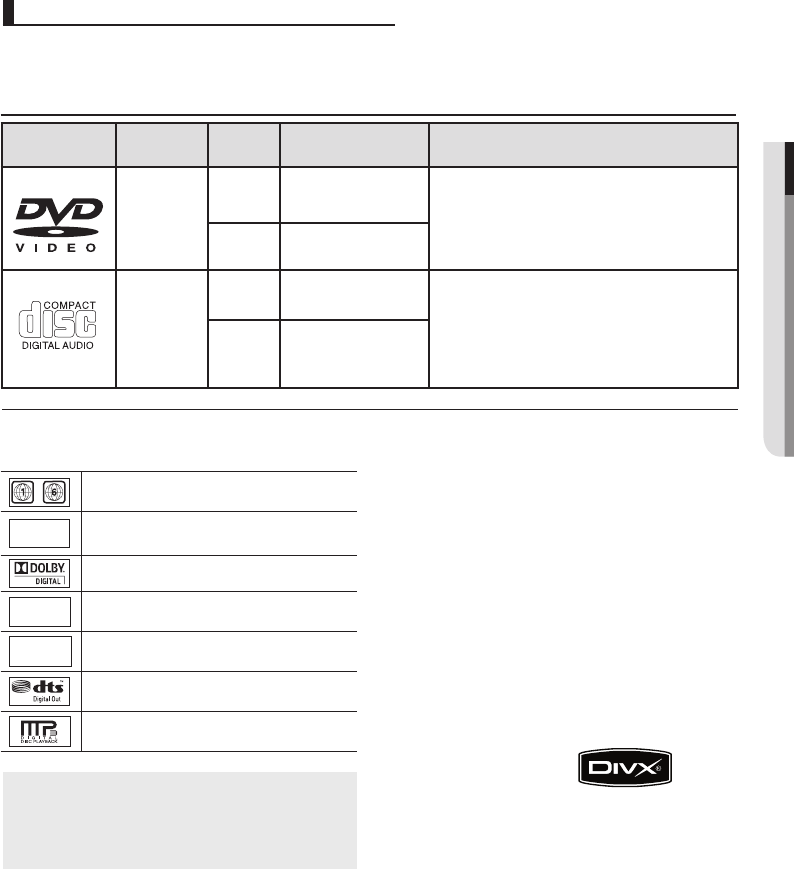
English _5
● SETUP
This DVD player is capable of playing the following types of discs with the corresponding logos:
Disc Markings
Region Number
Both the DVD player and the discs are coded
by region. These regional codes must match
in order for the disc to play. If the codes do not
match, the disc will not play.
The Region Number for this player is
described on the bottom panel of the player.
You must only insert one DVD disc at a time.
Inserting two or more discs will not allow to
play them back and it may cause damage to
the DVD player.
STEREO
~
DIGITAL
SOUND
STEREO
PAL
Play Region Number
PAL broadcast system in U.K, France,
Germany, etc.
Dolby Digital disc
Stereo disc
Digital Audio disc
DTS disc
MP3 disc
DivX Certification
DivX, DivX Certified,
and associated logos are trademarks of
DivXNetworks, Inc and are used under
license
Disc Type and Characteristics
Disc Types
(Logos)
Recording
Types
Disc
Size Max. Playing Time Characteristic
DVD
Audio
+
Video
12 Cm Single-sided 240 min.
Double-sided 480 min - DVD contains excellent sound and video due to
Dolby Digital and MPEG-2 system.
- Various screen and audio functions can be easi-
ly selected through the on-screen menu.
8 Cm Single-sided 80 min.
Double-sided 160 min.
AUDIO-CD
Audio
12 Cm 74 min. - CD is recorded as a Digital Signal with better
audio quality, less distortion and less deteriora-
tion of audio quality over time.
8 Cm 20 min.
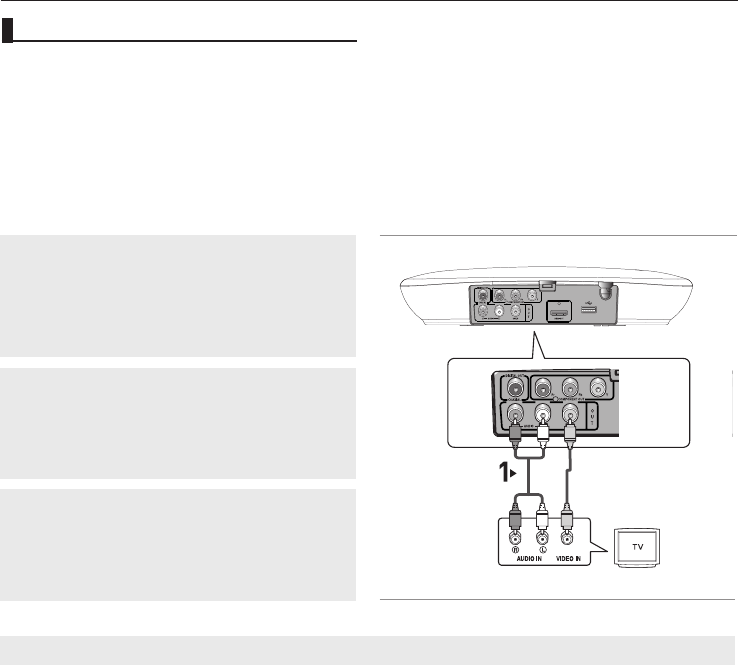
connections
8_ connections
The following shows examples of connections commonly used to connect the DVD player with a TV and
other components.
Before Connecting the DVD Player
- Always turn off the DVD player, TV, and other components before you connect or disconnect any cables.
- Refer to the user’s manual of the additional components you are connecting for more information on those
particular components.
Connecting to a TV (VIDEO CVBS)
1
Using video/audio cables, connect the VIDEO (yellow)/
AUDIO (red and white) OUT terminals on the rear of the
DVD player to the VIDEO (yellow)/AUDIO (red and white)
IN terminals of TV.
2
Turn on the DVD player and TV.
3
Press the input selector on your TV remote control until
the Video signal from the DVD player appears on the TV
screen.
Note
- Noise may be generated if the audio cable is too close to the power cable.
- If you want to connect to an Amplifier, please refer to the Amplifier connection page. (See pages 13 to 14)
- The number and position of terminals can vary depending on your TV set. Please refer to the user's
manual of the TV.
- If there is one audio input terminal on the TV, connect it to the [AUDIO OUT][left] (white) terminal of the
DVD player.
RED WHITE YELLOW
RED WHITE YELLOW
Audio
Cable Video Cable
Choosing a Connection

connections
10_ connections
Connection to a TV (Progressive)
1
Using component video cables (not included), connect the
COMPONENT VIDEO OUT terminal on the rear of the
DVD player to the COMPONENT IN terminal of TV.
2
Using the audio cables, connect the AUDIO (red and
white) OUT terminals on the rear of the DVD player to the
AUDIO (red and white) IN terminals of TV. Turn on the
DVD player and TV.
3
Press the input selector on your TV remote control until
the Component signal from the DVD player appears on the
TV screen.
4
Set the Video Output to P-SCAN in the Display Setup
menu. (See pages 29-30)
To see the progressive video output,
You need a TV set supporting the progressive scan
input function. And you have to set up the TV
- Consult your TV User’s Manual to find out if your TV supports Progressive Scan. If Progressive
Scan is supported, follow the TV User’s Manual regarding Progressive Scan settings in the TV’s
menu system.
- Depending on your TV, the connection method may differ from the illustration above.
Note
- What is "Progressive Scan"?
Progressive scan has twice as many scanning lines as the interlace output method has. Progressive
scanning method can provide better and clearer picture quality.
RED WHITE
RED WHITE
RED
BLUE
GREEN
RED
BLUE
GREEN
Audio Cable
Component cable

English _11
● CONNECTIONS
Connecting to a TV with DVI Jack
Connecting to a TV with HDMI Jack
HDMI VIDEO Specifications
- Depending on your TV, certain HDMI output resolutions may not work.
- Please refer to the user's manual of your TV.
- If HDMI or HDMI-DVI cable is plugged into TV, the DVD player’s output is set to HDMI/DVI within 10
-seconds.
- If you set the HDMI output resolution 720p,1080p or 1080i, HDMI output provides better picture
-quality.
- If you connect an HDMI cable between Samsung TV and this DVD player, you can operate this DVD player
using your TV remote control. This is only available with Samsung TVs that support Anynet+(HDMI-CEC).
(See page 32).
- If your TV has an logo, then it will Supports the Anynet+ Function.
RED WHITE
RED WHITE
Audio Cable
HDMI-DVI cable
HDMI cable
1
Using an HDMI-DVI cable (not included), connect the
HDMI OUT terminal on the rear of the DVD player to the
DVI IN terminal of your TV.
2
Using the audio cables, connect the AUDIO (red and
white) OUT terminals on the rear of the DVD player to the
AUDIO (red and white) IN terminals of your TV.
Turn on the DVD player and TV.
3
Press the input selector on your TV remote control until
the DVI signal from the DVD player appears on your TV
screen.
1
Using the HDMI-HDMI cable connect the HDMI OUT termi-
nal on the rear of the DVD player to the HDMI IN terminal
of your TV.
2
Press the input selector on your TV remote control until
the HDMI signal from the DVD player appears on your TV
screen.

advanced functions
20_ advanced functions
Recalling a Marked Scene
1. During play,press the Bookmark button on the remote
control.
2. Press the √/®/π/† buttons to select a marked
scene.
3. Press the PLAY ( ) button to skip to the
marked scene.
CANCEL
Bookmark
Play Clear
Bookmark
Play Clear
Bookmark
Play Clear
Bookmark
Play Clear
1
12
123
TT:01 CH:05 Time 0:39:23
TT:01 CH:05 Time 0:39:23
TT:01 CH:05 Time 0:39:23
Clearing a Bookmark
1. During play,press the Bookmark button on the remote
control.
2. Press the √/®/π/† buttons to select a marked
scene.
3. Press the CANCEL button to delete a bookmark
number.
CANCEL
Bookmark
Play Clear
Bookmark
Play Clear
Bookmark
Play Clear
Bookmark
Play Clear
1
12
123
TT:01 CH:05 Time 0:39:23
TT:01 CH:05 Time 0:39:23
TT:01 CH:05 Time 0:39:23
Using the Zoom Function
Using the Zoom Function (DVD)
1. During play, press the INFO button on the remote control.
2. Press the π/† buttons to select icon, then press the
ENTER button to zoom in 2x, 3x, 4x.
3. To make the screen disappear, press the INFO button again.
2x
Clips Menu for MP3/WMA/
JPEG/MPEG4/CD Audio
CD Audio or discs with MP3/WMA/JPEG/MPEG4
contain individual songs and/or pictures that will be
organized into folders on this unit as shown below.They
are similar to how you use your computer to put files
into different folders.
Open the disc tray.
Place the disc on the tray.
Close the tray.
The tray closes and this
screen displays.
001/004
-: Current Playback Mode : There are four
modes.
They can be selected in order by pressing the
REPEAT button.
- Off : Normal Playback.
- Track : Repeats the current track.
- Folder : Repeats the current folder.
- Random : Files in the disc will be played in
random order.
Using the Bookmark
Function
This feature lets you bookmark sections of a DVD so
you can quickly find them at a later time.
Using the Bookmark Function (DVD)
1. During play, press the Bookmark button on the remote con
trol.
2. When You reach the scene you want to mark, press the
ENTER button. Up to 12 scenes may be marked at a time.
Bookmark
Play Clear
Bookmark
Play Clear
Bookmark
Play Clear
Bookmark
Play Clear
1
12
123
TT:01 CH:05 Time 0:39:23
TT:01 CH:05 Time 0:39:23
TT:01 CH:05 Time 0:39:23
Bookmark
Play Clear
Bookmark
Play Clear
Bookmark
Play Clear
Bookmark
Play Clear
1
12
123
TT:01 CH:05 Time 0:39:23
TT:01 CH:05 Time 0:39:23
TT:01 CH:05 Time 0:39:23
Note
- These functions may not Work on certain disc
types.
Off
Produktspezifikationen
| Marke: | Samsung |
| Kategorie: | DVD |
| Modell: | DVD-H1080R |
Brauchst du Hilfe?
Wenn Sie Hilfe mit Samsung DVD-H1080R benötigen, stellen Sie unten eine Frage und andere Benutzer werden Ihnen antworten
Bedienungsanleitung DVD Samsung

1 Juli 2024

1 Juli 2024

1 Juli 2024

1 Juli 2024

1 Juli 2024

30 Juni 2024

30 Juni 2024

30 Juni 2024

30 Juni 2024

30 Juni 2024
Andere Handbücher Samsung

25 November 2024

25 November 2024

25 November 2024

25 November 2024

25 November 2024

25 November 2024

25 November 2024

25 November 2024

25 November 2024

25 November 2024