Samsung CS-29700 Bedienungsanleitung
Lesen Sie kostenlos die 📖 deutsche Bedienungsanleitung für Samsung CS-29700 (8 Seiten) in der Kategorie Fernsehen. Dieser Bedienungsanleitung war für 30 Personen hilfreich und wurde von 2 Benutzern mit durchschnittlich 4.5 Sternen bewertet
Seite 1/8
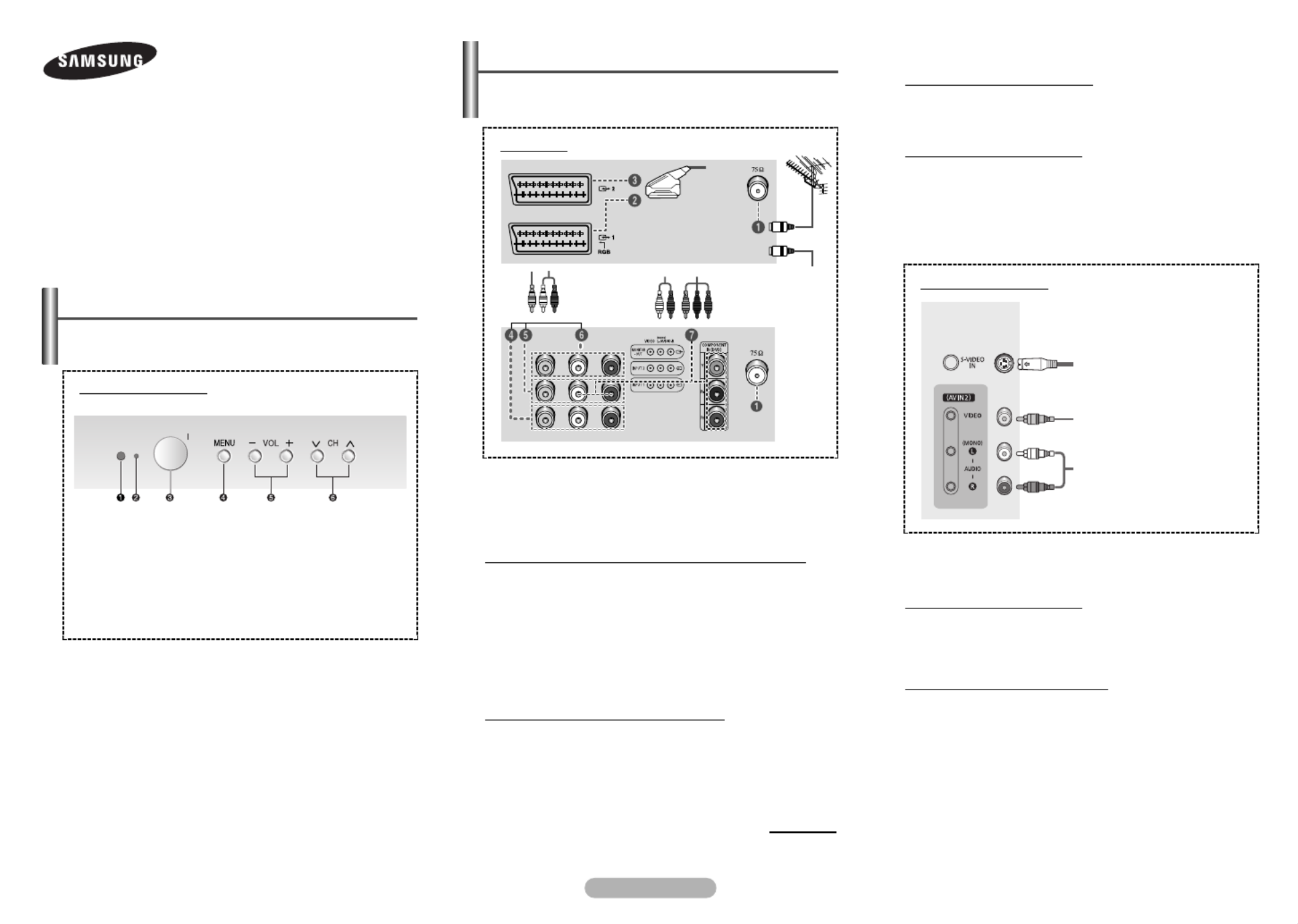
English - 1
AA68-03867A-06
➢The actual configuration of your TV may be different,
depending on your model.
Control Panel (depending on the model)
◆You can use the 6buttons to switch the TV on when it is
in standby mode depending on the model.
◆The 5 6and buttons also have the same function as the
œ √ † …/ / / buttons on the remote control.
◆If the remote control no longer works or you have
misplaced it, you can use the controls on the panel of the
television.
Front (or Side) Panel
1Remote control sensor
2Standby indicator
3Power on/off
4On-screen menu display
5Volume adjustment
6Channel selection
➢The actual configuration of your TV may be different,
depending on your model.
Connection Panel (depending on the model)
☛Whenever you connect an audio or video system to your
television, ensure that all elements are switched off.
Please be sure to match the color coded input terminals
and cable jacks.
Connecting to an Aerial or Cable Television Network
Connect the aerial or network input cable to the 1(75 Ω
coaxial socket).
To view television channels correctly, a signal must be
received by the set from one of the sources: an outdoor
aerial, cable television network, or satellite network.
If you are using an indoor aerial, you may need to adjust it
when tuning your television until you obtain a picture that is
both sharp and clear.
Connecting to the SCART Input/Output
The SCART2and SCART connectors are used for3
equipment, such as a VCR, DVD, decoder, satellite receiver,
video game device, or video disc player.
The SCART2is also used for equipment with an RGB
output, such as a video game device or video disc player.
continued...
COLOR TELEVISION
CS-29Z40/29Z45/29Z50/29Z57/29Z58
29U50/29U57
Owner’s Instructions
Before operating, please read this manual thoroughly,
and retain it for future reference.
Register your product at
www.samsung.com/global/register
☛Please be sure to match the color coded input terminals
and cable jacks.
Connecting to the RCA Input
The 1( - /AUDIO L R) and 2(VIDEO) connectors are used
for equipment, such as a camcorder, video disc player, or
video game device.
Connecting to the S-VIDEO Input
The 3(S-VIDEO IN) and 1( - /AUDIO L R) connectors are
used for equipment with an S-Video output, such as a
camcorder or VCR.
1Audio input
2Video input
3S-Video input
Front (or Side) Panel
cable television network
Rear Panel
or
Connecting to the RCA Output
The RCA6
6
6
6
6connectors are used for equipment, such as a
recording VCR or audio system.
Connecting to the RCA Input
The RCA and RCA connectors are used for equipment,4 5
such as a VCR, DVD, decoder, satellite receiver, video game
device, or video disc player. (When using the mono
equipment, connect to the input connector.)AUDIO-L
The RCA7
7
7
7
7connectors are used for equipment such as a
DVD with component output.

English - 2
4
4
4
4
4/
Used to increase or
decrease the volume.
5
5
5
5
5
MENU
Used to display the on-
screen menu or return to
the previous menu.
6
6
6
6
6
…
…
…
…
…
/ †
†
†
†
†
/ œ
œ
œ
œ
œ
/ √
√
√
√
√
Used to control the
cursor in the menu.
7
7
7
7
7
S.MENU
Used to display the
sound menu.
8
8
8
8
8
TURBO
Used to select the turbo
sound option.
9
9
9
9
9
P.SIZE
Used to change the
screen size.
0
0
0
0
0
DUAL I-II
Used to select the
sound mode.
!
!
!
!
!
SOURCE
Used to display all of the
available video sources.
@
@
@
@
@
INFO
Used to view the
channel information and
setting status you
selected.
#
#
#
#
#
PRE-CH
Used to switch
repeatedly between the
last two channels
displayed.
$
$
$
$
$P /
Used to display the next
or previous stored
channel.
%
%
%
%
%
EXIT
Used to exit from any
display or return to
normal viewing.
^
^
^
^
^MUTE
Used to switch the
sound off temporarily. To
turn the sound back on,
press the MUTE, , or
button.
&
&
&
&
&
ENTER
While using the on-
screen menus, press the
ENTER button to
activate (or change) a
particular item.
*
*
*
*
*
S.MODE
Used to select the
sound effect.
(
(
(
(
(
P.MODE
Used to select the
picture effect.
)
)
)
)
)
TV
Used to return to the TV
mode when it is in
external input mode.
a
a
a
a
a
SLEEP
Used to select a preset
time interval for
automatic turn off.
1
1
1
1
1POWER
Used to switch the TV
on and off.
2
2
2
2
2Numeric buttons
Used to select channels
directly.
3
3
3
3
3
-/--
Used to select a channel
numbered ten or over.
Press this button, then
“
--
” symbol is
displayed. Enter the
two-digit channel
number.
➢Operation of remote control may be affected by bright
artificial light near to the TV.
Remote Control
(depending on the model)
Installing Batteries
Remove the cover. Install two AAA
size batteries, then replace the cover.
When the remote control does not
operate normally, check that the “+”
and “
-
” ends of the batteries are inserted correctly or the
batteries are drained.
➢Do not mix battery types, i.e. alkaline and manganese.
The mains lead is attached to the rear of the television.
1Plug the mains lead into an appropriate socket.
➢The main voltage is indicated on the rear of the
television and the frequency is 50 or 60Hz.
2 IPress the “ ” button (On/Off) on the front (or side) of the
television.
3Press the POWER button on the remote control to
switch the television on. The programme that you were
watching last is re-selected automatically. If you have
not yet stored any channels, no clear picture appears.
Refer to “Channel - Auto Store” or “Channel - Manual
Store” on page 4.
➢If the television is initially powered on, several basic
customer settings proceed automatically. Refer to
“Setup - Plug & Play” on page 3.
4To switch the television off, press the “ I” button (On/Off)
on the front (or side) of the television.
Switching the Television On and Off
The television can be placed in standby mode, in order to
reduce power consumption and wear of the cathode ray
tube. Standby mode can be useful when you wish to
interrupt viewing temporarily (during a meal, for example).
1Press the POWER button on the remote control while
viewing.
The television is in standby mode.
2To switch the television back on, simply press it again.
☛Do not leave the television in standby mode for long
periods of time (when you are away on holiday, for
example). Turn the television off by pressing the “I”
button (On/Off) on the front (or side) of the television. It
is best to unplug the set from the mains and aerial.
Placing the Television in Standby Mode

English - 3
◆Source List
You can switch between
viewing signal from
connected equipment, such
as a VCR, DVD, set-top box,
and the TV source
(broadcast or cable).
➢You can change the required external source simply
by pressing the SOURCE button on the remote
control. It might take a short period of time for
pictures to be switched. To return to the TV mode,
press the TV button on the remote control.
◆Edit Name
You can give a name to the
external source.
Input (depending on the model) -
Source List / Edit Name
Move Enter Return
TV
AV1 --- -
AV2 --- -
S-Video -- - -
Component -- --
Source List
TV
Move Enter Return
AV1 : √
√
√
√
√
AV2 : √
√
√
√
√
S-Video : √
√
√
√
√
Component :
Edit Name
TV
- - - -
VCR
DVD
Cable STB
Sat. STB
AV Recv.
DVD Recv.
Game
Camcorder
DVD Combo
2Select the appropriated
language by pressing the
… †or button. Press the
ENTER button.
The Check antenna input. is displayed.
➢If any language is not selected, the language menu
will disappear about 30 seconds later.
3Make sure that the antenna
is connected to the
television (refer to page 1).
Press the ENTER button.
The Auto Store menu is
displayed with Area
selected.
4Press the ENTER button again.
5Press the … †or button to select your area. Press the
ENTER button.
6To search the channels,
select Search by pressing
the …or †button. Press
the button.ENTER
7Press the ENTER button
again to start search
channels. To stop the search,
press the ENTER button.
When the channel
searching has finished, the
Time menu is displayed
with selected.Clock
8Press the œ √or button to
move to the hour or minute.
Set the hour or minute by
pressing the …or button.†
continued...
Check antenna input.
Enter Exit
Move Enter Return
Area : √
√
√
√
√
Search √
√
√
√
√
Auto Store
TV
ASIA W/EUROPE
CIS E/EUROPE
CHINA
HONGKONG U/K
AUSTRALIA
NZ/INDONESIA
SOUTH AFRICA
AMERICA
Search
Enter Return
Start
9When you have finished,
press the MENU button.
The Enjoy your watching is displayed, and then the
channel which has been stored will be activated.
Re-setting the Plug & Play
Method: MENU ➜… †/
( /Setup) ➜ ➜ENTER … †
(Plug & Play) ➜ENTER
Search
Enter Return
Stop
P 1 102MHz
7 %
Enjoy your watching
Viewing the Menus
1Press the MENU button.
The main menu is displayed on the screen. Its left side
has five icons: Input Picture Sound Channel, , , , and
Setup.
2Press the … †or button to select one of the icons.
Press the ENTER button to access the icon’s sub-menu.
3Press the … †or button to move to items in the menu.
Press the ENTER button to enter items in the menu.
4Press the … † œ √/ / / button to change the selected
items. Press the MENU button to return to the previous
menu.
5Press the EXIT button to exit from the menu.
Setup - Plug & Play
When the television is initially powered on, several basic
customer settings proceed automatically and subsequently.
The following settings are available.
1If the television is in standby
mode, press the POWER
button on the remote control.
The Plug & Play is
displayed. It flickers for a little
while, and then Language
menu is displayed.
continued...
Plug & Play Move Enter Return
Clock -- :- - am
Sleep Timer : Off
On Timer - -: - - am Off
Off Timer -- :- - am Off
On Timer Volume : 10
Time
TV
Move Enter Return
Plug & Play √
√
√
√
√
Language : English
Time √
√
√
√
√
Child Lock √
√
√
√
√
Blue Screen : Off √
√
√
√
√
Melody : On √
√
√
√
√
Demonstration √
√
√
√
√
Setup
TV
Move Enter
Language
English
Français
Türkçe
Produktspezifikationen
| Marke: | Samsung |
| Kategorie: | Fernsehen |
| Modell: | CS-29700 |
Brauchst du Hilfe?
Wenn Sie Hilfe mit Samsung CS-29700 benötigen, stellen Sie unten eine Frage und andere Benutzer werden Ihnen antworten
Bedienungsanleitung Fernsehen Samsung

16 Oktober 2024

13 Oktober 2024

13 Oktober 2024

12 Oktober 2024

11 Oktober 2024

9 Oktober 2024

8 Oktober 2024

4 Oktober 2024

4 Oktober 2024

3 Oktober 2024
Bedienungsanleitung Fernsehen
- Fernsehen Infiniton
- Fernsehen Clatronic
- Fernsehen Acer
- Fernsehen Sanyo
- Fernsehen BenQ
- Fernsehen Lexibook
- Fernsehen Manhattan
- Fernsehen Manta
- Fernsehen Medion
- Fernsehen Philips
- Fernsehen Sony
- Fernsehen Sweex
- Fernsehen Tevion
- Fernsehen Zalman
- Fernsehen Panasonic
- Fernsehen LG
- Fernsehen MX Onda
- Fernsehen AEG
- Fernsehen Siemens
- Fernsehen Electrolux
- Fernsehen Küppersbusch
- Fernsehen OK
- Fernsehen Vox
- Fernsehen TechniSat
- Fernsehen XD Enjoy
- Fernsehen Denver
- Fernsehen ECG
- Fernsehen Intenso
- Fernsehen MarQuant
- Fernsehen Bush
- Fernsehen Telefunken
- Fernsehen Thomson
- Fernsehen Trevi
- Fernsehen BEKO
- Fernsehen Blaupunkt
- Fernsehen Grundig
- Fernsehen Schneider
- Fernsehen Sharp
- Fernsehen Aspes
- Fernsehen Brandt
- Fernsehen Daewoo
- Fernsehen Pyle
- Fernsehen Mitsubishi
- Fernsehen Finlux
- Fernsehen Haier
- Fernsehen High One
- Fernsehen Hisense
- Fernsehen Luxor
- Fernsehen NABO
- Fernsehen Nordmende
- Fernsehen Salora
- Fernsehen SEG
- Fernsehen Smart Brand
- Fernsehen Svan
- Fernsehen Techwood
- Fernsehen Vestel
- Fernsehen Philco
- Fernsehen Schaub Lorenz
- Fernsehen Aiwa
- Fernsehen Alphatronics
- Fernsehen AudioSonic
- Fernsehen Coby
- Fernsehen Bang And Olufsen
- Fernsehen DIFRNCE
- Fernsehen Lenco
- Fernsehen Mpman
- Fernsehen ODYS
- Fernsehen Pioneer
- Fernsehen Polaroid
- Fernsehen Jay-Tech
- Fernsehen JVC
- Fernsehen Krüger And Matz
- Fernsehen Muse
- Fernsehen Nokia
- Fernsehen Optoma
- Fernsehen PEAQ
- Fernsehen Xiaomi
- Fernsehen Abus
- Fernsehen Megasat
- Fernsehen Walker
- Fernsehen Akai
- Fernsehen Arçelik
- Fernsehen Caratec
- Fernsehen Changhong
- Fernsehen Chiq
- Fernsehen Continental Edison
- Fernsehen Dual
- Fernsehen Dyon
- Fernsehen Edenwood
- Fernsehen Ferguson
- Fernsehen Funai
- Fernsehen GoGEN
- Fernsehen Hannspree
- Fernsehen Hitachi
- Fernsehen Horizon
- Fernsehen Hyundai
- Fernsehen JTC
- Fernsehen Kernau
- Fernsehen Loewe
- Fernsehen Metz
- Fernsehen MT Logic
- Fernsehen Orava
- Fernsehen Orion
- Fernsehen Reflexion
- Fernsehen Star-Light
- Fernsehen Strong
- Fernsehen TCL
- Fernsehen Tesla
- Fernsehen Toshiba
- Fernsehen Allview
- Fernsehen Casio
- Fernsehen Sencor
- Fernsehen Icy Box
- Fernsehen Element
- Fernsehen ViewSonic
- Fernsehen Dell
- Fernsehen Lenovo
- Fernsehen Cecotec
- Fernsehen Nikkei
- Fernsehen Xiron
- Fernsehen Opera
- Fernsehen Sagem
- Fernsehen Antarion
- Fernsehen Xoro
- Fernsehen Humax
- Fernsehen Logik
- Fernsehen CGV
- Fernsehen LTC
- Fernsehen Bluesky
- Fernsehen Orima
- Fernsehen Proline
- Fernsehen NEC
- Fernsehen Marantz
- Fernsehen TEAC
- Fernsehen Packard Bell
- Fernsehen Westinghouse
- Fernsehen AOC
- Fernsehen NextBase
- Fernsehen Vivax
- Fernsehen Uniden
- Fernsehen Kogan
- Fernsehen Innoliving
- Fernsehen Magnum
- Fernsehen Smart Tech
- Fernsehen JGC
- Fernsehen Soundmaster
- Fernsehen Sylvania
- Fernsehen Qilive
- Fernsehen Doffler
- Fernsehen NewStar
- Fernsehen Zenith
- Fernsehen Insignia
- Fernsehen Roadstar
- Fernsehen SereneLife
- Fernsehen Woxter
- Fernsehen Sogo
- Fernsehen Peerless-AV
- Fernsehen RCA
- Fernsehen Oppo
- Fernsehen Vivo
- Fernsehen AYA
- Fernsehen Furrion
- Fernsehen Seiki
- Fernsehen Alba
- Fernsehen Aldi
- Fernsehen Daitsu
- Fernsehen Digihome
- Fernsehen E-motion
- Fernsehen Emerson
- Fernsehen GPX
- Fernsehen Graetz
- Fernsehen HKC
- Fernsehen Hoher
- Fernsehen ILive
- Fernsehen Naxa
- Fernsehen Online
- Fernsehen Onn
- Fernsehen Oyster
- Fernsehen Premier
- Fernsehen Reflex
- Fernsehen Rm 2000
- Fernsehen Saba
- Fernsehen Sbr
- Fernsehen Sunny
- Fernsehen Sunstech
- Fernsehen TechLine
- Fernsehen Technika
- Fernsehen Tele 2
- Fernsehen Grunkel
- Fernsehen Tve
- Fernsehen Viewpia
- Fernsehen Vision Plus
- Fernsehen Vizio
- Fernsehen Voxx
- Fernsehen Wharfedale
- Fernsehen Yasin
- Fernsehen Ziggo
- Fernsehen Videocon
- Fernsehen Bauhn
- Fernsehen Planar
- Fernsehen Monster
- Fernsehen Mitsai
- Fernsehen Proscan
- Fernsehen Kunft
- Fernsehen Nevir
- Fernsehen Seura
- Fernsehen EKO
- Fernsehen SunBriteTV
- Fernsehen Kemo
- Fernsehen V7
- Fernsehen Astar
- Fernsehen QBell Technology
- Fernsehen Visco
- Fernsehen Majestic
- Fernsehen DirecTV
- Fernsehen HCI
- Fernsehen Mach Power
- Fernsehen MBM
- Fernsehen Inno-Hit
- Fernsehen Elements
- Fernsehen Palsonic
- Fernsehen Cello
- Fernsehen Pantel
- Fernsehen FFalcon
- Fernsehen Coocaa
- Fernsehen SYLVOX
- Fernsehen ISymphony
- Fernsehen Aristona
- Fernsehen Apex
- Fernsehen Tucson
- Fernsehen Kubo
- Fernsehen Avtex
- Fernsehen NPG
- Fernsehen Telesystem
- Fernsehen ATYME
- Fernsehen Lin
- Fernsehen Tivax
- Fernsehen H&B
- Fernsehen Norcent
- Fernsehen TELE System
- Fernsehen Belson
- Fernsehen Elbe
- Fernsehen Mitzu
- Fernsehen Voxicon
- Fernsehen Aconatic
- Fernsehen Mitchell & Brown
- Fernsehen FOX Electronics
- Fernsehen Mystery
Neueste Bedienungsanleitung für -Kategorien-

16 Oktober 2024

16 Oktober 2024

15 Oktober 2024

15 Oktober 2024

15 Oktober 2024

15 Oktober 2024

15 Oktober 2024

15 Oktober 2024

15 Oktober 2024

15 Oktober 2024